Page 1
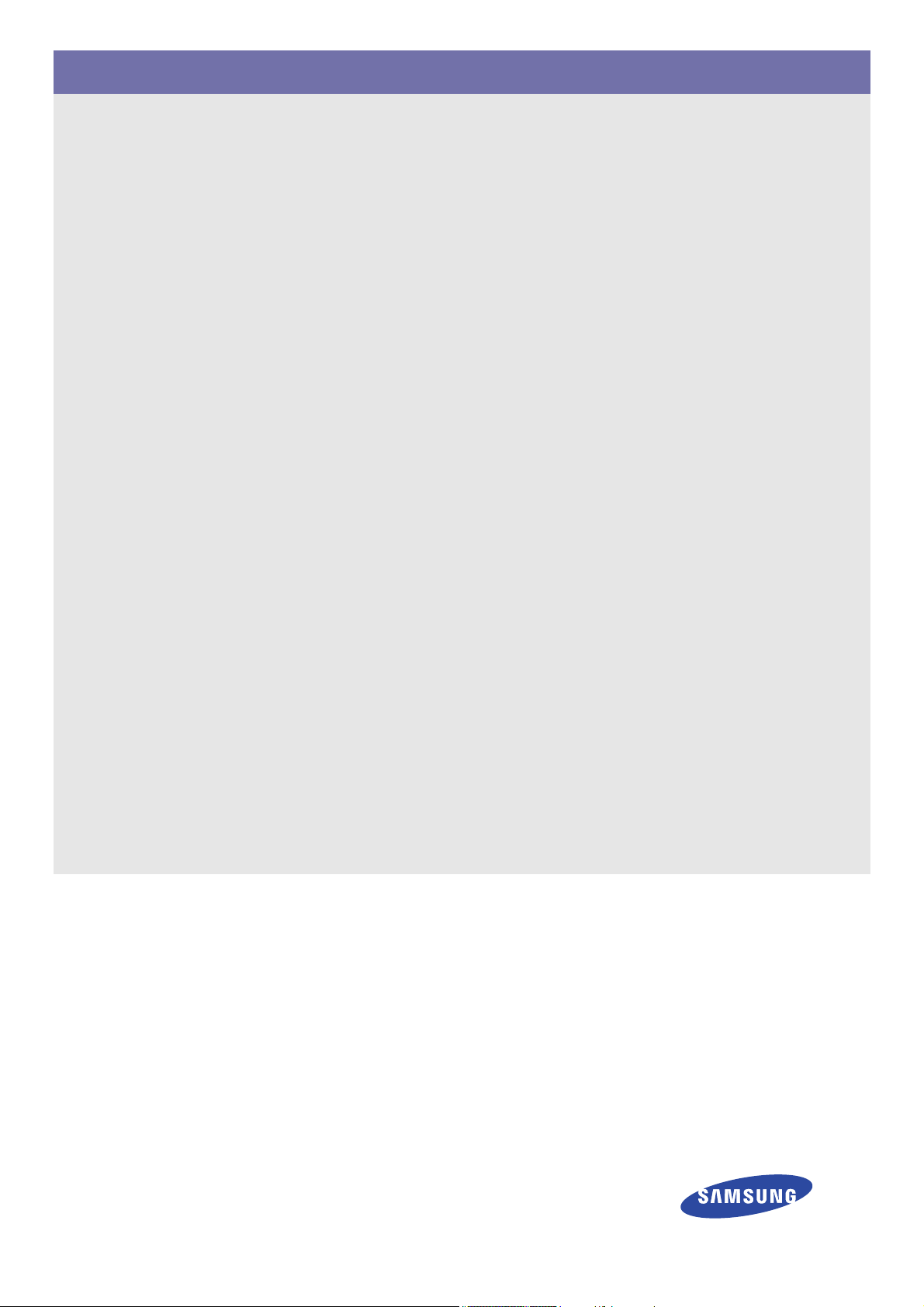
SyncMaster BX1931N/BX2031/BX2031N/BX2231/BX2331/BX2431
Monitor
User Manual
The color and the appearance may differ depending on the
product, and the specifications are subject to change
without prior notice to improve the performance.
Page 2
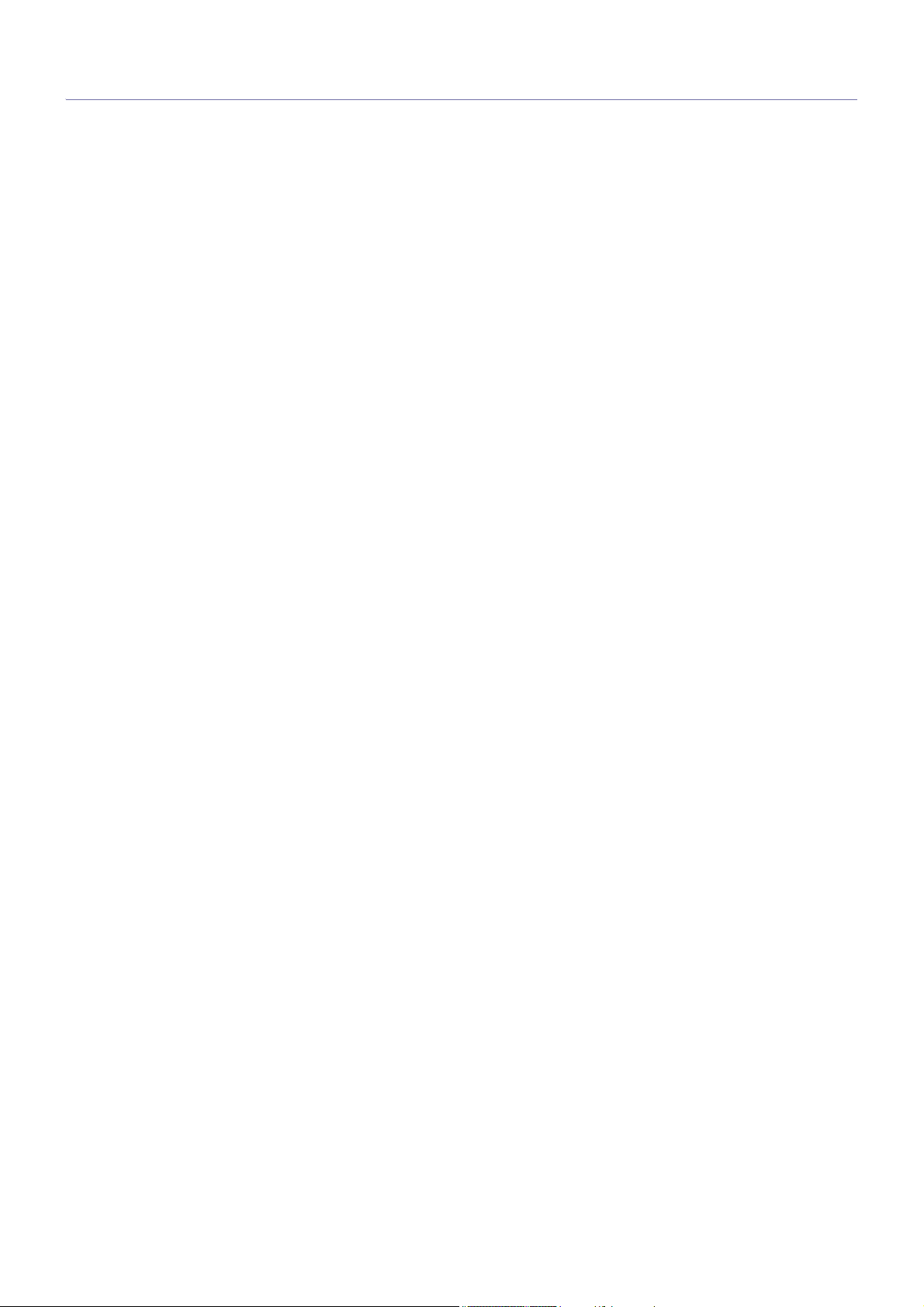
Table Of Contents
MAJOR SAFETY PRECAUTIONS
Before You Start . . . . . . . . . . . . . . . . . . . . . . . . . . . . . . . . . . . . . . . . . . . 1-1
Custody and Maintenance . . . . . . . . . . . . . . . . . . . . . . . . . . . . . . . . . . . 1-2
Safety Precautions . . . . . . . . . . . . . . . . . . . . . . . . . . . . . . . . . . . . . . . . . 1-3
INSTALLING THE PRODUCT
Package Contents . . . . . . . . . . . . . . . . . . . . . . . . . . . . . . . . . . . . . . . . . 2-1
Installing the Stand . . . . . . . . . . . . . . . . . . . . . . . . . . . . . . . . . . . . . . . . 2-2
Connecting with a PC . . . . . . . . . . . . . . . . . . . . . . . . . . . . . . . . . . . . . . . 2-3
Connecting an HDMI cable . . . . . . . . . . . . . . . . . . . . . . . . . . . . . . . . . . 2-4
Kensington Lock . . . . . . . . . . . . . . . . . . . . . . . . . . . . . . . . . . . . . . . . . . 2-5
USING THE PRODUCT
Setting the Optimal Resolution . . . . . . . . . . . . . . . . . . . . . . . . . . . . . . 3-1
Standard Signal Mode Table . . . . . . . . . . . . . . . . . . . . . . . . . . . . . . . . . 3-2
Standard Signal Mode Table . . . . . . . . . . . . . . . . . . . . . . . . . . . . . . . . . 3-3
Standard Signal Mode Table . . . . . . . . . . . . . . . . . . . . . . . . . . . . . . . . . 3-4
Standard Signal Mode Table . . . . . . . . . . . . . . . . . . . . . . . . . . . . . . . . . 3-5
Standard Signal Mode Table . . . . . . . . . . . . . . . . . . . . . . . . . . . . . . . . . 3-6
Standard Signal Mode Table . . . . . . . . . . . . . . . . . . . . . . . . . . . . . . . . . 3-7
Installing the Device Driver . . . . . . . . . . . . . . . . . . . . . . . . . . . . . . . . . . 3-8
Product Operating Buttons . . . . . . . . . . . . . . . . . . . . . . . . . . . . . . . . . . 3-9
Using the Screen Adjustment Menu (OSD: On Screen Display) . . . 3-10
INSTALLING THE SOFTWARE
Natural Color . . . . . . . . . . . . . . . . . . . . . . . . . . . . . . . . . . . . . . . . . . . . . . 4-1
MagicTune . . . . . . . . . . . . . . . . . . . . . . . . . . . . . . . . . . . . . . . . . . . . . . . . 4-2
MultiScreen . . . . . . . . . . . . . . . . . . . . . . . . . . . . . . . . . . . . . . . . . . . . . . . 4-3
TROUBLESHOOTING
Monitor Self-Diagnosis . . . . . . . . . . . . . . . . . . . . . . . . . . . . . . . . . . . . . 5-1
Before Requesting Service . . . . . . . . . . . . . . . . . . . . . . . . . . . . . . . . . . 5-2
FAQ . . . . . . . . . . . . . . . . . . . . . . . . . . . . . . . . . . . . . . . . . . . . . . . . . . . . . 5-3
MORE INFORMATION
Specifications . . . . . . . . . . . . . . . . . . . . . . . . . . . . . . . . . . . . . . . . . . . . . 6-1
Power Saving Function . . . . . . . . . . . . . . . . . . . . . . . . . . . . . . . . . . . . . 6-2
Specifications . . . . . . . . . . . . . . . . . . . . . . . . . . . . . . . . . . . . . . . . . . . . . 6-3
Power Saving Function . . . . . . . . . . . . . . . . . . . . . . . . . . . . . . . . . . . . . 6-4
Specifications . . . . . . . . . . . . . . . . . . . . . . . . . . . . . . . . . . . . . . . . . . . . . 6-5
Power Saving Function . . . . . . . . . . . . . . . . . . . . . . . . . . . . . . . . . . . . . 6-6
Specifications . . . . . . . . . . . . . . . . . . . . . . . . . . . . . . . . . . . . . . . . . . . . . 6-7
Power Saving Function . . . . . . . . . . . . . . . . . . . . . . . . . . . . . . . . . . . . . 6-8
Specifications . . . . . . . . . . . . . . . . . . . . . . . . . . . . . . . . . . . . . . . . . . . . . 6-9
Power Saving Function . . . . . . . . . . . . . . . . . . . . . . . . . . . . . . . . . . . . 6-10
Page 3
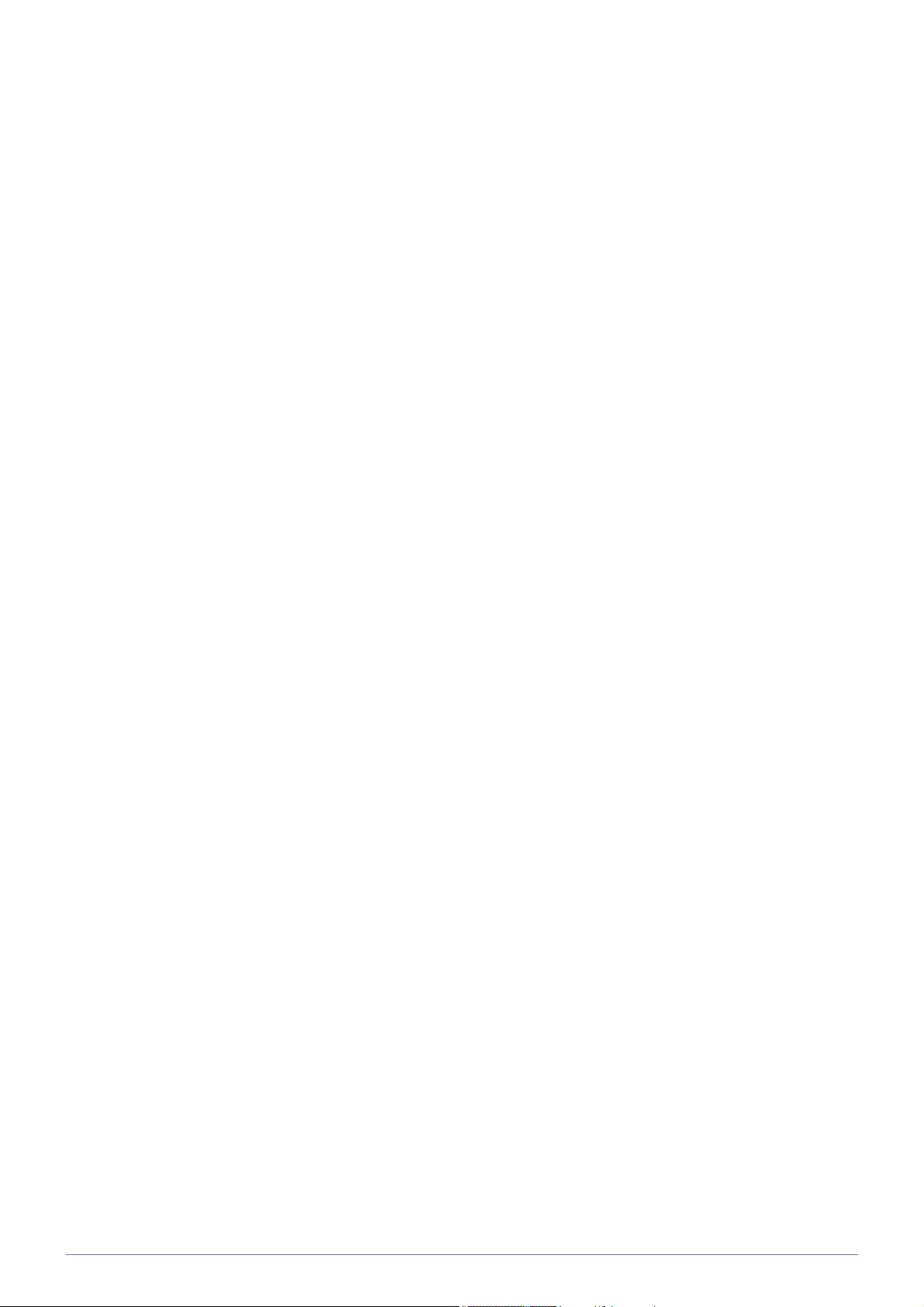
Specifications . . . . . . . . . . . . . . . . . . . . . . . . . . . . . . . . . . . . . . . . . . . . 6-11
Power Saving Function . . . . . . . . . . . . . . . . . . . . . . . . . . . . . . . . . . . . 6-12
Contact SAMSUNG WORLDWIDE . . . . . . . . . . . . . . . . . . . . . . . . . . . . 6-13
Correct Disposal of This Product (Waste Electrical & Electronic
Equipment) - Europe only . . . . . . . . . . . . . . . . . . . . . . . . . . . . . . . . . . 6-14
Page 4
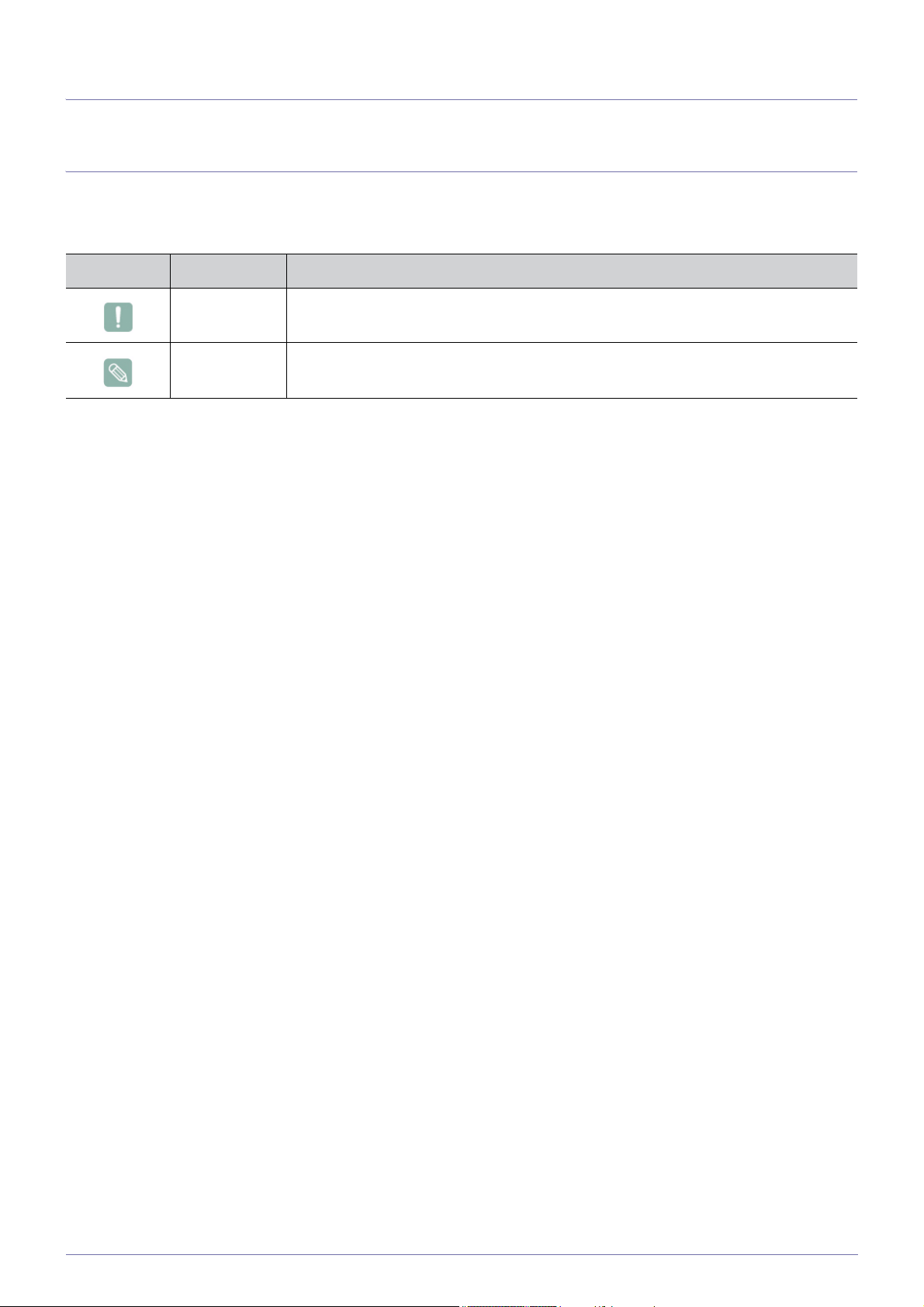
1 Major Safety Precautions
1-1 Before You Start
Icons used in this manual
ICON NAME MEANING
Caution Indicates cases where the function may not work or the setting may be canceled.
Note Indicates a hint or tip to operate a function.
Using this Manual
• Make yourself fully aware of the safety precautions before using this product.
• If a problem occurs, refer to the 'Troubleshooting' section.
Copyright Notice
The contents of this manual are subject to change without prior notice for performance improvement.
Copyright © 2010 Samsung Electronics Co., Ltd. All Rights Reserved.
The copyright of this manual is reserved by Samsung Electronics, Co., Ltd.
The contents of this manual may not be partially or in whole reproduced, distributed or used in any form without the written
permission of Samsung Electronics, Co., Ltd.
The SAMSUNG logo and SyncMaster are the registered trademarks of Samsung Electronics, Co., Ltd.
Microsoft, Windows and Windows NT are the registered trademarks of Microsoft Corporation.
VESA, DPM and DDC are the registered trademarks of the Video Electronics Standard Association.
The ENERGY STAR
All other trademarks mentioned herein belong to their respective companies.
®
logo is the registered trademark of the U.S. Environmental Protection Agency.
Major Safety Precautions 1-1
Page 5
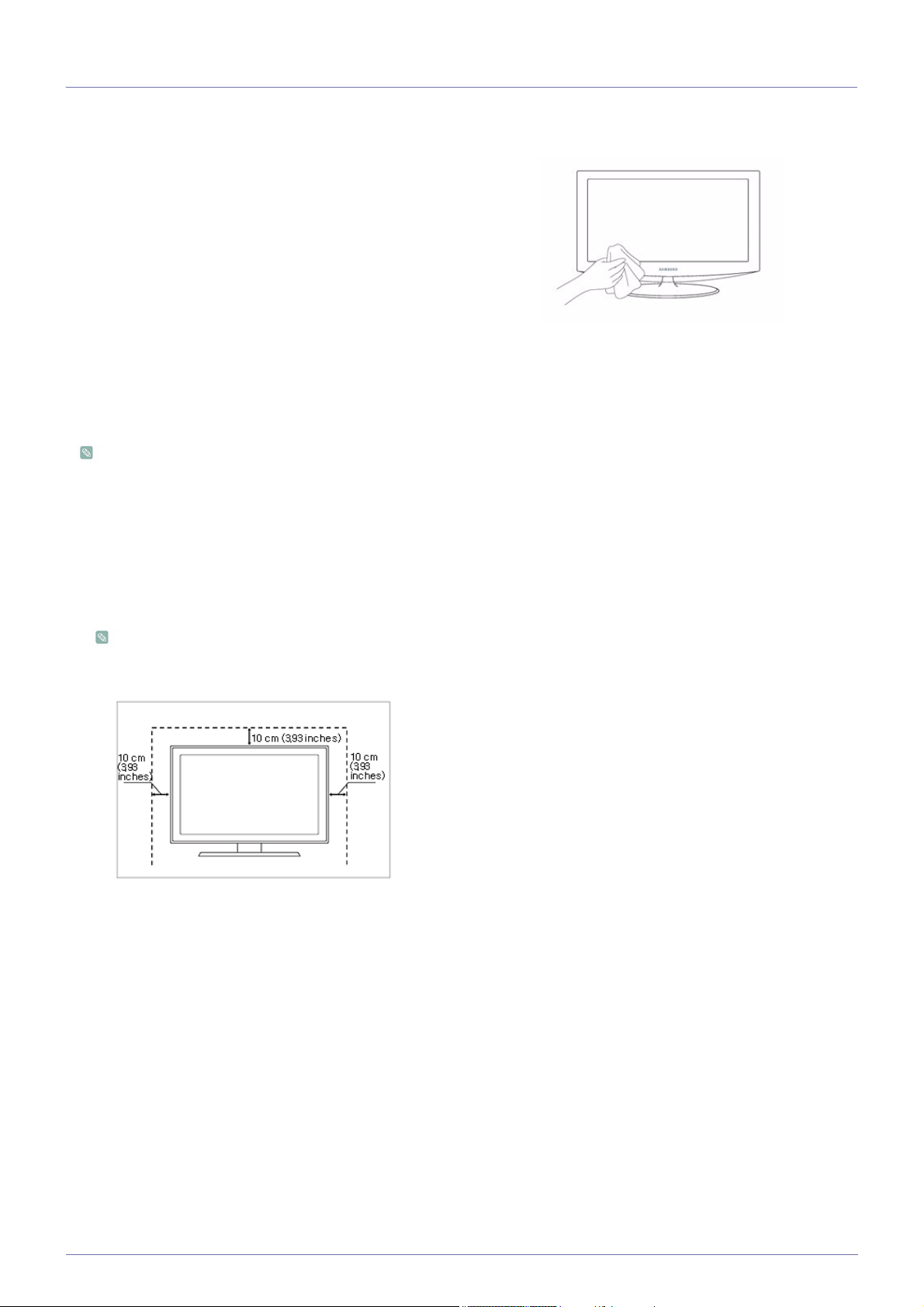
1-2 Custody and Maintenance
External Surface and Screen Maintenance
Clean the product with a soft dry cloth.
• Do not clean the product with an inflammable substance such
as benzene or thinner or with a wet cloth. This may result in a
problem with the product.
• Do not scratch the screen with your fingernails or a sharp
object.
This may result in scratches or damage to the product.
• Do not clean the product directly by spraying water onto the
product.
If water enters the product, it may result in fire, electric shock or
a problem with the product.
• A white stain may be generated on the surface of the highglossy model due to the inherent characteristics of the material,
if a supersonic humidifier is used.
The appearance and the color may differ depending on the
model.
Securing the Installation Space
• Keep the required distances between the product and other objects (e.g. walls) to ensure proper ventilation.
Failing to do so may result in fire or a problem with the product due to an increase in the internal temperature.
Install the product so the required distances shown in the figure are kept.
The appearance may differ depending on the product.
When installing the product with a stand
About persistent images
• Displaying a still image for a long time may create a persistent image or stain on the screen. If you do not use the product for
a long time, set the power-saving mode or screen saver.
• Due to technological constraints of the panel manufacturer, the images generated by this product may appear either brighter
or darker than normal for approximately 1 ppm (parts per million) pixels.
The number of sub-pixels by panel type:The number of Sub-Pixels = Max. Horizontal Resolution x Max. Vertical Resolution x
3
Example) If the maximum resolution is 1920 x 1080, the number of sub-pixels is 1920 x 1080 x 3 = 6,220,800.
1-2 Major Safety Precautions
Page 6
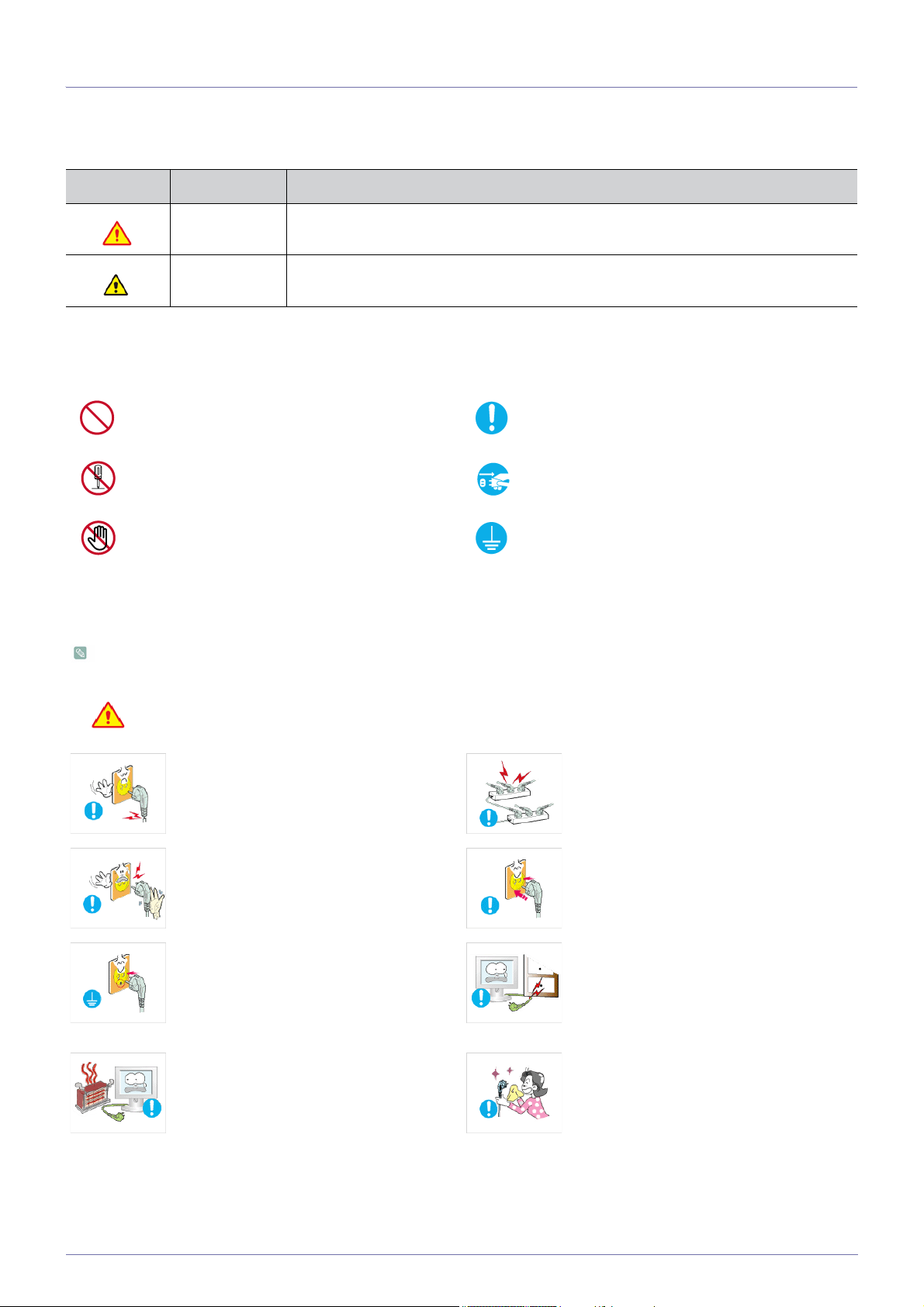
1-3 Safety Precautions
Icons used for safety precautions
ICON NAME MEANING
Warning
Caution
Failing to follow the precautions marked with this sign, may result in a serious injury or
even a fatality.
Failing to follow the precautions marked with this sign, may result in a personal injury or
property damage.
Meaning of Signs
Do not perform. Must be followed.
Do not disassemble.
Do not touch. Must be grounded to prevent electric shock.
The power plug must be unplugged from the
wall outlet.
Power Related
The product image used in the following pictures for your reference may look different from the actual product.
Warning
Avoid using a damaged power cord or plug
or a loose power outlet.
• Otherwise, it may result in electric shock
Avoid plugging in or unplugging the power
supply with wet hands.
• Otherwise, it may result in electric
Make sure to connect the power cord to a
grounded wall outlet (for insulation class 1
equipment only).
• Otherwise, it may result in electric shock
Keep the power cord and the product away
from a heater.
• Otherwise, it may result in electric shock
or fire.
shock.
or injury.
or fire.
Avoid connecting multiple electric appliances to a single wall outlet.
• Otherwise, it may result in fire due to
overheating of the wall outlet.
Plug the power plug in firmly.
• Otherwise, it may result in fire.
Avoid bending or twisting the power cord
excessively and avoid placing heavy objects
on the cord.
• Otherwise, it may result in electric shock
or fire due to a damaged power cord.
If the pins of the power plug or the wall outlet are covered in dust, clean it using a dry
cloth.
• Otherwise, it may result in fire.
Major Safety Precautions 1-3
Page 7
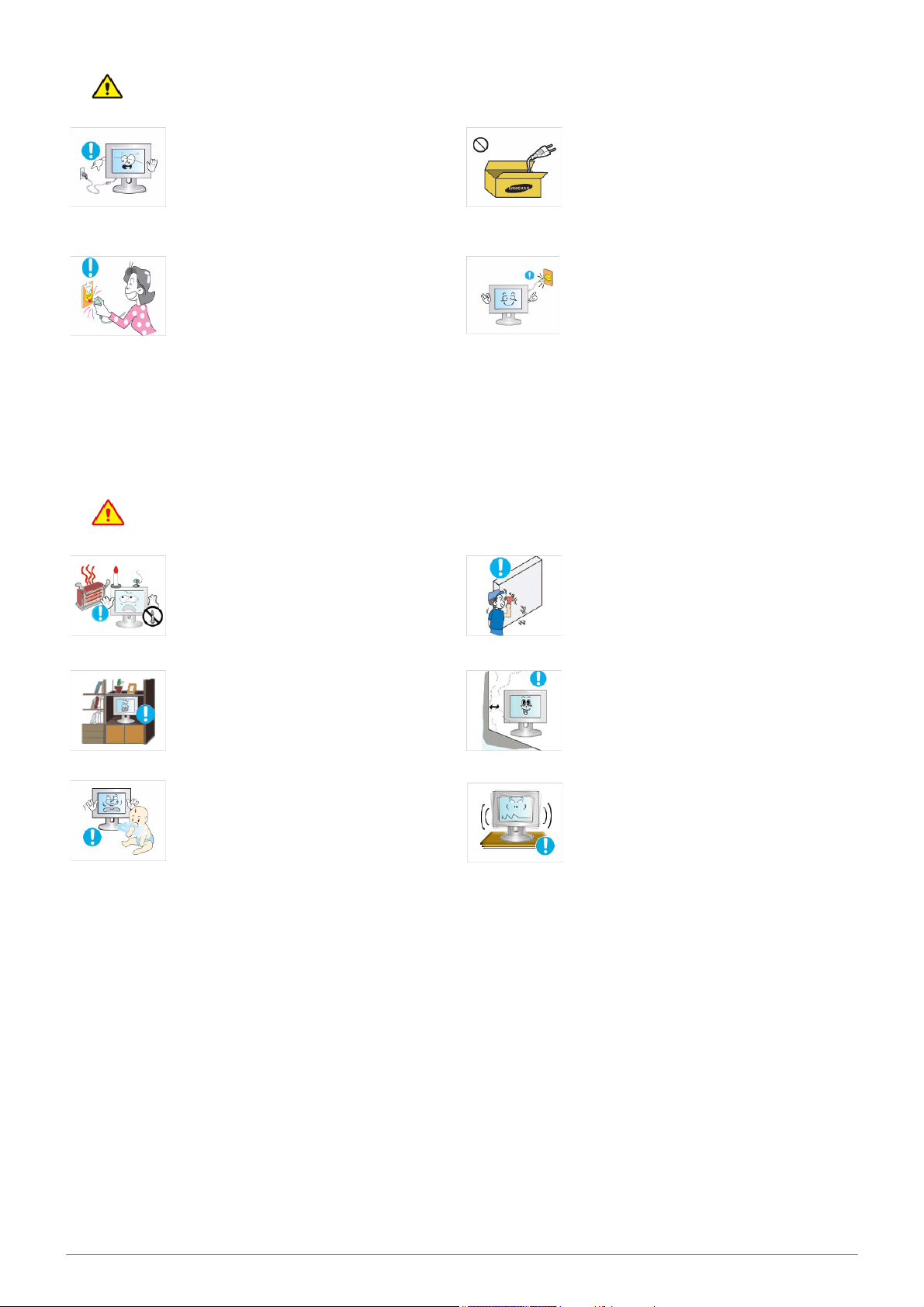
Caution
Avoid unplugging the power plug while the
product is operating.
• Otherwise, it may damage the product
due to electric shock.
When unplugging the power plug from the
wall outlet, make sure to hold it by the plug
and not by the cord.
• Otherwise, it may result in electric shock
or fire.
Installation Related
Warning
Avoid placing burning candles, mosquitorepellent or cigarettes on the product and
installing the product near a heater.
• Otherwise, it may result in fire.
Avoid installing the product in a badly-ventilated location such as inside a bookshelf or
closet.
Make sure to use only the power cord supplied by our company. In addition, do not
use the power cord of another electric appliance.
• Otherwise, it may result in electric shock
or fire.
Connect the power plug to a wall outlet that
can be easily reached.
• When a problem occurs with the
product, you must unplug the power
plug to cut the power off completely. You
cannot cut the power off completely
using only the power button on the
product.
Ask an installation engineer or relevant
company to install the product onto the wall.
• Otherwise, it may result in injury.
• Make sure to use the specified wall
mount.
Keep a distance of at least 10 cm from the
wall when installing the product for ventilation.
• Otherwise, it may result in fire due to
internal over-heating.
Keep the plastic bags used to pack the
product away from children.
• If children place the plastic bags over
their heads, they may suffocate.
• Otherwise, it may result in fire due to
internal over-heating.
Avoid installing the product in a location that
is unstable or exposed to excessive vibrations such as on an unstable or slanted
shelf.
• The product may fall and this may result
in damage to the product or injury.
• If you use the product in a location
exposed to excessive vibrations, it may
result in a problem with the product or
fire.
1-3 Major Safety Precautions
Page 8
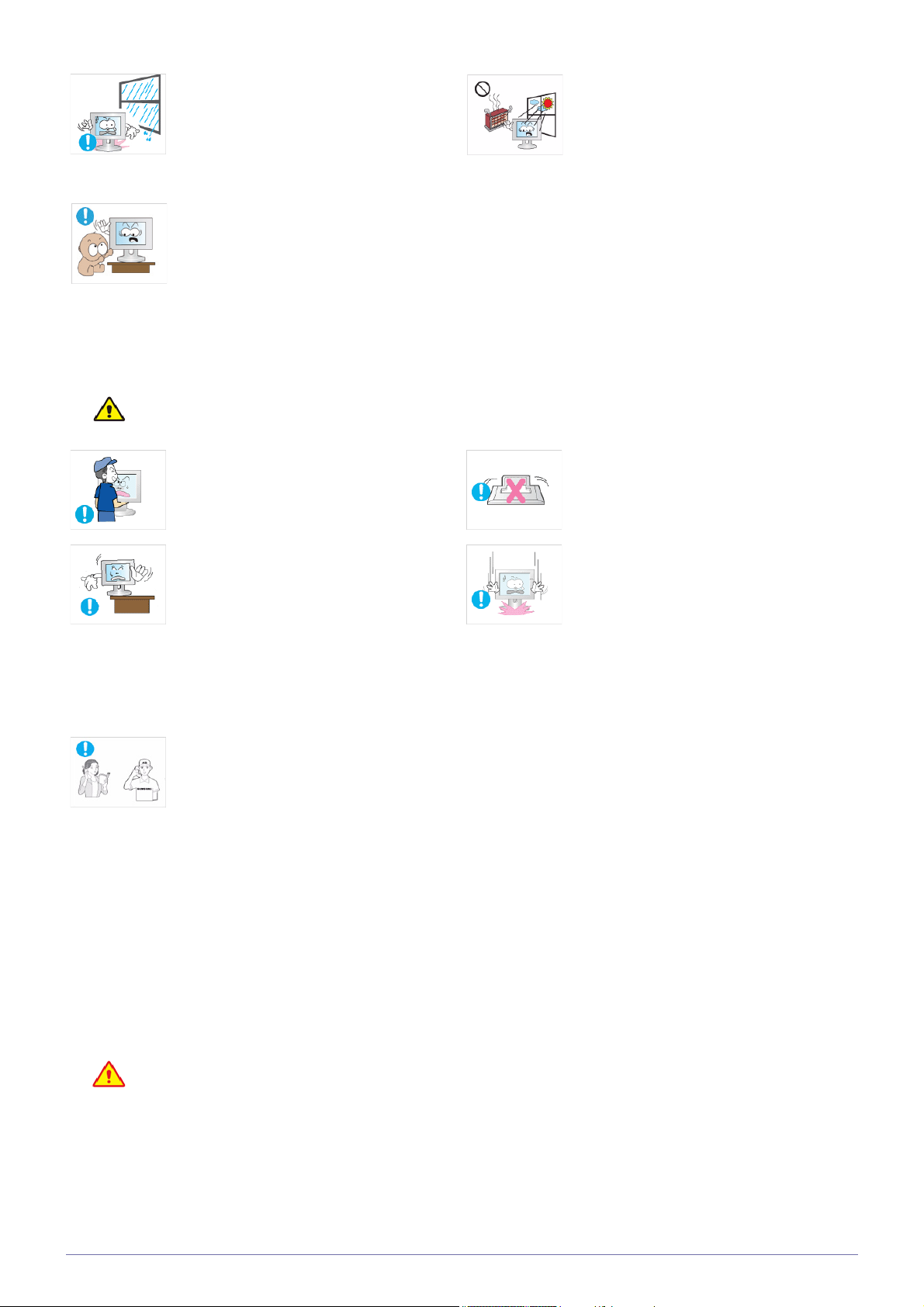
Avoid installing the product in a location
exposed to dust, moisture (sauna), oil,
smoke or water (rain drops) and installing it
within a vehicle.
Avoid installing the product in a location
exposed to direct sunlight and installing the
product near a heat source such as a fire or
heater.
Caution
• This may result in electric shock or fire.
Avoid installing the product at an easily
reachable height where children may reach
it.
• If a child touches the product, the
product may fall and this may result in
injury.
• Since the front part is heavier, install the
product on a flat and stable surface.
Do not let the product drop while moving it.
• This may result in a problem with the
product or injury.
When installing the product on a console or
shelf, make sure that the front of the product
does not protrude out of the console or
shelf.
• Otherwise, this may cause the product
to fall off and result in a malfunction or
injury.
• Make sure to use a cabinet or shelf
suitable to the size of the product.
If the product is installed in a location where
the operating conditions vary considerably,
a serious quality problem may occur due to
the surrounding environment. In this case,
install the product only after consulting one
of our service engineers about the matter.
• This may shorten the product life cycle
or cause fire.
Do not place the product face down on the
floor.
• This may damage the panel of the
product.
When putting the product down, handle it
gently.
• Otherwise, it may result in a problem
with the product or injury.
• Places exposed to microscopic dust,
chemicals, too high or low temperature,
high humidity, such as airports or
stations where the product is
continuously used for a long time and so
on.
Cleaning Related
Since using a surfactant, which contains a large amount of alcohol, solvent or other strong chemicals, may result
in the discoloration or cracking of the product exterior or the panel surface coming off, be sure to use the recommended cleansing agent only.
You can purchase the recommended cleansing agent from a service center.
Major Safety Precautions 1-3
Page 9
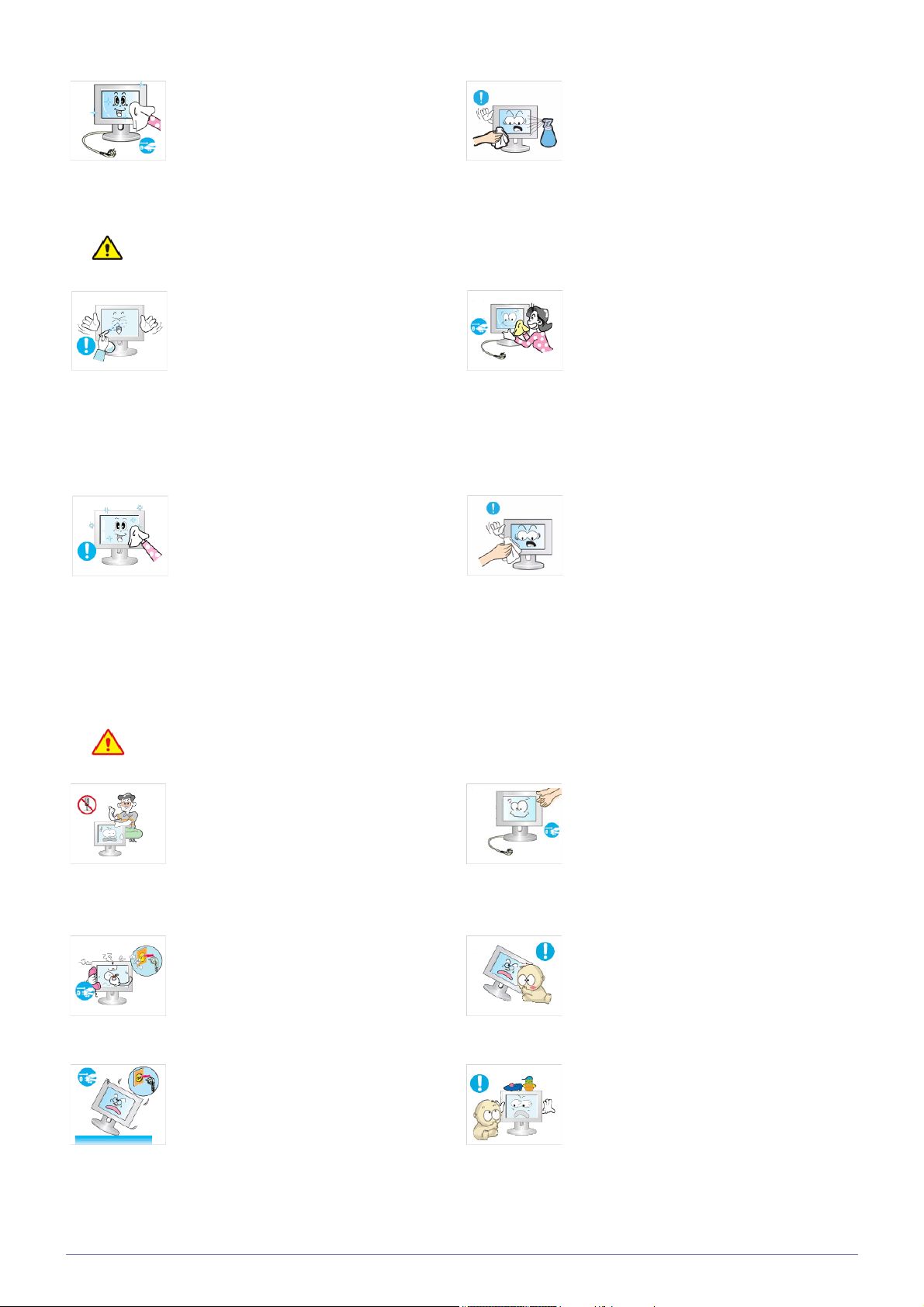
Before cleaning the product, unplug the
power cord.
When cleaning the product, do not spray
water directly over the product parts.
Caution
• Otherwise, it may result in electric shock
or fire.
Avoid spraying cleansing agent directly onto
the product.
• This may result in discoloration or
cracking of the exterior of the product or
the panel coming off.
Use a soft, damp cloth with a "monitorexclusive cleansing agent" and wipe the
product with it.
• If no monitor-exclusive cleansing agent
is available, dilute a cleansing agent
with water at a ratio of 1:10 before
cleaning the product.
• Make sure that water does not enter the
product.
• Otherwise, it may result in fire, electric
shock or a problem with the product.
When cleaning the product, disconnect the
power cord and clean the product with a soft
dry cloth.
• Avoid using chemicals such as wax,
benzene, alcohol, thinner, mosquitorepellent, fragrance, lubrication or
cleansing agent when cleaning the
product.
This may result in the exterior being
deformed or the print being removed.
Since the exterior of the product is easily
scratched, be sure to use a proper cleansing cloth. Use the cleansing cloth with a
small amount of water. However, if the cloth
is contaminated by alien substances, it may
result in scratches to the exterior; therefore
shake off any alien substances from the
cloth before using it.
Usage Related
Warning
Since a high voltage runs through the product, never disassemble, repair or modify the
product yourself.
• Otherwise, it may result in fire or electric
shock.
• If the product needs to be fixed, contact
a service center.
If the product generates a strange noise, a
burning smell, or smoke, unplug the power
plug immediately and contact a service center.
• Otherwise, it may result in electric shock
or fire.
If you drop the product or the case is damaged, turn the power off and unplug the
power cord. Contact a service center.
• Otherwise, it may result in fire or electric
shock.
When cleaning the product, do not spray
water directly over the product parts.
• Make sure that water does not enter the
product.
• Otherwise, it may result in fire, electric
shock or a problem with the product.
Avoid letting children to hang or climb onto
the product.
• Otherwise, it may result in the product
falling and this may result in injury or
death.
Avoid placing objects such as toys and
cookies on top of the product.
• If a child hangs over the product to grab
an object, the object or the product may
fall and this may result in injury or even
death.
1-3 Major Safety Precautions
Page 10
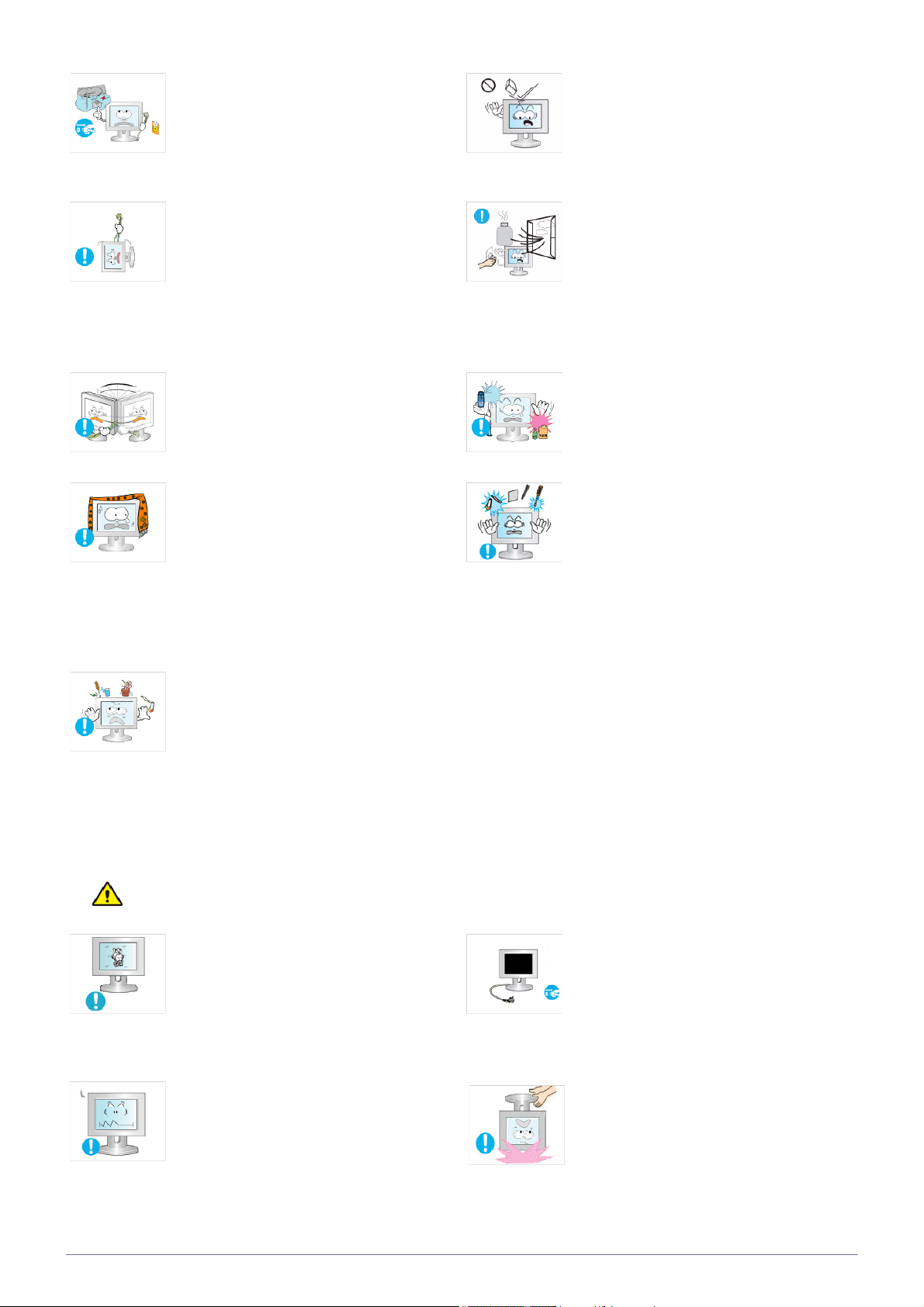
When thunder or lighting occurs, unplug the
power cord and under no circumstance
touch the antenna cable as this is dangerous.
• Otherwise, it may result in electric shock
or fire.
Avoid dropping an object over the product
or cause impact to the product.
• Otherwise, it may result in electric shock
or fire.
Avoid moving the product by pulling the
power cord or antenna cable.
• Otherwise, it may result in electric
shock, fire or a problem with the product
due to damage to the cable.
Avoid lifting up or move the product by holding only the power cord or signal cable.
• Otherwise, it may result in electric
shock, fire or a problem with the product
due to damage to the cable.
Take care not to block the vent by a table
cloth or curtain.
• Otherwise, it may result in fire due to
internal overheating.
When a gas leak occurs, do not touch the
product or the power plug and ventilate
immediately.
• A spark may result in an explosion or
fire.
• During a thunder or lighting storm, do
not touch the power cord or antenna
cable.
Avoid using or placing inflammable spray or
objects near the product.
• This may result in an explosion or fire.
Avoid inserting metal objects such as a
chopsticks, coins or hairpins, or inflammable objects into the product (the vents,
ports, etc).
• If water or an alien substance enters the
product, turn the power off, unplug the
power cord and contact a service center.
• Otherwise, it may result in a problem
with the product, electric shock or fire.
Caution
Avoid placing a liquid container such as a
vase, flowerpot, beverage, cosmetics or
drugs, or a metal object over the product.
• If water or an alien substance enters the
product, turn the power off, unplug the
power cord and contact a service
center.
• Otherwise, it may result in a problem
with the product, electric shock or fire.
Displaying a still image for a long time may
create a persistent image or stain on the
screen.
• If you do not use the product for a long
time, use the power-saving mode or set
the screensaver to the moving picture
mode.
Set the appropriate resolution and frequency for the product.
When not using the product for a long time
such as leaving your home, unplug the
power cord from the wall outlet.
• Otherwise, it may cause dust
accumulation and result in fire caused
by overheating or short circuit or result in
an electric shock.
Avoid turning the product upside down or
move the product holding only the stand.
• Otherwise, it may result in eye strain.
Major Safety Precautions 1-3
• This may cause the product to fall
resulting in damage to the product or
injury.
Page 11
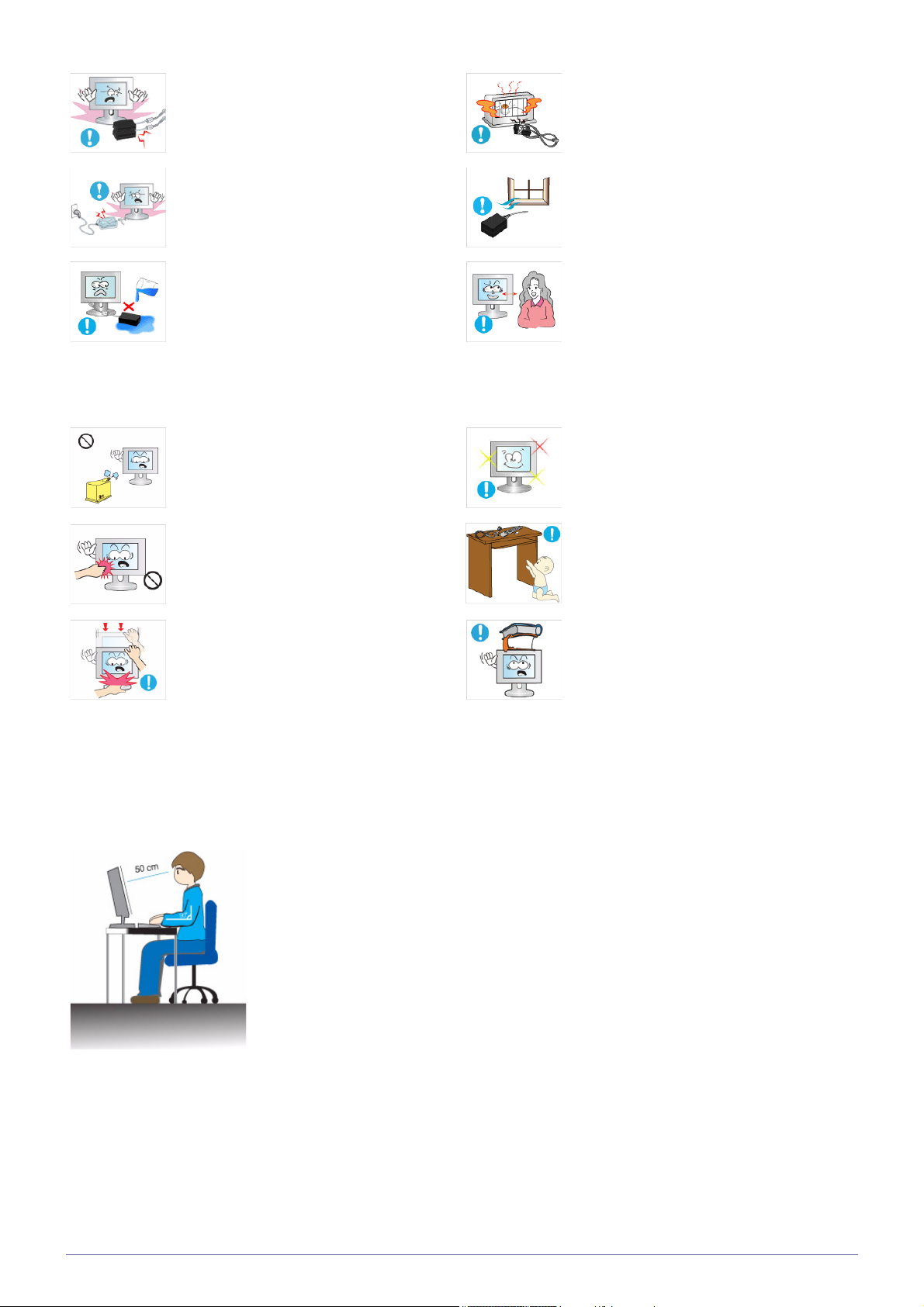
Do not place the adapter on top of another
adapter.
Keep power adaptor away from any other
heat source.
• Otherwise, it may result in fire.
Remove the vinyl cover of the adapter
before using the adaptor.
• Otherwise, it may result in fire.
Be careful that adaptor should not be in
contact with water and therefore not be wet.
• This may cause a malfunction, electric
shock or fire. Do not use adaptor by the
waterside or outside particularly when it
rains or snows. Be careful that adaptor
should not be wet while cleaning floor
with water.
Avoid using a humidifier or cooker near the
product.
• Otherwise, it may result in electric shock
or fire.
Since the display panel is hot after using it
for a long time, do not touch the product.
• Otherwise, it may result in fire.
Always keep power adaptor in well-ventilated area.
Watching the product from too close a distance continuously may damage your eyesight.
It is important to give your eyes some rest (5
minutes every hour) when viewing the product screen for long periods of time.
• This will alleviate any eye strain.
Keep small accessories away from the children.
Take care when adjusting the angle of the
product or the height of the stand.
• If your hand or finger is caught, you may
be injured.
• If the product is tilted excessively, the
product may fall and this may result in
injury.
Maintaining the Correct Posture when Using this Product
Maintain the correct posture when using this product.
• Straighten your back.
• Keep a distance of 45~50 cm from your eyes to the screen. Look down at the screen and
face the screen forwards.
• Adjust the angle of the product so that light is not reflected onto the screen.
• Keep your elbow at a right angle and keep your arm level with the back of your hand.
• Keep your elbow at a right angle.
• Place your heels flat on the ground while keeping your knees at an angle of 90 degrees or
higher and maintain the position of your arm so that your arm is below your heart.
Avoid placing a heavy object over the product.
• Otherwise, it may result in a problem
with the product or injury.
1-3 Major Safety Precautions
Page 12
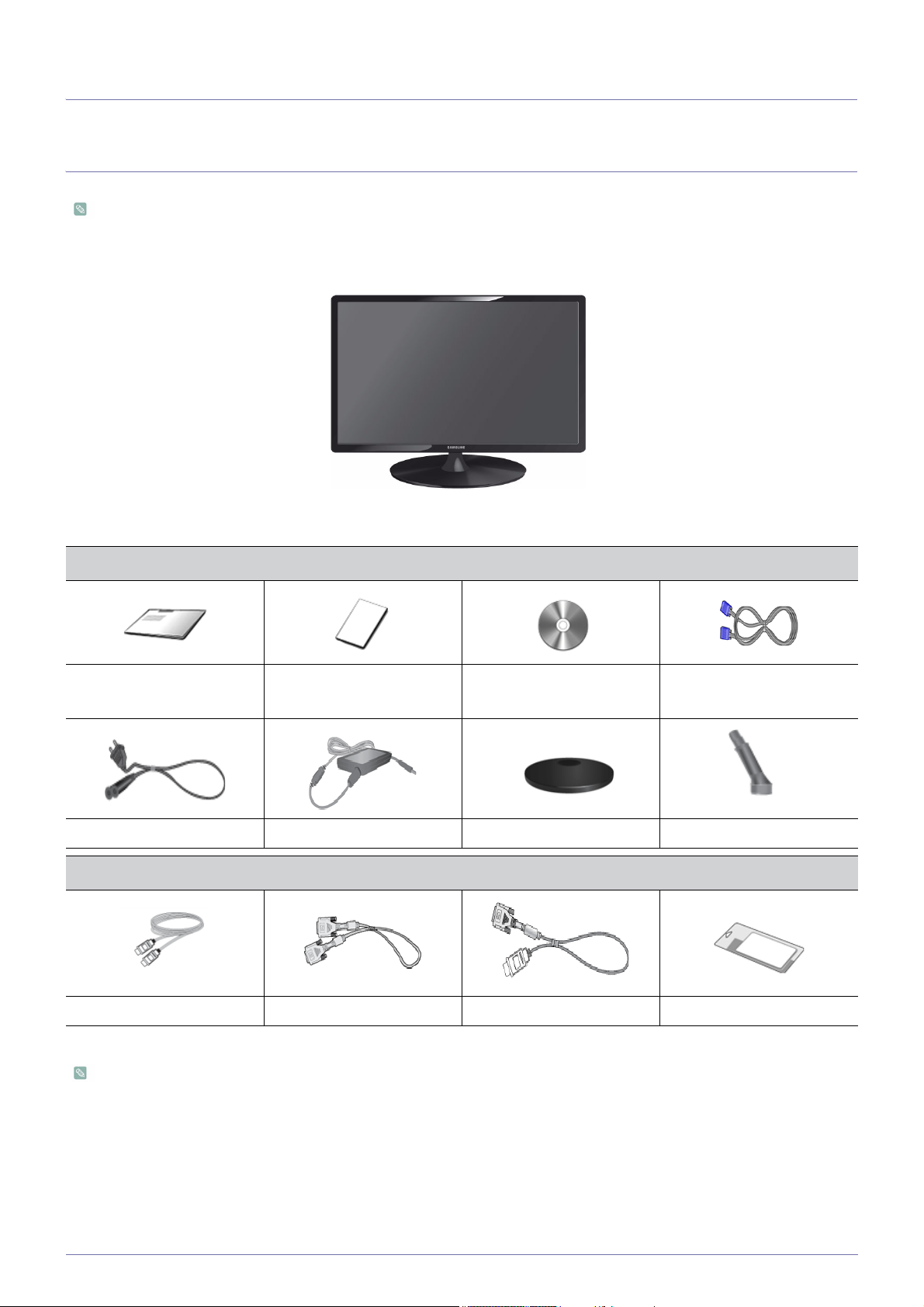
2 Installing the Product
2-1 Package Contents
• Unpack the product and check if all of the following contents have been included.
• Store the packaging box in case you need to move the Product at a later stage.
Monitor
CONTENTS
Installation Manual Product Warranty
User Manual D-Sub Cable
(Not available in all locations)
Power Cord DC-Adapter Stand Stand Connector
OPTIONAL PARTS
HDMI Cable DVI Cable HDMI to DVI Cable Cleaning Cloth
The cleaning cloth is supplied with black high-glossy models only.
Installing the Product 2-1
Page 13
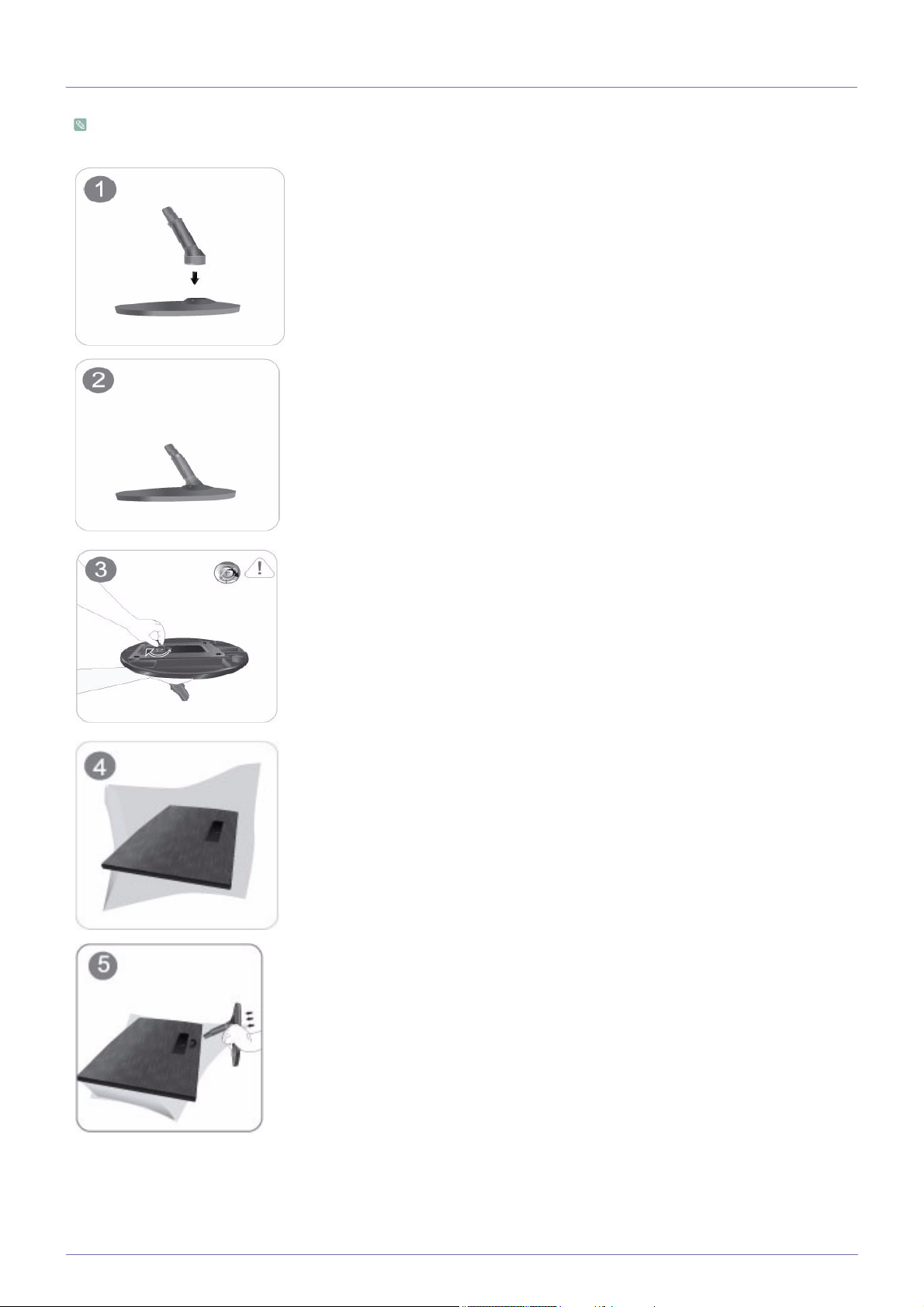
2-2 Installing the Stand
Before assembling the product, place the product down on a flat and stable surface so that the screen is facing downwards.
Insert the Stand Connector into the Stand in the direction shown by the figure.
Check if the Stand Connector is firmly connected.
Turn the connecting screw at the bottom of the stand fully so that it is completely fixed.
Place a soft cloth over the table to protect the product and place the product onto the cloth
so that the front of the product is facing downwards.
Hold the main body of the product with your hand as shown by the figure.
Push the assembled stand into the main body in the direction of the arrow as shown in the
figure.
2-2 Installing the Product
Page 14
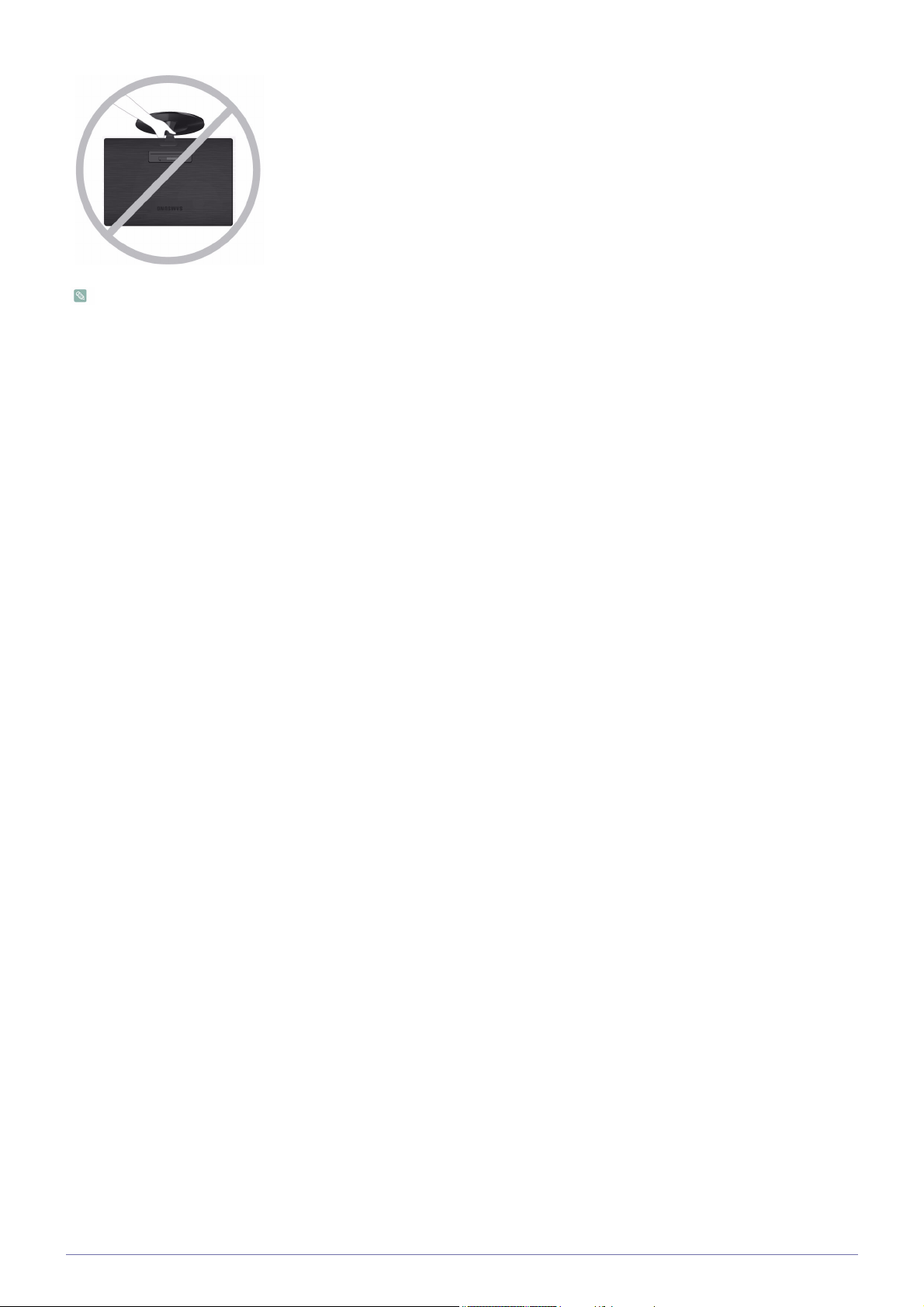
- Caution
Avoid lifting the product holding only the stand.
Disassembly is in the reverse order of the assembly.
Installing the Product 2-2
Page 15
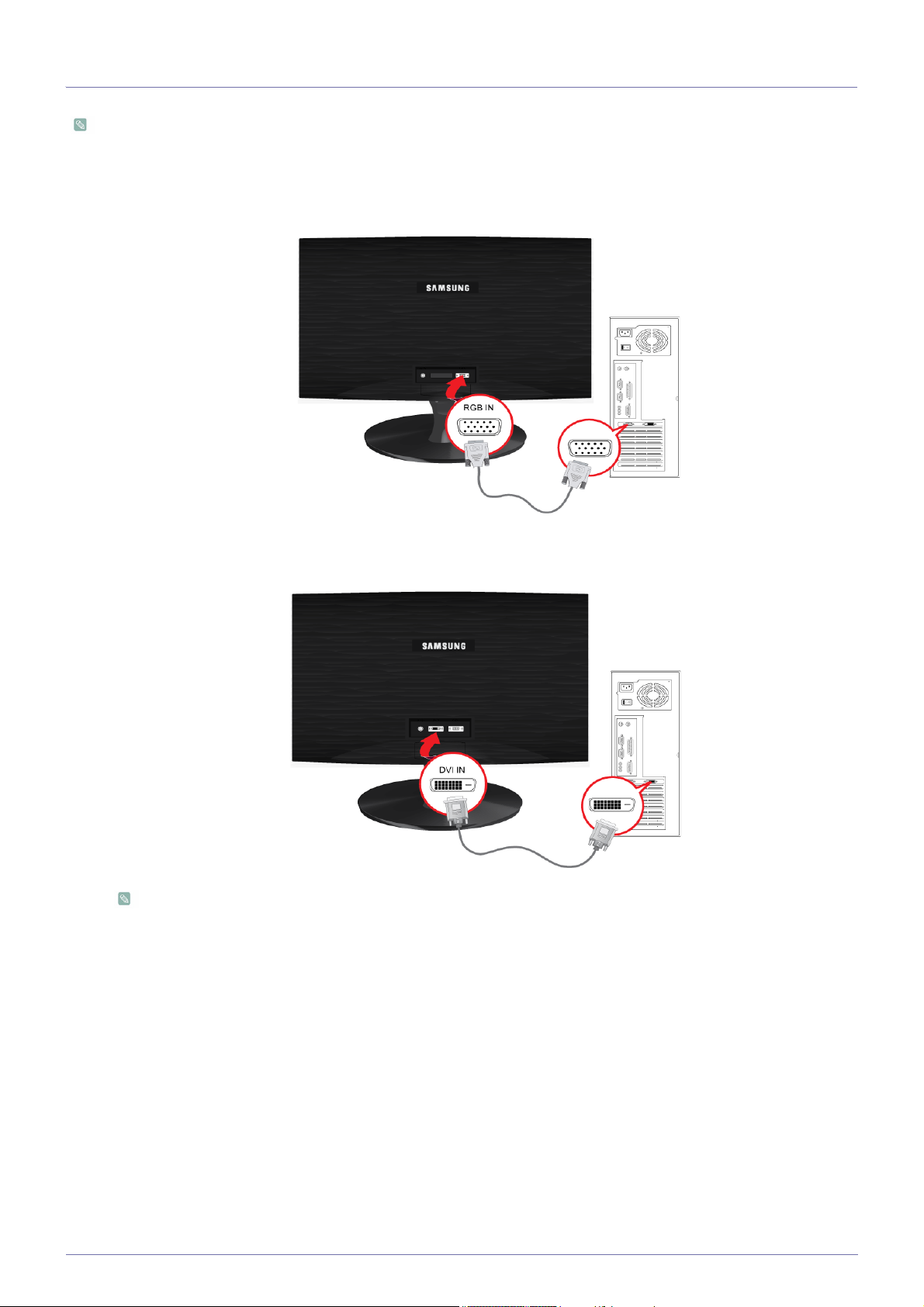
2-3 Connecting with a PC
The connecting part may differ depending on the product model.
1. Connect the product to a PC depending on the video output supported by the PC.
• When the graphics card provides D-Sub (<Analog>) output
• Connect the [RGB IN] port of the product to the [D-Sub] port of the PC with the D-Sub cable.
• When the graphics card provides DVI(<Digital>) output
• Connect the [DVI IN] port of the product to the [DVI] port of the PC with the DVI cable.
The [DVI IN] terminal is supplied for the digital (DVI)-dedicated models only.
2-3 Installing the Product
Page 16
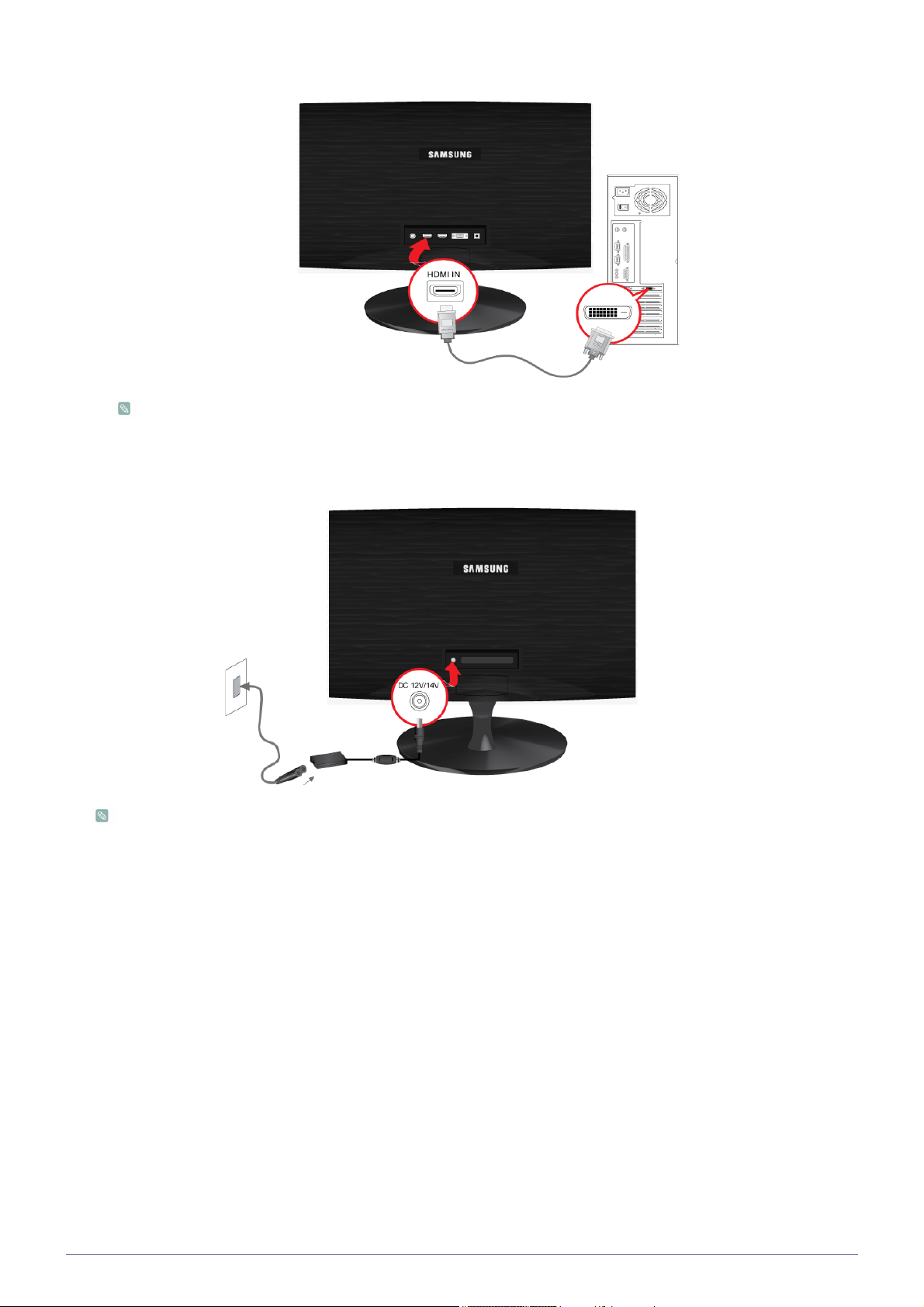
• Connect the [HDMI IN] port of the product to the [DVI] port on your PC using the HDMI to DVI cable.
The [HDMI IN] terminal is supplied for the HDMI-dedicated models only.
2. Connect one end of the power cord to the [POWER] port of the product and connect the other end of the power cord to the
220V or 110V wall outlet.
(The input voltage is switched automatically.)
When the product is connected to a PC, you can turn the product on and use it.
Installing the Product 2-3
Page 17
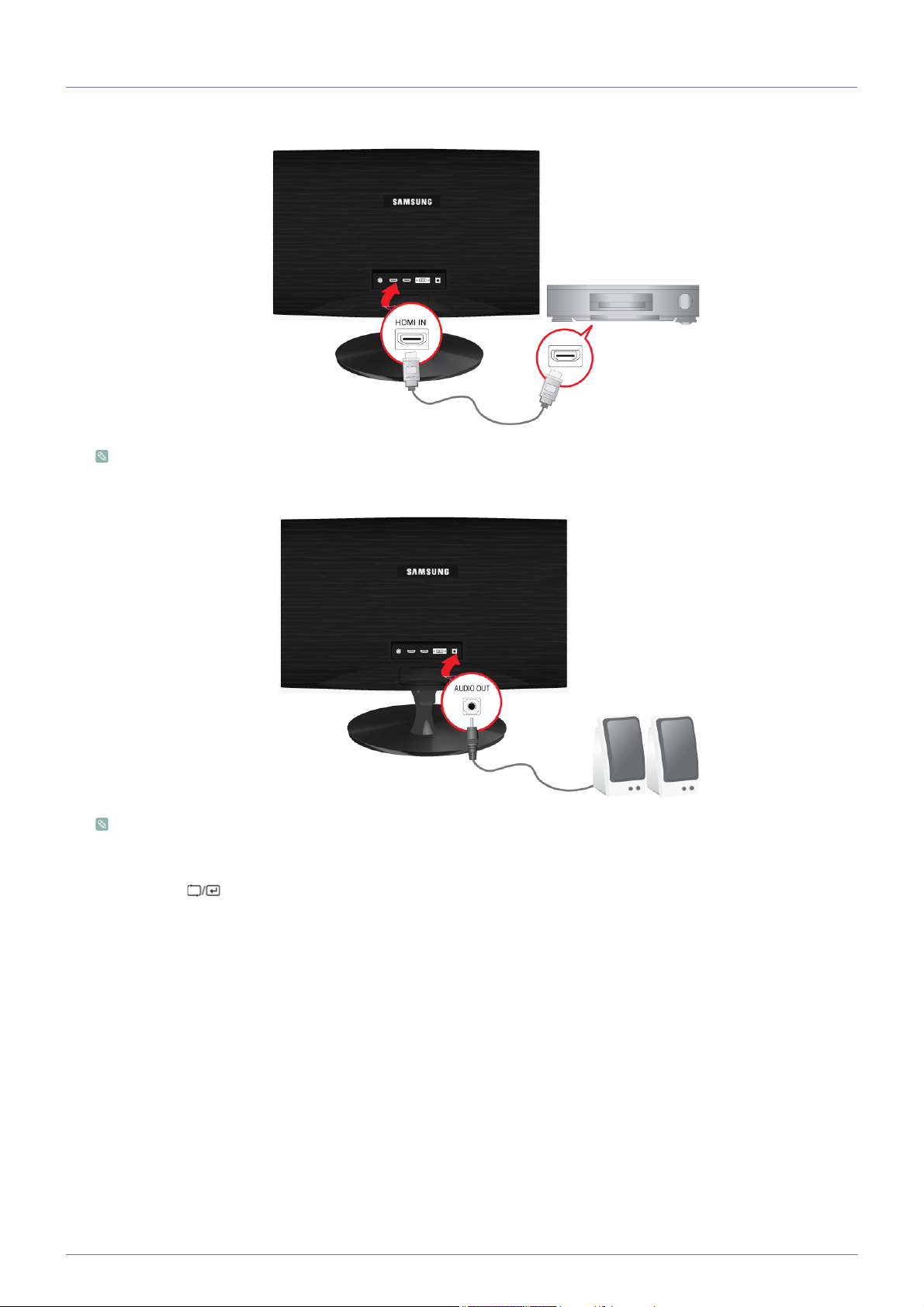
2-4 Connecting an HDMI cable
1. Connect the HDMI output port of your digital output device to the [HDMI IN] port of the product using the HDMI cable.
The [HDMI IN] terminal is supplied for the HDMI-dedicated models only.
2. Connect a speaker to the [AUDIO OUT] port of the product.
This product won't make any sound when only the HDMI cable is connected without a speaker connected.
When all the connections are complete, you can turn on and use the product and your DVD player (or digital output
device).
Press the[ ] button and select <HDMI> as an input signal.
2-4 Installing the Product
Page 18
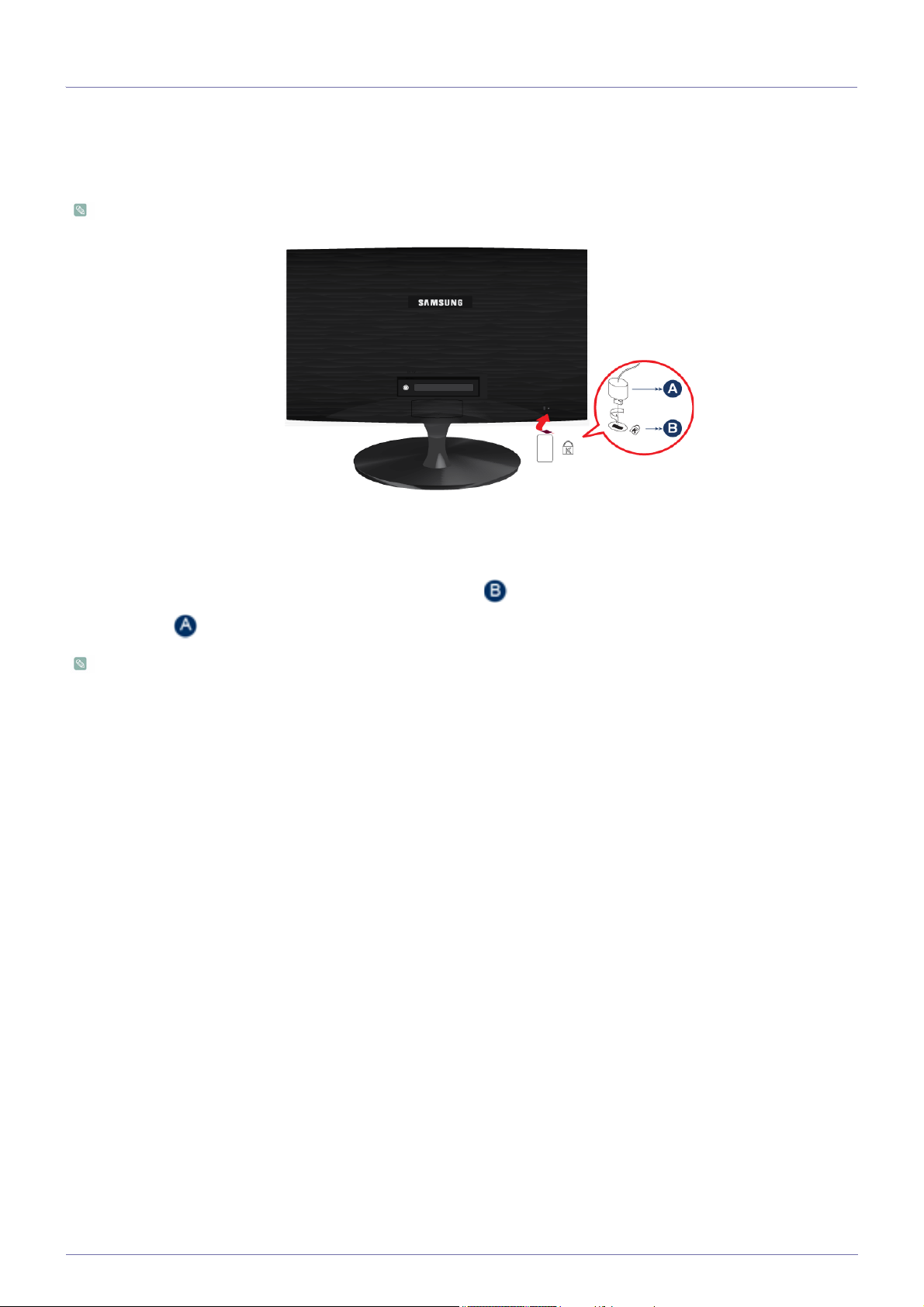
2-5 Kensington Lock
A Kensington Lock is an anti-theft device that enables users to lock the product so that they can safely use it in public locations.
Since the shape and usage of the locking device may differ depending on the model and the manufacturer, for more information,
refer to the User Manual supplied with the locking device for more information.
You must purchase the Kensington Lock separately.
To lock the product, follow these steps:
1. Wrap the Kensington lock cable around a large, stationary object such as a desk or chair.
2. Slide the end of the cable with the lock attached through the looped end of the Kensington lock cable.
3. Insert the locking device into the Kensington slot on the Monitor( ).
4. Lock the lock( ).
• These are general instructions. For exact instructions, see the User Manual supplied with the locking device.
• You can purchase the locking device from an electronics store, an online shop, or our service center.
Installing the Product 2-5
Page 19
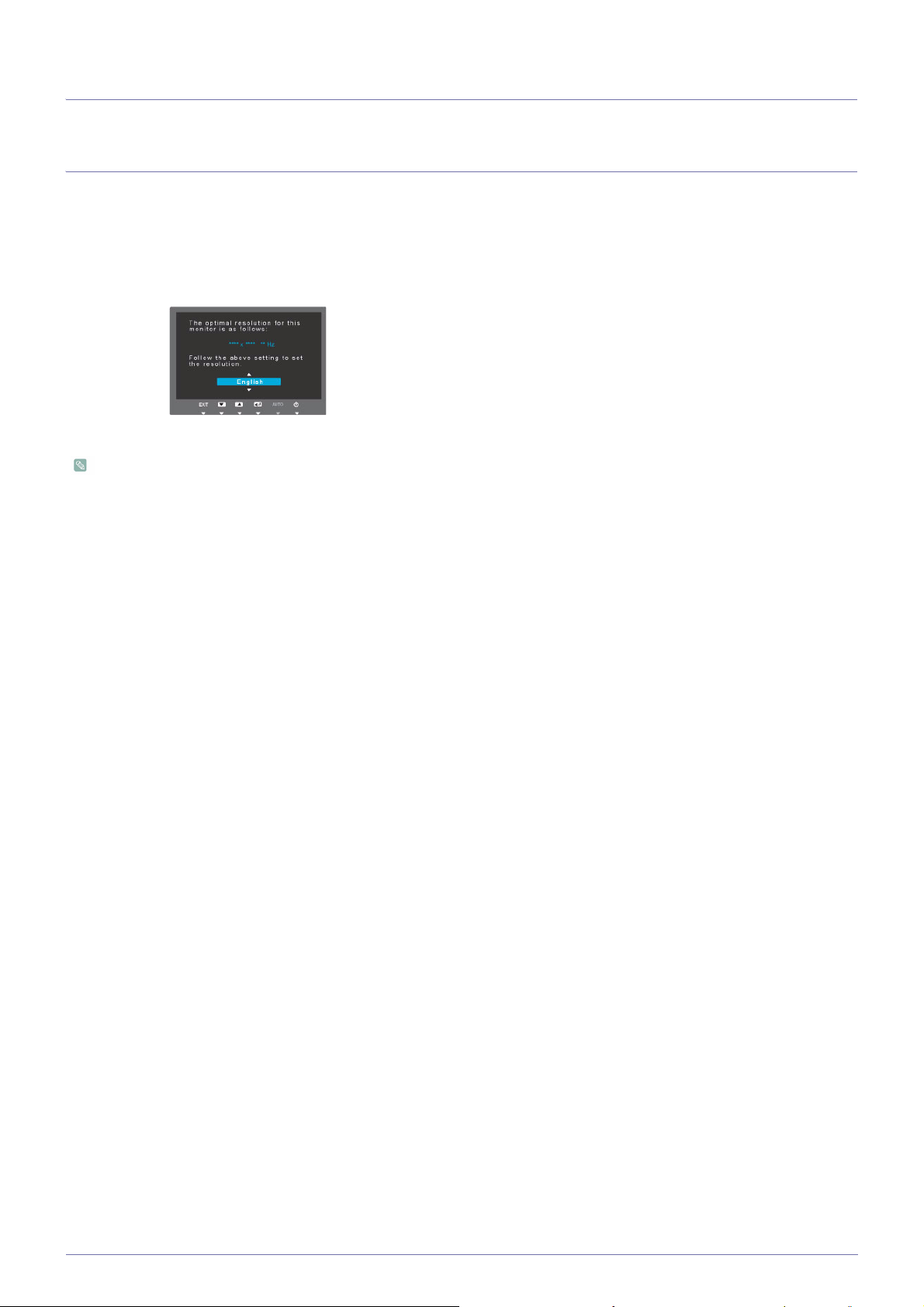
3 Using the product
3-1 Setting the Optimal Resolution
If you turn the power on after purchasing the product, a message regarding the optimal resolution setting appears on the screen.
Select a language and the optimal resolution.
▲/▼ : You can select a language with these buttons.
MENU : If you press this button, the message disappears.
• The message appears up to 3 times if the resolution has not been set to the optimal resolution.
• To set the resolution to the optimal resolution
• When the PC is turned off, connect the product and the PC and turn the power on.
• Right-click over the Desktop and select 'Properties' from the pop-up menu.
• In the 'Settings' tab, set the resolution to the optimal resolution.
3-1 Using the product
Page 20

3-2 Standard Signal Mode Table
This product delivers the best picture quality when viewed under the optimal resolution setting. The optimal resolution is
dependent on the screen size.
Therefore, the visual quality will be degraded if the optimal resolution is not set for the panel size. It is recommended setting
the resolution to the optimal resolution of the product.
If the signal from the PC is one of the following standard signal modes, the screen is set automatically. However, if the signal from
the PC is not one of the following signal modes, a blank screen may be displayed or only the Power LED may be turned on.
Therefore, configure it as follows referring to the User Manual of the graphics card.
BX1931N
DISPLAY MODE
HORIZONTAL
FREQUENCY (KHZ)
VERTICAL
FREQUENCY (HZ)
PIXEL CLOCK (MHZ)
SYNC POLARITY (H/
V)
IBM, 640 x 350 31.469 70.086 25.175 +/-
IBM, 720 x 400 31.469 70.087 28.322 -/+
VESA, 640 x 480 31.469 59.940 25.175 -/-
MAC, 640 x 480 35.000 66.667 30.240 -/-
VESA, 640 x 480 37.861 72.809 31.500 -/-
VESA, 640 x 480 37.500 75.000 31.500 -/-
VESA, 800 x 600 35.156 56.250 36.000 +/+
VESA, 800 x 600 37.879 60.317 40.000 +/+
VESA, 800 x 600 48.077 72.188 50.000 +/+
VESA, 800 x 600 46.875 75.000 49.500 +/+
MAC, 832 x 624 49.726 74.551 57.284 -/-
VESA, 1024 x 768 48.363 60.004 65.000 -/-
VESA, 1024 x 768 56.476 70.069 75.000 -/-
VESA, 1024 x 768 60.023 75.029 78.750 +/+
VESA, 1366 x 768 47.712 59.790 85.500 +/+
Horizontal Frequency
The time taken to scan one line from the left-most position to the right-most position on the screen is called the horizontal cycle
and the reciprocal of the horizontal cycle is called the horizontal frequency. The horizontal frequency is represented in kHz.
Vertical Frequency
A panel must display the same picture on the screen tens of times every second so that humans can see the picture. This
frequency is called the vertical frequency. The vertical frequency is represented in Hz.
Using the product 3-2
Page 21

3-3 Standard Signal Mode Table
This product delivers the best picture quality when viewed under the optimal resolution setting. The optimal resolution is
dependent on the screen size.
Therefore, the visual quality will be degraded if the optimal resolution is not set for the panel size. It is recommended setting
the resolution to the optimal resolution of the product.
If the signal from the PC is one of the following standard signal modes, the screen is set automatically. However, if the signal from
the PC is not one of the following signal modes, a blank screen may be displayed or only the Power LED may be turned on.
Therefore, configure it as follows referring to the User Manual of the graphics card.
BX2031
DISPLAY MODE
HORIZONTAL
FREQUENCY (KHZ)
VERTICAL
FREQUENCY (HZ)
PIXEL CLOCK (MHZ)
SYNC POLARITY (H/
V)
IBM, 640 x 350 31.469 70.086 25.175 +/-
IBM, 720 x 400 31.469 70.087 28.322 -/+
VESA, 640 x 480 31.469 59.940 25.175 -/-
MAC, 640 x 480 35.000 66.667 30.240 -/-
VESA, 640 x 480 37.861 72.809 31.500 -/-
VESA, 640 x 480 37.500 75.000 31.500 -/-
VESA, 800 x 600 35.156 56.250 36.000 +/+
VESA, 800 x 600 37.879 60.317 40.000 +/+
VESA, 800 x 600 48.077 72.188 50.000 +/+
VESA, 800 x 600 46.875 75.000 49.500 +/+
MAC, 832 x 624 49.726 74.551 57.284 -/-
VESA, 1024 x 768 48.363 60.004 65.000 -/-
VESA, 1024 x 768 56.476 70.069 75.000 -/-
VESA, 1024 x 768 60.023 75.029 78.750 +/+
MAC, 1152 x 870 68.681 75.062 100.000 -/-
VESA, 1152 x 864 67.500 75.000 108.000 +/+
VESA, 1280 x 800 49.702 59.810 83.500 -/+
VESA, 1280 x 800 62.795 74.934 106.500 -/+
VESA, 1440 x 900 55.935 59.887 106.500 -/+
VESA, 1440 x 900 70.635 74.984 136.750 -/+
VESA, 1600 x 900 60.000 60.000 108.000 +/+
Horizontal Frequency
The time taken to scan one line from the left-most position to the right-most position on the screen is called the horizontal cycle
and the reciprocal of the horizontal cycle is called the horizontal frequency. The horizontal frequency is represented in kHz.
Vertical Frequency
A panel must display the same picture on the screen tens of times every second so that humans can see the picture. This
frequency is called the vertical frequency. The vertical frequency is represented in Hz.
3-3 Using the product
Page 22

3-4 Standard Signal Mode Table
This product delivers the best picture quality when viewed under the optimal resolution setting. The optimal resolution is
dependent on the screen size.
Therefore, the visual quality will be degraded if the optimal resolution is not set for the panel size. It is recommended setting
the resolution to the optimal resolution of the product.
If the signal from the PC is one of the following standard signal modes, the screen is set automatically. However, if the signal from
the PC is not one of the following signal modes, a blank screen may be displayed or only the Power LED may be turned on.
Therefore, configure it as follows referring to the User Manual of the graphics card.
BX2031N
DISPLAY MODE
HORIZONTAL
FREQUENCY (KHZ)
VERTICAL
FREQUENCY (HZ)
PIXEL CLOCK (MHZ)
SYNC POLARITY (H/
V)
IBM, 640 x 350 31.469 70.086 25.175 +/-
IBM, 720 x 400 31.469 70.087 28.322 -/+
VESA, 640 x 480 31.469 59.940 25.175 -/-
MAC, 640 x 480 35.000 66.667 30.240 -/-
VESA, 640 x 480 37.861 72.809 31.500 -/-
VESA, 640 x 480 37.500 75.000 31.500 -/-
VESA, 800 x 600 35.156 56.250 36.000 +/+
VESA, 800 x 600 37.879 60.317 40.000 +/+
VESA, 800 x 600 48.077 72.188 50.000 +/+
VESA, 800 x 600 46.875 75.000 49.500 +/+
MAC, 832 x 624 49.726 74.551 57.284 -/-
VESA, 1024 x 768 48.363 60.004 65.000 -/-
VESA, 1024 x 768 56.476 70.069 75.000 -/-
VESA, 1024 x 768 60.023 75.029 78.750 +/+
MAC, 1152 x 870 68.681 75.062 100.000 -/-
VESA, 1152 x 864 67.500 75.000 108.000 +/+
VESA, 1280 x 800 49.702 59.810 83.500 -/+
VESA, 1280 x 800 62.795 74.934 106.500 -/+
VESA, 1440 x 900 55.935 59.887 106.500 -/+
VESA, 1440 x 900 70.635 74.984 136.750 -/+
VESA, 1600 x 900 60.000 60.000 108.000 +/+
Horizontal Frequency
The time taken to scan one line from the left-most position to the right-most position on the screen is called the horizontal cycle
and the reciprocal of the horizontal cycle is called the horizontal frequency. The horizontal frequency is represented in kHz.
Vertical Frequency
A panel must display the same picture on the screen tens of times every second so that humans can see the picture. This
frequency is called the vertical frequency. The vertical frequency is represented in Hz.
Using the product 3-4
Page 23

3-5 Standard Signal Mode Table
This product delivers the best picture quality when viewed under the optimal resolution setting. The optimal resolution is
dependent on the screen size.
Therefore, the visual quality will be degraded if the optimal resolution is not set for the panel size. It is recommended setting
the resolution to the optimal resolution of the product.
If the signal from the PC is one of the following standard signal modes, the screen is set automatically. However, if the signal from
the PC is not one of the following signal modes, a blank screen may be displayed or only the Power LED may be turned on.
Therefore, configure it as follows referring to the User Manual of the graphics card.
BX2231
DISPLAY MODE
HORIZONTAL
FREQUENCY (KHZ)
VERTICAL
FREQUENCY (HZ)
PIXEL CLOCK (MHZ)
SYNC POLARITY (H/
V)
IBM, 640 x 350 31.469 70.086 25.175 +/-
IBM, 720 x 400 31.469 70.087 28.322 -/+
MAC, 640 x 480 35.000 66.667 30.240 -/-
MAC, 832 x 624 49.726 74.551 57.284 -/-
MAC, 1152 x 870 68.681 75.062 100.000 -/-
VESA, 640 x 480 31.469 59.94 25.175 -/-
VESA, 640 x 480 37.861 72.809 31.500 -/-
VESA, 640 x 480 37.500 75.000 31.500 -/-
VESA, 800 x 600 35.156 56.250 36.000 +/+
VESA, 800 x 600 37.879 60.317 40.000 +/+
VESA, 800 x 600 48.077 72.188 50.000 +/+
VESA, 800 x 600 46.875 75.000 49.500 +/+
VESA, 1024 x 768 48.363 60.004 65.000 -/-
VESA, 1024 x 768 56.476 70.069 75.000 -/-
VESA, 1024 x 768 60.023 75.029 78.750 +/+
VESA, 1152 x 864 67.500 75.000 108.000 +/+
VESA, 1280 x 800 49.702 59.810 83.500 -/+
VESA, 1280 x 800 62.795 74.934 106.500 -/+
VESA, 1280 x 960 60.000 60.000 108.000 +/+
VESA, 1280 x 1024 63.981 60.020 108.000 +/+
VESA, 1280 x 1024 79.976 75.025 135.000 +/+
VESA, 1440 x 900 55.935 59.887 106.500 -/+
VESA, 1440 x 900 70.635 74.984 136.750 -/+
VESA, 1600 X 1200 75.000 60.000 162.000 +/+
VESA, 1680 X 1050 65.290 59.954 146.250 -/+
VESA, 1920 X 1080 67.500 60.000 148.500 +/+
3-5 Using the product
Page 24

Horizontal Frequency
The time taken to scan one line from the left-most position to the right-most position on the screen is called the horizontal cycle
and the reciprocal of the horizontal cycle is called the horizontal frequency. The horizontal frequency is represented in kHz.
Vertical Frequency
A panel must display the same picture on the screen tens of times every second so that humans can see the picture. This
frequency is called the vertical frequency. The vertical frequency is represented in Hz.
Using the product 3-5
Page 25

3-6 Standard Signal Mode Table
This product delivers the best picture quality when viewed under the optimal resolution setting. The optimal resolution is
dependent on the screen size.
Therefore, the visual quality will be degraded if the optimal resolution is not set for the panel size. It is recommended setting
the resolution to the optimal resolution of the product.
If the signal from the PC is one of the following standard signal modes, the screen is set automatically. However, if the signal from
the PC is not one of the following signal modes, a blank screen may be displayed or only the Power LED may be turned on.
Therefore, configure it as follows referring to the User Manual of the graphics card.
BX2331
DISPLAY MODE
HORIZONTAL
FREQUENCY (KHZ)
VERTICAL
FREQUENCY (HZ)
PIXEL CLOCK (MHZ)
SYNC POLARITY (H/
V)
IBM, 640 x 350 31.469 70.086 25.175 +/-
IBM, 720 x 400 31.469 70.087 28.322 -/+
MAC, 640 x 480 35.000 66.667 30.240 -/-
MAC, 832 x 624 49.726 74.551 57.284 -/-
MAC, 1152 x 870 68.681 75.062 100.000 -/-
VESA, 640 x 480 31.469 59.94 25.175 -/-
VESA, 640 x 480 37.861 72.809 31.500 -/-
VESA, 640 x 480 37.500 75.000 31.500 -/-
VESA, 800 x 600 35.156 56.250 36.000 +/+
VESA, 800 x 600 37.879 60.317 40.000 +/+
VESA, 800 x 600 48.077 72.188 50.000 +/+
VESA, 800 x 600 46.875 75.000 49.500 +/+
VESA, 1024 x 768 48.363 60.004 65.000 -/-
VESA, 1024 x 768 56.476 70.069 75.000 -/-
VESA, 1024 x 768 60.023 75.029 78.750 +/+
VESA, 1152 x 864 67.500 75.000 108.000 +/+
VESA, 1280 x 800 49.702 59.810 83.500 -/+
VESA, 1280 x 800 62.795 74.934 106.500 -/+
VESA, 1280 x 960 60.000 60.000 108.000 +/+
VESA, 1280 x 1024 63.981 60.020 108.000 +/+
VESA, 1280 x 1024 79.976 75.025 135.000 +/+
VESA, 1440 x 900 55.935 59.887 106.500 -/+
VESA, 1440 x 900 70.635 74.984 136.750 -/+
VESA, 1600 X 1200 75.000 60.000 162.000 +/+
VESA, 1680 X 1050 65.290 59.954 146.250 -/+
VESA, 1920 X 1080 67.500 60.000 148.500 +/+
3-6 Using the product
Page 26

Horizontal Frequency
The time taken to scan one line from the left-most position to the right-most position on the screen is called the horizontal cycle
and the reciprocal of the horizontal cycle is called the horizontal frequency. The horizontal frequency is represented in kHz.
Vertical Frequency
A panel must display the same picture on the screen tens of times every second so that humans can see the picture. This
frequency is called the vertical frequency. The vertical frequency is represented in Hz.
Using the product 3-6
Page 27

3-7 Standard Signal Mode Table
This product delivers the best picture quality when viewed under the optimal resolution setting. The optimal resolution is
dependent on the screen size.
Therefore, the visual quality will be degraded if the optimal resolution is not set for the panel size. It is recommended setting
the resolution to the optimal resolution of the product.
If the signal from the PC is one of the following standard signal modes, the screen is set automatically. However, if the signal from
the PC is not one of the following signal modes, a blank screen may be displayed or only the Power LED may be turned on.
Therefore, configure it as follows referring to the User Manual of the graphics card.
BX2431
DISPLAY MODE
HORIZONTAL
FREQUENCY (KHZ)
VERTICAL
FREQUENCY (HZ)
PIXEL CLOCK (MHZ)
SYNC POLARITY (H/
V)
IBM, 640 x 350 31.469 70.086 25.175 +/-
IBM, 720 x 400 31.469 70.087 28.322 -/+
MAC, 640 x 480 35.000 66.667 30.240 -/-
MAC, 832 x 624 49.726 74.551 57.284 -/-
MAC, 1152 x 870 68.681 75.062 100.000 -/-
VESA, 640 x 480 31.469 59.94 25.175 -/-
VESA, 640 x 480 37.861 72.809 31.500 -/-
VESA, 640 x 480 37.500 75.000 31.500 -/-
VESA, 800 x 600 35.156 56.250 36.000 +/+
VESA, 800 x 600 37.879 60.317 40.000 +/+
VESA, 800 x 600 48.077 72.188 50.000 +/+
VESA, 800 x 600 46.875 75.000 49.500 +/+
VESA, 1024 x 768 48.363 60.004 65.000 -/-
VESA, 1024 x 768 56.476 70.069 75.000 -/-
VESA, 1024 x 768 60.023 75.029 78.750 +/+
VESA, 1152 x 864 67.500 75.000 108.000 +/+
VESA, 1280 x 800 49.702 59.810 83.500 -/+
VESA, 1280 x 800 62.795 74.934 106.500 -/+
VESA, 1280 x 960 60.000 60.000 108.000 +/+
VESA, 1280 x 1024 63.981 60.020 108.000 +/+
VESA, 1280 x 1024 79.976 75.025 135.000 +/+
VESA, 1440 x 900 55.935 59.887 106.500 -/+
VESA, 1440 x 900 70.635 74.984 136.750 -/+
VESA, 1600 X 1200 75.000 60.000 162.000 +/+
VESA, 1680 X 1050 65.290 59.954 146.250 -/+
VESA, 1920 X 1080 67.500 60.000 148.500 +/+
3-7 Using the product
Page 28

Horizontal Frequency
The time taken to scan one line from the left-most position to the right-most position on the screen is called the horizontal cycle
and the reciprocal of the horizontal cycle is called the horizontal frequency. The horizontal frequency is represented in kHz.
Vertical Frequency
A panel must display the same picture on the screen tens of times every second so that humans can see the picture. This
frequency is called the vertical frequency. The vertical frequency is represented in Hz.
Using the product 3-7
Page 29

3-8 Installing the Device Driver
If you install the device driver, you can set up the appropriate resolution and frequency for the product. The device driver is
included on the CD-ROM supplied with the product. If the supplied drive file is corrupted, please visit a service center or
Samsung Electronics website(http://www.samsung.com/), and download the driver.
1. Insert the driver installation CD-ROM into the CD-ROM drive.
2. Click on "Windows Driver".
3. Complete the remaining installation steps according to the instructions displayed on the screen.
4. Select the model of your product from the model list.
5. Check if the appropriate resolution and screen refresh rate are displayed in the Control Panel settings. For more information,
refer to the document about the Windows operating system.
3-8 Using the product
Page 30

3-9 Product Operating Buttons
Product Operating Buttons
ICON DESCRIPTION
MENU Press this button to view the On Screen Display (OSD).
This button is also used to exit the OSD or to return to a higher-level OSD menu
* OSD Adjustment Lock
This function locks the OSD in order to maintain the current settings or to prevent the settings
from being changed by another person
On: If you press and hold the MENU button down for 5 seconds, the OSD Adjustment Lock
function is activated.
Off: If you press and hold the MENU button down for 5 seconds again, the OSD Adjustment
Lock function is disabled.
Even if the OSD Adjustment Lock function is activated, users can adjust the brightness
and contrast and can set up the adjustment function assigned to the [ ].
Users can set the <Customized Key> to one of the following functions. If the user presses the
Customized Key [ ] after setting it, the configured function will be performed
• PC signals : <MagicBright> - <MagicAngle> - <MagicEco> - <Image Size>
• AV signals : <Picture Mode> - <MagicAngle> - <MagicEco> - <Image Size>
You can set the function of the Customized Key by selecting <SETUP&RESET> ->
<Customized Key> in the OSD.
▲/▼ Use these buttons to navigate the menu or to adjust a value in the OSD.
Use this button to control the brightness of the screen.
The sound can be adjusted only if the external input is connected with the HDMI.
Use this button to select a function.
If you press the [ ] button when there is no OSD, the input signal (Analog/Digital/HDMI)
is switched. When the input signal is switched by pressing [ ] button or the product is
turned on, a message displaying the selected input signal appears at the top left of the
screen.
This function is not available for products with an Analog interface only.
Using the product 3-9
Page 31

ICON DESCRIPTION
AUTO Press [AUTO] button to adjust the screen settings automatically
This function is only available in Analog mode.
If the resolution settings are changed in the Display Properties, the AUTO adjustment function is performed.
Press this button to turn the product on or off
• The buttons on the right of the product are touch-type buttons.
• Touch the buttons lightly with your finger.
Power LED
This LED is turned on when the product works normally.
For more information on the power-saving function, refer to the power saving function
in More Information. When not using the product for a long time, unplugging the power
cord is recommended to minimize power consumption.
3-9 Using the product
Page 32

3-10 Using the Screen Adjustment Menu (OSD: On Screen Display)
The Screen Adjustment Menu (OSD: On Screen Display) Structure
TOP MENUS SUB MENUS
PICTURE
Brightness Contrast Sharpness MagicBright Picture Mode
MagicAngle Coarse Fine Response Time HDMI Black Level
COLOR
MagicColor Red Green Blue Color Tone
Color Effect Gamma
SIZE & POSI-
H-Position V-Position Image Size Menu H-Position Menu V-Position
TION
SETUP&RESET
Reset Language MagicReturn MagicEco Off Timer On/Off
Off Timer Setting Key Repeat Time Customized Key Auto Source PC/AV Mode
Display Time Menu Transpar-
ency
INFORMA-
TION
Monitor functions may vary according to models. Please refer to actual product.
PICTURE
<PC signals> <AV signals>
MENU DESCRIPTION
Brightness Controls the screen brightness.
• This menu is unavailable when <MagicBright> is set to <Dynamic Contrast> mode.
• This menu is unavailable when <MagicEco> is set.
Contrast Controls the contrast of the pictures displayed on the screen
• This menu is unavailable when <MagicBright> is set to <Dynamic Contrast> or <Cinema>
mode.
• This menu is unavailable when <MagicColor> is set to <Full> mode or <Intelligent> mode.
• This menu is unavailable when <Color Effect> is set.
Using the product 3-10
Page 33

MENU DESCRIPTION
Sharpness Controls the clarity of details of pictures displayed on the screen
• This menu is unavailable when <MagicBright> is set to <Dynamic Contrast> or <Cinema>
mode.
• This menu is unavailable when <MagicColor> is set to <Full> mode or <Intelligent> mode.
• This menu is unavailable when <Color Effect> is set.
MagicBright Provides preset picture settings optimized for various user environments such as editing a document,
surfing the Internet, playing games,or movies and so on.
•<Custom>
If the preset picture modes are not sufficient, users can configure the <brightness> and
<Contrast> directly using this mode.
• <Standard>
This mode provides the picture setting appropriate for editing a document and surfing the Internet
(text + picture).
•<Game>
This mode provides the picture setting appropriate for playing games that include lots of graphics
and that require a fast screen refresh rate.
• <Cinema>
This mode provides brightness and sharpness settings similar to those of a TV for the best
entertainment environment (movie, DVD, etc.).
• <Dynamic Contrast>
Controls the picture contrast automatically so that bright and dark pictures are balanced overall.
This menu is unavailable when <MagicAngle> or <MagicEco> is set.
Picture Mode The Monitor has four automatic picture settings (<Dynamic>, <Standard>, <Movie> and <Custom>)
that are preset at the factory. You can activate either Dynamic, Standard, Movie or Custom. You can
select Custom which automatically recalls your personalized picture settings.
•<Dynamic>
Select this mode to view a sharper image than in Standard mode.
• <Standard>
Select this mode when the surroundings are bright. This also provides a sharp image.
•<Movie>
Select this mode when the surroundings are dark. This will save power and reduce eye fatigue.
•<Custom>
Select this mode when you want to adjust the image according to your preferences
• This can only be set when the external input is connected through HDMI/DVI and <PC/AV
Mode> is set to <AV>.
• This menu is unavailable when <MagicAngle> or <MagicEco> is set.
3-10 Using the product
Page 34

MENU DESCRIPTION
MagicAngle This feature allows you to see optimal screen quality according to your viewing position.
When viewing the screen at an angle from below, above or the side of the monitor, by setting the
appropriate mode for each position you can obtain a similar picture quality as viewing the screen
directly from the front.
Set to <Off> when viewing directly in front of the screen.
• <Off> - Select when viewing from the front position.
• <Lean Back Mode1> - Select when viewing from a slightly lower position.
• <Lean Back Mode2> - Select when viewing from the lower position.
• <Standing Mode> -Select when viewing from the upper position.
• <Side Mode> - Select when viewing from the left or right position.
• <Group View> - Select when two or more persons view among , , position at the same
time.
• <Custom> -When <Custom> is selected, settings for <Lean Back Mode 1> is applied by default.
Users can set suitable picture quality as needed.
• This menu is unavailable when <MagicBright> is set to <Dynamic Contrast> or <Cinema>
mode.
• This menu is unavailable when <MagicColor> or <Color Effect> is set.
Coarse Removes vertical noise lines (line pattern) from the screen.
The location of the screen may be changed after the adjustment. In this case, move the screen so
that the screen is displayed at the center of the display panel using the <H-Position> menu.
This function is only available in Analog mode.
Fine Removes horizontal noise lines (line pattern) from the screen.
If you cannot remove the noise completely with the <Fine> function, adjust the <Coarse> and then
use the <Fine> function again.
This function is only available in Analog mode.
Using the product 3-10
Page 35

MENU DESCRIPTION
Response Time Accelerates the response time of the panel faster than the original response time so that moving pic-
tures appear sharper and more natural.
•<Normal>
• <Faster>
•<Fastest>
• It is recommended setting the <Normal> or <Faster> when not viewing a movie.
• Monitor functions may vary according to models. Please refer to actual product.
HDMI Black Level When watching with a DVD or set-top box connecting to the product via HDMI, image quality deterio-
ration (black level, lower-quality contrast, lighter color tone, etc.) may occur depending on the connected external device.
•<Normal>
•<Low>
This function is active only when the external device is connected via <HDMI>. The <HDMI
Black Level> function may not be compatible with all external devices.
COLOR
3-10 Using the product
Page 36

MENU DESCRIPTION
MagicColor Expresses natural colors more clearly without changing the picture quality using proprietary digital
picture quality improvement technology developed by Samsung Electronics.
• <Off> - Turns the <MagicColor> function off.
• <Demo> - You can compare the pictures processed by <MagicColor> with the original pictures.
• <Full> - Provides a clearer picture including areas corresponding to skin color.
• <Intelligent> - Improves the chroma of pictures except for areas corresponding to skin color.
• This menu is unavailable when <MagicAngle> is set.
• This menu is unavailable when <Color Effect> is set.
Red You can adjust the red color value of pictures according to your preference.
• This menu is unavailable when <MagicColor> is set to <Full> mode or <Intelligent> mode.
• This menu is unavailable when <Color Effect> is set.
Green You can adjust the green color value of pictures according to your preference.
• This menu is unavailable when <MagicColor> is set to <Full> mode or <Intelligent> mode.
• This menu is unavailable when <Color Effect> is set.
Blue You can adjust the blue color value of pictures according to your preference.
• This menu is unavailable when <MagicColor> is set to <Full> mode or <Intelligent> mode.
• This menu is unavailable when <Color Effect> is set.
Color Tone You can set the color temperature according to your preference.
• <Cool> - Sets the color temperature of the screen to a cooler color.
• <Normal> - Sets the color temperature of the screen to the standard color temperature.
• <Warm> - Sets the color temperature of the screen to a warmer color.
• <Custom> - Select this menu to set the color temperature manually.
If you do not like the preset color temperatures, you can manually adjust the value of RGB.
• This menu is unavailable when <MagicColor> is set to <Full> mode or <Intelligent> mode.
• This menu is unavailable when <MagicAngle> is set.
• This menu is unavailable when <Color Effect> is set.
Color Effect You can change the overall atmosphere by changing the color of pictures.
• <Off> - Turns the <color effect> function off.
• <Grayscale> -Displays pictures in black and white.
• <Green> - Displays pictures in green mono color.
• <Aqua> - Displays pictures in aqua mono color.
• <Sepia> - Displays pictures in sepia mono color.
• This menu is unavailable when <MagicAngle> is set.
• This menu is unavailable when <MagicColor> is set.
Gamma Using this menu, you can change the intensity of the colors of medium brightness.
• <Mode1> - <Mode2> - <Mode3>
This menu is unavailable when <MagicAngle> is set.
(This is unavailable when <MagicBright> is set to <Dynamic Contrast> and <Cinema> mode.)
Using the product 3-10
Page 37

SIZE & POSITION
MENU DESCRIPTION
H-Position Moves the position of the display area on the screen horizontally.
• This function is only available in Analog mode.
• When a 720P, 1080i or 1080P signal is input in AV mode ,select <Screen Fit >to adjust
horizontal position in 0-6 levels.
V-Position Moves the position of the display area on the screen vertically.
• This function is only available in Analog mode.
• When a 720P, 1080i or 1080P signal is input in AV mode ,select <Screen Fit >to adjust
vertical position in 0-6 levels.
Image Size
Menu H-Position You can adjust the horizontal position of the OSD.
Supplied for the wide models only such as 16:9 or 16:10.
PC signals
• <Auto> - The picture is displayed at the aspect ratio of the input signal.
• <Wide> - The picture is displayed in full screen regardless of the aspect ratio of the input signal.
• A signal not in the standard mode table is not supported.
• If the resolution is set to the optimal resolution, the aspect ratio does not change whether the
<Image Size> is set to <Auto> or <Wide>.
AV signals
• <4 : 3> - Displays pictures at the 4:3 aspect ratio.
• <16 : 9> - Displays pictures at the 16:9 aspect ratio.
• <Screen Fit> - If a 720P, 1080i or 1080P signal is input in HDMI/DVI input mode, the picture is
displayed as is without truncation.
This can only be set when the external input is connected through HDMI/DVI and <PC/AV
Mode> is set to <AV>.
• <4 : 3> - Displays pictures at the 4:3 aspect ratio.
• <wide> - Displays pictures at the 16:10 aspect ratio.
• <Screen Fit> - If a 720P, 1080i or 1080P signal is input in HDMI/DVI input mode, the picture is
displayed as is without truncation.
• It can only be selected if an external input is connected to the HDMI/ DVI terminal and the
<PC/AV Mode> is set to <AV>.
• When the panel is of 16:10,the screen size options include <4:3>,<wide>,<Screen fit>.
Menu V-Position You can adjust the vertical position of the OSD.
3-10 Using the product
Page 38

SETUP&RESET
MENU DESCRIPTION
Reset Use this function to restore the visual quality and color settings to the factory defaults.
•<No> - <Yes>
Language Select a language for the OSD.
The selected language is only applied to the product OSD. This setting does not affect the other
functions of the PC.
MagicReturn Only works in Windows 7 and recommended when using multiple monitors.
• <Off>
When<Off>is selected, the<MagicReturn>function is turned off.
•<On>
When<On>is selected, the<MagicReturn>function is turned on.
• The function is available in Windows 7 only.When use the other OS,it is recommended to
set this function to <Off>.
• This function is not available for analog signal input.
• This function is not available when <PC/AV Mode> is set to <AV>.
• This function may be unavailable for some graphics cards. These graphics cards don't
support the international EDID standard.(DDWG DVI Standard) It is recommended to set
this function to <Off>.
• Press and hold down the ▼ key for 5 seconds while the <Check Signal Cable> OSD is
displayed,<MagicReturn> will be automatically set to <Off>.
MagicEco This function provides user a low power mode which is realized by lowering the current of the display
panel.
• <100%>
When <100%> is selected, the power consumption is 100% of default setting.
•<75%>
When <75%> is selected, the power consumption is about 75% of default setting.
•<50%>
When <50%> is selected, the power consumption is about 50% of default setting.
• <Power Saving Off>
When <Power Saving Off> is selected, the function is turned Off .
This menu is unavailable when <MagicBright> is set to <Dynamic Contrast> mode.
Using the product 3-10
Page 39

MENU DESCRIPTION
Off Timer On/Off You can turn the Off Timer on or off.
• <Off> - <On>
Off Timer Setting Turns the power off automatically when the configured time is reached.
When <On> of <Off Timer On/Off> is selected,This function is available only.
Key Repeat Time Controls the repeat delay of a button.
You can set to <Acceleration>, <1 sec> or <2 sec>. If <No Repeat> is selected, the button only
responds once.
Customized Key You can set the function of the Customized Key to one of the following.
• PC signals : <MagicBright> - <MagicAngle> - <MagicEco> - <Image Size>
• AV signals : <Picture Mode> - <MagicAngle> - <MagicEco> - <Image Size>
Auto Source • <Auto> - The monitor automatically selects an input signal.
• <Manual> - Users have to manually select an input signal.
Not applicable to analog (D-SUB)-or-digital (DVI)-dedicated models.
PC/AV Mode Set to PC when connected to a PC.
Set to AV when connected to an AV device.
• This function does not support Analog mode.
• Supplied for the wide models only such as 16:9 or 16:10.
Display Time The OSD automatically disappears if no action is taken by the user.
You can determine the time to wait before the OSD is hidden.
• <5 sec> - <10 sec> - <20 sec> - <200 sec>
Menu Transparency You can select the transparency of the OSD.
• <Off> - <On>
INFORMATION
MENU DESCRIPTION
INFORMATION Shows the frequency and resolution set on the PC.
For models with an Analog interface only, <Analog/Digital/HDMI> is not shown in the
<Information>.
3-10 Using the product
Page 40

4 Installing the Software
4-1 Natural Color
What is Natural Color ?
This software works only for Samsung products and enables adjusting the displayed colors on the product and matches the
colors on the product with the colors of the printed pictures. For more information, refer to the online help of the software (F1).
The Natural Color is provided online. You can download it from the website below and install;
http://www.samsung.com/us/consumer/learningresources/monitor/naturalcolorexpert/pop_download.html
Installing the Software 4-1
Page 41

4-2 MagicTune
What is MagicTune?
MagicTune is a software program that helps with monitor adjustments by providing comprehensive descriptions of monitor
functions and easy-to-understand guidelines.
Users can adjust the product with the mouse and the keyboard without using the operating buttons of the product.
Installing the Software
1. Insert the installation CD into the CD-ROM drive.
2. Select the MagicTune setup program.
If the pop-up screen for the software installation does not appear on the main screen, find and double-click the
MagicTune setup file on the CD-ROM.
3. Select the installation language and click [Next].
4. Complete the remaining software installation steps according to the instructions displayed on the screen.
• The software may not work properly if you do not restart the computer after the installation.
• The MagicTune icon may not appear depending on the computer system and the product specifications.
• If the shortcut icon does not appear, press the F5 key.
Restrictions and Problems with the Installation (MagicTune™)
The installation of MagicTune™may be affected by the graphics card, motherboard and the networking environment.
System Requirements
OS
• Windows 2000
• Windows XP Home Edition
• Windows XP Professional
• Windows Vista 32Bit
• Windows 7 32Bit
For MagicTune™, Windows 2000 or later is recommended.
Hardware
• At least 32MB of memory
• At least 60MB of free space on the hard disk drive
For more information, refer to the website.
Removing the Software
You can only remove MagicTune™through [Add or Remove Programs ] in Windows.
To remove MagicTune™, complete the following steps.
1. Click [Start] select [Settings], and select [Control Panel] from the menu.
For Windows XP, click [Start], and select [Control Panel] from the menu.
2. Double-click the [Add or Remove Programs] icon in the Control Panel.
4-2 Installing the Software
Page 42

3. In the [Add/Remove] window, find and select MagicTune™so that it is highlighted.
4. Click [Change or Remove Programs] to remove the software.
5. Select [Yes] to start removing MagicTune™.
6. Wait until a message box appears informing you that the software has been removed completely.
For technical support, the FAQ (frequently asked questions) or information about the software upgrade for MagicTune™,
please visit our website.
Installing the Software 4-2
Page 43

4-3 MultiScreen
What is MultiScreen ?
MultiScreen enables users to use the monitor by partitioning multiple sections.
Installing the Software
1. Insert the installation CD into the CD-ROM drive.
2. Select the MultiScreen setup program.
If the pop-up screen for the software installation does not appear on the main screen, find and double-click the
MultiScreen setup file on the CD-ROM.
3. When the Installation Wizard appears, click [Next].
4. Complete the remaining software installation steps according to the instructions displayed on the screen.
• The software may not work properly if you do not restart the computer after the installation.
• The MultiScreen icon may not appear depending on the computer system and the product specifications.
• If the shortcut icon does not appear, press the F5 key.
Restrictions and Problems with the Installation (MultiScreen)
The MultiScreen installation may be affected by the graphics card, motherboard and the networking environment.
Operating System
OS
• Windows 2000
• Windows XP Home Edition
• Windows XP Professional
• Windows Vista 32Bit
• Windows 7 32Bit
For MultiScreen, the operating systems Windows 2000 or later is recommended.
Hardware
• At least 32MB of memory
• At least 60MB of free space on the hard disk drive
Removing the Software
Click [Start], select [Settings]/[Control Panel], and then double-click [Add or Remove Programs].
Select MultiScreen from the program list and click the [Add/Delete] button.
4-3 Installing the Software
Page 44

5 Troubleshooting
5-1 Monitor Self-Diagnosis
• You can check if the product is working properly using the Self-Diagnosis function.
• If a blank screen is displayed and the Power LED blinks even if the product and the PC are properly connected, perform
the self-diagnosis function according to the procedures below.
1. Turn the product and the PC off.
2. Separate the signal cable from the product .
3. Turn the product on.
4. If the product is working properly, the <Check Signal Cable> message appears.
In this case, if a blank screen is displayed again, make sure that there is no problem with the PC and the connection. The
product is working properly.
Troubleshooting 5-1
Page 45

5-2 Before Requesting Service
Please check the following before requesting After-Sales service. If the problem continues, please contact your nearest
Samsung Electronics Service Center.
A BLANK SCREEN APPEARS / I CANNOT TURN THE PRODUCT ON
Is the power cord connected properly? Check the connection status of the power cord.
Is the <Check Signal Cable> message displayed on the
screen?
(Connected using the D-sub cable)
Check the cable connecting the PC and the product.
(Connected using the DVI cable)
If the message appears on the screen even if the cable is
properly connected, recheck the input signal by pressing the [
] button of the product.
Is the <Not Optimum Mode> message displayed on the
screen?
This occurs when the signal from the graphics card exceeds
the maximum resolution or the maximum frequency of the
product.
In this case, set up the appropriate resolution and the frequency for the product.
Is a blank screen displayed and does the power LED blink at
a 1 second interval?
1. This occurs when the power saving function is running.
If you click the mouse or press any key, the screen will be
turned on.
2. This occurs when two monitors are connected,
<MagicReturn> is <On> and Magictune is running. In this
case, characters on the Magictune OSD may appear
corrupted. To run the Magictune, the <MagicReturn> must
be set to <Off>. Please restart your PC, set the
<MagicReturn> to <Off> and run the Magictune.
Did you connect with a DVI cable? If you connect the DVI cable when the PC has booted up or if
you reconnect the DVI cable after disconnecting the cable
while using a PC, the screen may not be displayed because
some graphics cards do not output the video signal.
In this case, reboot the PC while the DVI cable is connected.
Blank spaces are found at the top and bottom of the screen
when an [HDMI] or [HDMI-DVI] cable is connected to the
monitor and PC.
Blank spaces on the screen are not caused by the monitor.
The cause of the problem is the PC or graphics card, and can
be fixed by adjusting the screen size in the HDMI or DVI
option of the graphics card settings menu.
If the graphics card settings menu has no option to adjust the
screen size, update the graphics card driver to the latest version.
(Please contact the graphics card or computer manufacturer
for details on how to adjust the screen settings.)
THE IMAGE IS TOO LIGHT OR TOO DARK.
Adjust the <Brightness> and <Contrast>.
(Refer to the <Brightness>, <Contrast>)
The display brightness can differ according to the mode set for <MagicAngle>.
If <MagicBright> is set to <Dynamic Contrast>, the display brightness can differ according to the input signal.
THE ON SCREEN ADJUSTMENT MENU (OSD) DOES NOT APPEAR.
Did you cancel the screen adjustment? Check if the OSD Adjustment Lock function is set to Off.
5-2 Troubleshooting
Page 46

THE COLOR IS WEIRD / THE PICTURE IS DISPLAYED IN BLACK AND WHITE
Is the entire screen displayed in the same color as if viewing
the screen through a cellophane paper?
Is the graphics card configured correctly? Set up the graphics card referring to the user manual.
THE DISPLAY AREA SUDDENLY MOVES TO AN EDGE OR TO THE CENTER.
Did you change the graphics card or the driver? Please press the [AUTO] button to run the auto adjustment
Did you change the resolution and frequency appropriate to
the product?
Is the graphics card configured correctly? Set up the graphics card referring to the user manual.
THE PICTURES ARE OUT-OF-FOCUS.
Did you change the resolution and the frequency appropriate
to the product?
THE COLOR IS DISPLAYED IN 16 BIT (16 COLORS). THE COLOR HAS BEEN CHANGED AFTER CHANGING THE
GRAPHICS CARD.
Check the cable connection to the computer.
Reinsert the graphics card into the computer completely.
Check if the <Color Effect> is set to <Off>.
function.
Set the resolution and the frequency to the appropriate values
in the graphics card
refer to the (Standard Signal Mode Table)
Set the resolution and the frequency to the appropriate values
in the graphics card
refer to the (Standard Signal Mode Table)
Did you install the device driver for the product? Windows XP : Set the color again by selecting Control Panel
→ Appearance and Themes → Display → Settings.
Windows ME/2000 : Set the color again by selecting Control
Panel → Display → Settings.
Windows Vista : Change the color settings by selecting Control Panel → Appearance and Personalization → Personalization → Display settings.
Windows 7 : Change the color settings by selecting Control
Panel → Appearance and Personalization → Display →
Adjust resolution → Advanced settings → Monitor.
(For more information, refer to the Windows user manual for
the computer.)
Is the graphics card configured correctly? Configure the color again in accordance with the new graph-
ics card driver.
WHEN I CONNECT THE MONITOR, THE 'UNKNOWN MONITOR, PLUG&PLAY (VESA DDC) MONITOR FOUND'
MESSAGE IS DISPLAYED.
Did you install the device driver for the product? Install the device driver referring to the descriptions about the
driver installation.
Check if all the Plug&Play (VESA DDC) functions are supported referring to the User Manual of the graphics card.
Install the device driver referring to the descriptions about the
driver installation.
WHEN I LOOK AT THE EXTERIOR EDGES OF THE PRODUCT, SMALL ALIEN SUBSTANCES APPEAR ON IT.
Since this product is designed so that the color has a soft appearance by coating it with a transparent material over the black
edges, such things may be seen. This is not a defect of the product.
A “BEEP, BEEP” SOUND IS HEARD WHEN BOOTING THE COMPUTER.
If the beep sound is generated 3 or more times when booting up the computer, please request service for the computer.
Troubleshooting 5-2
Page 47

5-3 FAQ
FAQ! PLEASE TRY THE FOLLOWING!
How can I change the frequency (refresh rate) of the video
signal?
How can I change the resolution? Windows XP : Change the resolution by selecting Control
You have to change the frequency of the graphics card.
Windows XP : Change the frequency by selecting Control
Panel → Appearance and Themes → Display → Settings →
Advanced → Monitor, and then change the refresh rate under
Monitor Settings.
Windows ME/2000 : Change the frequency by selecting Control Panel → Display → Settings → Advanced → Monitor,
and then change the refresh rate under Monitor Settings.
Windows Vista : Change the frequency by selecting Control
Panel → Appearance and Personalization → Personalization
→ Display settings → Advanced settings → Monitor, and then
change the refresh rate under Monitor Settings.
Windows 7 : Change the frequency by selecting Control Panel
→ Appearance and Personalization → Display → Adjust resolution → Advanced settings → Monitor, and then change the
refresh rate under Monitor Settings.
(For more information, refer to the User Manual of the computer or the graphics card.)
Panel → Appearance and Themes → Display → Settings.
Windows ME/2000 : Change the resolution by selecting Control Panel → Display → Settings.
Windows Vista : Change the resolution by selecting Control
Panel → Appearance and Personalization → Personalization
→ Display settings.
Windows 7 : Change the resolution by selecting Control Panel
→ Appearance and Personalization → Display → Adjust resolution.
(For more information, refer to the User Manual of the computer or the graphics card.)
How can I use the power saving function? Windows XP : Configure it by selecting Control Panel →
Appearance and Themes → Display → Screen Saver Setting
or configure it in the BIOS Setup of the computer.
Windows ME/2000 : Configure it by selecting Control Panel →
Display → Screen Saver Setting or Configure it in the BIOS
Setup of the computer.
Windows Vista : Change settings by selecting Control Panel
→ Appearance and Personalization → Personalization →
Screen Saver. You can also use the BIOS SETUP menu on
the PC.
Windows 7 : Change settings by selecting Control Panel →
Appearance and Personalization → Personalization →
Screen Saver. You can also use the BIOS SETUP menu on
the PC.
(For more information, refer to the Windows user manual for
the computer.)
5-3 Troubleshooting
Page 48

6 More Information
6-1 Specifications
MODEL NAME BX1931N
Panel Size 18.5 inches (47 cm)
Display area 409.8 mm (H) x 230.4 mm (V)
Pixel Pitch 0.300 mm (H) x 0.300 mm (V)
Synchronization
Horizontal 30 ~ 81 kHz
Vertical 56 ~ 75 Hz
Display Color 16.7 M
Resolution Optimum resolution 1366x768 @ 60 Hz
Maximum resolution 1366x768 @ 60 Hz
RGB Analog
Input Signal, Terminated
0.7 Vp-p ± 5%
separate H/V sync, Composite, SOG
TTL level (V high ≥ 2.0V, V low ≤ 0.8V)
Maximum Pixel Clock 89MHz (Analog)
Power Supply This product supports 100-240 V.Since the standard voltage may differ from
country to country, please check the label on the back of the product.
Signal Cable 15pin-to-15pin D-sub cable, Detachable
Dimensions (WxHxD) / Weight 445 X 273 X 53 mm (17.5 x 10.7 x 2.1 inches) (Without Stand)
445 X 348 X 177 mm (17.5 x 13.7 x 7.0 inches) (With Stand) / 2.6 kg (5.7 lbs)
Environmental considerations
Operating Operating Temperature : 50°F ~ 104°F (10°C ~ 40°C)
Humidity :10 % ~ 80 %, non-condensing
Storage Storage Temperature : -4°F ~ 113°F (-20°C ~ 45°C)
Humidity : 5 % ~ 95 %, non-condensing
Tilt 0°( ±2°) ~20°( ±2°)
Design and specifications are subject to change without prior notice.
Class B (Information Communication equipment for residential use)
This device is registered for EMC requirements for home use (Class B). It can be used in all areas. (Class B equipment
emits less electromagnetic waves than Class A equipment.)
More Information 6-1
Page 49

6-2 Power Saving Function
This monitor has a built-in power management system called PowerSaver. This system saves energy by switching your monitor
to low-power mode when it has not been used for a certain amount of time. The monitor automatically returns to normal operation
when you press a key on the keyboard. For energy conservation, turn your monitor OFF when it is not needed, or when leaving it
unattended for long periods. The PowerSaver system operates with a VESA DPM compliant video card installed in your
computer. Use the software utility installed on your computer to set up this feature.
STATE NORMAL OPERATION POWER SAVING MODE POWER OFF
Power Indicator On Blinking Off
Power Consumption 20 W Typical 0.3 watts Typical 0.3 watts
If there is no power cut-off switch, the power consumption is "0" only when the power cord is disconnected.
6-2 More Information
Page 50

6-3 Specifications
MODEL NAME BX2031
Panel Size 20 inches (50 cm)
Display area 442.8 mm (H) x 249.08 mm (V)
Pixel Pitch 0.27675 mm (H) x 0.27675 mm (V)
Synchronization
Horizontal 30 ~ 81 kHz
Vertical 56 ~ 75 Hz
Display Color 16.7 M
Resolution Optimum resolution 1600x900 @ 60 Hz
Maximum resolution 1600x900 @ 60 Hz
RGB Analog, DVI(Digital Visual Interface) Compliant Digital RGB
Input Signal, Terminated
0.7 Vp-p ± 5%
separate H/V sync, Composite, SOG
TTL level (V high ≥ 2.0V, V low ≤ 0.8V)
Maximum Pixel Clock 150MHz (Analog,Digital)
Power Supply This product supports 100-240 V.Since the standard voltage may differ from
country to country, please check the label on the back of the product.
Signal Cable 15pin-to-15pin D-sub cable, Detachable
DVI-D to DVI-D connector, Detachable
Dimensions (WxHxD) / Weight 478 X 291 X 53 mm (18.8 x 11.5 x 2.1 inches) (Without Stand)
478 X 365 X 177 mm (18.8 x 14.4 x 7.0 inches) (With Stand) / 2.9 kg (6.4 lbs)
Environmental considerations
Operating Operating Temperature : 50°F ~ 104°F (10°C ~ 40°C)
Humidity :10 % ~ 80 %, non-condensing
Storage Storage Temperature : -4°F ~ 113°F (-20°C ~ 45°C)
Humidity : 5 % ~ 95 %, non-condensing
Tilt 0°( ±2°) ~20°( ±2°)
Design and specifications are subject to change without prior notice.
Class B (Information Communication equipment for residential use)
This device is registered for EMC requirements for home use (Class B). It can be used in all areas. (Class B equipment
emits less electromagnetic waves than Class A equipment.)
More Information 6-3
Page 51

6-4 Power Saving Function
This monitor has a built-in power management system called PowerSaver. This system saves energy by switching your monitor
to low-power mode when it has not been used for a certain amount of time. The monitor automatically returns to normal operation
when you press a key on the keyboard. For energy conservation, turn your monitor OFF when it is not needed, or when leaving it
unattended for long periods. The PowerSaver system operates with a VESA DPM compliant video card installed in your
computer. Use the software utility installed on your computer to set up this feature.
STATE NORMAL OPERATION POWER SAVING MODE POWER OFF
Power Indicator On Blinking Off
Power Consumption 24 W Typical 0.3 watts Typical 0.3 watts
If there is no power cut-off switch, the power consumption is "0" only when the power cord is disconnected.
6-4 More Information
Page 52

6-5 Specifications
MODEL NAME BX2031N
Panel Size 20 inches (50 cm)
Display area 442.8 mm (H) x 249.08 mm (V)
Pixel Pitch 0.27675 mm (H) x 0.27675 mm (V)
Synchronization
Horizontal 30 ~ 81 kHz
Vertical 56 ~ 75 Hz
Display Color 16.7 M
Resolution Optimum resolution 1600x900 @ 60 Hz
Maximum resolution 1600x900 @ 60 Hz
RGB Analog
Input Signal, Terminated
0.7 Vp-p ± 5%
separate H/V sync, Composite, SOG
TTL level (V high ≥ 2.0V, V low ≤ 0.8V)
Maximum Pixel Clock 150MHz (Analog)
Power Supply This product supports 100-240 V.Since the standard voltage may differ from
country to country, please check the label on the back of the product.
Signal Cable 15pin-to-15pin D-sub cable, Detachable
Dimensions (WxHxD) / Weight 478 X 291 X 53 mm (18.8 x 11.5 x 2.1 inches) (Without Stand)
478 X 365 X 177 mm (18.8 x 14.4 x 7.0 inches) (With Stand) / 2.9 kg (6.4 lbs)
Environmental consider-
Operating Operating Temperature : 50°F ~ 104°F (10°C ~ 40°C)
Humidity :10 % ~ 80 %, non-condensing
ations
Storage Storage Temperature : -4°F ~ 113°F (-20°C ~ 45°C)
Humidity : 5 % ~ 95 %, non-condensing
Tilt 0°( ±2°) ~20°( ±2°)
Design and specifications are subject to change without prior notice.
Class B (Information Communication equipment for residential use)
This device is registered for EMC requirements for home use (Class B). It can be used in all areas. (Class B equipment
emits less electromagnetic waves than Class A equipment.)
More Information 6-5
Page 53

6-6 Power Saving Function
This monitor has a built-in power management system called PowerSaver. This system saves energy by switching your monitor
to low-power mode when it has not been used for a certain amount of time. The monitor automatically returns to normal operation
when you press a key on the keyboard. For energy conservation, turn your monitor OFF when it is not needed, or when leaving it
unattended for long periods. The PowerSaver system operates with a VESA DPM compliant video card installed in your
computer. Use the software utility installed on your computer to set up this feature.
STATE NORMAL OPERATION POWER SAVING MODE POWER OFF
Power Indicator On Blinking Off
Power Consumption 24 W Typical 0.3 watts Typical 0.3 watts
If there is no power cut-off switch, the power consumption is "0" only when the power cord is disconnected.
6-6 More Information
Page 54

6-7 Specifications
MODEL NAME BX2231
Panel Size 21.5 inches (54 cm)
Display area 476.64 mm (H) x 268.11 mm (V)
Pixel Pitch 0.24825 mm (H) x 0.24825 mm (V)
Synchronization
Horizontal 30 ~ 81 kHz
Vertical 56 ~ 75 Hz
Display Color 16.7 M
Resolution Optimum resolution 1920x1080 @ 60 Hz
Maximum resolution 1920x1080 @ 60 Hz
RGB Analog, HDMI, Audio Out
Input Signal, Terminated
0.7 Vp-p ± 5%
separate H/V sync, Composite, SOG
TTL level (V high ≥ 2.0V, V low ≤ 0.8V)
Maximum Pixel Clock 164MHz (Analog,HDMI)
Power Supply This product supports 100-240 V.Since the standard voltage may differ from
country to country, please check the label on the back of the product.
Signal Cable 15pin-to-15pin D-sub cable, Detachable
HDMI to DVI Cable ,Detachable
Dimensions (WxHxD) / Weight 512 X 311 X 53 mm (20.2 x 12.2 x 2.1 inches) (Without Stand)
512 X 385 X 197 mm (20.2 x 15.2 x 7.8 inches) (With Stand) / 3.2 kg (7.1 lbs)
Environmental considerations
Operating Operating Temperature : 50°F ~ 104°F (10°C ~ 40°C)
Humidity :10 % ~ 80 %, non-condensing
Storage Storage Temperature : -4°F ~ 113°F (-20°C ~ 45°C)
Humidity : 5 % ~ 95 %, non-condensing
Tilt 0°( ±2°) ~20°( ±2°)
Design and specifications are subject to change without prior notice.
Class B (Information Communication equipment for residential use)
This device is registered for EMC requirements for home use (Class B). It can be used in all areas. (Class B equipment
emits less electromagnetic waves than Class A equipment.)
More Information 6-7
Page 55

6-8 Power Saving Function
This monitor has a built-in power management system called PowerSaver. This system saves energy by switching your monitor
to low-power mode when it has not been used for a certain amount of time. The monitor automatically returns to normal operation
when you press a key on the keyboard. For energy conservation, turn your monitor OFF when it is not needed, or when leaving it
unattended for long periods. The PowerSaver system operates with a VESA DPM compliant video card installed in your
computer. Use the software utility installed on your computer to set up this feature.
STATE NORMAL OPERATION POWER SAVING MODE POWER OFF
Power Indicator On Blinking Off
Power Consumption 22 W Typical 0.3 watts Typical 0.3 watts
If there is no power cut-off switch, the power consumption is "0" only when the power cord is disconnected.
6-8 More Information
Page 56

6-9 Specifications
MODEL NAME BX2331
Panel Size 23 inches (58 cm)
Display area 509.76 mm (H) x 286.74 mm (V)
Pixel Pitch 0.2655 mm (H) x 0.2655 mm (V)
Synchronization
Horizontal 30 ~ 81 kHz
Vertical 56 ~ 75 Hz
Display Color 16.7 M
Resolution Optimum resolution 1920x1080 @ 60 Hz
Maximum resolution 1920x1080 @ 60 Hz
RGB Analog, HDMI, Audio Out
Input Signal, Terminated
0.7 Vp-p ± 5%
separate H/V sync, Composite, SOG
TTL level (V high ≥ 2.0V, V low ≤ 0.8V)
Maximum Pixel Clock 164MHz (Analog,HDMI)
Power Supply This product supports 100-240 V.Since the standard voltage may differ from
country to country, please check the label on the back of the product.
Signal Cable 15pin-to-15pin D-sub cable, Detachable
HDMI to DVI Cable ,Detachable
Dimensions (WxHxD) / Weight 547 X 330 X 53 mm (21.5 x 13.0 x 2.1 inches) (Without Stand)
547 X 405 X 197 mm (21.5 x 16.0 x 7.8 inches) (With Stand) / 3.4 kg (7.5 lbs)
Environmental considerations
Operating Operating Temperature : 50°F ~ 104°F (10°C ~ 40°C)
Humidity :10 % ~ 80 %, non-condensing
Storage Storage Temperature : -4°F ~ 113°F (-20°C ~ 45°C)
Humidity : 5 % ~ 95 %, non-condensing
Tilt 0°( ±2°) ~20°( ±2°)
Design and specifications are subject to change without prior notice.
Class B (Information Communication equipment for residential use)
This device is registered for EMC requirements for home use (Class B). It can be used in all areas. (Class B equipment
emits less electromagnetic waves than Class A equipment.)
More Information 6-9
Page 57

6-10 Power Saving Function
This monitor has a built-in power management system called PowerSaver. This system saves energy by switching your monitor
to low-power mode when it has not been used for a certain amount of time. The monitor automatically returns to normal operation
when you press a key on the keyboard. For energy conservation, turn your monitor OFF when it is not needed, or when leaving it
unattended for long periods. The PowerSaver system operates with a VESA DPM compliant video card installed in your
computer. Use the software utility installed on your computer to set up this feature.
STATE NORMAL OPERATION POWER SAVING MODE POWER OFF
Power Indicator On Blinking Off
Power Consumption 30 W Typical 0.3 watts Typical 0.3 watts
If there is no power cut-off switch, the power consumption is "0" only when the power cord is disconnected.
6-10 More Information
Page 58

6-11 Specifications
MODEL NAME BX2431
Panel Size 24 inches (61 cm)
Display area 531.36 mm (H) x 298.89 mm (V)
Pixel Pitch 0.27675 mm (H) x 0.27675 mm (V)
Synchronization
Horizontal 30 ~ 81 kHz
Vertical 56 ~ 75 Hz
Display Color 16.7 M
Resolution Optimum resolution 1920x1080 @ 60 Hz
Maximum resolution 1920x1080 @ 60 Hz
RGB Analog, HDMI, Audio Out
Input Signal, Terminated
0.7 Vp-p ± 5%
separate H/V sync, Composite, SOG
TTL level (V high ≥ 2.0V, V low ≤ 0.8V)
Maximum Pixel Clock 164MHz (Analog,HDMI)
Power Supply This product supports 100-240 V.Since the standard voltage may differ from
country to country, please check the label on the back of the product.
Signal Cable 15pin-to-15pin D-sub cable, Detachable
HDMI to DVI Cable ,Detachable
Dimensions (WxHxD) / Weight 569 X 342 X 53 mm (22.4 x 13.5 x 2.1 inches) (Without Stand)
569 X 416 X 197 mm (22.4 x 16.4 x 7.8 inches) (With Stand) / 3.8 kg (8.4 lbs)
Environmental considerations
Operating Operating Temperature : 50°F ~ 104°F (10°C ~ 40°C)
Humidity :10 % ~ 80 %, non-condensing
Storage Storage Temperature : -4°F ~ 113°F (-20°C ~ 45°C)
Humidity : 5 % ~ 95 %, non-condensing
Tilt 0°( ±2°) ~20°( ±2°)
Design and specifications are subject to change without prior notice.
Class B (Information Communication equipment for residential use)
This device is registered for EMC requirements for home use (Class B). It can be used in all areas. (Class B equipment
emits less electromagnetic waves than Class A equipment.)
More Information 6-11
Page 59

6-12 Power Saving Function
This monitor has a built-in power management system called PowerSaver. This system saves energy by switching your monitor
to low-power mode when it has not been used for a certain amount of time. The monitor automatically returns to normal operation
when you press a key on the keyboard. For energy conservation, turn your monitor OFF when it is not needed, or when leaving it
unattended for long periods. The PowerSaver system operates with a VESA DPM compliant video card installed in your
computer. Use the software utility installed on your computer to set up this feature.
STATE NORMAL OPERATION POWER SAVING MODE POWER OFF
Power Indicator On Blinking Off
Power Consumption 27 W Typical 0.3 watts Typical 0.3 watts
If there is no power cut-off switch, the power consumption is "0" only when the power cord is disconnected.
6-12 More Information
Page 60

6-13 Contact SAMSUNG WORLDWIDE
• If you have any questions or comments relating to Samsung products, please contact the SAMSUNG customer care
center.
NORTH AMERICA
U.S.A 1-800-SAMSUNG(726-7864) http://www.samsung.com
CANADA 1-800-SAMSUNG(726-7864) http://www.samsung.com
MEXICO 01-800-SAMSUNG(726-7864) http://www.samsung.com
LATIN AMERICA
ARGENTINA 0800-333-3733 http://www.samsung.com
BRAZIL 0800-124-421
http://www.samsung.com
4004-0000
CHILE 800-SAMSUNG(726-7864) http://www.samsung.com
COLOMBIA 01-8000112112 http://www.samsung.com
COSTA RICA 0-800-507-7267 http://www.samsung.com
ECUADOR 1-800-10-7267 http://www.samsung.com
EL SALVADOR 800-6225 http://www.samsung.com
GUATEMALA 1-800-299-0013 http://www.samsung.com
HONDURAS 800-7919267 http://www.samsung.com
JAMAICA 1-800-234-7267 http://www.samsung.com
NICARAGUA 00-1800-5077267 http://www.samsung.com
PANAMA 800-7267 http://www.samsung.com
PUERTO RICO 1-800-682-3180 http://www.samsung.com
REP. DOMINICA 1-800-751-2676 http://www.samsung.com
TRINIDAD & TOBAGO 1-800-SAMSUNG(726-7864) http://www.samsung.com
VENEZUELA 0-800-100-5303 http://www.samsung.com
EUROPE
AUSTRIA 0810 - SAMSUNG(7267864,€ 0.07/min) http://www.samsung.com
BELGIUM 02-201-24-18 http://www.samsung.com/be (Dutch)
http://www.samsung.com/be_fr
(French)
CZECH 800 - SAMSUNG (800-726786) http://www.samsung.com
DENMARK 70 70 19 70 http://www.samsung.com
EIRE 0818 717100 http://www.samsung.com
ESTONIA 800-7267 http://www.samsung.com
FINLAND 030 - 6227 515 http://www.samsung.com
FRANCE 01 48 63 00 00 http://www.samsung.com
More Information 6-13
Page 61

EUROPE
GERMANY 01805 - SAMSUNG (726-7864,€ 0,14/
Min)
HUNGARY 06-80-SAMSUNG(726-7864) http://www.samsung.com
ITALIA 800-SAMSUNG(726-7864) http://www.samsung.com
LATVIA 8000-7267 http://www.samsung.com
LITHUANIA 8-800-77777 http://www.samsung.com
LUXEMBURG 261 03 710 http://www.samsung.com
NETHERLANDS 0900 - SAMSUNG (0900-7267864) (€
0,10/Min)
NORWAY 815-56 480 http://www.samsung.com
POLAND 0 801 1SAMSUNG (172678)
022 - 607 - 93 - 33
PORTUGAL 80820 - SAMSUNG (726-7864) http://www.samsung.com
SLOVAKIA 0800-SAMSUNG(726-7864) http://www.samsung.com
SPAIN 902 - 1 - SAMSUNG (902 172 678) http://www.samsung.com
SWEDEN 0771 726 7864 (SAMSUNG) http://www.samsung.com
SWITZERLAND 0848-SAMSUNG(7267864, CHF 0.08/
min)
http://www.samsung.com
http://www.samsung.com
http://www.samsung.com
http://www.samsung.com/ch
http://www.samsung.com/ch_fr (French)
U.K 0845 SAMSUNG (7267864) http://www.samsung.com
CIS
ARMENIA 0-800-05-555
AZERBAIJAN 088-55-55-555
BELARUS 810-800-500-55-500
GEORGIA 8-800-555-555
KAZAKHSTAN 8-10-800-500-55-500
KYRGYZSTAN 00-800-500-55-500 http://www.samsung.com
MOLDOVA 00-800-500-55-500
RUSSIA 8-800-555-55-55 http://www.samsung.com
TADJIKISTAN 8-10-800-500-55-500 http://www.samsung.com
UKRAINE 0-800-502-000 http://www.samsung.com/ua
http://www.samsung.com/ua_ru
UZBEKISTAN 8-10-800-500-55-500 http://www.samsung.com
ASIA PACIFIC
AUSTRALIA 1300 362 603 http://www.samsung.com
CHINA 400-810-5858
010-6475 1880
HONG KONG (852) 3698 - 4698 http://www.samsung.com/hk
6-13 More Information
http://www.samsung.com
http://www.samsung.com/hk_en/
Page 62

ASIA PACIFIC
INDIA 3030 8282
1800 110011
1800 3000 8282
1800 266 8282
INDONESIA 0800-112-8888
021-5699-7777
JAPAN 0120-327-527 http://www.samsung.com
MALAYSIA 1800-88-9999 http://www.samsung.com
NEW ZEALAND 0800 SAMSUNG (0800 726 786) http://www.samsung.com
PHILIPPINES 1-800-10-SAMSUNG(726-7864)
1-800-3-SAMSUNG(726-7864)
1-800-8-SAMSUNG(726-7864)
02-5805777
SINGAPORE 1800-SAMSUNG(726-7864) http://www.samsung.com
TAIWAN 0800-329-999 http://www.samsung.com
THAILAND 1800-29-3232
02-689-3232
http://www.samsung.com
http://www.samsung.com
http://www.samsung.com
http://www.samsung.com
VIETNAM 1 800 588 889 http://www.samsung.com
MIDDLE EAST & AFRICA
BAHRAIN 8000-4726
JORDAN 800-22273
SOUTH AFRICA 0860-SAMSUNG(726-7864) http://www.samsung.com
TURKEY 444 77 11 http://www.samsung.com
U.A.E 800-SAMSUNG(726-7864) http://www.samsung.com
More Information 6-13
Page 63

6-14 Correct Disposal of This Product (Waste Electrical & Electronic Equipment) -
Europe only
(Applicable in the European Union and other European countries with separate collection systems)
This marking on the product, accessories or literature indicates that the product and its electronic accessories (e.g.
charger, headset, USB cable) should not be disposed of with other household waste at the end of their working
life. To prevent possible harm to the environment or human health from uncontrolled waste disposal, please separate these items from other types of waste and recycle them responsibly to promote the sustainable reuse of material resources.
Household users should contact either the retailer where they purchased this product, or their local government
office, for details of where and how they can take these items for environmentally safe recycling.
Business users should contact their supplier and check the terms and conditions of the purchase contract. This
product and its electronic accessories should not be mixed with other commercial wastes for disposal.
6-14 More Information
