Samsung BLUETOOTH MONO HEADSET HM1800, BLUETOOTH-HEADSET HM1800, HM1800, EASY 1800 User Manual
Page 1

Headset
HM1800
Page 2
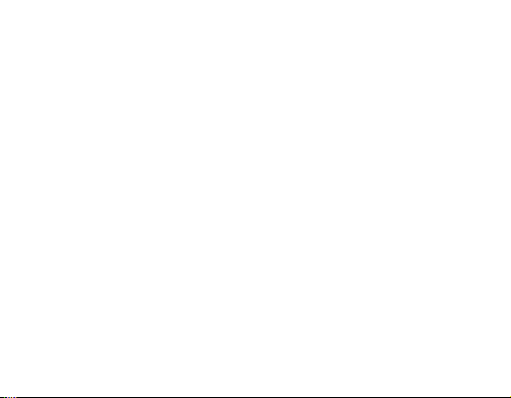
English ......................................................................................... 1
Română .....................................................................................27
Български ................................................................................55
Srpski ......................................................................................... 83
Hrvatski ................................................................................... 109
Page 3
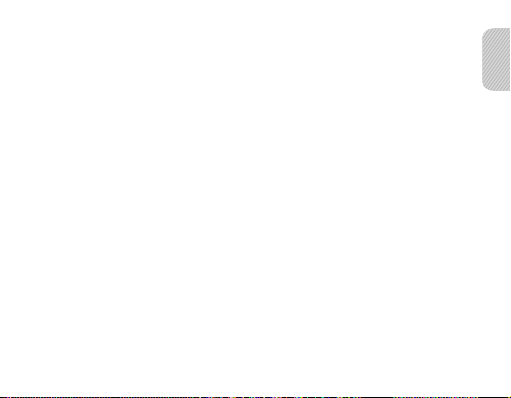
Contents
Getting started
Your headset overview ...........................................................................................4
Button functions ....................................................................................................... 5
Charging the headset ............................................................................................. 6
Wearing the headset ............................................................................................... 8
Using your headset
Turning the headset on or off............................................................................10
Using voice prompts ............................................................................................. 10
Pairing and connecting the headset ..............................................................12
Using call functions ...............................................................................................15
Resetting the headset...........................................................................................18
Appendix
Frequently asked questions ............................................................................... 19
Warranty and parts replacement ....................................................................21
Correct disposal of this product .......................................................................22
Correct disposal of batteries in this product ............................................... 23
Specifications ...........................................................................................................24
English
English
1
Page 4
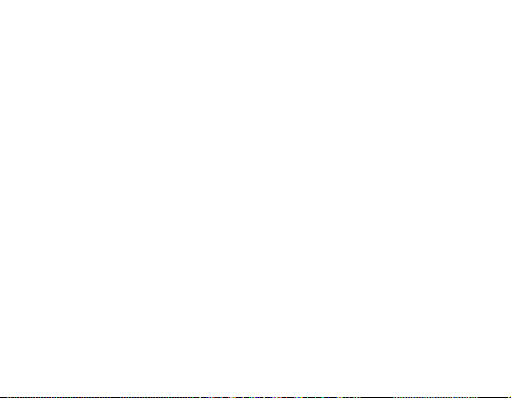
Please read this manual before operating your headset, and keep it for future reference. Graphics
used in this manual are for illustration purposes. The actual products may vary.
Copyright
Copyright © 2011 Samsung Electronics
This user manual is protected under international copyright laws.
No part of this user manual may be reproduced, distributed, translated, or transmitted in
any form or by any means, electronic or mechanical, including photocopying, recording, or
storing in any information storage and retrieval system, without the prior written permission
of Samsung Electronics.
Trademarks
SAMSUNG, and the SAMSUNG logo are registered trademarks of Samsung Electronics.•
Bluetooth® is a registered trademark of the Bluetooth SIG, Inc. worldwide. More •
information about Bluetooth is available at www.bluetooth.com
All other trademarks and copyrights are the property of their respective owners.
•
2
Page 5

Please read all Safety precautions before using your headset to ensure safe and proper use.
Safety precautions
When using your headset while driving, follow local regulations in the region you are in.•
Never disassemble or modify your headset for any reason. Doing this may cause the •
headset to malfunction or become combustible. Bring the headset to an authorised
service centre to repair it.
Keep your device and all accessories out of the reach of small children or animals. Small •
parts may cause choking or serious injury if swallowed.
Avoid exposing your device to very cold or very hot temperatures (below 0 °C or above •
45 °C). Extreme temperatures can cause the deformation of the device and reduce the
charging capacity and life of your device.
Do not allow your device to get wet — liquids can cause serious damage. Do not handle •
your device with wet hands. Water damage to your device can void your manufacturer’s
warranty.
Avoid using your device’s light close to the eyes of children or animals.•
Do not use the device during a thunderstorm. Thunderstorms can cause the device •
to malfunction and increase the risk of electric shock.
Excessive exposure to loud sounds can cause hearing damage. Exposure to loud
sounds while driving may distract your attention and cause an accident. Use only
the minimum volume setting necessary to hear your conversation.
English
3
Page 6

Getting started
Your headset overview
Microphone
Volume button
Indicator light
Power switch
Earpiece
Make sure you have the following items: headset, travel adapter, ear hook, ear
rubbers and user manual. The supplied items may vary.
4
Talk button
Charging socket
Ear hook
Page 7
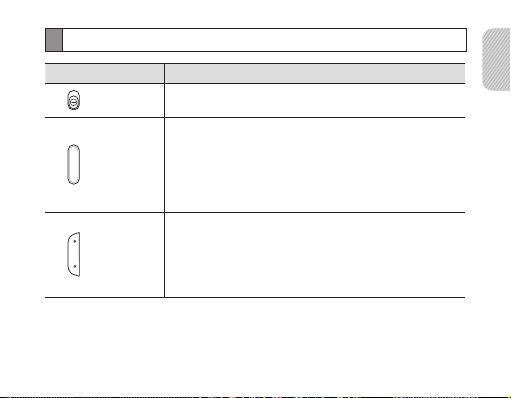
Button functions
Button Function
Power
switch
Talk
Volume
Slide to turn the headset on or off.•
Press and hold for 3 seconds to enter Pairing mode.•
Press to answer or end a call.•
Press and hold to reject an incoming call.•
Press and hold to place a call on hold.•
Press and hold to switch between calls.•
Press to adjust the volume.•
Press and hold to turn the microphone on or off during •
a call.
Press and hold both Volume buttons simultaneously to •
turn the indicator light on or off.
English
5
Page 8
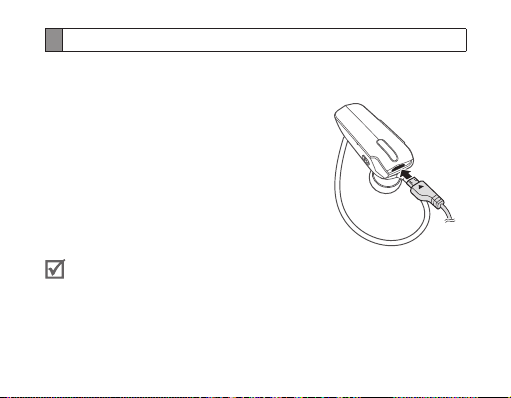
Charging the headset
This headset has a rechargeable internal battery which is non-removable. Make sure
the headset is fully charged before using it for the first time.
Connect the travel adapter to the charging socket on 1
the headset.
Plug the travel adapter in to the wall outlet. During 2
charging, the indicator light will turn red. If charging
does not begin, unplug the travel adapter and plug
it in again.
When the headset is fully charged, the red indicator 3
light changes to blue. Unplug the travel adapter from
the wall outlet and the headset.
Use only Samsung-approved chargers. Unauthorised or Non-Samsung •
chargers could cause damage to the headset or in extreme circumstances an
explosion, it could also invalidate any warranty on the product.
Repeatedly charging and discharging of the headset, over time will cause the •
battery performance to diminish. This is normal for all rechargeable batteries.
6
Page 9

Never make or receive calls while charging, always disconnect your headset •
from the charger and answer the call.
To save energy, unplug the travel adapter when not in use. The travel adapter •
does not have a power switch, so you must unplug it from the outlet when
not in use to avoid wasting power. The travel adapter should remain close to
the socket when in use.
Checking the battery level
To check the battery level, press and hold the Volume down button and the Talk
button at the same time. Depending on the battery level, the indicator light flashes 5
times in one of the following colours:
Battery level Indicator light colour
Above 80% Blue
80 ~20% Violet
Below 20% Red
English
7
Page 10
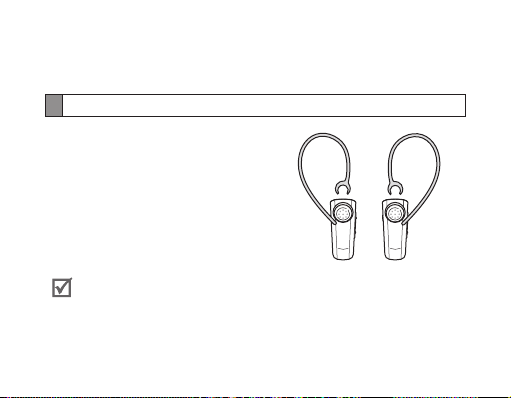
When the headset battery is low
The headset beeps and the indicator light flashes red. If the headset powers off during
a call, the call will be automatically transferred to the phone.
Wearing the headset
Depending on which ear you are going to
wear the headset, simply adjust the ear hook
accordingly.
RightLeft
You can also use the optional ear rubbers instead of the ear hook. Remove the
earpiece cover and attach the ear rubber. Then, rotate the ear rubber left or
right slightly depending on which ear you are going to wear the headset.
8
Page 11
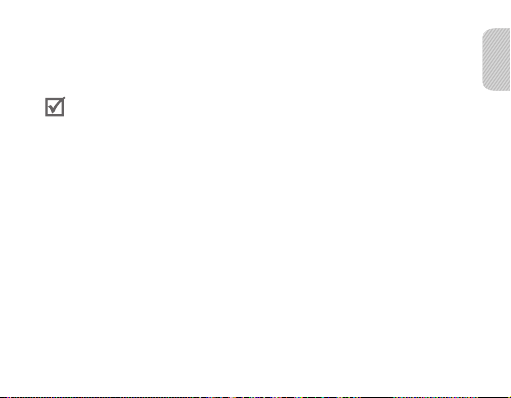
Using your headset
This section explains how to turn the headset on, pair and connect to the phone, and
use various functions.
Activated functions and features may differ depending on the phone type.•
Some devices, especially those that are not tested or approved by Bluetooth •
SIG, may be incompatible with your headset.
To ensure you get the best performance from your headset
Keep the distance between your headset and device as small as possible and avoid •
placing your body or other objects in the signals path.
If you usually use your mobile phone with your right hand, wear the headset on •
your right ear.
Covering your headset or device could effect its performance so keep contact to •
a minimum.
English
9
Page 12

Turning the headset on or off
To turn the headset on
Slide up the power switch. The blue indicator light flashes 4 times.
Turning the headset on for the first time, it will automatically enter pairing
mode for approx 3 minutes. For more information, see page 12.
To turn the headset off
Slide down the power switch. The indicator light flashes blue and red then turns off.
Using voice prompts
Voice prompts will inform you about the current status of the headset and usage
instructions. Voice prompts are available in English only. If you can’t hear any voice
prompts, make sure the voice prompt feature is turned on.
Turning the voice prompt on or off
In Pairing mode, press and hold both volume buttons simultaneously for 3 seconds to
turn the Voice prompts on or off. To enter Pairing mode, see page 12.
10
Page 13
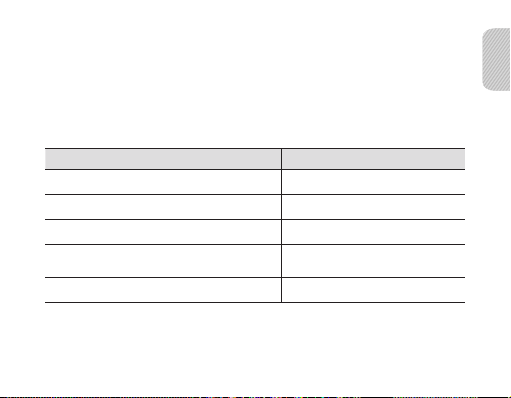
If the Voice prompts turned on,
The blue indicator light flashes 2 times and you will hear “Ready to Pair. Pin code is
0000” repeatedly from your headset.
If the Voice prompts turned off,
The red indicator light flashes 2 times and the repeated mention is stopped.
List of voice prompts
Status Voice prompt
When you turn the headset on or off
When you enter Pairing mode
When you connect the headset to devices
When you disconnect the headset from the
device
When a call is ended
“Power on” or “Power off”
“Ready to pair. Pin code is 0000”
“Connected”
“Disconnected”
“Call terminated”
English
11
Page 14
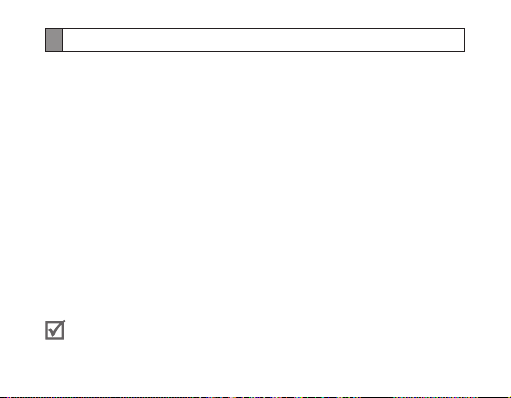
Pairing and connecting the headset
Pairing means unique and encrypted wireless connection between two Bluetooth
devices when they agree to communicate with each other.
In Pairing mode, two devices should be placed close enough to each other.
Pairing and connecting the headset with a phone
1 Enter Pairing mode. (The blue indicator light stays lit and stays for 3 minutes.)
With the headset turned on, press and hold the Talk button for 3 seconds. •
If the headset is turned on for the first time, it will go into Pairing mode •
immediately.
Activate the Bluetooth feature on your phone and search for the headset (see your 2
phone’s user manual).
Select the headset (HM1800) from the list of devices found by your phone.3
If requested, enter the Bluetooth PIN 0000 (4 zeros) to pair and connect the 4
headset to your phone. Once pairing is completed, the headset will attempt to
reconnect each time you turn it on.
Your headset supports the Simple Pairing feature which allows the headset to be
paired with a Bluetooth device without requesting a PIN. This feature is available
for devices that are compliant with Bluetooth version 2.1 or higher.
12
Page 15
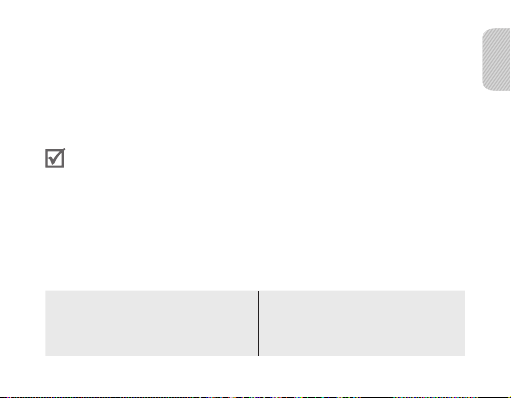
Pairing via the Active pairing feature
With the Active pairing feature, your headset automatically looks for a Bluetooth
device within range and tries to make a connection with it.
Make sure the phone’s Bluetooth visibility option is set on.
In Pairing mode, press and hold the Talk button on the headset. The indicator light •
colour changes to violet from blue. The headset will attempt active paring for up to
20 seconds.
The Bluetooth phone you want to connect with must not be paired with •
other devices. If the phone is already connected to another device, end the
connection and restart the Active pairing feature.
This feature may not be supported on some devices.•
Connecting with two Bluetooth phones
With the Multi-point feature activated, your headset can be connected to 2 Bluetooth
phones at the same time.
To turn Multi-point feature on
In Pairing mode, press and hold the
Volume up button. The blue indicator light
flashes twice.
To turn Multi-point feature off
In Pairing mode, press and hold the
Volume down button. The red indicator
light flashes twice.
English
13
Page 16
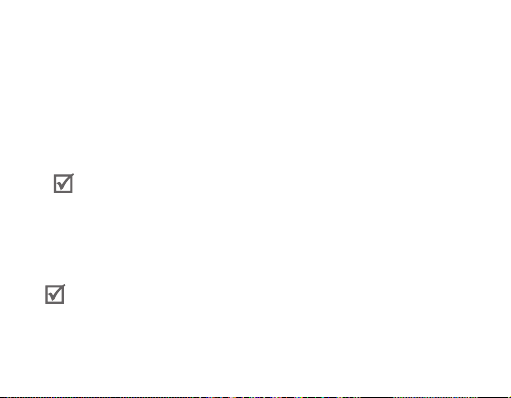
After connecting with the first Bluetooth phone, enter Pairing mode again. 1
Activate the Bluetooth feature on the second Bluetooth phone and search for the 2
headset.
Select the headset (HM1800) from the list of devices found by the second 3
Bluetooth phone.
If requested, enter the Bluetooth PIN 0000 (4 zeros) to connect the headset to the 4
second Bluetooth phone.
Reconnect to the headset from the first Bluetooth phone.5
Some phones may not be able to connect as a second Bluetooth phone.
Reconnecting the headset
If the connection is lost while in use:
Press the Talk button on the headset or use the Bluetooth menu on your phone.
When the headset is paired with a phone, it will attempt to automatically
reconnect each time you turn it on. If the Multi-point feature is activated, your
headset will attempt to reconnect to the two most recently connected devices.
This feature may not be supported on some devices.
14
Page 17
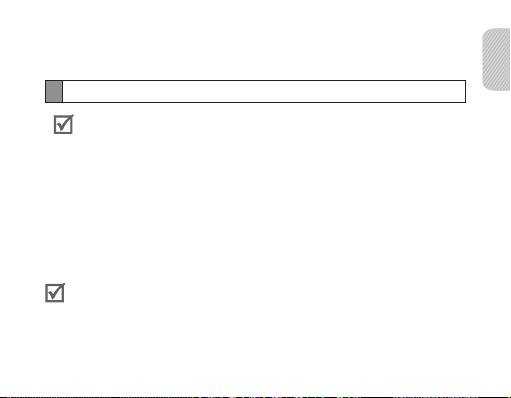
Disconnecting the headset
Turn off the headset or use the Bluetooth menu on your phone.
Using call functions
Available call functions may differ from phone to phone.•
Some functions are only available when using the Hands-Free profile. •
Making a call
Redialling the latest number
To redial the last number dialed on the primary phone,
Press the Talk button.•
To redial the last number dialed on the secondary phone,
Press the Talk button twice.•
Some phones open the call log list on the first press of the Talk button. Press the
Talk button again to dial the selected number.
Dialling a number by voice
Press and hold the Talk button.
English
15
Page 18
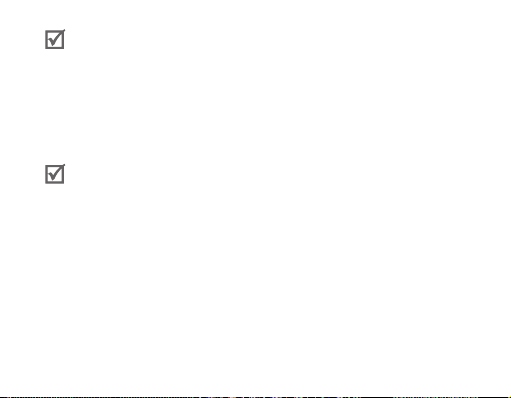
This function is only available on the primary phone.
Answering a call
Press the Talk button to answer a call when a call comes in.
Rejecting a call
Press and hold the Talk button to reject a call when a call comes in.
If you receive calls on both connected devices at the same time you can only
answer or reject the call on the primary phone.
Ending a call
Press the Talk button to end a call.
Options available during a call
You can use the following functions during a call.
Adjusting the volume
Press the Volume up or down button to adjust the volume.
16
Page 19

You will hear a beep when the volume level of the headset reaches it's lowest
or highest level.
Muting the microphone
Press and hold the Volume up or down button to turn the microphone off so that the
person with whom you are speaking cannot hear you. When the microphone is turned
off, the headset beeps at regular intervals. Press and hold the Volume up or down
button again to turn the microphone back on.
Transferring a call from the phone to the headset
Press the Talk button to transfer a call from the phone to the headset.
Placing a call on hold
Press and hold the Talk button to place the current call on hold.
Answering a second call
Press the Talk button to end the first call and answer a second call.•
Press and hold the Talk button to place the first call on hold and answer a second •
call. To switch between the current call and the held call, press and hold the Talk
button.
English
17
Page 20

Resetting the headset
When the headset is paired with a device, it automatically saves connection and
feature settings, such as the Bluetooth address or device type of the mobile phone.
If you want to reset the connection settings in the headset:
In Pairing mode, press and hold both Volume buttons and Talk button at the same •
time for 3 seconds. The headset will turn on automatically.
When you reset the headset, all connection settings in the headset will be
deleted and the connection with your phone will be lost. In order to use the
headset, you will have to pair it again.
18
Page 21
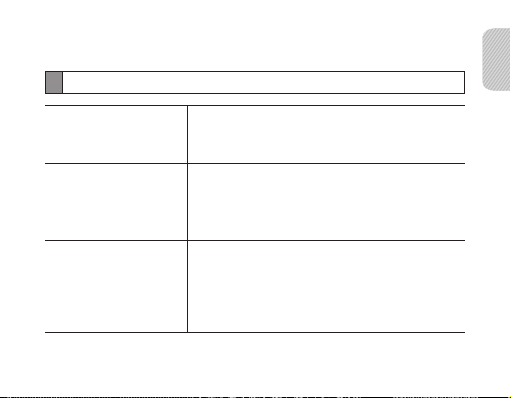
Appendix
Frequently asked questions
Will my headset work
with laptops, PCs, and
PDAs?
Why do I hear static
or interference while
on a call?
Will my headset
interfere with my
car’s electronics, radio,
or computer?
Your headset will work with devices that support
your headset’s Bluetooth version and profiles.
For specifications, see page 24.
Appliances such as cordless phones and wireless
networking equipment may cause interference, which
usually sounds like static. To reduce any interference,
keep the headset away from other devices that use or
produce radio waves.
Your headset produces significantly less power
than a typical mobile phone. It also only emits
signals that are in compliance with the international
Bluetooth standard. Therefore, you should not expect
any interference with standard consumer-grade
electronics equipment.
English
19
Page 22
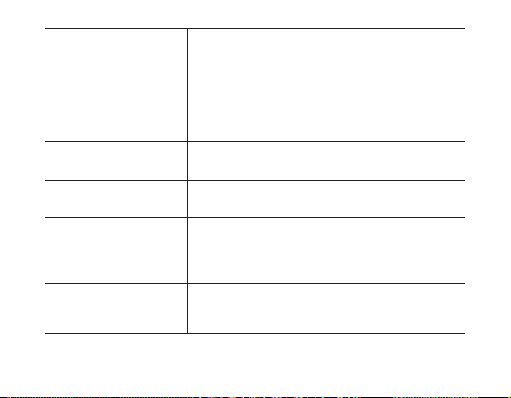
Can other Bluetooth
phone users hear
my conversation?
Why do I hear an echo
while on a call?
How do I clean my
headset?
The headset does not
fully charge.
I cannot use all the
features described in
the manual.
20
When you pair your headset to your Bluetooth phone,
you are creating a private link between only these two
Bluetooth devices. The wireless Bluetooth technology
used in your headset is not easily monitored by
third parties because Bluetooth wireless signals are
significantly lower in radio frequency power than
those produced by a typical mobile phone.
Adjust the headset volume, or move to another area
and try again.
Wipe it with a soft dry cloth.
The headset and the travel adapter may not have
been connected properly.
Separate the headset from the travel adapter,
reconnect, and charge the headset.
Available features may vary depending on the
connected device. If your headset is connected to two
devices at once, some features may be unavailable.
Page 23
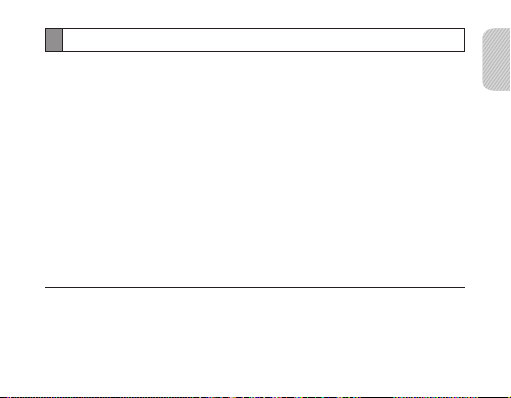
Warranty and parts replacement
Samsung warrants this product as free of defects in material, design and workmanship for the
period of one year from the original date of purchase.*
If during the period of warranty this product proves defective under normal use and service
you should return the product to the retailer from whom it was originally purchased or a
qualified service centre. The liability of Samsung and its appointed maintenance company is
limited to the cost of repair and/or replacement of the unit under warranty.
The warranty is limited to the original purchaser.•
A copy of your receipt or other proof of purchase is required for a proper warranty service.•
The warranty is void if the product label is removed, or if the product has been subject to •
physical abuse, improper installation, modification, or repair by unauthorised third parties.
Specifically exempt from any warranty are limited-life consumable components such as •
batteries and other accessories.
Samsung will not assume any responsibility for any loss or damage incurred in shipping. All •
repair work on Samsung products by unauthorised third parties voids any warranty.
* Depending on your region, the length of warranty may vary.
English
21
Page 24
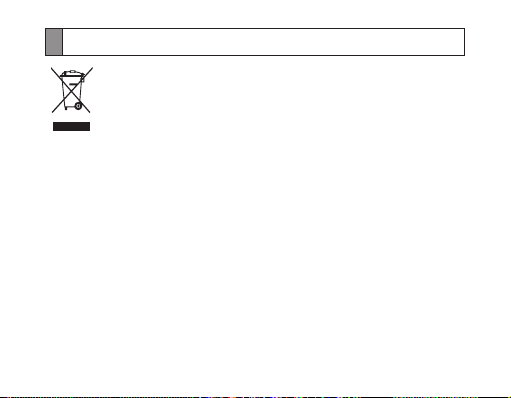
Correct disposal of this product
(Waste Electrical & Electronic Equipment)
(Applicable in the European Union and other European countries with
separate collection systems)
This marking on the product, accessories or literature indicates that
the product and its electronic accessories (e.g. charger, headset, USB
cable) should not be disposed of with other household waste at the
end of their working life. To prevent possible harm to the environment
or human health from uncontrolled waste disposal, please separate
these items from other types of waste and recycle them responsibly
to promote the sustainable reuse of material resources.
Household users should contact either the retailer where they purchased
this product, or their local government office, for details of where and
how they can take these items for environmentally safe recycling.
Business users should contact their supplier and check the terms and
conditions of the purchase contract. This product and its electronic
accessories should not be mixed with other commercial wastes for
disposal.
22
Page 25

Correct disposal of batteries in this product
(Applicable in the European Union and other European countries with
separate battery return systems)
The marking on the battery, manual or packaging indicates that the
battery in this product should not be disposed of with other household
waste. Where marked, the chemical symbols Hg, Cd or Pb indicate that
the battery contains mercury, cadmium or lead above the reference
levels in EC Directive 2006/66.
The battery incorporated in this product is not user replaceable. For
information on its replacement, please contact your service provider.
Do not attempt to remove the battery or dispose it in a fire. Do not
disassemble, crush, or puncture the battery. If you intend to discard the
product, the waste collection site will take the appropriate measures for
the recycling and treatment of the product, including the battery.
English
23
Page 26
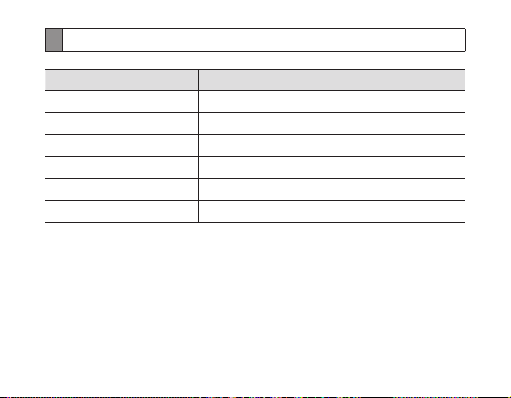
Specifications
Item Specifications and description
Bluetooth version 3.0
Support profile Headset Profile, Hands-Free Profile
Operating range Up to 10 metres
Standby time Up to 200 hours*
Talk time Up to 5 hours*
Charging time Approximately 2 hours*
* Depending on the phone type and usage, the actual time may vary.
24
Page 27
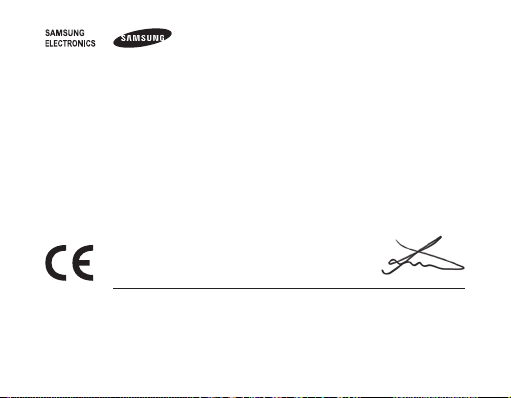
We, Samsung Electronics
declare under our sole responsibility that the product
Bluetooth Headset : HM1800
Declaration of Conformity (R&TTE)
to which this declaration relates, is in conformity with the following standards and/or other normative documents.
We hereby declare that [all essential radio test suites have been carried out and that] the above named product
is in conformity to all the essential requirements of Directive 1999/5/EC.
which will be made available upon request.
(Representative in the EU)
2011.09.29 Joong-Hoon Choi / Lab Manager
* It is not the address of Samsung Service Centre. For the address or the phone number of Samsung Service Centre,
see the warranty card or contact the retailer where you purchased your product.
SAFETY EN 60950 -1 : 2006 + A1 : 2010
EMC EN 301 489- 01 V1.8.1 (04-2008)
EN 301 489- 17 V2.1.1 (05-2009)
RADIO EN 300 328 V1.7.1 (10-2006)
Samsung Electronics Euro QA Lab.
Blackbushe Business Park, Saxony Way,
Yateley, Hampshire, GU46 6GG, UK*
(place and date of issue) (name and signature of authorised person)
Page 28
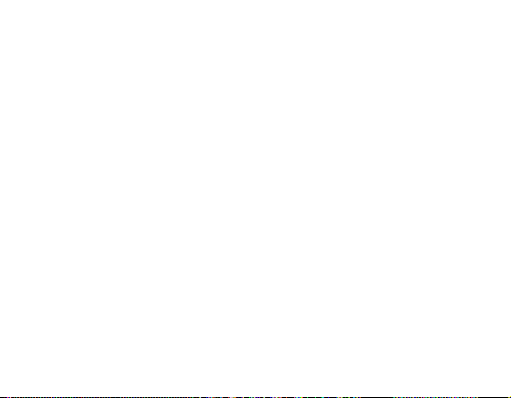
Page 29
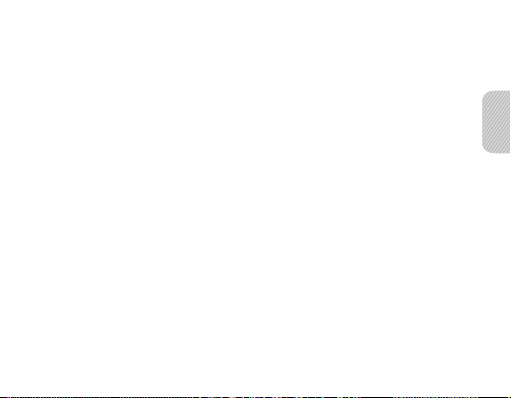
Cuprins
Introducere
Prezentare generală a căştii................................................................................30
Funcţiile butoanelor ..............................................................................................31
Încărcarea căştii .......................................................................................................32
Purtarea căştii...........................................................................................................34
Utilizarea căştii
Pornirea sau oprirea căştii ...................................................................................36
Utilizarea solicitărilor vocale ..............................................................................36
Asocierea şi conectarea căştii ............................................................................ 38
Utilizarea funcţiilor de apelare .......................................................................... 42
Resetarea căştii ........................................................................................................ 46
Anexă
Întrebări frecvente .................................................................................................47
Garanţia şi înlocuirea componentelor ...........................................................49
Cum se elimină corect acest produs ...............................................................50
Dispoziţii privind eliminarea corectă a bateriilor acestui produs .......51
Specificaţii .................................................................................................................52
Română
Română
27
Page 30
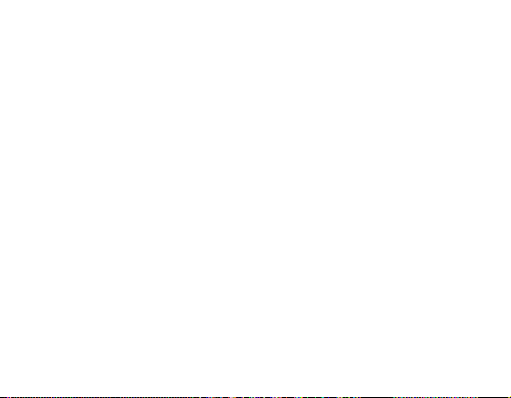
Vă rugăm să citiţi acest manual înainte de a utiliza casca şi să-l păstraţi pentru referinţă viitoare.
Grafica utilizată în acest manual are scopuri ilustrative. Produsele reale pot fi diferite.
Drept de autor
Drept de autor © 2011 Samsung Electronics
Acest manual al utilizatorului este protejat de legislaţia internaţională a drepturilor de autor.
Nicio parte a acestui manual nu poate fi reprodusă, distribuită, tradusă sau transmisă în nicio
formă sau prin orice mijloace, electronice sau mecanice, inclusiv prin fotocopiere, înregistrare
sau stocare în orice sistem de stocare şi regăsire a informaţiilor, fără permisiunea scrisă
prealabilă a Samsung Electronics.
Mărci comerciale
SAMSUNG şi sigla SAMSUNG sunt mărci comerciale înregistrate ale Samsung Electronics. •
Bluetooth® este marcă comercială înregistrată în întreaga lume a companiei Bluetooth SIG Inc. •
Mai multe informaţii despre Bluetooth găsiţi pe site-ul www.bluetooth.com.
Toate celelalte mărci comerciale şi drepturi de autor sunt proprietatea deţinătorilor respectivi.•
28
Page 31

Vă rugăm să citiţi toate măsurile de siguranţă înainte de a utiliza casca pentru a vă asigura că este
utilizată în siguranţă şi corespunzător.
Măsuri de siguranţă
Când utilizaţi casca în timp ce conduceţi respectaţi reglementările locale din zona în care •
vă aflaţi.
Nu dezasamblaţi sau modificaţi casca în nicio circumstanţă. Acest lucru poate provoca •
o funcţionare incorectă a căştii sau aceasta poate deveni inflamabilă. Duceţi casca
la un centru de service autorizat pentru reparaţii.
Nu lăsaţi la îndemâna copiilor mici sau a animalelor dispozitivul sau accesoriile sale. •
Dacă sunt înghiţite, componentele mici pot cauza sufocare sau vătămări grave.
Evitaţi expunerea dispozitivului la temperaturi foarte scăzute sau foarte ridicate (sub 0 °C •
sau mai mari de 45 °C). Temperaturile extreme pot cauza deformarea dispozitivului şi pot
reduce capacitatea de încărcare şi durata de viaţă a dispozitivului.
Nu permiteţi umezirea dispozitivului – lichidele pot cauza deteriorări severe. Nu manevraţi •
dispozitivul cu mâinile ude. Deteriorările cauzate de apă asupra dispozitivului pot să
anuleze garanţia producătorului.
Evitaţi utilizarea luminii dispozitivului dvs. în apropiere de ochii copiilor sau animalelor. •
Nu utilizaţi dispozitivul în timpul unei furtuni cu descărcări electrice. Furtunile cu descărcări •
electrice pot cauza o funcţionare incorectă şi o creştere a riscului de electrocutare.
Expunerea excesivă la sunet cu volum mare vă poate afecta auzul. Expunerea
la sunet cu volum mare în timp ce conduceţi un autovehicul vă poate distrage
atenţia şi cauza un accident. Întotdeauna utilizaţi numai volumul minim necesar
pentru a auzi conversaţia dvs.
Română
29
Page 32

Introducere
Prezentare generală a căștii
Microfon
Indicator luminos
Comutator
de pornire
Difuzor
Asiguraţi-vă că aveţi următoarele articole: cască, încărcător, cârlig auricular,
suporturi de cauciuc pentru ureche și manual de instrucţiuni. Articolele
furnizate pot varia.
30
Buton de volum
Buton Convorbire
Mufă de încărcare
Cârlig auricular
Page 33

Funcţiile butoanelor
Buton Funcţie
Comutator
de pornire
Convorbire
Volum
Glisaţi pentru a porni sau a opri casca.•
Apăsaţi și ţineţi apăsat timp de 3 secunde pentru a intra în •
modul Asociere.
Apăsaţi pentru a răspunde sau pentru a termina un apel.•
Apăsaţi și ţineţi apăsat pentru a respinge un apel primit.•
Apăsaţi și ţineţi apăsat pentru a pune în așteptare un apel.•
Apăsaţi și ţineţi apăsat pentru a comuta între apeluri.•
Apăsaţi pentru a regla volumul.•
Apăsaţi și ţineţi apăsat pentru a porni sau a opri •
microfonul în timpul unui apel.
Apăsaţi și ţineţi apăsat pe ambele butoane de volum •
simultan pentru a porni sau a opri indicatorul luminos.
Română
31
Page 34

Încărcarea căștii
Casca este prevăzută cu o baterie internă reîncărcabilă nedetașabilă. Asiguraţi-vă că
bateria căștii este complet încărcată înainte de prima utilizare.
Conectaţi încărcătorul la mufa de încărcare cu care 1
este prevăzută casca.
Introduceţi încărcătorul în priză. În timpul încărcării, 2
indicatorul luminos va fi roșu. Dacă încărcarea
nu începe, scoateţi încărcătorul din priză și
reintroduceţi-l.
Când casca este complet încărcată, indicatorul 3
luminos roșu se schimbă în albastru. Scoateţi
încărcătorul din priză și deconectaţi-l de la cască.
Utilizaţi numai încărcătoare omologate de Samsung. Încărcătoarele care nu •
sunt omologate de Samsung pot deteriora casca sau, în cazuri extreme, pot
provoca explozii, de asemenea, pot anula și garanţia produsului.
În timp, încărcarea și descărcarea repetată a căștii va diminua performanţele •
bateriei. Acest lucru este normal pentru toate bateriile reîncărcabile.
32
Page 35

Nu efectuaţi și nu primiţi apeluri în timpul încărcării, deconectaţi întotdeauna •
încărcătorul de la cască pentru a răspunde unui apel.
Pentru a economisi energie scoateţi din priză încărcătorul atunci când nu este •
folosit. Încărcătorul nu are buton de pornit/oprit, deci trebuie să îl scoateţi din
priză pentru a întrerupe alimentarea cu energie.
Verificarea nivelului bateriei
Pentru a verifica nivelul bateriei, apăsaţi și ţineţi apăsat pe butonul Volum jos și pe
butonul Convorbire în același timp. În funcţie de nivelul bateriei, indicatorul luminos
clipește de 5 ori având una din următoarele culori:
Nivelul bateriei Culoarea indicatorului luminos
Mai mult de 80% Albastru
80 ~20% Violet
Mai puţin de 20% Roșu
Română
33
Page 36

Când bateria căştii este epuizată
Casca emite un semnal sonor, iar indicatorul luminos este roşu intermitent. În cazul în
care casca se descarcă în timpul unei convorbiri, apelul va fi transferat automat către
telefonul mobil.
Purtarea căștii
În funcţie de urechea pe care veţi purta casca,
reglaţi corespunzător cârligul auricular.
DreaptaStânga
Puteţi utiliza și suporturile de cauciuc opţionale pentru ureche în loc de
cârligul auricular. Scoateţi capacul difuzorului și atașaţi suportul de cauciuc
pentru ureche. Apoi, rotiţi ușor suportul de cauciuc pentru ureche spre
dreapta sau spre stânga în funcţie de urechea pe care veţi purta casca.
34
Page 37

Utilizarea căștii
În această secţiune sunt descrise pornirea căștii, asocierea și conectarea la telefon și
utilizarea diferitelor funcţii.
Funcţiile și caracteristicile active pot varia în funcţie de modelul telefonului dvs.•
Unele dispozitive, în special cele care nu sunt testate sau aprobate de •
Bluetooth SIG, pot să fie incompatibile cu casca dvs.
Pentru a vă asigura că obţineţi cea mai bună performanţă de la casca dvs.
Păstraţi cât mai redusă distanţa între cască și dispozitivul dvs. și evitaţi să vă •
interpuneţi corpul sau alte obiecte în calea semnalului.
Dacă în mod obișnuit utilizaţi telefonul mobil în mâna dreaptă, atunci purtaţi casca •
pe urechea dreaptă.
Acoperirea căștii sau a dispozitivului dvs. îi poate afecta performanţele, așadar, •
evitaţi contactul pe cât posibil.
Română
35
Page 38

Pornirea sau oprirea căștii
Pentru a porni casca
Glisaţi comutatorul de pornire în sus. Indicatorul luminos albastru clipește de patru ori.
La pornirea căștii pentru prima dată, aceasta va intra automat în modul
Asociere pentru aproximativ 3 minute. Pentru mai multe informaţii, consultaţi
pagina 38.
Pentru a opri casca
Glisaţi comutatorul de pornire în jos. Indicatorul luminos clipește în albastru, apoi în
roșu și se oprește.
Utilizarea solicitărilor vocale
Solicitările vocale vă vor informa în legătură cu starea curentă a căștii și cu instrucţiunile
de utilizare. Solicitările vocale sunt disponibile numai în limba engleză. Dacă nu auziţi
nicio solicitare vocală, asiguraţi-vă că funcţia Solicitare vocală este activată.
36
Page 39

Activarea sau dezactivarea solicitărilor vocale
În modul Asociere apăsaţi și ţineţi apăsat pe ambele butoane de volum simultan timp
de 3 secunde pentru a activa sau dezactiva Solicitările vocale. Pentru a intra în modul
Asociere, consultaţi pagina 38.
Dacă Solicitările vocale sunt activate
Indicatorul luminos albastru va clipi de două ori, iar dvs. veţi auzi „Ready to Pair. PIN
code is 0000” (Pregătit pentru asociere. Codul PIN este 0000) în mod repetat din cască.
Dacă Solicitările vocale sunt dezactivate:
Indicatorul luminos roșu va clipi de două ori, iar sunetul repetitiv se va opri.
Română
37
Page 40

Lista solicitărilor vocale
Stare Solicitare vocală
La pornirea sau oprirea căștii „Power on” (Pornit) sau „Power off” (Oprit)
Când intraţi în modul Asociere
Când conectaţi casca la dispozitive „Connected” (Conectat)
Când deconectaţi casca de la dispozitiv „Disconnected” (Deconectat)
Când terminaţi un apel „Call terminated” (Apel terminat)
„Ready to pair. Pin code is 0000” (Pregătit
pentru asociere. Codul PIN este 0000)
Asocierea și conectarea căștii
Asocierea se realizează printr-o conexiune wireless unică și criptată între două
dispozitive Bluetooth atunci când acestea convin să comunice între ele.
În modul Asociere, cele două dispozitive trebuie să fie poziţionate suficient de
aproape unul faţă de celălalt.
38
Page 41

Asocierea și conectarea căștii la un telefon
1 Intraţi în modul Asociere. (Indicatorul luminos albastru se aprinde și rămâne aprins
timp de 3 minute).
Având casca pornită, apăsaţi și ţineţi apăsat pe butonul Convorbire timp de •
3 secunde.
În cazul în care casca este pornită pentru prima dată, va intra imediat în modul •
Asociere.
Activaţi funcţia Bluetooth pe telefonul dvs. și căutaţi casca (consultaţi manualul 2
de instrucţiuni al telefonului dvs.).
Selectaţi casca (HM1800) din lista de dispozitive găsite de telefonul dvs.3
Dacă este necesar, introduceţi codul PIN Bluetooth 0000 (4 zerouri) pentru a asocia 4
și a conecta casca la telefonul dvs. Odată încheiată asocierea, casca va încerca să
se reconecteze de fiecare dată când o porniţi.
Casca dvs. dispune de funcţia Asociere simplă care permite căștii să fie asociată
cu un dispozitiv Bluetooth fără a solicita un cod PIN. Funcţia este disponibilă
pentru dispozitive compatibile cu versiunea de Bluetooth 2.1 sau versiuni
ulterioare.
Română
39
Page 42

Asocierea prin funcţia Asociere activă
Prin funcţia Asociere Activă, casca dvs. caută automat un dispozitiv Bluetooth din
apropiere și încearcă să se conecteze la acesta.
Asiguraţi-vă că vizibilitatea Bluetooth a telefonului dvs. este activată.
În modul Asociere, apăsaţi și ţineţi apăsat pe butonul Convorbire aflat pe cască. •
Culoarea indicatorului luminos se schimbă din albastru în violet. Casca va încerca
să se asocieze prin Asociere activă până la 20 secunde.
Telefonul Bluetooth cu care doriţi să vă conectaţi nu trebuie să fie asociat cu •
alte dispozitive. Dacă telefonul este deja conectat la alt dispozitiv, încheiaţi
conexiunea și reporniţi funcţia Asociere activă.
Această caracteristică poate să nu fie acceptată de anumite dispozitive.•
Conectarea la două telefoane Bluetooth
Cu funcţia Conectare multiplă activată, casca dvs. poate fi conectată la 2 telefoane
Bluetooth în același timp.
40
Page 43

Pentru a activa funcţia Conectare
multiplă
În modul Asociere, apăsaţi și ţineţi apăsat
pe butonul Volum sus. Indicatorul luminos
albastru clipește de 2 ori.
Pentru a dezactiva funcţia Conectare
multiplă
În modul Asociere, apăsaţi și ţineţi apăsat
pe butonul Volum jos. Indicatorul luminos
roșu clipește de 2 ori.
După conectarea la primul telefon Bluetooth, intraţi din nou în modul Asociere. 1
Activaţi funcţia Bluetooth pe cel de-al doilea telefon Bluetooth și căutaţi casca.2
Selectaţi casca (HM1800) din lista de dispozitive găsite de cel de-al doilea telefon 3
Bluetooth.
Dacă este necesar, introduceţi codul PIN Bluetooth 0000 (4 zerouri) pentru a asocia 4
și conecta casca la cel de-al doilea telefon Bluetooth.
Reconectaţi casca la primul telefon Bluetooth.5
Anumite telefoane pot să nu fie capabile să se conecteze ca telefon Bluetooth
secundar.
Română
41
Page 44

Reconectarea căștii
În cazul în care conexiunea se pierde în timpul utilizării:
Apăsaţi pe butonul Convorbire aflat pe cască sau utilizaţi meniul Bluetooth al
telefonului dvs.
Când casca este asociată cu un telefon, aceasta va încerca să se reconecteze
automat de fiecare dată când o porniţi. Dacă funcţia Conectare multiplă este
activată, casca dvs. va încerca să se reconecteze la cele două dispozitive cel mai
recent conectate. Această caracteristică poate să nu fie acceptată de anumite
dispozitive.
Deconectarea căștii
Opriţi casca sau utilizaţi meniul Bluetooth al telefonului dvs.
Utilizarea funcţiilor de apelare
Funcţiile de apelare disponibile pot diferi de la telefon la telefon.•
Anumite funcţii sunt disponibile numai în profilul Mâini libere. •
42
Page 45

Efectuarea unui apel
Reapelarea ultimului număr
Pentru a reapela ultimul număr format pe telefonul principal:
Apăsaţi pe butonul Convorbire.•
Pentru a reapela ultimul număr format pe telefonul secundar:
Apăsaţi pe butonul Convorbire de două ori.•
Anumite telefoane deschid jurnalul de apeluri la prima apăsare a butonului
Convorbire. Apăsaţi din nou butonul Convorbire pentru a forma numărul
selectat.
Apelarea vocală a unui număr
Apăsaţi și ţineţi apăsat pe butonul Convorbire.
Această funcţie este disponibilă numai pe telefonul principal.
Preluarea unui apel
Apăsaţi pe butonul Convorbire pentru a prelua un apel când îl primiţi.
Română
43
Page 46

Respingerea unui apel
Apăsaţi și ţineţi apăsat pe butonul Convorbire pentru a respinge un apel când îl
primiţi.
Dacă primiţi apeluri în același timp pe ambele dispozitive conectate, puteţi
prelua sau respinge numai apelul de pe telefonul principal.
Terminarea unui apel
Apăsaţi pe butonul Convorbire pentru a încheia un apel.
Opţiunile disponibile în timpul unui apel
În cursul unui apel, puteţi utiliza următoarele funcţii.
Reglarea volumului
Apăsaţi pe butonul Volum sus sau pe butonul Volum jos pentru a regla volumul.
Veţi auzi un semnal sonor când nivelul volumului căștii atinge nivelul minim
sau maxim.
44
Page 47

Oprirea microfonului
Apăsaţi și ţineţi apăsat pe butonul Volum jos pentru a opri microfonul, astfel încât
persoana cu care vorbiţi să nu vă poată auzi. Când microfonul este oprit, casca emite
avertizări sonore la intervale regulate de timp. Apăsaţi și ţineţi din nou apăsat pe
butonul Volum sus pentru a reporni microfonul.
Transferul unui apel de la telefon la cască
Apăsaţi pe butonul Convorbire pentru a transfera un apel de la telefon la cască.
Punerea unui apel în așteptare
Apăsaţi și ţineţi apăsat pe butonul Convorbire pentru a pune apelul curent în
așteptare.
Preluarea celui de-al doilea apel
Apăsaţi pe butonul Convorbire pentru a încheia primul apel și pentru a-l prelua pe •
cel de-al doilea.
Apăsaţi și ţineţi apăsat pe butonul Convorbire pentru a pune în așteptare primul •
apel și pentru a-l prelua pe cel de-al doilea. Pentru a comuta între apelul curent și
apelul în așteptare, apăsaţi și ţineţi apăsat pe butonul Convorbire.
Română
45
Page 48

Resetarea căștii
Când casca este asociată cu un dispozitiv, aceasta salvează automat setările conexiunii
și ale funcţiilor, cum ar fi adresa Bluetooth sau tipul de dispozitiv al telefonului mobil.
Dacă doriţi să resetaţi setările conexiunii pentru casca dvs.
În modul Asociere, apăsaţi și ţineţi apăsat simultan pe ambele butoane de volum și •
pe butonul Convorbire timp de 3 secunde. Casca va porni automat.
Când resetaţi casca, toate setările conexiunii pentru casca respectivă vor fi șterse,
iar conexiunea la telefonul dvs. va fi pierdută. Pentru a utiliza casca, va trebui să
o asociaţi din nou.
46
Page 49

Anexă
Întrebări frecvente
Va funcţiona casca mea
cu laptopuri, PC-uri şi
PDA-uri?
Vor fi interferenţe
în conversaţia mea
cauzate de un anumit
factor atunci când
utilizez casca?
Casca va interfera
cu dispozitivele
electronice ale
maşinii, cu radioul
sau computerul meu?
Casca dvs. va funcţiona cu dispozitive care
acceptă versiunea de Bluetooth şi profilurile
căştii. Pentru specificaţii, consultaţi pagina 52.
Dispozitive precum telefoanele fără fir şi echipamentele
pentru reţele wireless pot cauza interferenţe în
conversaţia dvs., de obicei adăugând zgomot (pârâituri).
Pentru a reduce interferenţele, ţineţi casca departe de
alte dispozitive care utilizează sau produc unde radio.
Casca dvs. are o putere mai mică decât un telefon mobil
oarecare. Emite semnale care corespund standardului
internaţional pentru Bluetooth. Aşadar, nu trebuie să
vă aşteptaţi la nicio interferenţă cu echipamentele
electronice standard.
Română
47
Page 50

Un alt utilizator de
telefon Bluetooth îmi
poate auzi conversaţia?
De ce aud un ecou
în timpul convorbirii?
Cum curăţ casca? Ştergeţi cu o cârpă moale şi uscată.
Casca nu se încarcă
în totalitate.
Nu pot utiliza toate
funcţiile descrise
în manual.
48
Când asociaţi casca şi telefonul dvs. Bluetooth creaţi o
legătură privată numai între aceste două dispozitive
Bluetooth. Tehnologia wireless Bluetooth utilizată
pentru casca dvs. nu este uşor de monitorizat de către
o terţă parte, deoarece semnalele wireless Bluetooth au
o putere a frecvenţei radio mai slabă decât cele emise
de un telefon mobil oarecare.
Reglaţi volumul căştii sau mutaţi-vă într-o altă zonă,
apoi reîncercaţi.
Casca şi încărcătorul pot să nu fie conectate
corespunzător.
Separaţi casca de încărcător, reconectaţi, apoi încărcaţi
casca.
Funcţiile disponibile pot diferi în funcţie de dispozitivul
conectat. În cazul în care casca dvs. este conectată
la două dispozitive în acelaşi timp, unele funcţii pot
fi indisponibile.
Page 51

Garanţia şi înlocuirea componentelor
Samsung garantează ca acest produs nu are defecte de material, design sau fabricaţie pe o
perioadă de un an de la data cumpărării.*
Dacă în timpul perioadei de garanţie acest produs se dovedeşte a fi defect pentru o utilizare
normală, trebuie să-l returnaţi vânzătorului de la care a fost cumpărat iniţial sau unui centru de
service autorizat. Datoria Samsung şi a service-ului se limitează la costurile de reparaţie şi/sau
înlocuire a unităţii în garanţie.
Garanţia este limitată la cumpărătorul iniţial.•
Pentru a primi un serviciu de garanţie corespunzător, este necesară o copie a chitanţei sau •
o altă dovadă a cumpărării.
Garanţia se anulează dacă eticheta produsului este înlăturată sau dacă produsul a fost •
supus unui abuz fizic, unei instalări necorespunzătoare, modificări sau reparaţii neautorizate
de la o terţă parte.
Nu se oferă garanţie, în mod special, pentru componentele consumabile cu viaţă limitată, •
precum bateriile sau alte accesorii.
Samsung nu îşi asumă responsabilitatea pentru nicio pierdere sau deteriorare survenită în •
timpul transportului. Toate reparaţiile pentru produse Samsung efectuate de către terţe
părţi neautorizate anulează garanţia.
Română
* În funcţie de regiune, durata garanţiei poate varia.
49
Page 52

Cum se elimină corect acest produs
(Deşeuri de echipamente electrice şi electronice)
(Aplicabil în ţările Uniunii Europene şi în alte ţări cu sisteme de colectare
selectivă)
Acest simbol de pe produs, accesorii şi documentaţie indică faptul că
produsul şi accesoriile sale electronice (încărcător, căşti, cablu USB) nu
trebuie eliminate împreună cu alte deşeuri menajere la finalul duratei
lor de utilizare. Dat fiind că eliminarea necontrolată a deşeurilor poate
dăuna mediului înconjurător sau sănătăţii umane, vă rugăm să separaţi
aceste articole de alte tipuri de deşeuri şi să le reciclaţi în mod responsabil,
promovând astfel reutilizarea durabilă a resurselor materiale.
Utilizatorii casnici trebuie să îl contacteze pe distribuitorul care le-a vândut
produsul sau să se intereseze la autorităţile locale unde şi cum pot să ducă
aceste articole pentru a fi reciclate în mod ecologic.
Utilizatorii comerciali trebuie să contacteze furnizorul şi să consulte
termenii şi condiţiile din contractul de achiziţie. Acest produs şi accesoriile
sale electronice nu trebuie eliminate împreună cu alte deşeuri comerciale.
50
Page 53

Dispoziţii privind eliminarea corectă a bateriilor acestui produs
(Aplicabile în Uniunea Europeană şi în alte ţări europene cu sisteme
separate de colectare a bateriilor)
Marcajul de pe baterie, de pe manualul de utilizare sau de pe ambalaj
indică faptul că bateria acestui produs nu trebuie eliminată împreună
cu alte deşeuri menajere. Dacă sunt marcate, simbolurile chimice Hg, Cd
sau Pb indică faptul că bateria conţine mercur, cadmiu sau plumb peste
nivelurile de referinţă prevăzute în Directiva CE 2006/66.
Bateria incorporată în acest dispozitiv nu se înlocuieşte de către utilizator.
Pentru informaţii despre înlocuire, vă rugăm să contactaţi furnizorul dvs.
de servicii. Nu încercaţi să scoateţi bateria sau să aruncaţi bateria în foc.
Nu dezasamblaţi, nu zdrobiţi şi nu perforaţi bateria. Dacă intenţionaţi
să eliminaţi produsul, centrul de colectare a deşeurilor va lua măsurile
corespunzătoare pentru reciclarea şi tratamentul produsului, inclusiv
a bateriei.
Română
51
Page 54

Specificaţii
Articol Specificaţii şi descriere
Versiune Bluetooth 3.0
Profil acceptat Profil Cască, profil Mâini libere
Arie de operare Până la 10 metri
Timp de aşteptare Până la 200 de ore*
Timp de convorbire Până la 5 ore*
Timp de încărcare Aproximativ 2 ore*
* În funcţie de modelul telefonului şi de utilizare, timpul de încărcare poate varia.
52
Page 55

Noi, Samsung Electronics
declarăm pe propria răspundere că produsul
Cască Bluetooth: HM1800,
încărcătorul şi acumulatorul său la care face referire această declaraţie sunt în conformitate cu următoarele standarde şi/sau alte
Declaraţie de conformitate (R&TTE)
acte normative.
Declarăm prin aceasta că toate seturile esenţiale de teste radio au fost efectuate şi că produsul numit
mai sus este în conformitate cu toate cerinţele de bază ale Directivei 1999/5/CE.
Rezultatele vor fi puse la dispoziţie la cerere.
(Reprezentanţa în UE)
2011.09.29 Joong-Hoon Choi / Lab Manager
* Aceasta nu este adresa Centrului de service Samsung. Pentru adresa sau numărul de telefon al Centrului de service Samsung,
consultaţi certificatul de garanţie sau contactaţi magazinul de unde aţi cumpărat produsul.
Siguranţă EN 60950 - 1 : 2006 + A1 : 2010
EMC EN 301 489- 01 V1.8.1 (04-2008)
EN 301 489- 17 V2.1.1 (05-2009)
REŢEA EN 300 328 V1.7.1 (10-2006)
Samsung Electronics Euro QA Lab.
Blackbushe Business Park, Saxony Way,
Yateley, Hampshire, GU46 6GG, UK*
(locul şi data emiterii) (numele şi semnătura persoanei autorizate)
Page 56

Page 57

Съдържание
Начални стъпки
Изглед на Вашата слушалка ............................................................................58
Функции на бутоните .........................................................................................59
Зареждане на слушалката ................................................................................60
Носене на слушалката........................................................................................63
Използване на слушалката
Включване или изключване на слушалката ...........................................65
Използване на гласово напомняне .............................................................65
Свързване на слушалката ................................................................................67
Използване на функции за обаждания .....................................................71
Връщане на първоначалните настройки на слушалката.................74
Приложение
Често задавани въпроси ...................................................................................75
Гаранция и подмяна на части .........................................................................77
Правилно третиране на изделието след края
на експлоатационния му живот ....................................................................78
Правилно изхвърляне на батериите в този продукт .........................79
Cпецификации ....................................................................................................... 80
Български
Български
55
Page 58

Моля, прочетете това ръководство преди да използвате слушалката си и го пазете
за бъдеща употреба. Изображенията използвани в това ръководство са с цел
илюстриране. Възможно е реалните продукти да се различават.
Запазени права
Copyright © 2011 Samsung Electronics
Това ръководство на потребителя е защитено от международните закони
за авторско право.
Никакви части от това ръководство не могат да бъдат повторени, разпространени,
преведени или предадени в каквато и да е форма или с каквито и да било средства,
електронни или механични, включително ксерокопиране, запис или съхранение в каквато
и да е система за съхранение, без предварителното писмено одобрение от Samsung
Electronics.
Търговски марки
SAMSUNG и логото на SAMSUNG са регистрирани търговски марки •
на Samsung Electronics.
Bluetooth® е регистрирана търговска марка на Bluetooth SIG, Inc. по целия свят. Повече •
информация за Bluetooth можете да намерите на www.bluetooth.com.
Всички други търговски марки и запазени права са собственост на съответните •
собственици.
56
Page 59

Моля, прочетете всички предупреждения за безопасност преди да използвате
слушалката, за да се уверите, че ще я използвате безопасно и правилно.
Предпазни мерки
Когато използвате слушалката си по време на шофиране, спазвайте местните разпоредби •
в региона, в който се намирате.
Никога не разглобявайте или модифицирайте слушалката си по каквато и да е причина. •
Това може да доведе до неизправна работа или запалване на слушалката. Занесете
слушалката за поправка в оторизиран център по поддръжка.
Дръжте устройството и всички аксесоари извън достъпа на малки деца или животни. •
Малките елементи могат да предизвикат задушаване или сериозни наранявания,
ако бъдат погълнати.
Избягвайте да излагате своето устройство на много студени или много горещи температури•
(под 0 °C или над 45 °C). Екстремните температури могат да доведат до деформация
на устройството и да намалят зареждаемия капацитет и живота на устройството Ви.
Не позволявайте устройството Ви да се намокри — течностите могат да нанесат сериозни •
повреди. Не дръжте устройството с мокри ръце. Повреди в устройството, причинени
от вода, могат да нарушат гаранцията от производителя.
Избягвайте да използвате светлината от устройството си близо до очите на деца или животни. •
Не използвайте това устройство по време на буря. Гръмотевичните бури могат да доведат •
до неизправна работа на устройството и да повишат риска от електрически шок.
Прекомерното излагане на силен звук може да доведе до нарушения
в слуха. Слушането на силни звуци докато шофирате, може да разсее
вниманието Ви и да причини катастрофа. Използвайте само минималната
сила звука необходима, за да чувате разговора си.
Български
57
Page 60

Начални стъпки
Изглед на Вашата слушалка
Микрофон
Индикаторна
лампичка
Бутон за
захранването
Слушалка
Уверете се, че имате следните елементи: слушалка, зарядно устройство,
закачалка за ухо, накрайници за уши и ръководство на потребителя.
Предоставените елементи могат да се различават.
58
Бутон за
регулиране на
силата на звука
Бутон Разговор
Жак за зареждане
Закачалка за ухо
Page 61

Функции на бутоните
Бутон Функция
Бутон за
захра нването
Разговор
Сила
на звука
Плъзнете, за да включите или изключите слушалката.•
Натиснете и задръжте за 3 секунди, за да включите •
на режим Свързване.
Натиснете, за да отговорите на обаждане •
или да приключите разговора.
Натиснете и задръжте, за да отхвърлите входящо •
повикване.
Натиснете и задръжте, за да задържите разговор.•
Натиснете и задръжте, за да превключите между •
обаждания.
Натиснете, за да регулирате силата на звука.•
Натиснете и задръжте, за да включите или •
изключите микрофона по време на обаждане.
Натиснете и задръжте бутоните за регулиране •
на силата на звука едновременно, за да включите
или изключите индикаторната светлина.
Български
59
Page 62

Зареждане на слушалката
Тази слушалка има презареждаема вътрешна батерия, която не може да се
отстранява. Уверете се, че слушалката е заредена напълно преди да я използвате
за първи път.
Свържете адаптера за зареждане с жака 1
за захранване на слушалката.
Включете адаптера за зареждане в контакт. 2
По време на зареждане индикаторната лампичка
ще свети в червено. Ако зареждането не започне,
изключете зарядното устройство и го включете
отново.
Когато слушалката се зареди напълно, 3
индикаторната лампичка ще светне в синьо.
Изключете зарядното устройство от контакта
и от слушалката.
60
Page 63

Използвайте само зарядни устройства одобрени от Samsung. •
Неодобрени или различни от Samsung зарядни устройства могат да
причинят повреди в слушалката или, при екстремни обстоятелства като
експлозия, използването им може да наруши гаранцията на телефона.
Многократното зареждане и разреждане на слушалката с времето ще •
доведе до влошена работа на батерията. Това е нормално за всички
презареждаеми батерии.
Никога не осъществявайте или приемайте обаждания по време на •
зареждане, винаги изключвайте слушалката от зарядното и така
приемайте обаждането.
За да спестите енергия, извадете зарядното устройство от контакта, •
когато не го използвате. Зарядното устройство няма копче за включване
и изключване и затова трябва да извадите кабела му от контакта, за да
прекъснете електрозахранването му. Зарядното устройство трябва да
е близо до контакта, когато се използва.
Български
61
Page 64

Проверяване на нивото на заряд на батерията
За да проверите нивото на заряд на батерията, натиснете и задръжте
натиснат надолу бутона за регулиране на силата на звука и бутона Разговор
едновременно. В зависимост от нивото на заряд на батерията, индикаторната
лампичка примигва 5 пъти в един от следните цветове:
Ниво на заряд на батерията Цвят на индикатора
Над 80% Син
80 ~20% Виолетов
Под 20% Червен
Когато нивото на заряд на батерията падне ниско
Слушалката издава сигнал и индикаторната лампичка примигва в червено.
Ако слушалката остане без заряд по време на обаждане, то ще бъде автоматично
прехвърлено към телефона.
62
Page 65

Носене на слушалката
В зависимост от това на кое ухо ще носите
слушалката, просто наместете закачалката
спрямо него.
Можете също да използвате накрайниците за уши, вместо закачалката
за ухото. Махнете капачето на слушалката и поставете накрайника. След
това, завъртете накрайника за ухо леко наляво или надясно, в зависимост
от това на кое ухо ще носите слушалката.
Български
ДясноЛяво
63
Page 66

Използване на слушалката
Този раздел показва как да включите слушалката, да я свържете с телефона
и да използвате различни функции.
Възможно е активираните функции и характеристики да се различават •
в зависимост от вида на телефона.
Някои устройства, особено онези, които не са тествани и одобрени •
от Bluetooth SIG могат да се окажат несъвместими с Вашия телефон.
За да се уверите, че получавате най-добро представяне от своята слушалка
Поддържайте разстоянието между слушалката и устройството колкото •
е възможно по-малко и избягвайте да поставяте тялото си или други предмети
на пътя на сигнала.
Ако обикновено използвате мобилния си телефон с дясната ръка, носете •
слушалката на дясното си ухо.
Покриването на слушалката или на устройството би повлияло •
на представянето й, затова поддържайте минимален контакт.
64
Page 67

Включване или изключване на слушалката
За да включите слушалката
Приплъзнете нагоре бутона за захранване. Индикаторната лампичка примигва
в синьо 4 пъти.
При включване на слушалката за първи път, тя автоматично ще се
включи на режим Свързване за около 3 минути. За повече информация,
вижте страница 67.
За да изключите слушалката
Приплъзнете надолу бутона за захранване. Индикаторната лампичка примигва
в синьо и в червено, а след това изгасва.
Използване на гласово напомняне
Гласовото напомняне ще Ви информира относно текущия статус на телефона
Ви и инструкциите за употреба. Гласовото напомняне е налично само
на английски език. Ако не можете да чуете никакви гласови напомняния,
проверете дали функцията за гласово напомняне е включена.
Български
65
Page 68

Включване или изключване на гласовото напомняне
В режим Свързване, натиснете и задръжте натиснати бутоните за регулиране
на силата на звука нагоре и надолу едновременно за 3 секунди, за да включите
или изключите гласовото напомняне. За да включите на режим Свързване, вижте
страница 67.
Ако гласовото напомняне е включено:
Индикаторната лампичка примигва 4 пъти в синьо и ще чуете няколко пъти
“Ready to Pair. Pin code is 0000” (Готови за свързване, PIN кодът е 0000).
Ако гласовото напомняне е изключено:
Индикаторната лампичка примигва 2 пъти в червено и повторението е спряно.
Списък с гласови напомняния
Състояние Гласово напомняне
Когато включите или изключите
слушалката
Когато включите режим Свързване
Когато свържете слушалката
с устройства
66
“Power on” (Включено) или “Power off”
(Изключено)
“Ready to pair. Pin code is 0000” (Готови
за свързване, PIN кодът е 0000)
“Connected” (Свързано)
Page 69

Състояние Гласово напомняне
Когато разкачите слушалката
от устройството
Когато е приключен разговор “Call terminated” (Разговор прекратен)
“Disconnected” (Разкачено)
Свързване на слушалката
Свързването означава уникална и криптирана безжична връзка между две
Bluetooth устройства, когато те се съгласят да комуникират едно с друго.
В режим Свързване двете устройства трябва да са поставени достатъчно близо
едно до друго.
Свързване на слушалката с телефон
1 Включете на режим Свързване. (Индикаторната лампичка светва в синьо
и остава да свети 3 минути).
При включена слушалка, натиснете и задръжте бутона Разговор за 3 секунди. •
Ако включвате слушалката за първи път, тя ще се включи на режим •
Свързване автоматично.
Български
67
Page 70

Активирайте Bluetooth функцията на телефона си и потърсете слушалката 2
(вижте ръководството на потребителя за телефона).
Изберете слушалката (HM1800) от списъка с устройства открити от Вашия 3
телефон.
Ако бъде поискан, въведете PIN кода на Bluetooth слушалката – 0000 (4 нули), 4
за да я свържете с телефона си. Щом свързването приключи, Вашата слушалка
ще се опитва да се свърже наново автоматично всеки път щом я включите.
Вашата слушалка поддържа функцията Лесно свързване, която позволява
слушалката да бъде свързана с Bluetooth устройство без да се изисква PIN
код. Тази функция е достъпна само за устройства, които са съвместими
с Bluetooth Версия 2.1 или по-нова.
Свързване чрез функцията Активно свързване
С функцията Активно свързване, Вашата слушалка автоматично търси Bluetooth
устройство в обхвата си и се опитва да осъществи връзка с него.
Уверете се, че опцията на телефона за Bluetooth видимост е включена.
В режим Свързване, натиснете и задръжте бутона Разговор на слушалката. •
Цветът на индикаторната лампичка се променя от син на виолетов. Слушалката
ще опита активно свързване за период не по-дълъг от 20 секунди.
68
Page 71

Bluetooth телефонът с който искате да се свържете не трябва да е свързан •
с други устройства. Ако телефонът е вече свързан с друго устройство,
прекъснете връзката и рестартирайте функцията Активно свързване.
Тази функция може да не е поддържана при някои устройства.•
Свързване с два Bluetooth телефона
При активирана функция Multi-point, слушалката може да бъде свързана
с 2 Bluetooth телефона едновременно.
За да включите Multi-point
функцията:
В режим Свързване, натиснете
и задръжте бутона за регулиране на
силата на звука нагоре. Индикаторната
лампичка примигва два пъти в синьо.
След като сте се свързали с първия Bluetooth телефон, активирайте отново 1
режим Свързване.
Активирайте Bluetooth функцията на втория Bluetooth телефон и потърсете 2
слушалката.
За да изключите Multi-point
функцията:
В режим Свързване, натиснете
и задръжте бутона за регулиране
на силата на звука надолу.
Индикаторната лампичка примигва
два пъти в червено.
Български
69
Page 72

Изберете слушалката (HM1800) от списъка с устройства открити от втория 3
Bluetooth телефон.
Ако бъде поискан, въведете PIN кода на Bluetooth слушалката – 0000 (4 нули), 4
за да я свържете с втория Bluetooth телефон.
Свържете се отново със слушалката от първия Bluetooth телефон.5
Възможно е някои телефони да не могат да се свържат като втори
Bluetooth телефон.
Повторно свързване на слушалката
Ако се загуби връзката, докато използвате слушалката:
Натиснете бутона Разговор на слушалката или използвайте Bluetooth менюто
на своя телефон.
Когато слушалката е свързана с телефон, тя ще се опитва да се свърже
наново автоматично всеки път щом я включите. Ако функцията Multi-point
е активирана, Вашата слушалка ще се опита да се свърже отново с двете
устройства, с които се е свързвала най-скоро. Тази функция може да не
е поддържана при някои устройства.
Изключване на слушалката
Изключете слушалката или използвайте Bluetooth менюто на телефона си.
70
Page 73

Използване на функции за обаждания
Възможно е наличните функции за обаждания да се различават •
от телефон до телефон.
Някои функции са достъпни само при използване на профил •
“Свободни ръце”.
Осъществяване на обаждане
Преизбиране на последния набран номер
За да наберете отново последния набран номер на първостепенния телефон:
Натиснете бутона Разговор.•
За да наберете отново последния набран номер на второстепенния телефон:
Натиснете бутона Разговор два пъти.•
Някои телефони отварят списъка с последните обаждания при първото
натискане на бутона Разговор. Натиснете бутона Разговор отново, за
да наберете избрания номер.
Набиране на номер с глас
Натиснете и задръжте бутона Разговор.
Тази функция е достъпна само на първостепенния телефон.
Български
71
Page 74

Отговаряне на повикване
Натиснете бутона Разговор, за да отговорите на обаждане, когато имате входящо
повикване.
Отхвърляне на обаждане
Натиснете и задръжте бутона Разговор, за да отхвърлите обаждане, когато имате
входящо повикване.
Ако получите обаждания и на двете свързани устройства по едно и също
време, можете да отговорите на или да отхвърлите само обаждането към
първостепенния телефон.
Приключване на разговор
Натиснете бутона Разговор, за да приключите обаждането.
Опции по време на обаждане
По време на разговор можете да използвате следните функции.
Регулиране на звука
Натиснете бутона за регулиране на силата на звука нагоре или надолу,
за да регулирате силата на звука.
Ще чуете звуков сигнал, когато нивото на звука в слушалката достигне найниското или най-високото си ниво.
72
Page 75

Заглушаване на звука от микрофона
Натиснете и задръжте бутона за регулиране на силата на звука натиснат нагоре
или надолу, за да изключите микрофона, така че човекът с когото говорите
да не може да Ви чува. Когато микрофонът бъде изключен, слушалката издава
звуков сигнал на равни интервали. Натиснете и задръжте бутона за регулиране
на силата на звука отново, за да включите отново микрофона.
Прехвърляне на обаждане от телефона към слушалката
Натиснете бутона Разговор, за да прехвърлите обаждане от телефона към
слушалката.
Задържане на разговор
Натиснете и задръжте бутона Разговор, за да задържите текущото обаждане.
Отговаряне на второ повикване
Натиснете бутона Разговор, за да приключите първото обаждане •
и да отговорите на второ.
Натиснете и задръжте бутона Разговор, за да задържите първото обаждане •
и да отговорите на второ. За да превключите между текущото и задържаното
обаждане, натиснете и задръжте бутона Разговор.
Български
73
Page 76

Връщане на първоначалните настройки на слушалката
Когато слушалката е свързана с устройство, тя автоматично запаметява настройките
на връзката и функциите, като Bluetooth адрес или вид на устройството на мобилния
телефон.
Ако искате да върнете първоначалните настройки за свързване на слушалката:
В режим Свързване, натиснете и задръжте бутоните за регулиране на силата •
на звука и бутона Разговор едновременно за 3 секунди. Слушалката ще
се включи автоматично.
Когато връщате първоначални настройки, всички настройки за свързване
се изтриват и връзката с телефона Ви ще бъде загубена. За да използвате
слушалката, ще трябва да я свържете отново.
74
Page 77

Приложение
Често задавани въпроси
Ще работи
ли слушалката
ми с лаптопи,
настолни компютри
и електронни
органайзери?
Нещо може ли да
доведе до смущения
в разговора ми,
докато използвам
слушалката си?
Ще доведе
ли слушалката
ми до смущения
в електрониката
на колата, радиото
или компютъра ми?
Слушалката Ви ще работи с устройства, които
поддържат Bluetooth версията и профилите й.
За спецификациите, вижте страница 80.
Устройства като безжични телефони и безжично
мрежово оборудване могат да доведат до смущения
в разговора Ви, като обикновено добавят пукащ звук.
За да намалите смущенията, дръжте слушалката далеч
от други устройства, които използват или излъчват
радио вълни.
Вашата слушалка произвежда значително по-малко
енергия отколкото стандартен мобилен телефон.
Тя също излъчва сигнали, които са в съответствие
с международния Bluetooth стандарт. Следователно
не трябва да очаквате никакви смущения причинени
от стандартно потребителско електронно оборудване.
Български
75
Page 78

Други Bluetooth
телефонни
потребители могат ли
да чуят разговора ми?
Защо чувам ехо,
докато говоря?
Как да почиствам
слушалката?
Слушалката не се
зарежда до край.
Не мога да
използвам всички
функции описани
в ръководството.
76
Когато свързвате слушалката с Bluetooth телефона
си, Вие създавате изолирана връзка само между
тези две Bluetooth устройства. Безжичната Bluetooth
технология използвана във Вашата слушалка не
може да бъде лесно наблюдавана от трети страни,
защото безжичните Bluetooth сигнали са значително
по-ниски като радио-честотна енергия, отколкото
онези произвеждани от стандартен мобилен телефон.
Регулирайте силата на звука в слушалката или
се преместете на друго място и опитайте отново.
Забършете я с мека и суха кърпа.
Слушалката и зарядното устройство може да не са
свързани добре. Разкачете слушалката от зарядното
устройство, свържете отново и заредете слушалката.
Достъпните функции могат да се различават в
зависимост от свързаното устройство. Ако Вашата
слушалка е свързана с две устройства едновременно,
е възможно някои функции да не са достъпни.
Page 79

Гаранция и подмяна на части
Samsung гарантира, че този продукт няма да има дефекти в материалите, дизайна и
изработката за период от една година от датата на закупуване.*
Ако по време на периода на гаранция този продукт се окаже дефектен при нормална
употреба и поддръжка, трябва да върнете продукта на търговеца от който сте го
закупили или на квалифициран център по поддръжка. Отговорността на Samsung и
нейната упълномощена фирма за поддръжка е ограничена до цената за поправка и/или
подмяна на устройството под гаранция.
Гаранцията е ограничена до първоначалния купувач.•
Необходимо е да представите копие на Вашия касов бон или друго доказателство за •
покупка, за да получите адекватна гаранционна поддръжка.
Гаранцията се анулира, ако етикетът на продукта е премахнат или ако продуктът е бил •
подложен на физически натиск, неправилна инсталация, модифициране или поправка
от неоторизирани трети страни.
Консумативни компоненти като батерии или други аксеоари специално се изключват •
от каквато и да е гаранция.
Samsung няма да поеме отговорност за каквито и да е загуби или повреди причинени •
при транспортиране. Каквато и да е поправка върху продукти на Samsung извършена от
трети страни анулира всякаква гаранция.
Български
* Срокът на гаранция може да се различава в зависимост от Вашия регион.
77
Page 80

Правилно третиране на изделието след края
на експлоатационния му живот
(Отпадъци, представляващи електрическо и електронно оборудване)
(Важи за държавите на Европейския съюз и други европейски държави
със системи за разделно сметосъбиране)
Този знак, поставен върху изделието, негови принадлежности или
печатни материали, означава, че продуктът и принадлежностите
(например зарядно устройство, слушалки, USB кабел) не бива да
се изхвърлят заедно с другите битови отпадъци, когато изтече
експлоатационният му живот. Отделяйте тези устройства от другите
видови отпадъци и ги предавайте за рециклиране.
Спазвайки това правило не излагате на опасност здравето на други
хора и предпазвате околната среда от замърсяване, предизвикано
от безконтролно изхвърляне на отпадъци. Освен това, подобно
отговорно поведение създава възможност за повторно (екологично
съобразно) използване на материалните ресурси.
Домашните потребители трябва да се свържат с търговеца на дребно,
от когото са закупили изделието, или със съответната местна държавна
агенция, за да получат подробни инструкции къде и кога могат да
занесат тези устройства за рециклиране, безопасно за околната среда.
Корпоративните потребители следва да се свържат с доставчика си и
да проверят условията на договора за покупка. Това изделие и неговите
електронни принадлежности не бива да се сместват с другите отпадъци
на търговското предприятие.
78
Page 81

Правилно изхвърляне на батериите в този продукт
(Приложимо в Европейския съюз и други европейски държави
със самостоятелни системи за връщане на батерии)
Маркировката върху батерията, ръководството или опаковката
показва, че батерията в този продукт не трябва да се изхвърля заедно
с други битови отпадъци. Където са маркирани, химическите символи
Hg, Cd или Pb показват, че батерията съдържа живак, кадмий или
олово над контролните нива в Директива 2006/66 на ЕО.
Вградената в този продукт батерия не следва да се подменя от
потребителя. За информация относно подмяната й, моля, свържете се
с вашия доставчик на услуга. Не се опитвайте да отстраните батерията
или да я изхвърлите в огън. Не разглобявайте, унищожавайте или
пробивайте батерията. Ако възнамерявате да изхвърлите продукта,
обектът по събиране на отпадъци ще вземе необходимите мерки за
рециклирането и обработката на продукта, включително батерията.
Български
79
Page 82

Cпецификации
Елемент Спецификации и описание
Bluetooth версия 3.0
Поддържан Профил Профи л Слушалка, Профил “Свободни ръце”
Обхват на работа До 10 метра
Време в режим
на готовност
Време за разговор До 5 часа*
Време на зареждане Приблизително 2 часа*
* В зависимост от телефона и употребата, реалното време може да се различава.
80
До 200 часа*
Page 83

Ние, Samsung Electronics
декларираме на наша собствена отговорност, че продуктът
Bluetooth слушалка: HM1800
Декларация за съответствие (R&TTE)
за който се отнася настоящата декларация, е в съответствие със следните стандарти и/или други нормативни документи.
С настоящото декларираме, че [всички основни групи радио тестове са извършени и че]
гореспоменатият продукт отговаря на изискванията на Директива 1999/5/EC.
която ще бъде на разположение при поискване.
(Представител в ЕС)
2011.09.29 Joong-Hoon Choi / Lab Manager
* Това не е адреса на Сервизния Център на Samsung. За адреса или телефонния номер на Сервизния център на Samsung,
вижте гаранционната карта или се свържете с търговеца, от когото сте закупили Вашия продукт.
SAFETY EN 60950 - 1 : 2006 + A1 : 2010
EMC EN 301 489- 01 V1.8.1 (04-2008)
EN 301 489- 17 V2.1.1 (05-2009)
RADIO EN 300 328 V1.7.1 (10-2006)
Samsung Electronics Euro QA Lab.
Blackbushe Business Park, Saxony Way,
Yateley, Hampshire, GU46 6GG, UK*
(място и дата на издаване) (име и подпис на упълномощеното лице)
Page 84

Page 85

Sadržaj
Prvi koraci
Pregled slušalica ......................................................................................................86
Funkcije dugmadi ...................................................................................................87
Punjenje slušalica ...................................................................................................88
Nošenje slušalica.....................................................................................................90
Korišćenje slušalica
Uključivanje ili isključivanje slušalica..............................................................91
Korišćenje govornih upozorenja ......................................................................92
Uparivanje i povezivanje slušalica ................................................................... 93
Korišćenje funkcija poziva ..................................................................................97
Resetovanje slušalica .........................................................................................100
Dodatak
Najčešća pitanja ...................................................................................................101
Garancija i zamena delova ............................................................................... 103
Pravilno odlaganje ovog proizvoda ............................................................. 104
Pravilno odlaganje baterija ovog proizvoda ............................................ 105
Specifikacije ...........................................................................................................106
Srpski
Srpski
83
Page 86

Pročitajte ovo uputstvo pre rada sa slušalicama i zadržite ga kao referencu. Slike koje su korišćene u
ovom priručniku predstavljaju samo ilustraciju. Stvarni proizvodi se mogu razlikovati.
Autorska prava
Copyright © 2011 Samsung Electronics
Ovo uputstvo za upotrebu je zaštićeno međunarodnim zakonima za zaštitu autorskih prava.
Nijedan deo ovog uputstva se ne sme reprodukovati, distribuirati, prevoditi ili prenositi u bilo
kom obliku i na bilo koji način, elektronski ili mehanički, uključujući fotokopiranje, snimanje ili
čuvanje u sistemu za skladištenje i preuzimanje informacija, bez prethodne pismene dozvole
kompanije Samsung Electronics.
Žigovi
SAMSUNG i SAMSUNG logotip su registrovani žigovi kompanije Samsung Electronics. •
Bluetooth® je registrovani žig kompanije Bluetooth SIG, Inc. u celom svetu. •
Više informacija o usluzi Bluetooth dostupno je na adresi www.bluetooth.com.
Svi ostali žigovi i autorska prava pripadaju odgovarajućim vlasnicima.•
84
Page 87

Pročitajte sve bezbednosne mere pre korišćenja slušalica da biste obezbedili sigurnu i pravilnu
upotrebu.
Bezbednosne mere
Kada koristite slušalice tokom vožnje, poštujte lokalne odredbe za vaš region.•
Nemojte da rasklapate ili menjate slušalice iz bilo kog razloga. To može da prouzrokuje •
nepravilan rad slušalica ili dovede do zapaljivosti. Ponesite slušalice u ovlašćeni servis
da biste ih popravili.
Držite uređaj i svu dodatnu opremu izvan dometa male dece ili životinja. Mali delovi mogu •
da izazovu gušenje ili ozbiljne povrede ako se progutaju.
Izbegavajte izlaganje uređaja veoma niskim ili veoma visokim temperaturama (ispod 0°C •
ili iznad 45°C). Ekstremni temperaturni uslovi mogu da prouzrokuju deformacije uređaja
i smanje kapacitet punjenja i radni vek uređaja.
Nemojte dozvoliti da vam se uređaj pokvasi – tečnost može da izazove ozbiljno oštećenje. •
Nemojte da držite uređaj mokrim rukama. Oštećenje na uređaju koje izazove voda može
da poništi garanciju proizvođača.
Ne koristite svetlo uređaja blizu očiju dece ili životinja. •
Ne koristite uređaj tokom oluje. Oluje mogu da uzrokuju nepravilan rad uređaja i da •
povećaju rizik električnog šoka.
Prekomerno izlaganje jakom zvuku može da dovede do oštećenja sluha.
Izlaganje jakom zvuku prilikom vožnje može da vam skrene pažnju i da dovede
do nesreće. Koristite najmanju jačinu zvuka koja je neophodna da biste čuli
razgovor.
Srpski
85
Page 88

Prvi koraci
Pregled slušalica
Mikrofon
Dugme za jačinu
zvuka
Lampica indikatora
Prekidač za uključivanje/
isključivanje
Slušalica
Obavezno proverite da li imate sledeće delove: slušalice, putni ispravljač, kukicu
za uho, gumene navlake i korisničko uputstvo. Priloženi proizvodi mogu da se
razlikuju.
86
Dugme za razgovor
Utičnica za punjenje
Kukica za uho
Page 89

Funkcije dugmadi
Dugme Funkcija
Prekidač za
uključivanje/
isključivanje
Razgovor
Jačina zvuka
Pomerite da biste uključili ili isključili slušalice.•
Pritisnite i držite 3 sekunde da biste ušli u režim za •
uparivanje.
Pritisnite da biste odgovorili na poziv ili ga prekinuli.•
Pritisnite i zadržite da biste odbili dolazni poziv.•
Pritisnite i zadržite da biste stavili poziv na čekanje.•
Pritisnite i zadržite da biste se prebacivali između poziva.•
Pritisnite da biste podesili jačinu zvuka.•
Pritisnite i držite da biste uključili ili isključili mikrofon •
tokom poziva.
Pritisnite i držite oba dela na dugmetu za jačinu zvuka •
istovremeno da biste uključili ili isključili lampicu
indikatora.
Srpski
87
Page 90

Punjenje slušalica
Ove slušalice imaju punjivu internu bateriju koja se ne može izvaditi. Proverite da li su
slušalice u potpunosti napunjene pre nego što ih upotrebite prvi put.
Priključite putni ispravljač na utičnicu za punjenje na 1
slušalicama.
Uključite putni ispravljač u zidnu utičnicu. Tokom 2
punjenja, lampica indikatora će biti crvene boje.
Ako punjenje ne započne, izvucite putni ispravljač i
ponovo ga priključite.
Kada su slušalice u potpunosti napunjene, crvena 3
lampica indikatora će postati plava. Isključite putni
ispravljač iz zidne utičnice i slušalica.
Koristite samo punjače koji su odobreni od strane kompanije Samsung. •
Punjači koji nisu odobreni ili nisu proizvod kompanije Samsung mogu da
izazovu oštećenje slušalica ili u ekstremnim okolnostima eksploziju, a to bi
moglo da dovede do poništenja garancije za proizvod.
Često punjenje i pražnjenje slušalica će vremenom dovesti do toga da se •
učinak baterije smanji. Ovo je normalno za sve punjive baterije.
Nikada nemojte upućivati ili primati pozive u toku punjenja, uvek prvo •
isključite slušalice iz punjača i odgovorite na poziv.
88
Page 91

Da biste sačuvali energiju, isključite putni ispravljač kada ga ne koristite. •
Putni ispravljač nema prekidač za isključivanje, tako da ga morate izvaditi iz
utičnice da biste prekinuli napajanje električnom energijom. Putni ispravljač
treba da ostane u blizini utičnice kada se koristi.
Provera nivoa baterije
Da biste proverili nivo baterije, istovremeno pritisnite i držite dugme za smanjenje
jačine zvuka i dugme za razgovor. U zavisnosti od nivoa baterije, lampica indikatora
treperi 5 puta u jednoj od sledećih boja:
Nivo baterije Boja lampice indikatora
Iznad 80 % Plava
80 ~20 % Ljubičasta
Ispod 20 % Crvena
Kada je baterija slušalica ispražnjena
Emituje se zvučni signal u slušalicama i lampica indikatora treperi u crvenoj boji. Ako
se slušalice isključe tokom poziva, poziv će se automatski prebaciti na telefon.
Srpski
89
Page 92

Nošenje slušalica
U zavisnosti od toga na kom uhu ćete nositi
slušalicu, podesite i kukicu za uho.
Takođe možete da koristite opcionalne gumene navlake umesto kukice za
uho. Skinite poklopac slušalice i postavite gumene navlake. Zatim okrenite
gumene navlake malo nalevo ili nadesno, u zavisnosti od toga na kom uhu
nosite slušalicu.
90
DesnoLevo
Page 93

Korišćenje slušalica
Ovaj odeljak objašnjava kako da uključite slušalice, uparite ih i povežete sa telefonom
i koristite različite funkcije.
Aktivirane funkcije i karakteristike se mogu razlikovati zavisno od vrste •
telefona.
Neki uređaji, posebno oni koje nije testirao ili odobrio Bluetooth SIG, mogu •
biti nekompatibilni sa vašim slušalicama.
Da biste bili sigurni da dobijate najbolje performanse od slušalica
Održavajte rastojanje između slušalica i uređaja što je moguće manjim •
i izbegavajte da se na putanji signala nađe vaše telo ili neki drugi objekti.
Ako mobilni telefon najčešće koristite u desnoj ruci, nosite slušalice na desnom uhu.•
Prekrivanje slušalica ili uređaja bi moglo da utiče na učinak, tako da treba da •
svedete kontakt na minimum.
Uključivanje ili isključivanje slušalica
Da biste uključili slušalice
Pomerite prekidač za napajanje nagore. Plava lampica indikatora će zatreperiti 4 puta.
Srpski
91
Page 94

Ako slušalice uključujete prvi put, one će automatski ući u režim uparivanja
za oko 3 minuta. Više informacija potražite na stranici 93.
Da biste isključili slušalice
Pomerite prekidač za napajanje nadole. Lampica indikatora treperi plavo i crveno,
a zatim se isključi.
Korišćenje govornih upozorenja
Govorna upozorenja će vas obavestiti o trenutnom statusu slušalica i uputstvu za
upotrebu. Govorna upozorenja su dostupna samo na engleskom jeziku. Ako ne
možete da čujete govorna upozorenja, proverite da li je uključena funkcija za govorna
upozorenja.
Uključivanje/isključivanje govornih upozorenja
U režimu uparivanja, istovremeno pritisnite i držite oba dela na dugmetu za jačinu
zvuka 3 sekunde da biste uključili ili isključili govorna upozorenja. Da biste ušli u režim
uparivanja, pogledajte stranicu 93.
Ako su uključena govorna upozorenja:
Plava lampica indikatora će trepereti 2 puta i ponavljaće se „Ready to Pair. Pin code
is 0000“ (Spremno za uparivanje. Pin kôd je 0000) iz slušalica.
92
Page 95

Ako su isključena govorna upozorenja:
Crvena lampica indikatora će trepereti dva puta i zaustavlja se ponavljanje.
Spisak govornih upozorenja
Status Govorno upozorenje
Kada uključujete ili isključujete slušalice
Kada ulazite u režim uparivanja
Kada povežete slušalice sa uređajima „Connected“ (Povezano)
Kada isključite slušalice iz uređaja „Disconnected“ (Isključeno)
Kada je poziv završen „Call terminated“ (Poziv je prekinut)
„Power on“ (Uključeno) ili „Power off“
(Isključeno)
„Ready to pair. Pin code is 0000“ (Spremno
za uparivanje. Pin kôd je 0000)
Uparivanje i povezivanje slušalica
Uparivanje podrazumeva jedinstvenu i šifrovanu bežičnu vezu između dva Bluetooth
uređaja kada pristanu na uzajamnu komunikaciju.
U režimu uparivanja, potrebno je da se dva uređaja postave dovoljno blizu.
Srpski
93
Page 96

Uparivanje i povezivanje slušalica sa telefonom
1 Uđite u režim uparivanja. (Plava lampica indikatora ostaje upaljena na 3 minuta.)
Kada su slušalice uključene, pritisnite i zadržite dugme za razgovor 3 sekunde. •
Ako su slušalice uključene prvi put, odmah će ući u režim uparivanja.•
Aktivirajte Bluetooth opciju na telefonu i potražite slušalice (pogledajte korisničko 2
uputstvo telefona).
Izaberite slušalice (HM1800) sa liste uređaja koje je pronašao telefon.3
Po potrebi unesite Bluetooth PIN 0000 (4 nule) za uparivanje i povezivanje slušalica 4
sa vašim telefonom. Kada se uparivanje dovrši, slušalice će pokušati da se ponovo
povežu svaki put kada ih uključite.
Slušalice podržavaju funkciju jednostavnog uparivanja koja omogućava da
se slušalice upare sa Bluetooth uređajem bez traženja PIN-a. Ova funkcija je
dostupna za uređaje koji su kompatibilni sa Bluetooth verzijom 2.1 ili novijom.
Uparivanje preko funkcije aktivnog uparivanja
Sa funkcijom aktivnog uparivanja, vaše slušalice automatski traže Bluetooth uređaj
u opsegu i pokušavaju da uspostave vezu.
Uverite se da je uključena Bluetooth opcija vidljivosti.
94
Page 97

U režimu uparivanja, pritisnite i držite dugme za razgovor na slušalicama. Boja •
lampice indikatora se menja iz plave u ljubičastu. Slušalice će pokušati sa aktivnim
uparivanjem najviše 20 sekundi.
Bluetooth telefon sa kojim želite da uspostavite vezu ne sme biti uparen sa •
drugim uređajima. Ako je telefon već uspostavio vezu sa drugim uređajem,
prekinite vezu i ponovo pokrenite funkciju aktivnog uparivanja.
Ova funkcija možda neće biti podržana na svim uređajima.•
Povezivanje sa dva Bluetooth telefona
Kada je aktivirana funkcija za više tačaka, vaše slušalice mogu istovremeno da se
povežu sa 2 Bluetooth telefona.
Uključivanje funkcije za više tačaka
U režimu uparivanja, pritisnite i držite
dugme za povećanje jačine zvuka. Plava
lampica indikatora će zatreperiti dva puta.
Nakon povezivanja sa prvim Bluetooth telefonom, ponovo uđite u režim 1
uparivanja.
Aktivirajte Bluetooth funkciju na drugom Bluetooth telefonu i tražite slušalice.2
Isključivanje funkcije za više tačaka
U režimu uparivanja, pritisnite i držite
dugme za smanjenje jačine zvuka.
Crvena lampica indikatora će zatreperiti
dva puta.
Srpski
95
Page 98

Izaberite slušalice (HM1800) sa liste uređaja koje je pronašao drugi Bluetooth 3
telefon.
Po potrebi unesite Bluetooth PIN 0000 (4 nule) za povezivanje slušalica sa drugim 4
Bluetooth telefonom.
Ponovo se povežite sa slušalicama sa prvog Bluetooth telefona.5
Neki telefoni možda neće dostupni za povezivanje sa drugim Bluetooth
telefonom.
Ponovno povezivanje slušalica
Ako se prekine veza tokom upotrebe:
Pritisnite dugme za razgovor na slušalicama ili koristite Bluetooth meni na telefonu.
Kada su slušalice uparene sa telefonom, pokušaće automatski da se povežu
svaki put kada ih uključite. Kada je aktivirana funkcija za više tačaka, vaše
slušalice će pokušati da se ponovo povežu sa dva nedavno povezana uređaja.
Ova funkcija možda neće biti podržana na svim uređajima.
Isključivanje slušalica
Isključite slušalice ili koristite Bluetooth meni na telefonu.
96
Page 99

Korišćenje funkcija poziva
Dostupne funkcije poziva mogu da se razlikuju od telefona do telefona.•
Neke funkcije su raspoložive samo kada se koristi hendsfri profil. •
Pozivanje
Ponovno pozivanje poslednjeg biranog broja
Da biste ponovo pozvali poslednji birani broj na primarnom telefonu:
Pritisnite dugme za razgovor.•
Da biste ponovo pozvali poslednji birani broj na sekundarnom telefonu:
Pritisnite dugme za razgovor dva puta.•
Neki telefoni otvaraju spisak dnevnika poziva kada se prvi put pritisne dugme za
razgovor. Pritisnite ponovo dugme za razgovor da biste pozvali izabrani broj.
Biranje broja glasom
Pritisnite i držite dugme za razgovor.
Ova funkcija je dostupna samo na primarnom telefonu.
Srpski
97
Page 100

Odgovaranje na poziv
Pritisnite dugme za razgovor da biste odgovorili na dolazni poziv.
Odbijanje poziva
Pritisnite i zadržite dugme za razgovor da biste odbili dolazni poziv.
Ako u isto vreme primate pozive na oba priključena uređaja, možete da
odgovorite na poziv ili da ga odbijete samo na primarnom telefonu.
Prekidanje veze
Pritisnite dugme za razgovor da biste prekinuli vezu.
Opcije na raspolaganju u toku poziva
U toku poziva možete da koristite sledeće funkcije.
Podešavanje jačine zvuka
Pritisnite dugme za povećanje ili smanjenje jačine zvuka da biste podesili jačinu zvuka.
Čućete zvuk kada jačina zvuka u slušalicama dostigne najniži ili najviši nivo.
98
