Page 1
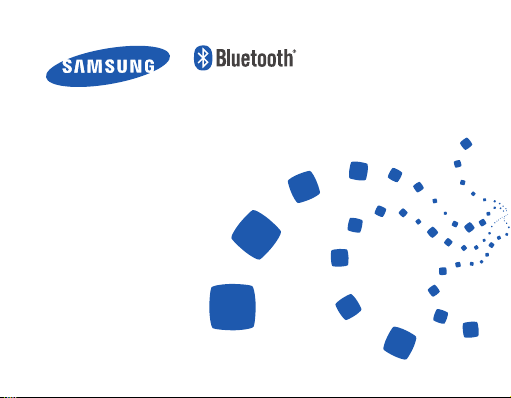
Headset
HS6000
Page 2
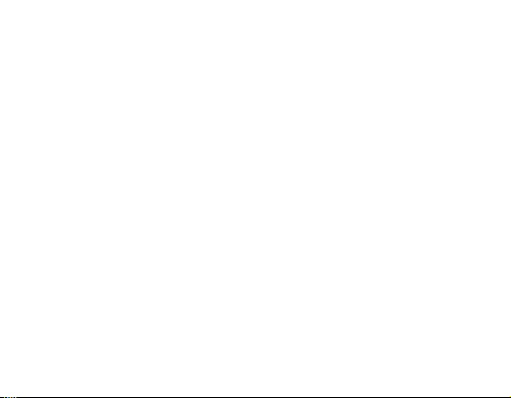
English ......................................................................................... 1
Français ..................................................................................... 35
Italiano ...................................................................................... 71
Ελληνικά ..................................................................................106
Nederlands .............................................................................146
Page 3
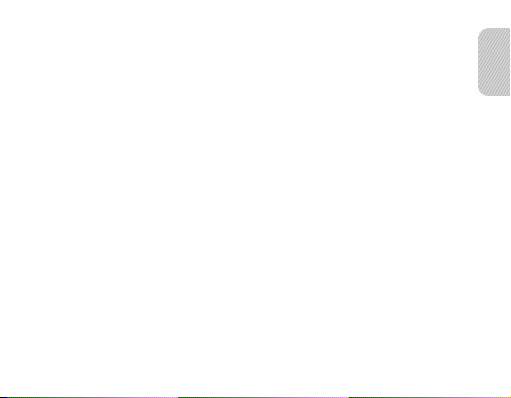
Contents
Safety information ..........................................................................................................3
Getting started
Your headset overview ...................................................................................................4
Button functions ..............................................................................................................5
Charging the headset .....................................................................................................6
Wearing the headset ......................................................................................................8
Using your headset
Turning the headset on or o .....................................................................................10
Using voice prompts .....................................................................................................10
Using the voice command ...........................................................................................13
Pairing and connecting the headset .........................................................................16
Pairing via the Active pairing feature .......................................................................20
Using call functions .......................................................................................................21
Using music control functions ...................................................................................25
Using it as the music headset .....................................................................................26
Resetting the headset ..................................................................................................27
Appendix
Frequently asked questions ........................................................................................28
Warranty and parts replacement ...............................................................................30
Specications .................................................................................................................31
Correct disposal of this product .................................................................................32
Correct disposal of batteries in this product ...........................................................33
English
English
1
Page 4
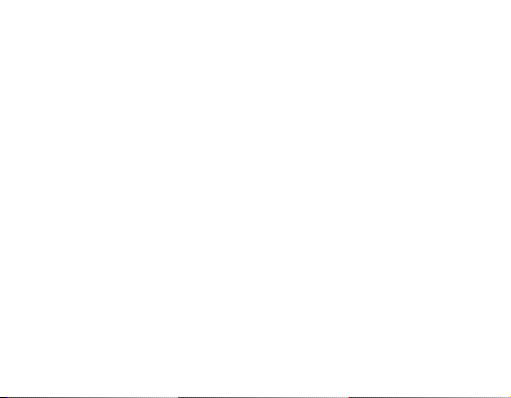
Please read this manual before operating your headset, and keep it for future reference.
Graphics used in this manual are for illustration purposes. The actual products may vary.
Copyright
Copyright © 2011 Samsung Electronics
This user manual is protected under international copyright laws.
No part of this user manual may be reproduced, distributed, translated, or transmitted
in any form or by any means, electronic or mechanical, including photocopying,
recording, or storing in any information storage and retrieval system, without the prior
written permission of Samsung Electronics.
Trademarks
• SAMSUNG, and the SAMSUNG logo are registered trademarks of Samsung
Electronics.
• Bluetooth® is a registered trademark of the Bluetooth SIG, Inc. worldwide. More
information about Bluetooth is available at www.bluetooth.com.
• All other trademarks and copyrights are the property of their respective owners.
2
Page 5
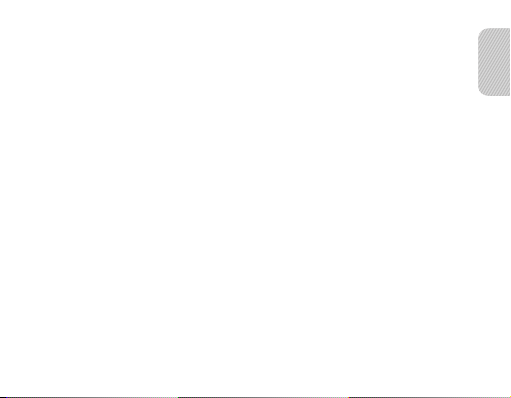
Safety information
To prevent injury to yourself and others or damage to your device, read the safety
information about your device before using the device.
• Comply with all safety warnings and regulations regarding mobile device usage while
operating a vehicle.
• Do not disassemble, modify, or repair your device. Any changes or modications to your
device can void your manufacturer’s warranty. If your device needs servicing, take your
device to a Samsung Service Centre.
• Do not bite or suck the device. Children or animals can choke on small parts.
• Do not store your device in very hot or very cold areas. It is recommended to use your
device at temperatures from 5 °C to 35 °C. Extreme temperatures can damage the device
and reduce the charging capacity and life of your device and battery.
• Do not use your device while it is charging or touch your device with wet hands.
• Keep your device dry. Humidity and liquids may damage the parts or electronic circuits in
your device. Water damage to your device can void your manufacturer’s warranty.
• Do not use your device outdoor during a thunderstorm. Doing so may result in electric
shock or device malfunction.
English
3
Page 6
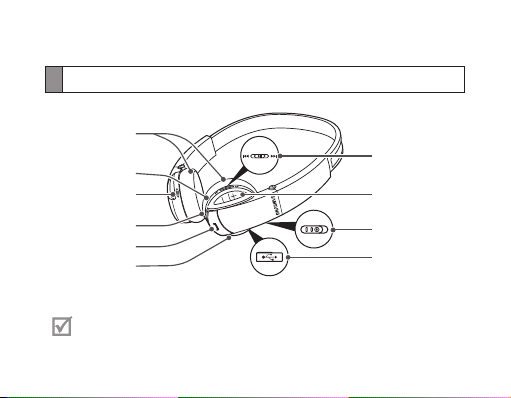
Getting started
Your headset overview
Earpiece
Indicator light
Voice command
button
Line in jack
Talk button
Microphone
• Make sure you have the following items: travel adapter, headset, line out
cable, pouch and user manual.
• The supplied items may alter depending on your region.
4
Control switch
Volume button
Power switch
Charging socket
Page 7
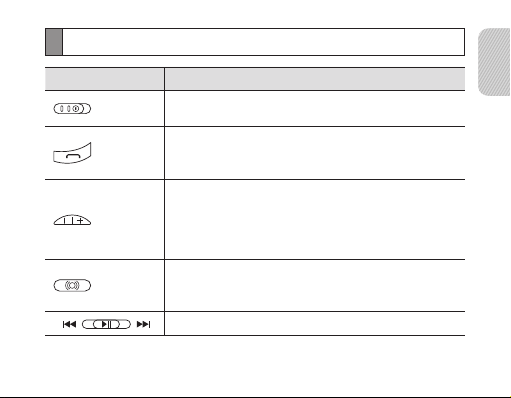
Button functions
Button Function
Power
Switch
Talk
Volume
Voice
command
• Slide up or down to turn the headset on or o.
• Press and hold for 3 seconds to enter Pairing mode.
• Press to make or answer a call.
• Press to end a call.
• Press to adjust the volume.
• Press and hold to turn the microphone on or o during a
call.
• Press and hold both Volume buttons simultaneously to
turn the indicator light on or o.
• Press to activate the Voice command.
• While listening to music, press to change the SoundAlive
mode.
• Press or slide to control the music les.
English
5
Page 8
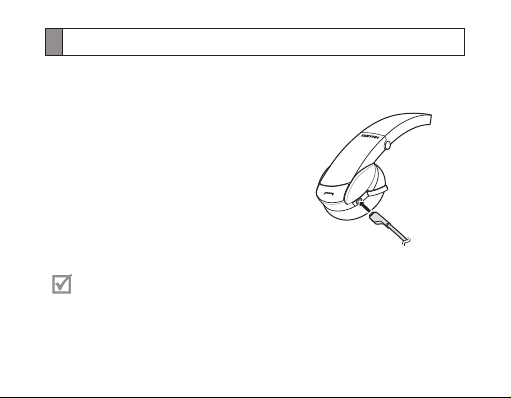
Charging the headset
This headset has a rechargeable internal battery which is non-removable. Make sure
the headset is fully charged before using it for the rst time. To check the battery level,
see page 7.
1 Connect the charger to the charging socket
on the headset.
2 Plug the charger in to the wall outlet. During
charging, the indicator light will turn red. If
charging does not begin, unplug the travel
adapter and plug it in again.
3 When the headset is fully charged, the red
indicator light changes to blue. Unplug the
travel adapter from the wall outlet and the
headset.
• Use only Samsung-approved chargers. Unauthorised or Non-Samsung
chargers could cause damage to the headset or in extreme circumstances
an explosion, it could also invalidate any warranty on the product.
• Repeatedly charging and discharging of the headset, over time will cause
the battery performance to diminish. This is normal for all rechargeable
batteries.
6
Page 9
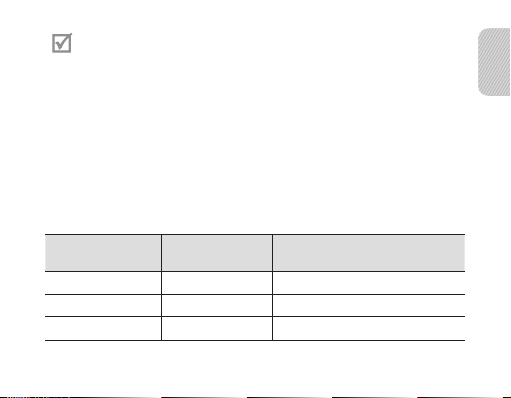
• Never make or receive calls while charging, always disconnect your headset
from the charger and answer the call.
• To save energy, unplug the charger when not in use. The charger does not
have a power switch, so you must unplug the charger from the electric
socket when not in use to avoid wasting power. The charger should remain
close to the electric socket and easily accessible while charging.
• The socket-outlet shall be installed near the equipment and shall be easily
accessible.
Checking the battery level
To check the battery level, press and hold the Volume down button and the Talk
button at the same time. Depending on the battery level, the indicator light ashes
5times in one of the following colours:
Battery level
Above 80% Blue “Headset battery level is high”
80 ~20% Violet “Headset battery level is medium”
Below 20% Red “Headset batter y level is low”
Indicator light
colour
Voice prompt
English
7
Page 10
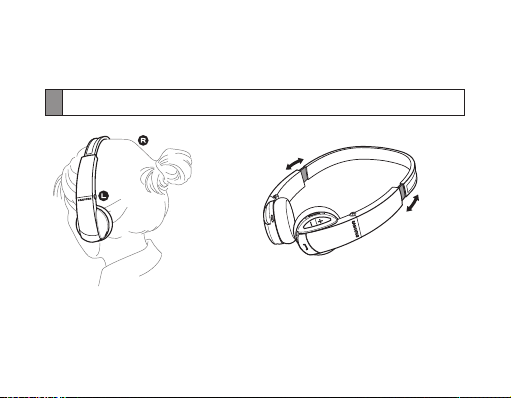
When the headset battery is low
The headset beeps and the indicator light ashes red. If the headset powers o during
a call, the call will be automatically transferred to the phone.
Wearing the headset
Place the headset on your ear. Be sure
to put the correct (Left, Right) earpiece
on each ear.
8
You can adjust the length of the
headset to give you the best feel and t.
Page 11
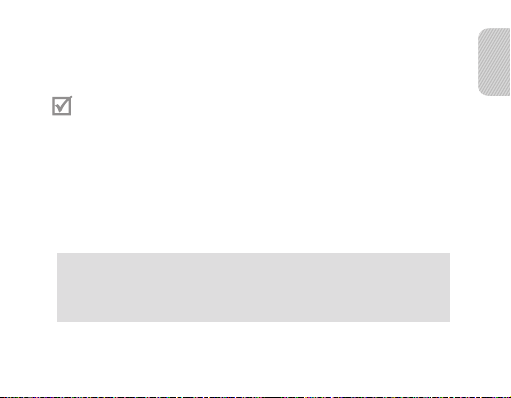
Using your headset
This section explains how to turn the headset on or o, pair and connect the headset
to the phone, and use various functions.
• Activated functions and features may dier depending on the phone type.
• Some devices, especially those that are not tested or approved by the
Bluetooth Special Interest Group (SIG), may be incompatible with your
headset.
To ensure you get the best performance from your headset
• Keep the distance between your headset and device as small as possible and avoid
placing your body or other objects in the signals path.
• Covering your headset or device could eect its performance so keep contact to
aminimum.
The FreeSync application is a downloadable application for Android handsets
that allows you access to your headsets settings as well as enhancing the
messaging experience (text to speech). FreeSync is only supported by handsets
running on the Froyo platform or later (version 2.2 or newer). You can download
the FreeSync application from the Android market.
English
9
Page 12
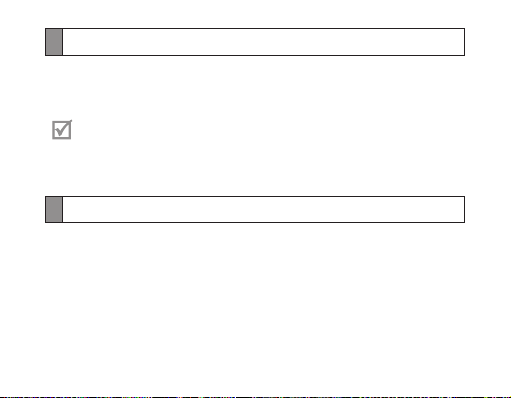
Turning the headset on or o
To turn the headset on
Slide up the power switch. The blue indicator light ashes 4 times and you will hear
“Power on.”
If the headset is turned on for the rst time, you will hear “Thank you for using
the Samsung Bluetooth headset. Press voice command button to select language.”
To turn the headset o
Slide down the power switch. The indicator light ashes blue and red then turns o.
Using voice prompts
Voice prompts will inform you about the current status of the headset and usage
instructions. If you can’t hear any voice prompts, make sure the voice prompt feature
is turned on.
Changing the language for the voice prompt
The headset provides the following languages: English, Spanish, French, and German.
The default setting is English.
• In Pairing mode, press and hold the voice command button to select a language.
10
Page 13
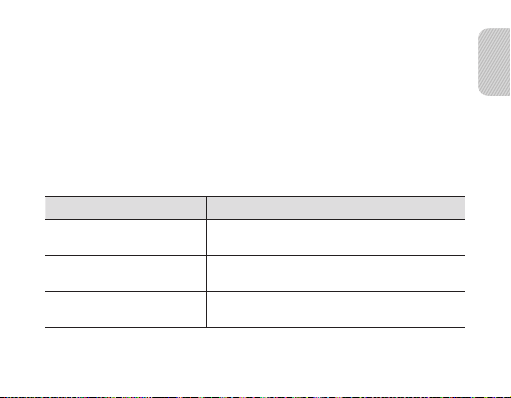
Turning the voice prompt on or o
To turn voice prompts on
In Pairing mode, press and hold the Volume up button for 3 seconds. You will hear
“Voice prompt is on.”
To enter Pairing mode, see page 16.
To turn voice prompts o
In Pairing mode, press and hold the Volume down button for 3 seconds. You will hear
“Voice prompt is o.”
The following voice prompts are available depending on the status:
Status Voice prompt
When you turn the headset on “Power on”
When you select a language
for the voice prompt
When you enter Pairing mode
“Language name selected”
“Ready to pair. Search for the headset from the
Bluetooth menu. Enter 0000 if prompted for a PIN”
English
11
Page 14
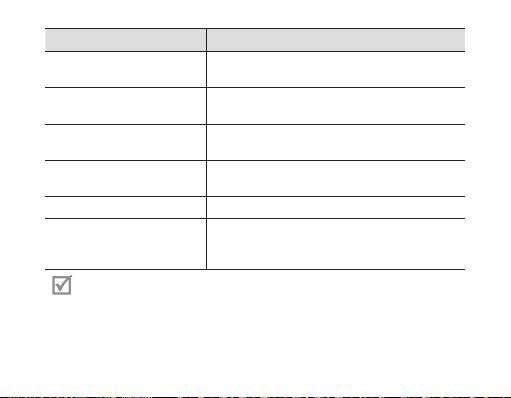
Status Voice prompt
When you turn the voice
prompt on or o
When you turn Multi-point
feature on or o
When you connect the
headset to the devices
When you disconnect the
headset from a device
When you reject or end a call “Call terminated”
When you check the battery
level
Even though the voice prompt feature has been turned o, you can always
hear the following voice prompts.
• “Language name selected”
• “Voice prompt is on” or “Voice prompt is o”
“Voice prompt is on” or
“Voice prompt is o”
“Multi-point mode is on” or
“Multi-point mode is o”
“Device is connected” or
“Two devices are connected”
“Device is disconnected”
“Headset battery level is high” or
“Headset battery level is medium” or
“Headset battery level is low”
12
Page 15
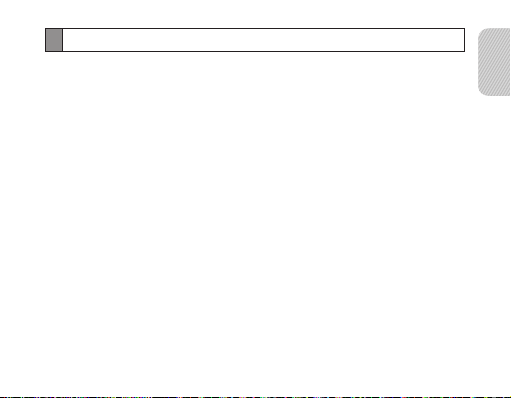
Using the voice command
You can control your headset using your voice.
Changing the language for the voice command
Your headset can recognize English, Spanish, French, and German commands.
• In Pairing mode, press and hold the voice command button to select a language.
Using the voice command
1 Turn on the voice prompt feature. To turn the voice prompt feature on or o, see
page 11.
2 Press the Voice command button while the headset is in Pairing or Standby mode.
To enter the Pairing mode, see page 16.
3 Wait until the headset asks you to “Say a command”.
If you don’t say any command in 5 seconds, you will hear “Say it again.” And then 5
seconds later, you will hear “Cancelled.” To reactivate the voice command, press the
Voice command button.
4 Say one of the following commands loudly and clearly.
English
13
Page 16
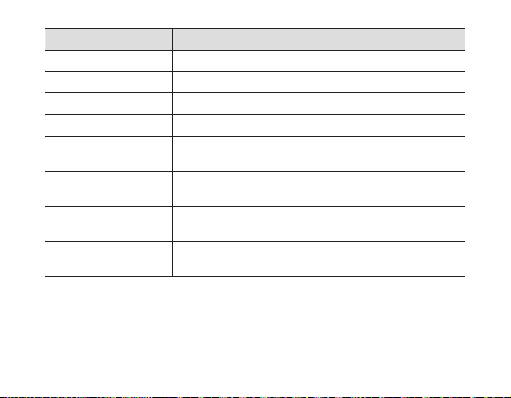
Command Action
“Select Language” Enter the language selection.
“Pair mode” Enter pairing mode.
“Answer” Answer a call.
“Ignore” Reject a call.
“Redial”
“Redial Two”
“Phone Voice
Command”
“Phone Voice Command
Two”
Redial the last number you called on the currently
connected primary phone.
Redial the last number you called on the currently
connected secondary phone.
Access the voice dialing feature of the currently
connected primary phone, if the phone supports it.
Access the voice dialing feature of the currently
connected secondary phone, if the phone supports it.
14
Page 17
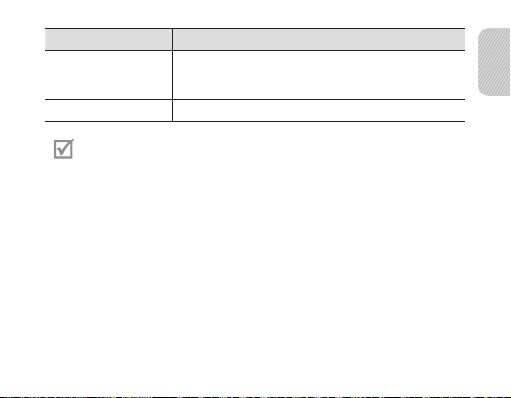
Command Action
“What Time is it?”
(available when using
FreeSync application)
“Cancel” Cancel the voice command.
• Your headset may not recognize voice commands if you speak softly or
unclearly.
• Your headset may inadvertently recognize voice commands from
background sounds that are louder than your voice.
• You can not use voice commands while listening to music with your headset.
• When you say “Phone voice command” or “Phone voice command two” with
a phone not supporting voice dialing, you will hear “Phone does not support
voice dialing.”
Check the current time.
English
15
Page 18
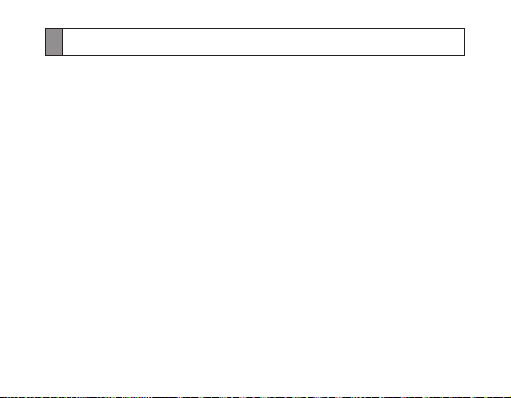
Pairing and connecting the headset
Pairing means a unique and encrypted wireless connection between two Bluetooth
devices when they agree to communicate with each other.
In Pairing mode, two devices should be placed close enough to each other.
Pairing and connecting the headset with a phone
1 Enter Pairing mode.
• With the headset turned on, press and hold the Talk button for 3 seconds.
The blue indicator light stays lit and you will hear “Ready to pair. Search for the
headset from the Bluetooth menu. Enter 0000 if prompted for a PIN.” If you can’t
hear any voice prompts , make sure the voice prompt feature is turned on. To
turn the voice prompts on or o, see page 11.
• You can also use the voice command “Pair mode”.
• If the headset is turned on for the rst time, it will go into Pairing mode
immediately and the Pairing mode stays for 3 minutes.
2 Activate the Bluetooth feature on your phone and search for the headset (see your
phone’s user manual).
3 Select the headset (HS6000) from the list of devices found by your phone.
16
Page 19
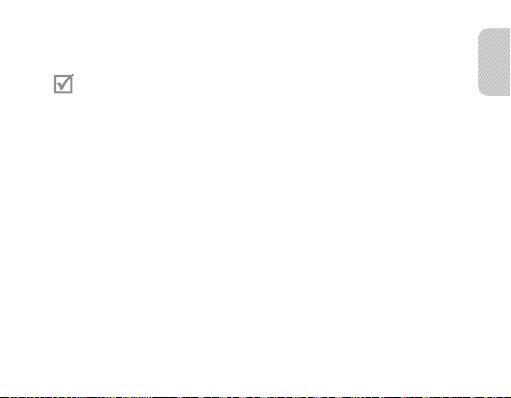
4 If requested, enter the Bluetooth PIN 0000 (4 zeros) to pair and connect the
headset to your phone. You will hear “Device is connected.”
• Your headset supports the Simple Pairing feature which allows the headset
to be paired with a phone without requesting a PIN. This feature is available
for phones that are compliant with Bluetooth version 2.1 or higher.
• If your phone supports Advanced Audio Distribution Prole (A2DP), you
can also listen to music with your headset.
The headset can also be paired via the Active Pairing feature. See page 20.
Connecting with two Bluetooth phones
With the Multi-point feature activated, your headset can be connected to 2 Bluetooth
phones at the same time.
1 Connect with the rst Bluetooth phone.
2 Activate the Multi-point feature. See page 18.
3 Activate the Bluetooth feature on the second Bluetooth phone and search for the
headset (see your phone’s user manual).
4 Select the headset (HS6000) from the list of devices found by the second
Bluetooth phone.
English
17
Page 20
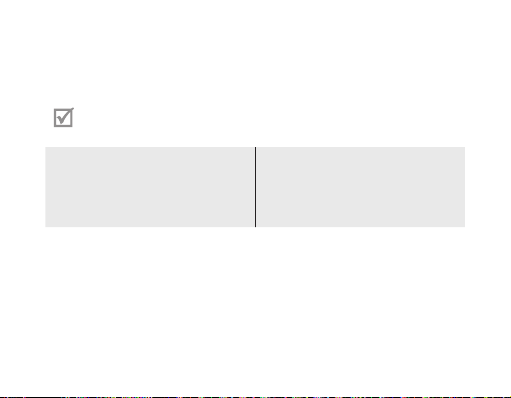
5 If requested, enter the Bluetooth PIN 0000 (4 zeros) to connect the headset to the
second Bluetooth phone.
6 Reconnect to the headset from the rst Bluetooth phone.
You will hear “Two devices are connected.”
When connecting the headset to 2 Bluetooth phones, some phones may not
be able to connect as a second Bluetooth phone.
To turn Multi-point feature on
In Pairing mode, press and hold the
Volume up button. The blue indicator
light ashes twice and you will hear
“Multi-point mode is on.”
To turn Multi-point feature o
In Pairing mode, press and hold the
Volume down button. The red indicator
light ashes twice
“Multi-point mode is o.”
and you
will hear
Connecting the headset with a music device
You can also pair and connect your headset with a music device such as an MP3
player. The process of connecting to a music device is the same as for connecting with
a phone. When connected to both devices (phone and music device) you can make or
receive a call on the phone while listening to music from the music device. For more
information about control functions, see page 25.
18
Page 21
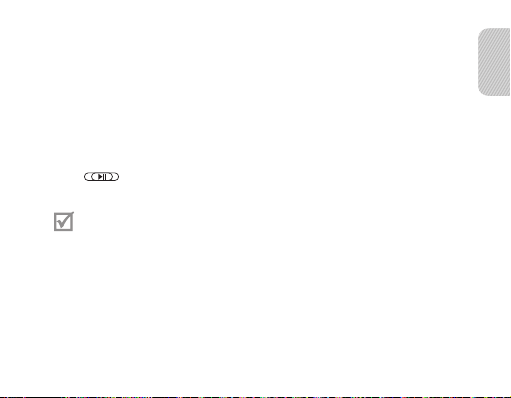
Disconnecting the headset
Turn o the headset or use the Bluetooth menu on your phone to remove the device
from your pairing list.
Reconnecting the headset
To reconnect to the paired phone
• Press the Talk button on the headset or use the Bluetooth menu on your phone.
To reconnect to the paired music device
• Press
device.
button on the headset or use the Bluetooth menu on your music
Your headset will attempt to automatically reconnect each time you turn
it on. If the Multi-point feature is activated, your headset will attempt to
reconnect to the two most recently connected devices. This feature may not
be supported on some devices.
English
19
Page 22
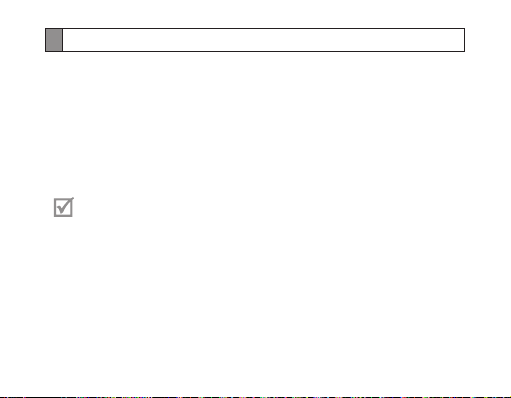
Pairing via the Active pairing feature
With the Active pairing feature, your headset automatically looks for a Bluetooth
device within range and tries to make a connection with it.
1 The phone’s Bluetooth visibility option must be set to on.
2 Place the headset and phone close to each other to avoid pairing with other
devices.
3 In Pairing mode (solid blue indicator light), press and hold the Talk button on
the headset. The indicator light color changes to violet. The headset will attempt
active pairing for up to 20 seconds. To enter Pairing mode, see page 16.
• The Bluetooth phone you want to connect with must not be paired with
other devices. If the phone is already connected to another device, end the
connection and restart the Active pairing feature.
• This feature may not be supported on some devices.
• When the headset pairs with your phone, a connection is made through
the Hands-Free Prole. To make a connection through another prole, such
as Advanced Audio Distribution Prole (A2DP), check the phone’s user
manual on how to pair the Bluetooth device.
20
Page 23
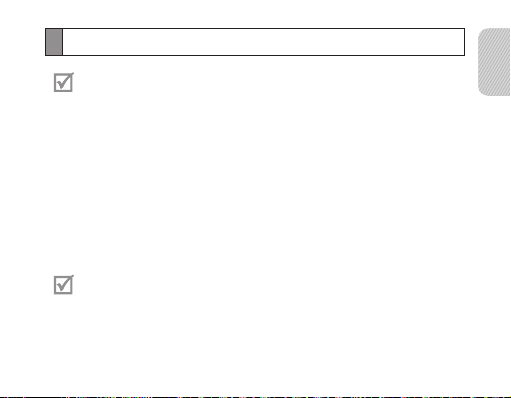
Using call functions
Available call functions may dier from phone to phone.
Making a call
Redialling the latest number
To redial the last number dialed on the primary phone,
Press the Talk button.
•
You can also use the voice command “Redial”.
•
To redial the last number dialed on the secondary phone,
Press the Talk button twice.
•
You can also use the voice command “Redial Two”.
•
For some phones, pressing the Talk button opens the call log list. Press the
Talk button again to dial the selected number.
Dialling a number by voice
To voice dial from the primary phone,
Press and hold the Talk button and say a name.
•
English
21
Page 24
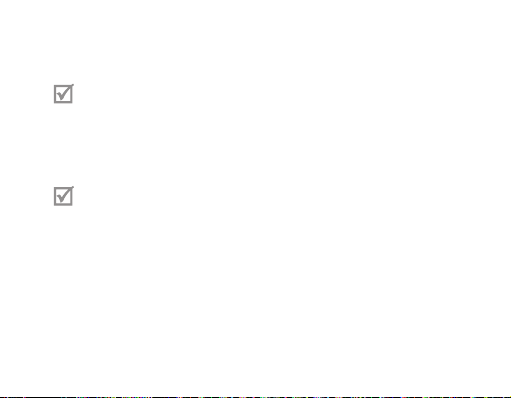
You can also use the voice command “Phone Voice Command”.
•
To voice dial from the secondary phone,
Use the voice command “Phone Voice Command Two”.
•
This function is only available when using the Hands-Free prole.
Answering a call
Press the Talk button to answer a call when you hear incoming call tones.
•
You can also say “Answer ” when you hear “Incoming call. Say Answer or Ignore”.
•
• If you receive calls on both connected devices at the same time you can
only answer the call on the primary phone.
• When you are listening to music, the music stops during a call.
Ending a call
Press the Talk button to end a call.
Rejecting a call
Press and hold the Talk button to reject a call when a call comes in.
•
22
Page 25
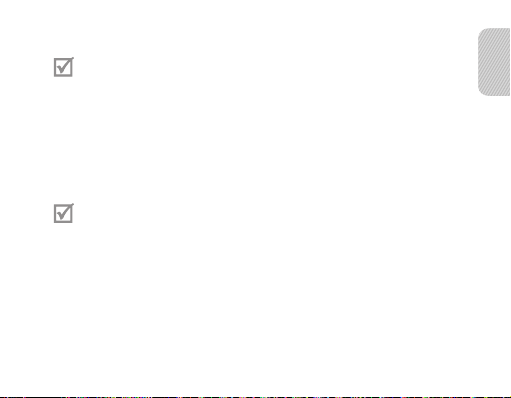
You can also say “Ignore” when you hear “Incoming call. Say Answer or Ignore”.
•
• If you receive calls on both connected devices at the same time you can
only reject the call on the primary phone.
• This function is only available when using the Hands-Free prole.
Options available during a call
You can use the following functions during a call.
Adjusting the volume
Press the Volume up or down button to adjust the volume.
• You will hear a beep when the volume level of the headset reaches it’s
lowest or highest level.
• The volume level may dier when listening to music via a bluetooth
connection or using it as a normal music headset with the power o.
Muting the microphone
Press and hold the Volume up or down button to turn the microphone o so that the
person with whom you are speaking cannot hear you. When the microphone is turned
o, the headset beeps at regular intervals. Press and hold the Volume up or down
button again to turn the microphone back on.
English
23
Page 26
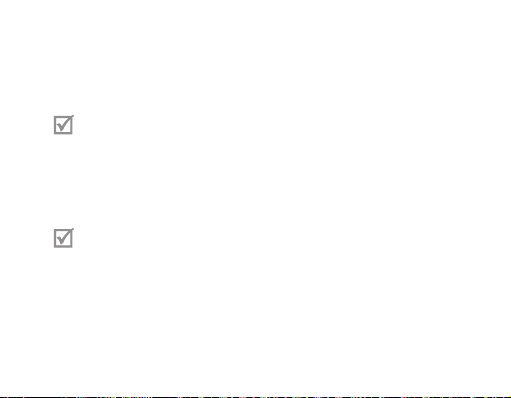
Transferring a call from the phone to the headset
Press the Talk button on the headset to transfer a call from the phone to the headset.
Placing a call on hold
Press and hold the Talk button to place the current call on hold.
This function is available only on the Hands-Free prole.
Answering a second call
• Press the Talk button to end the rst call and answer a second call.
• Press and hold the Talk button to place the rst call on hold and answer a second
call. To switch between the current call and the held call, press and hold the Talk
button.
• This function is only available when using the Hands-Free prole.
• When the headset is connected with two Bluetooth phones, you cannot
answer a second call from the same phone. It may vary depending on your
phone.
24
Page 27
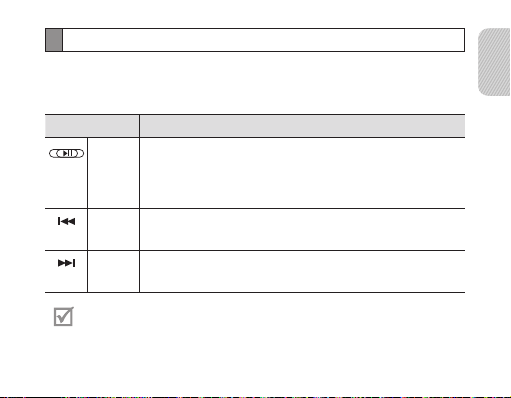
Using music control functions
Listening to music
Control playback with the following buttons:
BUTTON FUNCTION
Play/
• Press to start or pause playback on the primary device.
Pause
• Press twice to start or pause playback on the secondary
device.
• Press and hold to stop playback.
REW • Slide up to skip backward.
• Slide up and hold to scan backward.
FF • Slide down to skip forward.
• Slide down and hold to scan forward.
When your headset is connected to two Bluetooth devices and music is being
played in one device, you should stop playing it to control the other device.
English
25
Page 28

Applying a sound eect (SoundAlive)
You can apply appropriate sound eects for music while listening to music.
To apply a sound mode, such as Normal, Vocal, or Instrument, press the mode button
while listening to music. You can also switch between the sound modes by pressing
the mode button.
Using it as the music headset
Using the line out cable supplied and with the headset powered o, you can use the
headset without the need for power or a BT connection.
1 Plug the line out cable into the
headset.
2 Play your music device and use it as
a normal music headset.
26
Page 29
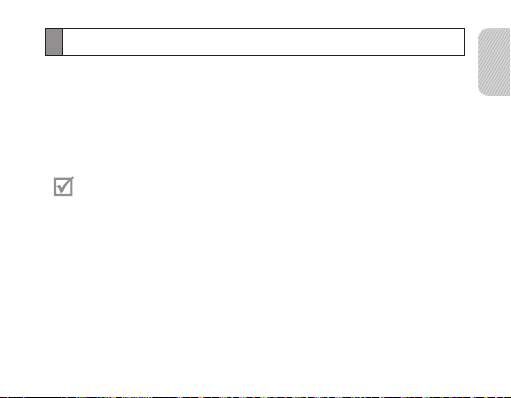
Resetting the headset
When the headset is paired with a device, it automatically saves connection and
feature settings, such as the Bluetooth address or device type of the mobile phone.
If you want to reset the connection settings in the headset:
In Pairing mode, press and hold Volume up, Volume down and the Talk button at the
•
same time for 3 seconds. The headset will turned on automatically.
When you reset the headset, all connection settings in the headset will be
deleted and the connection with your phone will be lost. In order to use the
headset, you will have to pair it again.
English
27
Page 30
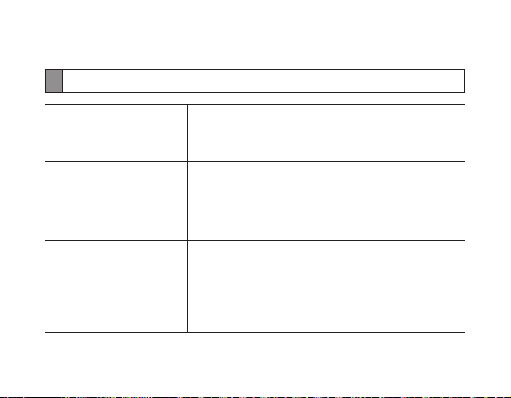
Appendix
Frequently asked questions
Will my headset work
with laptops, PCs, and
PDAs?
Why do I hear static
or interference while on
a call?
Will my headset
interfere with my
car’s electronics, radio,
or computer?
28
Your headset will work with devices that support
your headset’s Bluetooth version and proles.
For specications, see page 31.
Appliances such as cordless phones and wireless
networking equipment may cause interference, which
usually sounds like static. To reduce any interference,
keep the headset away from other devices that use or
produce radio waves.
Your headset produces signicantly less power
than a typical mobile phone. It also only emits
signals that are in compliance with the international
Bluetooth standard. Therefore, you should not expect
any interference with standard consumer-grade
electronics equipment.
Page 31

Can other Bluetooth
phone users hear
my conversation?
Why do I hear an echo
while on a call?
How do I clean my
headset?
The headset does not
fully charge.
I cannot use all the
features described in
the manual.
When you pair your headset to your Bluetooth phone,
you are creating a private link between only these two
Bluetooth devices. The wireless Bluetooth technology
used in your headset is not easily monitored by
third parties because Bluetooth wireless signals are
signicantly lower in radio frequency power than
those produced by a typical mobile phone.
Adjust the headset volume, or move to another area
and try again.
Wipe it with a soft dry cloth.
The headset and the travel adapter may not have
been connected properly.
Separate the headset from the travel adapter,
reconnect, and charge the headset.
Available features may vary depending on the
connected device. If your headset is connected to two
devices at once, some features may be unavailable.
English
29
Page 32

Warranty and parts replacement
Samsung warrants this product as free of defects in material, design and workmanship
for the period of one year from the original date of purchase.*
If during the period of warranty this product proves defective under normal use and
service you should return the product to the retailer from whom it was originally
purchased or a qualied service centre. The liability of Samsung and its appointed
maintenance company is limited to the cost of repair and/or replacement of the unit
under warranty.
• The warranty is limited to the original purchaser.
• A copy of your receipt or other proof of purchase is required for a proper warranty
service.
• The warranty is void if the product label is removed, or if the product has been subject
to physical abuse, improper installation, modication, or repair by unauthorised third
parties.
• Specically exempt from any warranty are limited-life consumable components such
as batteries and other accessories.
• Samsung will not assume any responsibility for any loss or damage incurred in
shipping. All repair work on Samsung products by unauthorised third parties voids any
warranty.
* Depending on your region, the length of warranty may vary.
30
Page 33

Specications
Item Specications and description
Bluetooth version 3.0
Support prole Headset Prole, Hands-Free Prole,
Operating range Up to 33 feet (10 metres)
Standby time Up to 150 hours*
Talk time Up to 9 hours*
Play time Up to 9 hours*
Charging time Approximately 3 hours*
* Depending on the phone type and usage, the actual time may vary.
Advanced Audio Distribution Prole,
Audio/Video Remote Control Prole
English
31
Page 34

Correct disposal of this product
(Waste Electrical & Electronic Equipment)
(Applicable in countries with separate collection systems)
This marking on the product, accessories or literature indicates that the
product and its electronic accessories (e.g. charger, headset, USB cable)
should not be disposed of with other household waste.
To prevent possible harm to the environment or human health from
uncontrolled waste disposal, please separate these items from other
types of waste and recycle them responsibly to promote the sustainable
reuse of material resources.
Household users should contact either the retailer where they purchased
this product, or their local government oce, for details of where and
how they can take these items for environmentally safe recycling.
Business users should contact their supplier and check the terms and
conditions of the purchase contract. This product and its electronic
accessories should not be mixed with other commercial wastes for
disposal.
This product is RoHS compliant.
32
Page 35

Correct disposal of batteries in this product
(Applicable in countries with separate collection systems)
The marking on the battery, manual or packaging indicates that the
battery in this product should not be disposed of with other household
waste. Where marked, the chemical symbols Hg, Cd or Pb indicate that
the battery contains mercury, cadmium or lead above the reference
levels in EC Directive 2006/66.
The battery incorporated in this product is not user replaceable. For
information on its replacement, please contact your service provider.
Do not attempt to remove the battery or dispose it in a re. Do not
disassemble, crush, or puncture the battery. If you intend to discard the
product, the waste collection site will take the appropriate measures for
the recycling and treatment of the product, including the battery.
English
33
Page 36

Product details
For the following
Product : Bluetooth Headset
Model(s) : HS6000
Declaration & Applicable standards
We hereby declare, that the product above is in compliance with the essential requirements of the R&TTE Directive
(1999/5/EC) by application of:
SAFETY EN 60950-1 : 2006 + A11 : 2009 + A1 : 2010 + A12 : 2011
SAR EN 62479 : 2010
EMC EN 301 489-01 V1.9.2 (09-2011)
RADIO EN 300 328 V1.7.1 (10-2006)
and the Directive (2011/65/EU) on the restriction of the use of certain hazardous substances in electrical and electronic
equipment by application of EN 50581:2012.
Representative in the EU
Samsung Electronics Euro QA Lab.
Blackbushe Business Park, Saxony Way,
Yateley, Hampshire, GU46 6GG, UK
2014.07.08 Stephen Colclough / EU Representative
(Place and date of issue) (Name and signature of authorised person)
* This is not the address of Samsung Ser vice Centre. For the address or the phone number of Samsung Service Centre, see the warranty
card or contact the retailer where you purchased your product.
Declaration of Conformity
EN 301 489-17 V2.2.1 (09-2012)
Page 37

Table des matières
Consignes de sécurité...................................................................................................37
Avant de démarrer
Présentation de votre casque .....................................................................................38
Fonctions des touches..................................................................................................39
Mise en charge ...............................................................................................................40
Positionnement du casque .........................................................................................43
Utilisation du casque
Mise en marche et arrêt du casque ...........................................................................44
Utilisation des instructions vocales ...........................................................................45
Utilisation de la fonction de commande vocale .....................................................48
Appairage et connexion du casque ..........................................................................50
Appairage via la fonction d’appairage actif ............................................................55
Utilisation des fonctions d’appel ...............................................................................56
Commandes de lecture audio ...................................................................................60
Utilisation avec le câble ...............................................................................................62
Réinitialisation du casque ...........................................................................................63
Annexe
Questions fréquentes ...................................................................................................64
Garantie ...........................................................................................................................66
Caractéristiques techniques .......................................................................................67
Les bons gestes de mise au rebut de ce produit ....................................................68
Élimination de la batterie de ce produit ...................................................................69
Français
Français
35
Page 38

Lisez ce mode d’emploi avant d’utiliser votre casque, puis gardez-le précieusement. Les
schémas utilisés dans ce manuel sont fournis à des nsd’illustration uniquement. Les
produits réels peuvent être diérents.
Copyright
Copyright © 2011 Samsung Electronics
Ce mode d’emploi est protégé par les traités internationaux sur le copyright.
Il est interdit de reproduire, distribuer, traduire ou transmettre sous quelque forme et par
quelque moyen que ce soit, électronique ou mécanique, notamment par photocopie,
enregistrement ou stockage dans un système de stockage et de recherche documentaire,
tout ou partie decedocument sans le consentement préalable par écrit de Samsung
Electronics.
Marques
• SAMSUNG et le logo SAMSUNG sont des marques déposées de Samsung Electronics.
• Bluetooth® est une marque déposée de Bluetooth SIG, Inc. international.
Pour plus d’informations sur Bluetooth, consultez le site www.bluetooth.com.
• Tous les autres droits d’auteur et marques appartiennent à leurs propriétaires
respectifs.
36
Page 39

Consignes de sécurité
Avant d’utiliser votre appareil, lisez les consignes de sécurité an d’éviter de vous blesser ou de
blesser autrui, ou d’endommager l’appareil.
• Respectez toutes les consignes de sécurité et réglementations relatives à l’utilisation de votre
appareil lorsque vous vous trouvez au volant d’un véhicule.
• Ne démontez pas, ne modiez pas ou ne réparez pas vous-même votre appareil. Toute
modication ou tout changement eectué sur votre appareil peut entraîner l’annulation de
la garantie du fabricant. Si votre appareil doit être réparé, conez-le à un service après-vente
Samsung.
• Ne mordez et ne portez pas l’appareil à la bouche. Surveillez les enfants ou les animaux qui
pourraient s’étrangler avec des pièces de dimension réduite.
• N’entreposez pas votre appareil dans des endroits extrêmement chauds ou froids. Il est
recommandé d’utiliser cet appareil dans une plage de températures comprises entre 5°C et 35°C.
Ne soumettez pas l’appareil à des températures extrêmes, car cela peut l’endommager ou réduire
la capacité de chargement et la durée de vie de l’appareil et de la batterie.
• N’utilisez pas l’appareil avec les mains mouillées ou lorsque celui-ci est en cours de chargement.
• Conservez votre appareil au sec. L’humidité et les liquides peuvent endommager les pièces ou
les circuits électroniques de votre appareil. L’eau peut endommager votre appareil et entraîne
l’annulation de la garantie du fabricant.
• N’utilisez pas votre appareil en extérieur pendant un orage. Vous risquez de vous électrocuter ou
de provoquer un dysfonctionnement de l’appareil.
Français
37
Page 40

Avant de démarrer
Présentation de votre casque
Écouteur
Témoin lumineux
Touche de
commande vocale
Prise audio 3,5 mm
Touche de
conversation
Microphone
• Vériez que vous disposez des éléments suivants: chargeur, casque,
câble de sortie audio, housse de protection et mode d’emploi.
• Les éléments fournis peuvent varier d’une région à l’autre.
38
Touche de contrôle
de lecture
Touche de volume
Touche marche/
arrêt
Connecteur
decharge
Page 41

Fonctions des touches
Touche Fonction
Touche
marche/arrêt
Conversation
Volume
Commande
vocale
• Faites glisser cette touche vers le haut ou le bas pour
allumer ou éteindre le casque.
• Maintenez cette touche enfoncée pendant 3secondes
pour accéder au mode Appairage.
• Appuyez sur cette touche pour passer ou prendre
unappel.
• Appuyez sur cette touche pour mettre n à un appel.
• Appuyez sur ces touches pour régler le volume.
• Maintenez ces touches enfoncées pour allumer ou
éteindre le microphone pendant un appel.
• Maintenez ces deux touches enfoncées simultanément
pour allumer ou éteindre le témoin lumineux.
• Appuyez sur cette touche pour activer la Commande
vocale.
• Lorsque vous écoutez de la musique, appuyez sur cette
touche pour changer de mode SoundAlive.
Français
39
Page 42

Touche Fonction
• Appuyez sur cette touche ou faites-la glisser pour
contrôler la lecture des chiers audio.
Mise en charge
Ce casque est doté d’une batterie interne rechargeable non amovible. Veillez àce que
la batterie soit entièrement chargée avant d’utiliser le casque pour la première fois.
Pour vérier le niveau de charge de la batterie, reportez-vous à la page 41.
1 Branchez le chargeur sur le connecteur de charge
du casque.
2 Branchez le chargeur sur une prise secteur. Le
témoin lumineux est de couleur rouge lorsque
la batterie est en cours de chargement. Si le
chargement ne démarre pas, débranchez et
rebranchez le chargeur.
3 Lorsque la batterie est entièrement chargée, le
témoin lumineux passe au bleu. Débranchez
lechargeur de la prise secteur et du casque.
40
Page 43

• Utilisez exclusivement un chargeur agréé par Samsung. L’utilisation d’un
chargeur non agréé ou non fabriqué par Samsung peut endommager le
casque, voire provoquer une explosion, et entraîner également l’annulation
de la garantie.
• Au l du temps, après de nombreux chargements et déchargements,
labatterie du casque devient moins performante. Toutes les batteries
rechargeables connaissent cette usure normale.
• Ne passez ou ne prenez jamais d’appel pendant le chargement. Débranchez
d’abord le chargeur de votre casque, puis passez ou prenez l’appel.
• Pour économiser l’énergie, débranchez le chargeur lorsque vous ne l’utilisez
pas. Le chargeur n’étant pas muni d’une touche Marche/Arrêt, vous devez
le débrancher de la prise de courant pour couper l’alimentation. L’appareil
doit rester à proximité de la prise lors du chargement.
• Le socle de prise de courant doit être installé à proximité du matériel et doit
être aisément accessible.
Vérication du niveau de charge de la batterie
Pour vérier le niveau de charge de la batterie, maintenez simultanément la touche de
volume Bas et la touche de conversation enfoncées. En fonction du niveau de charge
de la batterie, le témoin lumineux clignote 5fois dans l’une des couleurs suivantes:
Français
41
Page 44

Niveau de
batterie
Plus de 80% Bleu « Niveau de charge de la batterie élevé »
80 ~20% Violet «Niveau de charge de la batterie moyen »
Moins de 20% R ouge «Niveau de charge de la batterie faible »
Couleur du
témoin lumineux
Instruction vocale
Lorsque le niveau de charge de la batterie du casque est faible
Lorsque le niveau de charge de la batterie est faible, le casque émet un bip et le
témoin lumineux devient rouge et clignote. Si le casque s’éteint alors que vous êtes
encommunication, l’appel est automatiquement transféré vers le téléphone.
42
Page 45

Positionnement du casque
Français
Placez le casque sur vos oreilles. Veillez
àplacer l’écouteur correct (droit/gauche)
sur chaque oreille.
Vous pouvez augmenter ou diminuer la
grandeur du casque an qu’il s’adapte
parfaitement à votre tête.
Utilisation du casque
Cette section explique comment allumer ou éteindre le casque, l’appairer, le connecter
au téléphone et utiliser ses diverses fonctions.
43
Page 46

• Les fonctionnalités peuvent varier selon le modèle de votre téléphone.
• Il est possible que certains appareils, en particulier ceux qui n’ont pas été testés
ou approuvés par BluetoothSIG, soient incompatibles avec votre casque.
Pour obtenir les meilleures performances de votre casque
• Restez le plus près possible de votre téléphone et veillez à ce que ni votre corps
niaucun objet ne bloque les signaux circulant entre les deux appareils.
• An de ne pas altérer les performances de votre casque et de votre téléphone,
touchez-les le moins possible et ne posez aucun objet dessus.
L’application FreeSync utilise les paramètres de votre casque pour vous orir des
fonctionnalités de messagerie améliorées (conversion texte-parole). Ce casque
prend en charge l’application FreeSync compatible avec les téléphones munis
des systèmes d’exploitation Android et de Froyo (versions supérieures à 2.2).
Vous pouvez télécharger FreeSync sur l’Android Market et l’installer sur votre
téléphone.
Mise en marche et arrêt du casque
Pour allumer le casque
Faites glisser la touche marche/arrêt vers le haut. Le témoin lumineux bleu clignote
4fois et vous entendez le message «Appareil allumé ».
44
Page 47

Si vous utilisez votre casque pour la première fois, vous entendez «Merci d’avoir
choisi cet appareil Bluetooth Samsung. Appuyez sur latouche de commande
vocale pour choisir une langue ».
Pour éteindre le casque
Faites glisser la touche marche/arrêt vers le bas. Le témoin lumineux clignote en bleu
et rouge, puis s’éteint.
Utilisation des instructions vocales
Les instructions vocales vous informent de l’état actuel du casque et vous fournissent
des instructions d’utilisation. Si vous n’entendez aucun message vocal, assurez-vous
que les instructions vocales sont activées.
Modication de la langue des instructions vocales
Les instructions vocales sont disponibles dans les langues suivantes: anglais, espagnol,
français et allemand. La langue par défaut est l’anglais.
• En mode Appairage, maintenez la touche de commande vocale enfoncée pour
sélectionner la langue.
Français
45
Page 48

Activation et désactivation des instructions vocales
Pour activer les instructions vocales
En mode Appairage, maintenez la touche de volume Haut enfoncée pendant 3secondes.
Vous entendez le message «Instructions vocales activées ».
Pour accéder au mode Appairage, reportez-vous à la page 51.
Pour désactiver les instructions vocales
En mode Appairage, maintenez la touche de volume Bas enfoncée pendant
3secondes. Vous entendez le message «Instructions vocales désactivées ».
Les instructions vocales varient en fonction des actions eectuées:
Action Instruction vocale
Vous allumez le casque «Appareil allumé »
Vous sélectionnez une
langue pour les instructions
vocales
Vous accédez au mode
Appairage
«Vous avez choisi leFrançais »
«Prêtà appairer. Recherchez l’appareil depuis le menu
Bluetooth de votre téléphone. Si nécessaire, entrez le
code PIN Zéro Zéro Zéro Zéro »
46
Page 49

Action Instruction vocale
Vous activez ou désactivez
les instructions vocales
Vous activez ou désactivez
lafonction Multi-points
Vous connectez le casque
àdes appareils
Vous déconnectez le casque
d’un appareil
Vous rejetez ou mettez n
àun appel
Vous vériez le niveau de
charge de la batterie
Même si les instructions vocales sont désactivées, vous pouvez toujours
entendre les commandes suivantes:
• «Vous avez choisi le français »
• «Instructions vocales activées » ou «Instructions vocales désactivées »
«Instructions vocales activées » ou
«Instructions vocales désactivées »
«Mode Multi-points activé » ou
«Mode Multi-points désactivé »
«Appareil connecté » ou
«Deux appareils connectés »
«Appareil déconnecté »
«Appel terminé »
«Niveau de charge de la batterie élevé » ou
«Niveau de charge de la batterie moyen » ou
«Niveau de charge de la batterie faible »
Français
47
Page 50

Utilisation de la fonction de commande vocale
Vous pouvez contrôler votre casque à l’aide de votre voix.
Modication de la langue de la commande vocale
Votre casque reconnaît l’anglais, l’espagnol, le français et l’allemand.
• En mode Appairage, maintenez la touche de commande vocale enfoncée pour
sélectionner la langue.
Utilisation de la fonction de commande vocale
1 Activez les instructions vocales. Pour activer ou désactiver les instructions vocales,
reportez-vous à la page45.
2 En mode Appairage ou Veille, appuyez sur la touche de commande vocale. Pour
accéder au mode Appairage, reportez-vous à la page 51.
3 Patientez jusqu’à ce que vous entendiez «Dites une commande ».
Si vous ne prononcez aucune commande dans les 5secondes, vous entendrez
«Répétez s’il vous plaît ». Si vous ne dites toujours rien au bout de 5secondes
supplémentaires, vous entendrez «Annulé ». Pour réactiver la commande vocale,
appuyez sur la touche de commande vocale.
4 Prononcez l’une des commandes suivantes d’une voix claire et susamment forte.
48
Page 51

Commande
«Langue » Permet de choisir une langue.
«Mode appairage » Permet d’accéder au mode appairage.
«Accepter » Permet de répondre à un appel.
«Refuser » Permet de rejeter un appel.
«Recomposer »
«Recomposer Deux »
«Commande vocale
dutéléphone »
«Commande vocale du
téléphone Deux »
«Quelle heure est-il? »
(disponible uniquement
avec l’application
FreeSync)
Action
Permet de rappeler le dernier numéro composé sur
letéléphone principal actuellement connecté.
Permet de rappeler le dernier numéro composé sur
letéléphone secondaire actuellement connecté.
Permet d’accéder à la fonction de numérotation vocale
du téléphone principal actuellement connecté si elle est
prise en charge par celui-ci.
Permet d’accéder à la fonction de numérotation vocale
du téléphone secondaire actuellement connecté si elle
est prise en charge par celui-ci.
Permet d’obtenir l’heure.
Français
49
Page 52

Commande
«Annuler » Permet d’annuler la commande vocale.
• Votre casque risque de ne pas reconnaître les commandes vocales si vous
neles prononcez pas clairement et susamment fort.
• Votre casque peut reconnaître par erreur des commandes vocales
provoquées par un bruit de fond plus fort que votre voix.
• Vous ne pouvez pas utiliser les commandes vocales lorsque vous écoutez
dela musique avec votre casque.
• Si vous prononcez «Commande vocale du téléphone » ou «Commande
vocale du téléphone deux » et que le téléphone ne prend pas en charge
la numérotation vocale, vous entendrez «Le téléphone ne supporte pas la
numérotation vocale ».
Action
Appairage et connexion du casque
L’appairage consiste à créer une liaison sans l unique et cryptée entre deux appareils
Bluetooth lorsque ceux-ci sont congurés pour communiquer l’un avec l’autre.
En mode appairage, les appareils doivent être susamment proches l’un de l’autre.
50
Page 53

Appairage et connexion du casque à un téléphone
1 Accédez au mode Appairage.
• Lorsque le casque est allumé, appuyez sur la touche de conversation pendant
3secondes. Le témoin lumineux bleu reste allumé, puis vous entendez le
message «Prêt à appairer. Recherchez l’appareil depuis le menu Bluetooth de votre
téléphone. Si nécessaire, entrez le code PIN Zéro Zéro Zéro Zéro ». Si vous n’entendez
aucun message vocal, assurez-vous que les instructions vocales sont activées.
Pour activer ou désactiver les instructions vocales, reportez-vous à la page46.
• Vous pouvez également utiliser la commande vocale «Mode appairage ».
• Lorsque vous allumez le casque pour la première fois, il passe immédiatement
en mode Appairage et reste dans ce mode pendant 3 minutes.
2 Activez la fonction Bluetooth sur votre téléphone et recherchez le casque
(consultez le mode d’emploi de votre téléphone).
3 Sélectionnez le casque (HS6000) dans la liste des appareils détectés par votre
téléphone.
4 Le cas échéant, saisissez le code PIN Bluetooth 0000 (4zéros) pour appairer
etconnecter le casque à votre téléphone. Vous entendrez le message «Appareil
connecté ».
Français
51
Page 54

• Votre casque est compatible avec la fonction d’appairage simple, ce qui
permet de l’appairer à un téléphone sans demander de code PIN. Cette
fonction est disponible sur les téléphones compatibles avec la version
Bluetooth2.1 ou supérieure.
• Si votre téléphone prend en charge le prol A2DP (Advanced Audio
Distribution Prole), vous pouvez aussi écouter de la musique avec votre
casque.
Le casque peut également être appairé à l’aide de la fonction d’appairage actif.
Reportez-vous à la page55.
Connexion à deux téléphones Bluetooth
En activant la fonction Multi-points, vous pouvez connecter votre casque à deux
téléphones Bluetooth en même temps.
1 Connectez-vous au premier téléphone Bluetooth.
2 Activez la fonction Multi-points. Reportez-vous à la page 53.
3 Activez la fonction Bluetooth sur le second téléphone Bluetooth et recherchez le
casque (consultez le mode d’emploi de votre téléphone).
4 Sélectionnez le casque (HS6000) dans la liste des appareils détectés par le second
téléphone Bluetooth.
52
Page 55

5 Le cas échéant, saisissez le code PIN Bluetooth 0000 (4zéros) pour connecter le
casque au second téléphone Bluetooth.
6 Reconnectez-vous au casque depuis le premier téléphone. Vous entendrez
lemessage «Deux appareils connectés ».
Lorsque vous connectez le casque à 2téléphones Bluetooth, il est possible
que certains appareils ne puissent pas être connectés en tant que second
téléphone Bluetooth.
Pour activer la fonction Multi-points
En mode Appairage, maintenez la touche
de volume Haut enfoncée. Le témoin
lumineux bleu clignote deux fois et vous
entendez le message
activé ».
«Mode Multi-points
Pour désactiver la fonction Multi-points
En mode Appairage, maintenez la touche
de volume Bas enfoncée. Le témoin
lumineux rouge clignote deux fois et vous
entendez le message «Mode Multi-points
désactivé ».
Connexion du casque à un lecteur audio
Vous pouvez appairer et connecter votre casque à un lecteur audio tel qu’un lecteur
MP3. Le processus de connexion à un lecteur audio est le même que pour la connexion
à un téléphone. Lorsque le casque est connecté aux deux appareils (téléphone et
lecteur audio), vous pouvez appeler et recevoir des appels sur le téléphone pendant
que vous écoutez de la musique sur votre lecteur audio. Pour plus d’informations sur
les fonctions de contrôle de lecture, consultez la page 59.
Français
53
Page 56

Déconnexion du casque
Éteignez le casque ou utilisez le menu Bluetooth de votre téléphone pour supprimer
l’appareil de la liste d’appairage.
Reconnexion du casque
Pour vous reconnecter au téléphone appairé
• Appuyez sur la touche de conversation ou utilisez le menu Bluetooth de votre
téléphone.
Pour vous reconnecter au lecteur audio appairé
• Appuyez sur la touche
Votre casque tentera de se reconnecter automatiquement à chaque fois que
vous l’allumerez. Si la fonction Multi-points est activée, votre casque tente
dese reconnecter aux deux derniers appareils auxquels il a été connecté.
Cette fonction peut ne pas être disponible sur certains appareils.
ou utilisez le menu Bluetooth de votre téléphone.
54
Page 57

Appairage via la fonction d’appairage actif
Si la fonction d’appairage actif est activée, votre casque recherche automatiquement
un appareil Bluetooth à sa portée et tente de s’y connecter.
1 L’option de visibilité Bluetooth du téléphone doit être activée.
2 Placez le casque et le téléphone à proximité l’un de l’autre an d’éviter tout
appairage avec d’autres appareils.
3 En mode Appairage (le témoin lumineux bleu est xe), maintenez la touche de
conversation du casque enfoncée. Le témoin lumineux devient violet. Le casque
tente d’eectuer un appairage actif pendant 20secondes. Pour accéder au mode
Appairage, reportez-vous à la page 51.
• Le téléphone Bluetooth que vous voulez connecter ne doit pas être appairé
à d’autres appareils. Si le téléphone est déjà connecté à un autre appareil,
coupez la connexion et redémarrez la fonction d’appairage actif.
• Il est possible que cette fonction ne soit pas disponible sur certains appareils.
• Lorsque le casque est appairé à votre téléphone, la connexion s’eectue
via le prol Mains-libres. Pour établir une connexion via un autre prol,
A2DP (Advanced Audio Distribution Prole) par exemple, consultez
le mode d’emploi de votre téléphone pour savoir comment appairer
l’appareilBluetooth.
Français
55
Page 58

Utilisation des fonctions d’appel
Les fonctions d’appel disponibles peuvent varier d’un téléphone à un autre.
Passer un appel
Rappeler le dernier correspondant
Pour rappeler le dernier numéro sur le téléphone principal:
Appuyez sur la touche de conversation.
•
Vous pouvez également utiliser la commande vocale «Recomposer ».
•
Pour rappeler le dernier numéro sur le téléphone secondaire:
Appuyez deux fois sur la touche de conversation.
•
Vous pouvez également utiliser la commande vocale «Recomposer Deux ».
•
Sur certains téléphones, appuyer sur la touche de conversation permet
d’ouvrir le journal d’appels. Appuyez à nouveau sur la touche de conversation
pour composer le numéro sélectionné.
Composer un numéro vocalement
Pour eectuer la numérotation vocale à partir du téléphone principal:
56
Page 59

Maintenez la touche de conversation enfoncée tout en prononçant un nom.
•
Vous pouvez également utiliser la commande vocale «Commande vocale du télé-
•
phone ».
Pour eectuer la numérotation vocale à partir du téléphone secondaire:
Utilisez la commande vocale «Commande vocale du téléphone Deux ».
•
Cette fonction n’est disponible qu’avec le prol Mains-libres.
Répondre à un appel
Appuyez sur la touche de conversation pour répondre à un appel lorsque vous
•
entendez la sonnerie d’appel.
Vous pouvez également prononcer «Accepter» lorsque vous entendez «Appel
•
entrant. Dites Accepter ou Refuser ».
• Si vous recevez deux appels simultanément sur les deux appareils connectés,
vous ne pouvez répondre qu’à l’appel reçu sur le téléphone principal.
• Si vous écoutez de la musique, elle s’arrête pendant l’appel.
Mettre n à un appel
Appuyez sur la touche de conversation pour mettre n à un appel.
Français
57
Page 60

Rejeter un appel
Maintenez la touche de conversation enfoncée pour rejeter un appel.
•
Vous pouvez également prononcer «Refuser» lorsque vous entendez «Appel
•
entrant. Dites Accepter ou Refuser ».
• Si vous recevez des appels simultanément sur les deux appareils connectés,
vous ne pouvez rejeter que l’appel reçu sur le téléphone principal.
• Cette fonction n’est disponible qu’avec le prol Mains-libres.
Options disponibles en cours d’appel
Les options suivantes sont disponibles pendant un appel.
Régler le volume
Appuyez sur la touche de volume Haut ou Bas pour régler le volume.
• Vous entendez un bip lorsque le volume atteint son niveau minimum
ou maximum.
• Le niveau du volume peut varier selon que vous écoutez de la musique via
une connexion bluetooth ou que vous l’utilisez comme un casque audio
normal, alimentation coupée.
58
Page 61

Désactiver le microphone
Maintenez la touche de volume Haut ou Bas enfoncée pour désactiver le microphone
de façon à empêcher votre interlocuteur de vous entendre. Lorsque le microphone
est désactivé, le casque émet un signal sonore à intervalles réguliers. Maintenez la
touche de volume Haut ou Bas enfoncée pour réactiver le microphone.
Transférer un appel du téléphone vers le casque
Appuyez sur la touche de conversation du casque pour transférer un appel
dutéléphone vers le casque.
Mettre un appel en attente
Maintenez la touche de conversation enfoncée pour mettre en attente l’appel en cours.
Cette fonction n’est disponible qu’avec le prol Mains-libres.
Prendre un deuxième appel
• Appuyez sur la touche de conversation pour mettre n au premier appel et
répondre à un deuxième appel.
• Maintenez la touche de conversation enfoncée pour mettre le premier appel
enattente et répondre à un deuxième appel. Maintenez à nouveau la touche de
conversation enfoncée pour basculer entre l’appel en cours et l’appel en attente.
Français
59
Page 62

• Cette fonction n’est disponible qu’avec le prol Mains-libres.
• Lorsque le casque est connecté à deux téléphones Bluetooth, vous ne pouvez
pas répondre à un deuxième appel sur le même téléphone. Cela dépend du
modèle de votre téléphone.
Commandes de lecture audio
Écouter de la musique
Intervenez sur la lecture des chiers à l’aide des touches suivantes:
TOUCHE FONCTION
Lecture/
Pause
• Appuyez sur cette touche pour démarrer la lecture sur
l’appareil principal ou la mettre en pause.
• Appuyez deux fois sur cette touche pour démarrer la lecture
sur l’appareil secondaire ou la mettre en pause.
• Maintenez cette touche enfoncée pour arrêter la lecture.
60
Page 63

TOUCHE FONCTION
Retour
rapide
Avance
rapide
Lorsque votre casque est connecté à deux appareils Bluetooth et que vous
écoutez de la musique sur l’un des appareils, vous devez interrompre la
lecture pour commander la lecture sur l’autre appareil.
• Faites glisser cette touche vers le haut pour revenir auchier
précédent.
• Faites glisser cette touche vers le haut sans la relâcher pour
reculer dans le chier.
• Faites glisser cette touche vers le bas pour passer au chier
suivant.
• Faites glisser cette touche vers le bas sans la relâcher pour
avancer dans le chier.
Français
61
Page 64

Application d’un eet sonore (SoundAlive)
Vous pouvez appliquer des eets sonores appropriés à la musique lors de l’écoute.
Pour appliquer un mode audio tel que Normal, Vocal ou Instrumental, appuyez sur la
touche Mode pendant l’écoute. Vous pouvez également basculer entre les diérents
modes audio en appuyant sur la touche Mode.
Utilisation avec le câble
Vous pouvez utiliser ce casque comme n’importe quel casque ordinaire. Pour cela,
éteignez-le et branchez le câble de sortie audio fourni.
1 Branchez le câble de sortie audio
surle casque.
2 Vous pouvez maintenant utiliser
normalement votre lecteur audio
etvotre casque.
62
Page 65

Réinitialisation du casque
Lorsque le casque est appairé à un appareil, il enregistre automatiquement les
paramètres de connexion et certaines données, notamment l’adresse Bluetooth
ouletype de téléphone mobile.
Si vous souhaitez réinitialiser les paramètres de connexion du casque:
En mode Appairage, maintenez simultanément les deux touches de volume et
•
la touche de conversation enfoncées pendant 3secondes. Le casque s’allume
automatiquement.
Lorsque vous réinitialisez le casque, tous les paramètres de connexion sont
eacés et la connexion avec votre téléphone est perdue. Vous devez appairer
ànouveau le casque pour pouvoir l’utiliser.
Français
63
Page 66

Annexe
Questions fréquentes
Le casque fonctionnet-il avec des ordinateurs
portables, des PC etdes
PDA ?
Peut-il y avoir des
interférences avec ma
conversation lorsque
j’utilise le casque?
Le casque peutil provoquer des
interférences
avec le système
électronique d’une
voiture, une radio
ou unordinateur ?
64
Votre casque fonctionne avec les appareils qui prennent
en charge votre prol et votre version Bluetooth. Pour
connaître les caractéristiques techniques, consultez
la page 67.
Les appareils tels que les téléphones sans l et les
équipements de réseau sans l peuvent provoquer
desinterférences, que l’on entend comme des parasites.
Pour réduire les interférences, gardez le casque éloigné
de tout autre appareil utilisant ou produisant des ondes
radio.
Votre casque produit considérablement moins
d’interférences qu’un téléphone portable classique.
Elle n’émet en outre que des signaux qui sont
conformes à la norme Bluetooth internationale. Dès lors,
elle ne devrait pas y avoir d’interférences avec d’autres
équipements électroniques.
Page 67

D’autres utilisateurs
de téléphones
Bluetooth peuventils entendre ma
conversation ?
Pourquoi est-ce que
j’entends un écho
pendant que je suis
en communication ?
Comment puis-je
nettoyer mon casque ?
Le casque ne se charge
pas entièrement.
Je n’arrive pas àutiliser
toutes les fonctions
décrites dans le manuel.
Lorsque vous appairez le casque à votre téléphone
Bluetooth, vous créez un lien unique entre ces deux
appareils Bluetooth. La technologie sans lBluetooth
utilisée dans le casque ne peut être contrôlé facilement
par des tiers. La puissance des radiofréquences des
signaux Bluetooth est sensiblement inférieure à celle
produite par un téléphone portable classique.
Réglez le volume du casque ou déplacez-vous
et recommencez.
Pour nettoyer le casque, utilisez un chion doux, propre
et sec.
Il se peut que le casque et le chargeur n’aient pas été
correctement connectés.
Débranchez le chargeur du casque, puisrebranchez et
rechargez le casque.
Les fonctions disponibles peuvent varier en fonction
de l’appareil connecté. Si votre casque est connecté
simultanément à deux appareils, certaines fonctions
neseront peut-être pas disponibles.
Français
65
Page 68

Garantie
Samsung garantit ce produit contre les défauts matériels, de conception et dequalité
pendant une durée d’un an à compter de la date d’achat.*
Si, durant la période de garantie, ce produit s’avérait défectueux malgré une utilisation
normale, retournez-le au revendeur ou au centre de service après-vente qualié.
Laresponsabilité de Samsung et de sa société de maintenance est limitée au prix
delaréparation et/ou au remplacement de l’appareil sous garantie.
• La garantie est limitée à l’acheteur d’origine.
• Une copie de votre facture ou toute autre preuve d’achat est nécessaire pour
la miseen place du service après-vente.
• Si le numéro de série ou les étiquettes ont été enlevé(e)s, si le produit asubi un
dommage ou s’il a été mal installé, modié ou réparé par un tiers non habilité,
lagarantie sera annulée.
• Sont exclus de la garantie les composants considérés comme des consommables
dont la durée de vie est limitée dans le temps (tels que les batteries et autres
accessoires).
• Samsung décline toute responsabilité en cas de perte ou de dommage survenus au
cours du transport de l’appareil. Toutes les réparations eectuées sur les produits
Samsung par des tiers non habilités annulent lagarantie.
* Selon votre pays, la durée de la garantie peut varier.
66
Page 69

Caractéristiques techniques
Élément Spécications et description
Version Bluetooth 3.0
Prol de prise en charge Prol Oreillette, prol Mains-libres, prol A2DP
Plage de fonctionnement Jusqu’à 10 mètres
Durée en veille Jusqu’à 150 heures*
Durée de communication Jusqu’à 9 heures*
Temps de lecture Jusqu’à 9 heures*
Durée de chargement Environ 3 heures*
* Selon le modèle de téléphone et l’utilisation que vous en faites, la durée réelle peut varier.
(Advanced Audio Distribution Prole), prol
Commandeà distance Audio/Vidéo
Français
67
Page 70

Les bons gestes de mise au rebut de ce produit
(Déchets d’équipements électriques et électroniques)
(Applicable aux pays disposant de systèmes de collecte séparés)
Ce symbole apposé sur le produit, ses accessoires ou sa documentation
indique que ni le produit, ni ses accessoires électroniques usagés
(chargeur, casque audio, câble de connexion, etc.), ne peuvent être jetés
avec les autres déchets ménagers.
La mise au rebut incontrôlée des déchets présentant des risques
environnementaux et de santé publique, veuillez séparer vos produits et
accessoires usagés des autres déchets. Vous favoriserez ainsi le recyclage
de la matière qui les compose dans le cadre d’un développement
durable.
Les particuliers sont invités à contacter le magasin leur ayant vendu le
produit ou à se renseigner auprès des autorités locales pour connaître
les procédures et les points de collecte de ces produits en vue de leur
recyclage.
Les entreprises et professionnels sont invités à contacter leurs
fournisseurs et à consulter les conditions de leur contrat de vente. Ce
produit et ses accessoires ne peuvent être jetés avec les autres déchets
professionnels et commerciaux.
68
Page 71

Élimination de la batterie de ce produit
(Applicable aux pays disposant de systèmes de collecte séparés)
Ce symbole apposé sur la batterie, le manuel ou l’emballage indique que la
batterie contenue dans ce produit ne doit pas être mise au rebut avec les déchets
ménagers. L’indication éventuelle des symboles chimiques Hg, Cd ou Pb signie
que la batterie contient des quantités de mercure, de cadmium ou de plomb
supérieures aux niveaux de référence stipulés dans la directive CE 2006/66.
La batterie contenue dans ce produit ne peut être remplacée par l’utilisateur. Pour
obtenir des informations concernant son remplacement, veuillez contacter votre
fournisseur de services. N’essayez pas de retirer la batterie ou de la jeter au feu.
Ne démontez pas, n’écrasez pas ou ne percez pas la batterie. Si vous envisagez de
jeter ce produit, votre site de collecte des déchets prendra les mesures adéquates
concernant le recyclage et le traitement du produit et de sa batterie.
Français
69
Page 72

Informations détaillées
Pour le produit suivant
Produit : Casque Bluetooth
Modèle(s) : HS6000
Déclaration et normes applicables
Nous déclarons par la présente que le produit ci-dessus est conforme aux exigences essentielles de la directive R&TTE
(1999/5/CE) en application des normes suivantes :
Sécurité EN 60950-1 : 2006 + A11 : 2009 + A1 : 2010 + A12 : 2011
DAS EN 62479 : 2010
CEM EN 301 489-01 V1.9.2 (09-2011)
Radio EN 300 328 V1.7.1 (10-2006)
et de la directive (2011/65/UE) sur la restriction d’utilisation de certaines substances dangereuses dans un équipement
électrique et électronique par l’application de la norme EN 50581:2012.
Représentant pour l’union européenne
Samsung Electronics Euro QA Lab.
Blackbushe Business Park, Saxony Way,
Yateley, Hampshire, GU46 6GG, UK
2014.07.08 Stephen Colclough / Représentant de l’UE
(lieu et date de parution) (nom et signature du responsable dûment habilité)
* Il ne s’agit pas de l’adresse du service après-vente de Samsung. Pour obtenir l’adresse ou le numéro de téléphone du service après-vente
de Samsung, reportez-vous au certicat de garantie ou contactez le revendeur auprès duquel vous avez acheté ce produit.
Déclaration de conformité
EN 301 489-17 V2.2.1 (09-2012)
Page 73

Sommario
Precauzioni di sicurezza ...............................................................................................73
Introduzione
Panoramica della cua ................................................................................................74
Funzioni dei pulsanti ....................................................................................................75
Ricarica della cua .......................................................................................................76
Come indossare la cua ..............................................................................................79
Utilizzo della cua
Accensione e spegnimento della cua....................................................................80
Utilizzo dei messaggi vocali ........................................................................................81
Utilizzo dei comandi vocali .........................................................................................84
Associazione e connessione della cua ..................................................................87
Associazione tramite la funzione Associazione attiva ..........................................91
Utilizzo delle funzioni di chiamata ............................................................................92
Utilizzo delle funzioni di controllo della riproduzione musicale .......................96
Utilizzo della cua come cua musicale ................................................................97
Ripristino della cua ....................................................................................................98
Appendice
Domande frequenti ......................................................................................................99
Garanzia e sostituzione delle parti ......................................................................... 101
Speciche ..................................................................................................................... 102
Corretto smaltimento del prodotto .......................................................................103
Corretto smaltimento delle batterie del prodotto ..............................................104
Italiano
Italiano
71
Page 74

Leggere questo manuale prima di utilizzare l'auricolare e conservarlo come riferimento
futuro. Le immagini utilizzate nel manuale sono fornite a puro scopo esemplicativo
epossono dierire dal prodotto reale. Gli accessori illustrati inquesto manuale
potrebberovariare.
• Gli accessori illustrati in questo manuale potrebbero variare in base alla nazione nella
quale vengono distribuiti.
• Il contenuto di questo manuale potrebbe dierire dal prodotto o dal software fornito dal
gestore del servizio, ed è soggetto a modiche senza preavviso.
Copyright
Copyright © 2011 Samsung Electronics
Il presente manuale è protetto dalle leggi internazionali sul copyright.
Nessuna parte del presente manuale può essere riprodotta, distribuita, tradotta
otrasmessa in qualsiasi forma o con qualsiasi mezzo, elettronico o meccanico, incluse
fotocopia, registrazione o archiviazione su qualsiasi supporto, senza lapreventiva
autorizzazione scritta di Samsung Electronics.
Marchi
• SAMSUNG e il logo SAMSUNG sono marchi registrati di Samsung Electronics.
• Bluetooth® è un marchio registrato di Bluetooth SIG, Inc. in tutto il mondo.
Per ulteriori informazioni su Bluetooth, visitare il sito www.bluetooth.com.
• Tutti gli altri marchi e copyright appartengono ai rispettivi proprietari.
72
Page 75

Precauzioni di sicurezza
Per evitare lesioni a voi e ad altri e danni al dispositivo, leggete le informazioni sulla sicurezza
del dispositivo prima di utilizzarlo.
• Attenetevi a tutte le avvertenze e normative di sicurezza relative all'uso dei dispositivi mobili
durante la guida di un veicolo.
• Non smontate, modicate o riparate il dispositivo. Qualsiasi cambiamento o modica al vostro
dispositivo può invalidare la garanzia del produttore. Per assistenza, portate il dispositivo presso
un Centro Assistenza Samsung.
• Non mordete e non mettete in bocca il dispositivo. Bambini e animali potrebbero soocare
ingerendo le parti piccole.
• Non conservate il dispositivo in aree troppo calde o fredde. Si consiglia di utilizzare il dispositivo a
temperature comprese tra 5° C e 35° C. Temperature estreme possono danneggiare il dispositivo
e ridurre la capacità di carica e la durata del dispositivo e della batteria.
• Non utilizzate il dispositivo durante il caricamento e non toccate il dispositivo con le mani
bagnate.
• Mantenete il dispositivo asciutto. L'umidità e i liquidi potrebbero danneggiare parti del
dispositivo o i circuiti elettronici. Eventuali danni provocati dall'acqua al vostro dispositivo
possono invalidare la garanzia del produttore.
• Non utilizzare il dispositivo all'aperto durante un temporale. Per evitare la folgorazione o il
malfunzionamento del dispositivo.
Italiano
73
Page 76

Introduzione
Panoramica della cua
Auricolare
Spia luminosa
Pulsante Comandi
vocali
Connettore Line-in
Pulsante
perparlare
Microfono
• Accertarsi che siano presenti i componenti seguenti: caricabatteria, cua,
cavo Line-out, custodia e manuale dell'utente.
• I componenti forniti possono variare a seconda dei Paesi.
74
Interruttore
dicontrollo
Pulsanti del volume
Pulsante
diaccensione
Connettore
diricarica
Page 77

Funzioni dei pulsanti
Pulsante Funzione
Interruttore
di accensione
Pulsante
perparlare
Volume
Comandi
vocali
• Fatelo scorrere verso l'alto o il basso per accendere
ospegnere la cua.
• Tenete premuto per 3 secondi per passare alla modalità
Associazione.
• Premete per eettuare o rispondere a una chiamata.
• Premete per terminare una chiamata.
• Premete per regolare il volume.
• Tenete premuto per attivare o disattivare il microfono
durante una chiamata.
• Tenete premuti contemporaneamente entrambi
ipulsanti di regolazione del volume per attivare
odisattivare la spia.
• Premete per attivare i Comandi vocali.
• Mentre ascoltate la musica, premetelo per cambiare
laModalità SoundAlive.
• Premete o fate scorrere per controllare i le musicali.
Italiano
75
Page 78

Ricarica della cua
Questa cua è dotata di una batteria interna ricaricabile non rimovibile. Assicuratevi
che la cua sia completamente carica prima di utilizzarla per la prima volta. Per
vericare il livello della batteria, vedere pagina 77.
1 Collegate il caricabatteria al connettore
sullacua.
2 Collegate il caricabatteria a una presa di
alimentazione standard AC. Durante la carica,
la spia luminosa diventa rossa. Se la carica non
inizia, scollegate e ricollegate il caricabatteria.
3 Quando la batteria è completamente carica, la
spia luminosa passa dal rosso al blu. Scollegate
il caricabatteria dalla presa di alimentazione
edalla cua.
76
Page 79

• Utilizzate solo caricabatteria certicati Samsung. L’utilizzo di caricabatteria
non approvati o prodotti da Samsung può causare danni alla cua o, in
circostanze estreme, un’esplosione e può inoltre annullare la garanzia
applicabile al prodotto.
• I ripetuti cicli di carica e scarica della cua causano con il tempo una
diminuzione delle prestazioni della batteria. Questa condizione si verica
normalmente per tutte le batterie ricaricabili.
• Non eettuate o ricevete chiamate mentre la batteria è in carica, scollegate
sempre la cua dal caricabatteria e rispondete alla chiamata.
Controllo del livello di carica della batteria
Per controllare il livello della batteria, tenete premuti contemporaneamente il pulsante
per parlare e il pulsante di riduzione del volume. A seconda del livello della batteria, la
spia lampeggia 5 volte in uno dei colori seguenti:
Livello della
batteria
Oltre l'80% Blu
Colore della spia Messaggio vocale
"Headset battery level is high"
(Livello batteria alto)
Italiano
77
Page 80

Livello della
batteria
80 ~20% Viola
Sotto il 20% Rosso
Colore della spia Messaggio vocale
"Headset battery level is medium"
(Livello batteria medio)
"Headset battery level is low"
(Livello batteria basso)
Quando la batteria della cua è quasi scarica
La cua emette dei segnali acustici e la spia lampeggia in rosso. Se la cua si spegne
durante una chiamata, la chiamata verrà trasferita automaticamente al telefono.
78
Page 81

Come indossare la cua
Italiano
Sistemate la cua sulle orecchie.
Assicuratevi di sistemare gli altoparlantini
corretti (sinistro, destro) su ogni orecchio.
Potete regolare la lunghezza della
cua in modo da adattarla alla
vostra testa.
Utilizzo della cua
Questa sezione spiega come accendere e spegnere la cua, associarla e connetterla
altelefono e utilizzare le varie funzioni.
79
Page 82

• Le funzioni e le caratteristiche disponibili possono variare a seconda del
telefono utilizzato.
• Alcuni dispositivi, in particolare quelli che non sono stati collaudati
oapprovati da Bluetooth Special Interest Group (SIG), potrebbero
nonessere compatibili con la cua.
Per assicurarsi di ottenere le migliori prestazioni dalla cua
• Mantenete la minima distanza possibile fra la cua e il dispositivo ed evitate
difrapporre il vostro corpo o altri oggetti nel percorso del segnale.
• Se coprite la cua o il dispositivo, è possibile che le prestazioni risultino ridotte,
quindi tenete al minimo il contatto.
L'applicazione FreeSync è uno strumento che rispecchia le impostazioni della
cua e migliora le funzionalità di messaggistica (sintesi vocale). La cua
supporta l'applicazione FreeSync compatibile con i telefoni Android con Froyo
(versione superiore alla 2.2). Potete scaricare l'applicazione FreeSync da Android
Market e installarla sui vostri telefoni.
Accensione e spegnimento della cua
Per accendere la cua
Fate scorrete il pulsante di accensione verso l'alto. La spia blu lampeggia 4 volte
esentirete il messaggio "Power on" (Acceso).
80
Page 83

Quando accendete la cua per la prima volta, sentirete il messaggio "Thank
you for using the Samsung Bluetooth headset. Press voice command button to
select language" (Grazie per utilizzare la cua Bluetooth Samsung. Premete
ilpulsante comandi vocali per selezionare la lingua).
Per spegnere la cua
Fate scorrete il pulsante di accensione verso il basso. La spia lampeggia in blu e in
rosso quindi si spegne.
Utilizzo dei messaggi vocali
I messaggi vocali segnalano lo stato corrente della cua e presentano le istruzioni per
utilizzarla. Se non sentite i messaggi vocali, assicuratevi che la funzione dei messaggi
vocali sia attiva.
Modica della lingua del messaggio vocale
La cua dispone delle lingue seguenti: inglese, spagnolo, francese e tedesco.
L'impostazione predenita è la lingua inglese.
• In modalità Associazione, tenete premuto il pulsante comandi vocali per selezionare
la lingua.
Italiano
81
Page 84

Attivazione e disattivazione dei messaggi vocali
Per attivare i messaggi vocali
In modalità Associazione, tenete premuto il pulsante di aumento del volume per
3secondi. Sentirete "Voice prompt is on" (Messaggi vocali attivi).
Per passare alla modalità Associazione, vedere pagina 87.
Per disattivare i messaggi vocali
In modalità Associazione, tenete premuto il pulsante di riduzione del volume per
3secondi. Sentirete "Voice prompt is o" (Messaggi vocali disattivati).
A seconda dello stato, sono disponibili i messaggi vocali seguenti:
Stato Messaggio vocale
Quando accendete la cua "Power on" (Acceso)
Quando selezionate la
lingua del messaggio vocale
Quando passate alla
modalità Associazione
"Language name selected" (Nome lingua selezionata)
"Ready to pair. Search for the headset from the
Bluetooth menu. Enter 0000 if prompted for a PIN"
(Pronto per l'associazione. Cercate la cua nel menu
Bluetooth. Immettete 0000 se viene richiesto il PIN)
82
Page 85

Stato Messaggio vocale
Quando attivate
odisattivate i messaggi
vocali
Quando attivate/disattivate
la funzione Multipoint
Quando connettete la cua
al dispositivo
Quando disconnettete la
cua da un dispositivo
Quando riutate
oterminate una chiamata
Quando controllate il livello
di carica della batteria
"Voice prompt is on" (Messaggi vocali attivi)
o"Voice prompt is o" (Messaggi vocali disattivati)
"Multi-point mode is on" (Modalità Multipoint attiva)
o "Multi-point mode is o" (Modalità Multipoint
disattivata)
"Device is connected" (Dispositivo connesso)
o "Two devices are connected" (Due dispositivi
connessi)
"Device is disconnected" (Dispositivo disconnesso)
"Call terminated" (Chiamata terminata)
"Headset battery level is high" (Livello batteria alto)
o "Headset battery level is medium" (Livello batteria
medio) o "Headset battery level is low" (Livello batteria
basso)
Italiano
83
Page 86

Anche se la funzione messaggi vocali è stata disattivata, sentirete sempre
imessaggi vocali seguenti.
• "Language name selected" (Nome lingua selezionata)
• "Voice prompt is on" (Messaggi vocali attivi) o "Voice prompt is o" (Messaggi
vocali disattivati)
Utilizzo dei comandi vocali
Potete controllare la cua con la voce.
Modica della lingua del comando vocale
Il telefono è in grado di riconoscere comandi in inglese, spagnolo, francese e tedesco.
• In modalità Associazione, tenete premuto il pulsante comandi vocali per selezionare
la lingua.
Utilizzo dei comandi vocali
1 Attivate la funzione messaggi vocali. Per attivare o disattivare la funzione messaggi
vocali, vedere pagina 82.
2 Premete il pulsante comandi vocali quando la cua è in modalità Associazione
oStand-by. Per passare alla modalità Associazione, vedere pagina 87.
84
Page 87

3 Attendete che la cua richieda "Say a command" (Pronunciate un comando).
Se non pronunciate un comando entro 5 secondi, sentirete "Say it again" (Ripetere).
E dopo altri 5 secondi, sentirete "Cancelled" (Annullato). Per riattivare i comandi
vocali, premete il pulsante comandi vocali.
4 Pronunciate uno dei comandi seguenti con voce chiara e forte.
Comando
"Select Language"
(Selezione lingua)
"Pair mode" (Modalità
Associazione)
"Answer" (Rispondi) Risposta a una chiamata.
"Ignore" (Ignora) Rifiuto di una chiamata.
"Redial" (Ricomponi)
"Redial Two" (Ricomponi
dal secondo telefono)
"Phone Voice Command"
(Comando vocale del
telefono)
Azione
Immettete la lingua selezionata.
Passate alla modalità Associazione.
Consente di ricomporre l'ultimo numero chiamato dal
telefono principale attualmente connesso.
Consente di ricomporre l'ultimo numero chiamato dal
telefono secondario attualmente connesso.
Consente di accedere alla funzione di composizione
vocale del telefono principale attualmente connesso,
seiltelefono la supporta.
Italiano
85
Page 88

Comando
"Phone Voice Command
Two" (Comando vocale
del telefono secondario)
"What Time is it?"
(Che ore sono?)
(disponibile seutilizzate
l'applicazione FreeSync)
"Cancel" (Annulla) Annulla il comando vocale.
• Se parlate a voce bassa o poco chiara, la cua potrebbe non riconoscere
icomandi vocali.
• La cua potrebbe inavvertitamente riconoscere come comandi vocali
rumori di fondo più forti della vostra voce.
• Non potete utilizzare i comandi vocali mentre ascoltate la musica tramite
lacua.
• Quando pronunciate il comando "Phone Voice Command" (Comando
vocale del telefono) o "Phone Voice Command Two" (Comando vocale del
secondo telefono) e il telefono non supporta la composizione vocale,
sentirete il messaggio "Phone does not support voice dialing" (Il telefono
nonsupportalacomposizione vocale).
Azione
Consente di accedere alla funzione di composizione
vocale del telefono secondario attualmente connesso,
seiltelefono la supporta.
Consente di sapere l'ora corrente.
86
Page 89

Associazione e connessione della cua
L'associazione è una connessione wireless unica e crittografata tra due dispositivi
Bluetooth pronti a comunicare fra loro.
In modalità Associazione è necessario che i due dispositivi siano sucientemente vicini.
Associazione e connessione della cua a un telefono
1 Accedete alla modalità Associazione.
• Accendete la cua e tenete premuto il pulsante per parlare per 3 secondi. La
spia blu rimane accesa e sentirete "Ready to pair. Search for the headset from
the Bluetooth menu. Enter 0000 if prompted for a PIN" (Pronto per l'associazione.
Cercate la cua nel menu Bluetooth. Immettete 0000 se viene richiesto il PIN).
Se non sentite i messaggi vocali, assicuratevi che la funzione messaggi vocali
sia attiva. Per attivare e disattivare i messaggi vocali, vedere pagina 82.
• Potete anche utilizzare il comando vocale "Pair mode" (Modalità Associazione).
• Se la cua viene accesa per la prima volta, passerà immediatamente alla
modalità Associazione e questa modalità sarà attiva per 3 minuti.
2 Attivate la funzione Bluetooth del telefono e ricercate la cua (vedere il manuale
d'uso del telefono).
3 Selezionate la cua (HS6000) dall'elenco dei dispositivi trovati dal telefono.
Italiano
87
Page 90

4 Se richiesto, immettete il PIN Bluetooth 0000 (4 zeri) per associare e connettere
lacua al telefono. Sentirete "Device is connected" (Dispositivo connesso).
• La cua supporta la funzione Simple Pairing, che consente di associare la
cua a un telefono senza richiedere il PIN. Questa funzione è disponibile
per telefoni compatibili con Bluetooth versione2.1 o successiva.
• Se il telefono che utilizzate supporta il prolo A2DP (Advanced Audio
Distribution Prole), potete ascoltare la musica tramite la cua.
Per associare la cua, potete anche utilizzare la funzione Associazione attiva. Vedere
pagina 89.
Connessione con due telefoni Bluetooth
Attivando la funzione Multipoint potete connettere la cua con 2 telefoni Bluetooth
contemporaneamente.
1 Connettete il primo telefono Bluetooth.
2 Attivate la funzione Multipoint. Vedere pagina 89.
3 Attivate la funzione Bluetooth del secondo telefono e ricercate la cua (vedere
ilmanuale dell'utente del telefono).
4 Selezionate la cua (HS6000) dall'elenco dei dispositivi trovati dal secondo
telefono Bluetooth.
88
Page 91

5 Se richiesto, immettete il PIN Bluetooth 0000 (4 zeri) per connettere la cua al
secondo telefono Bluetooth.
6 Eseguite nuovamente la connessione alla cua dal primo telefono Bluetooth.
Sentirete "Two devices are connected" (Due dispositivi connessi).
Quando connettete la cua a due telefoni Bluetooth, alcuni telefoni
potrebbero non connettersi alla cua come secondo telefono Bluetooth.
Per attivare la funzione Multipoint
In modalità Associazione, tenete premuto
il pulsante di aumento del volume. La spia
blu lampeggia 2 volte e sentirete il messaggio
"Multi-point mode is on" (Modalità
Multipoint attiva).
Per disattivare la funzione Multipoint
In modalità Associazione, tenete premuto
il pulsante di riduzione del volume. La spia
rossa lampeggia 2 volte
point mode is o" (Modalità Multipoint
disattivata).
sentirete "Multi-
e
Connessione della cua a un dispositivo musicale
Potete anche associare e connettere la cua a un dispositivo per la riproduzione di le
musicali, ad esempio un lettore MP3. La procedura per la connessione a un dispositivo
musicale è uguale a quella per la connessione con un telefono. Quando la cua
èconnessa a entrambi i dispositivi (telefono e dispositivo musicale) potete eettuare
oricevere chiamate sul telefono mentre ascoltate la musica sul dispositivo musicale.
Per ulteriori informazioni sulle funzioni di controllo, vedere pagina 96.
Italiano
89
Page 92

Disconnessione della cua
Spegnete la cua o utilizzate il menu Bluetooth sul telefono per rimuovere
ildispositivo dall'elenco di associazioni.
Riconnessione della cua
Per riconnettere il telefono associato
• Premete il pulsante per parlare sulla cua o utilizzate il menu Bluetooth sul telefono.
Per riconnettere il dispositivo musicale associato
• Premete
dispositivo musicale.
il pulsante per parlare sulla cua o utilizzate il menu Bluetooth sul
La cua tenterà automaticamente di riconnettersi ogni volta che
viene accesa. Se la funzione Multipoint è disattivata, la cua cercherà
di riconnettersi agli ultimi due dispositivi con i quali è stata connessa.
Questafunzione potrebbe non essere disponibile su alcuni dispositivi.
90
Page 93

Associazione tramite la funzione Associazione attiva
Con la funzione Associazione attiva, la cua ricerca automaticamente un dispositivo
Bluetooth nel raggio di azione e tenta di connettersi.
1 L'opzione di visibilità Bluetooth del telefono deve essere attiva.
2 Avvicinate la cua e il telefono per evitare l'associazione con altri dispositivi.
3 In modalità Associazione (spia blu ssa), tenete premuto il pulsante per parlare
dalla cua. Il colore della spia passa al viola. La cua tenterà l'Associazione attiva
per 20 secondi. Per passare alla modalità Associazione, vedere pagina 87.
• Il telefono Bluetooth da connettere non deve essere associato ad altri
dispositivi. Se il telefono è già connesso a un altro dispositivo, terminate
laconnessione e riavviate la funzione Associazione attiva.
• Su alcuni dispositivi questa funzione potrebbe non essere disponibile.
• Quando la cua è associata al telefono, la connessione avviene tramite il
prolo Vivavoce. Per stabilire una connessione tramite un altro prolo, ad
esempio il prolo A2DP (Advanced Audio Distribution Prole), consultate
il manuale del telefono per informazioni sulla connessione a un dispositivo
Bluetooth.
Italiano
91
Page 94

Utilizzo delle funzioni di chiamata
Le funzioni di chiamata disponibili possono variare a seconda del telefono.
Esecuzione di una chiamata
Ricomposizione dell'ultimo numero
Per ricomporre l'ultimo numero del telefono principale:
Premete il pulsante per parlare.
•
Potete anche utilizzare il comando vocale "Redial" (Ricomponi).
•
Per ricomporre l'ultimo numero del telefono secondario:
Premete due volte il pulsante per parlare.
•
Potete anche utilizzare il comando vocale "Redial Two" (Ricomponi dal secondo telefo-
•
no).
In alcuni telefoni, premendo il pulsante per parlare si apre il registro delle
chiamate. Premete nuovamente il pulsante per parlare per comporre il
numero selezionato.
Composizione vocale di un numero
Per comporre vocalmente un numero dal telefono principale:
92
Page 95

Tenete premuto il pulsante per parlare e pronunciate un nome.
•
Potete anche utilizzare il comando vocale "Phone Voice Command" (Comando vocale
•
del telefono).
Per comporre vocalmente un numero dal telefono secondario:
Utilizzate il comando vocale "Phone Voice Command Two" (Comando vocale del
•
telefono secondario).
Questa funzione è disponibile solo con il prolo Vivavoce.
Risposta a una chiamata
Premete il pulsante per parlare per rispondere quando sentite il tono di una chiama-
•
ta in arrivo.
Potete anche utilizzare il comando vocale "Answer" (Rispondi) quando sentite "Inco-
•
ming call. Say Answer or Ignore" (Chiamata in arrivo. Pronunciate Answer o Ignore).
• Se ricevete contemporaneamente una chiamata su entrambi i dispositivi
connessi, potete rispondere solo alla chiamata sul telefono principale.
• Se state ascoltando della musica, durante la chiamata la musica si
interrompe.
Italiano
93
Page 96

Termine di una chiamata
Per terminare una chiamata, premete il pulsante per parlare.
Riuto di una chiamata
Tenete premuto il pulsante per parlare per riutare una chiamata in arrivo.
•
Potete anche utilizzare il comando vocale "Ignore" (Ignora) quando sentite "Incoming
•
call. Say Answer or Ignore" (Chiamata in arrivo. Pronunciate Answer o Ignore).
• Se ricevete contemporaneamente una chiamata su entrambi i dispositivi
connessi, potete riutare solo la chiamata sul telefono principale.
• Questa funzione è disponibile solo con il prolo Vivavoce.
Opzioni disponibili durante una chiamata
Durante una chiamata potete utilizzare le funzioni seguenti.
Regolazione del volume
Premete i pulsanti di aumento o riduzione del volume per regolare il volume.
• Quando il volume raggiunge il livello minimo o massimo, udirete un
segnale acustico.
• Il livello del volume può variare quando ascoltate la musica tramite
connessione Bluetooth oppure se le utilizzate come normali cue con
94
l'alimentazione spenta.
Page 97

Disattivazione del microfono
Tenete premuto uno dei pulsanti di regolazione del volume per disattivare il microfono,
in modo che la persona con cui state parlando non possa sentirvi. Quando il microfono
è disattivato, la cua emette un segnale acustico a intervalli regolari. Tenete premuto
nuovamente uno dei pulsanti di regolazione del volume per riattivare il microfono.
Trasferimento di una chiamata dal telefono alla cua
Premete il pulsante per parlare della cua per trasferire la chiamata dal telefono alla cua.
Messa in attesa di una chiamata
Tenete premuto il pulsante per parlare per mettere in attesa la chiamata in corso.
Questa funzione è disponibile solo con il prolo Vivavoce.
Risposta a una seconda chiamata
• Premete il pulsante per parlare per terminare la prima chiamata e rispondere alla
seconda chiamata.
• Tenete premuto il pulsante per parlare per terminare la prima chiamata e mettere
in attesa la seconda chiamata. Per passare dalla chiamata in corso a quella in attesa,
tenete premuto il pulsante per parlare.
Italiano
95
Page 98

• Questa funzione è disponibile solo con il prolo Vivavoce.
• Quando la cua è connessa con due telefoni Bluetooth non è possibile
rispondere a una seconda chiamata dallo stesso telefono. La modalità può
variare a seconda del telefono.
Utilizzo delle funzioni di controllo della riproduzione musicale
Ascolto della musica
Per controllare la riproduzione, utilizzate i pulsanti seguenti:
PULSANTE FUNZIONE
Riproduci/
Pausa
REW
(riavvolgimento)
• Premete per avviare o sospendere la riproduzione
suldispositivo principale.
• Premete due volte per avviare o sospendere
lariproduzione sul dispositivo secondario.
• Tenetelo premuto per interrompere la riproduzione.
• Fatelo scorrere verso l'alto per tornare al brano precedente.
• Fatelo scorrere verso l'alto e tenetelo premuto per
retrocedere nel brano in ascolto.
96
Page 99

PULSANTE FUNZIONE
FF
(avanzamento
rapido)
Quando la cua è connessa a due dispositivi Bluetooth e si sta riproducendo
musica su un dispositivo, dovrete interrompere la riproduzione per
controllare l'altro dispositivo.
• Fatelo scorrere verso il basso per passare al brano
successivo.
• Fatelo scorrere verso il basso e tenetelo premuto per
avanzare nel brano in ascolto.
Applicazione di un eetto audio (SoundAlive)
Potete applicare gli eetti audio appropriati per la musica durante l'ascolto.
Per applicare una modalità audio, quale Normale, Vocale o Strumentale, premete il
pulsante modalità mentre ascoltate la musica. Premendo il pulsante modalità potete
anche cambiare la modalità musicale.
Utilizzo della cua come cua musicale
Utilizzando il cavo Line-out in dotazione durante l'accensione, potete utilizzarla come
una cua normale.
Italiano
97
Page 100

1 Inserite il cavo Line-out nella cua.
2 Riproducete la musica sul dispositivo
musicale e utilizzate la cua come
una normale cua per musica.
Ripristino della cua
Quando la cua è associata con un dispositivo, salva automaticamente le impostazioni
della connessione e delle funzioni, quali l'indirizzo Bluetooth o il tipo di telefono.
Per ripristinare le impostazioni della connessione sulla cua:
In modalità Associazione, tenete premuti contemporaneamente i pulsanti di
•
aumento e riduzione del volume e il pulsante per parlare per 3 secondi. La cua
siaccenderà automaticamente.
Quando ripristinate la cua, tutte le impostazioni della connessione verranno
eliminate e la connessione con il telefono andrà persa. Per utilizzare la cua
dovrete associarla nuovamente.
98
