Samsung B7000WW, B7020WW, B8000XW Schematic

LCD-TV
Chassis : N74A
Model : UE**B7000WW
UE**B7020WW
UE**B8000XW
Manual
SERVICE
TFT-LCD TV Contents
1. Precautions
2. Product specications
Disassembly and Reassembly
3.
Troubleshooting
4.
Exploded View & Part List
5.
Wiring Diagram
6.
UE**B7000WW/UE**B7020WW/
UE**B8000XW
Refer to the service manual in the GSPN (see the rear cover) for the more information.

Contents
1. Precautions ..............................................................................................................1-1
1-1. Safety Precautions .........................................................................................................1-1
1-2. Servicing Precautions .....................................................................................................1-2
1-3. Electrostatically Sensitive Devices (ESD) Precautions ..................................................1-2
1-4. Installation Precautions ..................................................................................................1-3
2. Product specications ............................................................................................2-1
2-1. Feature & Specications .................................................................................................2-1
2-2. MJC : Motion Judder Cancellation (FRC) .....................................................................2-10
2-3. Internet@TV ................................................................................................................. 2-11
2-4. Using the Content Library .............................................................................................2-20
2-5. Using the TV Memory Contents ....................................................................................2-21
2-6. Using the Content Management ...................................................................................2-22
2-7. Media Play ....................................................................................
2-8. Spec Comparison to the Old Models ............................................................................2-25
2-9. Accessories ...................................................................................
3. Disassembly and Reassembly ............................................................................... 3-1
3-1. Disassembly and Reassembly .......................................................................................3-1
4. Troubleshooting ......................................................................................................4-1
................................2-23
...............................2-27
4-1. Troubleshooting ..............................................................................................................4-1
4-2. Alignments and Adjustments ........................................................................................4-26
4-3. Factory Mode Adjustments ...........................................................................................4-27
4-4. White Balance - Calibration ..........................................................................................4-37
4-5. Servicing Information ....................................................................................................4-39
5. Exploded View & Part List ...................................................................................... 5-1
5-1. UE40B7000WW Exploded View .....................................................................................5-1
5-2. UE46B7000WW Exploded View .....................................................................................5-3
5-3. UE55B7000WW Exploded View .....................................................................................5-5
5-4. UE40B8000XW Exploded View ......................................................................................5-7
5-5. UE46B8000XW Exploded View ......................................................................................5-9
5-6. UE40B7000WW Parts List ...........................................................................................5-11
5-7. UE46B7000WW Parts List ...........................................................................................5-43
5-8. UE55B7000WW Parts List ...........................................................................................5-75
5-9. UE40B7020WW Parts List .........................................................................................5-107
5-10. UE46B7020WW Parts List .......................................................................................5-139
5-11. UE40B8000XW Parts List .........................................................................................5-171
5-12. UE46B8000XW Parts List ........................................................................................5-204
6. Wiring Diagram ........................................................................................................ 6-1
6-1. Wiring Diagram UB7W 40” .............................................................................................6-1
6-2. Wiring Diagram UB7W 46/55” ........................................................................................6-2
6-3. Wiring Diagram UB8W 40” .............................................................................................6-3
6-4. Wiring Diagram UB8W 46” .............................................................................................6-4
6-5. Connector Functions ......................................................................................................6-7
6-6. Cables ............................................................................................................................6-7

GSPN (Global Service Partner Network)
Area Web Site
North America http://service.samsungportal.com
America http://latin.samsungportal.com
Latin
CIS http://cis.samsungportal.com
Europe http://europe.samsungportal.com
China http://china.samsungportal.com
Asia http://asia.samsungportal.com
Mideast
This
Any unauthorized use of Manual can be punished under applicable
International and/or domestic law.
& Africa http://mea.samsungportal.com
Service Manual is a property of Samsung Electronics Co.,Ltd.
© 2009 Samsung Electronics Co.,Ltd.
All rights reserved.
Printed in Korea
P/N: BN82-00583A-00

1. Precautions
1. Precautions
1-1. Safety Precautions
Follow these safety, servicing, and ESD precautions to prevent damage and to protect against potential hazards such as
electrical shock.
1-1-1. Warnings
For continued safety, do not attempt to modify any circuitry.
1.
1-1-2. Servicing the LCD TV
When servicing the LCD TV, Disconnect the AC line cord from the AC outlet.
1.
It is essential that service technicians have an accurate voltage meter available at all times.
2.
Check the calibration of this meter periodically.
1-1-3. Fire and Shock Hazard
Before returning the LCD TV to the user, perform the following safety checks:
Inspect each lead dress to make certain that the leads are not pinched or that hardware is not lodged between the
1.
chassis and other metal parts in the LCD TV.
Inspect all protective devices such as nonmetallic control knobs, insulating materials, cabinet backs, adjustment and
2.
compartment covers or shields, isolation resistor capacitor networks, mechanical insulators, etc.
Leakage Current Hot Check (Figure 1-1):
3.
WARNING : Do not use an isolation transformer during this test.
Use a leakage current tester or a metering system that complies with American National Standards Institute (ANSI
C101.1, Leakage Current for Appliances), and Underwriters Laboratories (UL Publication UL1410, 59.7).
With the unit completely reassembled, plug the AC line cord directly into a 120V AC outlet. With the unit’s AC switch
4.
(READING SHOULD)
NOT BE ABOVE 0.5mA
DEVICE
UNDER
TEST
2-WIRE CORD
*ALSO TEST WITH
PLUG REVERSED
(USING AC ADAPTER
PLUG AS REQUIRED)
TEST ALL
EXPOSED METAL
SURFACES
LEAKAGE
CURRENT
TESTER
EARTH
GROUND
Figure 1-1. Leakage Current Test Circuit
rst in the ON position and then OFF, measure the current between a known earth ground (metal water pipe, conduit,
etc.) and all exposed metal parts, including: metal cabinets, screwheads and control shafts.
The current measured should not exceed 0.5 milliamp.
Reverse the power-plug prongs in the AC outlet and repeat the test.
1-1-4. Product Safety Notices
Some electrical and mechanical parts have special safety related characteristics which are often not evident from visual
inspection. The protection they give may not be obtained by replacing them with components rated for higher voltage,
wattage, etc. Parts that have special safety characteristics are identied by on schematics and parts lists. A substitute
replacement that does not have the same safety characteristics as the recommended replacement part might create
shock, re and/or other hazards. Product safety is under review continuously and new instructions are issued whenever
appropriate.
1-1

1-2
1. Precautions
1-2. Servicing Precautions
WARNING: An electrolytic capacitor installed with the wrong polarity might explode.
Caution: Before servicing units covered by this service manual, read and follow the Safety Precautions section of
this manual.
Note: If unforeseen circumstances create conict between the following servicing precautions and any of the
safety precautions, always follow the safety precautions.
1-2-1 General Servicing Precautions
Always unplug the unit’s AC power cord from the AC power source and disconnect the DC Power Jack before
1.
attempting to:
(a) remove or reinstall any component or assembly, (b) disconnect PCB plugs or connectors, (c) connect a test
component in parallel with an electrolytic capacitor.
Some components are raised above the printed circuit board for safety. An insulation tube or tape is sometimes
2.
used. The internal wiring is sometimes clamped to prevent contact with thermally hot components. Reinstall all such
elements to their original position.
After servicing, always check that the screws, components and wiring have been correctly reinstalled. Make sure that
3.
the area around the serviced part has not been damaged.
Check the insulation between the blades of the AC plug and accessible conductive parts (examples: metal panels,
4.
input terminals and earphone jacks).
Insulation Checking Procedure: Disconnect the power cord from the AC source and turn the power switch ON.
5.
Connect an insulation resistance meter (500 V) to the blades of the AC plug.
The insulation resistance between each blade of the AC plug and accessible conductive parts (see above) should be
greater than 1 mega ohm.
Always connect a test instrument’s ground lead to the instrument chassis ground before connecting the positive lead;
6.
always remove the instrument’s ground lead last.
1-3. Electrostatically Sensitive Devices (ESD) Precautions
Some semiconductor (solid state) devices can be easily damaged by static electricity. Such components are commonly
called Electrostatically Sensitive Devices (ESD). Examples of typical ESD are integrated circuits and some eld-effect
transistors. The following techniques will reduce the incidence of component damage caused by static electricity.
Immediately before handling any semiconductor components or assemblies, drain the electrostatic charge from your
1.
body by touching a known earth ground. Alternatively, wear a discharging wrist-strap device. To avoid a shock hazard,
be sure to remove the wrist strap before applying power to the LCD TV.
After removing an ESD-equipped assembly, place it on a conductive surface such as aluminum foil to prevent
2.
accumulation of an electrostatic charge.
Do not use freon-propelled chemicals. These can generate electrical charges sufcient to damage ESDs.
3.
Use only a grounded-tip soldering iron to solder or desolder ESDs.
4.
Use only an anti-static solder removal device. Some solder removal devices not classied as “anti-static” can generate
5.
electrical charges sufcient to damage ESDs.
Do not remove a replacement ESD from its protective package until you are ready to install it. Most replacement ESDs
6.
are packaged with leads that are electrically shorted together by conductive foam, aluminum foil or other conductive
materials.
Immediately before removing the protective material from the leads of a replacement ESD, touch the protective
7.
material to the chassis or circuit assembly into which the device will be installed.
Caution: Be sure no power is applied to the chassis or circuit and observe all other safety precautions.
Minimize body motions when handling unpackaged replacement ESDs. Motions such as brushing clothes together,
8.
or lifting your foot from a carpeted oor can generate enough static electricity to damage an ESD.

1. Precautions
1-4. Installation Precautions
For safety reasons, more than two people are required for carrying the product.
1.
Keep the power cord away from any heat emitting devices, as a melted covering may cause re or electric shock.
2.
Do not place the product in areas with poor ventilation such as a bookshelf or closet. The increased internal
3.
temperature may cause re.
Bend the external antenna cable when connecting it to the product. This is a measure to protect it from being exposed
4.
to moisture. Otherwise, it may cause a re or electric shock.
Make sure to turn the power off and unplug the power cord from the outlet before repositioning the product. Also check
5.
the antenna cable or the external connectors if they are fully unplugged. Damage to the cord may cause re or electric
shock.
Keep the antenna far away from any high-voltage cables and install it rmly. Contact with the highvoltage cable or the
6.
antenna falling over may cause re or electric shock.
When installing the product, leave enough space (0.4inches) between the product and the wall for ventilation
7.
purposes. A rise in temperature within the product may cause re.
1-3

1. Precautions
Memo
1-4

2. Product specications
2. Product specications
2-1. Feature & Specications
Model UE40B7000WW
Feature
�
Digital-TV, RF, 4-HDMI, 1-Component, 1-AV, USB1, USB2 (HDD is available only in USB1), D-SUB, Internet@TV, 1Ext
�
Brightness : 500cd/m
�
Contrast Ratio : 3000000:1
�
Response time :3ms
�
Dynamic contrast, Super-PVA
�
PIP(in HDMI 1, 2, 3, 4, Component1, PC Mode and Sub picture is available in TV analog and digital mode)
Item Description
2
Specications
LCD Panel TFT-LCD panel, RGB vertical stripe, SPVA mode, normaly black,
Scanning Frequency Horizontal : 67.4KHz(TYP)
Display Colors 1.07 billion colors
Maximum resolution Horizontal : 1920 Pixels
Input Signal Analog 0.7 Vp-p ± 5% positive at 75Ω , internally terminated
Input Sync Signal H/V Separate, TTL, P. or N.
Maximum Pixel Clock rate 148.5MHz
Active Display
Horizontal/Vertical
AC power voltage & Frequency AC 110V ~ 220V, 60 Hz
Power Consumption < 150W (< 0.1W, stand by)
Dimensions
Set (W x D x H)
Weight (Set) 40.7 lbs(18.5kg)_with stand
TV System Tuning Frequency Synthesize (Refer to detailed Frequency Table)
40-Inch viewable, 0.46125(H) × 0.15375(W) mm pixel pitch
Vertical : 59.94Hz (typ)
Vertical : 1080 Pixels
34.867 × 19.613 inches (885.6(H) × 498.15(V) mm)
39.214 × 10.039 × 27.245 inches (996 × 255 × 692 mm)_with stand
39.214 × 1.177 × 24.804 inches (996 × 29.9 ×630 mm)_without stand
32.56 lbs(14.8kg)_without stand
System DVB-T/C, PAL, SECAM, NT4.43
Sound BG, DK, NICAM, MPEG1
Environmental Considerations Operating Temperature : 50˚F ~ 104˚F (10˚C ~ 40˚C)
Operating Humidity : 10% ~ 80%, non-condensing
Storage temperature : -13˚F ~ 113˚F (-25˚C ~ 45˚C)
Storage Humidity : 5% ~ 95%, non-condensing
Audio spec. - MAX Internal speaker Out : Right => 10W, Left => 10W
- BASS Control Range : -10dB ~ + 10dB
- TREBLE Control Range : -10dB ~ +10dB
- Output Frequency : RF : ~ 15 kHz
A/V : ~ 20 kHz
Note: Anynet+, Media Play, Internet@TV
2-1

2. Product specications
Model UE46B7000WW
Feature
Digital-TV, RF, 4-HDMI, 1-Component, 1-AV, USB1, USB2 (HDD is available only in USB1), D-SUB, Internet@TV, 1Ext
�
�
Brightness : 500cd/m
Contrast Ratio : 3000000:1
�
Response time : 3ms
�
Dynamic contrast, Super-PVA
�
PIP(in HDMI 1, 2, 3, 4, Component1, PC Mode and Sub picture is available in TV analog and digital mode)
�
2
Specications
Item Description
LCD Panel TFT-LCD panel, RGB vertical stripe, SPVA mode, normaly black,
46-Inch viewable, 0.53025(H) × 0.53025(W) mm pixel pitch
Scanning Frequency Horizontal : 67.5KHz (typ)
Vertical : 60Hz (typ)
Display Colors 1.07 billion colors
Maximum resolution Horizontal : 1920 Pixels
Vertical : 1080 Pixels
Input Signal Analog 0.7 Vp-p ± 5% positive at 75Ω , internally terminated
Input Sync Signal H/V Separate, TTL, P. or N.
Maximum Pixel Clock rate 148.5MHz
Active Display
Horizontal/Vertical
40.083 × 22.547 inches (1018.08 (H) × 572.67(V) mm)
AC power voltage & Frequency AC 110V ~ 220V, 60 Hz
Power Consumption < 160W (< 0.1W, stand by)
Dimensions
Set (W x D x H)
44.45 × 10.827 × 30.198 inches (1129 × 275 × 767 mm)_with stand
44.45 × 1.177 × 27.757 inches (1129 × 29.9 × 705 mm)_without stand
Weight (Set) 49.5lbs (22.5kg)_with stand
38.94 lbs(17.7kg)_without stand
TV System Tuning Frequency Synthesize (Refer to detailed Frequency Table)
System DVB-T/C, PAL, SECAM, NT4.43
Sound BG, DK, NICAM, MPEG1
Environmental Considerations Operating Temperature : 50˚F ~ 104˚F (10˚C ~ 40˚C)
Operating Humidity : 10% ~ 80%, non-condensing
Storage temperature : -13˚F ~ 113˚F (-25˚C ~ 45˚C)
Storage Humidity : 5% ~ 95%, non-condensing
Audio spec. - MAX Internal speaker Out : Right => 10W, Left => 10W
- BASS Control Range : -10dB ~ + 10dB
- TREBLE Control Range : -10dB ~ +10dB
- Output Frequency : RF : ~ 15 kHz
A/V : ~ 20 kHz
Note: Anynet+, Media Play, Internet@TV
2-2

2. Product specications
Model UE55B7000WW
Feature
�
Digital-TV, RF, 4-HDMI, 1-Component, 1-AV, USB1, USB2 (HDD is available only in USB1), D-SUB, Internet@TV, 1Ext
Brightness : 500cd/m
�
Contrast Ratio : 3000000:1
�
Response time : 3ms
�
Dynamic contrast, Super-PVA
�
PIP(in HDMI 1, 2, 3, 4, Component1, PC Mode and Sub picture is available in TV analog and digital mode)
�
2
Specications
Item Description
LCD Panel TFT-LCD panel, RGB vertical stripe, SPVA mode, normaly black,
52-Inch viewable, 0.63(H) × 0.63(W) mm pixel pitch
Scanning Frequency Horizontal : 67.5KHz (typ)
Vertical : 60Hz (typ)
Display Colors 1.07 billion colors
Maximum resolution Horizontal : 1920 Pixels
Vertical : 1080 Pixels
Input Signal Analog 0.7 Vp-p ± 5% positive at 75Ω , internally terminated
Input Sync Signal H/V Separate, TTL, P. or N.
Maximum Pixel Clock rate 148.5MHz
Active Display
Horizontal/Vertical
47.624×26.788 inches (1209.6 (H) × 680.4 (V) mm)
AC power voltage & Frequency AC 110V ~ 220V, 60 Hz
Power Consumption < 220W (< 0.1W, stand by)
Dimensions
Set (W x D x H)
52 × 12 × 34.529 inches (1321 × 305 × 877 mm)_with stand
52 × 1.177 × 32.088 inches (1321 × 29.9 × 815 mm)_without stand
Weight (Set) 60.28lbs (27.4kg)_with stand
48.84 lbs(22.2kg)_without stand
TV System Tuning Frequency Synthesize (Refer to detailed Frequency Table)
System DVB-T/C, PAL, SECAM, NT4.43
Sound BG, DK, NICAM, MPEG1
Environmental Considerations Operating Temperature : 50˚F ~ 104˚F (10˚C ~ 40˚C)
Operating Humidity : 10% ~ 80%, non-condensing
Storage temperature : -13˚F ~ 113˚F (-25˚C ~ 45˚C)
Storage Humidity : 5% ~ 95%, non-condensing
Audio spec. - MAX Internal speaker Out : Right => 15W, Left => 15W
- BASS Control Range : -10dB ~ + 10dB
- TREBLE Control Range : -10dB ~ +10dB
- Output Frequency : RF : ~ 15 kHz
A/V : ~ 20 kHz
Note: Anynet+, Media Play, Internet@TV
2-3

2. Product specications
Model UE40B8000XW
Feature
Digital-TV, RF, 4-HDMI, 1-Component, 1-AV, USB1, USB2 (HDD is available only in USB1), D-SUB, Internet@TV
�
Brightness : 500cd/m
�
Contrast Ratio : 3000000:1
�
Response time : 3ms
�
Dynamic contrast, Super-PVA
�
PIP(in HDMI 1, 2, 3, 4, Component1, PC Mode and Sub picture is available only in TV analog mode)
�
2
Specications
Item Description
LCD Panel TFT-LCD panel, RGB vertical stripe, SPVA mode, normaly black, 40-Inch viewable,
0.46125(H) x 0.15375(W) mm pixel pitch
Scanning Frequency Horizontal : 67.5KHz (typ)
Vertical : 60Hz (typ)
Display Colors 1.07 billion colors
Maximum resolution Horizontal : 1920 Pixels
Vertical : 1080 Pixels
Input Signal Analog 0.7 Vp-p ± 5% positive at 75Ω , internally terminated
Input Sync Signal H/V Separate, TTL, P. or N.
Maximum Pixel Clock rate 148.5MHz
Active Display
Horizontal/Vertical
34.87 x 19.61 inches (885.6(H) x 498.15(V) mm)
AC power voltage & Frequency AC 110V ~ 220V, 60 Hz
Power Consumption < 220W (< 0.1W, stand by)
Dimensions
Set (W x D x H)
39.29 x 10.12 x 26.65 inches(1131 x 277 x 757 mm)_with stand
39.29 x 1.18 x 24.09 inches(1131 x 29.9 x 688 mm)_without stand
Weight (Set) 44.88 lbs(20.4 kg)_with stand
32.56 lbs (14.8 kg)_without stand
TV System Tuning Frequency Synthesize (Refer to detailed Frequency Table)
System DVB-T/C, PAL, SECAM, NT4.43
Sound BG, DK, NICAM, MPEG1
Environmental Considerations Operating Temperature : 50˚F ~ 104˚F (10˚C ~ 40˚C)
Operating Humidity : 10% ~ 80%, non-condensing
Storage temperature : -13˚F ~ 113˚F (-25˚C ~ 45˚C)
Storage Humidity : 5% ~ 95%, non-condensing
Audio spec. - MAX Internal speaker Out : Right => 15W, Left => 15W
- BASS Control Range : -10dB ~ + 10dB
- TREBLE Control Range : -10dB ~ +10dB
- Output Frequency : RF : ~ 15 kHz
A/V : ~ 20 kHz
Note: Anynet+, Media Play, Internet@TV
2-4

2. Product specications
Model UE46B8000XW
Feature
Digital-TV, RF, 4-HDMI, 1-Component, 1-AV, USB1, USB2 (HDD is available only in USB1), D-SUB, Internet@TV
�
Brightness : 500cd/m
�
Contrast Ratio : 3000000:1
�
Response time : 3ms
�
Dynamic contrast, Super-PVA
�
PIP(in HDMI 1, 2, 3, 4, Component1, PC Mode and Sub picture is available only in TV analog mode)
�
2
Specications
Item Description
LCD Panel TFT-LCD panel, RGB vertical stripe, SPVA mode, normaly black,
46-Inch viewable, 0.53025(H) × 0.53025(W) mm pixel pitch
Scanning Frequency Horizontal : 67.5KHz (typ)
Vertical : 60Hz (typ)
Display Colors 1.07 billion colors
Maximum resolution Horizontal : 1920 Pixels
Vertical : 1080 Pixels
Input Signal Analog 0.7 Vp-p ± 5% positive at 75Ω , internally terminated
Input Sync Signal H/V Separate, TTL, P. or N.
Maximum Pixel Clock rate 148.5MHz
Active Display
Horizontal/Vertical
40.083 × 22.547 inches (1018.08 (H) × 572.67(V) mm)
AC power voltage & Frequency AC 110V ~ 220V, 60 Hz
Power Consumption < 160W (< 0.1W, stand by)
Dimensions
Set (W x D x H)
44.53 x 10.9 x 29.8 inches (1131 x 277 x 757 mm)_with stand
44.53 x 1.18 x 27.09 inches (1131 x 29.9 x 688 mm)_without stand
Weight (Set) 50.16 lbs(22.8kg)_with stnad
39.6 lbs(18kg)_without stand
TV System Tuning Frequency Synthesize (Refer to detailed Frequency Table)
System DVB-T/C, PAL, SECAM, NT4.43
Sound BG, DK, NICAM, MPEG1
Environmental Considerations Operating Temperature : 50˚F ~ 104˚F (10˚C ~ 40˚C)
Operating Humidity : 10% ~ 80%, non-condensing
Storage temperature : -13˚F ~ 113˚F (-25˚C ~ 45˚C)
Storage Humidity : 5% ~ 95%, non-condensing
Audio spec. - MAX Internal speaker Out : Right => 10W, Left => 10W
- BASS Control Range : -10dB ~ + 10dB
- TREBLE Control Range : -10dB ~ +10dB
- Output Frequency : RF : ~ 15 kHz
A/V : ~ 20 kHz
Note: Anynet+, Media Play, Internet@TV
2-5
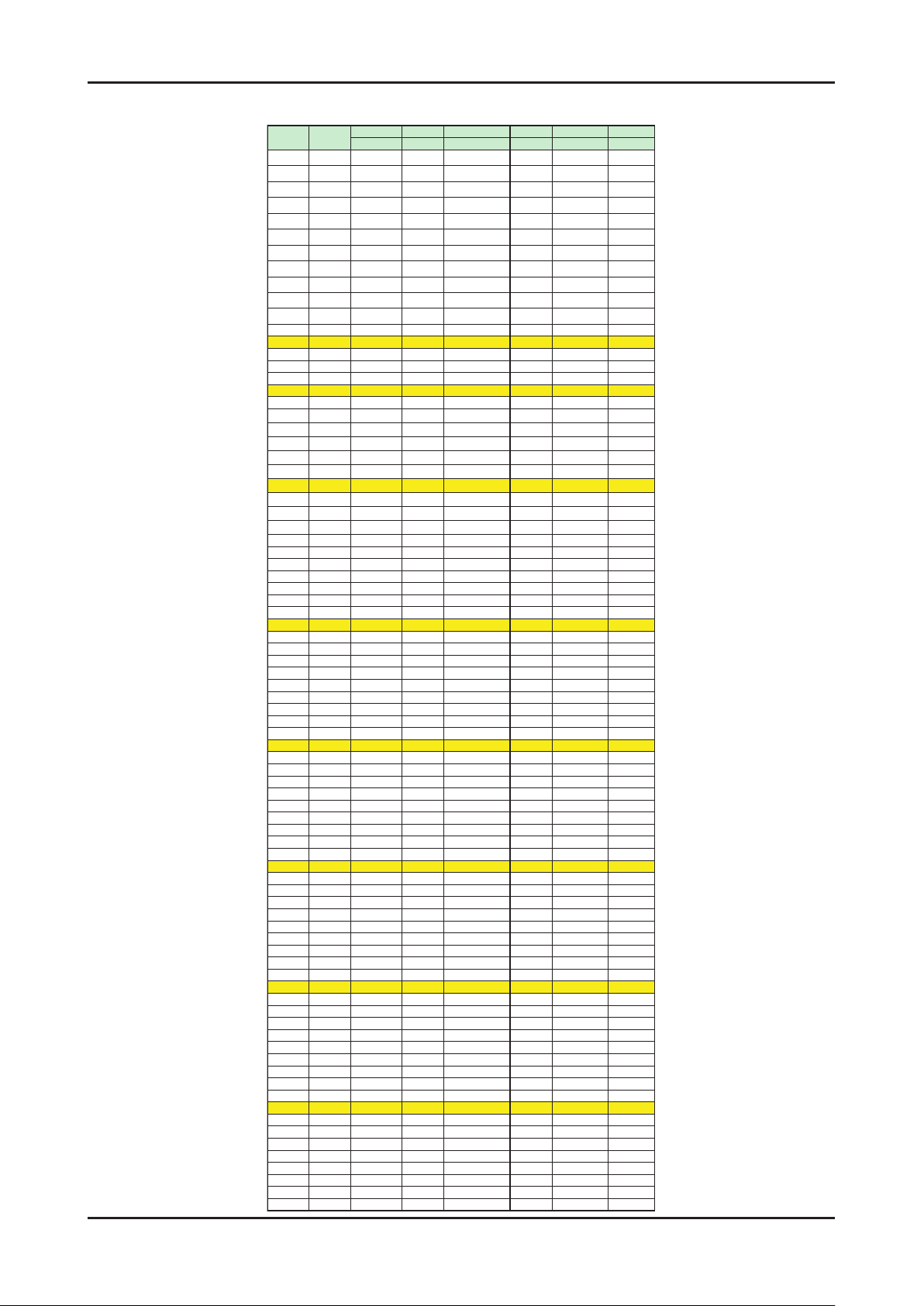
2. Product specications
Europe
INDONESIA IRELAND South Africa ANGOLA
NEWZEALAND
ITALY
PAL-BG
PAL-BG PAL-I PAL-I PAL-I PAL-BG PAL-BG
A x x x x x x 53.75
B x x x x x x 62.25
C1 x x x x x x x
C x x x x x x 82.25
D x x x x x x 175.25
E x x x x x x 183.75
F x x x x x x 192.25
G x x x x x x 201.25
H x x x x x x 210.25
H1 x x x x x x 217.25
H2 x x x x x x 224.25
0 x x x x x x x
1 x 44.25 45.75 x 43.25 45.25 x
2 48.25 55.25 53.75 x 52.25 55.25 x
3 55.25 62.25 61.75 x 60.25 62.25 x
4 62.25 175.25 175.25 175.25 175.25 175.25 x
5 175.25 182.25 183.25 183.25 183.25 182.25 x
5A x x x x x x x
6 182.25 189.25 191.25 191.25 191.25 189.25 x
7 189.25 196.25 199.25 199.25 199.25 196.25 x
8 196.25 203.25 207.25 207.25 207.25 203.25 x
9 203.25 210.25 215.25 215.25 215.25 210.25 x
9A x x x x x x x
10 210.25 217.25 223.25 223.25 223.25 217.25 x
11 217.25 224.25 231.25 231.25 x 224.25 x
12 224.25 x x 239.25 x x x
13 x x x 247.25 x x x
14 x x x x x x x
15 x x x x x x x
16 x x x x x x x
17 x x x x x x x
18 x x x x x x x
19 x x x x x x x
20 x x x x x x x
21 471.25
22 479.25
23 487.25
24 495.25
25 503.25
26 511.25
27 519.25
28 527.25
29 535.25
30 543.25
31 551.25
32 559.25
33 567.25
34 575.25
35 583.25
36 591.25
37 599.25
38 607.25
39 615.25
40 623.25
41 631.25
42 639.25
43 647.25
44 655.25
45 663.25
46 671.25
47 679.25
48 687.25
49 695.25
50 703.25
51 711.25
52 719.25
53 727.25
54 735.25
55 743.25
56 751.25
57 759.25
58 767.25
59 775.25 x x 775.25
60 783.25 x x 783.25
61 791.25 x x 791.25
62 799.25 x x 799.25
63 807.25 x x 807.25
64 815.25 x x 815.25
65 823.25 x x 823.25
66 831.25 x x 831.25
67 839.25 x x 839.25
68 847.25 x x 847.25
69 855.25 x x 855.25
channel
PAL On-Air Channel Frequence Table
2-6

2. Product specications
EUROPE FRANCE
UK CIS(OIRT)
AUSTRALIA CHINA
SECAM-BG SECAM-L PALll PAL-I SECAM -DK PAL-BG PAL-D
x 47.75 x x x x x
x 55.75 x x x x x
x 60.50 x x x x x
x 63.75 x x x x x
x x x x x x x
x x x x x x x
x x x x x x x
x x x x x x x
x x x x x x x
x x x x x x x
x x x x x x x
x x x x x 46.25 x
41.25 176.00 45.00 x 49.75 57.25 49.75
48.25 184.00 51.75 x 59.25 64.25 57.75
55.25 192.00 56.75 x 77.25 86.25 65.75
62.25 200.00 61.75 x 85.25 95.25 77.25
175.25 208.00 66.75 x 93.25 102.25 85.25
x x x x x 138.25 x
182.25 216.00 179.75 x 175.25 175.25 168.25
189.25 x 184.75 x 183.25 182.25 176.25
196.25 x 189.75 x 191.25 189.25 184.25
203.25 x 194.75 x 199.25 196.25 192.25
x x x x x 203.25 x
210.25 x 199.75 x 207.25 209.25 200.25
217.25 x 204.75 x 215.25 216.25 208.25
224.25 x 209.75 x 223.25 x 216.25
x x 214.75 x x x 471.25
x x x x x x 479.25
x x x x x x 487.25
x x x x x x 495.25
x x x x x x 503.25
x x x x x x 511.25
x x x x x x 519.25
x x x x x x 527.25
x 535.25
x 543.25
x 551.25
x 559.25
x 607.25
x 615.25
x 623.25
527.25 631.25
534.25 639.25
541.25 647.25
548.25 655.25
555.25 663.25
562.25 671.25
569.25 679.25
576.25 687.25
583.25 695.25
590.25 703.25
597.25 711.25
604.25 719.25
611.25 727.25
618.25 735.25
625.25 743.25
632.25 751.25
639.25 759.25
646.25 767.25
653.25 775.25
660.25 783.25
667.25 791.25
674.25 799.25
681.25 807.25
688.25 815.25
695.25 823.25
702.25 831.25
709.25 839.25
716.25 847.25
723.25 855.25
730.25 863.25
737.25 x
744.25 x
751.25 x
758.25 x
765.25 x
772.25 x
779.25 x
786.25
567.25
793.25
575.25
800.25
583.25
807.25
591.25
814.25
599.25
2-7

2. Product specications
Europe
INDONESIA IRELAND South Africa ANGOLA
NEWZEALAND
ITALY
PAL-BG
PAL-BG PAL-BG SEAAM SEAAM PAL-BG PAL-BG
S1' 69.25
S2' 76.25
S3' 83.25
S4'
90.25
S5'
97.25
S1 105.25
S2 112.25
S3 119.25
S4 126.25
S5 133.25
S6 140.25
S7 147.25
S8 154.25
S9 161.25
S10 168.25
S11 231.25
S12 238.25
S13 245.25
S14 252.25
S15 259.25
S16 266.25
S17 273.25
S18 280.25
S19 287.25
S20 294.25
S21 303.25
S22 311.25
S23 319.25
S24 327.25
S25 335.25
S26 343.25
S27 351.25
S28 359.25
S29 367.25
S30 375.25
S31 383.25
S32 391.25
S33 399.25
S34 407.25
S35 415.25
S36 423.25
S37 431.25
S38 439.25
S39 447.25
S40 455.25
S41 463.25
channel
PAL CATV Channel Frequence Table
2-8

2. Product specications
CCIR FRANCE AUSTRALIA CHINA
SEAAM SEAAM-L PALll PALI UK SECAM OIRT PAL-BG PAL-D
x
x
x
x
x
116.75 103.25 105.25 112.25
128.75 111.25 112.25 120.25
140.75 119.25 119.25 128.25
152.75 127.25 126.25 136.25
164.75 135.25 133.25 144.25
176.75 143.25 140.25 152.25
188.75 151.25 147.25 160.25
200.75 159.25 154.25 224.25
212.75 167.25 161.25 232.25
224.75 231.25 168.25 240.25
236.75 239.25 231.25 248.25
248.75 247.25 238.25 256.25
260.75 253.00 245.25 264.25
272.75 263.25 252.25 272.25
284.75 271.25 259.25 280.25
296.75 279.25 266.25 288.25
0 287.25 273.25 296.25
0 295.25 280.25 304.25
0 303.25 287.25 312.25
0 0.00 294.25 320.25
303.25 0.00 303.25 328.25
311.25 311.25 336.25
319.25 319.25 344.25
327.25 327.25 352.25
335.25 335.25 360.25
343.25 343.25 368.25
351.25 351.25 376.25
359.25 359.25 384.25
367.25 367.25 392.25
375.25 375.25 400.25
383.25 383.25 408.25
391.25 391.25 416.25
399.25 399.25 424.25
407.25 407.25 432.25
415.25 415.25 440.25
423.25 423.25 448.25
431.25 431.25
456.25
439.25 439.25 x
447.25 447.25 x
455.25 455.25 x
463.25 463.25 x
2-9

2. Product specications
<Motion Judder>
<Motion Judder Cancellation>
• Motion Judder cancellation for HD film image.
• Adaptive Recursive Search (ARS)
- Implementation IPC/MJC at same time
- Search Range
Horizontal : ± ±
72 Pixel, Vertical :
12 Line
OFF ON
Technology Example
Block Diagram
DTV Signal
Film
Detection
ME
(ARS)
IPC
MJC
<Motion Judder>
<Motion Judder Cancellation>
.
2-2. MJC : Motion Judder Cancellation (FRC)
2-10

2. Product specications
Overlay
(Dock Mode)
Overlay
(Sidebar Mode)
Overlay
(Dock Mode)
Overlay
(Sidebar Mode)
Overlay
(Dock Mode)
Overlay
(Dock Mode)
Overlay
(Sidebar Mode)
Overlay
(Sidebar Mode)
Viewport
(Sidebar Mode)
Viewport
(Dock Mode)
Viewport
(Sidebar Mode)
Viewport
(Dock Mode)
Viewport
(Sidebar Mode)
Viewport
(Sidebar Mode)
Viewport
(Dock Mode)
Viewport
(Dock Mode)
2-3. Internet@TV
2-3-1. Overlay Mode
It offers contents to maximize the benets of the large screen size.
A. In overlay mode, the video plays in its native size, covering up to the full screen.
Graphical elements in the graphical plane are overlaid on top of the video plane.
B. In overlay mode while displaying the sidebar, at least 2/3 of the video is free of graphical overlays.
C. In overlay mode while displaying the dock, at least 3/4 of the video is free of graphical overlays.
D. YahooTV is executed to overlay mode at rst time.
2-3-2. Viewport Mode
A. In viewport mode, the video plays in a scaled-down size, covering only a portion of the screen. This smaller viewing
area for video is called the viewport.
B. The viewport should cover at least half of the screen area. Graphics are displayed in areas outside of the viewport.
C. The purpose of the viewport mode is to display the entire video without obstruction.
D. The viewport mode preserves the 16:9 aspect ratio of the video.
2-11

2. Product specications
2-3-3. Yahoo OOBE
Description
A. All users go through OOBE (Guided Setup) to access the dock the rst time.
B. All users must specify a location and accept the TOS before the TV Widgets service are accessible. The rest of the
screens are optional.
C. When user inputs Back button (Return key), TV goes back to the previous screen.
D. IF user input EXIT key, OOBE is goes to hide mode. And user input WIDGET key, previous screen is displayed again.
E. Back Ground of OOBE is TV video.
Start page explain value proposition User must choose country before
TOS is accepted.
Country is sorted by Alphabet.
If user select Up/Down arrow,
Before/Next page is displayed.
2-12
TOS will updated based on country selected. Optional Screen: users are asked to enter
in a prole name. A default name
(Prole One) is given to them if they
do not create a name.
Explanation on proles and security. Optional Yahoo! sign in screens.

2. Product specications
Tutorial: Screens explaining how dock works. Tutorial: Screens explaining the sidebar and
global nav buttons.
Final screen before dock comes up.
2-13

2. Product specications
2-3-4. Gallery Widget
Overview
A. In the TV Widgets, widget gallery services are online services where widget developers publish widgets for download.
B. The default widget gallery for the platform is the Widget Gallery Services.
C. To nd and install new widgets, launch the gallery widget from the dock.
D. The gallery widget has access to a privileged set of APIs accessible only to Yahoo! signed widgets.
E. These privileged APIs are used to download and install software on your device.
F. Third party widget developers do not have access to these privileged APIs.
G. The gallery widget can potentially be extended by an OEM to connect to one or more widget gallery back-end servers.
H. The Yahoo! Gallery Widget provides the only way to install new widgets from the Widget Gallery Services, which
contain a catalog of 3rd party widgets managed by Yahoo!.
Note: the above image will be updated and visuals elements laid out in this may not apply.
2-14

2-3-5. Prole Widget
Overview
2. Product specications
A. The Prole widget is the way to congure your widget environment for your user prole. With the settings
widget you can congure:
i. Prole Management: Create, edit and switch proles.
ii. Security Settings: Setup a Prole and/or Owner PIN for security purposes.
iii. System Settings: Repeat guided setup, set and edit location and restore factory defaults
B. The Prole widget is located in the dock. Press the TV Widget launch key on the remote control to launch the dock,
and then press the RIGHT or LEFT ARROW until you focus on the settings widget.
C. User prole name is displayed on the Prole snippet.
D. Select the Prole snippet to launch the settings widget.
E. The Prole widget opens up into its sidebar.
F. The following functionality is available from the Prole menu:
i. Switch Prole
ii. Settings for Current Prole
iii. System Settings
iv. Administrative Controls
v. Sign-out of Current Prole
2-15

2. Product specications
2-3-6. Flickr TV Widget
Description
A. Flickr TV Widget is a Widget for displaying photos from Flickr. You can view your:
i. Personal photos
ii. Your sets of photos
iii. Explore Flickr’s user community photos
iv. Your favorite photos
v. Your contacts’ photos
vi. Your groups
Initial Sidebar View
A. If the user is not signed and user is signed but user has no photo then the default images will be displayed from the
Flickr Explore category.
B. If the user is signed in and the user has 1 photo or more photos, then the photos will be displayed in the top portion of
the Widget Sidebar.
C. The picture layout changes based on the number of photos (1, 2, 3, or 4).
2-16

Initial Sidebar View
2. Product specications
A. If the user is not signed and user is signed but user has no photo then the default images will be displayed from the
Flickr Explore category.
B. If the user is signed in and the user has 1 photo or more photos, then the photos will be displayed in the top portion of
the Widget Sidebar.
C. The picture layout changes based on the number of photos (1, 2, 3, or 4).
2-17

2. Product specications
2-3-7. Weather Widget
Overview
A. The Weather Widget utilizes the “Tab View” layout of the Widget Sidebar
i. The tab view is a viewable area than contains groups of user interface elements organized under tab headers.
ii. The tab view does not have a page control. Using both tabs and page controls in the same view is prevented
to avoid confusion.
iii. At the top of the tab view is the tab header.
iv. The tab header is designated by a row of slanted buttons, each containing a tab label.
v. A small portion of a slanted button is shown on the far right side of the tab header to indicate that more tabs exist but
are not currently visible.
vi. The tab view uses a carousel design to navigate through each tab.
vii. This means if you navigate past the last tab in the list, the rst tab is displayed again, and the list starts over.
viii. You never reach the end of the tab list.
ix. As you navigate through the tabs by pressing the RIGHT or LEFT ARROWS on the remote control, you will
see all tab headers in the tab carousel before it starts to repeat.
x. The number of tab headers that can be visible depends on each label and the space allotted.
xi. It is recommended that at least two tabs be visible on the initial tab header.
2-3-8. Finance Widget
Overview
A. Yahoo! Finance Icon is displayed on rst time use
B. Snippet will include default set of stock indicators if the user is not logged in nor selected stocks tickers to track then
the following information will be displayed in the snippet
C. The snippet will only display status of one stock symbol at a time
D. The snippet will display the stock symbol, current value, percentage gain/loss, and point gain/loss
2-18

2-3-9. News Widget
Overview
A. The News Widget sidebar will then be displayed
B. Several stories will be displayed in the top featured area of the Widget
Navigation will be available to move from one story to the next
i.
ii. These stories are automatically updated by Yahoo!
iii. The feature sections will navigate left and right
iv. Current page number and total pages will be displayed
2. Product specications
2-19

2. Product specications
2-4. Using the Content Library
The Content Library allows you to enjoy various content on your TV. You can use the default content
stored in the TV memory or you can enjoy new content using a USB device or via the Internet.
Using the Content Library Menu
1.
Press the MENU button. Press the ▲ or ▼ button to select
Application, then press the ENTER button.
2.
Press the ▲ or ▼ button to select Content Library, then press the
ENTER button.
- The Content Library main menu is displayed.
Press the or button to select an icon (Gallery, Cooking,
3.
Game, Children, Wellness, Other, Content Management),
then press the ENTER button.
Using the Remote Control Button in Content Library Menu
2-20

2-5. Using the TV Memory Contents
You can use the default content stored in the TV memory.
You can add/delete the content of the TV memory. To delete/add content, select Content Management.
- To return to Content Library main menu, press the EXIT button
Gallery
This function plays a SlideShow with high resolution images and
background music and produces various atmospheres. Using the
Gallery function of the TV, you can change your home atmosphere.
- The copyrights of the Gallery contents and all issues related to them
are reserved by Gallery Player, Inc.
- Press the ENTERE button to pause the SlideShow, and also
press the ENTERE button to resume the SlideShow.
- Press the INFO button to display the information on the selected
photo. (This is not displayed if the photo has no information.)
2. Product specications
Cooking
You can view various recipes that you can then easily follow step by
step. Enjoy thesecontents which give you great ideas for meals.
- The recipes introduced in the Cooking contents on the Samsung
TV are based on recipes published by Anness Publishing.
- The copyrights of the Cooking contents and all issues related to them
are reserved by Practical Pictures.
Game
This category provides entertainment games for the whole family.
- For the buttons used in the games, refer to the directions on the
screen.
- Color Buttons for Games
Button Operations
Red Press to move to the game home screen
Green Press to pause the game
Yellow Option Key
Blue Press to exit the game
Children
This is educational and interactive content that children can watch
repeatedly.
- The copyrights of the Children contents and issues related to them
reserved by UpToTen.
Wellness
This is benecial health management content that provides stretching
and massage exercises that can be enjoyed by the whole family.
- The Basic Stretches contents are automatically played so that you
can easily follow the movements on the screen.
To move to the previous or next operation, press the
view the required step. The selected item is displayed on the screen.
Others
The default content is not saved in the TV memory.
- You can copy new content to the TV memory using the Content
Management screen.
or button to
2-21

2. Product specications
2-6. Using the Content Management
Content Management
You can select multiple content items by selecting content items
repeatedly and pressing the Yellow button.
My Contents
You can check the content saved in the TV memory for each subitem
of the Content Library.
- Select a content item and press the ENTER button.
You can play or delete the selected content item.
USB
You can check the content saved on the USB device for each subitem
of the Content Library.
Select a content item and press the ENTER button.
You can play the selected content item or copy it to the TV memory.
- “Content Library only supports USB Mass Storage Class devices
(MSC). MSC is a Mass Storage Class Bulk-Only Transport device.
Examples of MSC are Thumb drives and Flash Card Readers
(Both USB HDD and HUB are not supported.)
- Playing a game using an external USB memory device will allow
you to save your game (depending on the game). Take care as
removing the USB memory device while saving data to the USB
memory device may cause the data to be lost.
- Downloading New Contents
New content other than the built-in contents will be provided via
the Samsung.com website with or without charge.
Downloading Content
1.
Visit the www.samsung.com website and open the Content Library
page.
2.
Enter the product number (UDN, Unique Device Number).
3.
Select a content item in the Contents Download page.
4.
Download the contents onto the USB memory device.
5.
Go to Content Library main menu by pressing Contents button or
choosing Content Library (Menu → Application → Content Library).
6.
Plug the USB memory into USB port on the side of the TV.
Finding a product number (Unique Device Number, UDN)
1.
Insert the USB memory into the USB port on the side of the TV.
2.
In the USB Browser main screen, press the Green button (Show
UDN).
3.
The 18-digit number on the screen is the product code.
Provided Content
Additional contents are available on www.samsung.com
Setup
- Screen Saver Run Time: Sets the time when the screen saver is run.
- Save UDN: Saves the UDN number to a USB device.
2-22

2. Product specications
2-7. Media Play
2-7-1 Using the Media Play Function
This function enables you to view and listen to photo(JPEG), audio les(MP3) and movie(MPEG) saved on a USB Mass
Storage Class (MSC) device.
1.
Press the POWER button on the remote control or front panel.
- The TV is powered on.
2.
Connect a USB device containing JPEG and/or MP3 and or/MPEG
les to the usb jack (USB jack) on the side of the TV.
- (If you enter the Media Play mode with no USB device
connected the message “No external storage device found.
Check the connection status.” will appear. In this case, insert
the USB device, exit the screen by pressing the MEDIA.P
button on the remote control and enter the MEDIA.P screen
again.
- MTP (Media Transfer Protocol) is not supported.
- The le system only supports FAT16/32 (The NTFS le
system is supported).
- Certain types of USB Digital camera and audio devices may
not be compatible with this TV.
- Media Play only supports USB Mass Storage Class devices
(MSC). MSC is a Mass Storage Class Bulk-Only Transport
device. Examples of MSC are Thumb drives and Flash Card
Readers (Both USB HDD and HUB are not supported.)
- Please connect directly to the USB port of your TV. If you are
using a separate cable connection, there may be a USB
Compatibility problem.
-
Before connecting your device to the TV, please back up your
les to prevent them from damage or loss of data.SAMSUNG is
not responsible for any data le damage or data loss.
- Do not disconnect the USB device while it is loading.
- MSC supports MP3 and JPEG les, while a PTP device
supports JPEG les only.
- The sequential jpeg format is supported.
- Photo and audio les must be named in English, French or
Spanish. If not, the les can not be played. Change the le
names to English, French or Spanish if necessary.
- The higher the resolution of the image, the longer it takes to
display on the screen.
- The maximum supported JPEG resolution is 15360 x 8640
pixels.
- For unsupported or corrupted les, the “Not Supported File
Format” message is displayed.
2-23
