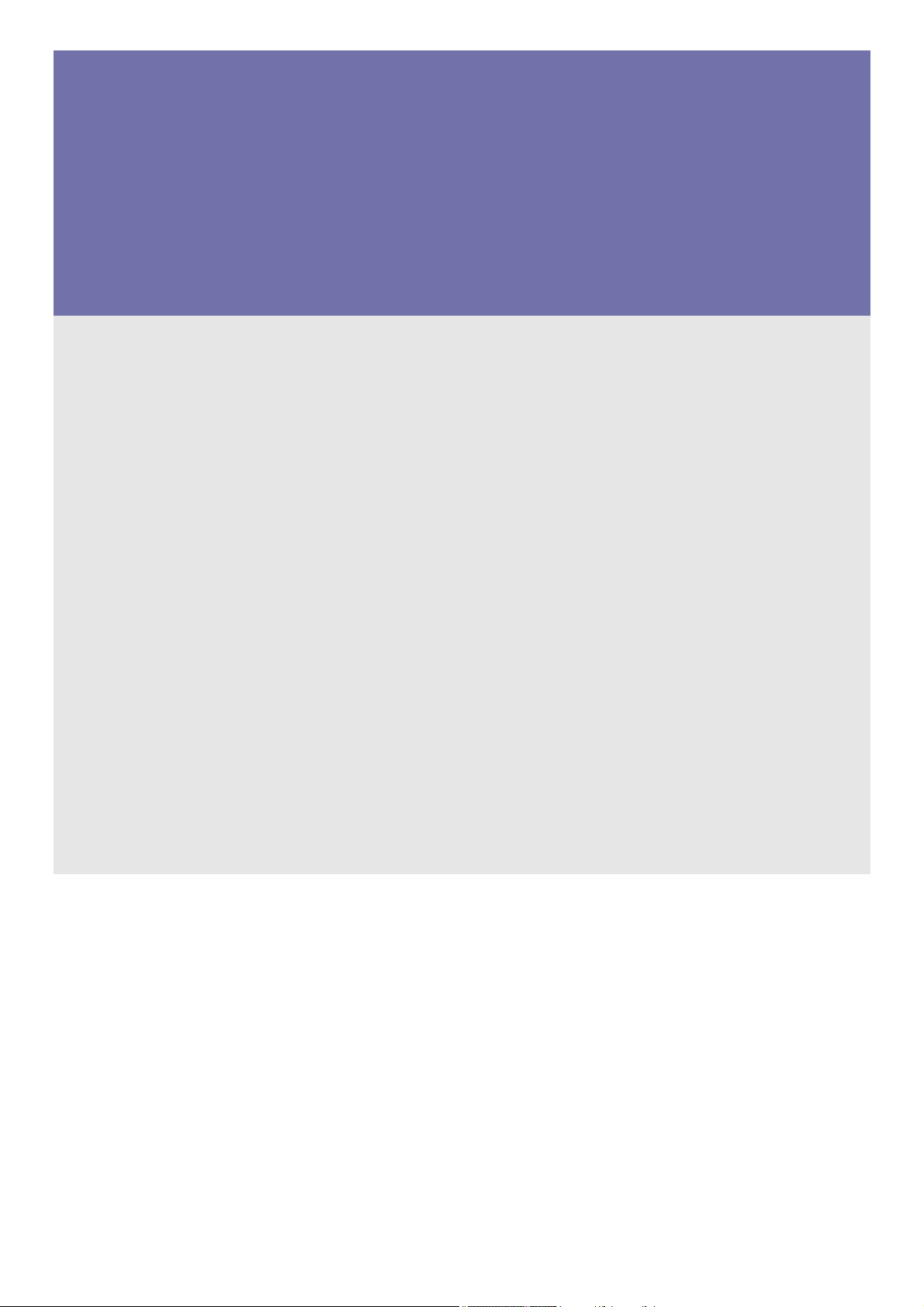
SyncMaster B1740R/ B1740RX/ B1940M/B1940EW/ B1940MX/ B1940R/ B1940RX/
B1940MR/ B1940MRX/ B1940W/ B1940WX/ B2240/B2240EW/ B2240X/
B2240W/ B2240WX/B2240M/B2240MH/B2240MX/ B2240MW/
B2240MWX/ BX2240/ BX2240X/ B2340/ B2440L/B2440MH/ B2440LX/
B2440/ B2440X/ B2440M/BX2340/BX2340X/ BX2440/ BX2440X/
E1720NR/ E1720NRX/ E1920/ E1920X/ E1920R/ E1920N/ E1920NX/
E1920NR/ E1920NRX/ E1920NW/ E1920NWX/ E1920W/ E1920WX/
E2020/ E2020X/ E2020N/ E2020NX/ E2220/ E2220X/ E2220N/ E2220NX/
E2220NW/ E2220W/ E2220WX/ EX2220/ EX2220X/ E2320/ E2320X/
E2420/E2420L/E2420LX/E2420NL/E2420NLX/EX1920/EX1920X/EX2020/
EX2020X
LCD Monitor
User Manual
The color and the appearance may differ depending on the
product, and the specifications are subject to change
without prior notice to improve the performance.
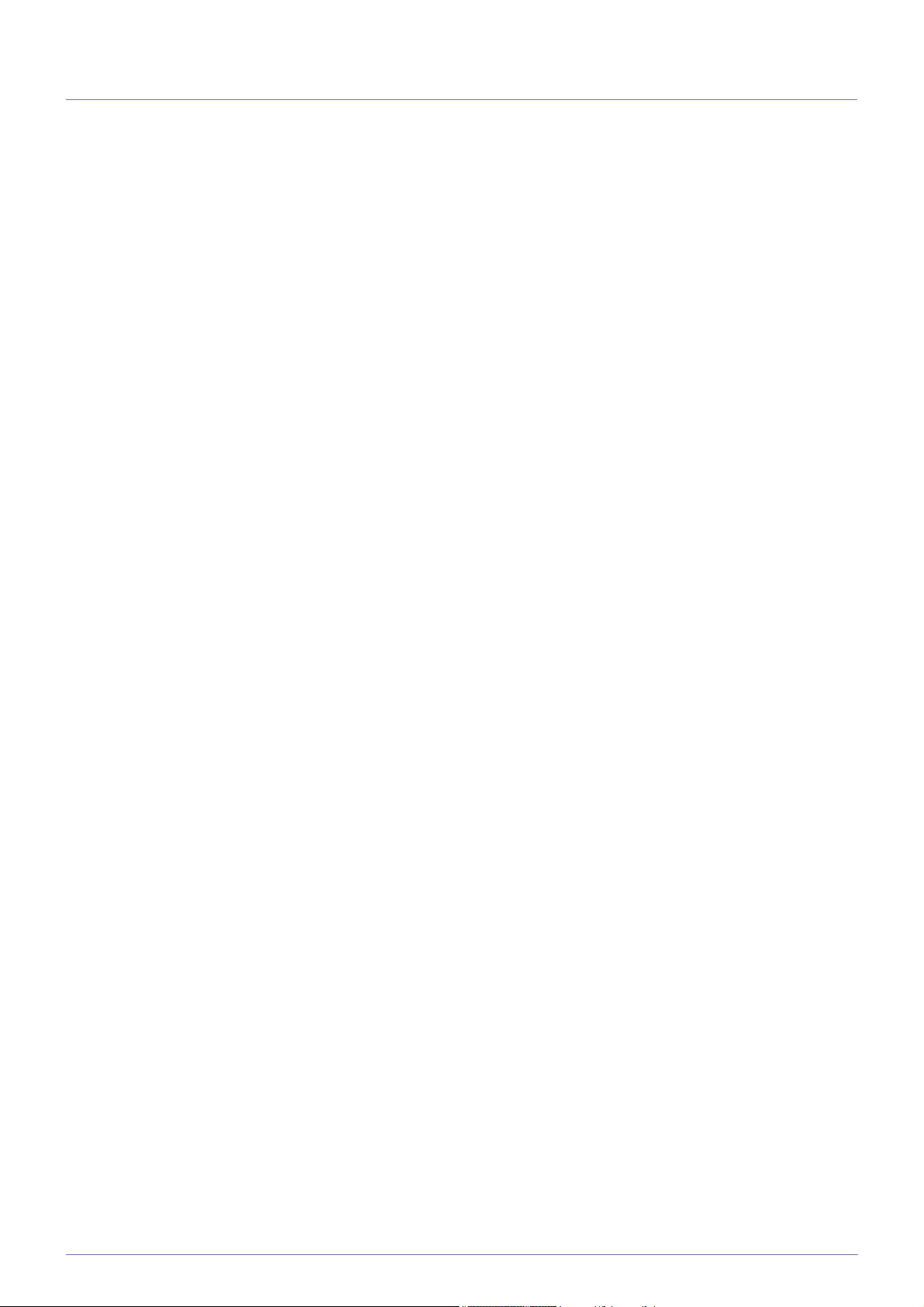
Table Of Contents
MAJOR SAFETY PRECAUTIONS
Before You Start . . . . . . . . . . . . . . . . . . . . . . . . . . . . . . . . . . . . . . . . . . . 1-1
Custody and Maintenance . . . . . . . . . . . . . . . . . . . . . . . . . . . . . . . . . . . 1-2
Safety Precautions . . . . . . . . . . . . . . . . . . . . . . . . . . . . . . . . . . . . . . . . . 1-3
INSTALLING THE PRODUCT
Package Contents . . . . . . . . . . . . . . . . . . . . . . . . . . . . . . . . . . . . . . . . . 2-1
Installing the Stand . . . . . . . . . . . . . . . . . . . . . . . . . . . . . . . . . . . . . . . . 2-2
Installing the Stand for the Wall Mount . . . . . . . . . . . . . . . . . . . . . . . . 2-3
Connecting with a PC . . . . . . . . . . . . . . . . . . . . . . . . . . . . . . . . . . . . . . . 2-4
Connecting an HDMI cable . . . . . . . . . . . . . . . . . . . . . . . . . . . . . . . . . . 2-5
Kensington Lock . . . . . . . . . . . . . . . . . . . . . . . . . . . . . . . . . . . . . . . . . . 2-6
Connecting Headphones . . . . . . . . . . . . . . . . . . . . . . . . . . . . . . . . . . . . 2-7
Speaker . . . . . . . . . . . . . . . . . . . . . . . . . . . . . . . . . . . . . . . . . . . . . . . . . . 2-8
USING THE PRODUCT
Setting the Optimal Resolution . . . . . . . . . . . . . . . . . . . . . . . . . . . . . . 3-1
Standard Signal Mode Table . . . . . . . . . . . . . . . . . . . . . . . . . . . . . . . . . 3-2
Standard Signal Mode Table . . . . . . . . . . . . . . . . . . . . . . . . . . . . . . . . . 3-3
Standard Signal Mode Table . . . . . . . . . . . . . . . . . . . . . . . . . . . . . . . . . 3-4
Standard Signal Mode Table . . . . . . . . . . . . . . . . . . . . . . . . . . . . . . . . . 3-5
Standard Signal Mode Table . . . . . . . . . . . . . . . . . . . . . . . . . . . . . . . . . 3-6
Standard Signal Mode Table . . . . . . . . . . . . . . . . . . . . . . . . . . . . . . . . . 3-7
Standard Signal Mode Table . . . . . . . . . . . . . . . . . . . . . . . . . . . . . . . . . 3-8
Standard Signal Mode Table . . . . . . . . . . . . . . . . . . . . . . . . . . . . . . . . . 3-9
Standard Signal Mode Table . . . . . . . . . . . . . . . . . . . . . . . . . . . . . . . . 3-10
Standard Signal Mode Table . . . . . . . . . . . . . . . . . . . . . . . . . . . . . . . . 3-11
Standard Signal Mode Table . . . . . . . . . . . . . . . . . . . . . . . . . . . . . . . . 3-12
Standard Signal Mode Table . . . . . . . . . . . . . . . . . . . . . . . . . . . . . . . . 3-13
Standard Signal Mode Table . . . . . . . . . . . . . . . . . . . . . . . . . . . . . . . . 3-14
Standard Signal Mode Table . . . . . . . . . . . . . . . . . . . . . . . . . . . . . . . . 3-15
Standard Signal Mode Table . . . . . . . . . . . . . . . . . . . . . . . . . . . . . . . . 3-16
Standard Signal Mode Table . . . . . . . . . . . . . . . . . . . . . . . . . . . . . . . . 3-17
Standard Signal Mode Table . . . . . . . . . . . . . . . . . . . . . . . . . . . . . . . . 3-18
Standard Signal Mode Table . . . . . . . . . . . . . . . . . . . . . . . . . . . . . . . . 3-19
Standard Signal Mode Table . . . . . . . . . . . . . . . . . . . . . . . . . . . . . . . . 3-20
Standard Signal Mode Table . . . . . . . . . . . . . . . . . . . . . . . . . . . . . . . . 3-21
Standard Signal Mode Table . . . . . . . . . . . . . . . . . . . . . . . . . . . . . . . . 3-22
Standard Signal Mode Table . . . . . . . . . . . . . . . . . . . . . . . . . . . . . . . . 3-23
Standard Signal Mode Table . . . . . . . . . . . . . . . . . . . . . . . . . . . . . . . . 3-24
Standard Signal Mode Table . . . . . . . . . . . . . . . . . . . . . . . . . . . . . . . . 3-25
Standard Signal Mode Table . . . . . . . . . . . . . . . . . . . . . . . . . . . . . . . . 3-26
Standard Signal Mode Table . . . . . . . . . . . . . . . . . . . . . . . . . . . . . . . . 3-27
Standard Signal Mode Table . . . . . . . . . . . . . . . . . . . . . . . . . . . . . . . . 3-28
Standard Signal Mode Table . . . . . . . . . . . . . . . . . . . . . . . . . . . . . . . . 3-29
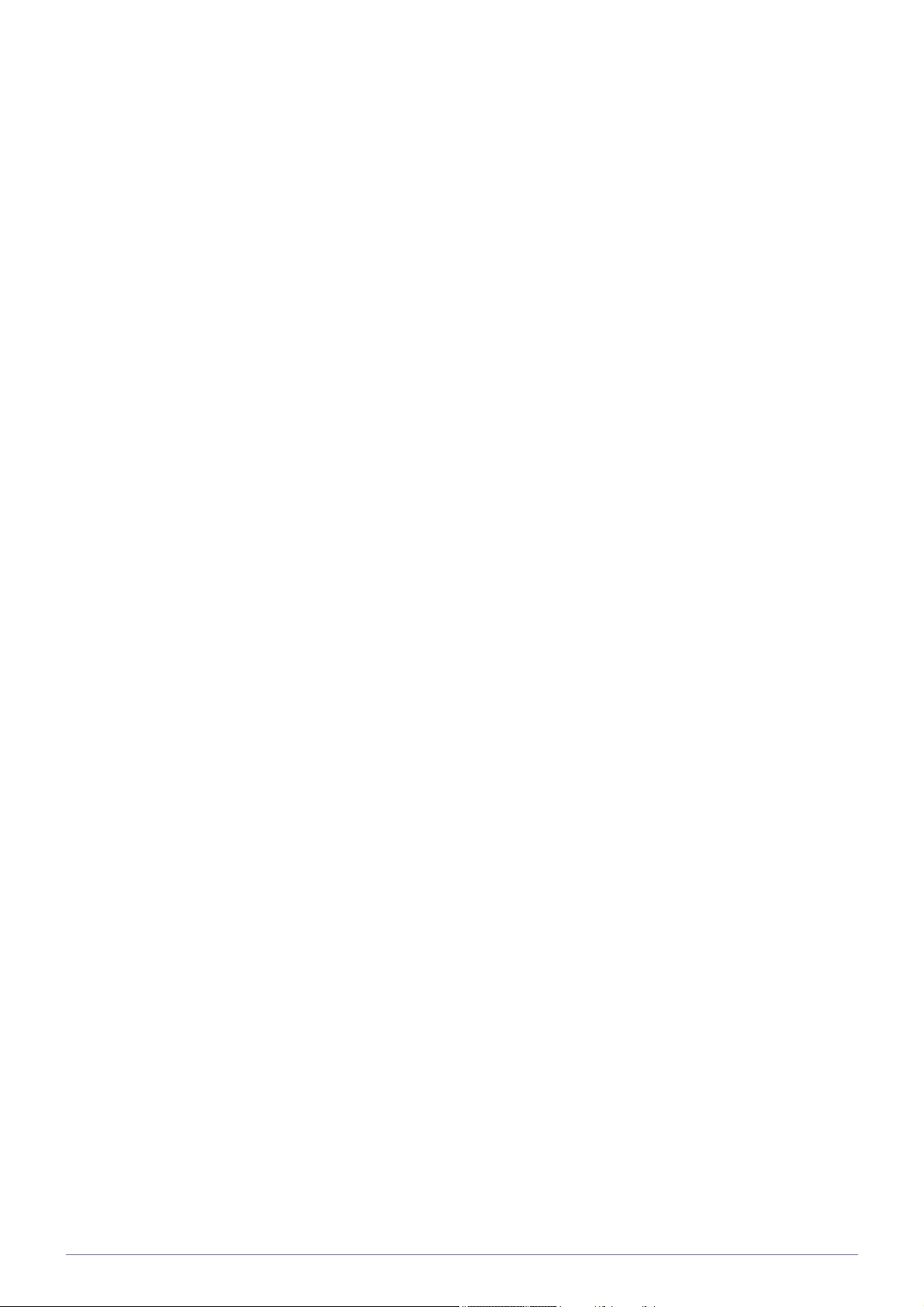
Standard Signal Mode Table . . . . . . . . . . . . . . . . . . . . . . . . . . . . . . . . 3-30
Standard Signal Mode Table . . . . . . . . . . . . . . . . . . . . . . . . . . . . . . . . 3-31
Standard Signal Mode Table . . . . . . . . . . . . . . . . . . . . . . . . . . . . . . . . 3-32
Standard Signal Mode Table . . . . . . . . . . . . . . . . . . . . . . . . . . . . . . . . 3-33
Standard Signal Mode Table . . . . . . . . . . . . . . . . . . . . . . . . . . . . . . . . 3-34
Standard Signal Mode Table . . . . . . . . . . . . . . . . . . . . . . . . . . . . . . . . 3-35
Standard Signal Mode Table . . . . . . . . . . . . . . . . . . . . . . . . . . . . . . . . 3-36
Standard Signal Mode Table . . . . . . . . . . . . . . . . . . . . . . . . . . . . . . . . 3-37
Standard Signal Mode Table . . . . . . . . . . . . . . . . . . . . . . . . . . . . . . . . 3-38
Standard Signal Mode Table . . . . . . . . . . . . . . . . . . . . . . . . . . . . . . . . 3-39
Standard Signal Mode Table . . . . . . . . . . . . . . . . . . . . . . . . . . . . . . . . 3-40
Standard Signal Mode Table . . . . . . . . . . . . . . . . . . . . . . . . . . . . . . . . 3-41
Installing the Device Driver . . . . . . . . . . . . . . . . . . . . . . . . . . . . . . . . . 3-42
Product Operating Buttons . . . . . . . . . . . . . . . . . . . . . . . . . . . . . . . . . 3-43
Using the Screen Adjustment Menu (OSD: On Screen Display) . . . 3-44
INSTALLING THE SOFTWARE
Natural Color . . . . . . . . . . . . . . . . . . . . . . . . . . . . . . . . . . . . . . . . . . . . . . 4-1
MagicTune . . . . . . . . . . . . . . . . . . . . . . . . . . . . . . . . . . . . . . . . . . . . . . . . 4-2
MagicRotation . . . . . . . . . . . . . . . . . . . . . . . . . . . . . . . . . . . . . . . . . . . . . 4-3
MultiScreen . . . . . . . . . . . . . . . . . . . . . . . . . . . . . . . . . . . . . . . . . . . . . . . 4-4
TROUBLESHOOTING
Monitor Self-Diagnosis . . . . . . . . . . . . . . . . . . . . . . . . . . . . . . . . . . . . . 5-1
Before Requesting Service . . . . . . . . . . . . . . . . . . . . . . . . . . . . . . . . . . 5-2
FAQ . . . . . . . . . . . . . . . . . . . . . . . . . . . . . . . . . . . . . . . . . . . . . . . . . . . . . 5-3
MORE INFORMATION
Specifications . . . . . . . . . . . . . . . . . . . . . . . . . . . . . . . . . . . . . . . . . . . . . 6-1
Power Saving Function . . . . . . . . . . . . . . . . . . . . . . . . . . . . . . . . . . . . . 6-2
Specifications . . . . . . . . . . . . . . . . . . . . . . . . . . . . . . . . . . . . . . . . . . . . . 6-3
Power Saving Function . . . . . . . . . . . . . . . . . . . . . . . . . . . . . . . . . . . . . 6-4
Specifications . . . . . . . . . . . . . . . . . . . . . . . . . . . . . . . . . . . . . . . . . . . . . 6-5
Power Saving Function . . . . . . . . . . . . . . . . . . . . . . . . . . . . . . . . . . . . . 6-6
Specifications . . . . . . . . . . . . . . . . . . . . . . . . . . . . . . . . . . . . . . . . . . . . . 6-7
Power Saving Function . . . . . . . . . . . . . . . . . . . . . . . . . . . . . . . . . . . . . 6-8
Specifications . . . . . . . . . . . . . . . . . . . . . . . . . . . . . . . . . . . . . . . . . . . . . 6-9
Power Saving Function . . . . . . . . . . . . . . . . . . . . . . . . . . . . . . . . . . . . 6-10
Specifications . . . . . . . . . . . . . . . . . . . . . . . . . . . . . . . . . . . . . . . . . . . . 6-11
Power Saving Function . . . . . . . . . . . . . . . . . . . . . . . . . . . . . . . . . . . . 6-12
Specifications . . . . . . . . . . . . . . . . . . . . . . . . . . . . . . . . . . . . . . . . . . . . 6-13
Power Saving Function . . . . . . . . . . . . . . . . . . . . . . . . . . . . . . . . . . . . 6-14
Specifications . . . . . . . . . . . . . . . . . . . . . . . . . . . . . . . . . . . . . . . . . . . . 6-15
Power Saving Function . . . . . . . . . . . . . . . . . . . . . . . . . . . . . . . . . . . . 6-16
Specifications . . . . . . . . . . . . . . . . . . . . . . . . . . . . . . . . . . . . . . . . . . . . 6-17
Power Saving Function . . . . . . . . . . . . . . . . . . . . . . . . . . . . . . . . . . . . 6-18
Specifications . . . . . . . . . . . . . . . . . . . . . . . . . . . . . . . . . . . . . . . . . . . . 6-19
Power Saving Function . . . . . . . . . . . . . . . . . . . . . . . . . . . . . . . . . . . . 6-20
Specifications . . . . . . . . . . . . . . . . . . . . . . . . . . . . . . . . . . . . . . . . . . . . 6-21
Power Saving Function . . . . . . . . . . . . . . . . . . . . . . . . . . . . . . . . . . . . 6-22
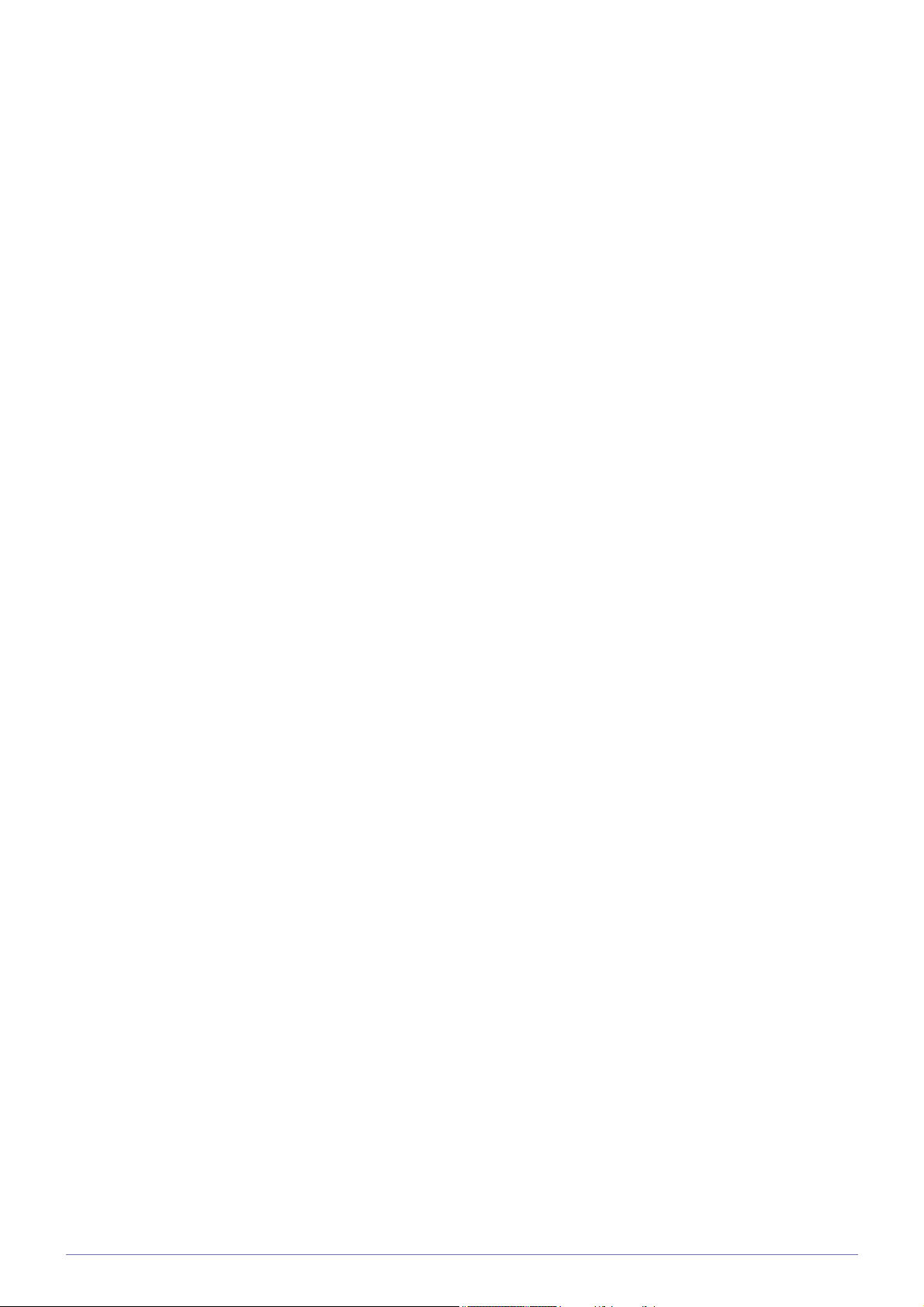
Specifications . . . . . . . . . . . . . . . . . . . . . . . . . . . . . . . . . . . . . . . . . . . . 6-23
Power Saving Function . . . . . . . . . . . . . . . . . . . . . . . . . . . . . . . . . . . . 6-24
Specifications . . . . . . . . . . . . . . . . . . . . . . . . . . . . . . . . . . . . . . . . . . . . 6-25
Power Saving Function . . . . . . . . . . . . . . . . . . . . . . . . . . . . . . . . . . . . 6-26
Specifications . . . . . . . . . . . . . . . . . . . . . . . . . . . . . . . . . . . . . . . . . . . . 6-27
Power Saving Function . . . . . . . . . . . . . . . . . . . . . . . . . . . . . . . . . . . . 6-28
Specifications . . . . . . . . . . . . . . . . . . . . . . . . . . . . . . . . . . . . . . . . . . . . 6-29
Power Saving Function . . . . . . . . . . . . . . . . . . . . . . . . . . . . . . . . . . . . 6-30
Specifications . . . . . . . . . . . . . . . . . . . . . . . . . . . . . . . . . . . . . . . . . . . . 6-31
Power Saving Function . . . . . . . . . . . . . . . . . . . . . . . . . . . . . . . . . . . . 6-32
Specifications . . . . . . . . . . . . . . . . . . . . . . . . . . . . . . . . . . . . . . . . . . . . 6-33
Power Saving Function . . . . . . . . . . . . . . . . . . . . . . . . . . . . . . . . . . . . 6-34
Specifications . . . . . . . . . . . . . . . . . . . . . . . . . . . . . . . . . . . . . . . . . . . . 6-35
Power Saving Function . . . . . . . . . . . . . . . . . . . . . . . . . . . . . . . . . . . . 6-36
Specifications . . . . . . . . . . . . . . . . . . . . . . . . . . . . . . . . . . . . . . . . . . . . 6-37
Power Saving Function . . . . . . . . . . . . . . . . . . . . . . . . . . . . . . . . . . . . 6-38
Specifications . . . . . . . . . . . . . . . . . . . . . . . . . . . . . . . . . . . . . . . . . . . . 6-39
Power Saving Function . . . . . . . . . . . . . . . . . . . . . . . . . . . . . . . . . . . . 6-40
Specifications . . . . . . . . . . . . . . . . . . . . . . . . . . . . . . . . . . . . . . . . . . . . 6-41
Power Saving Function . . . . . . . . . . . . . . . . . . . . . . . . . . . . . . . . . . . . 6-42
Specifications . . . . . . . . . . . . . . . . . . . . . . . . . . . . . . . . . . . . . . . . . . . . 6-43
Power Saving Function . . . . . . . . . . . . . . . . . . . . . . . . . . . . . . . . . . . . 6-44
Specifications . . . . . . . . . . . . . . . . . . . . . . . . . . . . . . . . . . . . . . . . . . . . 6-45
Power Saving Function . . . . . . . . . . . . . . . . . . . . . . . . . . . . . . . . . . . . 6-46
Specifications . . . . . . . . . . . . . . . . . . . . . . . . . . . . . . . . . . . . . . . . . . . . 6-47
Power Saving Function . . . . . . . . . . . . . . . . . . . . . . . . . . . . . . . . . . . . 6-48
Specifications . . . . . . . . . . . . . . . . . . . . . . . . . . . . . . . . . . . . . . . . . . . . 6-49
Power Saving Function . . . . . . . . . . . . . . . . . . . . . . . . . . . . . . . . . . . . 6-50
Specifications . . . . . . . . . . . . . . . . . . . . . . . . . . . . . . . . . . . . . . . . . . . . 6-51
Power Saving Function . . . . . . . . . . . . . . . . . . . . . . . . . . . . . . . . . . . . 6-52
Specifications . . . . . . . . . . . . . . . . . . . . . . . . . . . . . . . . . . . . . . . . . . . . 6-53
Power Saving Function . . . . . . . . . . . . . . . . . . . . . . . . . . . . . . . . . . . . 6-54
Specifications . . . . . . . . . . . . . . . . . . . . . . . . . . . . . . . . . . . . . . . . . . . . 6-55
Power Saving Function . . . . . . . . . . . . . . . . . . . . . . . . . . . . . . . . . . . . 6-56
Specifications . . . . . . . . . . . . . . . . . . . . . . . . . . . . . . . . . . . . . . . . . . . . 6-57
Power Saving Function . . . . . . . . . . . . . . . . . . . . . . . . . . . . . . . . . . . . 6-58
Specifications . . . . . . . . . . . . . . . . . . . . . . . . . . . . . . . . . . . . . . . . . . . . 6-59
Power Saving Function . . . . . . . . . . . . . . . . . . . . . . . . . . . . . . . . . . . . 6-60
Specifications . . . . . . . . . . . . . . . . . . . . . . . . . . . . . . . . . . . . . . . . . . . . 6-61
Power Saving Function . . . . . . . . . . . . . . . . . . . . . . . . . . . . . . . . . . . . 6-62
Specifications . . . . . . . . . . . . . . . . . . . . . . . . . . . . . . . . . . . . . . . . . . . . 6-63
Power Saving Function . . . . . . . . . . . . . . . . . . . . . . . . . . . . . . . . . . . . 6-64
Specifications . . . . . . . . . . . . . . . . . . . . . . . . . . . . . . . . . . . . . . . . . . . . 6-65
Power Saving Function . . . . . . . . . . . . . . . . . . . . . . . . . . . . . . . . . . . . 6-66
Specifications . . . . . . . . . . . . . . . . . . . . . . . . . . . . . . . . . . . . . . . . . . . . 6-67
Power Saving Function . . . . . . . . . . . . . . . . . . . . . . . . . . . . . . . . . . . . 6-68
Specifications . . . . . . . . . . . . . . . . . . . . . . . . . . . . . . . . . . . . . . . . . . . . 6-69
Power Saving Function . . . . . . . . . . . . . . . . . . . . . . . . . . . . . . . . . . . . 6-70
Specifications . . . . . . . . . . . . . . . . . . . . . . . . . . . . . . . . . . . . . . . . . . . . 6-71
Power Saving Function . . . . . . . . . . . . . . . . . . . . . . . . . . . . . . . . . . . . 6-72
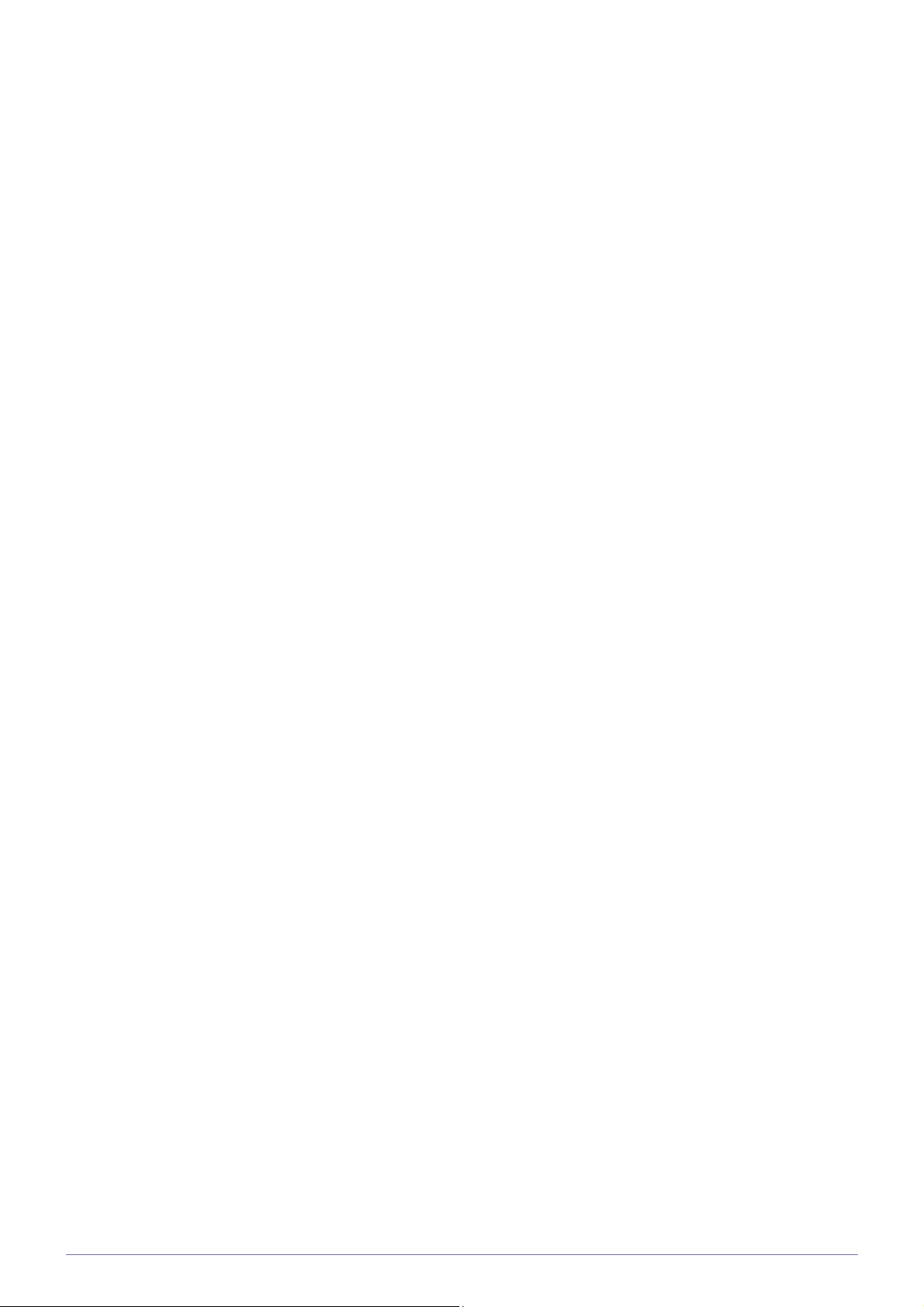
Specifications . . . . . . . . . . . . . . . . . . . . . . . . . . . . . . . . . . . . . . . . . . . . 6-73
Power Saving Function . . . . . . . . . . . . . . . . . . . . . . . . . . . . . . . . . . . . 6-74
Specifications . . . . . . . . . . . . . . . . . . . . . . . . . . . . . . . . . . . . . . . . . . . . 6-75
Power Saving Function . . . . . . . . . . . . . . . . . . . . . . . . . . . . . . . . . . . . 6-76
Specifications . . . . . . . . . . . . . . . . . . . . . . . . . . . . . . . . . . . . . . . . . . . . 6-77
Power Saving Function . . . . . . . . . . . . . . . . . . . . . . . . . . . . . . . . . . . . 6-78
Specifications . . . . . . . . . . . . . . . . . . . . . . . . . . . . . . . . . . . . . . . . . . . . 6-79
Power Saving Function . . . . . . . . . . . . . . . . . . . . . . . . . . . . . . . . . . . . 6-80
Contact SAMSUNG WORLDWIDE . . . . . . . . . . . . . . . . . . . . . . . . . . . . 6-81
Correct Disposal of This Product
(Waste Electrical & Electronic Equipment) - Europe only . . . . . . 6-82
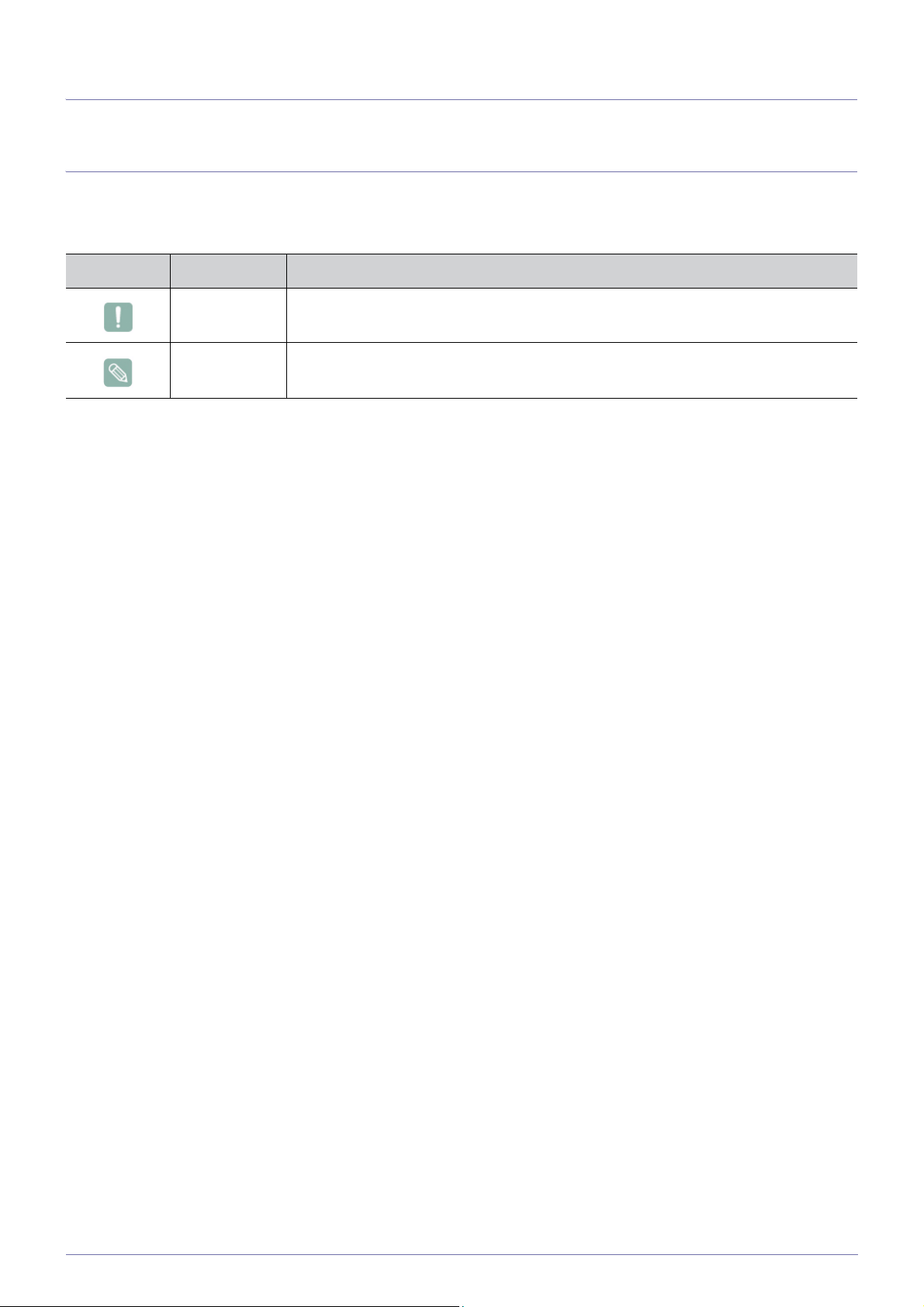
1 Major Safety Precautions
1-1 Before You Start
Icons used in this manual
Icon Name Meaning
Caution Indicates cases where the function may not work or the setting may be canceled.
Note Indicates a hint or tip to operate a function.
Using this Manual
• Make yourself fully aware of the safety precautions before using this product.
• If a problem occurs, refer to the 'Troubleshooting' section.
Copyright Notice
The contents of this manual are subject to change without prior notice for performance improvement.
Copyright © 2010 Samsung Electronics Co., Ltd. All Rights Reserved.
The copyright of this manual is reserved by Samsung Electronics, Co., Ltd.
The contents of this manual may not be partially or in whole reproduced, distributed or used in any form without the written
permission of Samsung Electronics, Co., Ltd.
The SAMSUNG logo and SyncMaster are the registered trademarks of Samsung Electronics, Co., Ltd.
Microsoft, Windows and Windows NT are the registered trademarks of Microsoft Corporation.
VESA, DPM and DDC are the registered trademarks of the Video Electronics Standard Association.
The ENERGY STAR
All other trademarks mentioned herein belong to their respective companies.
®
logo is the registered trademark of the U.S. Environmental Protection Agency.
1-1 Major Safety Precautions
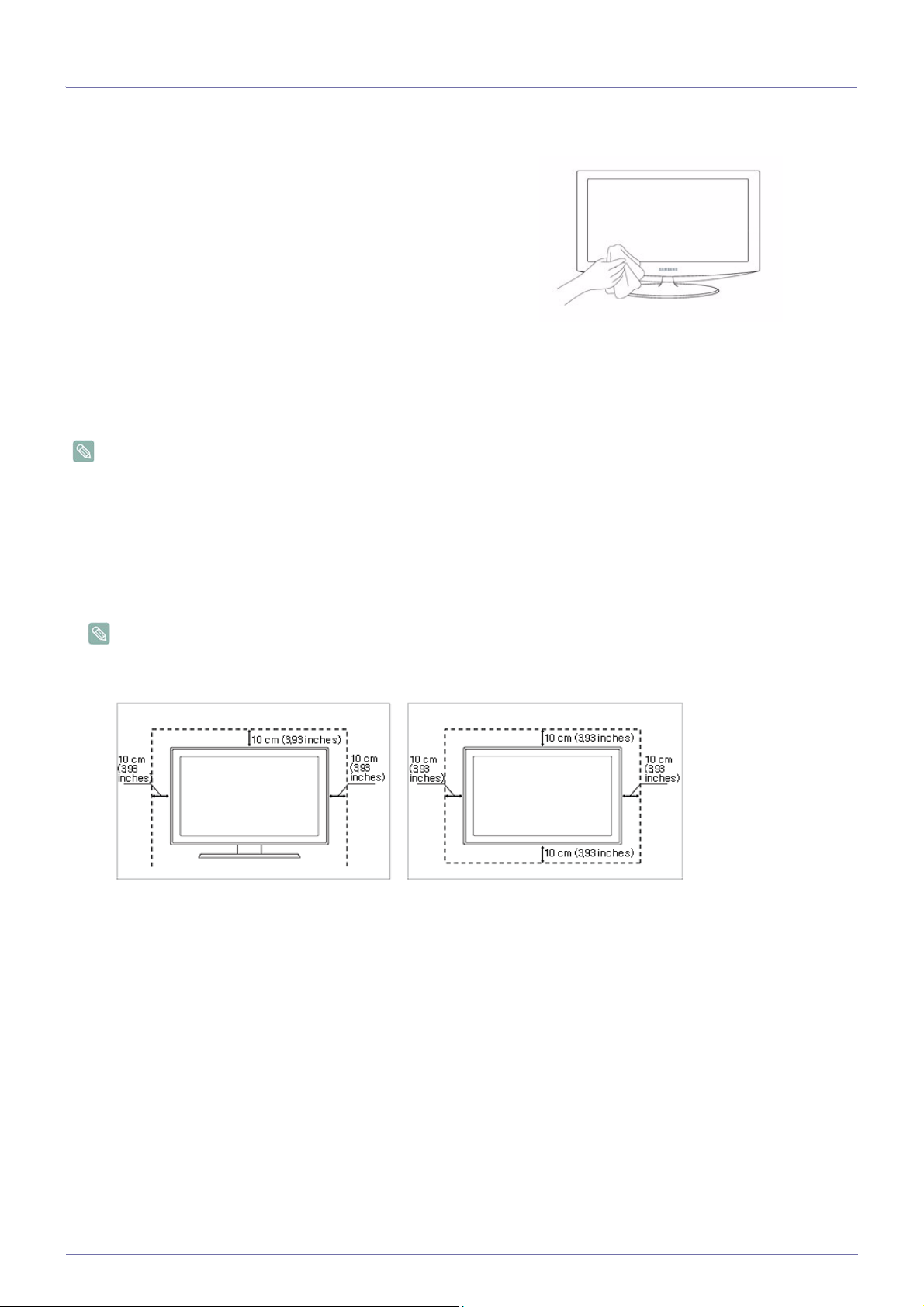
1-2 Custody and Maintenance
External Surface and Screen Maintenance
Clean the product with a soft dry cloth.
• Do not clean the product with an inflammable substance such
as benzene or thinner or with a wet cloth. This may result in a
problem with the product.
• Do not scratch the screen with your fingernails or a sharp
object.
This may result in scratches or damage to the product.
• Do not clean the product directly by spraying water onto the
product.
If water enters the product, it may result in fire, electric shock or a
problem with the product.
• A white stain may be generated on the surface of the highglossy model due to the inherent characteristics of the material,
if a supersonic humidifier is used.
The appearance and the color may differ depending on the
model.
Securing the Installation Space
• Keep the required distances between the product and other objects (e.g. walls) to ensure proper ventilation.
Failing to do so may result in fire or a problem with the product due to an increase in the internal temperature.
Install the product so the required distances shown in the figure are kept.
The appearance may differ depending on the product.
When installing the product with a stand When installing the product with a wall-mount
About persistent images
• Displaying a still image for a long time may create a persistent image or stain on the screen. If you do not use the product for
a long time, set the power-saving mode or screen saver.
• Due to technological constraints of the LCD Panel manufacturer, the images generated by this product may appear either
brighter or darker than normal by appr. 1ppm (parts per million) pixel.
The number of sub-pixels of an LCD panel by size: The number of Sub-Pixels = Max. Horizontal Resolution x Max. Vertical
Resolution x 3
Example) If the maximum resolution is 1600 x 900, the number of sub-pixels is 1600 x 900 x 3 = 4,320,000.
Major Safety Precautions 1-2
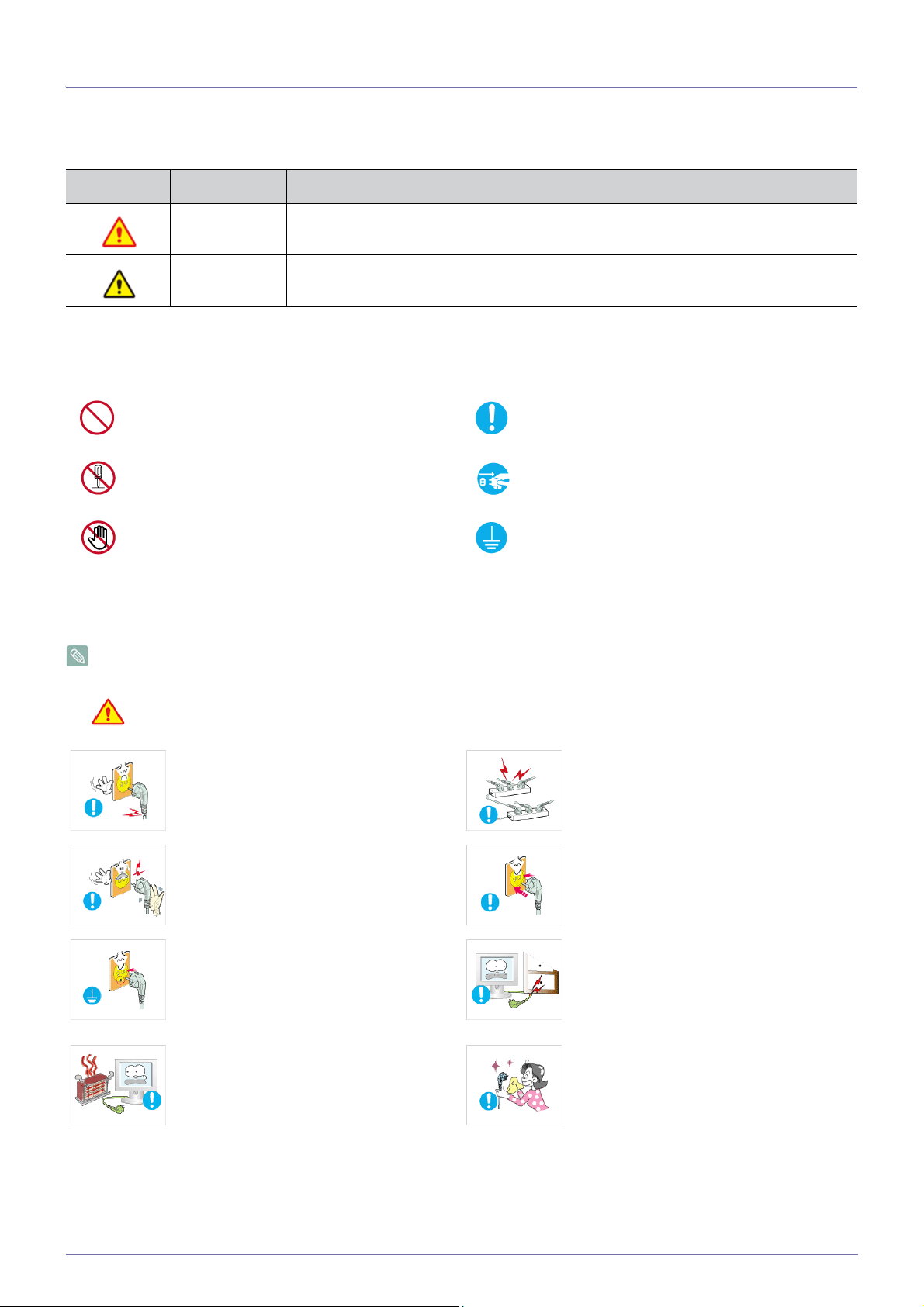
1-3 Safety Precautions
Icons used for safety precautions
Icon Name Meaning
Warning
Caution
Failing to follow the precautions marked with this sign, may result in a serious injury or
even a fatality.
Failing to follow the precautions marked with this sign, may result in a personal injury or
property damage.
Meaning of Signs
Do not perform. Must be followed.
Do not disassemble.
Do not touch. Must be grounded to prevent electric shock.
The power plug must be unplugged from the
wall outlet.
Power Related
The following images are for your reference and may differ depending on models and countries.
Warning
Avoid using a damaged power cord or plug
or a loose power outlet.
• Otherwise, it may result in electric shock
Avoid plugging in or unplugging the power
supply with wet hands.
• Otherwise, it may result in electric
Make sure to connect the power cord to a
grounded wall outlet (for insulation class 1
equipment only).
• Otherwise, it may result in electric shock
Keep the power cord and the product away
from a heater.
• Otherwise, it may result in electric shock
or fire.
shock.
or injury.
or fire.
Avoid connecting multiple electric appliances to a single wall outlet.
• Otherwise, it may result in fire due to
overheating of the wall outlet.
Plug the power plug in firmly.
• Otherwise, it may result in fire.
Avoid bending or twisting the power cord
excessively and avoid placing heavy objects
on the cord.
• Otherwise, it may result in electric shock
or fire due to a damaged power cord.
If the pins of the power plug or the wall outlet are covered in dust, clean it using a dry
cloth.
• Otherwise, it may result in fire.
1-3 Major Safety Precautions
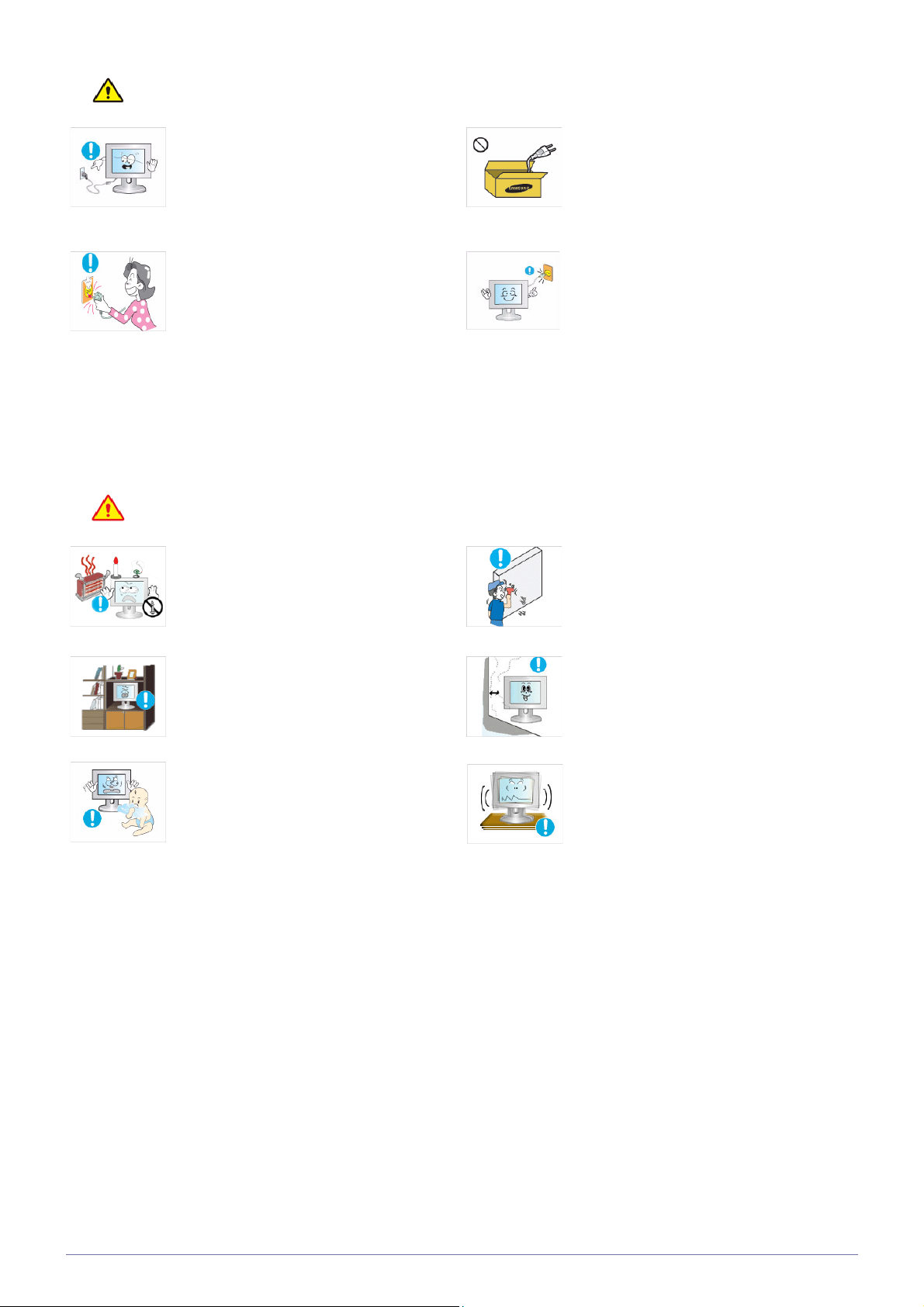
Caution
Avoid unplugging the power plug while the
product is operating.
• Otherwise, it may damage the product
due to electric shock.
When unplugging the power plug from the
wall outlet, make sure to hold it by the plug
and not by the cord.
• Otherwise, it may result in electric shock
or fire.
Installation Related
Warning
Avoid placing burning candles, mosquitorepellent or cigarettes on the product and
installing the product near a heater.
• Otherwise, it may result in fire.
Avoid installing the product in a badly-ventilated location such as inside a bookshelf or
closet.
• Otherwise, it may result in fire due to
internal over-heating.
Keep the plastic bags used to pack the
product away from children.
• If children place the plastic bags over
their heads, they may suffocate.
Make sure to use only the power cord supplied by our company. In addition, do not
use the power cord of another electric appliance.
• Otherwise, it may result in electric shock
or fire.
Connect the power plug to a wall outlet that
can be easily reached.
• When a problem occurs with the
product, you must unplug the power
plug to cut the power off completely. You
cannot cut the power off completely
using only the power button on the
product.
Ask an installation engineer or relevant
company to install the product onto the wall.
• Otherwise, it may result in injury.
• Make sure to use the specified wall
mount.
Keep a distance of at least 10 cm from the
wall when installing the product for ventilation.
• Otherwise, it may result in fire due to
internal over-heating.
Avoid installing the product in a location that
is unstable or exposed to excessive vibrations such as on an unstable or slanted
shelf.
• The product may fall and this may result
in damage to the product or injury.
• If you use the product in a location
exposed to excessive vibrations, it may
result in a problem with the product or
fire.
Major Safety Precautions 1-3
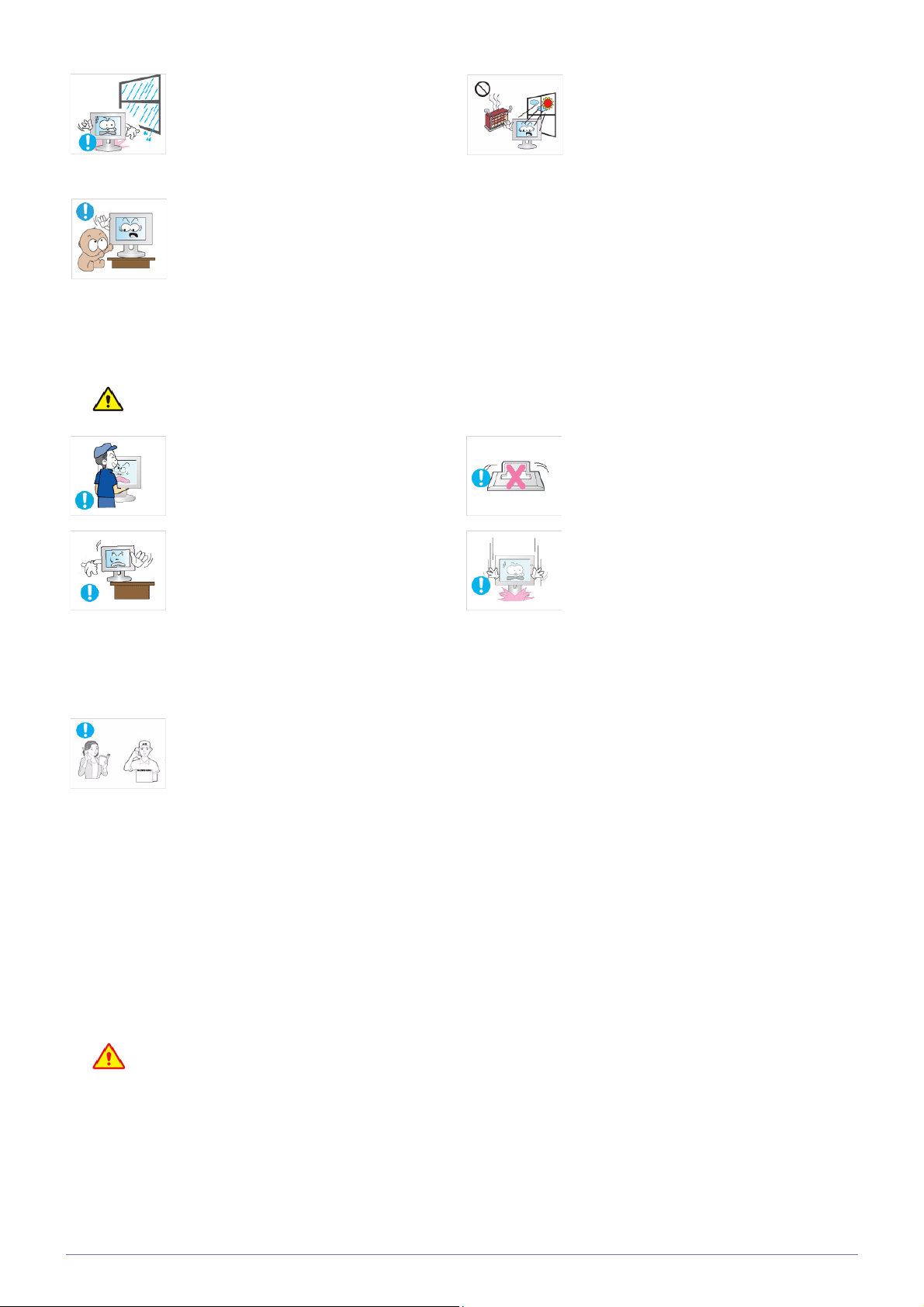
Avoid installing the product in a location
exposed to dust, moisture (sauna), oil,
smoke or water (rain drops) and installing it
within a vehicle.
• This may result in electric shock or fire.
Avoid installing the product in a location
exposed to direct sunlight and installing the
product near a heat source such as a fire or
heater.
• This may shorten the product life cycle
or cause fire.
Caution
Avoid installing the product at an easily
reachable height where children may reach
it.
• If a child touches the product, the
product may fall and this may result in
injury.
• Since the front part is heavier, install the
product on a flat and stable surface.
Do not let the product drop while moving it.
• This may result in a problem with the
product or injury.
When installing the product on a console or
shelf, make sure that the front of the product
does not protrude out of the console or
shelf.
• Otherwise, this may cause the product
to fall off and result in a malfunction or
injury.
• Make sure to use a cabinet or shelf
suitable to the size of the product.
If the product is installed in a location where
the operating conditions vary considerably,
a serious quality problem may occur due to
the surrounding environment. In this case,
install the product only after consulting one
of our service engineers about the matter.
• Places exposed to microscopic dust,
chemicals, too high or low temperature,
high humidity, such as airports or
stations where the product is
continuously used for a long time and so
on.
Do not place the product face down on the
floor.
• This may damage the panel of the
product.
When putting the product down, handle it
gently.
• Otherwise, it may result in a problem
with the product or injury.
Cleaning Related
Since using a surfactant, which contains a large amount of alcohol, solvent or other strong chemicals, may result
in the discoloration or cracking of the product exterior or the panel surface coming off, be sure to use the recommended cleansing agent only.
You can purchase the recommended cleansing agent from a service center.
1-3 Major Safety Precautions
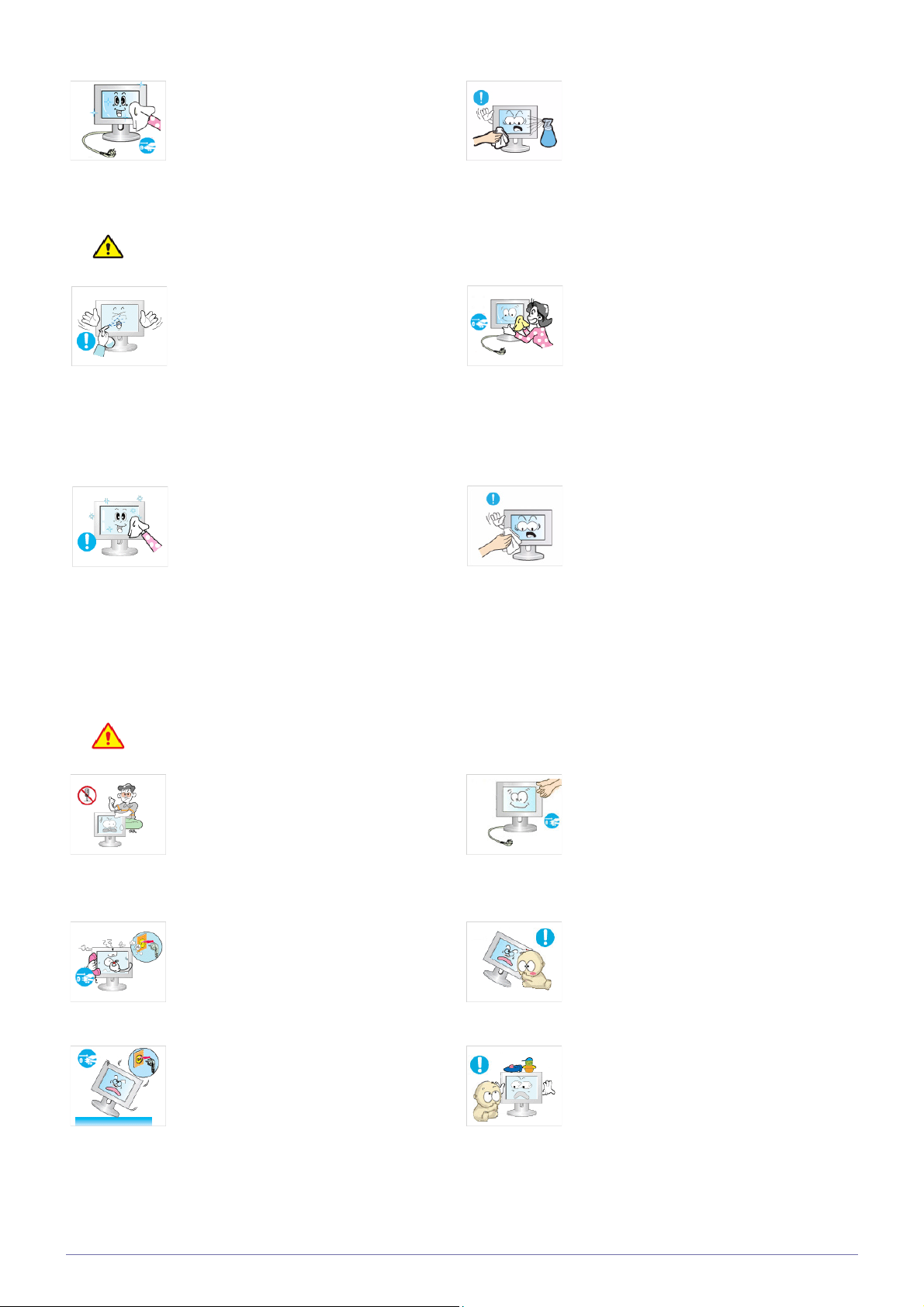
Caution
Before cleaning the product, unplug the
power cord.
• Otherwise, it may result in electric shock
or fire.
When cleaning the product, do not spray
water directly over the product parts.
• Make sure that water does not enter the
product.
• Otherwise, it may result in fire, electric
shock or a problem with the product.
Usage Related
Avoid spraying cleansing agent directly onto
the product.
• This may result in discoloration or
cracking of the exterior of the product or
the panel coming off.
Use a soft, damp cloth with a "monitorexclusive cleansing agent" and wipe the
product with it.
• If no monitor-exclusive cleansing agent
is available, dilute a cleansing agent
with water at a ratio of 1:10 before
cleaning the product.
When cleaning the product, disconnect the
power cord and clean the product with a soft
dry cloth.
• Avoid using chemicals such as wax,
benzene, alcohol, thinner, mosquitorepellent, fragrance, lubrication or
cleansing agent when cleaning the
product.
This may result in the exterior being
deformed or the print being removed.
Since the exterior of the product is easily
scratched, be sure to use a proper cleansing cloth. Use the cleansing cloth with a
small amount of water. However, if the cloth
is contaminated by alien substances, it may
result in scratches to the exterior; therefore
shake off any alien substances from the
cloth before using it.
Warning
Since a high voltage runs through the product, never disassemble, repair or modify the
product yourself.
• Otherwise, it may result in fire or electric
• If the product needs to be fixed, contact
If the product generates a strange noise, a
burning smell, or smoke, unplug the power
plug immediately and contact a service center.
• Otherwise, it may result in electric shock
If you drop the product or the case is damaged, turn the power off and unplug the
power cord. Contact a service center.
• Otherwise, it may result in fire or electric
shock.
a service center.
or fire.
shock.
When cleaning the product, do not spray
water directly over the product parts.
• Make sure that water does not enter the
product.
• Otherwise, it may result in fire, electric
shock or a problem with the product.
Avoid letting children to hang or climb onto
the product.
• Otherwise, it may result in the product
falling and this may result in injury or
death.
Avoid placing objects such as toys and
cookies on top of the product.
• If a child hangs over the product to grab
an object, the object or the product may
fall and this may result in injury or even
death.
Major Safety Precautions 1-3
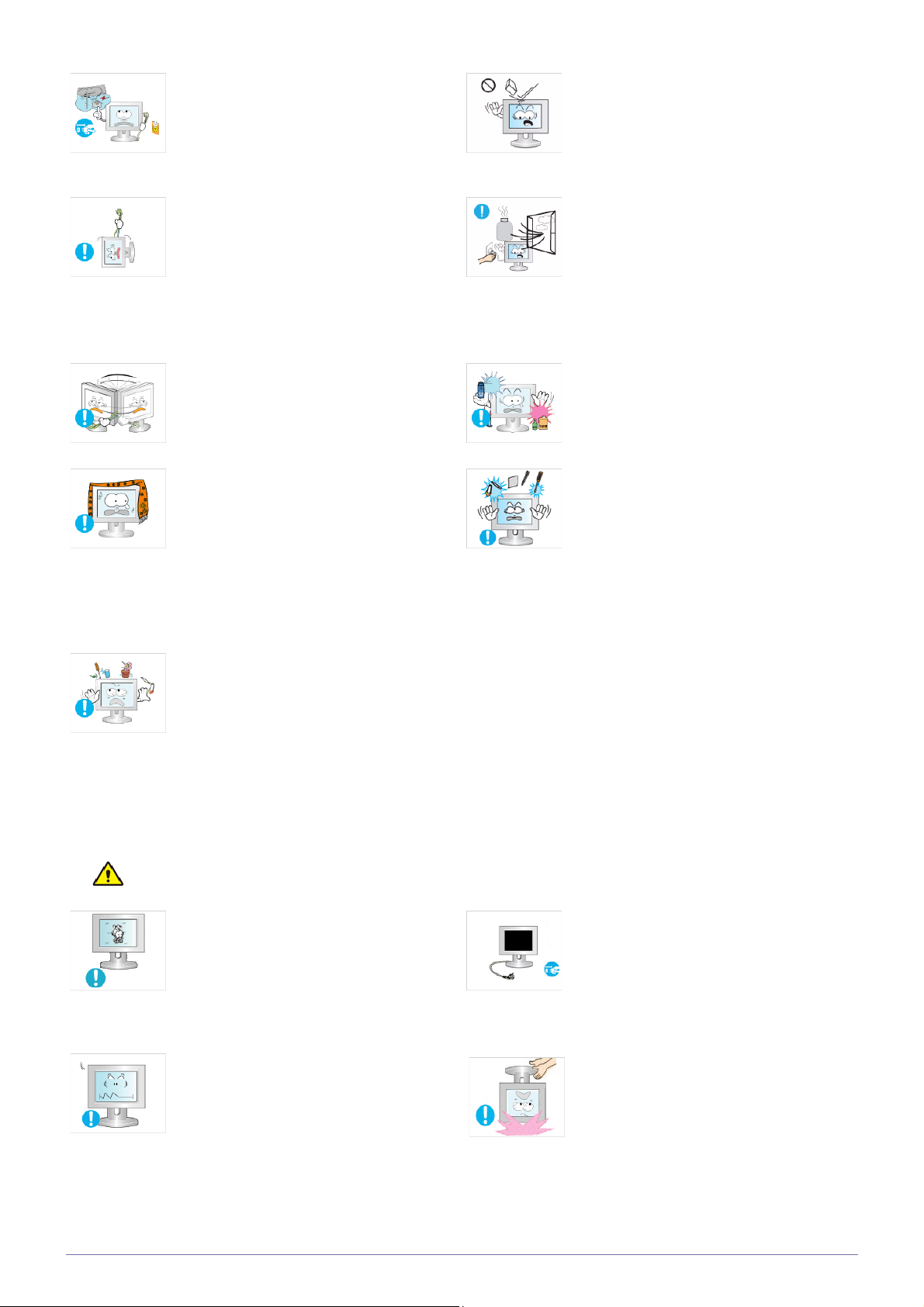
When thunder or lighting occurs, unplug the
power cord and under no circumstance
touch the antenna cable as this is dangerous.
• Otherwise, it may result in electric shock
or fire.
Avoid dropping an object over the product
or cause impact to the product.
• Otherwise, it may result in electric shock
or fire.
Avoid moving the product by pulling the
power cord or antenna cable.
• Otherwise, it may result in electric
shock, fire or a problem with the product
due to damage to the cable.
Avoid lifting up or move the product by holding only the power cord or signal cable.
• Otherwise, it may result in electric
shock, fire or a problem with the product
due to damage to the cable.
Take care not to block the vent by a table
cloth or curtain.
• Otherwise, it may result in fire due to
internal overheating.
When a gas leak occurs, do not touch the
product or the power plug and ventilate
immediately.
• A spark may result in an explosion or
fire.
• During a thunder or lighting storm, do
not touch the power cord or antenna
cable.
Avoid using or placing inflammable spray or
objects near the product.
• This may result in an explosion or fire.
Avoid inserting metal objects such as a
chopsticks, coins or hairpins, or inflammable objects into the product (the vents,
ports, etc).
• If water or an alien substance enters the
product, turn the power off, unplug the
power cord and contact a service center.
• Otherwise, it may result in a problem
with the product, electric shock or fire.
Caution
Avoid placing a liquid container such as a
vase, flowerpot, beverage, cosmetics or
drugs, or a metal object over the product.
• If water or an alien substance enters the
product, turn the power off, unplug the
power cord and contact a service
center.
• Otherwise, it may result in a problem
with the product, electric shock or fire.
Displaying a still image for a long time may
create a persistent image or stain on the
screen.
• If you do not use the product for a long
time, use the power-saving mode or set
the screensaver to the moving picture
mode.
Set the appropriate resolution and frequency for the product.
• Otherwise, it may result in eye strain.
When not using the product for a long time
such as leaving your home, unplug the
power cord from the wall outlet.
• Otherwise, it may cause dust
accumulation and result in fire caused
by overheating or short circuit or result in
an electric shock.
Avoid turning the product upside down or
move the product holding only the stand.
• This may cause the product to fall
resulting in damage to the product or
injury.
1-3 Major Safety Precautions
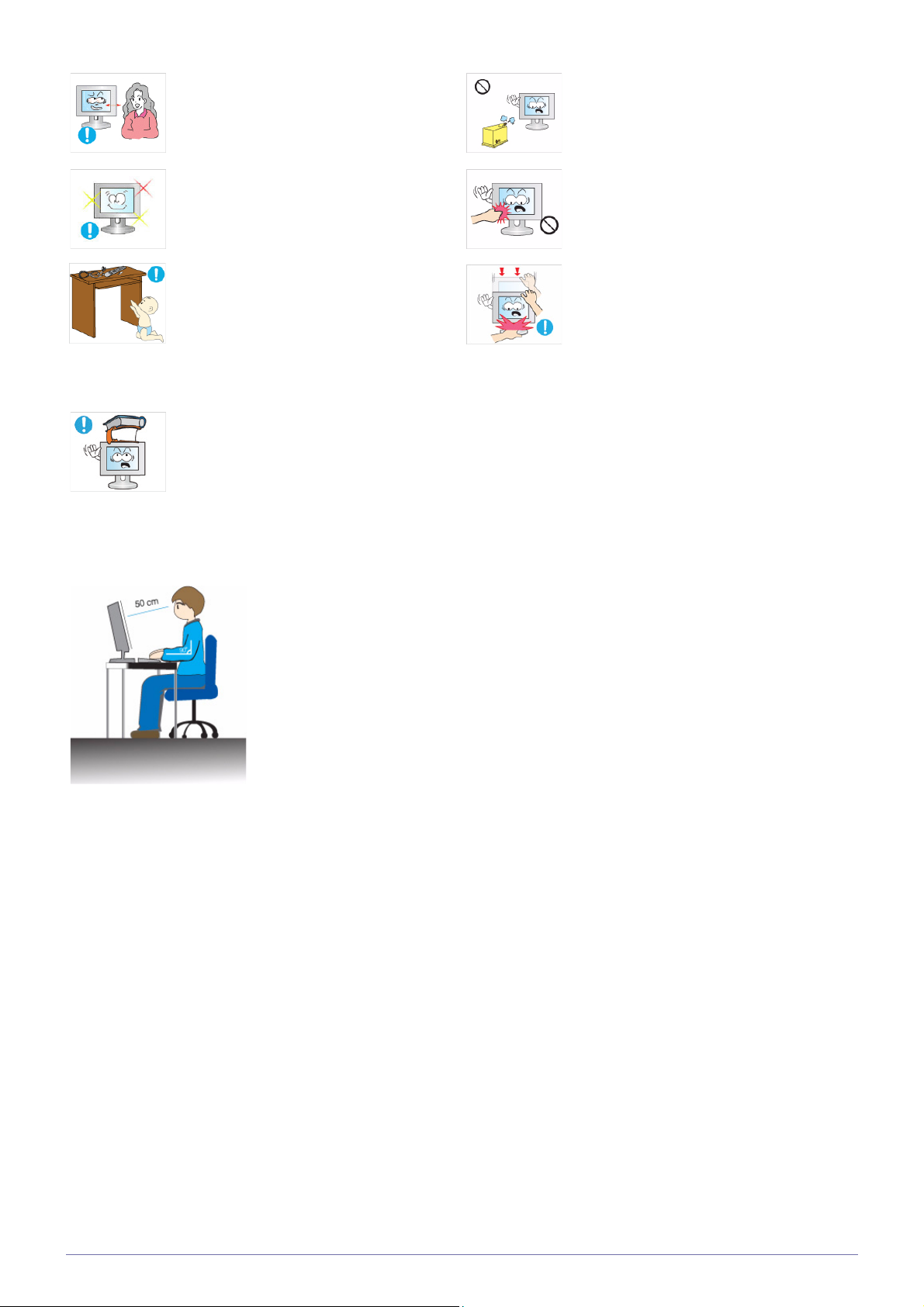
Watching the product from too close a distance continuously may damage your eyesight.
Avoid using a humidifier or cooker near the
product.
• Otherwise, it may result in electric shock
or fire.
It is important to give your eyes some rest (5
minutes every hour) when viewing the product screen for long periods of time.
• This will alleviate any eye strain.
Keep small accessories away from the children.
Avoid placing a heavy object over the product.
• Otherwise, it may result in a problem
with the product or injury.
Maintaining the Correct Posture when Using this Product
Maintain the correct posture when using this product.
• Straighten your back.
• Keep a distance of 45~50 cm from your eyes to the screen. Look down at the screen and
face the screen forwards.
• Maintain the correct posture when using this product.
• Adjust the angle of the product so that light is not reflected onto the screen.
• Keep your elbow at a right angle and keep your arm level with the back of your hand.
• Keep your elbow at a right angle.
• Place your heels flat on the ground while keeping your knees at an angle of 90 degrees or
higher and maintain the position of your arm so that your arm is below your heart.
Since the display panel is hot after using it
for a long time, do not touch the product.
Take care when adjusting the angle of the
product or the height of the stand.
• If your hand or finger is caught, you may
be injured.
• If the product is tilted excessively, the
product may fall and this may result in
injury.
Major Safety Precautions 1-3
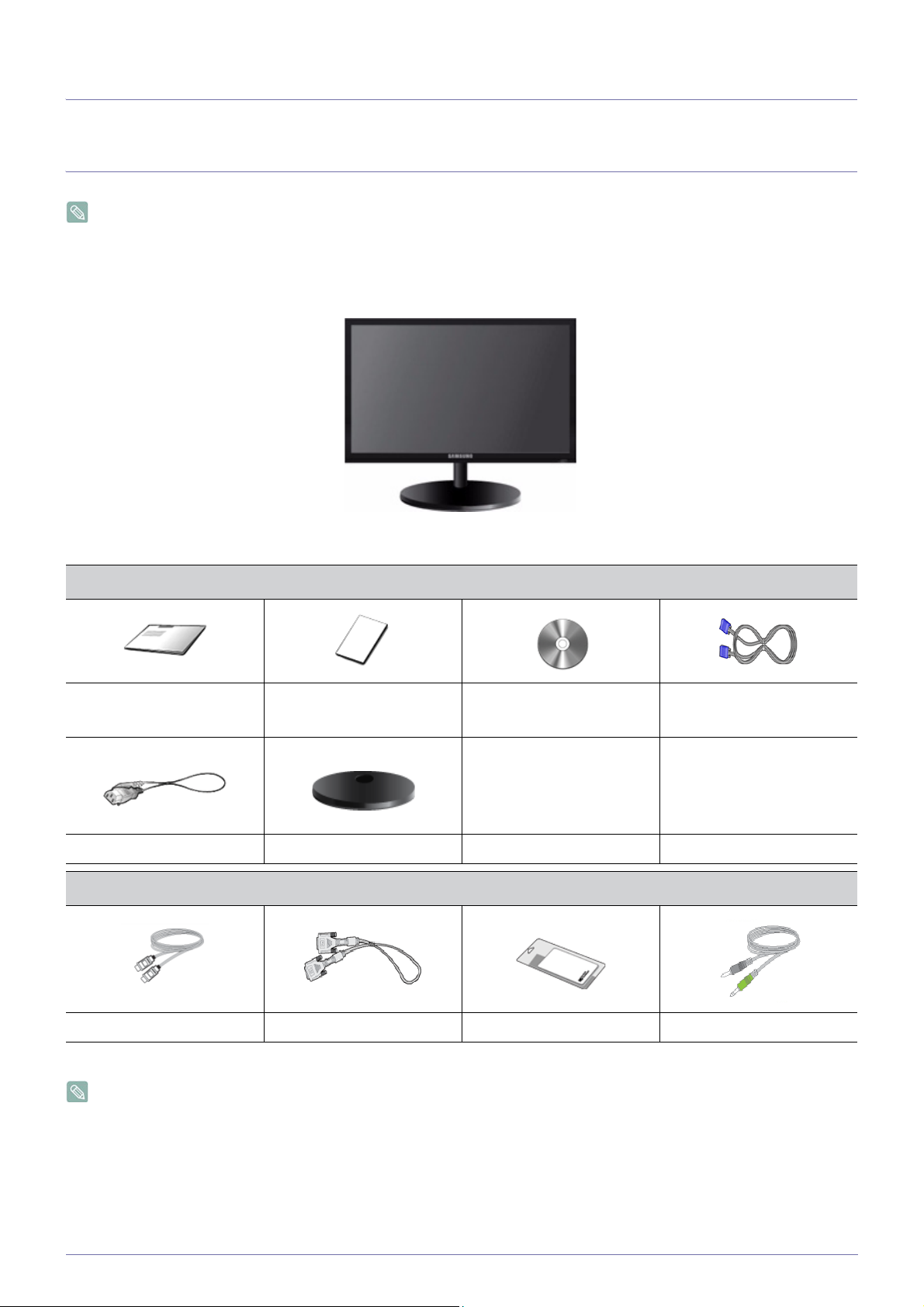
2 Installing the Product
2-1 Package Contents
• Unpack the product and check if all of the following contents have been included.
• Store the packaging box in case you need to move the Product at a later stage.
Type 1
Installation Manual
Product Warranty
(Not available in all locations)
Power Cord Stand
Monitor & HAS stand
Contents
User Manual D-Sub Cable
OPTIONAL PARTS
HDMI Cable DVI Cable Cleaning Cloth Stereo Cable
The cleaning cloth is supplied with black high-glossy models only.
2-1 Installing the Product
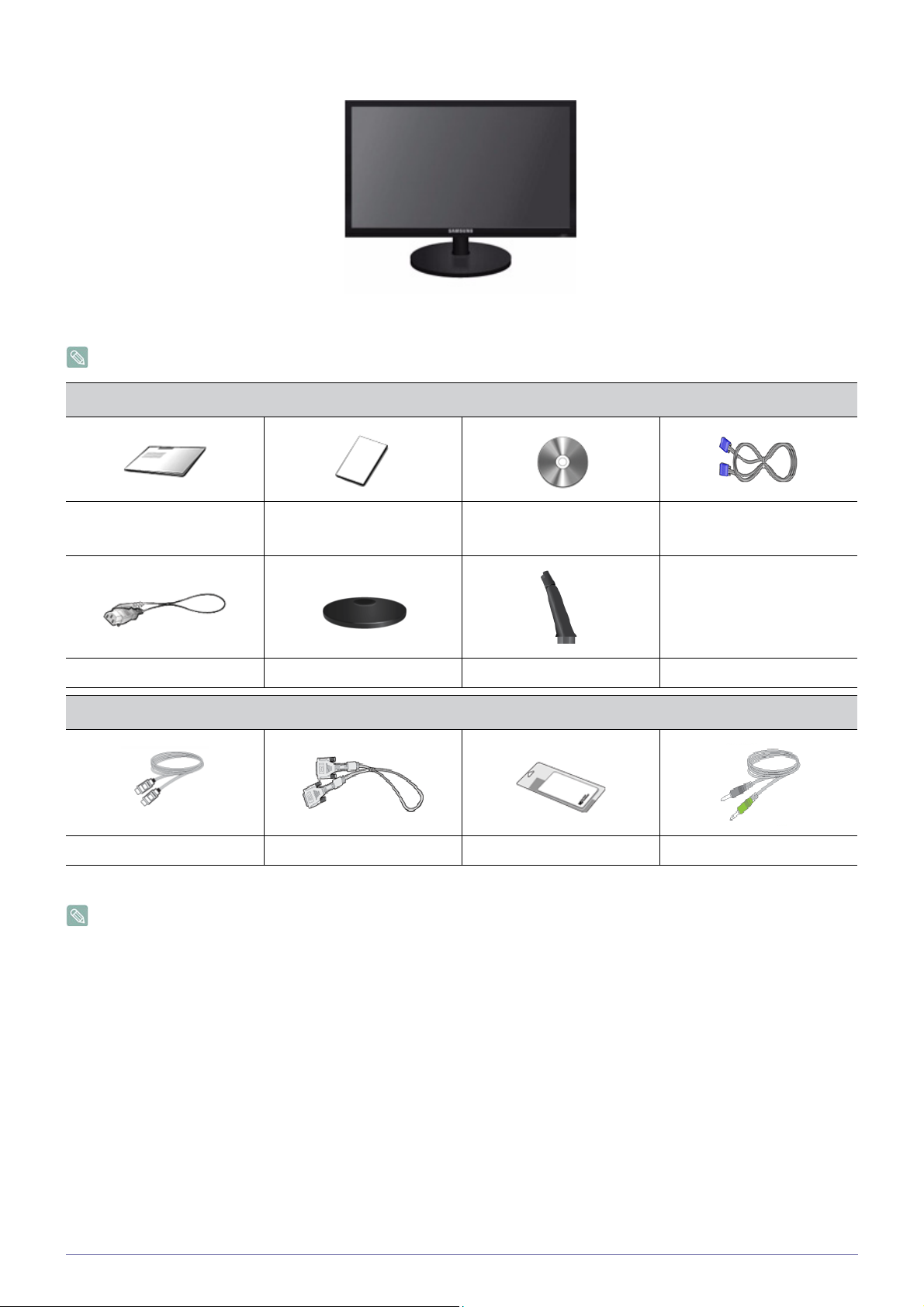
Type 2
Monitor & Simple stand
MagicRotation program can not be provided as Simple Stand does not support Pivot function.
Contents
Installation Manual
Product Warranty
(Not available in all locations)
Power Cord Stand Stand Connector
OPTIONAL PARTS
HDMI Cable DVI Cable Cleaning Cloth Stereo Cable
The cleaning cloth is supplied with black high-glossy models only.
User Manual D-Sub Cable
Installing the Product 2-1
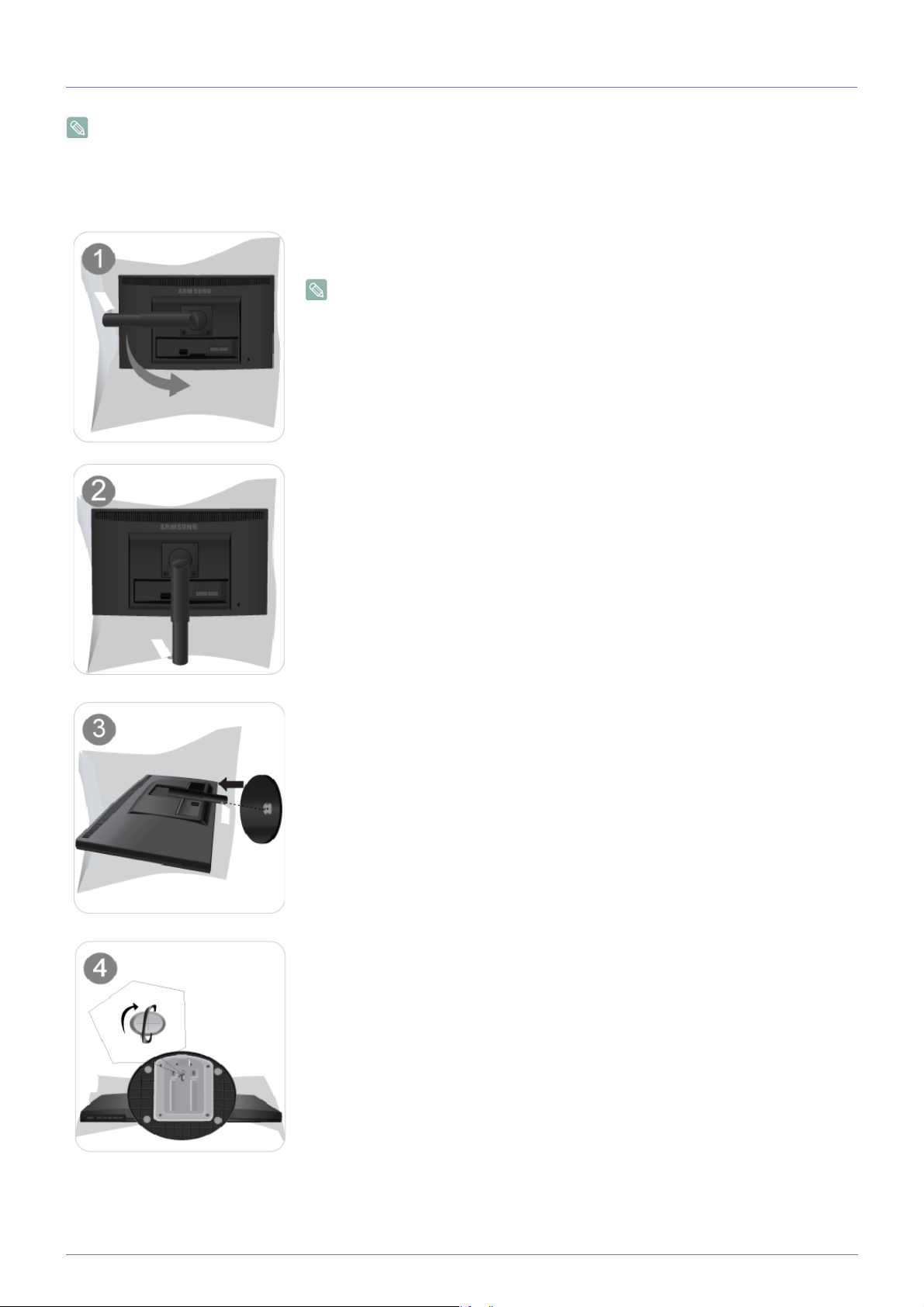
2-2 Installing the Stand
Before assembling the product, place the product down on a flat and stable surface so that the screen is facing downwards.
HAS stand
Place a soft cloth over the table to protect the product and place the product onto the
cloth so that the front of the product is facing downwards.
Do not remove the stopper pin before installing the base.
Hold the main body of the product with your hand as shown by the figure.
Insert the stand base into the stand connection part in the direction shown in the figure.
Turn the connecting screw at the bottom of the stand fully so that it is completely fixed.
2-2 Installing the Product
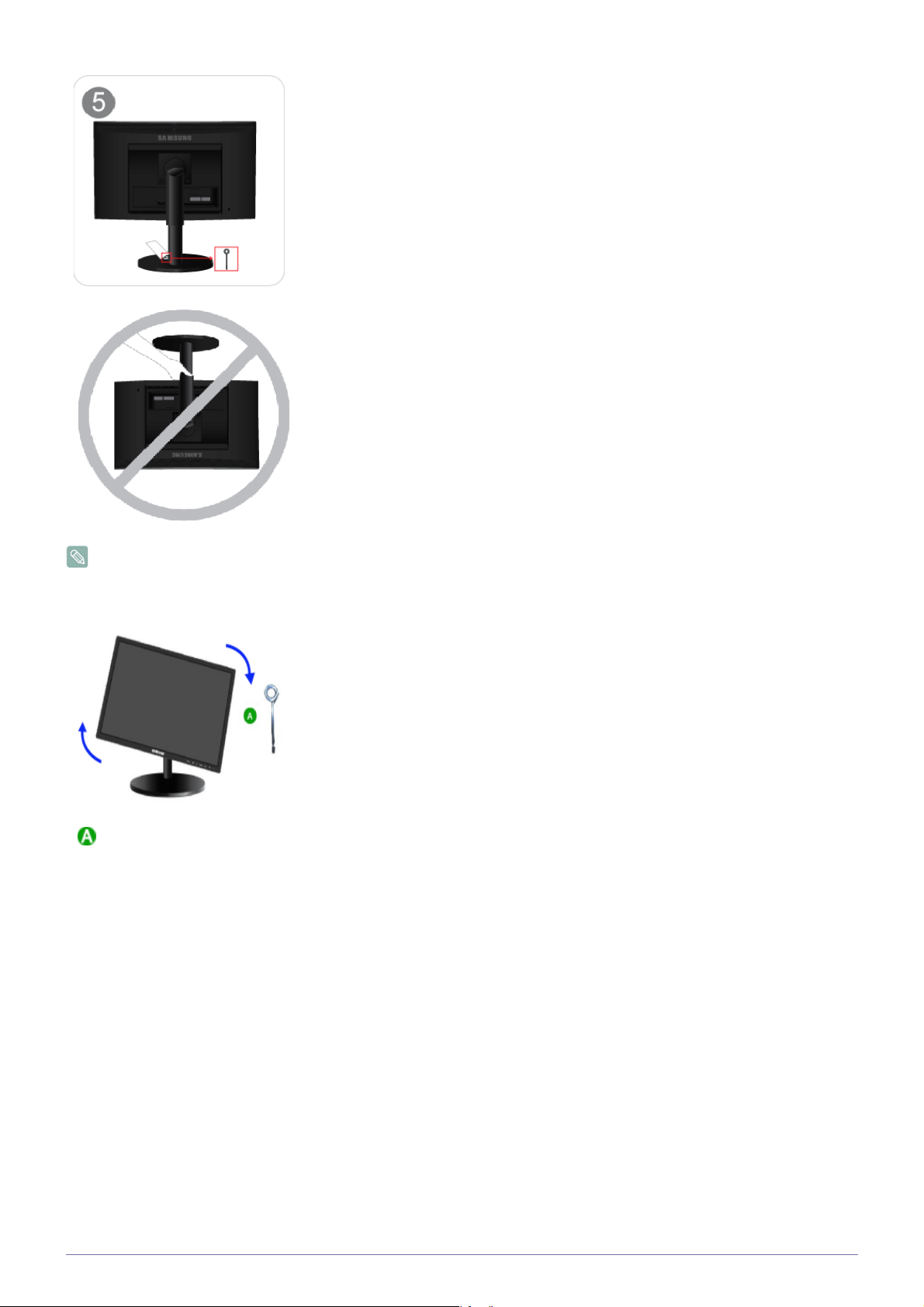
After the installation of the base, stand the monitor up as shown in the figure. Now you
can remove the stopper pin to adjust the stand.
- Caution
Avoid lifting the product holding only the stand.
Disassembly is in the reverse order of the assembly.
. Stand Stopper
When pivot the monitor from horizontal to vertical,tilt the monitor backward to maxium
first.
Installing the Product 2-2
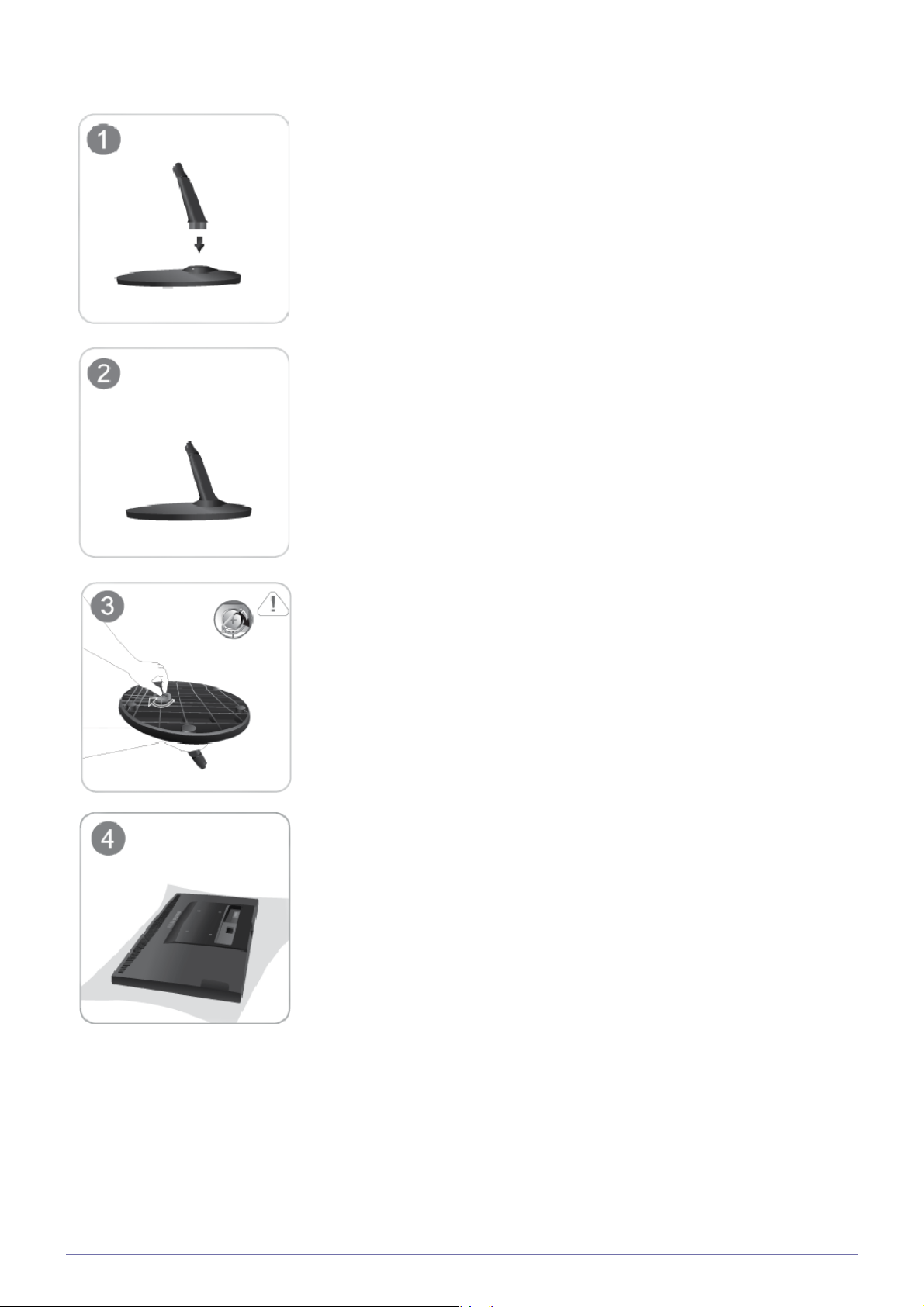
Simple stand
Insert the Stand Connector into the Stand in the direction shown by the figure.
Check if the Stand Connector is firmly connected.
Turn the connecting screw at the bottom of the stand fully so that it is completely fixed.
Place a soft cloth over the table to protect the product and place the product onto the
cloth so that the front of the product is facing downwards.
2-2 Installing the Product
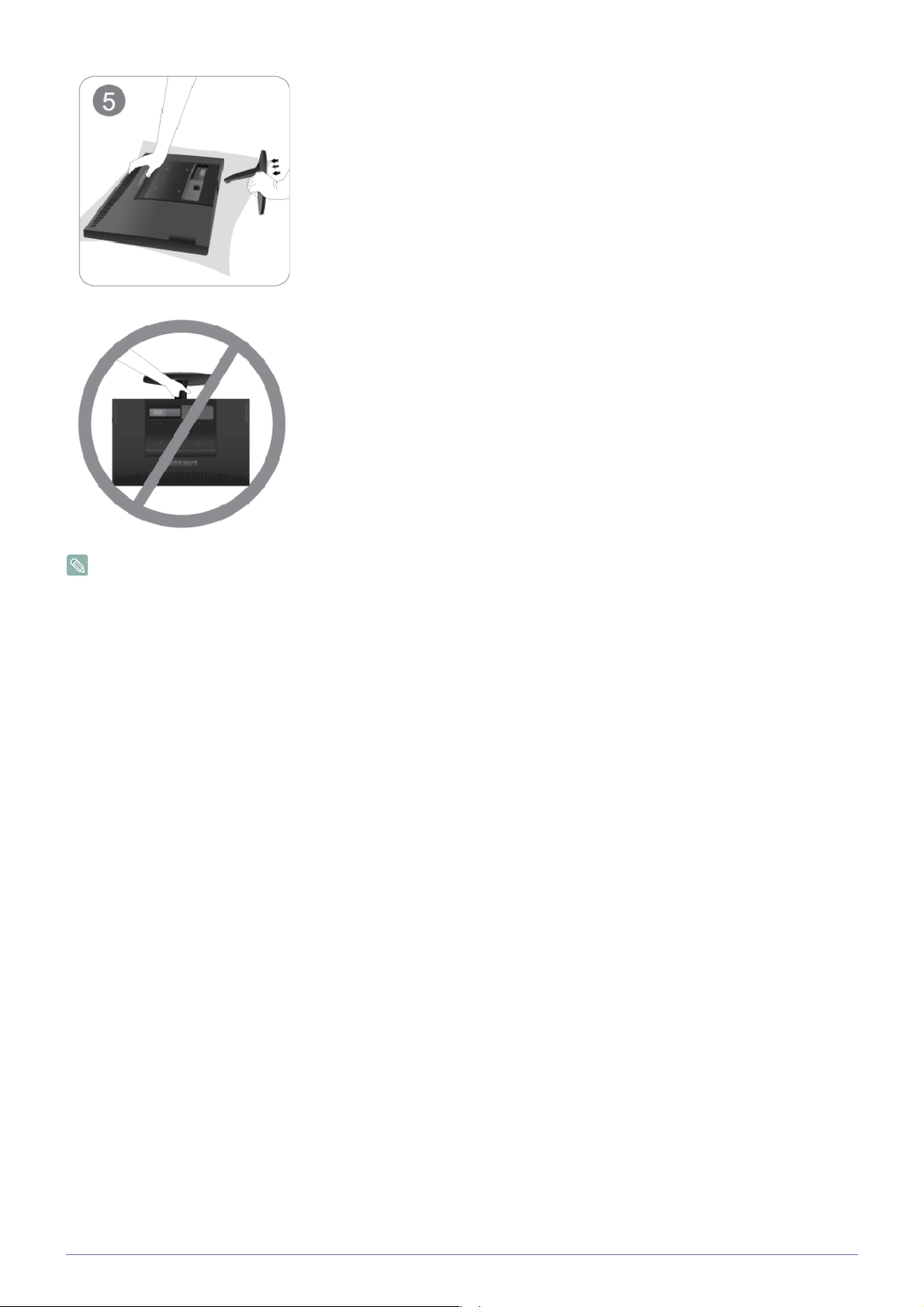
Hold the main body of the product with your hand as shown by the figure.
Push the assembled stand into the main body in the direction of the arrow as shown in
the figure.
- Caution
Avoid lifting the product holding only the stand.
Disassembly is in the reverse order of the assembly.
Installing the Product 2-2
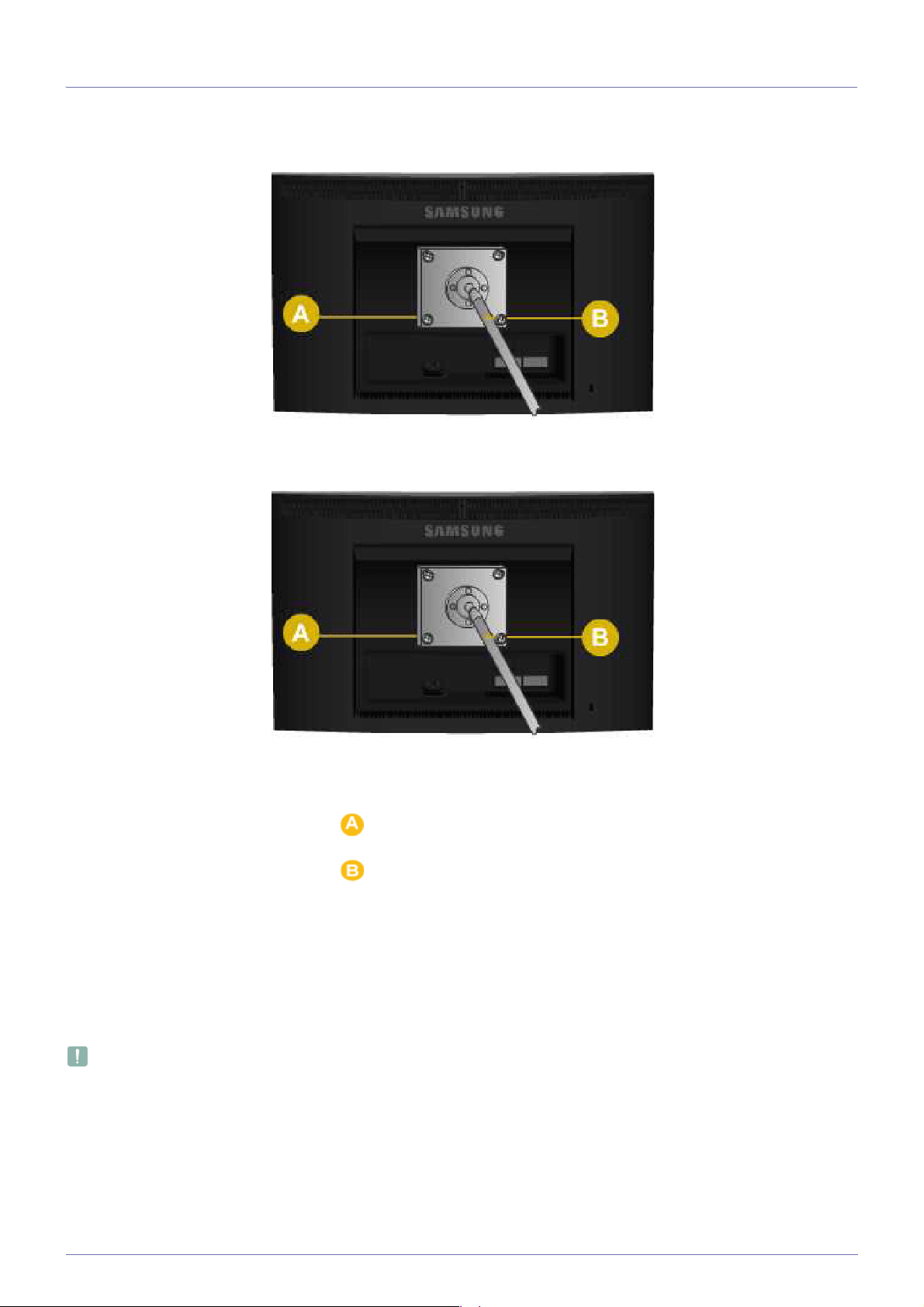
2-3 Installing the Stand for the Wall Mount
This product provides a stand mount of 75 mm x 75 mm(3.0 x 3.0 inches) that complies with the VESA specifications.
HAS stand
Simple stand
Stand Mount
Stand (Optional)
1. Turn the product off and unplug the power cord from the wall outlet.
2. Place a soft cloth or cushion on a flat surface to protect the panel and place the product down on the cloth so that the front of
the product faces downwards.
3. Separate the stand.
4. Align the groove of the part of the product that is to be connected to the stand with the groove in the stand (desk-top stand,
wall mount stand or another stand) and firmly fix the stand by fastening the screw.
• If you use a screw that is longer than the standard specifications, the inside of the product may be damaged.
• For wall mounts that are not compatible with the standard VESA specifications, the length of the screw may differ
depending on the corresponding specifications.
• Do not use screws that are incompatible with the standard VESA specifications and do not assemble them using
excessive force.
• This may result in damage to the product or injury due to the product falling.
• The company shall not be held liable for any damage or injury.
• The company shall not be held liable for any damage to the product or injury caused by using a stand that is not
compatible with the specified specifications or due to an installation not performed by an authorized installation
2-3 Installing the Product
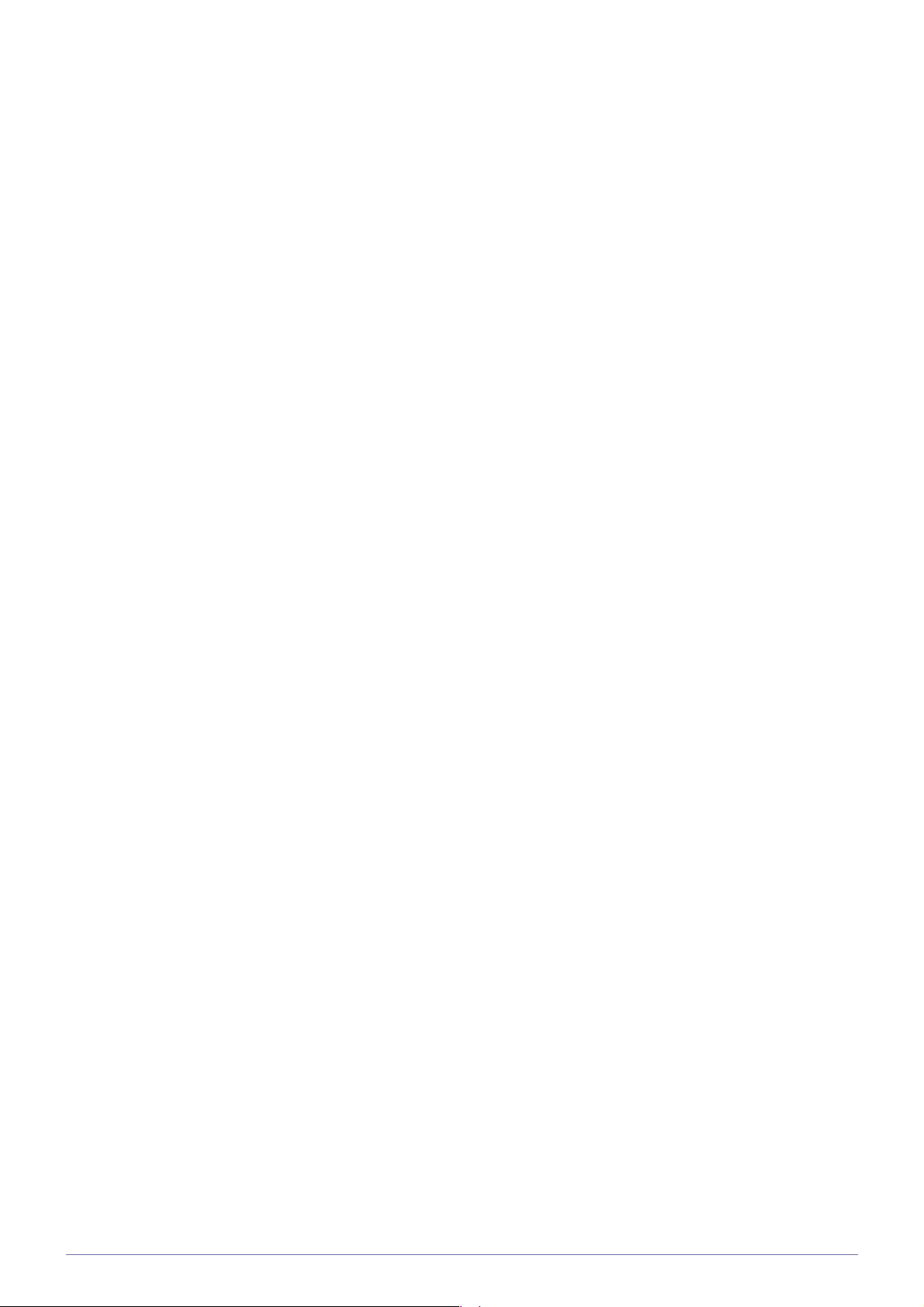
engineer.
• When installing the product using a wall mount, purchase a wall mount that provides at least 10 cm of space from
the wall.
• The company shall not be held liable for any problems caused by using a stand that is not compatible with the
specified specifications.
• Use the wall mount according to the international specifications.
Installing the Product 2-3
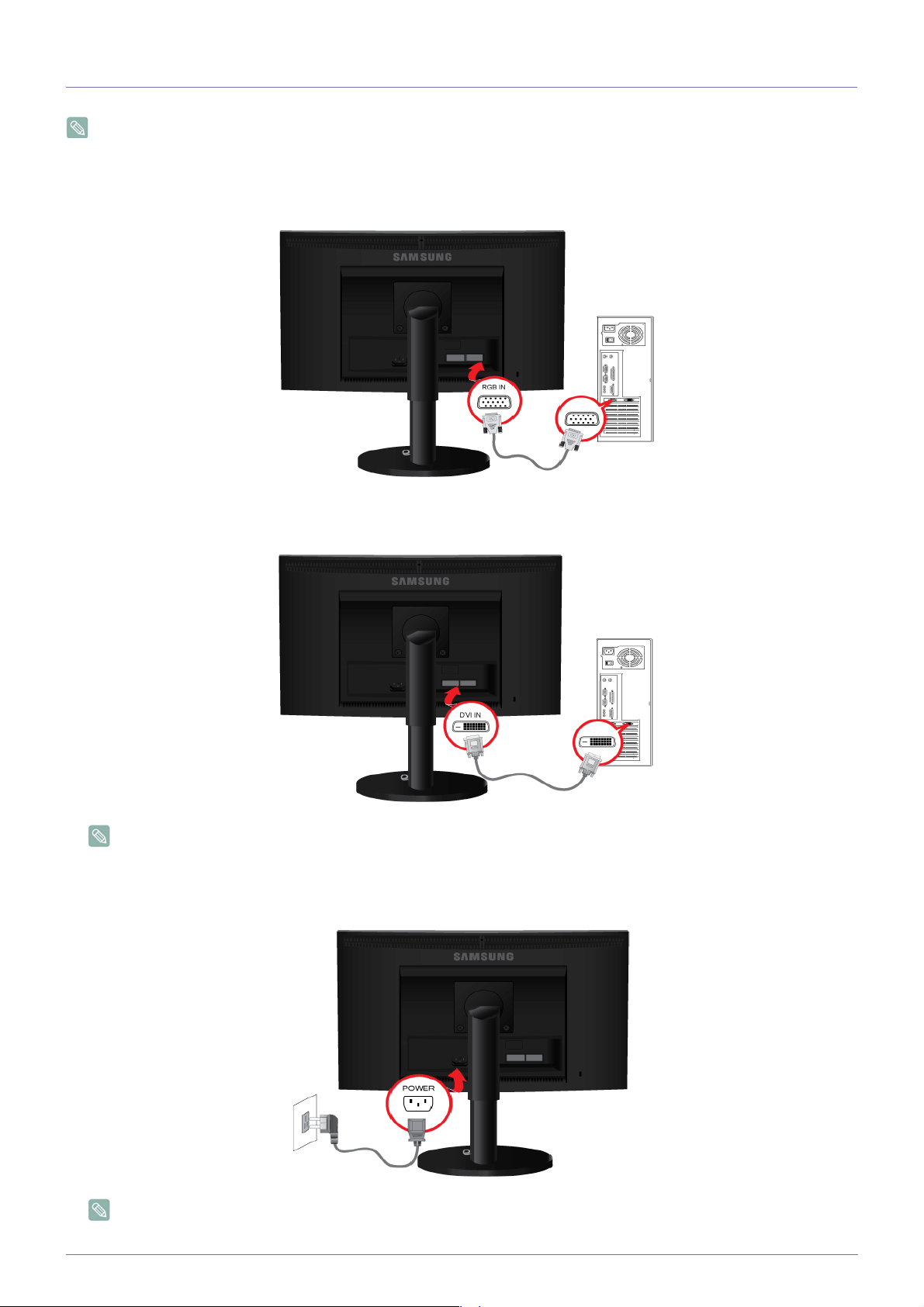
2-4 Connecting with a PC
The connecting part may differ depending on the product model.
1. Connect the product to a PC depending on the video output supported by the PC.
• When the graphics card provides D-Sub (<Analog>) output
• Connect the [RGB IN] port of the product to the [D-Sub] port of the PC with the D-Sub cable.
• When the graphics card provides DVI(<Digital>) output
• Connect the [DVI IN] port of the product to the [DVI] port of the PC with the DVI cable.
The DVI IN terminal is supplied for the digital (DVI)-dedicated models only.
2. Connect one end of the power cord to the [POWER] port of the product and connect the other end of the power cord to the
220V or 110V wall outlet.
(The input voltage is switched automatically.)
When the product is connected to a PC, you can turn the product on and use it.
When both the DVI (<Digital>) and D-Sub (<Analog>) cables are connected, you can select the input signal <Analog/
2-4 Installing the Product
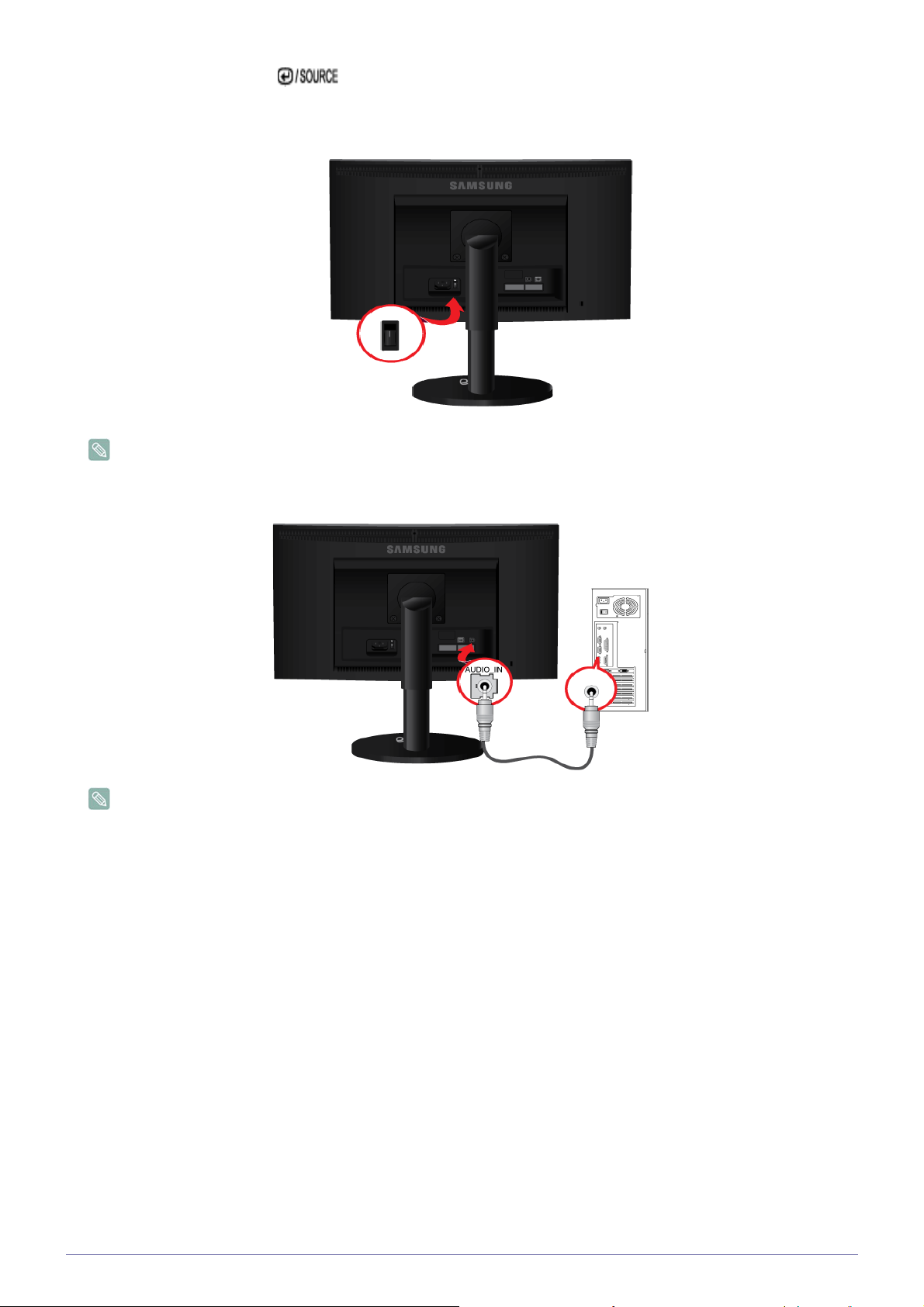
Digital> by pressing the[ ]button.
POWER ON [ │ ] / OFF
Switches the Power On/Off.
Some of the models with HAS stand for special region have this button.And some of the models with speaker have this
button.
3. Connect the [AUDIO IN] port on the rear side of the monitor to the sound card of the PC.
Applicable to the models that have speakers only.
Installing the Product 2-4
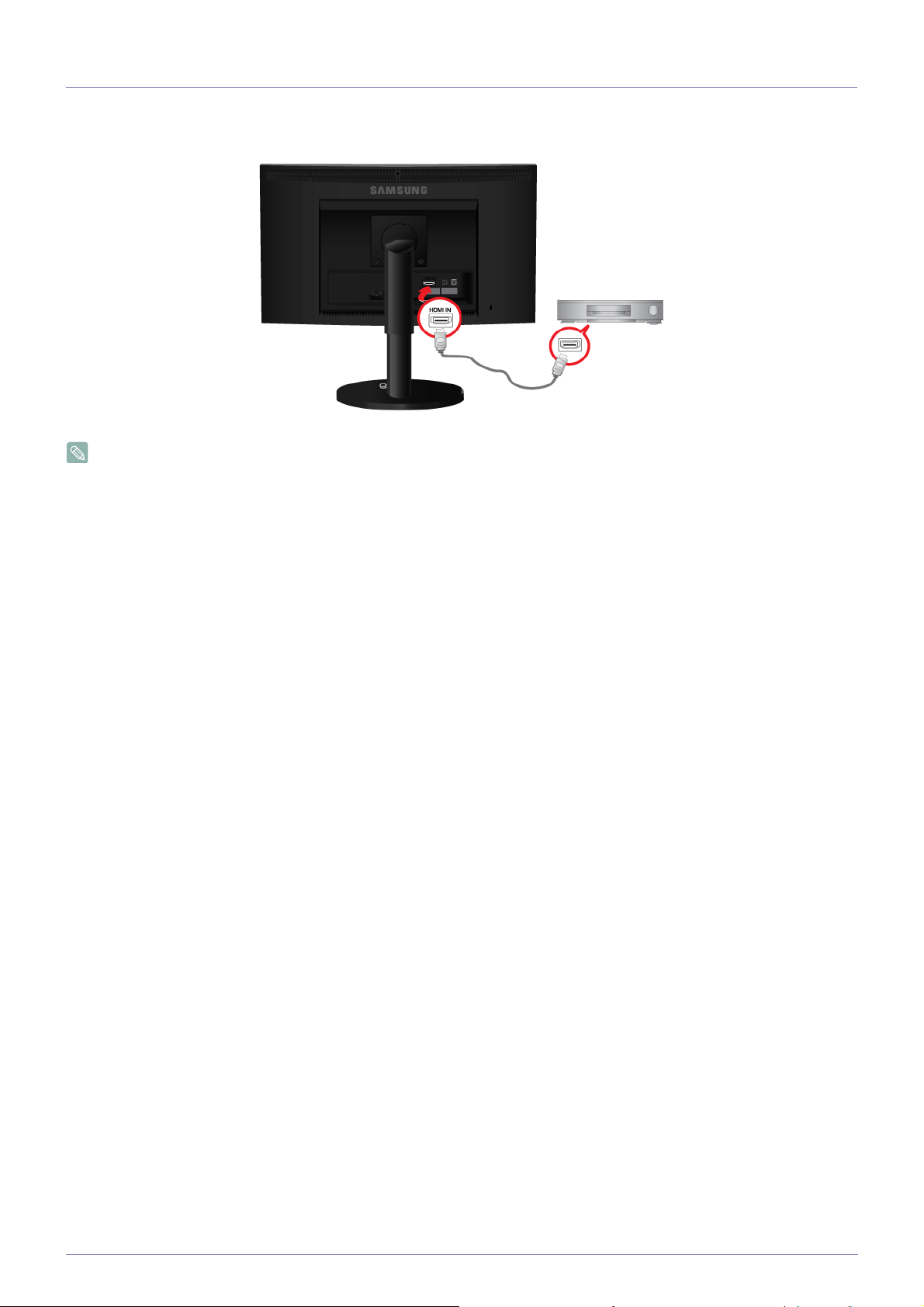
2-5 Connecting an HDMI cable
1. Connect the HDMI output port of your digital output device to the [HDMI IN] port of the product using the HDMI cable.
The HDMI IN terminal is supplied for the HDMI-dedicated models only.
2-5 Installing the Product
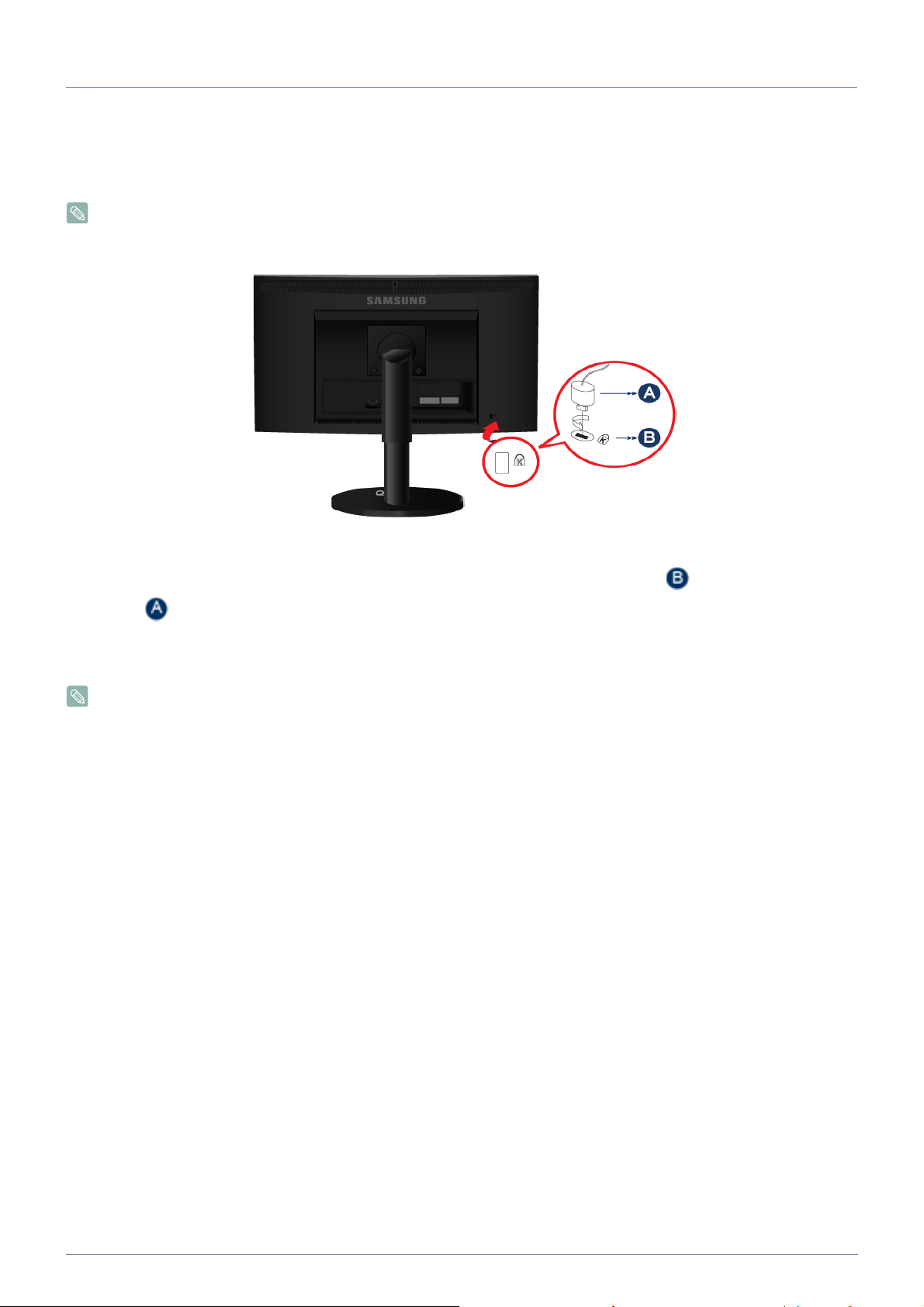
2-6 Kensington Lock
Kensington Lock
A Kensington Lock is an anti-theft device that enables users to lock the product so that they can safely use it in public locations.
Since the shape and usage of the locking device may differ depending on the model and the manufacturer, for more information,
refer to the User Manual supplied with the locking device. You have to purchase an additional locking device.
The location of the Kensington Lock may be different depending on its model.
Locking the product
1. Insert the locking part of the locking device into the hole of the Kensington lock of the product( ) and turn it in the locking
direction( ).
2. Connect the Kensington lock cable.
3. Tie the Kensington lock cable to a desk or heavy object.
You can purchase the locking device from an electronics store, an online shop, or our service center.
Installing the Product 2-6
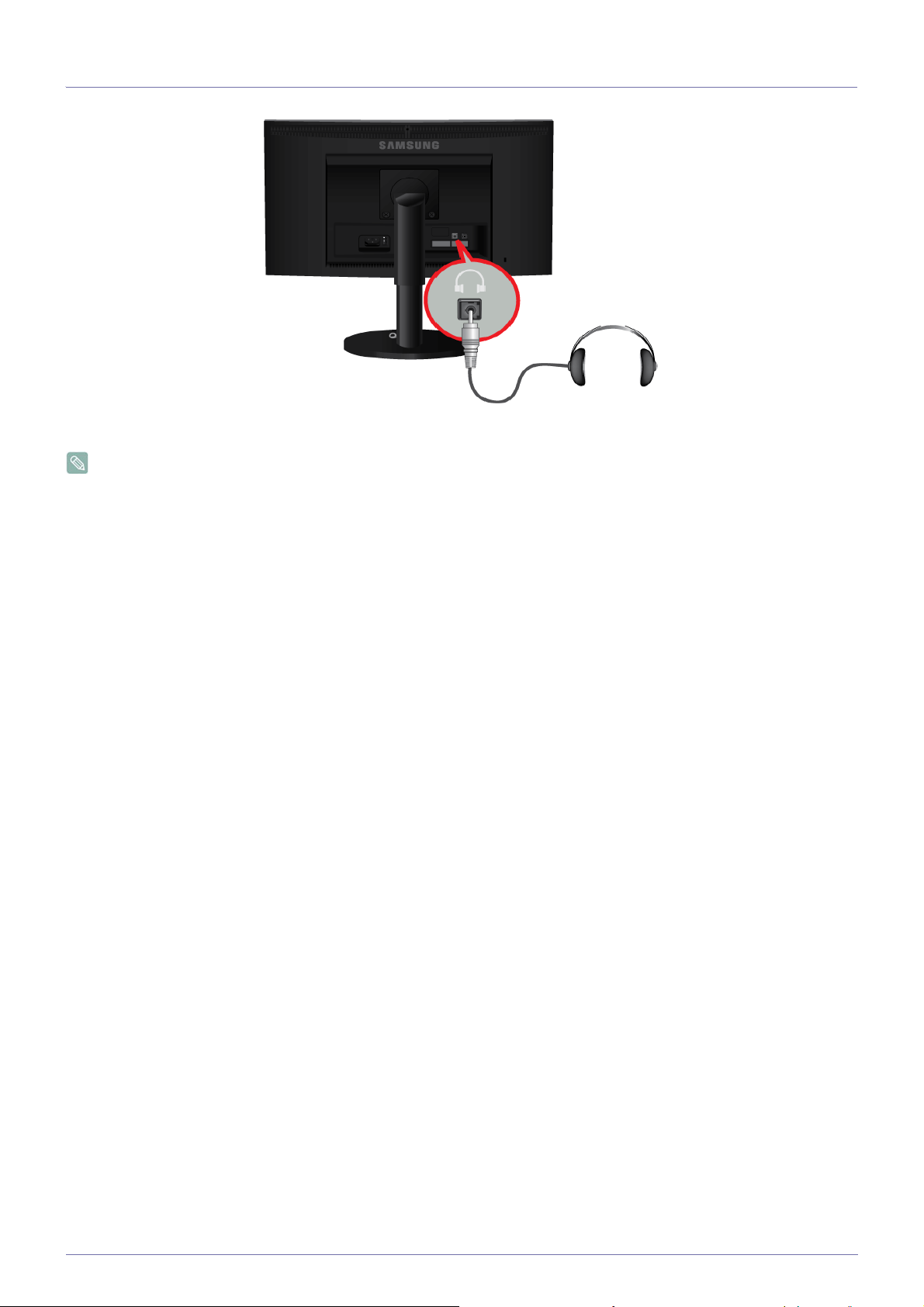
2-7 Connecting Headphones
Connect your headphones to the Headphone connection terminal.
Applicable to the models that have speakers only.
2-7 Installing the Product
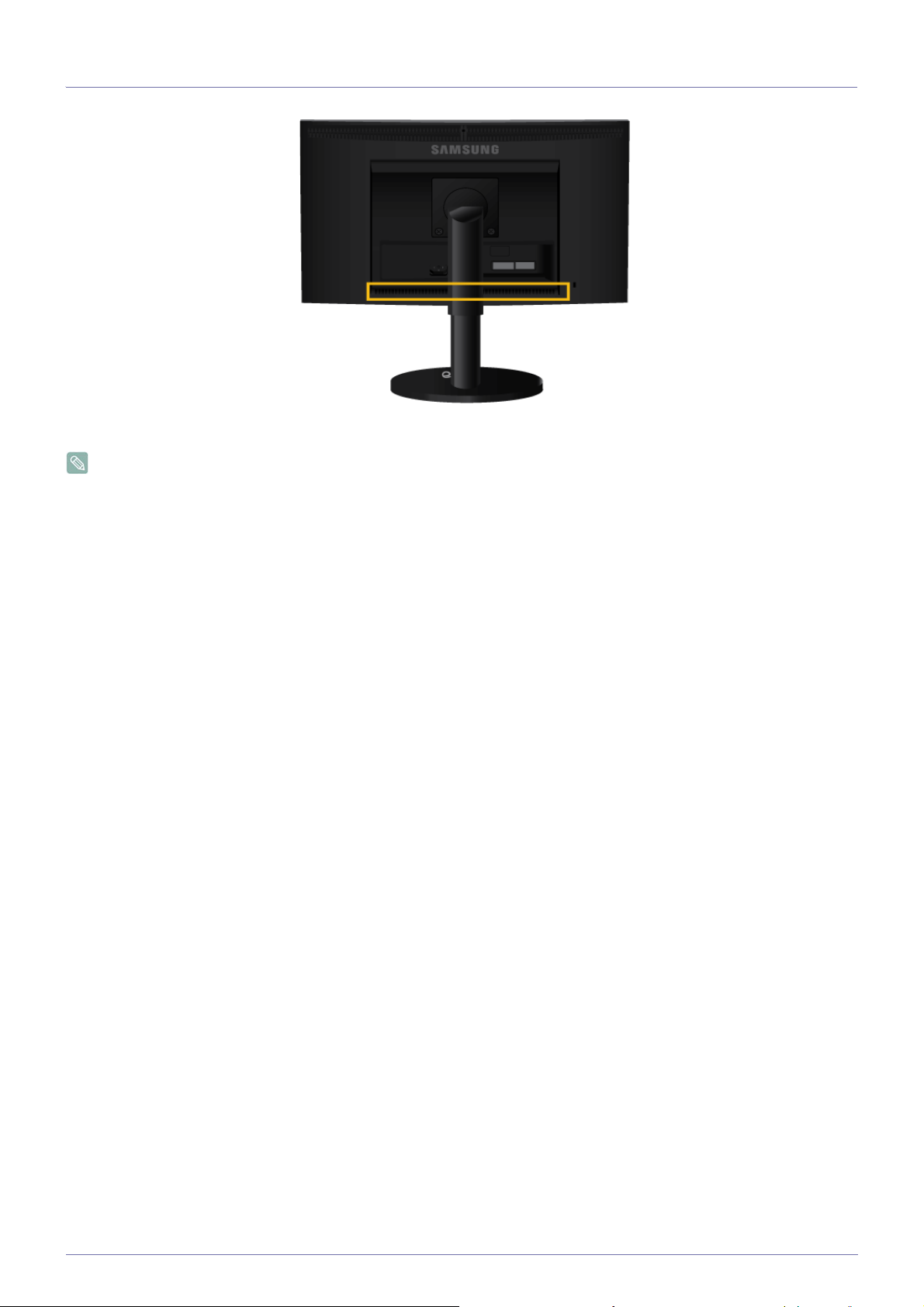
2-8 Speaker
You can hear sound by connecting the soundcard of your PC to the monitor.
Applicable to the models that have speakers only.
Installing the Product 2-8
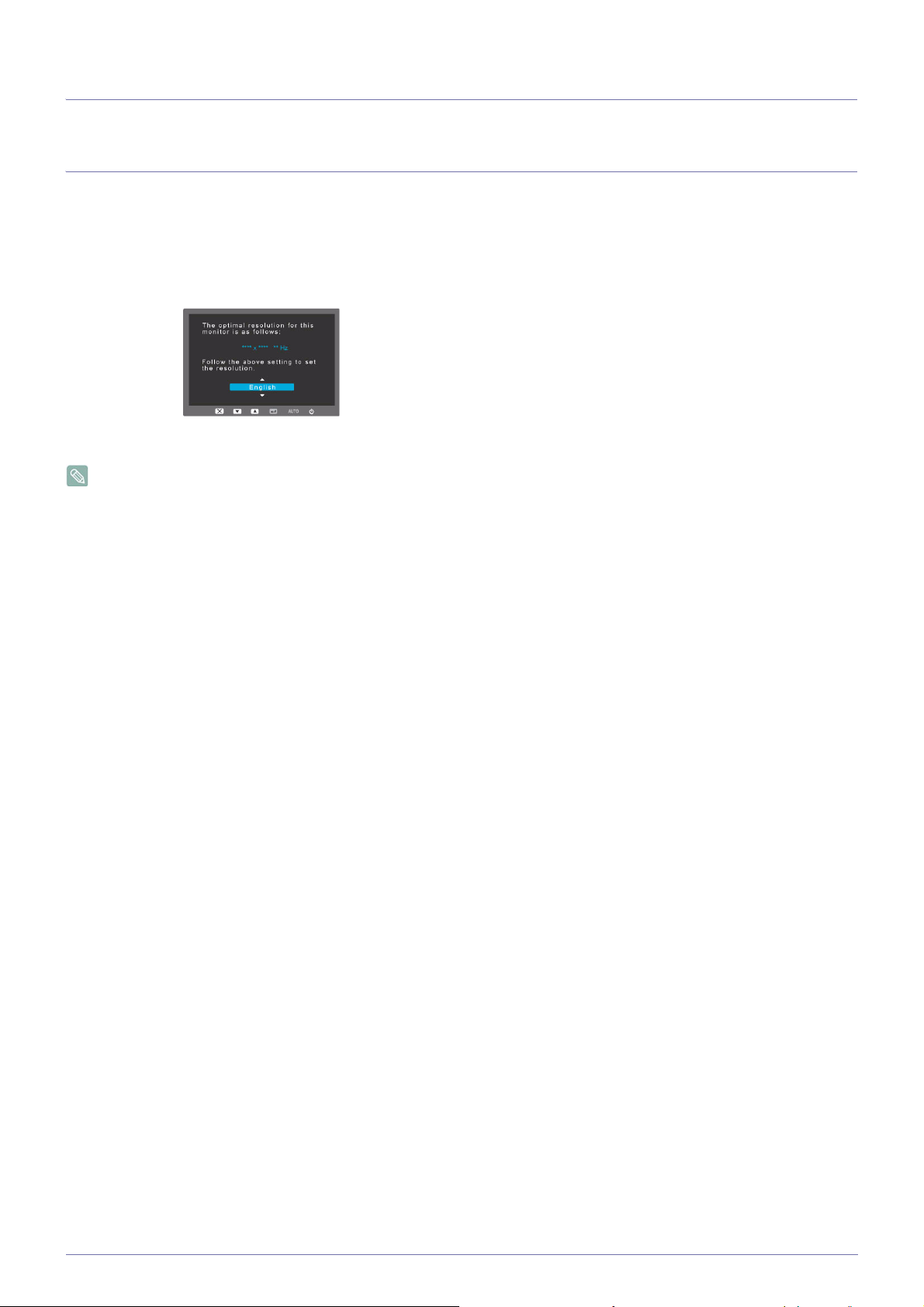
3 Using the product
3-1 Setting the Optimal Resolution
If you turn the power on after purchasing the product, a message regarding the optimal resolution setting appears on the screen.
Select a language and the optimal resolution.
▲/▼ : You can select a language with these buttons.
MENU : If you press this button, the message disappears.
• The message appears up to 3 times if the resolution has not been set to the optimal resolution.
• To set the resolution to the optimal resolution
• When the PC is turned off, connect the product and the PC and turn the power on.
• Right-click over the Desktop and select 'Properties' from the pop-up menu.
• In the 'Settings' tab, set the resolution to the optimal resolution.
3-1 Using the product
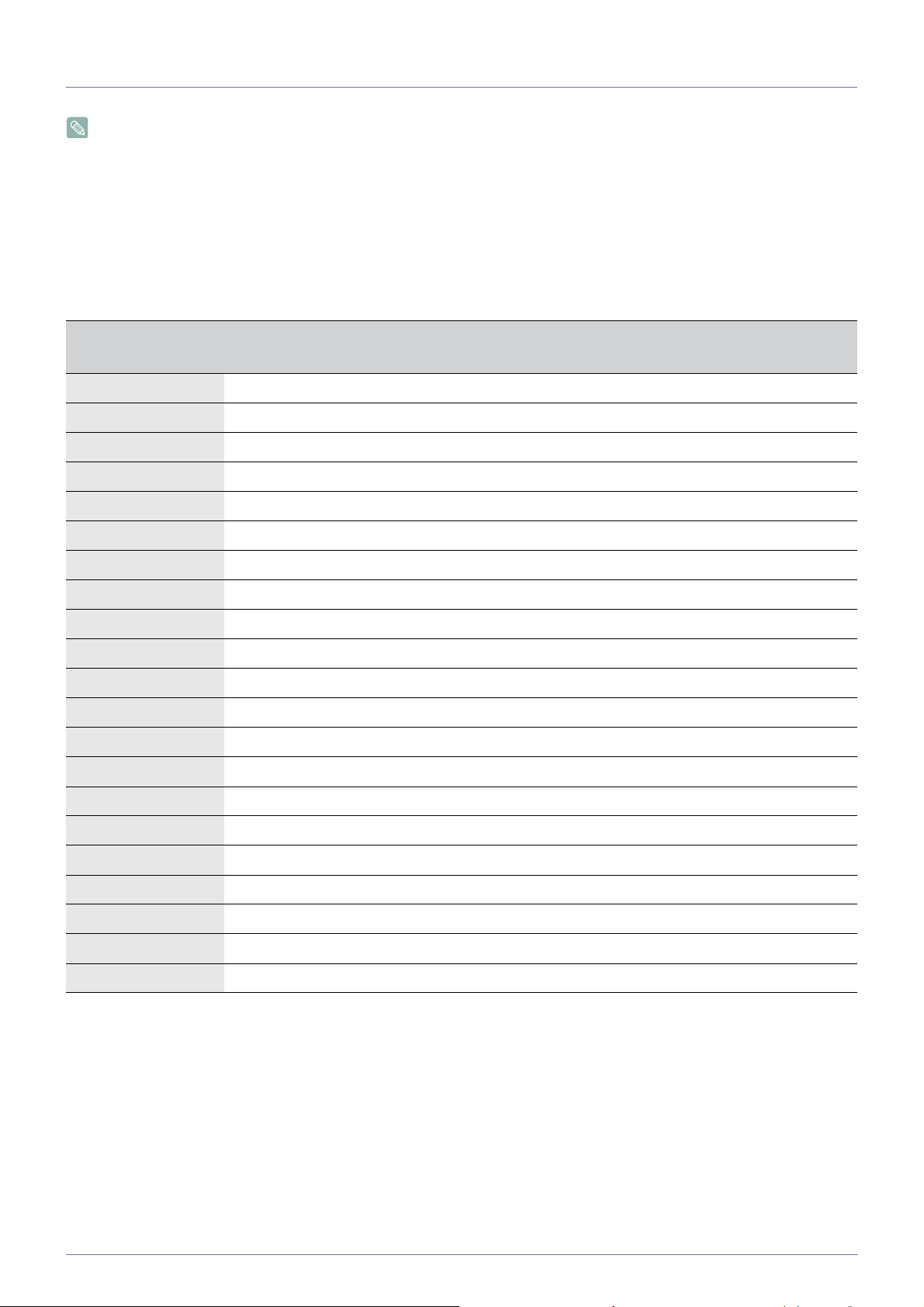
3-2 Standard Signal Mode Table
The LCD monitor has one optimal resolution for the best visual quality depending on the screen size due to the inherent
characteristics of the panel, unlike for a CDT monitor.
Therefore, the visual quality will be degraded if the optimal resolution is not set for the panel size. It is recommended setting
the resolution to the optimal resolution of the product.
If the signal from the PC is one of the following standard signal modes, the screen is set automatically. However, if the signal from
the PC is not one of the following signal modes, a blank screen may be displayed or only the Power LED may be turned on.
Therefore, configure it as follows referring to the User Manual of the graphics card.
B1740R/B1740RX
Display Mode
Horizontal
Frequency (kHz)
Vertical Frequency
(Hz)
Pixel Clock (MHz) Sync Polarity (H/V)
IBM, 640 x 350 31.469 70.086 25.175 +/-
IBM, 720 x 400 31.469 70.087 28.322 -/+
MAC, 640 x 480 35.000 66.667 30.240 -/-
MAC, 832 x 624 49.726 74.551 57.284 -/-
MAC, 1152 x 870 68.681 75.062 100.000 -/-
VESA, 640 x 480 31.469 59.940 25.175 -/-
VESA, 640 x 480 37.861 72.809 31.500 -/-
VESA, 640 x 480 37.500 75.000 31.500 -/-
VESA, 800 x 600 35.156 56.250 36.000 +/+
VESA, 800 x 600 37.879 60.317 40.000 +/+
VESA, 800 x 600 48.077 72.188 50.000 +/+
VESA, 800 x 600 46.875 75.000 49.500 +/+
VESA, 1024 x 768 48.363 60.004 65.000 -/-
VESA, 1024 x 768 56.476 70.069 75.000 -/-
VESA, 1024 x 768 60.023 75.029 78.750 +/+
VESA, 1152 x 864 67.500 75.000 108.000 +/+
VESA, 1280 x 800 49.702 59.810 83.500 -/+
VESA, 1280 x 800 62.795 74.934 106.500 -/+
VESA, 1280 x 960 60.000 60.000 108.000 +/+
VESA, 1280 x 1024 63.981 60.020 108.000 +/+
VESA, 1280 x 1024 79.976 75.025 135.000 +/+
Horizontal Frequency
The time taken to scan one line from the left-most position to the right-most position on the screen is called the horizontal cycle
and the reciprocal of the horizontal cycle is called the horizontal frequency. The horizontal frequency is represented in kHz.
Vertical Frequency
A panel must display the same picture on the screen tens of times every second so that humans can see the picture. This
frequency is called the vertical frequency. The vertical frequency is represented in Hz.
Using the product 3-2
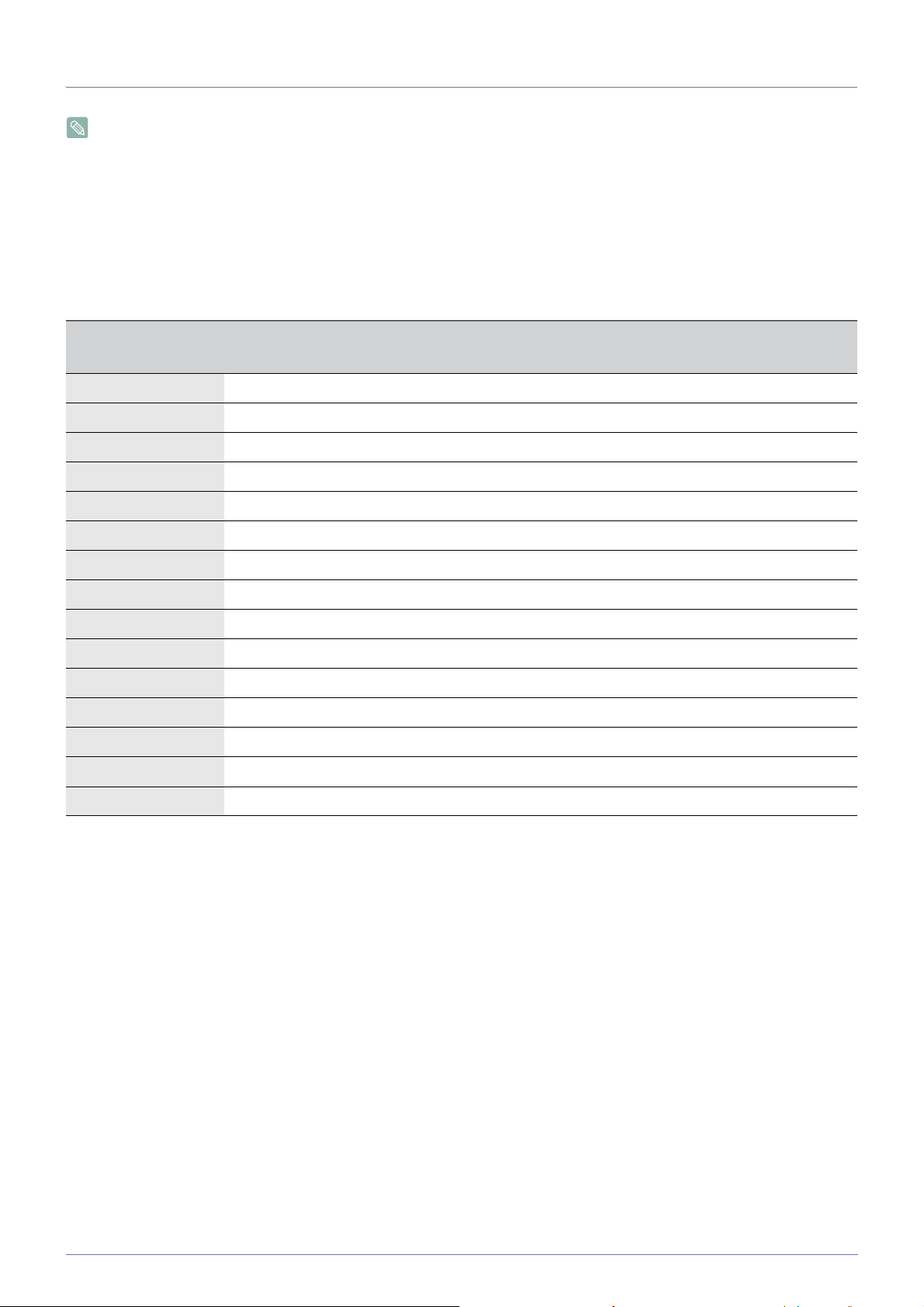
3-3 Standard Signal Mode Table
The LCD monitor has one optimal resolution for the best visual quality depending on the screen size due to the inherent
characteristics of the panel, unlike for a CDT monitor.
Therefore, the visual quality will be degraded if the optimal resolution is not set for the panel size. It is recommended setting
the resolution to the optimal resolution of the product.
If the signal from the PC is one of the following standard signal modes, the screen is set automatically. However, if the signal from
the PC is not one of the following signal modes, a blank screen may be displayed or only the Power LED may be turned on.
Therefore, configure it as follows referring to the User Manual of the graphics card.
B1940M/B1940MX
Display Mode
Horizontal
Frequency (kHz)
Vertical Frequency
(Hz)
Pixel Clock (MHz) Sync Polarity (H/V)
IBM, 640x 350 31.469 70.086 25.175 +/-
IBM, 720 x 400 31.469 70.086 28.322 -/+
MAC, 640 x 480 35.000 66.667 30.240 -/-
MAC, 832 x 624 49.726 74.551 57.284 -/-
VESA, 640 x 480 31.469 59.940 25.175 -/-
VESA, 640 x 480 37.861 72.809 31.500 -/-
VESA, 640 x 480 37.500 75.000 31.500 -/-
VESA, 800 x 600 35.156 56.250 36.000 +/+
VESA, 800 x 600 37.879 60.317 40.000 +/+
VESA, 800 x 600 48.077 72.188 50.000 +/+
VESA, 800 x 600 46.875 75.000 49.500 +/+
VESA, 1024 x 768 48.363 60.004 65.000 -/-
VESA, 1024 x 768 56.476 70.069 75.000 -/-
VESA, 1024 x 768 60.023 75.029 78.750 +/+
VESA, 1360 x 768 47.712 60.015 85.500 +/+
Horizontal Frequency
The time taken to scan one line from the left-most position to the right-most position on the screen is called the horizontal cycle
and the reciprocal of the horizontal cycle is called the horizontal frequency. The horizontal frequency is represented in kHz.
Vertical Frequency
A panel must display the same picture on the screen tens of times every second so that humans can see the picture. This
frequency is called the vertical frequency. The vertical frequency is represented in Hz.
3-3 Using the product
