Page 1
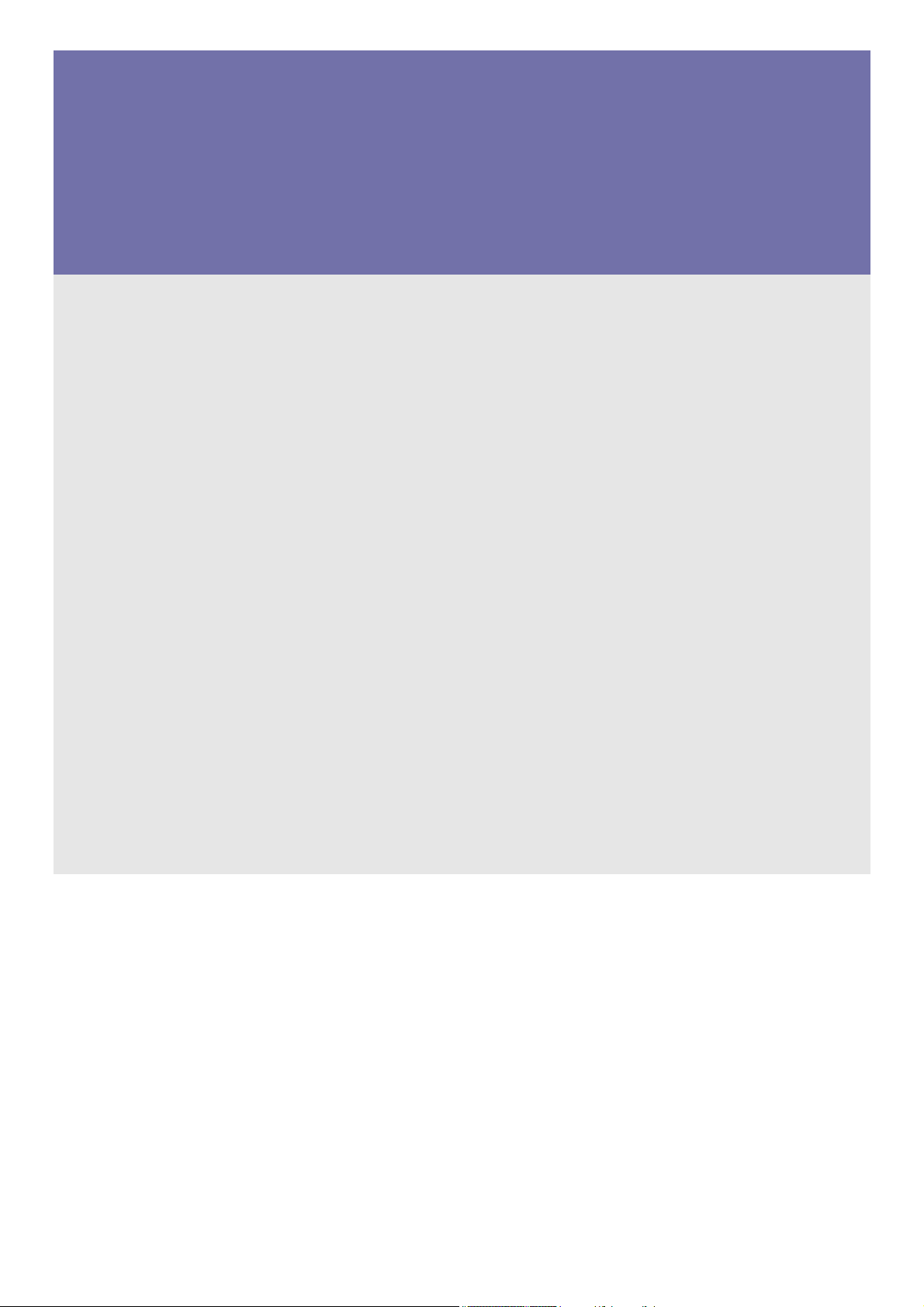
SyncMaster B1740R/ B1740RX/ B1940M/ B1940MX/ B1940R/ B1940RX/ B1940MR/
B1940MRX/ B1940W/ B1940WX/ B2240/ B2240X/ B2240W/ B2240WX/
B2240M/ B2240MX/ B2240MW/ B2240MWX/ BX2240/ BX2240X/ B2340/
B2440L/ B2440LX/B2440/ B2440X/ B2440M/ BX2440/ BX2440X/
E1720NR/ E1720NRX/ E1920/ E1920X/ E1920R/ E1920N/ E1920NX/
E1920NR/ E1920NRX/ E1920NW/ E1920NWX/ E1920W/ E1920WX/
E2020/ E2020X/ E2020N/ E2020NX/ E2220/ E2220X/ E2220N/ E2220NX/
E2220NW/ E2220W/ E2220WX/ EX2220/ EX2220X/ E2320/ E2320X/
E2420L/ E2420NL
LCD Monitor
User Manual
The color and the appearance may differ depending on the
product, and the specifications are subject to change
without prior notice to improve the performance.
Page 2
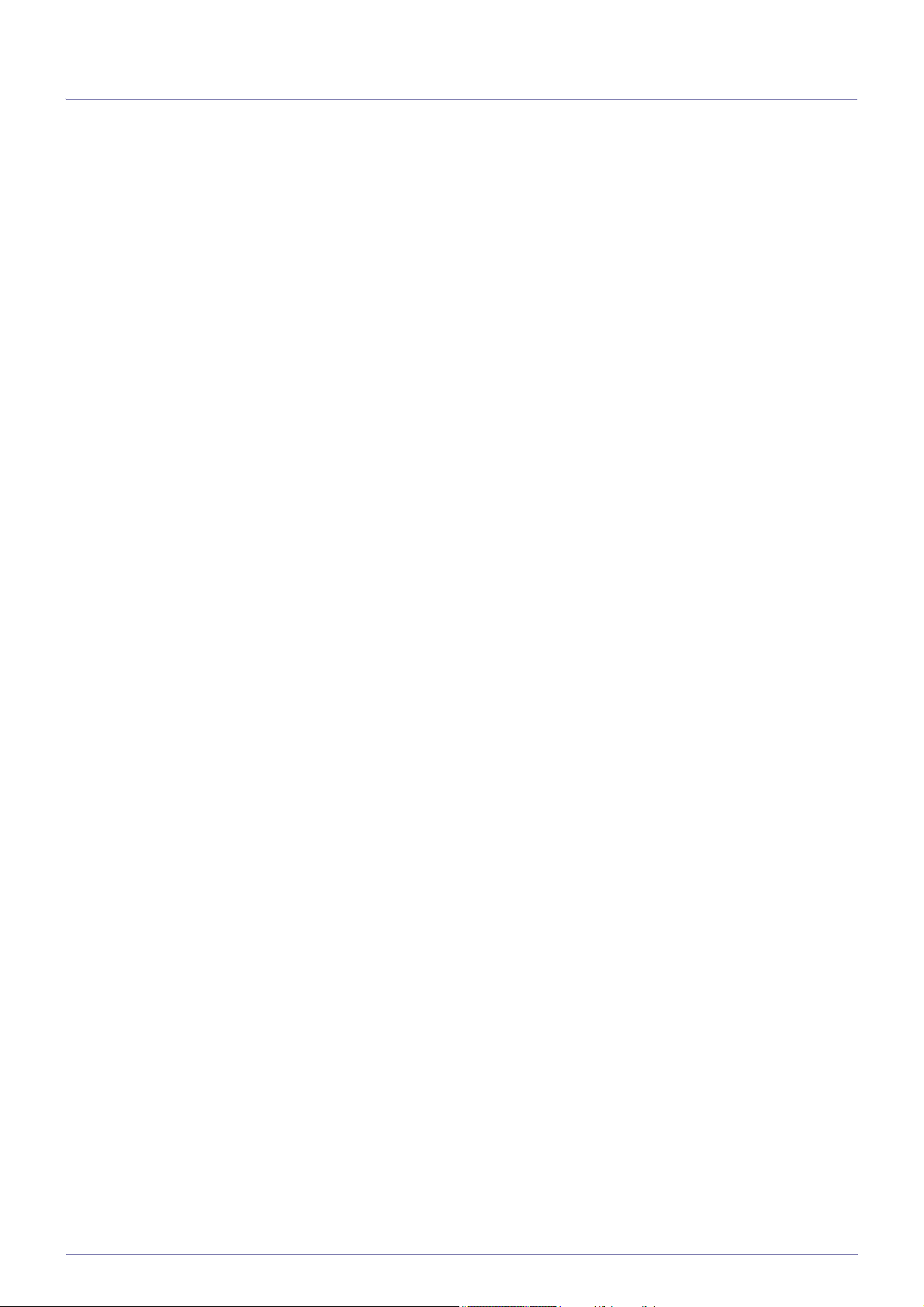
Table Of Contents
MAJOR SAFETY PRECAUTIONS
Before You Start . . . . . . . . . . . . . . . . . . . . . . . . . . . . . . . . . . . . . . . . . . . 1-1
Custody and Maintenance . . . . . . . . . . . . . . . . . . . . . . . . . . . . . . . . . . . 1-2
Safety Precautions . . . . . . . . . . . . . . . . . . . . . . . . . . . . . . . . . . . . . . . . . 1-3
INSTALLING THE PRODUCT
Package Contents . . . . . . . . . . . . . . . . . . . . . . . . . . . . . . . . . . . . . . . . . 2-1
Installing the Stand . . . . . . . . . . . . . . . . . . . . . . . . . . . . . . . . . . . . . . . . 2-2
Installing the Stand for the Wall Mount . . . . . . . . . . . . . . . . . . . . . . . . 2-3
Connecting with a PC . . . . . . . . . . . . . . . . . . . . . . . . . . . . . . . . . . . . . . . 2-4
Connecting an HDMI cable . . . . . . . . . . . . . . . . . . . . . . . . . . . . . . . . . . 2-5
Kensington Lock . . . . . . . . . . . . . . . . . . . . . . . . . . . . . . . . . . . . . . . . . . 2-6
Connecting Headphones . . . . . . . . . . . . . . . . . . . . . . . . . . . . . . . . . . . . 2-7
Speaker . . . . . . . . . . . . . . . . . . . . . . . . . . . . . . . . . . . . . . . . . . . . . . . . . . 2-8
USING THE PRODUCT
Setting the Optimal Resolution . . . . . . . . . . . . . . . . . . . . . . . . . . . . . . 3-1
Standard Signal Mode Table . . . . . . . . . . . . . . . . . . . . . . . . . . . . . . . . . 3-2
Standard Signal Mode Table . . . . . . . . . . . . . . . . . . . . . . . . . . . . . . . . . 3-3
Standard Signal Mode Table . . . . . . . . . . . . . . . . . . . . . . . . . . . . . . . . . 3-4
Standard Signal Mode Table . . . . . . . . . . . . . . . . . . . . . . . . . . . . . . . . . 3-5
Standard Signal Mode Table . . . . . . . . . . . . . . . . . . . . . . . . . . . . . . . . . 3-6
Standard Signal Mode Table . . . . . . . . . . . . . . . . . . . . . . . . . . . . . . . . . 3-7
Standard Signal Mode Table . . . . . . . . . . . . . . . . . . . . . . . . . . . . . . . . . 3-8
Standard Signal Mode Table . . . . . . . . . . . . . . . . . . . . . . . . . . . . . . . . . 3-9
Standard Signal Mode Table . . . . . . . . . . . . . . . . . . . . . . . . . . . . . . . . 3-10
Standard Signal Mode Table . . . . . . . . . . . . . . . . . . . . . . . . . . . . . . . . 3-11
Standard Signal Mode Table . . . . . . . . . . . . . . . . . . . . . . . . . . . . . . . . 3-12
Standard Signal Mode Table . . . . . . . . . . . . . . . . . . . . . . . . . . . . . . . . 3-13
Standard Signal Mode Table . . . . . . . . . . . . . . . . . . . . . . . . . . . . . . . . 3-14
Standard Signal Mode Table . . . . . . . . . . . . . . . . . . . . . . . . . . . . . . . . 3-15
Standard Signal Mode Table . . . . . . . . . . . . . . . . . . . . . . . . . . . . . . . . 3-16
Standard Signal Mode Table . . . . . . . . . . . . . . . . . . . . . . . . . . . . . . . . 3-17
Standard Signal Mode Table . . . . . . . . . . . . . . . . . . . . . . . . . . . . . . . . 3-18
Standard Signal Mode Table . . . . . . . . . . . . . . . . . . . . . . . . . . . . . . . . 3-19
Standard Signal Mode Table . . . . . . . . . . . . . . . . . . . . . . . . . . . . . . . . 3-20
Standard Signal Mode Table . . . . . . . . . . . . . . . . . . . . . . . . . . . . . . . . 3-21
Standard Signal Mode Table . . . . . . . . . . . . . . . . . . . . . . . . . . . . . . . . 3-22
Standard Signal Mode Table . . . . . . . . . . . . . . . . . . . . . . . . . . . . . . . . 3-23
Standard Signal Mode Table . . . . . . . . . . . . . . . . . . . . . . . . . . . . . . . . 3-24
Standard Signal Mode Table . . . . . . . . . . . . . . . . . . . . . . . . . . . . . . . . 3-25
Standard Signal Mode Table . . . . . . . . . . . . . . . . . . . . . . . . . . . . . . . . 3-26
Standard Signal Mode Table . . . . . . . . . . . . . . . . . . . . . . . . . . . . . . . . 3-27
Standard Signal Mode Table . . . . . . . . . . . . . . . . . . . . . . . . . . . . . . . . 3-28
Standard Signal Mode Table . . . . . . . . . . . . . . . . . . . . . . . . . . . . . . . . 3-29
Page 3
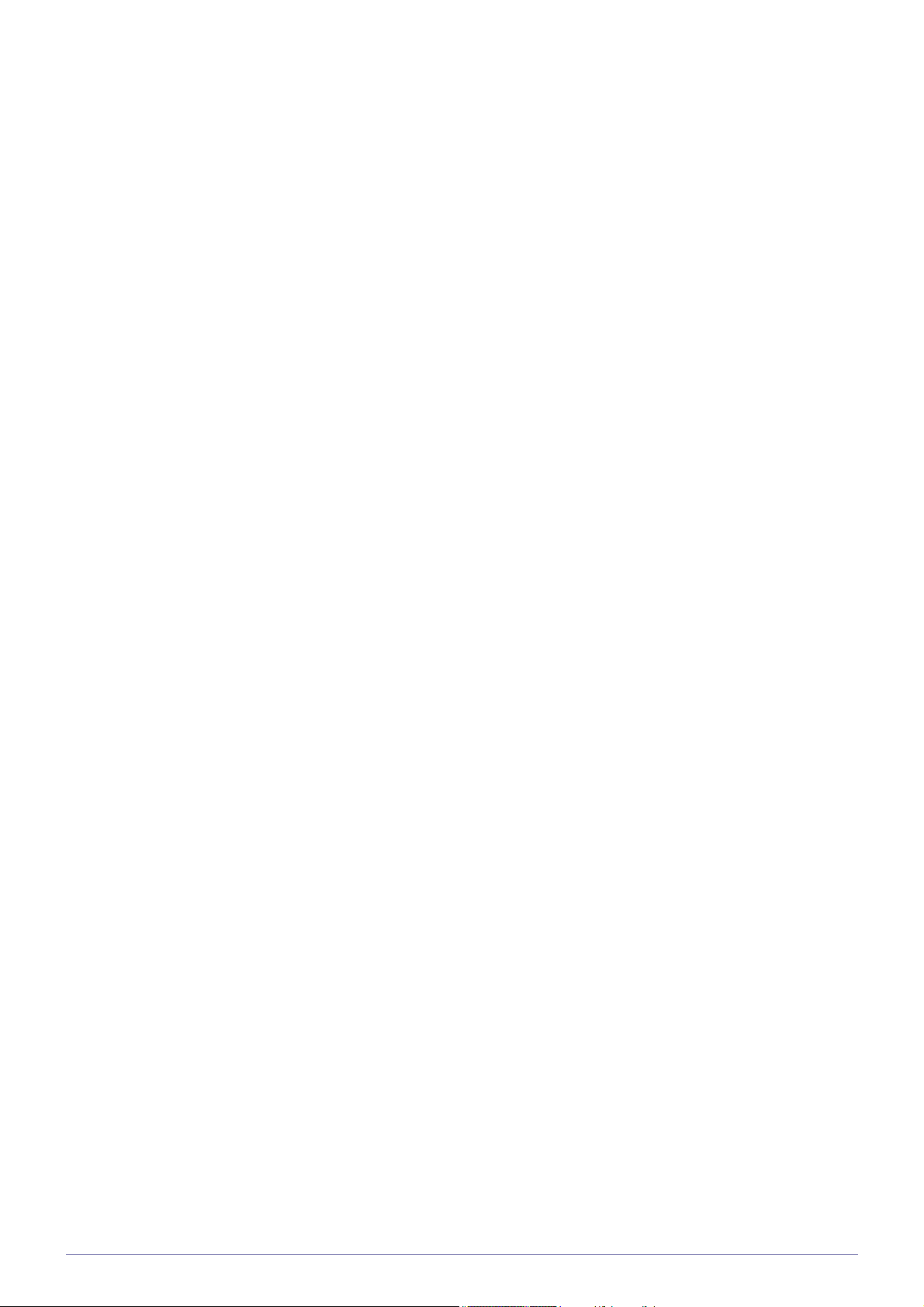
Standard Signal Mode Table . . . . . . . . . . . . . . . . . . . . . . . . . . . . . . . . 3-30
Standard Signal Mode Table . . . . . . . . . . . . . . . . . . . . . . . . . . . . . . . . 3-31
Standard Signal Mode Table . . . . . . . . . . . . . . . . . . . . . . . . . . . . . . . . 3-32
Standard Signal Mode Table . . . . . . . . . . . . . . . . . . . . . . . . . . . . . . . . 3-33
Installing the Device Driver . . . . . . . . . . . . . . . . . . . . . . . . . . . . . . . . . 3-34
Product Operating Buttons . . . . . . . . . . . . . . . . . . . . . . . . . . . . . . . . . 3-35
Using the Screen Adjustment Menu (OSD: On Screen Display) . . . 3-36
INSTALLING THE SOFTWARE
Natural Color . . . . . . . . . . . . . . . . . . . . . . . . . . . . . . . . . . . . . . . . . . . . . . 4-1
MagicTune . . . . . . . . . . . . . . . . . . . . . . . . . . . . . . . . . . . . . . . . . . . . . . . . 4-2
MagicRotation . . . . . . . . . . . . . . . . . . . . . . . . . . . . . . . . . . . . . . . . . . . . . 4-3
MultiScreen . . . . . . . . . . . . . . . . . . . . . . . . . . . . . . . . . . . . . . . . . . . . . . . 4-4
TROUBLESHOOTING
Monitor Self-Diagnosis . . . . . . . . . . . . . . . . . . . . . . . . . . . . . . . . . . . . . 5-1
Before Requesting Service . . . . . . . . . . . . . . . . . . . . . . . . . . . . . . . . . . 5-2
FAQ . . . . . . . . . . . . . . . . . . . . . . . . . . . . . . . . . . . . . . . . . . . . . . . . . . . . . 5-3
MORE INFORMATION
Specifications . . . . . . . . . . . . . . . . . . . . . . . . . . . . . . . . . . . . . . . . . . . . . 6-1
Power Saving Function . . . . . . . . . . . . . . . . . . . . . . . . . . . . . . . . . . . . . 6-2
Specifications . . . . . . . . . . . . . . . . . . . . . . . . . . . . . . . . . . . . . . . . . . . . . 6-3
Power Saving Function . . . . . . . . . . . . . . . . . . . . . . . . . . . . . . . . . . . . . 6-4
Specifications . . . . . . . . . . . . . . . . . . . . . . . . . . . . . . . . . . . . . . . . . . . . . 6-5
Power Saving Function . . . . . . . . . . . . . . . . . . . . . . . . . . . . . . . . . . . . . 6-6
Specifications . . . . . . . . . . . . . . . . . . . . . . . . . . . . . . . . . . . . . . . . . . . . . 6-7
Power Saving Function . . . . . . . . . . . . . . . . . . . . . . . . . . . . . . . . . . . . . 6-8
Specifications . . . . . . . . . . . . . . . . . . . . . . . . . . . . . . . . . . . . . . . . . . . . . 6-9
Power Saving Function . . . . . . . . . . . . . . . . . . . . . . . . . . . . . . . . . . . . 6-10
Specifications . . . . . . . . . . . . . . . . . . . . . . . . . . . . . . . . . . . . . . . . . . . . 6-11
Power Saving Function . . . . . . . . . . . . . . . . . . . . . . . . . . . . . . . . . . . . 6-12
Specifications . . . . . . . . . . . . . . . . . . . . . . . . . . . . . . . . . . . . . . . . . . . . 6-13
Power Saving Function . . . . . . . . . . . . . . . . . . . . . . . . . . . . . . . . . . . . 6-14
Specifications . . . . . . . . . . . . . . . . . . . . . . . . . . . . . . . . . . . . . . . . . . . . 6-15
Power Saving Function . . . . . . . . . . . . . . . . . . . . . . . . . . . . . . . . . . . . 6-16
Specifications . . . . . . . . . . . . . . . . . . . . . . . . . . . . . . . . . . . . . . . . . . . . 6-17
Power Saving Function . . . . . . . . . . . . . . . . . . . . . . . . . . . . . . . . . . . . 6-18
Specifications . . . . . . . . . . . . . . . . . . . . . . . . . . . . . . . . . . . . . . . . . . . . 6-19
Power Saving Function . . . . . . . . . . . . . . . . . . . . . . . . . . . . . . . . . . . . 6-20
Specifications . . . . . . . . . . . . . . . . . . . . . . . . . . . . . . . . . . . . . . . . . . . . 6-21
Power Saving Function . . . . . . . . . . . . . . . . . . . . . . . . . . . . . . . . . . . . 6-22
Specifications . . . . . . . . . . . . . . . . . . . . . . . . . . . . . . . . . . . . . . . . . . . . 6-23
Power Saving Function . . . . . . . . . . . . . . . . . . . . . . . . . . . . . . . . . . . . 6-24
Specifications . . . . . . . . . . . . . . . . . . . . . . . . . . . . . . . . . . . . . . . . . . . . 6-25
Power Saving Function . . . . . . . . . . . . . . . . . . . . . . . . . . . . . . . . . . . . 6-26
Specifications . . . . . . . . . . . . . . . . . . . . . . . . . . . . . . . . . . . . . . . . . . . . 6-27
Power Saving Function . . . . . . . . . . . . . . . . . . . . . . . . . . . . . . . . . . . . 6-28
Specifications . . . . . . . . . . . . . . . . . . . . . . . . . . . . . . . . . . . . . . . . . . . . 6-29
Power Saving Function . . . . . . . . . . . . . . . . . . . . . . . . . . . . . . . . . . . . 6-30
Page 4
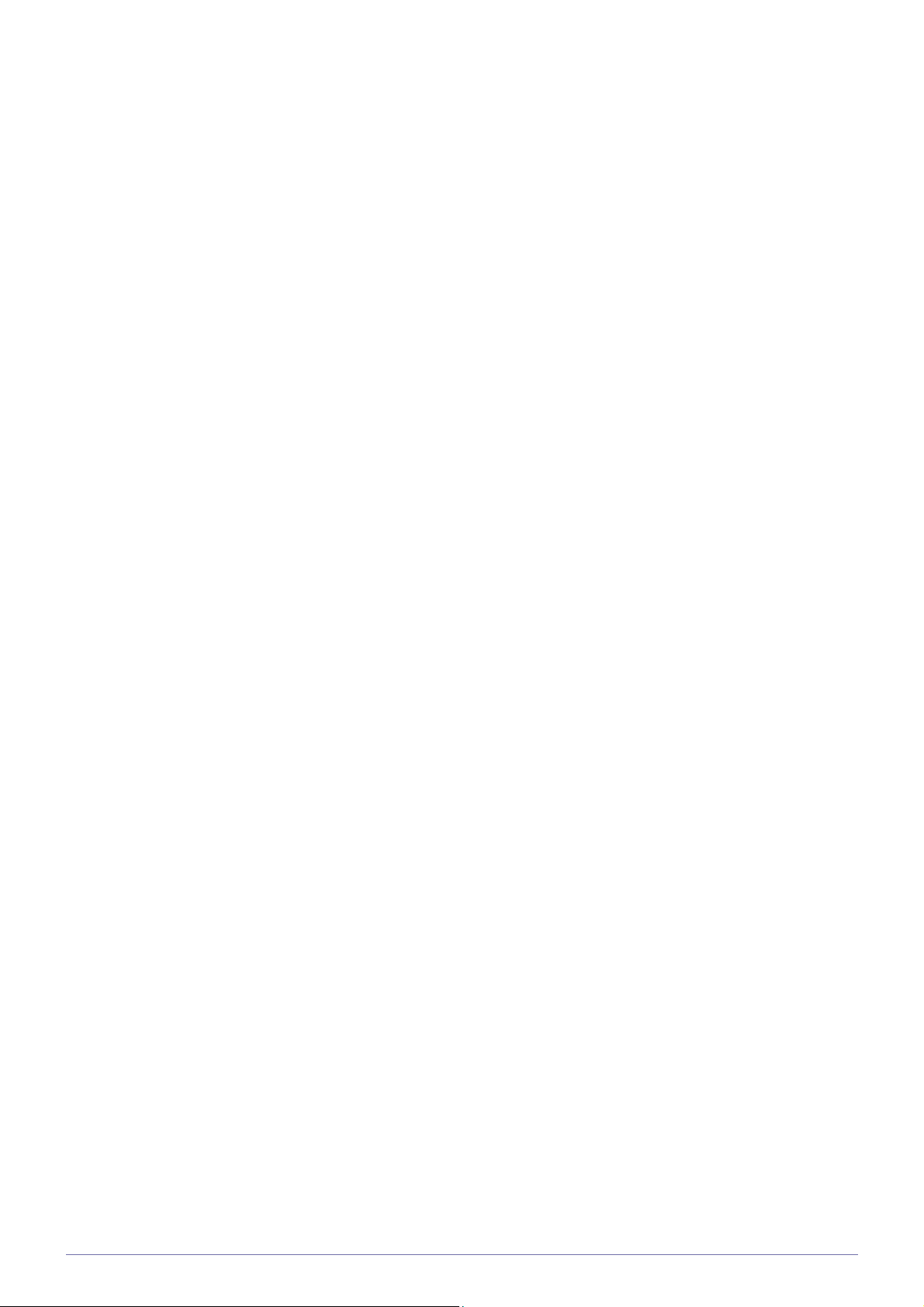
Specifications . . . . . . . . . . . . . . . . . . . . . . . . . . . . . . . . . . . . . . . . . . . . 6-31
Power Saving Function . . . . . . . . . . . . . . . . . . . . . . . . . . . . . . . . . . . . 6-32
Specifications . . . . . . . . . . . . . . . . . . . . . . . . . . . . . . . . . . . . . . . . . . . . 6-33
Power Saving Function . . . . . . . . . . . . . . . . . . . . . . . . . . . . . . . . . . . . 6-34
Specifications . . . . . . . . . . . . . . . . . . . . . . . . . . . . . . . . . . . . . . . . . . . . 6-35
Power Saving Function . . . . . . . . . . . . . . . . . . . . . . . . . . . . . . . . . . . . 6-36
Specifications . . . . . . . . . . . . . . . . . . . . . . . . . . . . . . . . . . . . . . . . . . . . 6-37
Power Saving Function . . . . . . . . . . . . . . . . . . . . . . . . . . . . . . . . . . . . 6-38
Specifications . . . . . . . . . . . . . . . . . . . . . . . . . . . . . . . . . . . . . . . . . . . . 6-39
Power Saving Function . . . . . . . . . . . . . . . . . . . . . . . . . . . . . . . . . . . . 6-40
Specifications . . . . . . . . . . . . . . . . . . . . . . . . . . . . . . . . . . . . . . . . . . . . 6-41
Power Saving Function . . . . . . . . . . . . . . . . . . . . . . . . . . . . . . . . . . . . 6-42
Specifications . . . . . . . . . . . . . . . . . . . . . . . . . . . . . . . . . . . . . . . . . . . . 6-43
Power Saving Function . . . . . . . . . . . . . . . . . . . . . . . . . . . . . . . . . . . . 6-44
Specifications . . . . . . . . . . . . . . . . . . . . . . . . . . . . . . . . . . . . . . . . . . . . 6-45
Power Saving Function . . . . . . . . . . . . . . . . . . . . . . . . . . . . . . . . . . . . 6-46
Specifications . . . . . . . . . . . . . . . . . . . . . . . . . . . . . . . . . . . . . . . . . . . . 6-47
Power Saving Function . . . . . . . . . . . . . . . . . . . . . . . . . . . . . . . . . . . . 6-48
Specifications . . . . . . . . . . . . . . . . . . . . . . . . . . . . . . . . . . . . . . . . . . . . 6-49
Power Saving Function . . . . . . . . . . . . . . . . . . . . . . . . . . . . . . . . . . . . 6-50
Specifications . . . . . . . . . . . . . . . . . . . . . . . . . . . . . . . . . . . . . . . . . . . . 6-51
Power Saving Function . . . . . . . . . . . . . . . . . . . . . . . . . . . . . . . . . . . . 6-52
Specifications . . . . . . . . . . . . . . . . . . . . . . . . . . . . . . . . . . . . . . . . . . . . 6-53
Power Saving Function . . . . . . . . . . . . . . . . . . . . . . . . . . . . . . . . . . . . 6-54
Specifications . . . . . . . . . . . . . . . . . . . . . . . . . . . . . . . . . . . . . . . . . . . . 6-55
Power Saving Function . . . . . . . . . . . . . . . . . . . . . . . . . . . . . . . . . . . . 6-56
Specifications . . . . . . . . . . . . . . . . . . . . . . . . . . . . . . . . . . . . . . . . . . . . 6-57
Power Saving Function . . . . . . . . . . . . . . . . . . . . . . . . . . . . . . . . . . . . 6-58
Specifications . . . . . . . . . . . . . . . . . . . . . . . . . . . . . . . . . . . . . . . . . . . . 6-59
Power Saving Function . . . . . . . . . . . . . . . . . . . . . . . . . . . . . . . . . . . . 6-60
Specifications . . . . . . . . . . . . . . . . . . . . . . . . . . . . . . . . . . . . . . . . . . . . 6-61
Power Saving Function . . . . . . . . . . . . . . . . . . . . . . . . . . . . . . . . . . . . 6-62
Specifications . . . . . . . . . . . . . . . . . . . . . . . . . . . . . . . . . . . . . . . . . . . . 6-63
Power Saving Function . . . . . . . . . . . . . . . . . . . . . . . . . . . . . . . . . . . . 6-64
Contact SAMSUNG WORLDWIDE . . . . . . . . . . . . . . . . . . . . . . . . . . . . 6-65
Correct Disposal of This Product
(Waste Electrical & Electronic Equipment) - Europe only . . . . . . 6-66
Page 5
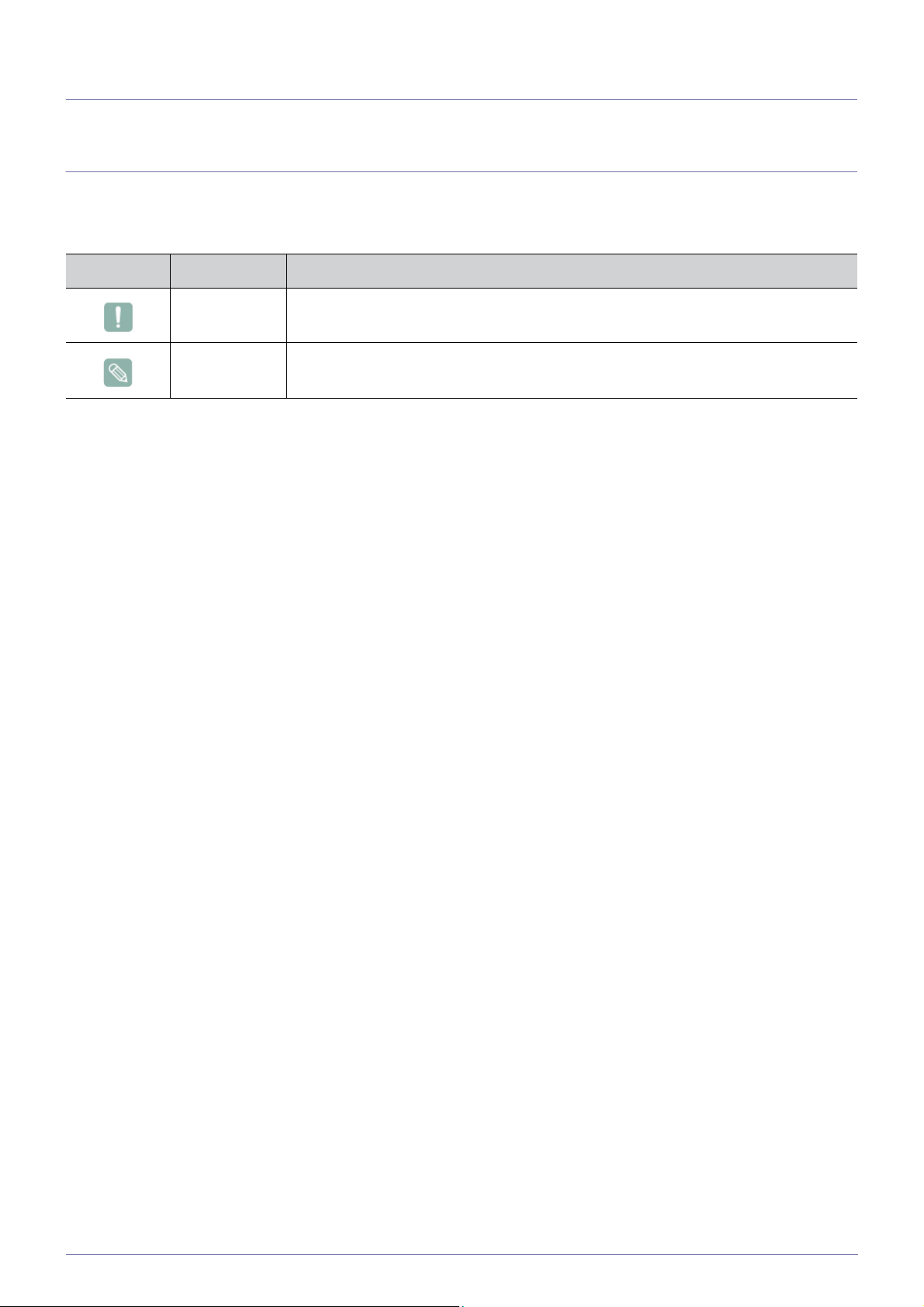
1 Major Safety Precautions
1-1 Before You Start
Icons used in this manual
Icon Name Meaning
Caution Indicates cases where the function may not work or the setting may be canceled.
Note Indicates a hint or tip to operate a function.
Using this Manual
• Make yourself fully aware of the safety precautions before using this product.
• If a problem occurs, refer to the 'Troubleshooting' section.
Copyright Notice
The contents of this manual are subject to change without prior notice for performance improvement.
Copyright © 2010 Samsung Electronics Co., Ltd. All Rights Reserved.
The copyright of this manual is reserved by Samsung Electronics, Co., Ltd.
The contents of this manual may not be partially or in whole reproduced, distributed or used in any form without the written
permission of Samsung Electronics, Co., Ltd.
The SAMSUNG logo and SyncMaster are the registered trademarks of Samsung Electronics, Co., Ltd.
Microsoft, Windows and Windows NT are the registered trademarks of Microsoft Corporation.
VESA, DPM and DDC are the registered trademarks of the Video Electronics Standard Association.
The ENERGY STAR
All other trademarks mentioned herein belong to their respective companies.
®
logo is the registered trademark of the U.S. Environmental Protection Agency.
Major Safety Precautions 1-1
Page 6
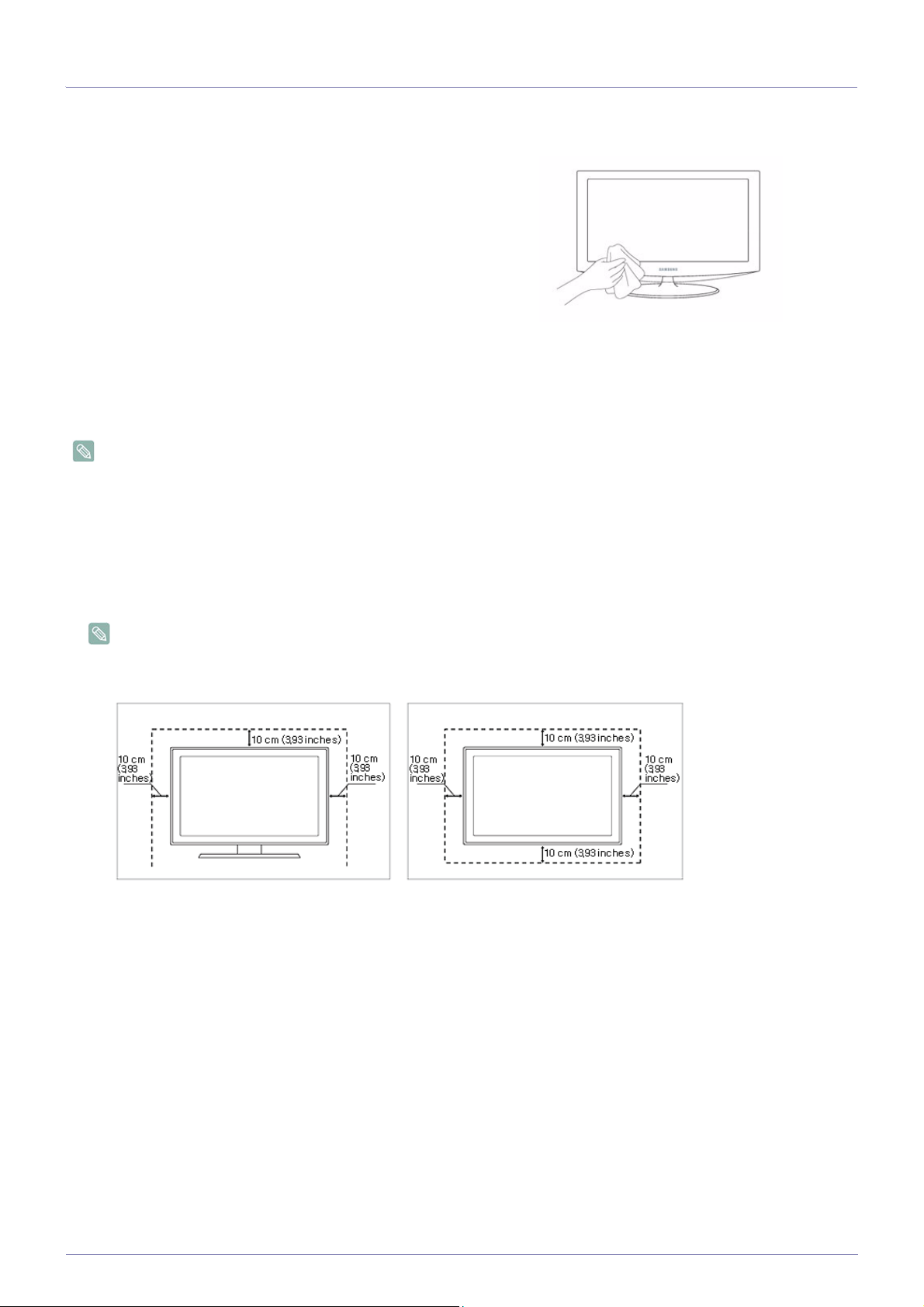
1-2 Custody and Maintenance
External Surface and Screen Maintenance
Clean the product with a soft dry cloth.
• Do not clean the product with an inflammable substance such
as benzene or thinner or with a wet cloth. This may result in a
problem with the product.
• Do not scratch the screen with your fingernails or a sharp
object.
This may result in scratches or damage to the product.
• Do not clean the product directly by spraying water onto the
product.
If water enters the product, it may result in fire, electric shock or a
problem with the product.
• A white stain may be generated on the surface of the highglossy model due to the inherent characteristics of the material,
if a supersonic humidifier is used.
The appearance and the color may differ depending on the
model.
Securing the Installation Space
• Keep the required distances between the product and other objects (e.g. walls) to ensure proper ventilation.
Failing to do so may result in fire or a problem with the product due to an increase in the internal temperature.
Install the product so the required distances shown in the figure are kept.
The appearance may differ depending on the product.
When installing the product with a stand When installing the product with a wall-mount
About persistent images
• Displaying a still image for a long time may create a persistent image or stain on the screen. If you do not use the product for
a long time, set the power-saving mode or screen saver.
• Due to technological constraints of the LCD Panel manufacturer, the images generated by this product may appear either
brighter or darker than normal by appr. 1ppm (parts per million) pixel.
The number of sub-pixels of an LCD panel by size: The number of Sub-Pixels = Max. Horizontal Resolution x Max. Vertical
Resolution x 3
Example) If the maximum resolution is 1600 x 900, the number of sub-pixels is 1600 x 900 x 3 = 4,320,000.
1-2 Major Safety Precautions
Page 7
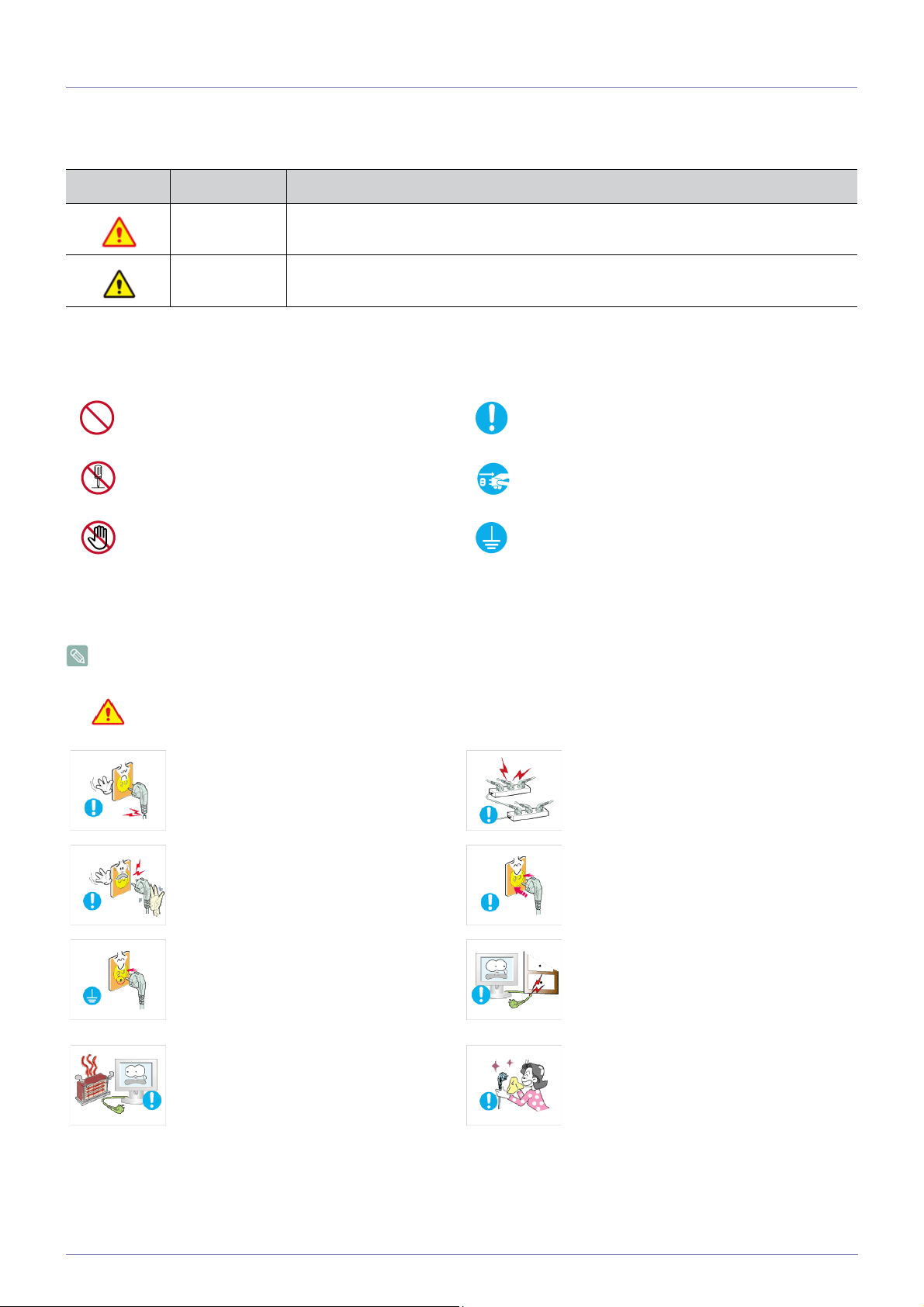
1-3 Safety Precautions
Icons used for safety precautions
Icon Name Meaning
Warning
Caution
Failing to follow the precautions marked with this sign, may result in a serious injury or
even a fatality.
Failing to follow the precautions marked with this sign, may result in a personal injury or
property damage.
Meaning of Signs
Do not perform. Must be followed.
Do not disassemble.
Do not touch. Must be grounded to prevent electric shock.
The power plug must be unplugged from the
wall outlet.
Power Related
The following images are for your reference and may differ depending on models and countries.
Warning
Avoid using a damaged power cord or plug
or a loose power outlet.
• Otherwise, it may result in electric shock
Avoid plugging in or unplugging the power
supply with wet hands.
• Otherwise, it may result in electric
Make sure to connect the power cord to a
grounded wall outlet (for insulation class 1
equipment only).
• Otherwise, it may result in electric shock
Keep the power cord and the product away
from a heater.
• Otherwise, it may result in electric shock
or fire.
shock.
or injury.
or fire.
Avoid connecting multiple electric appliances to a single wall outlet.
• Otherwise, it may result in fire due to
overheating of the wall outlet.
Plug the power plug in firmly.
• Otherwise, it may result in fire.
Avoid bending or twisting the power cord
excessively and avoid placing heavy objects
on the cord.
• Otherwise, it may result in electric shock
or fire due to a damaged power cord.
If the pins of the power plug or the wall outlet are covered in dust, clean it using a dry
cloth.
• Otherwise, it may result in fire.
Major Safety Precautions 1-3
Page 8

Caution
Avoid unplugging the power plug while the
product is operating.
• Otherwise, it may damage the product
due to electric shock.
When unplugging the power plug from the
wall outlet, make sure to hold it by the plug
and not by the cord.
• Otherwise, it may result in electric shock
or fire.
Installation Related
Warning
Avoid placing burning candles, mosquitorepellent or cigarettes on the product and
installing the product near a heater.
• Otherwise, it may result in fire.
Avoid installing the product in a badly-ventilated location such as inside a bookshelf or
closet.
• Otherwise, it may result in fire due to
internal over-heating.
Keep the plastic bags used to pack the
product away from children.
• If children place the plastic bags over
their heads, they may suffocate.
Make sure to use only the power cord supplied by our company. In addition, do not
use the power cord of another electric appliance.
• Otherwise, it may result in electric shock
or fire.
Connect the power plug to a wall outlet that
can be easily reached.
• When a problem occurs with the
product, you must unplug the power
plug to cut the power off completely. You
cannot cut the power off completely
using only the power button on the
product.
Ask an installation engineer or relevant
company to install the product onto the wall.
• Otherwise, it may result in injury.
• Make sure to use the specified wall
mount.
Keep a distance of at least 10 cm from the
wall when installing the product for ventilation.
• Otherwise, it may result in fire due to
internal over-heating.
Avoid installing the product in a location that
is unstable or exposed to excessive vibrations such as on an unstable or slanted
shelf.
• The product may fall and this may result
in damage to the product or injury.
• If you use the product in a location
exposed to excessive vibrations, it may
result in a problem with the product or
fire.
1-3 Major Safety Precautions
Page 9
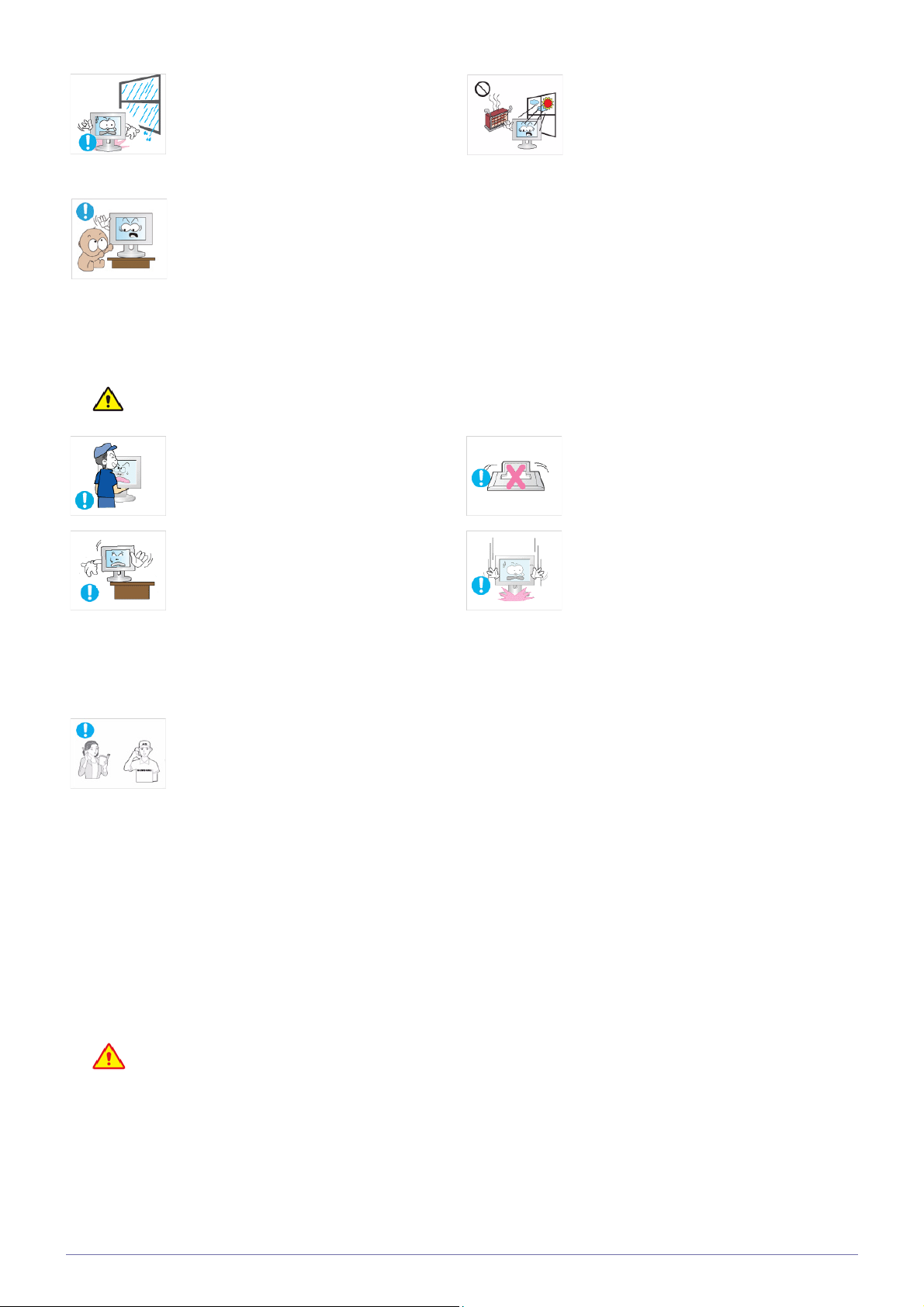
Avoid installing the product in a location
exposed to dust, moisture (sauna), oil,
smoke or water (rain drops) and installing it
within a vehicle.
• This may result in electric shock or fire.
Avoid installing the product in a location
exposed to direct sunlight and installing the
product near a heat source such as a fire or
heater.
• This may shorten the product life cycle
or cause fire.
Caution
Avoid installing the product at an easily
reachable height where children may reach
it.
• If a child touches the product, the
product may fall and this may result in
injury.
• Since the front part is heavier, install the
product on a flat and stable surface.
Do not let the product drop while moving it.
• This may result in a problem with the
product or injury.
When installing the product on a console or
shelf, make sure that the front of the product
does not protrude out of the console or
shelf.
• Otherwise, this may cause the product
to fall off and result in a malfunction or
injury.
• Make sure to use a cabinet or shelf
suitable to the size of the product.
If the product is installed in a location where
the operating conditions vary considerably,
a serious quality problem may occur due to
the surrounding environment. In this case,
install the product only after consulting one
of our service engineers about the matter.
• Places exposed to microscopic dust,
chemicals, too high or low temperature,
high humidity, such as airports or
stations where the product is
continuously used for a long time and so
on.
Do not place the product face down on the
floor.
• This may damage the panel of the
product.
When putting the product down, handle it
gently.
• Otherwise, it may result in a problem
with the product or injury.
Cleaning Related
Since using a surfactant, which contains a large amount of alcohol, solvent or other strong chemicals, may result
in the discoloration or cracking of the product exterior or the panel surface coming off, be sure to use the recommended cleansing agent only.
You can purchase the recommended cleansing agent from a service center.
Major Safety Precautions 1-3
Page 10

Caution
Before cleaning the product, unplug the
power cord.
• Otherwise, it may result in electric shock
or fire.
When cleaning the product, do not spray
water directly over the product parts.
• Make sure that water does not enter the
product.
• Otherwise, it may result in fire, electric
shock or a problem with the product.
Usage Related
Avoid spraying cleansing agent directly onto
the product.
• This may result in discoloration or
cracking of the exterior of the product or
the panel coming off.
Use a soft, damp cloth with a "monitorexclusive cleansing agent" and wipe the
product with it.
• If no monitor-exclusive cleansing agent
is available, dilute a cleansing agent
with water at a ratio of 1:10 before
cleaning the product.
When cleaning the product, disconnect the
power cord and clean the product with a soft
dry cloth.
• Avoid using chemicals such as wax,
benzene, alcohol, thinner, mosquitorepellent, fragrance, lubrication or
cleansing agent when cleaning the
product.
This may result in the exterior being
deformed or the print being removed.
Since the exterior of the product is easily
scratched, be sure to use a proper cleansing cloth. Use the cleansing cloth with a
small amount of water. However, if the cloth
is contaminated by alien substances, it may
result in scratches to the exterior; therefore
shake off any alien substances from the
cloth before using it.
Warning
Since a high voltage runs through the product, never disassemble, repair or modify the
product yourself.
• Otherwise, it may result in fire or electric
• If the product needs to be fixed, contact
If the product generates a strange noise, a
burning smell, or smoke, unplug the power
plug immediately and contact a service center.
• Otherwise, it may result in electric shock
If you drop the product or the case is damaged, turn the power off and unplug the
power cord. Contact a service center.
• Otherwise, it may result in fire or electric
shock.
a service center.
or fire.
shock.
When cleaning the product, do not spray
water directly over the product parts.
• Make sure that water does not enter the
product.
• Otherwise, it may result in fire, electric
shock or a problem with the product.
Avoid letting children to hang or climb onto
the product.
• Otherwise, it may result in the product
falling and this may result in injury or
death.
Avoid placing objects such as toys and
cookies on top of the product.
• If a child hangs over the product to grab
an object, the object or the product may
fall and this may result in injury or even
death.
1-3 Major Safety Precautions
Page 11
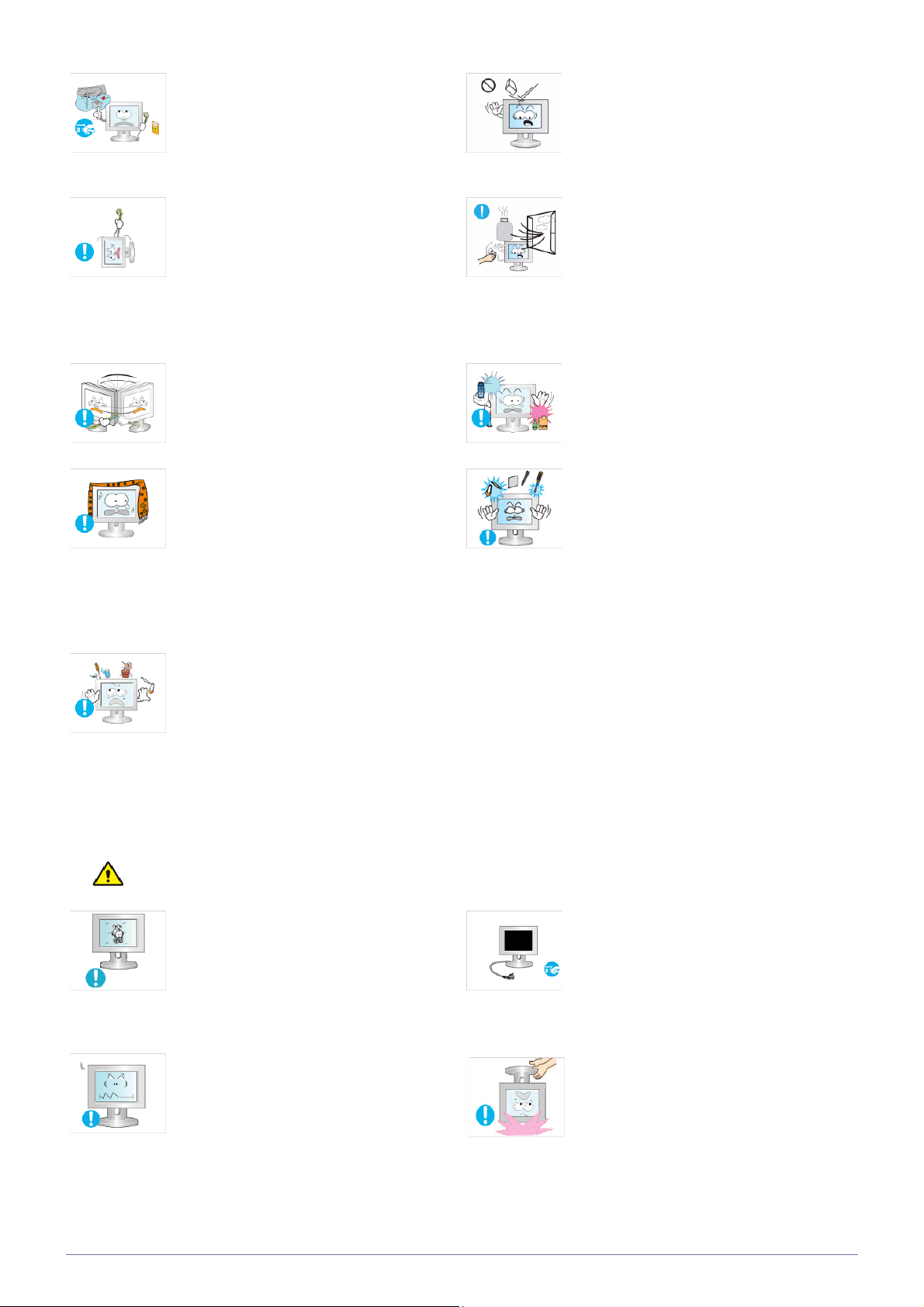
When thunder or lighting occurs, unplug the
power cord and under no circumstance
touch the antenna cable as this is dangerous.
• Otherwise, it may result in electric shock
or fire.
Avoid dropping an object over the product
or cause impact to the product.
• Otherwise, it may result in electric shock
or fire.
Avoid moving the product by pulling the
power cord or antenna cable.
• Otherwise, it may result in electric
shock, fire or a problem with the product
due to damage to the cable.
Avoid lifting up or move the product by holding only the power cord or signal cable.
• Otherwise, it may result in electric
shock, fire or a problem with the product
due to damage to the cable.
Take care not to block the vent by a table
cloth or curtain.
• Otherwise, it may result in fire due to
internal overheating.
When a gas leak occurs, do not touch the
product or the power plug and ventilate
immediately.
• A spark may result in an explosion or
fire.
• During a thunder or lighting storm, do
not touch the power cord or antenna
cable.
Avoid using or placing inflammable spray or
objects near the product.
• This may result in an explosion or fire.
Avoid inserting metal objects such as a
chopsticks, coins or hairpins, or inflammable objects into the product (the vents,
ports, etc).
• If water or an alien substance enters the
product, turn the power off, unplug the
power cord and contact a service center.
• Otherwise, it may result in a problem
with the product, electric shock or fire.
Caution
Avoid placing a liquid container such as a
vase, flowerpot, beverage, cosmetics or
drugs, or a metal object over the product.
• If water or an alien substance enters the
product, turn the power off, unplug the
power cord and contact a service
center.
• Otherwise, it may result in a problem
with the product, electric shock or fire.
Displaying a still image for a long time may
create a persistent image or stain on the
screen.
• If you do not use the product for a long
time, use the power-saving mode or set
the screensaver to the moving picture
mode.
Set the appropriate resolution and frequency for the product.
• Otherwise, it may result in eye strain.
When not using the product for a long time
such as leaving your home, unplug the
power cord from the wall outlet.
• Otherwise, it may cause dust
accumulation and result in fire caused
by overheating or short circuit or result in
an electric shock.
Avoid turning the product upside down or
move the product holding only the stand.
• This may cause the product to fall
resulting in damage to the product or
injury.
Major Safety Precautions 1-3
Page 12
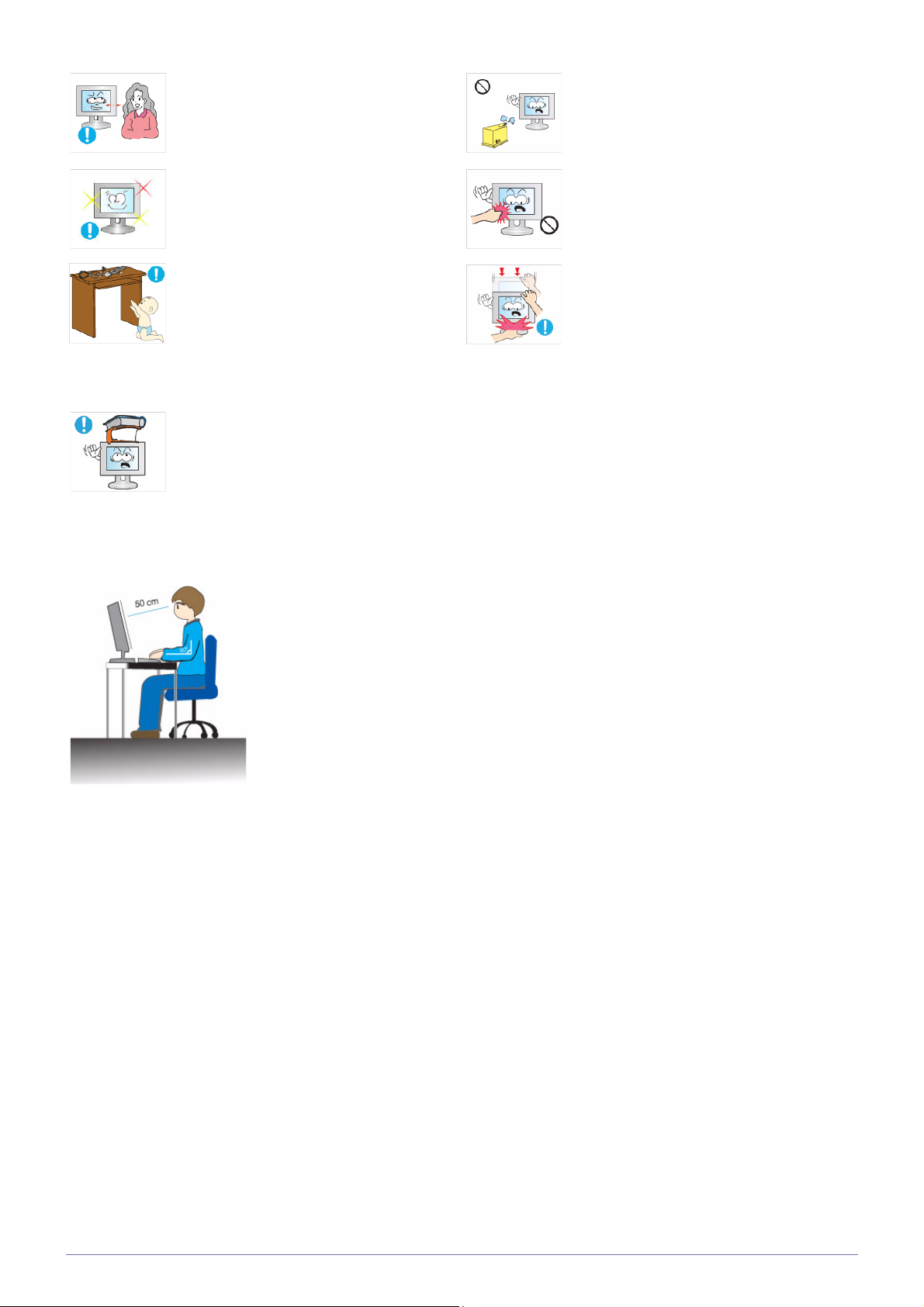
Watching the product from too close a distance continuously may damage your eyesight.
Avoid using a humidifier or cooker near the
product.
• Otherwise, it may result in electric shock
or fire.
It is important to give your eyes some rest (5
minutes every hour) when viewing the product screen for long periods of time.
• This will alleviate any eye strain.
Keep small accessories away from the children.
Avoid placing a heavy object over the product.
• Otherwise, it may result in a problem
with the product or injury.
Maintaining the Correct Posture when Using this Product
Maintain the correct posture when using this product.
• Straighten your back.
• Keep a distance of 45~50 cm from your eyes to the screen. Look down at the screen and
face the screen forwards.
• Maintain the correct posture when using this product.
• Adjust the angle of the product so that light is not reflected onto the screen.
• Keep your elbow at a right angle and keep your arm level with the back of your hand.
• Keep your elbow at a right angle.
• Place your heels flat on the ground while keeping your knees at an angle of 90 degrees or
higher and maintain the position of your arm so that your arm is below your heart.
Since the display panel is hot after using it
for a long time, do not touch the product.
Take care when adjusting the angle of the
product or the height of the stand.
• If your hand or finger is caught, you may
be injured.
• If the product is tilted excessively, the
product may fall and this may result in
injury.
1-3 Major Safety Precautions
Page 13
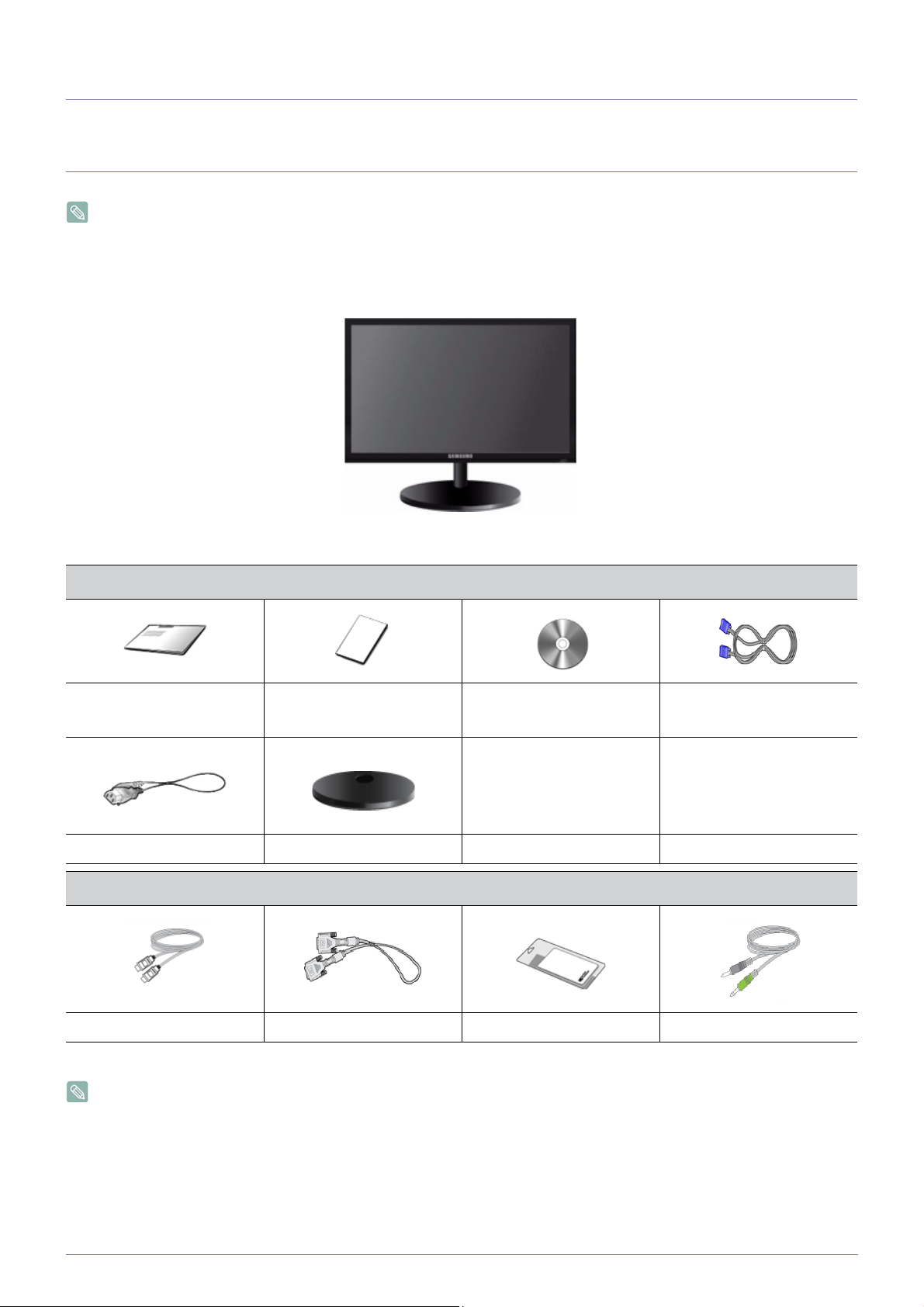
2 Installing the Product
2-1 Package Contents
• Unpack the product and check if all of the following contents have been included.
• Store the packaging box in case you need to move the Product at a later stage.
Type 1
Installation Manual
Product Warranty
(Not available in all locations)
Power Cord Stand
Monitor & HAS stand
Contents
User Manual D-Sub Cable
OPTIONAL PARTS
HDMI Cable DVI Cable Cleaning Cloth Stereo Cable
The cleaning cloth is supplied with black high-glossy models only.
Installing the Product 2-1
Page 14
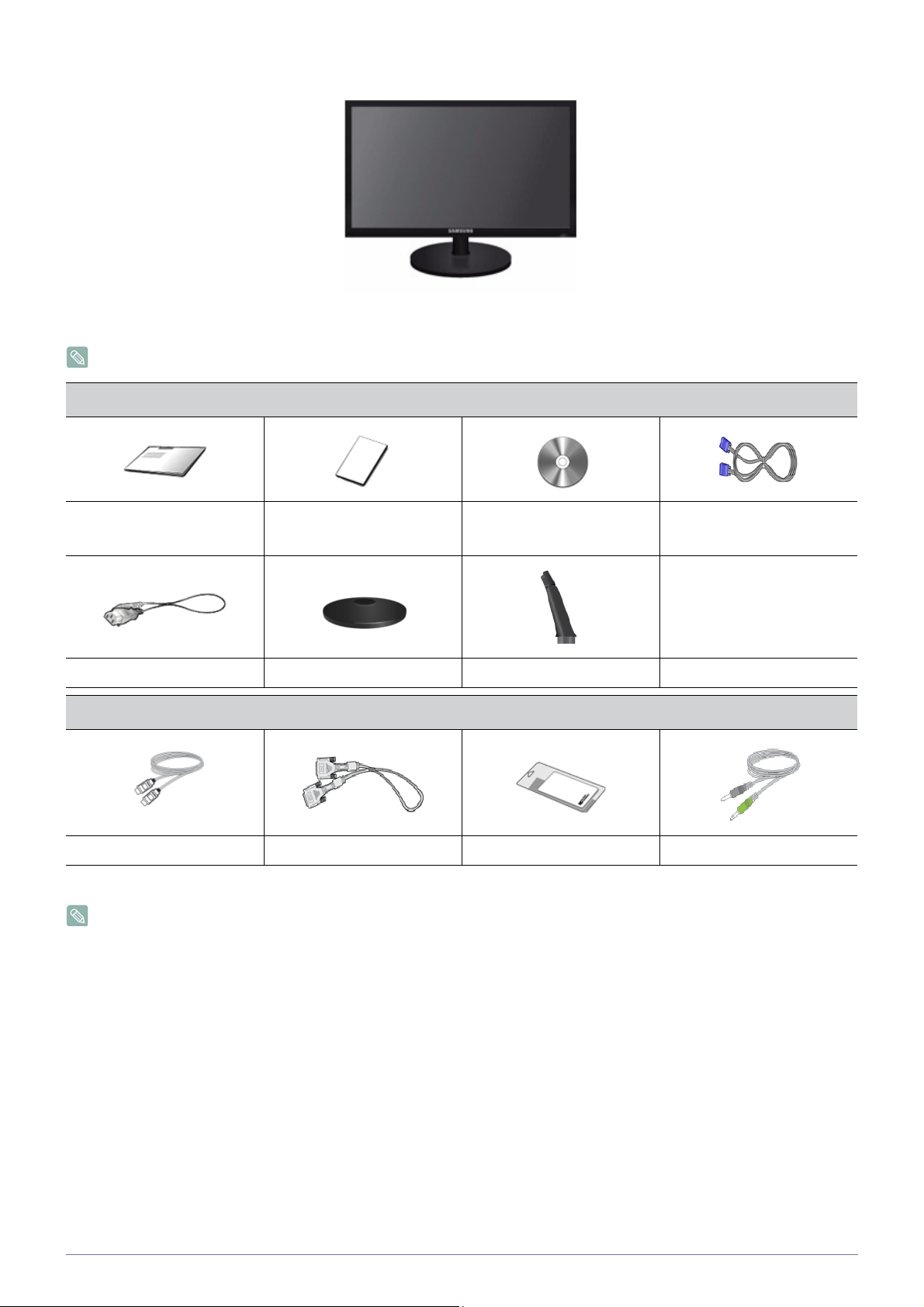
Type 2
Monitor & Simple stand
MagicRotation program can not be provided as Simple Stand does not support Pivot function.
Contents
Installation Manual
Product Warranty
(Not available in all locations)
Power Cord Stand Stand Connector
OPTIONAL PARTS
HDMI Cable DVI Cable Cleaning Cloth Stereo Cable
The cleaning cloth is supplied with black high-glossy models only.
User Manual D-Sub Cable
2-1 Installing the Product
Page 15

2-2 Installing the Stand
Before assembling the product, place the product down on a flat and stable surface so that the screen is facing downwards.
HAS stand
Place a soft cloth over the table to protect the product and place the product onto the
cloth so that the front of the product is facing downwards.
Do not remove the stopper pin before installing the base.
Hold the main body of the product with your hand as shown by the figure.
Insert the stand base into the stand connection part in the direction shown in the figure.
Turn the connecting screw at the bottom of the stand fully so that it is completely fixed.
Installing the Product 2-2
Page 16
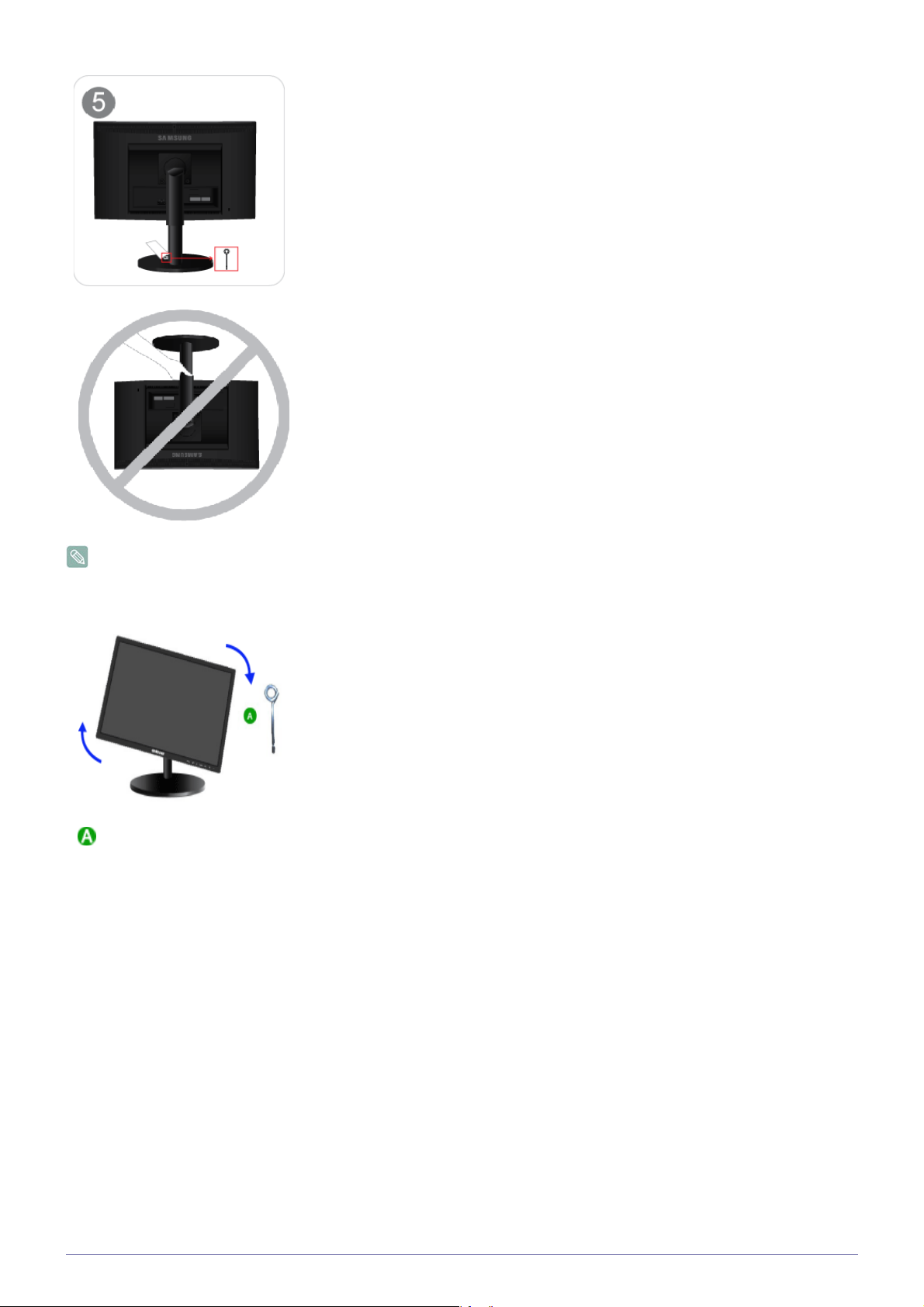
After the installation of the base, stand the monitor up as shown in the figure. Now you
can remove the stopper pin to adjust the stand.
- Caution
Avoid lifting the product holding only the stand.
Disassembly is in the reverse order of the assembly.
. Stand Stopper
When pivot the monitor from horizontal to vertical,tilt the monitor backward to maxium
first.
2-2 Installing the Product
Page 17
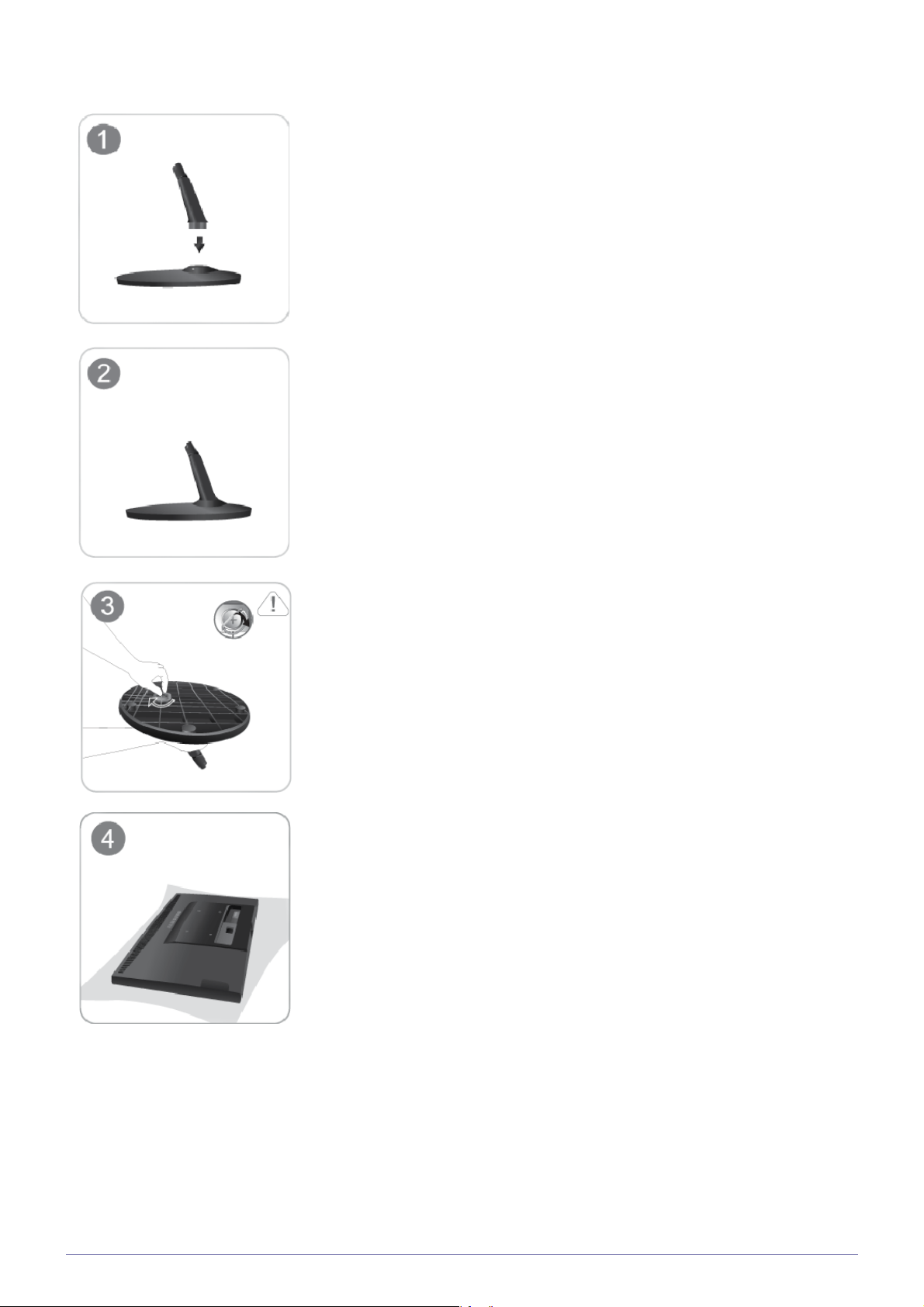
Simple stand
Insert the Stand Connector into the Stand in the direction shown by the figure.
Check if the Stand Connector is firmly connected.
Turn the connecting screw at the bottom of the stand fully so that it is completely fixed.
Place a soft cloth over the table to protect the product and place the product onto the
cloth so that the front of the product is facing downwards.
Installing the Product 2-2
Page 18
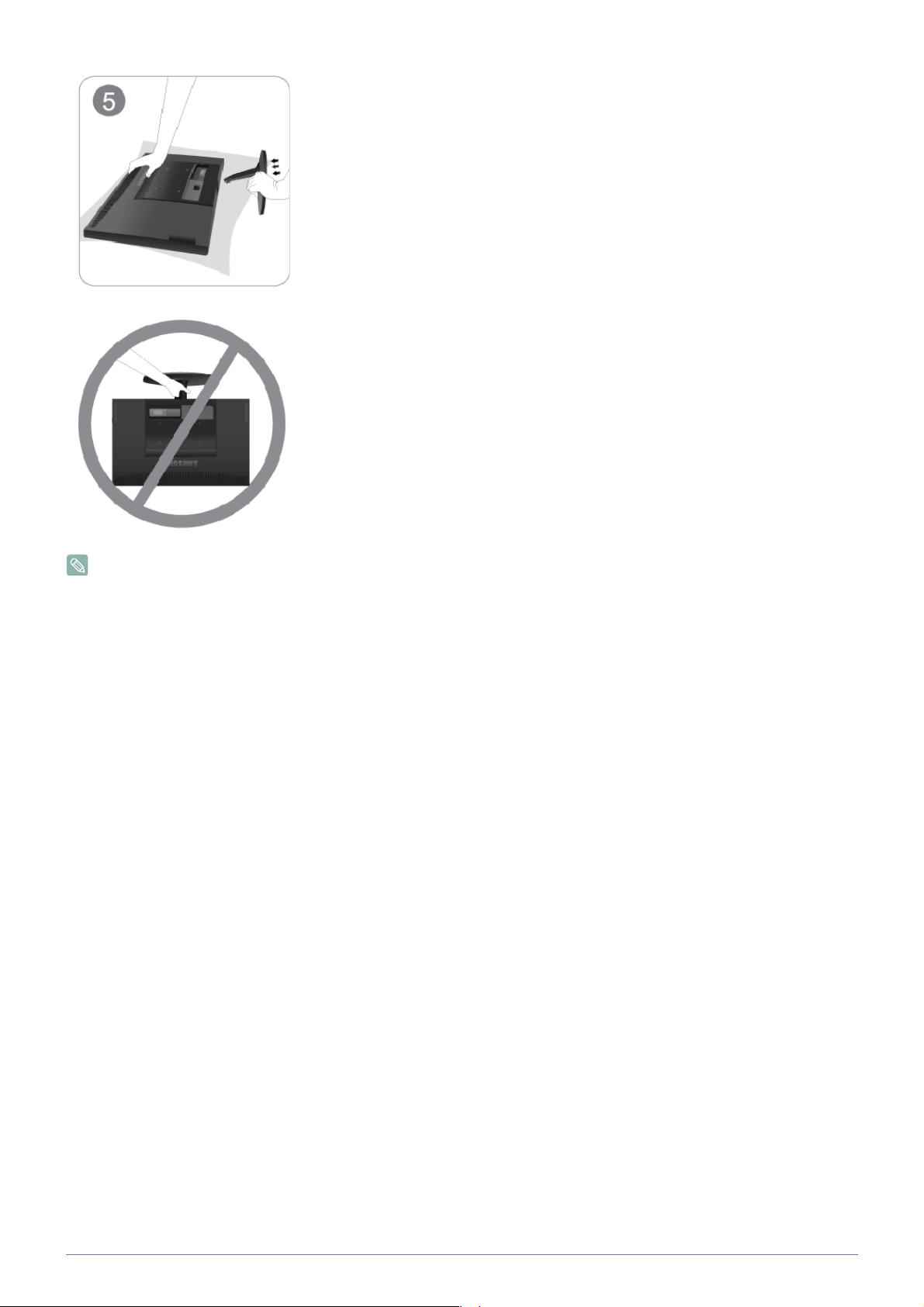
Hold the main body of the product with your hand as shown by the figure.
Push the assembled stand into the main body in the direction of the arrow as shown in
the figure.
- Caution
Avoid lifting the product holding only the stand.
Disassembly is in the reverse order of the assembly.
2-2 Installing the Product
Page 19
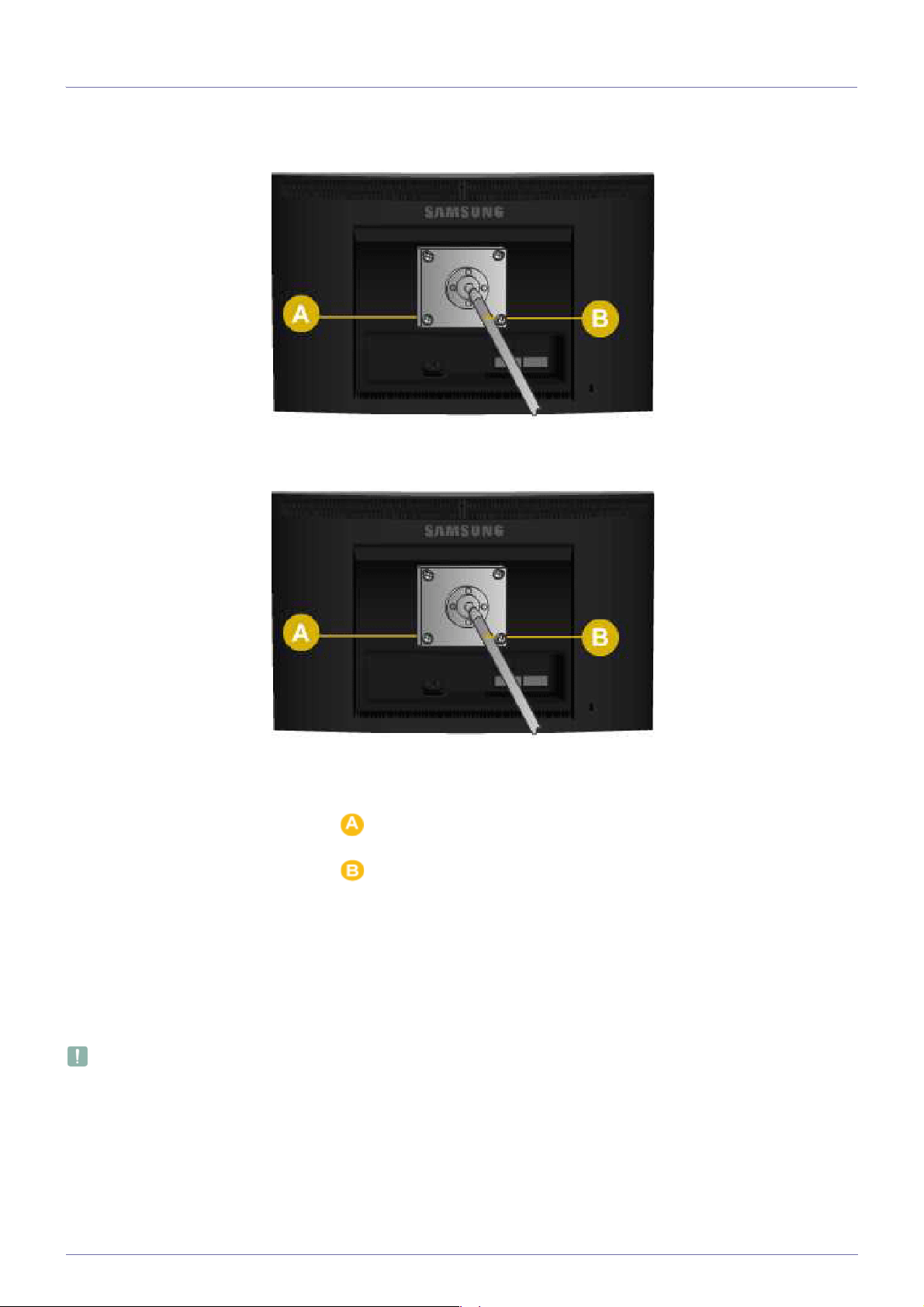
2-3 Installing the Stand for the Wall Mount
This product provides a stand mount of 75 mm x 75 mm(3.0 x 3.0 inches) that complies with the VESA specifications.
HAS stand
Simple stand
Stand Mount
Stand (Optional)
1. Turn the product off and unplug the power cord from the wall outlet.
2. Place a soft cloth or cushion on a flat surface to protect the panel and place the product down on the cloth so that the front of
the product faces downwards.
3. Separate the stand.
4. Align the groove of the part of the product that is to be connected to the stand with the groove in the stand (desk-top stand,
wall mount stand or another stand) and firmly fix the stand by fastening the screw.
• If you use a screw that is longer than the standard specifications, the inside of the product may be damaged.
• For wall mounts that are not compatible with the standard VESA specifications, the length of the screw may differ
depending on the corresponding specifications.
• Do not use screws that are incompatible with the standard VESA specifications and do not assemble them using
excessive force.
• This may result in damage to the product or injury due to the product falling.
• The company shall not be held liable for any damage or injury.
• The company shall not be held liable for any damage to the product or injury caused by using a stand that is not
compatible with the specified specifications or due to an installation not performed by an authorized installation
Installing the Product 2-3
Page 20
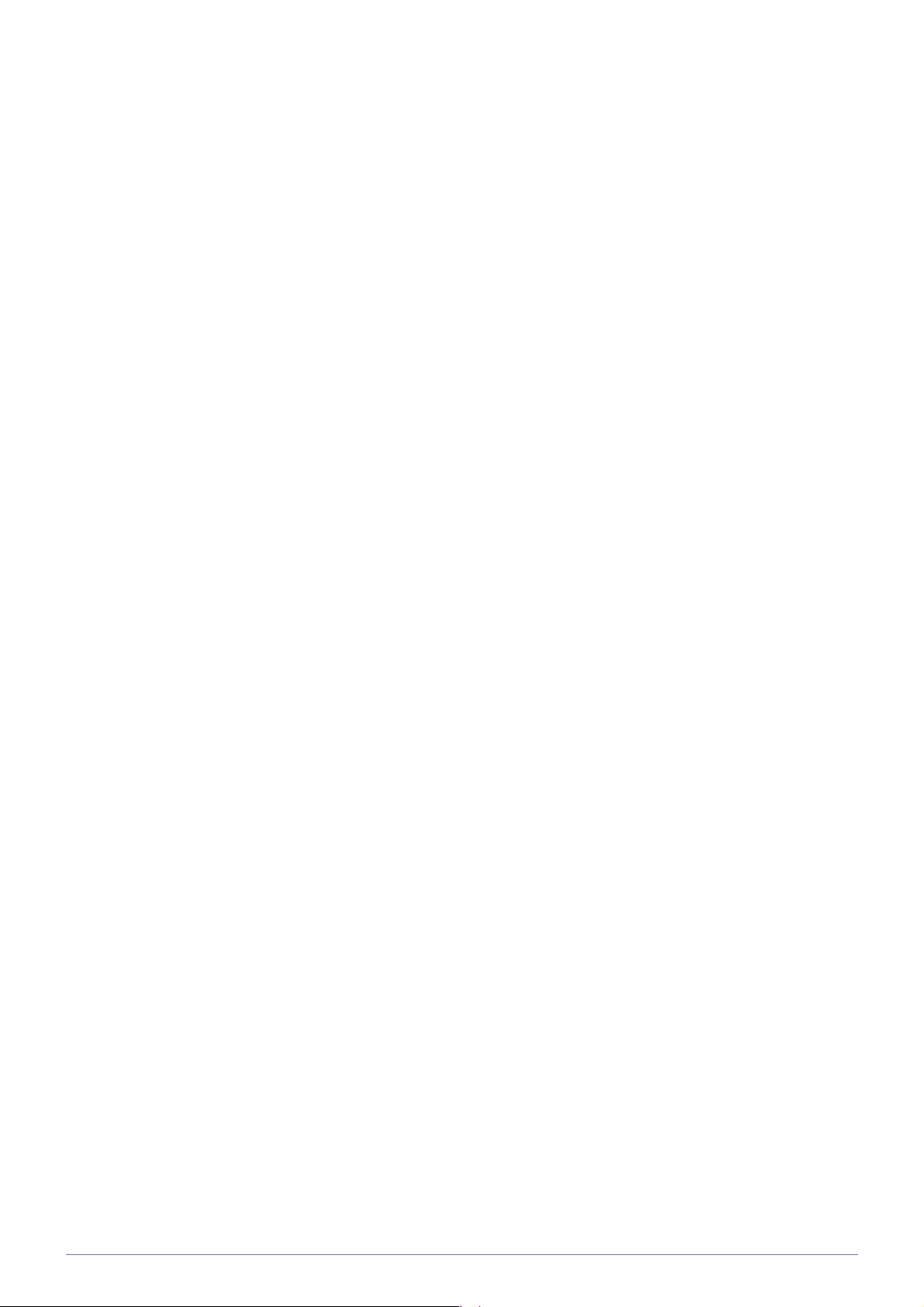
engineer.
• When installing the product using a wall mount, purchase a wall mount that provides at least 10 cm of space from
the wall.
• The company shall not be held liable for any problems caused by using a stand that is not compatible with the
specified specifications.
• Use the wall mount according to the international specifications.
2-3 Installing the Product
Page 21
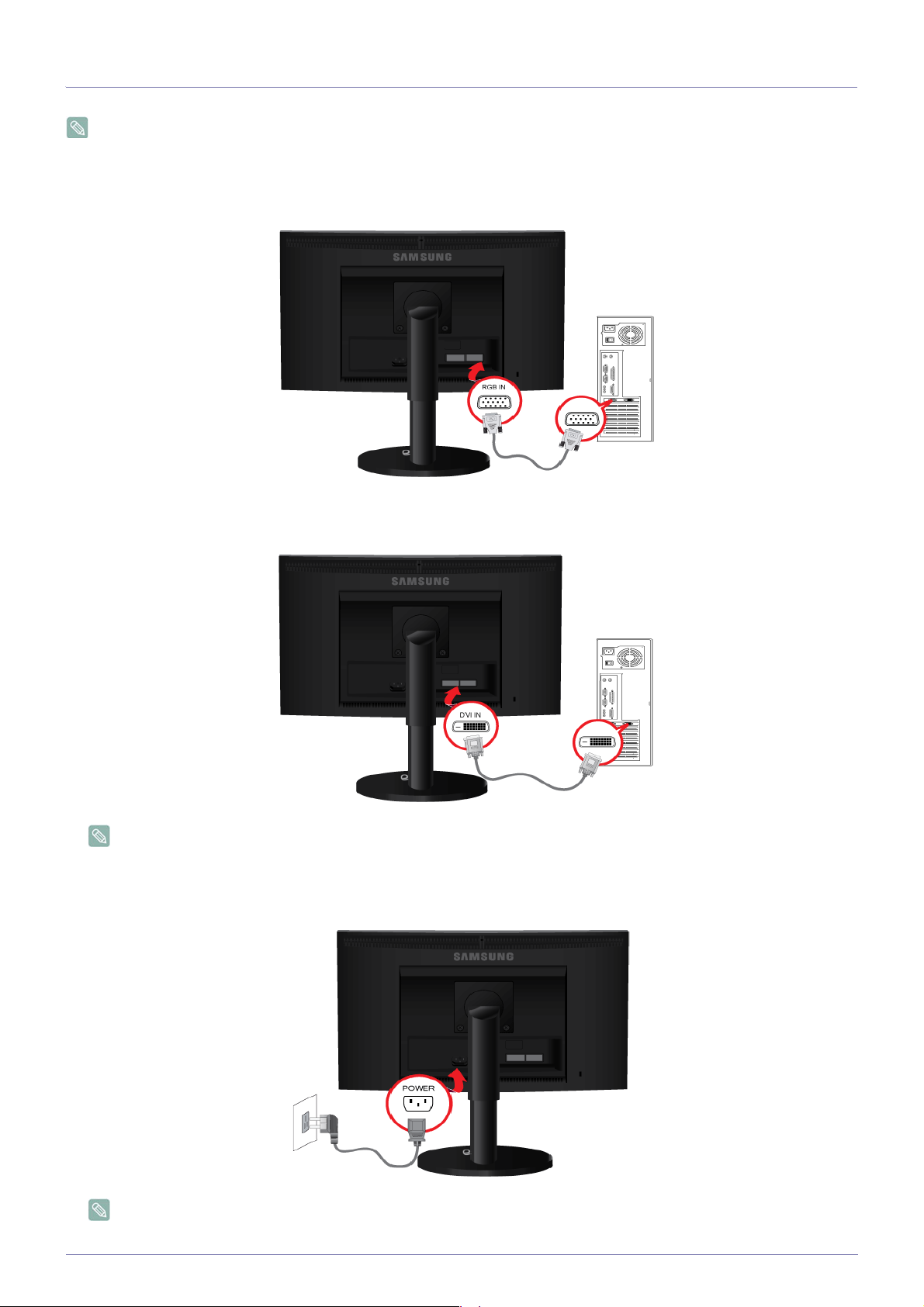
2-4 Connecting with a PC
The connecting part may differ depending on the product model.
1. Connect the product to a PC depending on the video output supported by the PC.
• When the graphics card provides D-Sub (<Analog>) output
• Connect the [RGB IN] port of the product to the [D-Sub] port of the PC with the D-Sub cable.
• When the graphics card provides DVI(<Digital>) output
• Connect the [DVI IN] port of the product to the [DVI] port of the PC with the DVI cable.
The DVI IN terminal is supplied for the digital (DVI)-dedicated models only.
2. Connect one end of the power cord to the [POWER] port of the product and connect the other end of the power cord to the
220V or 110V wall outlet.
(The input voltage is switched automatically.)
When the product is connected to a PC, you can turn the product on and use it.
When both the DVI (<Digital>) and D-Sub (<Analog>) cables are connected, you can select the input signal <Analog/
Installing the Product 2-4
Page 22
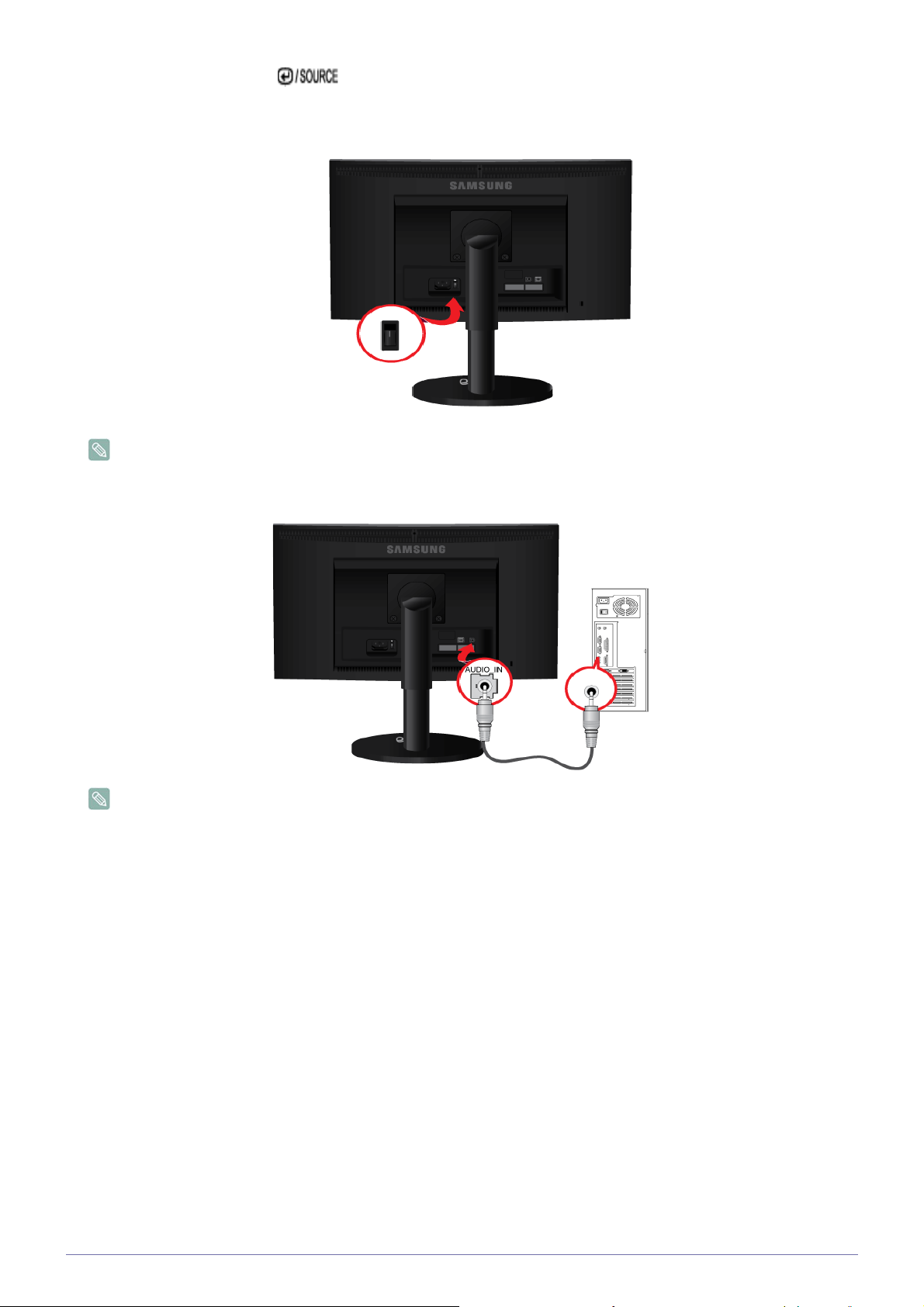
Digital> by pressing the[ ]button.
POWER ON [ │ ] / OFF
Switches the Power On/Off.
Some of the models with HAS stand for special region have this button.And some of the models with speaker have this
button.
3. Connect the [AUDIO IN] port on the rear side of the monitor to the sound card of the PC.
Applicable to the models that have speakers only.
2-4 Installing the Product
Page 23
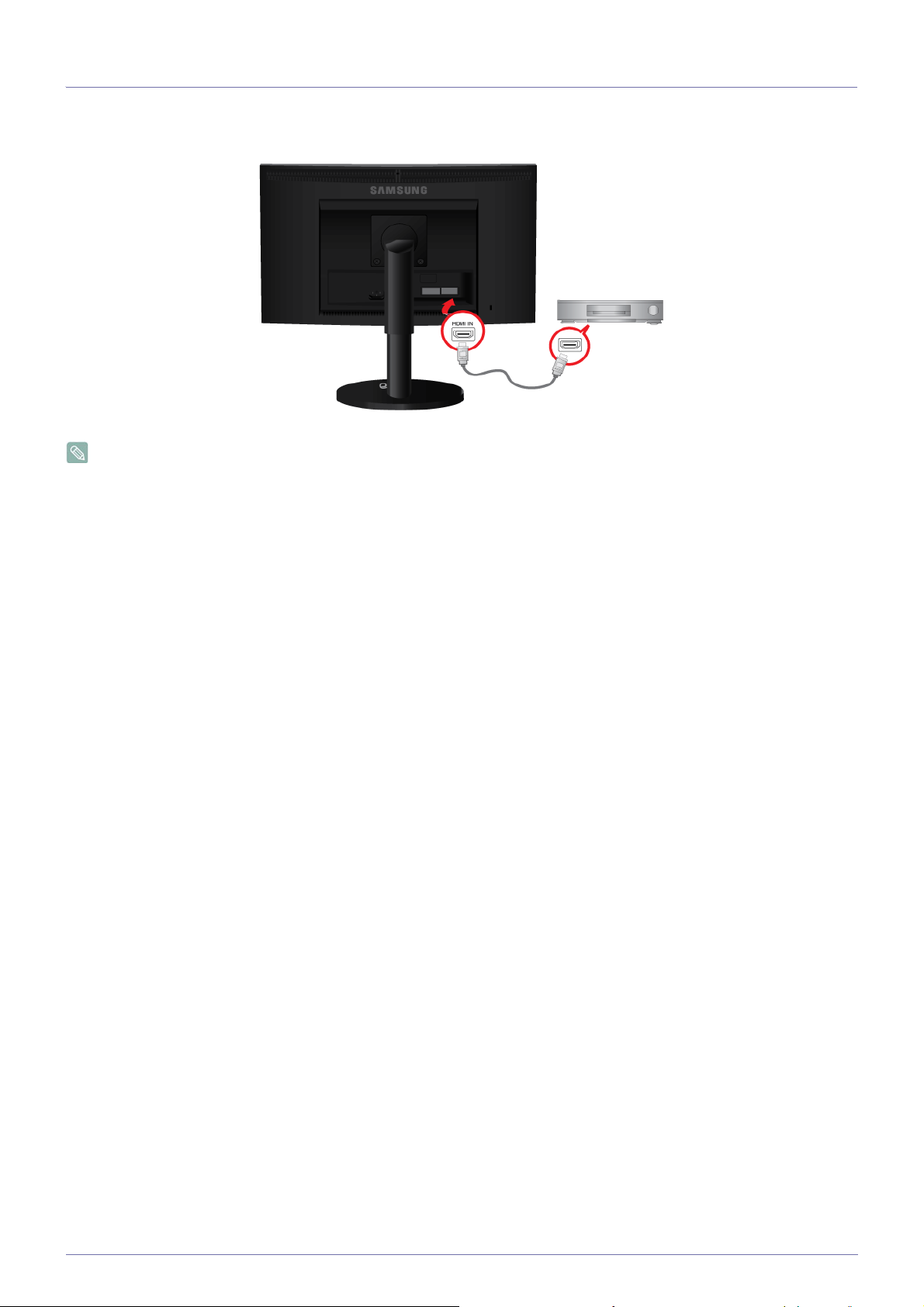
2-5 Connecting an HDMI cable
1. Connect the HDMI output port of your digital output device to the [HDMI IN] port of the product using the HDMI cable.
The HDMI IN terminal is supplied for the HDMI-dedicated models only.
Installing the Product 2-5
Page 24
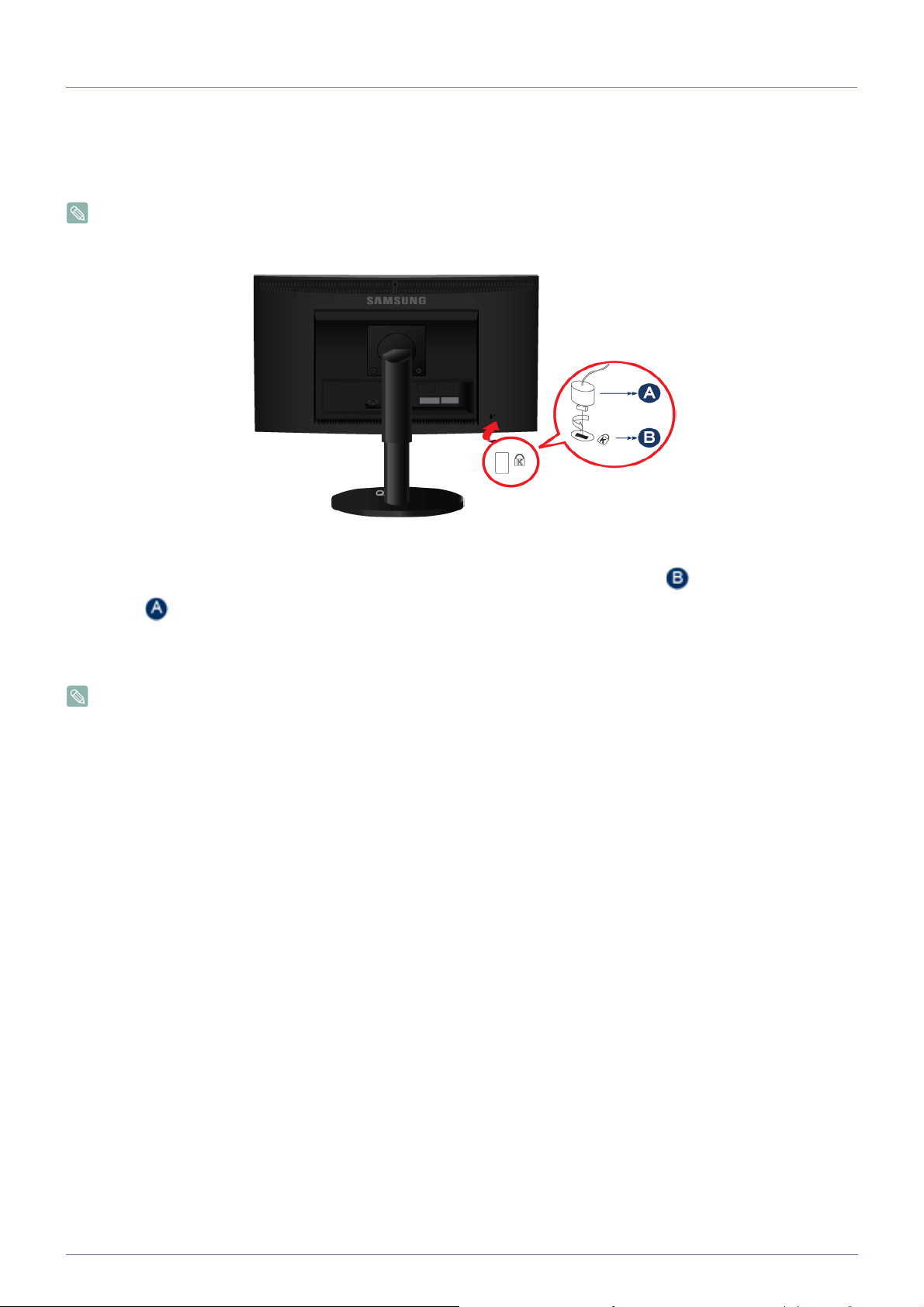
2-6 Kensington Lock
Kensington Lock
A Kensington Lock is an anti-theft device that enables users to lock the product so that they can safely use it in public locations.
Since the shape and usage of the locking device may differ depending on the model and the manufacturer, for more information,
refer to the User Manual supplied with the locking device. You have to purchase an additional locking device.
The location of the Kensington Lock may be different depending on its model.
Locking the product
1. Insert the locking part of the locking device into the hole of the Kensington lock of the product( ) and turn it in the locking
direction( ).
2. Connect the Kensington lock cable.
3. Tie the Kensington lock cable to a desk or heavy object.
You can purchase the locking device from an electronics store, an online shop, or our service center.
2-6 Installing the Product
Page 25
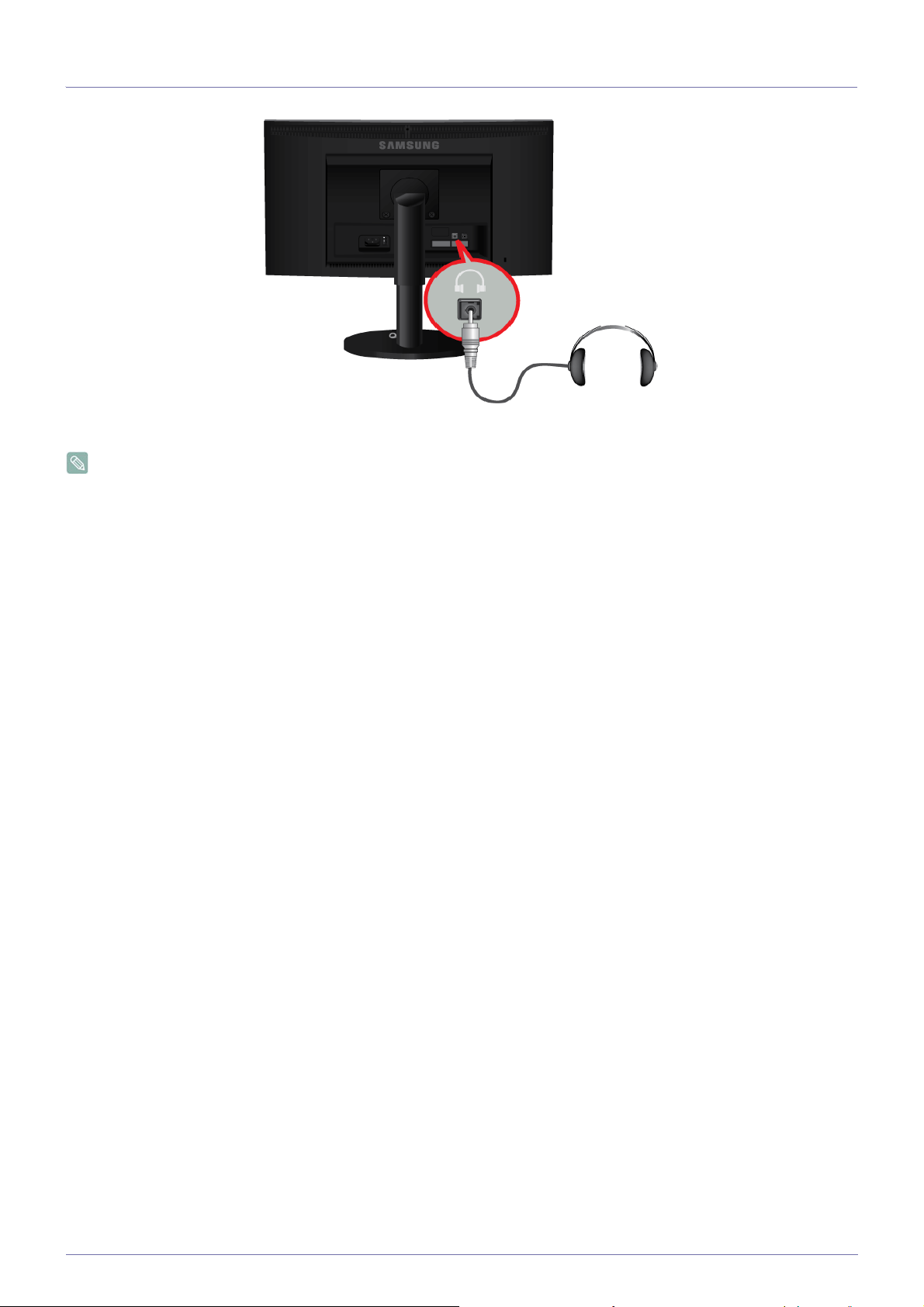
2-7 Connecting Headphones
Connect your headphones to the Headphone connection terminal.
Applicable to the models that have speakers only.
Installing the Product 2-7
Page 26
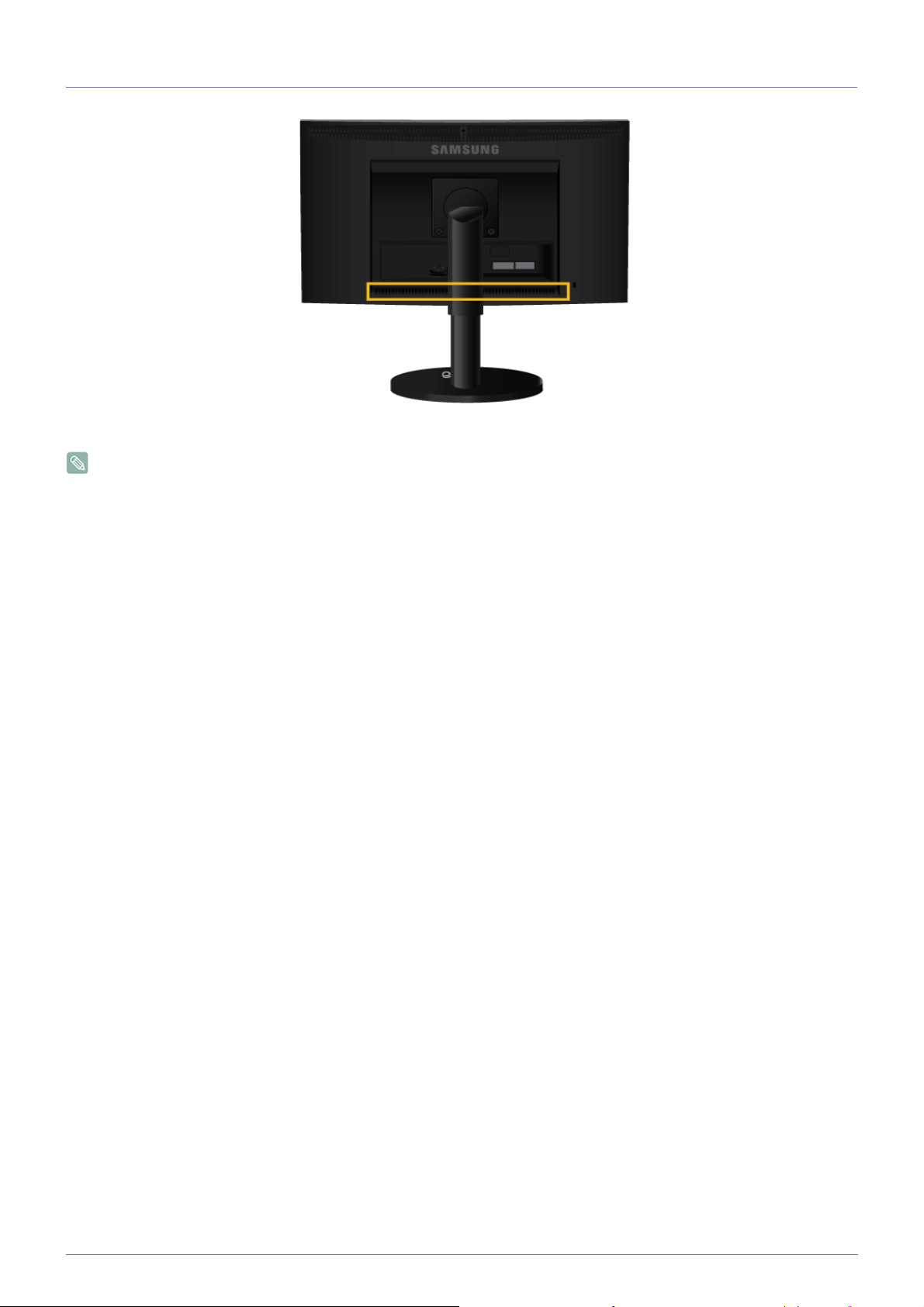
2-8 Speaker
You can hear sound by connecting the soundcard of your PC to the monitor.
Applicable to the models that have speakers only.
2-8 Installing the Product
Page 27
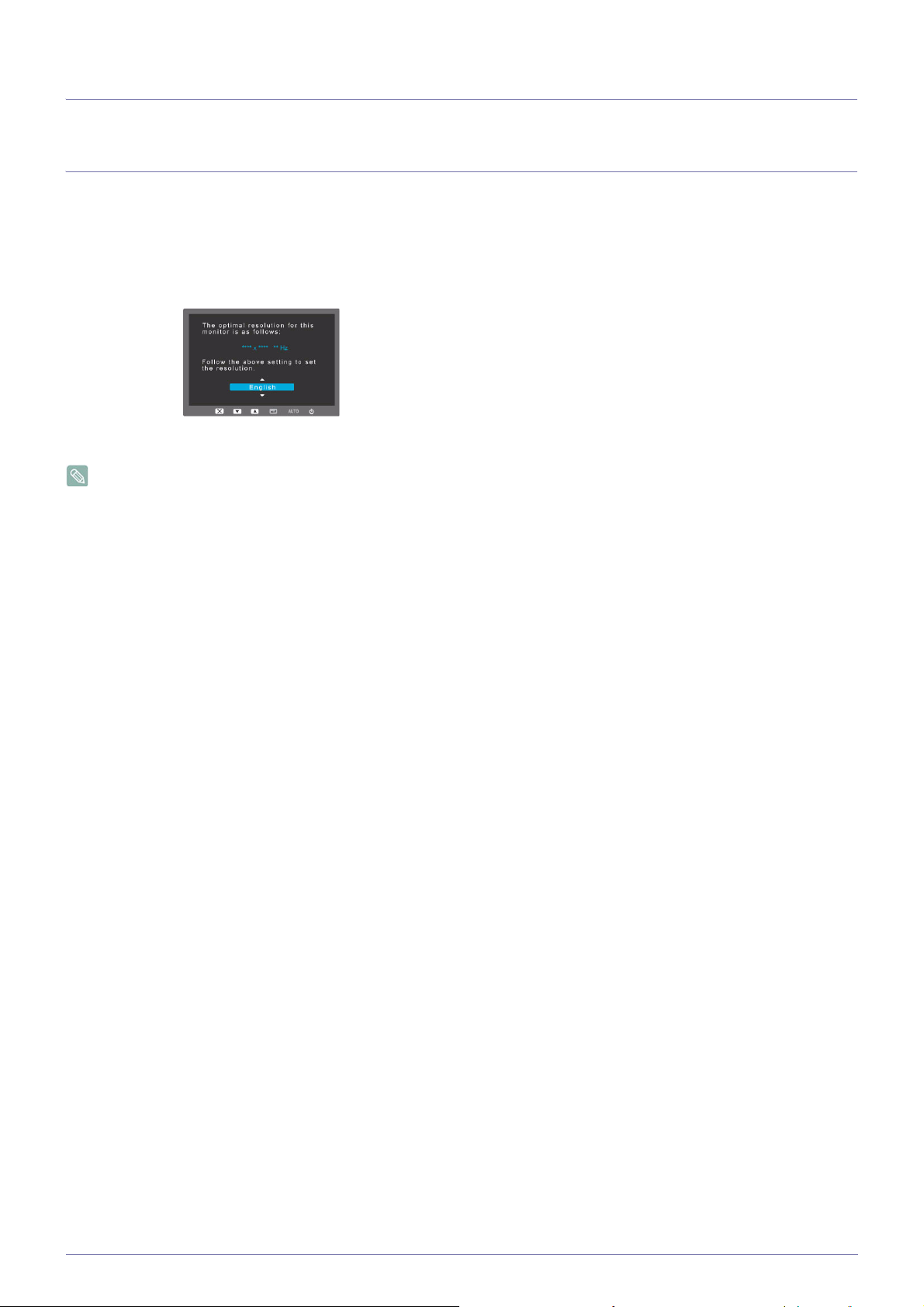
3 Using the product
3-1 Setting the Optimal Resolution
If you turn the power on after purchasing the product, a message regarding the optimal resolution setting appears on the screen.
Select a language and the optimal resolution.
▲/▼ : You can select a language with these buttons.
MENU : If you press this button, the message disappears.
• The message appears up to 3 times if the resolution has not been set to the optimal resolution.
• To set the resolution to the optimal resolution
• When the PC is turned off, connect the product and the PC and turn the power on.
• Right-click over the Desktop and select 'Properties' from the pop-up menu.
• In the 'Settings' tab, set the resolution to the optimal resolution.
Using the product 3-1
Page 28

3-2 Standard Signal Mode Table
The LCD monitor has one optimal resolution for the best visual quality depending on the screen size due to the inherent
characteristics of the panel, unlike for a CDT monitor.
Therefore, the visual quality will be degraded if the optimal resolution is not set for the panel size. It is recommended setting
the resolution to the optimal resolution of the product.
If the signal from the PC is one of the following standard signal modes, the screen is set automatically. However, if the signal from
the PC is not one of the following signal modes, a blank screen may be displayed or only the Power LED may be turned on.
Therefore, configure it as follows referring to the User Manual of the graphics card.
B1740R/B1740RX
Display Mode
Horizontal
Frequency (kHz)
Vertical Frequency
(Hz)
Pixel Clock (MHz) Sync Polarity (H/V)
IBM, 640 x 350 31.469 70.086 25.175 +/-
IBM, 720 x 400 31.469 70.087 28.322 -/+
MAC, 640 x 480 35.000 66.667 30.240 -/-
MAC, 832 x 624 49.726 74.551 57.284 -/-
MAC, 1152 x 870 68.681 75.062 100.000 -/-
VESA, 640 x 480 31.469 59.940 25.175 -/-
VESA, 640 x 480 37.861 72.809 31.500 -/-
VESA, 640 x 480 37.500 75.000 31.500 -/-
VESA, 800 x 600 35.156 56.250 36.000 +/+
VESA, 800 x 600 37.879 60.317 40.000 +/+
VESA, 800 x 600 48.077 72.188 50.000 +/+
VESA, 800 x 600 46.875 75.000 49.500 +/+
VESA, 1024 x 768 48.363 60.004 65.000 -/-
VESA, 1024 x 768 56.476 70.069 75.000 -/-
VESA, 1024 x 768 60.023 75.029 78.750 +/+
VESA, 1152 x 864 67.500 75.000 108.000 +/+
VESA, 1280 x 800 49.702 59.810 83.500 -/+
VESA, 1280 x 800 62.795 74.934 106.500 -/+
VESA, 1280 x 960 60.000 60.000 108.000 +/+
VESA, 1280 x 1024 63.981 60.020 108.000 +/+
VESA, 1280 x 1024 79.976 75.025 135.000 +/+
Horizontal Frequency
The time taken to scan one line from the left-most position to the right-most position on the screen is called the horizontal cycle
and the reciprocal of the horizontal cycle is called the horizontal frequency. The horizontal frequency is represented in kHz.
Vertical Frequency
A panel must display the same picture on the screen tens of times every second so that humans can see the picture. This
frequency is called the vertical frequency. The vertical frequency is represented in Hz.
3-2 Using the product
Page 29
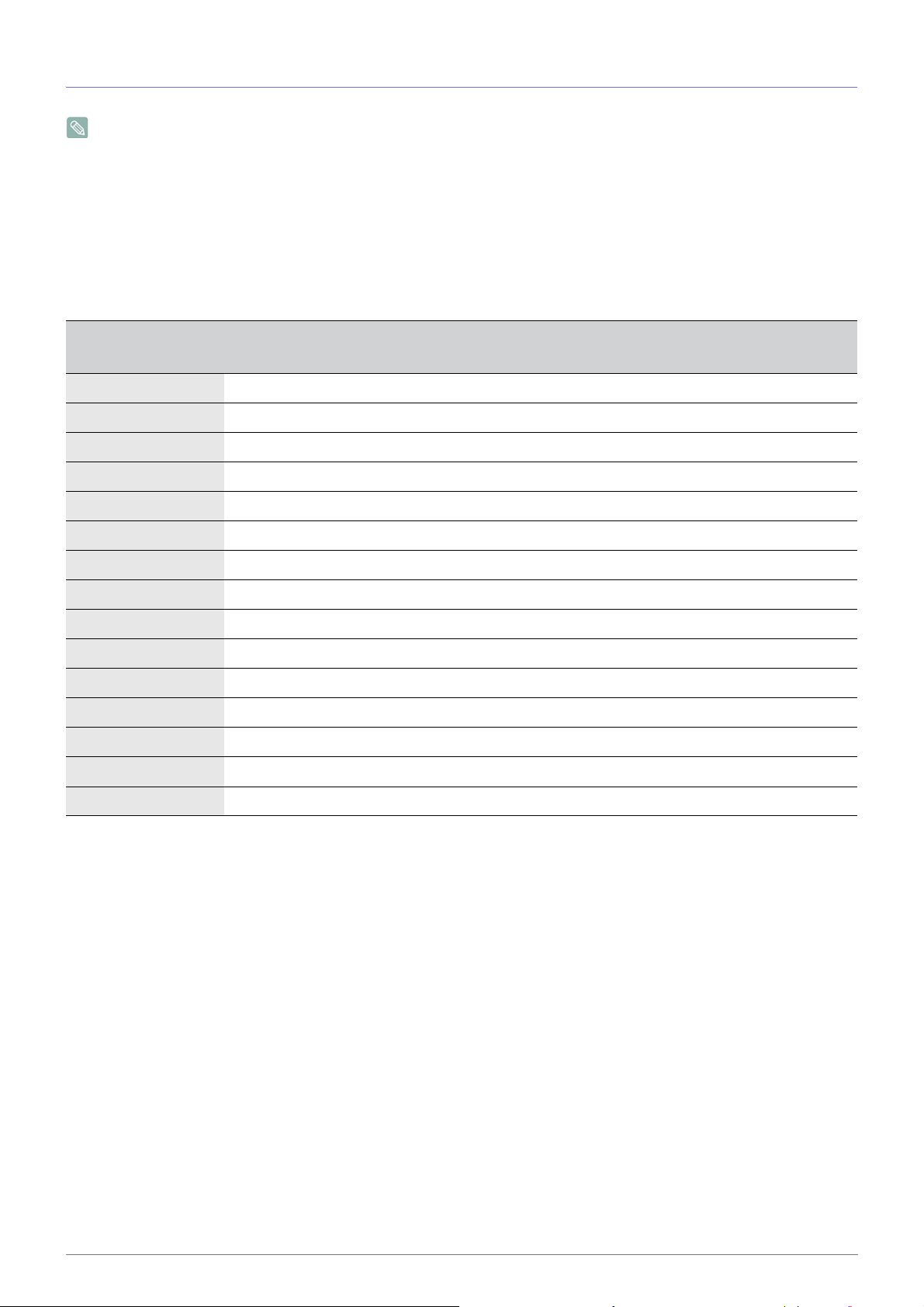
3-3 Standard Signal Mode Table
The LCD monitor has one optimal resolution for the best visual quality depending on the screen size due to the inherent
characteristics of the panel, unlike for a CDT monitor.
Therefore, the visual quality will be degraded if the optimal resolution is not set for the panel size. It is recommended setting
the resolution to the optimal resolution of the product.
If the signal from the PC is one of the following standard signal modes, the screen is set automatically. However, if the signal from
the PC is not one of the following signal modes, a blank screen may be displayed or only the Power LED may be turned on.
Therefore, configure it as follows referring to the User Manual of the graphics card.
B1940M/B1940MX
Display Mode
Horizontal
Frequency (kHz)
Vertical Frequency
(Hz)
Pixel Clock (MHz) Sync Polarity (H/V)
IBM, 640x 350 31.469 70.086 25.175 +/-
IBM, 720 x 400 31.469 70.086 28.322 -/+
MAC, 640 x 480 35.000 66.667 30.240 -/-
MAC, 832 x 624 49.726 74.551 57.284 -/-
VESA, 640 x 480 31.469 59.940 25.175 -/-
VESA, 640 x 480 37.861 72.809 31.500 -/-
VESA, 640 x 480 37.500 75.000 31.500 -/-
VESA, 800 x 600 35.156 56.250 36.000 +/+
VESA, 800 x 600 37.879 60.317 40.000 +/+
VESA, 800 x 600 48.077 72.188 50.000 +/+
VESA, 800 x 600 46.875 75.000 49.500 +/+
VESA, 1024 x 768 48.363 60.004 65.000 -/-
VESA, 1024 x 768 56.476 70.069 75.000 -/-
VESA, 1024 x 768 60.023 75.029 78.750 +/+
VESA, 1360 x 768 47.712 60.015 85.500 +/+
Horizontal Frequency
The time taken to scan one line from the left-most position to the right-most position on the screen is called the horizontal cycle
and the reciprocal of the horizontal cycle is called the horizontal frequency. The horizontal frequency is represented in kHz.
Vertical Frequency
A panel must display the same picture on the screen tens of times every second so that humans can see the picture. This
frequency is called the vertical frequency. The vertical frequency is represented in Hz.
Using the product 3-3
Page 30

3-4 Standard Signal Mode Table
The LCD monitor has one optimal resolution for the best visual quality depending on the screen size due to the inherent
characteristics of the panel, unlike for a CDT monitor.
Therefore, the visual quality will be degraded if the optimal resolution is not set for the panel size. It is recommended setting
the resolution to the optimal resolution of the product.
If the signal from the PC is one of the following standard signal modes, the screen is set automatically. However, if the signal from
the PC is not one of the following signal modes, a blank screen may be displayed or only the Power LED may be turned on.
Therefore, configure it as follows referring to the User Manual of the graphics card.
B1940R/B1940RX
Display Mode
Horizontal
Frequency (kHz)
Vertical Frequency
(Hz)
Pixel Clock (MHz) Sync Polarity (H/V)
IBM, 640x 350 31.469 70.086 25.175 +/-
IBM, 720 x 400 31.469 70.087 28.322 -/+
MAC, 640 x 480 35.000 66.667 30.240 -/-
MAC, 832 x 624 49.726 74.551 57.284 -/-
MAC, 1152 x 870 68.681 75.062 100.000 -/-
VESA, 640 x 480 31.469 59.940 25.175 -/-
VESA, 640 x 480 37.861 72.809 31.500 -/-
VESA, 640 x 480 37.500 75.000 31.500 -/-
VESA, 800 x 600 35.156 56.250 36.000 +/+
VESA, 800 x 600 37.879 60.317 40.000 +/+
VESA, 800 x 600 48.077 72.188 50.000 +/+
VESA, 800 x 600 46.875 75.000 49.500 +/+
VESA, 1024 x 768 48.363 60.004 65.000 -/-
VESA, 1024 x 768 56.476 70.069 75.000 -/-
VESA, 1024 x 768 60.023 75.029 78.750 +/+
VESA, 1152 x 864 67.500 75.000 108.000 +/+
VESA, 1280 x 800 49.702 59.810 83.500 -/+
VESA, 1280 x 800 62.795 74.934 106.500 -/+
VESA, 1280 x 960 60.000 60.000 108.000 +/+
VESA, 1280 x 1024 63.981 60.020 108.000 +/+
VESA, 1280 x 1024 79.976 75.025 135.000 +/+
Horizontal Frequency
The time taken to scan one line from the left-most position to the right-most position on the screen is called the horizontal cycle
and the reciprocal of the horizontal cycle is called the horizontal frequency. The horizontal frequency is represented in kHz.
Vertical Frequency
A panel must display the same picture on the screen tens of times every second so that humans can see the picture. This
frequency is called the vertical frequency. The vertical frequency is represented in Hz.
3-4 Using the product
Page 31

3-5 Standard Signal Mode Table
The LCD monitor has one optimal resolution for the best visual quality depending on the screen size due to the inherent
characteristics of the panel, unlike for a CDT monitor.
Therefore, the visual quality will be degraded if the optimal resolution is not set for the panel size. It is recommended setting
the resolution to the optimal resolution of the product.
If the signal from the PC is one of the following standard signal modes, the screen is set automatically. However, if the signal from
the PC is not one of the following signal modes, a blank screen may be displayed or only the Power LED may be turned on.
Therefore, configure it as follows referring to the User Manual of the graphics card.
B1940MR/B1940MRX
Display Mode
Horizontal
Frequency (kHz)
Vertical Frequency
(Hz)
Pixel Clock (MHz) Sync Polarity (H/V)
IBM, 640x 350 31.469 70.086 25.175 +/-
IBM, 720 x 400 31.469 70.087 28.322 -/+
MAC, 640 x 480 35.000 66.667 30.240 -/-
MAC, 832 x 624 49.726 74.551 57.284 -/-
MAC, 1152 x 870 68.681 75.062 100.000 -/-
VESA, 640 x 480 31.469 59.940 25.175 -/-
VESA, 640 x 480 37.861 72.809 31.500 -/-
VESA, 640 x 480 37.500 75.000 31.500 -/-
VESA, 800 x 600 35.156 56.250 36.000 +/+
VESA, 800 x 600 37.879 60.317 40.000 +/+
VESA, 800 x 600 48.077 72.188 50.000 +/+
VESA, 800 x 600 46.875 75.000 49.500 +/+
VESA, 1024 x 768 48.363 60.004 65.000 -/-
VESA, 1024 x 768 56.476 70.069 75.000 -/-
VESA, 1024 x 768 60.023 75.029 78.750 +/+
VESA, 1152 x 864 67.500 75.000 108.000 +/+
VESA, 1280 x 800 49.702 59.810 83.500 -/+
VESA, 1280 x 800 62.795 74.934 106.500 -/+
VESA, 1280 x 960 60.000 60.000 108.000 +/+
VESA, 1280 x 1024 63.981 60.020 108.000 +/+
VESA, 1280 x 1024 79.976 75.025 135.000 +/+
Horizontal Frequency
The time taken to scan one line from the left-most position to the right-most position on the screen is called the horizontal cycle
and the reciprocal of the horizontal cycle is called the horizontal frequency. The horizontal frequency is represented in kHz.
Vertical Frequency
A panel must display the same picture on the screen tens of times every second so that humans can see the picture. This
frequency is called the vertical frequency. The vertical frequency is represented in Hz.
Using the product 3-5
Page 32

3-6 Standard Signal Mode Table
The LCD monitor has one optimal resolution for the best visual quality depending on the screen size due to the inherent
characteristics of the panel, unlike for a CDT monitor.
Therefore, the visual quality will be degraded if the optimal resolution is not set for the panel size. It is recommended setting
the resolution to the optimal resolution of the product.
If the signal from the PC is one of the following standard signal modes, the screen is set automatically. However, if the signal from
the PC is not one of the following signal modes, a blank screen may be displayed or only the Power LED may be turned on.
Therefore, configure it as follows referring to the User Manual of the graphics card.
B1940W/B1940WX
Display Mode
Horizontal
Frequency (kHz)
Vertical Frequency
(Hz)
Pixel Clock (MHz) Sync Polarity (H/V)
IBM, 640 x 350 31.469 70.086 25.175 +/-
IBM, 720 x 400 31.469 70.087 28.322 -/+
MAC, 640 x 480 35.000 66.667 30.240 -/-
MAC, 832 x 624 49.726 74.551 57.284 -/-
MAC, 1152 x 870 68.681 75.062 100.000 -/-
VESA, 640 x 480 31.469 59.940 25.175 -/-
VESA, 640 x 480 37.861 72.809 31.500 -/-
VESA, 640 x 480 37.500 75.000 31.500 -/-
VESA, 800 x 600 35.156 56.250 36.000 +/+
VESA, 800 x 600 37.879 60.317 40.000 +/+
VESA, 800 x 600 48.077 72.188 50.000 +/+
VESA, 800 x 600 46.875 75.000 49.500 +/+
VESA, 1024 x 768 48.363 60.004 65.000 -/-
VESA, 1024 x 768 56.476 70.069 75.000 -/-
VESA, 1024 x 768 60.023 75.029 78.750 +/+
VESA, 1152 x 864 67.500 75.000 108.000 +/+
VESA, 1280 x 800 49.702 59.810 83.500 -/+
VESA, 1280 x 800 62.795 74.934 106.500 -/+
VESA, 1440 x 900 55.935 59.887 106.500 -/+
VESA, 1440 x 900 70.635 74.984 136.750 -/+
Horizontal Frequency
The time taken to scan one line from the left-most position to the right-most position on the screen is called the horizontal cycle
and the reciprocal of the horizontal cycle is called the horizontal frequency. The horizontal frequency is represented in kHz.
Vertical Frequency
A panel must display the same picture on the screen tens of times every second so that humans can see the picture. This
frequency is called the vertical frequency. The vertical frequency is represented in Hz.
3-6 Using the product
Page 33

3-7 Standard Signal Mode Table
The LCD monitor has one optimal resolution for the best visual quality depending on the screen size due to the inherent
characteristics of the panel, unlike for a CDT monitor.
Therefore, the visual quality will be degraded if the optimal resolution is not set for the panel size. It is recommended setting
the resolution to the optimal resolution of the product.
If the signal from the PC is one of the following standard signal modes, the screen is set automatically. However, if the signal from
the PC is not one of the following signal modes, a blank screen may be displayed or only the Power LED may be turned on.
Therefore, configure it as follows referring to the User Manual of the graphics card.
B2240/B2240X
Display Mode
Horizontal
Frequency (kHz)
Vertical Frequency
(Hz)
Pixel Clock (MHz) Sync Polarity (H/V)
IBM, 640 x 350 31.469 70.086 25.175 +/-
IBM, 720 x 400 31.469 70.087 28.322 -/+
MAC, 640 x 480 35.000 66.667 30.240 -/-
MAC, 832 x 624 49.726 74.551 57.284 -/-
MAC, 1152 x 870 68.681 75.062 100.000 -/-
VESA, 640 x 480 31.469 59.940 25.175 -/-
VESA, 640 x 480 37.861 72.809 31.500 -/-
VESA, 640 x 480 37.500 75.000 31.500 -/-
VESA, 800 x 600 35.156 56.250 36.000 +/+
VESA, 800 x 600 37.879 60.317 40.000 +/+
VESA, 800 x 600 48.077 72.188 50.000 +/+
VESA, 800 x 600 46.875 75.000 49.500 +/+
VESA, 1024 x 768 48.363 60.004 65.000 -/-
VESA, 1024 x 768 56.476 70.069 75.000 -/-
VESA, 1024 x 768 60.023 75.029 78.750 +/+
VESA,1152 X 864 67.500 75.000 108.000 +/+
VESA,1280 X 800 49.702 59.810 83.500 -/+
VESA,1280 X 800 62.795 74.934 106.500 -/+
VESA,1280 X 960 60.000 60.000 108.000 +/+
VESA, 1280 X 1024 63.981 60.020 108.000 +/+
VESA, 1280 X 1024 79.976 75.025 135.000 +/+
VESA,1440 X 900 55.935 59.887 106.500 -/+
VESA,1440 X 900 70.635 74.984 136.750 -/+
VESA,1600 X 1200 75.000 60.000 162.000 ++
VESA,1680 X 1050 65.290 59.954 146.250 -/+
VESA,1920 X 1080 67.500 60.000 148.500 +/+
Horizontal Frequency
The time taken to scan one line from the left-most position to the right-most position on the screen is called the horizontal cycle
and the reciprocal of the horizontal cycle is called the horizontal frequency. The horizontal frequency is represented in kHz.
Using the product 3-7
Page 34

Vertical Frequency
A panel must display the same picture on the screen tens of times every second so that humans can see the picture. This
frequency is called the vertical frequency. The vertical frequency is represented in Hz.
3-7 Using the product
Page 35

3-8 Standard Signal Mode Table
The LCD monitor has one optimal resolution for the best visual quality depending on the screen size due to the inherent
characteristics of the panel, unlike for a CDT monitor.
Therefore, the visual quality will be degraded if the optimal resolution is not set for the panel size. It is recommended setting
the resolution to the optimal resolution of the product.
If the signal from the PC is one of the following standard signal modes, the screen is set automatically. However, if the signal from
the PC is not one of the following signal modes, a blank screen may be displayed or only the Power LED may be turned on.
Therefore, configure it as follows referring to the User Manual of the graphics card.
B2240W /B2240WX
Display Mode
Horizontal
Frequency (kHz)
Vertical Frequency
(Hz)
Pixel Clock (MHz) Sync Polarity (H/V)
IBM, 640 x 350 31.469 70.086 25.175 +/-
IBM, 720 x 400 31.469 70.087 28.322 -/+
MAC, 640 x 480 35.000 66.667 30.240 -/-
MAC, 832 x 624 49.726 74.551 57.284 -/-
MAC, 1152 x 870 68.681 75.062 100.000 -/-
VESA, 640 x 480 31.469 59.940 25.175 -/-
VESA, 640 x 480 37.861 72.809 31.500 -/-
VESA, 640 x 480 37.500 75.000 31.500 -/-
VESA, 800 x 600 35.156 56.250 36.000 +/+
VESA, 800 x 600 37.879 60.317 40.000 +/+
VESA, 800 x 600 48.077 72.188 50.000 +/+
VESA, 800 x 600 46.875 75.000 49.500 +/+
VESA, 1024 x 768 48.363 60.004 65.000 -/-
VESA, 1024 x 768 56.476 70.069 75.000 -/-
VESA, 1024 x 768 60.023 75.029 78.750 +/+
VESA,1152 X 864 67.500 75.000 108.000 +/+
VESA,1280 X 800 49.702 59.810 83.500 -/+
VESA,1280 X 800 62.795 74.934 106.500 -/+
VESA,1280 X 960 60.000 60.000 108.000 +/+
VESA, 1280 X 1024 63.981 60.020 108.000 +/+
VESA, 1280 X 1024 79.976 75.025 135.000 +/+
VESA,1440 X 900 55.935 59.887 106.500 -/+
VESA,1440 X 900 70.635 74.984 136.750 -/+
VESA,1680 X 1050 64.674 59.883 119.000 +/-
VESA,1680 X 1050 65.290 59.954 146.250 -/+
Horizontal Frequency
The time taken to scan one line from the left-most position to the right-most position on the screen is called the horizontal cycle
and the reciprocal of the horizontal cycle is called the horizontal frequency. The horizontal frequency is represented in kHz.
Vertical Frequency
Using the product 3-8
Page 36

A panel must display the same picture on the screen tens of times every second so that humans can see the picture. This
frequency is called the vertical frequency. The vertical frequency is represented in Hz.
3-8 Using the product
Page 37

3-9 Standard Signal Mode Table
The LCD monitor has one optimal resolution for the best visual quality depending on the screen size due to the inherent
characteristics of the panel, unlike for a CDT monitor.
Therefore, the visual quality will be degraded if the optimal resolution is not set for the panel size. It is recommended setting
the resolution to the optimal resolution of the product.
If the signal from the PC is one of the following standard signal modes, the screen is set automatically. However, if the signal from
the PC is not one of the following signal modes, a blank screen may be displayed or only the Power LED may be turned on.
Therefore, configure it as follows referring to the User Manual of the graphics card.
B2240M/B2240MX
Display Mode
Horizontal
Frequency (kHz)
Vertical Frequency
(Hz)
Pixel Clock (MHz) Sync Polarity (H/V)
IBM, 640 x 350 31.469 70.086 25.175 +/-
IBM, 720 x 400 31.469 70.087 28.322 -/+
MAC, 640 x 480 35.000 66.667 30.240 -/-
MAC, 832 x 624 49.726 74.551 57.284 -/-
MAC, 1152 x 870 68.681 75.062 100.000 -/-
VESA, 640 x 480 31.469 59.940 25.175 -/-
VESA, 640 x 480 37.861 72.809 31.500 -/-
VESA, 640 x 480 37.500 75.000 31.500 -/-
VESA, 800 x 600 35.156 56.250 36.000 +/+
VESA, 800 x 600 37.879 60.317 40.000 +/+
VESA, 800 x 600 48.077 72.188 50.000 +/+
VESA, 800 x 600 46.875 75.000 49.500 +/+
VESA, 1024 x 768 48.363 60.004 65.000 -/-
VESA, 1024 x 768 56.476 70.069 75.000 -/-
VESA, 1024 x 768 60.023 75.029 78.750 +/+
VESA,1152 X 864 67.500 75.000 108.000 +/+
VESA,1280 X 800 49.702 59.810 83.500 -/+
VESA,1280 X 800 62.795 74.934 106.500 -/+
VESA,1280 X 960 60.000 60.000 108.000 +/+
VESA, 1280 X 1024 63.981 60.020 108.000 +/+
VESA, 1280 X 1024 79.976 75.025 135.000 +/+
VESA,1440 X 900 55.935 59.887 106.500 -/+
VESA,1440 X 900 70.635 74.984 136.750 -/+
VESA,1600 X 1200 75.000 60.000 162.000 ++
VESA,1680 X 1050 65.290 59.954 146.250 -/+
VESA,1920 X 1080 67.500 60.000 148.500 +/+
Horizontal Frequency
The time taken to scan one line from the left-most position to the right-most position on the screen is called the horizontal cycle
and the reciprocal of the horizontal cycle is called the horizontal frequency. The horizontal frequency is represented in kHz.
Using the product 3-9
Page 38

Vertical Frequency
A panel must display the same picture on the screen tens of times every second so that humans can see the picture. This
frequency is called the vertical frequency. The vertical frequency is represented in Hz.
3-9 Using the product
Page 39

3-10 Standard Signal Mode Table
The LCD monitor has one optimal resolution for the best visual quality depending on the screen size due to the inherent
characteristics of the panel, unlike for a CDT monitor.
Therefore, the visual quality will be degraded if the optimal resolution is not set for the panel size. It is recommended setting
the resolution to the optimal resolution of the product.
If the signal from the PC is one of the following standard signal modes, the screen is set automatically. However, if the signal from
the PC is not one of the following signal modes, a blank screen may be displayed or only the Power LED may be turned on.
Therefore, configure it as follows referring to the User Manual of the graphics card.
B2240MW/B2240MWX
Display Mode
Horizontal
Frequency (kHz)
Vertical Frequency
(Hz)
Pixel Clock (MHz) Sync Polarity (H/V)
IBM, 640 x 350 31.469 70.086 25.175 +/-
IBM, 720 x 400 31.469 70.087 28.322 -/+
MAC, 640 x 480 35.000 66.667 30.240 -/-
MAC, 832 x 624 49.726 74.551 57.284 -/-
MAC, 1152 x 870 68.681 75.062 100.000 -/-
VESA, 640 x 480 31.469 59.940 25.175 -/-
VESA, 640 x 480 37.861 72.809 31.500 -/-
VESA, 640 x 480 37.500 75.000 31.500 -/-
VESA, 800 x 600 35.156 56.250 36.000 +/+
VESA, 800 x 600 37.879 60.317 40.000 +/+
VESA, 800 x 600 48.077 72.188 50.000 +/+
VESA, 800 x 600 46.875 75.000 49.500 +/+
VESA, 1024 x 768 48.363 60.004 65.000 -/-
VESA, 1024 x 768 56.476 70.069 75.000 -/-
VESA, 1024 x 768 60.023 75.029 78.750 +/+
VESA,1152 X 864 67.500 75.000 108.000 +/+
VESA,1280 X 800 49.702 59.810 83.500 -/+
VESA,1280 X 800 62.795 74.934 106.500 -/+
VESA,1280 X 960 60.000 60.000 108.000 +/+
VESA, 1280 X 1024 63.981 60.020 108.000 +/+
VESA, 1280 X 1024 79.976 75.025 135.000 +/+
VESA,1440 X 900 55.935 59.887 106.500 -/+
VESA,1440 X 900 70.635 74.984 136.750 -/+
VESA,1680 X 1050 64.674 59.883 119.000 +/-
VESA,1680 X 1050 65.290 59.954 146.250 -/+
Horizontal Frequency
The time taken to scan one line from the left-most position to the right-most position on the screen is called the horizontal cycle
and the reciprocal of the horizontal cycle is called the horizontal frequency. The horizontal frequency is represented in kHz.
Vertical Frequency
Using the product 3-10
Page 40

A panel must display the same picture on the screen tens of times every second so that humans can see the picture. This
frequency is called the vertical frequency. The vertical frequency is represented in Hz.
3-10 Using the product
Page 41

3-11 Standard Signal Mode Table
The LCD monitor has one optimal resolution for the best visual quality depending on the screen size due to the inherent
characteristics of the panel, unlike for a CDT monitor.
Therefore, the visual quality will be degraded if the optimal resolution is not set for the panel size. It is recommended setting
the resolution to the optimal resolution of the product.
If the signal from the PC is one of the following standard signal modes, the screen is set automatically. However, if the signal from
the PC is not one of the following signal modes, a blank screen may be displayed or only the Power LED may be turned on.
Therefore, configure it as follows referring to the User Manual of the graphics card.
B2340
Display Mode
Horizontal
Frequency (kHz)
Vertical Frequency
(Hz)
Pixel Clock (MHz) Sync Polarity (H/V)
IBM, 720 x 400 31.469 70.087 28.322 -/+
VESA, 640 x 480 31.469 59.940 25.175 -/-
MAC, 640 x 480 35.000 66.667 30.240 -/-
VESA, 640 x 480 37.861 72.809 31.500 -/-
VESA, 640 x 480 37.500 75.000 31.500 -/-
VESA, 800 x 600 35.156 56.250 36.000 +/+
VESA, 800 x 600 37.879 60.317 40.000 +/+
VESA, 800 x 600 48.077 72.188 50.000 +/+
VESA, 800 x 600 46.875 75.000 49.500 +/+
MAC, 832 x 624 49.726 74.551 57.284 -/-
VESA, 1024 x 768 48.363 60.004 65.000 -/-
VESA, 1024 x 768 56.476 70.069 75.000 -/-
VESA, 1024 x 768 60.023 75.029 78.750 +/+
VESA,1152 X 864 67.500 75.000 108.000 +/+
MAC,1152 X 870 68.681 75.062 100.000 -/-
VESA,1280 X 800 49.702 59.810 83.500 -/+
VESA,1280 X 960 60.000 60.000 108.000 +/+
VESA, 1280 X 1024 63.981 60.020 108.000 +/+
VESA, 1280 X 1024 79.976 75.025 135.000 +/+
VESA,1440 X 900 55.935 59.887 106.500 -/+
VESA,1440 X 900 70.635 74.984 136.750 -/+
VESA,1600 X 1200 75.000 60.000 162.000 +/+
VESA,1680 X 1050 65.290 59.954 146.250 -/+
VESA,1920 X 1080 67.500 60.000 148.500 +/+
Horizontal Frequency
The time taken to scan one line from the left-most position to the right-most position on the screen is called the horizontal cycle
and the reciprocal of the horizontal cycle is called the horizontal frequency. The horizontal frequency is represented in kHz.
Vertical Frequency
A panel must display the same picture on the screen tens of times every second so that humans can see the picture. This
frequency is called the vertical frequency. The vertical frequency is represented in Hz.
Using the product 3-11
Page 42

3-12 Standard Signal Mode Table
The LCD monitor has one optimal resolution for the best visual quality depending on the screen size due to the inherent
characteristics of the panel, unlike for a CDT monitor.
Therefore, the visual quality will be degraded if the optimal resolution is not set for the panel size. It is recommended setting
the resolution to the optimal resolution of the product.
If the signal from the PC is one of the following standard signal modes, the screen is set automatically. However, if the signal from
the PC is not one of the following signal modes, a blank screen may be displayed or only the Power LED may be turned on.
Therefore, configure it as follows referring to the User Manual of the graphics card.
B2440L/B2440LX
Display Mode
Horizontal
Frequency (kHz)
Vertical Frequency
(Hz)
Pixel Clock (MHz) Sync Polarity (H/V)
IBM, 720 x 400 31.469 70.087 28.322 -/+
VESA, 640 x 480 31.469 59.940 25.175 -/-
MAC, 640 x 480 35.000 66.667 30.240 -/-
VESA, 640 x 480 37.861 72.809 31.500 -/-
VESA, 640 x 480 37.500 75.000 31.500 -/-
VESA, 800 x 600 35.156 56.250 36.000 +/+
VESA, 800 x 600 37.879 60.317 40.000 +/+
VESA, 800 x 600 48.077 72.188 50.000 +/+
VESA, 800 x 600 46.875 75.000 49.500 +/+
MAC, 832 x 624 49.726 74.551 57.284 -/-
VESA, 1024 x 768 48.363 60.004 65.000 -/-
VESA, 1024 x 768 56.476 70.069 75.000 -/-
VESA, 1024 x 768 60.023 75.029 78.750 +/+
VESA,1152 X 864 67.500 75.000 108.000 +/+
MAC,1152 X 870 68.681 75.062 100.000 -/-
VESA,1280 X 800 49.702 59.810 83.500 -/+
VESA,1280 X 960 60.000 60.000 108.000 +/+
VESA, 1280 X 1024 63.981 60.020 108.000 +/+
VESA, 1280 X 1024 79.976 75.025 135.000 +/+
VESA,1440 X 900 55.935 59.887 106.500 -/+
VESA,1440 X 900 70.635 74.984 136.750 -/+
VESA,1600 X 1200 75.000 60.000 162.000 +/+
VESA,1680 X 1050 65.290 59.954 146.250 -/+
VESA,1920 X 1080 67.500 60.000 148.500 +/+
Horizontal Frequency
The time taken to scan one line from the left-most position to the right-most position on the screen is called the horizontal cycle
and the reciprocal of the horizontal cycle is called the horizontal frequency. The horizontal frequency is represented in kHz.
Vertical Frequency
A panel must display the same picture on the screen tens of times every second so that humans can see the picture. This
frequency is called the vertical frequency. The vertical frequency is represented in Hz.
3-12 Using the product
Page 43

3-13 Standard Signal Mode Table
The LCD monitor has one optimal resolution for the best visual quality depending on the screen size due to the inherent
characteristics of the panel, unlike for a CDT monitor.
Therefore, the visual quality will be degraded if the optimal resolution is not set for the panel size. It is recommended setting
the resolution to the optimal resolution of the product.
If the signal from the PC is one of the following standard signal modes, the screen is set automatically. However, if the signal from
the PC is not one of the following signal modes, a blank screen may be displayed or only the Power LED may be turned on.
Therefore, configure it as follows referring to the User Manual of the graphics card.
B2440/B2440X
Display Mode
Horizontal
Frequency (kHz)
Vertical Frequency
(Hz)
Pixel Clock (MHz) Sync Polarity (H/V)
IBM, 640 x 350 31.469 70.086 25.175 +/-
IBM, 720 x 400 31.469 70.087 28.322 -/+
MAC, 640 x 480 35.000 66.667 30.240 -/-
MAC, 832 x 624 49.726 74.551 57.284 -/-
MAC, 1152 x 870 68.681 75.062 100.000 -/-
VESA, 640 x 480 31.469 59.940 25.175 -/-
VESA, 640 x 480 37.861 72.809 31.500 -/-
VESA, 640 x 480 37.500 75.000 31.500 -/-
VESA, 800 x 600 35.156 56.250 36.000 +/+
VESA, 800 x 600 37.879 60.317 40.000 +/+
VESA, 800 x 600 48.077 72.188 50.000 +/+
VESA, 800 x 600 46.875 75.000 49.500 +/+
VESA, 1024 x 768 48.363 60.004 65.000 -/-
VESA, 1024 x 768 56.476 70.069 75.000 -/-
VESA, 1024 x 768 60.023 75.029 78.750 +/+
VESA,1152 X 864 67.500 75.000 108.000 +/+
VESA,1280 X 800 49.702 59.810 83.500 -/+
VESA,1280 X 800 62.795 74.934 106.500 -/+
VESA,1280 X 960 60.000 60.000 108.000 +/+
VESA, 1280 X 1024 63.981 60.020 108.000 +/+
VESA, 1280 X 1024 79.976 75.025 135.000 +/+
VESA,1440 X 900 55.935 59.887 106.500 -/+
VESA,1440 X 900 70.635 74.984 136.750 -/+
VESA,1600 X 1200 75.000 60.000 162.000 +/+
VESA,1680 X 1050 65.290 59.954 146.250 -/+
VESA,1920 X 1080 67.500 60.000 148.500 +/+
Horizontal Frequency
The time taken to scan one line from the left-most position to the right-most position on the screen is called the horizontal cycle
and the reciprocal of the horizontal cycle is called the horizontal frequency. The horizontal frequency is represented in kHz.
Using the product 3-13
Page 44

Vertical Frequency
A panel must display the same picture on the screen tens of times every second so that humans can see the picture. This
frequency is called the vertical frequency. The vertical frequency is represented in Hz.
3-13 Using the product
Page 45

3-14 Standard Signal Mode Table
The LCD monitor has one optimal resolution for the best visual quality depending on the screen size due to the inherent
characteristics of the panel, unlike for a CDT monitor.
Therefore, the visual quality will be degraded if the optimal resolution is not set for the panel size. It is recommended setting
the resolution to the optimal resolution of the product.
If the signal from the PC is one of the following standard signal modes, the screen is set automatically. However, if the signal from
the PC is not one of the following signal modes, a blank screen may be displayed or only the Power LED may be turned on.
Therefore, configure it as follows referring to the User Manual of the graphics card.
B2440M
Display Mode
Horizontal
Frequency (kHz)
Vertical Frequency
(Hz)
Pixel Clock (MHz) Sync Polarity (H/V)
IBM, 640 x 350 31.469 70.086 25.175 +/-
IBM, 720 x 400 31.469 70.087 28.322 -/+
MAC, 640 x 480 35.000 66.667 30.240 -/-
MAC, 832 x 624 49.726 74.551 57.284 -/-
MAC, 1152 x 870 68.681 75.062 100.000 -/-
VESA, 640 x 480 31.469 59.940 25.175 -/-
VESA, 640 x 480 37.861 72.809 31.500 -/-
VESA, 640 x 480 37.500 75.000 31.500 -/-
VESA, 800 x 600 35.156 56.250 36.000 +/+
VESA, 800 x 600 37.879 60.317 40.000 +/+
VESA, 800 x 600 48.077 72.188 50.000 +/+
VESA, 800 x 600 46.875 75.000 49.500 +/+
VESA, 1024 x 768 48.363 60.004 65.000 -/-
VESA, 1024 x 768 56.476 70.069 75.000 -/-
VESA, 1024 x 768 60.023 75.029 78.750 +/+
VESA,1152 X 864 67.500 75.000 108.000 +/+
VESA,1280 X 800 49.702 59.810 83.500 -/+
VESA,1280 X 800 62.795 74.934 106.500 -/+
VESA,1280 X 960 60.000 60.000 108.000 +/+
VESA, 1280 X 1024 63.981 60.020 108.000 +/+
VESA, 1280 X 1024 79.976 75.025 135.000 +/+
VESA,1440 X 900 55.935 59.887 106.500 -/+
VESA,1440 X 900 70.635 74.984 136.750 -/+
VESA,1600 X 1200 75.000 60.000 162.000 +/+
VESA,1680 X 1050 65.290 59.954 146.250 -/+
VESA,1920 X 1080 67.500 60.000 148.500 +/+
Horizontal Frequency
The time taken to scan one line from the left-most position to the right-most position on the screen is called the horizontal cycle
and the reciprocal of the horizontal cycle is called the horizontal frequency. The horizontal frequency is represented in kHz.
Using the product 3-14
Page 46

Vertical Frequency
A panel must display the same picture on the screen tens of times every second so that humans can see the picture. This
frequency is called the vertical frequency. The vertical frequency is represented in Hz.
3-14 Using the product
Page 47

3-15 Standard Signal Mode Table
The LCD monitor has one optimal resolution for the best visual quality depending on the screen size due to the inherent
characteristics of the panel, unlike for a CDT monitor.
Therefore, the visual quality will be degraded if the optimal resolution is not set for the panel size. It is recommended setting
the resolution to the optimal resolution of the product.
If the signal from the PC is one of the following standard signal modes, the screen is set automatically. However, if the signal from
the PC is not one of the following signal modes, a blank screen may be displayed or only the Power LED may be turned on.
Therefore, configure it as follows referring to the User Manual of the graphics card.
BX2240/BX2240X
Display Mode
Horizontal
Frequency (kHz)
Vertical Frequency
(Hz)
Pixel Clock (MHz) Sync Polarity (H/V)
IBM, 640 x 350 31.469 70.086 25.175 +/-
IBM, 720 x 400 31.469 70.087 28.322 -/+
MAC, 640 x 480 35.000 66.667 30.240 -/-
MAC, 832 x 624 49.726 74.551 57.284 -/-
MAC, 1152 x 870 68.681 75.062 100.000 -/-
VESA, 640 x 480 31.469 59.940 25.175 -/-
VESA, 640 x 480 37.861 72.809 31.500 -/-
VESA, 640 x 480 37.500 75.000 31.500 -/-
VESA, 800 x 600 35.156 56.250 36.000 +/+
VESA, 800 x 600 37.879 60.317 40.000 +/+
VESA, 800 x 600 48.077 72.188 50.000 +/+
VESA, 800 x 600 46.875 75.000 49.500 +/+
VESA, 1024 x 768 48.363 60.004 65.000 -/-
VESA, 1024 x 768 56.476 70.069 75.000 -/-
VESA, 1024 x 768 60.023 75.029 78.750 +/+
VESA,1152 X 864 67.500 75.000 108.000 +/+
VESA,1280 X 800 49.702 59.810 83.500 -/+
VESA,1280 X 800 62.795 74.934 106.500 -/+
VESA,1280 X 960 60.000 60.000 108.000 +/+
VESA, 1280 X 1024 63.981 60.020 108.000 +/+
VESA, 1280 X 1024 79.976 75.025 135.000 +/+
VESA,1440 X 900 55.935 59.887 106.500 -/+
VESA,1440 X 900 70.635 74.984 136.750 -/+
VESA,1600 X 1200 75.000 60.000 162.000 +/+
VESA,1680 X 1050 65.290 59.954 146.250 -/+
VESA,1920 X 1080 67.500 60.000 148.500 +/+
Horizontal Frequency
The time taken to scan one line from the left-most position to the right-most position on the screen is called the horizontal cycle
and the reciprocal of the horizontal cycle is called the horizontal frequency. The horizontal frequency is represented in kHz.
Using the product 3-15
Page 48

Vertical Frequency
A panel must display the same picture on the screen tens of times every second so that humans can see the picture. This
frequency is called the vertical frequency. The vertical frequency is represented in Hz.
3-15 Using the product
Page 49

3-16 Standard Signal Mode Table
The LCD monitor has one optimal resolution for the best visual quality depending on the screen size due to the inherent
characteristics of the panel, unlike for a CDT monitor.
Therefore, the visual quality will be degraded if the optimal resolution is not set for the panel size. It is recommended setting
the resolution to the optimal resolution of the product.
If the signal from the PC is one of the following standard signal modes, the screen is set automatically. However, if the signal from
the PC is not one of the following signal modes, a blank screen may be displayed or only the Power LED may be turned on.
Therefore, configure it as follows referring to the User Manual of the graphics card.
BX2440/BX2440X
Display Mode
Horizontal
Frequency (kHz)
Vertical Frequency
(Hz)
Pixel Clock (MHz) Sync Polarity (H/V)
IBM, 640 x 350 31.469 70.086 25.175 +/-
IBM, 720 x 400 31.469 70.087 28.322 -/+
MAC, 640 x 480 35.000 66.667 30.240 -/-
MAC, 832 x 624 49.726 74.551 57.284 -/-
MAC, 1152 x 870 68.681 75.062 100.000 -/-
VESA, 640 x 480 31.469 59.940 25.175 -/-
VESA, 640 x 480 37.861 72.809 31.500 -/-
VESA, 640 x 480 37.500 75.000 31.500 -/-
VESA, 800 x 600 35.156 56.250 36.000 +/+
VESA, 800 x 600 37.879 60.317 40.000 +/+
VESA, 800 x 600 48.077 72.188 50.000 +/+
VESA, 800 x 600 46.875 75.000 49.500 +/+
VESA, 1024 x 768 48.363 60.004 65.000 -/-
VESA, 1024 x 768 56.476 70.069 75.000 -/-
VESA, 1024 x 768 60.023 75.029 78.750 +/+
VESA,1152 X 864 67.500 75.000 108.000 +/+
VESA,1280 X 800 49.702 59.810 83.500 -/+
VESA,1280 X 800 62.795 74.934 106.500 -/+
VESA,1280 X 960 60.000 60.000 108.000 +/+
VESA, 1280 X 1024 63.981 60.020 108.000 +/+
VESA, 1280 X 1024 79.976 75.025 135.000 +/+
VESA,1440 X 900 55.935 59.887 106.500 -/+
VESA,1440 X 900 70.635 74.984 136.750 -/+
VESA,1600 X 1200 75.000 60.000 162.000 +/+
VESA,1680 X 1050 65.290 59.954 146.250 -/+
VESA,1920 X 1080 67.500 60.000 148.500 +/+
Horizontal Frequency
The time taken to scan one line from the left-most position to the right-most position on the screen is called the horizontal cycle
and the reciprocal of the horizontal cycle is called the horizontal frequency. The horizontal frequency is represented in kHz.
Using the product 3-16
Page 50

Vertical Frequency
A panel must display the same picture on the screen tens of times every second so that humans can see the picture. This
frequency is called the vertical frequency. The vertical frequency is represented in Hz.
3-16 Using the product
Page 51

3-17 Standard Signal Mode Table
The LCD monitor has one optimal resolution for the best visual quality depending on the screen size due to the inherent
characteristics of the panel, unlike for a CDT monitor.
Therefore, the visual quality will be degraded if the optimal resolution is not set for the panel size. It is recommended setting
the resolution to the optimal resolution of the product.
If the signal from the PC is one of the following standard signal modes, the screen is set automatically. However, if the signal from
the PC is not one of the following signal modes, a blank screen may be displayed or only the Power LED may be turned on.
Therefore, configure it as follows referring to the User Manual of the graphics card.
E1720NR/E1720NRX
Display Mode
Horizontal
Frequency (kHz)
Vertical Frequency
(Hz)
Pixel Clock (MHz) Sync Polarity (H/V)
IBM, 640 x 350 31.469 70.086 25.175 +/-
IBM, 720 x 400 31.469 70.087 28.322 -/+
MAC, 640 x 480 35.000 66.667 30.240 -/-
MAC, 832 x 624 49.726 74.551 57.284 -/-
MAC, 1152 x 870 68.681 75.062 100.000 -/-
VESA, 640 x 480 31.469 59.940 25.175 -/-
VESA, 640 x 480 37.861 72.809 31.500 -/-
VESA, 640 x 480 37.500 75.000 31.500 -/-
VESA, 800 x 600 35.156 56.250 36.000 +/+
VESA, 800 x 600 37.879 60.317 40.000 +/+
VESA, 800 x 600 48.077 72.188 50.000 +/+
VESA, 800 x 600 46.875 75.000 49.500 +/+
VESA, 1024 x 768 48.363 60.004 65.000 -/-
VESA, 1024 x 768 56.476 70.069 75.000 -/-
VESA, 1024 x 768 60.023 75.029 78.750 +/+
VESA, 1152 x 864 67.500 75.000 108.000 +/+
VESA, 1280 x 800 49.702 59.810 83.500 -/+
VESA, 1280 x 800 62.795 74.934 106.500 -/+
VESA, 1280 x 960 60.000 60.000 108.000 +/+
VESA, 1280 x 1024 63.981 60.020 108.000 +/+
VESA, 1280 x 1024 79.976 75.025 135.000 +/+
Horizontal Frequency
The time taken to scan one line from the left-most position to the right-most position on the screen is called the horizontal cycle
and the reciprocal of the horizontal cycle is called the horizontal frequency. The horizontal frequency is represented in kHz.
Vertical Frequency
A panel must display the same picture on the screen tens of times every second so that humans can see the picture. This
frequency is called the vertical frequency. The vertical frequency is represented in Hz.
Using the product 3-17
Page 52

3-18 Standard Signal Mode Table
The LCD monitor has one optimal resolution for the best visual quality depending on the screen size due to the inherent
characteristics of the panel, unlike for a CDT monitor.
Therefore, the visual quality will be degraded if the optimal resolution is not set for the panel size. It is recommended setting
the resolution to the optimal resolution of the product.
If the signal from the PC is one of the following standard signal modes, the screen is set automatically. However, if the signal from
the PC is not one of the following signal modes, a blank screen may be displayed or only the Power LED may be turned on.
Therefore, configure it as follows referring to the User Manual of the graphics card.
E1920/E1920X
Display Mode
Horizontal
Frequency (kHz)
Vertical Frequency
(Hz)
Pixel Clock (MHz) Sync Polarity (H/V)
IBM, 640 x 350 31.469 70.086 25.175 +/-
IBM, 720 x 400 31.469 70.087 28.322 -/+
MAC, 640 x 480 35.000 66.667 30.240 -/-
MAC, 832 x 624 49.726 74.551 57.284 -/-
VESA, 640 x 480 31.469 59.940 25.175 -/-
VESA, 640 x 480 37.861 72.809 31.500 -/-
VESA, 640 x 480 37.500 75.000 31.500 -/-
VESA, 800 x 600 35.156 56.250 36.000 +/+
VESA, 800 x 600 37.879 60.317 40.000 +/+
VESA, 800 x 600 48.077 72.188 50.000 +/+
VESA, 800 x 600 46.875 75.000 49.500 +/+
VESA, 1024 x 768 48.363 60.004 65.000 -/-
VESA, 1024 x 768 56.476 70.069 75.000 -/-
VESA, 1024 x 768 60.023 75.029 78.750 +/+
VESA, 1360 x 768 47.712 60.015 85.500 +/+
Horizontal Frequency
The time taken to scan one line from the left-most position to the right-most position on the screen is called the horizontal cycle
and the reciprocal of the horizontal cycle is called the horizontal frequency. The horizontal frequency is represented in kHz.
Vertical Frequency
A panel must display the same picture on the screen tens of times every second so that humans can see the picture. This
frequency is called the vertical frequency. The vertical frequency is represented in Hz.
3-18 Using the product
Page 53

3-19 Standard Signal Mode Table
The LCD monitor has one optimal resolution for the best visual quality depending on the screen size due to the inherent
characteristics of the panel, unlike for a CDT monitor.
Therefore, the visual quality will be degraded if the optimal resolution is not set for the panel size. It is recommended setting
the resolution to the optimal resolution of the product.
If the signal from the PC is one of the following standard signal modes, the screen is set automatically. However, if the signal from
the PC is not one of the following signal modes, a blank screen may be displayed or only the Power LED may be turned on.
Therefore, configure it as follows referring to the User Manual of the graphics card.
E1920R
Display Mode
Horizontal
Frequency (kHz)
Vertical Frequency
(Hz)
Pixel Clock (MHz) Sync Polarity (H/V)
IBM, 720 x 400 31.469 70.087 28.322 -/+
MAC, 640 x 480 35.000 66.667 30.240 -/-
MAC, 832 x 624 49.726 74.551 57.284 -/-
MAC, 1152 x 870 68.681 75.062 100.000 -/-
VESA, 640 x 480 31.469 59.940 25.175 -/-
VESA, 640 x 480 37.861 72.809 31.500 -/-
VESA, 640 x 480 37.500 75.000 31.500 -/-
VESA, 800 x 600 35.156 56.250 36.000 +/+
VESA, 800 x 600 37.879 60.317 40.000 +/+
VESA, 800 x 600 48.077 72.188 50.000 +/+
VESA, 800 x 600 46.875 75.000 49.500 +/+
VESA, 1024 x 768 48.363 60.004 65.000 -/-
VESA, 1024 x 768 56.476 70.069 75.000 -/-
VESA, 1024 x 768 60.023 75.029 78.750 +/+
VESA, 1152 x 864 67.500 75.000 108.000 +/+
VESA, 1280 x 800 49.702 59.810 83.500 -/+
VESA, 1280 x 800 62.795 74.934 106.500 -/+
VESA, 1280 x 960 60.000 60.000 108.000 -/+
VESA, 1280 x 1024 63.981 60.020 108.000 +/+
VESA, 1280 x 1024 79.976 75.025 135.000 +/+
Horizontal Frequency
The time taken to scan one line from the left-most position to the right-most position on the screen is called the horizontal cycle
and the reciprocal of the horizontal cycle is called the horizontal frequency. The horizontal frequency is represented in kHz.
Vertical Frequency
A panel must display the same picture on the screen tens of times every second so that humans can see the picture. This
frequency is called the vertical frequency. The vertical frequency is represented in Hz.
Using the product 3-19
Page 54

3-20 Standard Signal Mode Table
The LCD monitor has one optimal resolution for the best visual quality depending on the screen size due to the inherent
characteristics of the panel, unlike for a CDT monitor.
Therefore, the visual quality will be degraded if the optimal resolution is not set for the panel size. It is recommended setting
the resolution to the optimal resolution of the product.
If the signal from the PC is one of the following standard signal modes, the screen is set automatically. However, if the signal from
the PC is not one of the following signal modes, a blank screen may be displayed or only the Power LED may be turned on.
Therefore, configure it as follows referring to the User Manual of the graphics card.
E1920N/E1920NX
Display Mode
Horizontal
Frequency (kHz)
Vertical Frequency
(Hz)
Pixel Clock (MHz) Sync Polarity (H/V)
IBM, 640 x 350 31.469 70.086 25.175 +/-
IBM, 720 x 400 31.469 70.087 28.322 -/+
MAC, 640 x 480 35.000 66.667 30.240 -/-
MAC, 832 x 624 49.726 74.551 57.284 -/-
VESA, 640 x 480 31.469 59.940 25.175 -/-
VESA, 640 x 480 37.861 72.809 31.500 -/-
VESA, 640 x 480 37.500 75.000 31.500 -/-
VESA, 800 x 600 35.156 56.250 36.000 +/+
VESA, 800 x 600 37.879 60.317 40.000 +/+
VESA, 800 x 600 48.077 72.188 50.000 +/+
VESA, 800 x 600 46.875 75.000 49.500 +/+
VESA, 1024 x 768 48.363 60.004 65.000 -/-
VESA, 1024 x 768 56.476 70.069 75.000 -/-
VESA, 1024 x 768 60.023 75.029 78.750 +/+
VESA, 1360 x 768 47.712 60.015 85.500 +/+
Horizontal Frequency
The time taken to scan one line from the left-most position to the right-most position on the screen is called the horizontal cycle
and the reciprocal of the horizontal cycle is called the horizontal frequency. The horizontal frequency is represented in kHz.
Vertical Frequency
A panel must display the same picture on the screen tens of times every second so that humans can see the picture. This
frequency is called the vertical frequency. The vertical frequency is represented in Hz.
3-20 Using the product
Page 55

3-21 Standard Signal Mode Table
The LCD monitor has one optimal resolution for the best visual quality depending on the screen size due to the inherent
characteristics of the panel, unlike for a CDT monitor.
Therefore, the visual quality will be degraded if the optimal resolution is not set for the panel size. It is recommended setting
the resolution to the optimal resolution of the product.
If the signal from the PC is one of the following standard signal modes, the screen is set automatically. However, if the signal from
the PC is not one of the following signal modes, a blank screen may be displayed or only the Power LED may be turned on.
Therefore, configure it as follows referring to the User Manual of the graphics card.
E1920NR/E1920NRX
Display Mode
Horizontal
Frequency (kHz)
Vertical Frequency
(Hz)
Pixel Clock (MHz) Sync Polarity (H/V)
IBM, 720 x 400 31.469 70.087 28.322 -/+
MAC, 640 x 480 35.000 66.667 30.240 -/-
MAC, 832 x 624 49.726 74.551 57.284 -/-
MAC, 1152 x 870 68.681 75.062 100.000 -/-
VESA, 640 x 480 31.469 59.940 25.175 -/-
VESA, 640 x 480 37.861 72.809 31.500 -/-
VESA, 640 x 480 37.500 75.000 31.500 -/-
VESA, 800 x 600 35.156 56.250 36.000 +/+
VESA, 800 x 600 37.879 60.317 40.000 +/+
VESA, 800 x 600 48.077 72.188 50.000 +/+
VESA, 800 x 600 46.875 75.000 49.500 +/+
VESA, 1024 x 768 48.363 60.004 65.000 -/-
VESA, 1024 x 768 56.476 70.069 75.000 -/-
VESA, 1024 x 768 60.023 75.029 78.750 +/+
VESA, 1152 x 864 67.500 75.000 108.000 +/+
VESA, 1280 x 800 49.702 59.810 83.500 -/+
VESA, 1280 x 800 62.795 74.934 106.500 -/+
VESA, 1280 x 960 60.000 60.000 108.000 +/+
VESA, 1280 x 1024 63.981 60.020 108.000 +/+
VESA, 1280 x 1024 79.976 75.025 135.000 +/+
Horizontal Frequency
The time taken to scan one line from the left-most position to the right-most position on the screen is called the horizontal cycle
and the reciprocal of the horizontal cycle is called the horizontal frequency. The horizontal frequency is represented in kHz.
Vertical Frequency
A panel must display the same picture on the screen tens of times every second so that humans can see the picture. This
frequency is called the vertical frequency. The vertical frequency is represented in Hz.
Using the product 3-21
Page 56

3-22 Standard Signal Mode Table
The LCD monitor has one optimal resolution for the best visual quality depending on the screen size due to the inherent
characteristics of the panel, unlike for a CDT monitor.
Therefore, the visual quality will be degraded if the optimal resolution is not set for the panel size. It is recommended setting
the resolution to the optimal resolution of the product.
If the signal from the PC is one of the following standard signal modes, the screen is set automatically. However, if the signal from
the PC is not one of the following signal modes, a blank screen may be displayed or only the Power LED may be turned on.
Therefore, configure it as follows referring to the User Manual of the graphics card.
E1920NW /E1920NWX
Display Mode
Horizontal
Frequency (kHz)
Vertical Frequency
(Hz)
Pixel Clock (MHz) Sync Polarity (H/V)
IBM, 640 x 350 31.469 70.086 25.175 +/-
IBM, 720 x 400 31.469 70.087 28.322 -/+
MAC, 640 x 480 35.000 66.667 30.240 -/-
MAC, 832 x 624 49.726 74.551 57.284 -/-
MAC, 1152 x 870 68.681 75.062 100.000 -/-
VESA, 640 x 480 31.469 59.940 25.175 -/-
VESA, 640 x 480 37.861 72.809 31.500 -/-
VESA, 640 x 480 37.500 75.000 31.500 -/-
VESA, 800 x 600 35.156 56.250 36.000 +/+
VESA, 800 x 600 37.879 60.317 40.000 +/+
VESA, 800 x 600 48.077 72.188 50.000 +/+
VESA, 800 x 600 46.875 75.000 49.500 +/+
VESA, 1024 x 768 48.363 60.004 65.000 -/-
VESA, 1024 x 768 56.476 70.069 75.000 -/-
VESA, 1024 x 768 60.023 75.029 78.750 +/+
VESA, 1152 x 864 67.500 75.000 108.000 +/+
VESA, 1280 x 800 49.702 59.810 83.500 -/+
VESA, 1280 x 800 62.795 74.934 106.500 -/+
VESA, 1440 x 900 55.935 59.887 106.500 -/+
VESA, 1440 x 900 70.635 74.984 136.750 -/+
Horizontal Frequency
The time taken to scan one line from the left-most position to the right-most position on the screen is called the horizontal cycle
and the reciprocal of the horizontal cycle is called the horizontal frequency. The horizontal frequency is represented in kHz.
Vertical Frequency
A panel must display the same picture on the screen tens of times every second so that humans can see the picture. This
frequency is called the vertical frequency. The vertical frequency is represented in Hz.
3-22 Using the product
Page 57

3-23 Standard Signal Mode Table
The LCD monitor has one optimal resolution for the best visual quality depending on the screen size due to the inherent
characteristics of the panel, unlike for a CDT monitor.
Therefore, the visual quality will be degraded if the optimal resolution is not set for the panel size. It is recommended setting
the resolution to the optimal resolution of the product.
If the signal from the PC is one of the following standard signal modes, the screen is set automatically. However, if the signal from
the PC is not one of the following signal modes, a blank screen may be displayed or only the Power LED may be turned on.
Therefore, configure it as follows referring to the User Manual of the graphics card.
E1920W/E1920WX
Display Mode
Horizontal
Frequency (kHz)
Vertical Frequency
(Hz)
Pixel Clock (MHz) Sync Polarity (H/V)
IBM, 640 x 350 31.469 70.086 25.175 +/-
IBM, 720 x 400 31.469 70.087 28.322 -/+
MAC, 640 x 480 35.000 66.667 30.240 -/-
MAC, 832 x 624 49.726 74.551 57.284 -/-
MAC, 1152 x 870 68.681 75.062 100.000 -/-
VESA, 640 x 480 31.469 59.940 25.175 -/-
VESA, 640 x 480 37.861 72.809 31.500 -/-
VESA, 640 x 480 37.500 75.000 31.500 -/-
VESA, 800 x 600 35.156 56.250 36.000 +/+
VESA, 800 x 600 37.879 60.317 40.000 +/+
VESA, 800 x 600 48.077 72.188 50.000 +/+
VESA, 800 x 600 46.875 75.000 49.500 +/+
VESA, 1024 x 768 48.363 60.004 65.000 -/-
VESA, 1024 x 768 56.476 70.069 75.000 -/-
VESA, 1024 x 768 60.023 75.029 78.750 +/+
VESA, 1152 x 864 67.500 75.000 108.000 +/+
VESA, 1280 x 800 49.702 59.810 83.500 -/+
VESA, 1280 x 800 62.795 74.934 106.500 -/+
VESA, 1440 x 900 55.935 59.887 106.500 -/+
VESA, 1440 x 900 70.635 74.984 136.750 -/+
Horizontal Frequency
The time taken to scan one line from the left-most position to the right-most position on the screen is called the horizontal cycle
and the reciprocal of the horizontal cycle is called the horizontal frequency. The horizontal frequency is represented in kHz.
Vertical Frequency
A panel must display the same picture on the screen tens of times every second so that humans can see the picture. This
frequency is called the vertical frequency. The vertical frequency is represented in Hz.
Using the product 3-23
Page 58

3-24 Standard Signal Mode Table
The LCD monitor has one optimal resolution for the best visual quality depending on the screen size due to the inherent
characteristics of the panel, unlike for a CDT monitor.
Therefore, the visual quality will be degraded if the optimal resolution is not set for the panel size. It is recommended setting
the resolution to the optimal resolution of the product.
If the signal from the PC is one of the following standard signal modes, the screen is set automatically. However, if the signal from
the PC is not one of the following signal modes, a blank screen may be displayed or only the Power LED may be turned on.
Therefore, configure it as follows referring to the User Manual of the graphics card.
E2020/E2020X
Display Mode
Horizontal
Frequency (kHz)
Vertical Frequency
(Hz)
Pixel Clock (MHz) Sync Polarity (H/V)
IBM, 720 x 400 31.469 70.087 28.322 -/+
VESA, 640 x 480 31.469 59.940 25.175 -/-
MAC, 640 x 480 35.000 66.667 30.240 -/-
VESA, 640 x 480 37.861 72.809 31.500 -/-
VESA, 640 x 480 37.500 75.000 31.500 -/-
VESA, 800 x 600 35.156 56.250 36.000 +/+
VESA, 800 x 600 37.879 60.317 40.000 +/+
VESA, 800 x 600 48.077 72.188 50.000 +/+
VESA, 800 x 600 46.875 75.000 49.500 +/+
MAC, 832 x 624 49.726 74.551 57.284 -/-
VESA, 1024 x 768 48.363 60.004 65.000 -/-
VESA, 1024 x 768 56.476 70.069 75.000 -/-
VESA, 1024 x 768 60.023 75.029 78.750 +/+
VESA, 1152 x 864 67.500 75.000 108.000 +/+
MAC, 1152 x 870 68.681 75.062 100.000 -/-
VESA, 1280 x 800 49.702 59.810 83.500 -/+
VESA, 1280 x 800 62.795 74.934 106.500 -/+
VESA, 1440 x 900 55.935 59.887 106.500 -/+
VESA, 1440 x 900 70.635 74.984 136.750 -/+
VESA, 1600 x 900 60.000 60.000 108.000 +/+
Horizontal Frequency
The time taken to scan one line from the left-most position to the right-most position on the screen is called the horizontal cycle
and the reciprocal of the horizontal cycle is called the horizontal frequency. The horizontal frequency is represented in kHz.
Vertical Frequency
A panel must display the same picture on the screen tens of times every second so that humans can see the picture. This
frequency is called the vertical frequency. The vertical frequency is represented in Hz.
3-24 Using the product
Page 59

3-25 Standard Signal Mode Table
The LCD monitor has one optimal resolution for the best visual quality depending on the screen size due to the inherent
characteristics of the panel, unlike for a CDT monitor.
Therefore, the visual quality will be degraded if the optimal resolution is not set for the panel size. It is recommended setting
the resolution to the optimal resolution of the product.
If the signal from the PC is one of the following standard signal modes, the screen is set automatically. However, if the signal from
the PC is not one of the following signal modes, a blank screen may be displayed or only the Power LED may be turned on.
Therefore, configure it as follows referring to the User Manual of the graphics card.
E2020N/E2020NX
Display Mode
Horizontal
Frequency (kHz)
Vertical Frequency
(Hz)
Pixel Clock (MHz) Sync Polarity (H/V)
IBM, 640 x 350 31.469 70.086 27.175 +/-
IBM, 720 x 400 31.469 70.087 28.322 -/+
VESA, 640 x 480 31.469 59.940 25.175 -/-
MAC, 640 x 480 35.000 66.667 30.240 -/-
VESA, 640 x 480 37.861 72.809 31.500 -/-
VESA, 640 x 480 37.500 75.000 31.500 -/-
VESA, 800 x 600 35.156 56.250 36.000 +/+
VESA, 800 x 600 37.879 60.317 40.000 +/+
VESA, 800 x 600 48.077 72.188 50.000 +/+
VESA, 800 x 600 46.875 75.000 49.500 +/+
MAC, 832 x 624 49.726 74.551 57.284 -/-
VESA, 1024 x 768 48.363 60.004 65.000 -/-
VESA, 1024 x 768 56.476 70.069 75.000 -/-
VESA, 1024 x 768 60.023 75.029 78.750 +/+
VESA, 1152 x 864 67.500 75.000 108.000 +/+
MAC, 1152 x 870 68.681 75.062 100.000 -/-
VESA, 1280 x 800 49.702 59.810 83.500 -/+
VESA, 1280 x 800 62.795 74.934 106.500 -/+
VESA, 1440 x 900 55.935 59.887 106.500 -/+
VESA, 1440 x 900 70.635 74.984 136.750 -/+
VESA, 1600 x 900 60.000 60.000 108.000 +/+
Horizontal Frequency
The time taken to scan one line from the left-most position to the right-most position on the screen is called the horizontal cycle
and the reciprocal of the horizontal cycle is called the horizontal frequency. The horizontal frequency is represented in kHz.
Vertical Frequency
A panel must display the same picture on the screen tens of times every second so that humans can see the picture. This
frequency is called the vertical frequency. The vertical frequency is represented in Hz.
Using the product 3-25
Page 60

3-26 Standard Signal Mode Table
The LCD monitor has one optimal resolution for the best visual quality depending on the screen size due to the inherent
characteristics of the panel, unlike for a CDT monitor.
Therefore, the visual quality will be degraded if the optimal resolution is not set for the panel size. It is recommended setting
the resolution to the optimal resolution of the product.
If the signal from the PC is one of the following standard signal modes, the screen is set automatically. However, if the signal from
the PC is not one of the following signal modes, a blank screen may be displayed or only the Power LED may be turned on.
Therefore, configure it as follows referring to the User Manual of the graphics card.
E2220/E2220X
Display Mode
Horizontal
Frequency (kHz)
Vertical Frequency
(Hz)
Pixel Clock (MHz) Sync Polarity (H/V)
IBM, 640 x 350 31.469 70.086 25.175 +/-
IBM, 720 x 400 31.469 70.087 28.322 -/+
MAC, 640 x 480 35.000 66.667 30.240 -/-
MAC, 832 x 624 49.726 74.551 57.284 -/-
MAC, 1152 x 870 68.681 75.062 100.000 -/-
VESA, 640 x 480 31.469 59.940 25.175 -/-
VESA, 640 x 480 37.861 72.809 31.500 -/-
VESA, 640 x 480 37.500 75.000 31.500 -/-
VESA, 800 x 600 37.156 56.250 36.000 +/+
VESA, 800 x 600 37.879 60.317 40.000 +/+
VESA, 800 x 600 48.077 72.188 50.000 +/+
VESA, 800 x 600 46.875 75.000 49.500 +/+
VESA, 1024 x 768 48.363 60.004 65.000 -/-
VESA, 1024 x 768 56.476 70.069 75.000 -/-
VESA, 1024 x 768 60.023 75.029 78.750 +/+
VESA, 1152 x 864 67.500 75.000 108.000 +/+
VESA, 1280 x 800 49.702 59.810 83.500 -/+
VESA, 1280 x 800 62.795 74.934 106.500 -/+
VESA, 1280 x 960 60.000 60.000 108.000 +/+
VESA, 1280 x 1024 63.981 60.020 108.000 +/+
VESA, 1280 x 1024 79.976 75.025 135.000 +/+
VESA, 1440 x 900 55.935 59.887 106.500 -/+
VESA, 1440 x 900 70.635 74.984 136.750 -/+
VESA, 1600 x 1200 75.000 60.000 162.000 +/+
VESA, 1680 x 1050 65.290 59.954 146.250 -/+
VESA, 1920 x 1080 67.500 60.000 148.500 +/+
Horizontal Frequency
The time taken to scan one line from the left-most position to the right-most position on the screen is called the horizontal cycle
and the reciprocal of the horizontal cycle is called the horizontal frequency. The horizontal frequency is represented in kHz.
3-26 Using the product
Page 61

Vertical Frequency
A panel must display the same picture on the screen tens of times every second so that humans can see the picture. This
frequency is called the vertical frequency. The vertical frequency is represented in Hz.
Using the product 3-26
Page 62

3-27 Standard Signal Mode Table
The LCD monitor has one optimal resolution for the best visual quality depending on the screen size due to the inherent
characteristics of the panel, unlike for a CDT monitor.
Therefore, the visual quality will be degraded if the optimal resolution is not set for the panel size. It is recommended setting
the resolution to the optimal resolution of the product.
If the signal from the PC is one of the following standard signal modes, the screen is set automatically. However, if the signal from
the PC is not one of the following signal modes, a blank screen may be displayed or only the Power LED may be turned on.
Therefore, configure it as follows referring to the User Manual of the graphics card.
E2220N/E2220NX
Display Mode
Horizontal
Frequency (kHz)
Vertical Frequency
(Hz)
Pixel Clock (MHz) Sync Polarity (H/V)
IBM, 640 x 350 31.469 70.086 25.175 +/-
IBM, 720 x 400 31.469 70.087 28.322 -/+
MAC, 640 x 480 35.000 66.667 30.240 -/-
MAC, 832 x 624 49.726 74.551 57.284 -/-
MAC, 1152 x 870 68.681 75.062 100.000 -/-
VESA, 640 x 480 31.469 59.940 25.175 -/-
VESA, 640 x 480 37.861 72.809 31.500 -/-
VESA, 640 x 480 37.500 75.000 31.500 -/-
VESA, 800 x 600 37.156 56.250 36.000 +/+
VESA, 800 x 600 37.879 60.317 40.000 +/+
VESA, 800 x 600 48.077 72.188 50.000 +/+
VESA, 800 x 600 46.875 75.000 49.500 +/+
VESA, 1024 x 768 48.363 60.004 65.000 -/-
VESA, 1024 x 768 56.476 70.069 75.000 -/-
VESA, 1024 x 768 60.023 75.029 78.750 +/+
VESA, 1152 x 864 67.500 75.000 108.000 +/+
VESA, 1280 x 800 49.702 59.810 83.500 -/+
VESA, 1280 x 800 62.795 74.934 106.500 -/+
VESA, 1280 x 960 60.000 60.000 108.000 +/+
VESA, 1280 x 1024 63.981 60.020 108.000 +/+
VESA, 1280 x 1024 79.976 75.025 135.000 +/+
VESA, 1440 x 900 55.935 59.887 106.500 -/+
VESA, 1440 x 900 70.635 74.984 136.750 -/+
VESA, 1600 x 1200 75.000 60.000 162.000 +/+
VESA, 1680 x 1050 65.290 59.954 146.250 -/+
VESA, 1920 x 1080 67.500 60.000 148.500 +/+
Horizontal Frequency
The time taken to scan one line from the left-most position to the right-most position on the screen is called the horizontal cycle
and the reciprocal of the horizontal cycle is called the horizontal frequency. The horizontal frequency is represented in kHz.
3-27 Using the product
Page 63

Vertical Frequency
A panel must display the same picture on the screen tens of times every second so that humans can see the picture. This
frequency is called the vertical frequency. The vertical frequency is represented in Hz.
Using the product 3-27
Page 64

3-28 Standard Signal Mode Table
The LCD monitor has one optimal resolution for the best visual quality depending on the screen size due to the inherent
characteristics of the panel, unlike for a CDT monitor.
Therefore, the visual quality will be degraded if the optimal resolution is not set for the panel size. It is recommended setting
the resolution to the optimal resolution of the product.
If the signal from the PC is one of the following standard signal modes, the screen is set automatically. However, if the signal from
the PC is not one of the following signal modes, a blank screen may be displayed or only the Power LED may be turned on.
Therefore, configure it as follows referring to the User Manual of the graphics card.
E2220NW
Display Mode
Horizontal
Frequency (kHz)
Vertical Frequency
(Hz)
Pixel Clock (MHz) Sync Polarity (H/V)
IBM, 640 x 350 31.469 70.086 25.175 +/-
IBM, 720 x 400 31.469 70.087 28.322 -/+
MAC, 640 x 480 35.000 66.667 30.240 -/-
MAC, 832 x 624 49.726 74.551 57.284 -/-
MAC, 1152 x 870 68.681 75.062 100.000 -/-
VESA, 640 x 480 31.469 59.940 25.175 -/-
VESA, 640 x 480 37.861 72.809 31.500 -/-
VESA, 640 x 480 37.500 75.000 31.500 -/-
VESA, 800 x 600 35.156 56.250 36.000 +/+
VESA, 800 x 600 37.879 60.317 40.000 +/+
VESA, 800 x 600 48.077 72.188 50.000 +/+
VESA, 800 x 600 46.875 75.000 49.500 +/+
VESA, 1024 x 768 48.363 60.004 65.000 -/-
VESA, 1024 x 768 56.476 70.069 75.000 -/-
VESA, 1024 x 768 60.023 75.029 78.750 +/+
VESA, 1152 x 864 67.500 75.000 108.000 +/+
VESA, 1280 x 800 49.702 59.810 83.500 -/+
VESA, 1280 x 800 62.795 74.934 106.500 -/+
VESA, 1280 x 960 60.000 60.000 108.000 +/+
VESA, 1280 x 1024 63.981 60.020 108.000 +/+
VESA, 1280 x 1024 79.976 75.025 135.000 +/+
VESA, 1440 x 900 55.935 59.887 106.500 -/+
VESA, 1440 x 900 70.635 74.984 136.750 -/+
VESA, 1680 x 1050 64.674 59.883 119.000 +/-
VESA, 1680 x 1050 65.290 59.954 146.250 -/+
Horizontal Frequency
The time taken to scan one line from the left-most position to the right-most position on the screen is called the horizontal cycle
and the reciprocal of the horizontal cycle is called the horizontal frequency. The horizontal frequency is represented in kHz.
Vertical Frequency
3-28 Using the product
Page 65

A panel must display the same picture on the screen tens of times every second so that humans can see the picture. This
frequency is called the vertical frequency. The vertical frequency is represented in Hz.
Using the product 3-28
Page 66

3-29 Standard Signal Mode Table
The LCD monitor has one optimal resolution for the best visual quality depending on the screen size due to the inherent
characteristics of the panel, unlike for a CDT monitor.
Therefore, the visual quality will be degraded if the optimal resolution is not set for the panel size. It is recommended setting
the resolution to the optimal resolution of the product.
If the signal from the PC is one of the following standard signal modes, the screen is set automatically. However, if the signal from
the PC is not one of the following signal modes, a blank screen may be displayed or only the Power LED may be turned on.
Therefore, configure it as follows referring to the User Manual of the graphics card.
E2220W /E2220WX
Display Mode
Horizontal
Frequency (kHz)
Vertical Frequency
(Hz)
Pixel Clock (MHz) Sync Polarity (H/V)
IBM, 640 x 350 31.469 70.086 25.175 +/-
IBM, 720 x 400 31.469 70.087 28.322 -/+
MAC, 640 x 480 35.000 66.667 30.240 -/-
MAC, 832 x 624 49.726 74.551 57.284 -/-
MAC, 1152 x 870 68.681 75.062 100.000 -/-
VESA, 640 x 480 31.469 59.940 25.175 -/-
VESA, 640 x 480 37.861 72.809 31.500 -/-
VESA, 640 x 480 37.500 75.000 31.500 -/-
VESA, 800 x 600 35.156 56.250 36.000 +/+
VESA, 800 x 600 37.879 60.317 40.000 +/+
VESA, 800 x 600 48.077 72.188 50.000 +/+
VESA, 800 x 600 46.875 75.000 49.500 +/+
VESA, 1024 x 768 48.363 60.004 65.000 -/-
VESA, 1024 x 768 56.476 70.069 75.000 -/-
VESA, 1024 x 768 60.023 75.029 78.750 +/+
VESA, 1152 x 864 67.500 75.000 108.000 +/+
VESA, 1280 x 800 49.702 59.810 83.500 -/+
VESA, 1280 x 800 62.795 74.934 106.500 -/+
VESA, 1280 x 960 60.000 60.000 108.000 +/+
VESA, 1280 x 1024 63.981 60.020 108.000 +/+
VESA, 1280 x 1024 79.976 75.025 135.000 +/+
VESA, 1440 x 900 55.935 59.887 106.500 -/+
VESA, 1440 x 900 70.635 74.984 136.750 -/+
VESA, 1680 x 1050 64.674 59.883 119.000 +/-
VESA, 1680 x 1050 65.290 59.954 146.250 -/+
Horizontal Frequency
The time taken to scan one line from the left-most position to the right-most position on the screen is called the horizontal cycle
and the reciprocal of the horizontal cycle is called the horizontal frequency. The horizontal frequency is represented in kHz.
Vertical Frequency
3-29 Using the product
Page 67

A panel must display the same picture on the screen tens of times every second so that humans can see the picture. This
frequency is called the vertical frequency. The vertical frequency is represented in Hz.
Using the product 3-29
Page 68

3-30 Standard Signal Mode Table
The LCD monitor has one optimal resolution for the best visual quality depending on the screen size due to the inherent
characteristics of the panel, unlike for a CDT monitor.
Therefore, the visual quality will be degraded if the optimal resolution is not set for the panel size. It is recommended setting
the resolution to the optimal resolution of the product.
If the signal from the PC is one of the following standard signal modes, the screen is set automatically. However, if the signal from
the PC is not one of the following signal modes, a blank screen may be displayed or only the Power LED may be turned on.
Therefore, configure it as follows referring to the User Manual of the graphics card.
E2320/E2320X
Display Mode
Horizontal
Frequency (kHz)
Vertical Frequency
(Hz)
Pixel Clock (MHz) Sync Polarity (H/V)
IBM, 720 x 400 31.469 70.087 28.322 -/+
VESA, 640 x 480 31.469 59.940 25.175 -/-
MAC, 640 x 480 35.000 66.667 30.240 -/-
VESA, 640 x 480 37.861 72.809 31.500 -/-
VESA, 640 x 480 37.500 75.000 31.500 -/-
VESA, 800 x 600 35.156 56.250 36.000 +/+
VESA, 800 x 600 37.879 60.317 40.000 +/+
VESA, 800 x 600 48.077 72.188 50.000 +/+
VESA, 800 x 600 46.875 75.000 49.500 +/+
MAC, 832 x 624 49.726 74.511 57.284 -/-
VESA, 1024 x 768 48.363 60.004 65.000 -/-
VESA, 1024 x 768 56.476 70.069 75.000 -/-
VESA, 1024 x 768 60.023 75.029 78.750 +/+
VESA, 1152 x 864 67.500 75.000 108.000 +/+
MAC, 1152 x 870 68.681 75.062 100.000 -/-
VESA, 1280 x 800 49.702 59.810 83.500 -/+
VESA, 1280 x 960 60.000 60.000 108.000 +/+
VESA, 1280 x 1024 63.981 60.020 108.000 +/+
VESA, 1280 x 1024 79.976 75.025 135.000 +/+
VESA, 1440 x 900 55.935 59.887 106.500 -/+
VESA, 1440 x 900 70.635 74.984 136.750 -/+
VESA, 1600 x 1200 75.000 60.000 162.000 +/+
VESA, 1680 x 1050 65.290 59.954 146.250 -/+
VESA, 1920 x 1080 67.500 60.000 148.500 +/+
Horizontal Frequency
The time taken to scan one line from the left-most position to the right-most position on the screen is called the horizontal cycle
and the reciprocal of the horizontal cycle is called the horizontal frequency. The horizontal frequency is represented in kHz.
Vertical Frequency
A panel must display the same picture on the screen tens of times every second so that humans can see the picture. This
frequency is called the vertical frequency. The vertical frequency is represented in Hz.
3-30 Using the product
Page 69

3-31 Standard Signal Mode Table
The LCD monitor has one optimal resolution for the best visual quality depending on the screen size due to the inherent
characteristics of the panel, unlike for a CDT monitor.
Therefore, the visual quality will be degraded if the optimal resolution is not set for the panel size. It is recommended setting
the resolution to the optimal resolution of the product.
If the signal from the PC is one of the following standard signal modes, the screen is set automatically. However, if the signal from
the PC is not one of the following signal modes, a blank screen may be displayed or only the Power LED may be turned on.
Therefore, configure it as follows referring to the User Manual of the graphics card.
E2420NL
Display Mode
Horizontal
Frequency (kHz)
Vertical Frequency
(Hz)
Pixel Clock (MHz) Sync Polarity (H/V)
IBM, 720 x 400 31.469 70.087 28.322 -/+
VESA, 640 x 480 31.469 59.940 25.175 -/-
MAC, 640 x 480 35.000 66.667 30.240 -/-
VESA, 640 x 480 37.861 72.809 31.500 -/-
VESA, 640 x 480 37.500 75.000 31.500 -/-
VESA, 800 x 600 35.156 56.250 36.000 +/+
VESA, 800 x 600 37.879 60.317 40.000 +/+
VESA, 800 x 600 48.077 72.188 50.000 +/+
VESA, 800 x 600 46.875 75.000 49.500 +/+
MAC, 832 x 624 49.726 74.551 57.284 -/-
VESA, 1024 x 768 48.363 60.004 65.000 -/-
VESA, 1024 x 768 56.476 70.069 75.000 -/-
VESA, 1024 x 768 60.023 75.029 78.750 +/+
VESA, 1152 x 864 67.500 75.000 108.000 +/+
MAC, 1152 x 870 68.681 75.062 100.000 -/-
VESA, 1280 x 800 49.702 59.810 83.500 -/+
VESA, 1280 x 960 60.000 60.000 108.000 +/+
VESA, 1280 x 1024 63.981 60.020 108.000 +/+
VESA, 1280 x 1024 79.976 75.025 135.000 +/+
VESA, 1440 x 900 55.935 59.887 106.500 -/+
VESA, 1440 x 900 70.635 74.984 136.750 -/+
VESA, 1600 x 1200 75.000 60.000 162.000 +/+
VESA, 1680 x 1050 65.290 59.954 146.250 -/+
VESA, 1920 x 1080 67.500 60.000 148.500 +/+
Horizontal Frequency
The time taken to scan one line from the left-most position to the right-most position on the screen is called the horizontal cycle
and the reciprocal of the horizontal cycle is called the horizontal frequency. The horizontal frequency is represented in kHz.
Vertical Frequency
A panel must display the same picture on the screen tens of times every second so that humans can see the picture. This
frequency is called the vertical frequency. The vertical frequency is represented in Hz.
Using the product 3-31
Page 70

3-32 Standard Signal Mode Table
The LCD monitor has one optimal resolution for the best visual quality depending on the screen size due to the inherent
characteristics of the panel, unlike for a CDT monitor.
Therefore, the visual quality will be degraded if the optimal resolution is not set for the panel size. It is recommended setting
the resolution to the optimal resolution of the product.
If the signal from the PC is one of the following standard signal modes, the screen is set automatically. However, if the signal from
the PC is not one of the following signal modes, a blank screen may be displayed or only the Power LED may be turned on.
Therefore, configure it as follows referring to the User Manual of the graphics card.
E2420L
Display Mode
Horizontal
Frequency (kHz)
Vertical Frequency
(Hz)
Pixel Clock (MHz) Sync Polarity (H/V)
IBM, 720 x 400 31.469 70.087 28.322 -/+
VESA, 640 x 480 31.469 59.940 25.175 -/-
MAC, 640 x 480 35.000 66.667 30.240 -/-
VESA, 640 x 480 37.861 72.809 31.500 -/-
VESA, 640 x 480 37.500 75.000 31.500 -/-
VESA, 800 x 600 35.156 56.250 36.000 +/+
VESA, 800 x 600 37.879 60.317 40.000 +/+
VESA, 800 x 600 48.077 72.188 50.000 +/+
VESA, 800 x 600 46.875 75.000 49.500 +/+
MAC, 832 x 624 49.726 74.511 57.284 -/-
VESA, 1024 x 768 48.363 60.004 65.000 -/-
VESA, 1024 x 768 56.476 70.069 75.000 -/-
VESA, 1024 x 768 60.023 75.029 78.750 +/+
VESA, 1152 x 864 67.500 75.000 108.000 +/+
MAC, 1152 x 870 68.681 75.062 100.000 -/-
VESA, 1280 x 800 49.702 59.810 83.500 -/+
VESA, 1280 x 960 60.000 60.000 108.000 +/+
VESA, 1280 x 1024 63.981 60.020 108.000 +/+
VESA, 1280 x 1024 79.976 75.025 135.000 +/+
VESA, 1440 x 900 55.935 59.887 106.500 -/+
VESA, 1440 x 900 70.635 74.984 136.750 -/+
VESA, 1600 x 1200 75.000 60.000 162.000 +/+
VESA, 1680 x 1050 65.290 59.954 146.250 -/+
VESA, 1920 x 1080 67.500 60.000 148.500 +/+
Horizontal Frequency
The time taken to scan one line from the left-most position to the right-most position on the screen is called the horizontal cycle
and the reciprocal of the horizontal cycle is called the horizontal frequency. The horizontal frequency is represented in kHz.
Vertical Frequency
A panel must display the same picture on the screen tens of times every second so that humans can see the picture. This
frequency is called the vertical frequency. The vertical frequency is represented in Hz.
3-32 Using the product
Page 71

3-33 Standard Signal Mode Table
The LCD monitor has one optimal resolution for the best visual quality depending on the screen size due to the inherent
characteristics of the panel, unlike for a CDT monitor.
Therefore, the visual quality will be degraded if the optimal resolution is not set for the panel size. It is recommended setting
the resolution to the optimal resolution of the product.
If the signal from the PC is one of the following standard signal modes, the screen is set automatically. However, if the signal from
the PC is not one of the following signal modes, a blank screen may be displayed or only the Power LED may be turned on.
Therefore, configure it as follows referring to the User Manual of the graphics card.
EX2220/EX2220X
Display Mode
Horizontal
Frequency (kHz)
Vertical Frequency
(Hz)
Pixel Clock (MHz) Sync Polarity (H/V)
IBM, 640 x 350 31.469 70.086 25.175 +/-
IBM, 720 x 400 31.469 70.087 28.322 -/+
MAC, 640 x 480 35.000 66.667 30.240 -/-
MAC, 832 x 624 49.726 74.551 57.284 -/-
MAC, 1152 x 870 68.681 75.062 100.000 -/-
VESA, 640 x 480 31.469 59.940 25.175 -/-
VESA, 640 x 480 37.861 72.809 31.500 -/-
VESA, 640 x 480 37.500 75.000 31.500 -/-
VESA, 800 x 600 37.156 56.250 36.000 +/+
VESA, 800 x 600 37.879 60.317 40.000 +/+
VESA, 800 x 600 48.077 72.188 50.000 +/+
VESA, 800 x 600 46.875 75.000 49.500 +/+
VESA, 1024 x 768 48.363 60.004 65.000 -/-
VESA, 1024 x 768 56.476 70.069 75.000 -/-
VESA, 1024 x 768 60.023 75.029 78.750 +/+
VESA, 1152 x 864 67.500 75.000 108.000 +/+
VESA, 1280 x 800 49.702 59.810 83.500 -/+
VESA, 1280 x 800 62.795 74.934 106.500 -/+
VESA, 1280 x 960 60.000 60.000 108.000 +/+
VESA, 1280 x 1024 63.981 60.020 108.000 +/+
VESA, 1280 x 1024 79.976 75.025 135.000 +/+
VESA, 1440 x 900 55.935 59.887 106.500 -/+
VESA, 1440 x 900 70.635 74.984 136.750 -/+
VESA, 1600 x 1200 75.000 60.000 162.000 +/+
VESA, 1680 x 1050 65.290 59.954 146.250 -/+
VESA, 1920 x 1080 67.500 60.000 148.500 +/+
Horizontal Frequency
The time taken to scan one line from the left-most position to the right-most position on the screen is called the horizontal cycle
and the reciprocal of the horizontal cycle is called the horizontal frequency. The horizontal frequency is represented in kHz.
Using the product 3-33
Page 72

Vertical Frequency
A panel must display the same picture on the screen tens of times every second so that humans can see the picture. This
frequency is called the vertical frequency. The vertical frequency is represented in Hz.
3-33 Using the product
Page 73

3-34 Installing the Device Driver
If you install the device driver, you can set up the appropriate resolution and frequency for the product. The device driver is
included on the CD-ROM supplied with the product. If the supplied drive file is corrupted, please visit a service center or
Samsung Electronics website(http://www.samsung.com/), and download the driver.
Related Windows 7 driver can be downloaded from Samsung Electronics website.
1. Insert the driver installation CD-ROM into the CD-ROM drive.
2. Click on "Windows Driver".
3. Complete the remaining installation steps according to the instructions displayed on the screen.
4. Select the model of your product from the model list.
5. Check if the appropriate resolution and screen refresh rate are displayed in the Control Panel settings. For more information,
refer to the document about the Windows operating system.
Using the product 3-34
Page 74

3-35 Product Operating Buttons
Product Operating Buttons
Icon Description
Press this button to view the On Screen Display (OSD).
This button is also used to exit the OSD or to return to a higher-level OSD menu
* OSD Adjustment Lock
This function locks the OSD in order to maintain the current settings or to prevent the
settings from being changed by another person
On: If you press and hold the MENU button down for 5 seconds, the OSD Adjustment
Lock function is activated.
Off: If you press and hold the MENU button down for 5 seconds again, the OSD
Adjustment Lock function is disabled.
Even if the OSD Adjustment Lock function is activated, users can adjust the
brightness and contrast and can set up the adjustment function assigned to the
[].
Users can set the <Customized Key> to one of the following functions. If the user
presses the <Customized Key> [ ] after setting it, the configured function will be performed
• PC signals : <MagicBright> - <MagicAngle> - <MagicEco> - <Image Size>
• AV signals : <Picture Mode> - <MagicAngle> - <MagicEco> - <Image Size>
You can set the function of the <Customized Key> by selecting
<SETUP&RESET> -> <Customized Key> in the OSD.
Use these buttons to navigate the menu or to adjust a value in the OSD.
▲/▼
Use this button to control the brightness of the screen.
3-35 Using the product
Page 75

Icon Description
Activates a highlighted menu item.
In the <Customized Key> menu, you can also use this button to sequently switch
between functions in the <Customized key> menu as desired.
Use this button to select a function
If you press the [SOURCE] button when there is no OSD, the input signal (Analog/Digital/HDMI) is switched. When the input signal is switched by pressing [SOURCE] button or the product is turned on, a message displaying the selected input signal appears
SOURCE
at the top left of the screen.
• To select Digital mode, you have to connect the product and the PC with the
DVI cable.
• This function is not available for products with an Analog interface only.
Press [AUTO] button to adjust the screen settings automatically
AUTO
This function is only available in Analog mode.
If the resolution settings are changed in the Display Properties, the AUTO adjustment
function is performed.
Press this button to turn the product on or off
Power LED
This LED is turned on when the product works normally.
For more information on the power-saving function, refer to the power saving
function in More Information. When not using the product for a long time,
unplugging the power cord is recommended to minimize power consumption.
When OSD is not on the screen, push the button to adjust volume.
Using the product 3-35
Page 76

3-36 Using the Screen Adjustment Menu (OSD: On Screen Display)
The Screen Adjustment Menu (OSD: On Screen Display) Structure
Top Menus Sub Menus
PICTURE
Brightness Contrast Sharpness MagicBright Picture Mode
MagicAngle Coarse Fine HDMI Black Level
COLOR
MagicColor Red Green Blue Color Tone
Color Effect Gamma
SIZE & POSI-
H-Position V-Position Image Size Menu H-Position Menu V-Position
TION
SETUP&RESET
Reset Language MagicReturn MagicEco Off Timer On/Off
Off Timer Setting Key Repeat Time Customized Key Auto Source PC/AV Mode
Display Time Menu Transpar-
ency
INFORMA-
TION
Monitor functions may vary according to models. Please refer to actual product.
PICTURE
<PC signals> <AV signals>
Menu Description
Controls the screen brightness.
Brightness
• This menu is unavailable when <MagicBright> is set to <Dynamic Contrast> mode.
• This menu is unavailable when <MagicEco> is set.
Controls the contrast of the pictures displayed on the screen
• This menu is unavailable when <MagicBright> is set to <Dynamic Contrast> or <Cinema>
Contrast
mode.
• This menu is unavailable when <MagicColor> is set to <Full> mode or <Intelligent> mode.
• This menu is unavailable when <Color Effect> is set.
3-36 Using the product
Page 77

Menu Description
Controls the clarity of details of pictures displayed on the screen
• This menu is unavailable when <MagicBright> is set to <Dynamic Contrast> or <Cinema>
Sharpness
mode.
• This menu is unavailable when <MagicColor> is set to <Full> mode or <Intelligent> mode.
• This menu is unavailable when <Color Effect> is set.
Provides preset picture settings optimized for various user environments such as editing a document,
surfing the Internet, playing games,or movies and so on.
• <Custom>
If the preset picture modes are not sufficient, users can configure the <brightness> and <Contrast>
directly using this mode.
• <Standard>
This mode provides the picture setting appropriate for editing a document and surfing the Internet
(text + picture).
MagicBright
•<Game>
This mode provides the picture setting appropriate for playing games that include lots of graphics and
that require a fast screen refresh rate.
• <Cinema>
This mode provides brightness and sharpness settings similar to those of a TV for the best
entertainment environment (movie, DVD, etc.).
• <Dynamic Contrast>
Controls the picture contrast automatically so that bright and dark pictures are balanced overall.
This menu is unavailable when <MagicAngle> or <MagicEco> is set.
The Monitor has four automatic picture settings (<Dynamic>, <Standard>, <Movie> and <Custom>)
that are preset at the factory. You can activate either Dynamic, Standard, Movie or Custom. You can
select Custom which automatically recalls your personalized picture settings.
Picture Mode
• <Dynamic>
Select this mode to view a sharper image than in Standard mode.
• <Standard>
Select this mode when the surroundings are bright. This also provides a sharp image.
•<Movie>
Select this mode when the surroundings are dark. This will save power and reduce eye fatigue.
• <Custom>
Select this mode when you want to adjust the image according to your preferences
• This can only be set when the external input is connected through HDMI/DVI and <PC/AV
Mode> is set to <AV>.
• This menu is unavailable when <MagicAngle> or <MagicEco> is set.
Using the product 3-36
Page 78

Menu Description
This feature allows you to see optimal screen quality according to your viewing position.
When viewing the screen at an angle from below, above or the side of the monitor, by setting the
appropriate mode for each position you can obtain a similar picture quality as viewing the screen
directly from the front.
Set to <Off> when viewing directly in front of the screen.
• <Off> - Select when viewing from the front position.
• <Lean Back Mode1> - Select when viewing from a slightly lower position.
• <Lean Back Mode2> - Select when viewing from the lower position.
• <Standing Mode> -Select when viewing from the upper position.
• <Side Mode> - Select when viewing from the left or right position.
• <Custom> -When <Custom> is selected, settings for <Lean Back Mode 1> is applied by default.
MagicAngle
Users can set suitable picture quality as needed.
Coarse
Fine
HDMI Black Level
• This menu is unavailable when <MagicBright> is set to <Dynamic Contrast> or <Cinema>
mode.
• This menu is unavailable when <MagicColor> or <Color Effect> is set.
Removes vertical noise lines (line pattern) from the screen.
The location of the screen may be changed after the adjustment. In this case, move the screen so
that the screen is displayed at the center of the display panel using the <H-Position> menu.
This function is only available in Analog mode.
Removes horizontal noise lines (line pattern) from the screen.
If you cannot remove the noise completely with the <Fine> function, adjust the <Coarse> and then
use the <Fine> function again.
This function is only available in Analog mode.
When watching with a DVD or set-top box connecting to the product via HDMI, image quality deterioration (black level, lower-quality contrast, lighter color tone, etc.) may occur depending on the connected external device.
• <Normal>
• <Low>
This function is active only when the external device is connected via <HDMI>. The <HDMI
Black Level> function may not be compatible with all external devices.
3-36 Using the product
Page 79

COLOR
Using the product 3-36
Page 80

Menu Description
Expresses natural colors more clearly without changing the picture quality using proprietary digital
picture quality improvement technology developed by Samsung Electronics.
• <Off> - Turns the <MagicColor> function off.
• <Demo> - You can compare the pictures processed by <MagicColor> with the original pictures.
MagicColor
• <Full> - Provides a clearer picture including areas corresponding to skin color.
• <Intelligent> - Improves the chroma of pictures except for areas corresponding to skin color.
• This menu is unavailable when <MagicAngle> is set.
• This menu is unavailable when <Color Effect> is set.
You can adjust the red color value of pictures according to your preference.
Red
• This menu is unavailable when <MagicColor> is set to <Full> mode or <Intelligent> mode.
• This menu is unavailable when <Color Effect> is set.
You can adjust the green color value of pictures according to your preference.
Green
• This menu is unavailable when <MagicColor> is set to <Full> mode or <Intelligent> mode.
• This menu is unavailable when <Color Effect> is set.
You can adjust the blue color value of pictures according to your preference.
Blue
• This menu is unavailable when <MagicColor> is set to <Full> mode or <Intelligent> mode.
• This menu is unavailable when <Color Effect> is set.
You can set the color temperature according to your preference.
• <Cool> - Sets the color temperature of the screen to a cooler color.
• <Normal> - Sets the color temperature of the screen to the standard color temperature.
• <Warm> - Sets the color temperature of the screen to a warmer color.
Color Tone
• <Custom> - Select this menu to set the color temperature manually.
If you do not like the preset color temperatures, you can manually adjust the value of RGB.
• This menu is unavailable when <MagicColor> is set to <Full> mode or <Intelligent> mode.
• This menu is unavailable when <MagicAngle> is set.
• This menu is unavailable when <Color Effect> is set.
You can change the overall atmosphere by changing the color of pictures.
• <Off> - Turns the <color effect> function off.
• <Grayscale> -Displays pictures in black and white.
• <Green> - Displays pictures in green mono color.
Color Effect
• <Aqua> - Displays pictures in aqua mono color.
• <Sepia> - Displays pictures in sepia mono color.
• This menu is unavailable when <MagicAngle> is set.
• This menu is unavailable when <MagicColor> is set.
Using this menu, you can change the intensity of the colors of medium brightness.
Gamma
• <Mode1> - <Mode2> - <Mode3>
This menu is unavailable when <MagicAngle> is set.
(This is unavailable when <MagicBright> is set to <Dynamic Contrast> and <Cinema> mode.)
3-36 Using the product
Page 81

SIZE & POSITION
Menu Description
Moves the position of the display area on the screen horizontally.
H-Position
V-Position
Image Size
Menu H-Position You can adjust the horizontal position of the OSD.
• This function is only available in Analog mode.
• When a 720P, 1080i or 1080P signal is input in AV mode ,select <Screen Fit >to adjust
horizontal position in 0-6 levels.
Moves the position of the display area on the screen vertically.
• This function is only available in Analog mode.
• When a 720P, 1080i or 1080P signal is input in AV mode ,select <Screen Fit >to adjust
vertical position in 0-6 levels.
Supplied for the wide models only such as 16:9 or 16:10.
PC signals
• <Auto> - The picture is displayed at the aspect ratio of the input signal.
• <Wide> - The picture is displayed in full screen regardless of the aspect ratio of the input signal.
• A signal not in the standard mode table is not supported.
• If the resolution is set to the optimal resolution, the aspect ratio does not change whether the
<Image Size> is set to <Auto> or <Wide>.
AV signals
• <4 : 3> - Displays pictures at the 4 : 3 aspect ratio.
• <16 : 9> - Displays pictures at the 16 : 9 aspect ratio.
• <Screen Fit> - If a 720P, 1080i or 1080P signal is input in HDMI/DVI input mode, the picture is
displayed as is without truncation.
This can only be set when the external input is connected through HDMI/DVI and <PC/AV
Mode> is set to <AV>.
• <4 : 3> - Displays pictures at the 4 : 3 aspect ratio.
• <wide> - Displays pictures at the 16:10 aspect ratio.
• <Screen Fit> - If a 720P, 1080i or 1080P signal is input in HDMI/DVI input mode, the picture is
displayed as is without truncation.
• It can only be selected if an external input is connected to the HDMI/ DVI terminal and the
<PC/AV Mode> is set to <AV>.
• When the panel is of 16:10,the screen size options include <4:3>,<wide>,<Screen fit>.
Menu V-Position You can adjust the vertical position of the OSD.
Using the product 3-36
Page 82

SETUP&RESET
Menu Description
Reset
Language
MagicReturn
Use this function to restore the visual quality and color settings to the factory defaults.
• <No> - <Yes>
Select a language for the OSD.
The selected language is only applied to the product OSD. This setting does not affect the other
functions of the PC.
Only works in Windows 7 and recommended when using multiple monitors.
• <Off>
When<Off>is selected, the<MagicReturn>function is turned off.
•<On>
When<On>is selected, the<MagicReturn>function is turned on.
• The function is available in Windows 7 only.When use the other OS,it is recommended to
set this function to <Off>.
• This function is not available for analog signal input.
• This function is not available when <PC/AV Mode> is set to <AV>.
• This function may be unavailable for some graphics cards. These graphics cards don't
support the international EDID standard.(DDWG DVI Standard) It is recommended to set
this function to <Off>.
• Press and hold down the ▼ key for 5 seconds while the <Check Signal Cable> OSD is
displayed,<MagicReturn> will be automatically set to <Off>.
This function provides user a low power mode which is realized by lowering the current of the display
panel.
• <100%>
When <100%> is selected, the power consumption is 100% of default setting.
• <75%>
MagicEco
When <75%> is selected, the power consumption is about 75% of default setting.
• <50%>
When <50%> is selected, the power consumption is about 50% of default setting.
• <Power Saving Off>
When <Power Saving Off> is selected, the function is turned Off .
This menu is unavailable when <MagicBright> is set to <Dynamic Contrast> mode.
Off Timer On/Off
You can turn the Off Timer on or off.
• <Off> - <On>
3-36 Using the product
Page 83

Menu Description
Turns the power off automatically when the configured time is reached.
Off Timer Setting
When <On> of <Off Timer On/Off> is selected,This function is available only.
Controls the repeat delay of a button.
Key Repeat Time
You can set to <Acceleration>, <1 sec> or <2 sec>. If <No Repeat> is selected, the button only
responds once.
You can set the function of the Customized Key to one of the following.
Customized Key
• PC signals : <MagicBright> - <MagicAngle> - <MagicEco> - <Image Size>
• AV signals : <Picture Mode> - <MagicAngle> - <MagicEco> - <Image Size>
• <Auto> - The monitor automatically selects an input signal.
Auto Source
• <Manual> - Users have to manually select an input signal.
Not applicable to analog (D-SUB)-or-digital (DVI)-dedicated models.
Set to PC when connected to a PC.
Set to AV when connected to an AV device.
PC/AV Mode
• This function does not support Analog mode.
• Supplied for the wide models only such as 16:9 or 16:10.
The OSD automatically disappears if no action is taken by the user.
Display Time
You can determine the time to wait before the OSD is hidden.
• <5 sec> - <10 sec> - <20 sec> - <200 sec>
Menu Transparency
You can select the transparency of the OSD.
• <Off> - <On>
INFORMATION
Menu Description
Shows the frequency and resolution set on the PC.
INFORMATION
For models with an Analog interface only, <Analog/Digital/HDMI> is not shown in the
<Information>.
Using the product 3-36
Page 84

4 Installing the Software
4-1 Natural Color
What is Natural Color ?
This software works only for Samsung products and enables adjusting the displayed colors on the product and matches the
colors on the product with the colors of the printed pictures. For more information, refer to the online help of the software (F1).
The Natural Color is provided online. You can download it from the website below and install;
http://www.samsung.com/us/consumer/learningresources/monitor/naturalcolorexpert/pop_download.html
4-1 Installing the Software
Page 85

4-2 MagicTune
What is MagicTune?
MagicTune is a software program that helps with monitor adjustments by providing comprehensive descriptions of monitor
functions and easy-to-understand guidelines.
Users can adjust the product with the mouse and the keyboard without using the operating buttons of the product.
Installing the Software
1. Insert the installation CD into the CD-ROM drive.
2. Select the MagicTune setup program.
If the pop-up screen for the software installation does not appear on the main screen, find and double-click the
MagicTune setup file on the CD-ROM.
3. Select the installation language and click [Next].
4. Complete the remaining software installation steps according to the instructions displayed on the screen.
• The software may not work properly if you do not restart the computer after the installation.
• The MagicTune icon may not appear depending on the computer system and the product specifications.
• If the shortcut icon does not appear, press the F5 key.
Restrictions and Problems with the Installation (MagicTune™)
The installation of MagicTune™may be affected by the graphics card, motherboard and the networking environment.
System Requirements
OS
• Windows 2000
• Windows XP Home Edition
• Windows XP Professional
• Windows Vista 32Bit
• Windows 7 32Bit
For MagicTune™, Windows 2000 or later is recommended.
Hardware
• At least 32MB of memory
• At least 60MB of free space on the hard disk drive
For more information, refer to the website.
Removing the Software
You can only remove MagicTune™through [Add or Remove Programs ] in Windows.
To remove MagicTune™, complete the following steps.
1. Click [Start] select [Settings], and select [Control Panel] from the menu. For Windows XP, click [Start], and select [Control Panel] from the menu.
2. Double-click the [Add or Remove Programs] icon in the Control Panel.
Installing the Software 4-2
Page 86

3. In the [Add/Remove] window, find and select MagicTune™so that it is highlighted.
4. Click [Change or Remove Programs] to remove the software.
5. Select [Yes] to start removing MagicTune™.
6. Wait until a message box appears informing you that the software has been removed completely.
For technical support, the FAQ (frequently asked questions) or information about the software upgrade for MagicTune™,
please visit our website.
4-2 Installing the Software
Page 87

4-3 MagicRotation
What is MagicRotation?
The MagicRotation Software from Samsung Electronics, Inc. provides the user with a rotation feature (0, 90, 180, 270 orientation)
that facilitates the optimum utilization of computer display screen, better viewing and improved user productivity.
Installing the Software
1. Insert the installation CD into the CD-ROM drive.
2. Select the MagicRotation setup program.
If the pop-up screen for the software installation does not appear on the main screen, find and double-click the
MagicRotation setup file on the CD-ROM.
3. Select the installation language and click [Next].
4. Complete the remaining software installation steps according to the instructions displayed on the screen.
• The software may not work properly if you do not restart the computer after the installation.
• The MagicRotation icon may not appear depending on the computer system and the product specifications.
• If the shortcut icon does not appear, press the F5 key.
Restrictions and Problems with the Installation (MagicRotation)
The installation of MagicRotation may be affected by the graphics card, motherboard and the networking environment.
Limitation
1. The "Display Driver" should be properly loaded for the MagicRotation to work properly.
The installed "Display Driver" should be the latest driver supplied by the vendor.
2. If some applications like Windows Media Player, Real Player, etc. are not displaying movie files properly in 90, 180 and
270 orientations then do the following :
• Close the application.
• Select the Orientation (90, 180, 270) you want to view the application.
• Relaunch the application.
In most cases this should fix the problem.
3. User Applications using OpenGL and DirectDraw (3D drawing) will not function as per the orientation mode selected (90,
180, 270).
e.g. 3D games
4. DOS based applications in Full Screen Mode will not function as per the orientation mode selected (90, 180, 270).
5. Dual is not supported in Windows™ 98, ME, NT 4.0.
6. MagicRotation does not provide support for 24 bits per pixel (Bit depth/Color Quality).
7. If you are changing your Graphic Card it is recommended that you uninstall the MagicRotation Software before doing so.
System Requirements
OS
• Windows™ 98 SE
• Windows™ Me
• Windows™ NT 4.0
• Windows™ 2000
• Windows XP Home Edition
Installing the Software 4-3
Page 88

• Windows XP Professional
• Windows Vista 32Bit
• Windows 7 32Bit
For MagicRotation, Windows 2000 or later is recommended.
Hardware
• At least 128MB of memory(recommended)
• At least 25MB of free space on the hard disk drive
Service Packs
• It is recommended that your System has the latest Service Pack installed.
• For Windows™ NT 4.0, it is recommended to install Internet Explorer 5.0 and above with Active Desktop component.
• For more information, refer to the website.
• Windows™ is registered trademark of Microsoft Corporation,Inc.
Removing the Software
You can only remove MagicRotation through [Add or Remove Programs ] in Windows.
To remove MagicRotation, complete the following steps.
1. Click [Start] select [Settings], and select [Control Panel] from the menu. For Windows XP, click [Start], and select [Control Panel] from the menu.
2. Double-click the [Add or Remove Programs] icon in the Control Panel.
3. In the [Add/Remove] window, find and select MagicRotation so that it is highlighted.
4. Click [Change or Remove Programs] to remove the software.
5. Select [Yes] to start removing MagicRotation.
6. Wait until a message box appears informing you that the software has been removed completely.
For technical support, the FAQ (frequently asked questions) or information about the software upgrade for MagicRotation,
please visit our website.
4-3 Installing the Software
Page 89

4-4 MultiScreen
What is MultiScreen ?
MultiScreen enables users to use the monitor by partitioning multiple sections.
Installing the Software
1. Insert the installation CD into the CD-ROM drive.
2. Select the MultiScreen setup program.
If the pop-up screen for the software installation does not appear on the main screen, find and double-click the
MultiScreen setup file on the CD-ROM.
3. When the Installation Wizard appears, click [Next].
4. Complete the remaining software installation steps according to the instructions displayed on the screen.
• The software may not work properly if you do not restart the computer after the installation.
• The MultiScreen icon may not appear depending on the computer system and the product specifications.
• If the shortcut icon does not appear, press the F5 key.
Restrictions and Problems with the Installation (MultiScreen)
The MultiScreen installation may be affected by the graphics card, motherboard and the networking environment.
Operating System
OS
• Windows 2000
• Windows XP Home Edition
• Windows XP Professional
• Windows Vista
• Windows Vista 32Bit
• Windows 7 32Bit
For MultiScreen, the operating systems Windows 2000 or later is recommended.
Hardware
• At least 32MB of memory
• At least 60MB of free space on the hard disk drive
Removing the Software
Click [Start], select [Settings]/[Control Panel], and then double-click [Add or Remove Programs].
Select MultiScreen from the program list and click the [Add/Delete] button.
Installing the Software 4-4
Page 90

4-4 Installing the Software
Page 91

5 Troubleshooting
5-1 Monitor Self-Diagnosis
• You can check if the product is working properly using the Self-Diagnosis function.
• If a blank screen is displayed and the Power LED blinks even if the product and the PC are properly connected, perform
the self-diagnosis function according to the procedures below.
1. Turn the product and the PC off.
2. Separate the signal cable from the product .
3. Turn the product on.
4. If the product is working properly, the <Check Signal Cable> message appears.
In this case, if a blank screen is displayed again, make sure that there is no problem with the PC and the connection. The product
is working properly.
Troubleshooting 5-1
Page 92

5-2 Before Requesting Service
Please check the following before requesting After-Sales service. If the problem continues, please contact your nearest
Samsung Electronics Service Center.
A blank screen appears / I cannot turn the product on
Is the power cord connected properly? Check the connection status of the power cord.
Is the <Check Signal Cable> message displayed on the
screen?
(Connected using the D-sub cable)
Check the cable connecting the PC and the product.
(Connected using the DVI cable)
If the message appears on the screen even if the cable is
properly connected, recheck the input signal by pressing the [
] button of the product.
Is the <Not Optimum Mode> message displayed on the
screen?
This occurs when the signal from the graphics card exceeds
the maximum resolution or the maximum frequency of the
product.
In this case, set up the appropriate resolution and the frequency for the product.
Is a blank screen displayed and does the power LED blink at
a 1 second interval?
1. This occurs when the power saving function is running. If you click the mouse or press any key, the screen will be
turned on.
2. This occurs when two monitors are connected,
<MagicReturn> is <On> and Magictune is running. In this
case, characters on the Magictune OSD may appear
corrupted. To run the Magictune, the <MagicReturn> must
be set to <Off>. Please restart your PC, set the
<MagicReturn> to <Off> and run the Magictune.
Did you connect with a DVI cable? If you connect the DVI cable when the PC has booted up or if
you reconnect the DVI cable after disconnecting the cable
while using a PC, the screen may not be displayed because
some graphics cards do not output the video signal.
In this case, reboot the PC while the DVI cable is connected.
THE IMAGE IS TOO LIGHT OR TOO DARK.
Adjust the <Brightness> and <Contrast>.
(Refer to the <Brightness>, <Contrast>)
The display brightness can differ according to the mode set for <MagicAngle>.
If <MagicBright> is set to <Dynamic Contrast>, the display brightness can differ according to the input signal.
The on screen adjustment menu (OSD) does not appear.
Did you cancel the screen adjustment? Check if the <OSD Adjustment Lock> function is set to Off.
The color is weird / The picture is displayed in black and white
Is the entire screen displayed in the same color as if viewing
the screen through a cellophane paper?
Check the cable connection to the computer.
Reinsert the graphics card into the computer completely.
Check if the <Color Effect> is set to <Off>.
Is the graphics card configured correctly? Set up the graphics card referring to the user manual.
5-2 Troubleshooting
Page 93

The display area suddenly moves to an edge or to the center.
Did you change the graphics card or the driver? Please press the [AUTO] button to run the auto adjustment
function.
Did you change the resolution and frequency appropriate to
the product?
Is the graphics card configured correctly? Set up the graphics card referring to the user manual.
The pictures are out-of-focus.
Did you change the resolution and the frequency appropriate
to the product?
The color is displayed in 16 bit (16 colors). The color has been changed after changing the graphics card.
Did you install the device driver for the product? Windows XP : Set the color again by selecting Control Panel
Set the resolution and the frequency to the appropriate values
in the graphics card
refer to the (Standard Signal Mode Table)
Set the resolution and the frequency to the appropriate values
in the graphics card
refer to the (Standard Signal Mode Table)
→ Display → Settings.
Windows Vista : Change the color settings by selecting ” Control Panel” → “Appearance and Personalization”→”Personal-
ization”→” Resolution”.
Windows 7
Panel” → “Personalization
tings”
Is the graphics card configured correctly? Configure the color again in accordance with the new graph-
ics card driver.
: Change the color settings by selecting “Control
”
→”Display”→”
→”Advanced settings”→”Monitor”.
Change display set-
When I connect the monitor, the 'Unknown monitor, Plug&Play (VESA DDC) monitor found' message is displayed.
Did you install the device driver for the product? Install the device driver referring to the descriptions about the
driver installation.
Check if all the Plug&Play (VESA DDC) functions are supported referring to the User Manual of the graphics card.
When I look at the exterior edges of the product, small alien substances appear on it.
Since this product is designed so that the color has a soft appearance by coating it with a transparent material over the black
edges, such things may be seen. This is not a defect of the product.
A “beep, beep” sound is heard when booting the computer.
If the beep sound is generated 3 or more times when booting up the computer, please request service for the computer.
WHEN USING THE PRODUCT WITH A COMPUTER WHICH SUPPORTS THE HDCP (HIGH-BANDWIDTH DIGITAL
CONTENT PROTECTION) FUNCTION AND THE HDCP FUNCTION DOES NOT WORK PROPERLY, PLEASE CHANGE
THE RELEVANT SETTING AS FOLLOWS:
Change the setting to enable the HDCP function to work properly.
Changing the setting: [MENU] -> <SETUP&RESET> -> <PC/AV Mode> -> <AV>
In this case, the monitor's screen size is enlarged. To change the enlarged screen size, change the relevant setting as follows:
Changing the setting: [MENU] -> <SIZE & POSITION> -> <Image Size> -> <Screen Fit>
Install the device driver referring to the descriptions about the
driver installation.
Troubleshooting 5-2
Page 94

5-3 FAQ
FAQ! PLEASE TRY THE FOLLOWING!
How can I change the frequency of the video signal? You have to change the frequency of the graphics card.
(For more information, refer to the User Manual of the computer or the graphics card.)
How can I change the resolution? Windows XP : Change the resolution by selecting Control
Panel
→ Appearance and Themes → Display → Settings.
Windows Vista : Change the resolution by selecting “Control
Panel”→ “Appearance and Personalization”→
“Personalization”→ “Resolution” .
Windows 7 : Change the resolution by selecting “Control
Panel”→ “Personalization”→ “Display”→ “Adjust
resolution” .
(For more information, refer to the User Manual of the computer or the graphics card.)
How can I use the power saving function?
Windows XP : Configure it by selecting Control Panel
Appearance and Themes
ting or configure it in the BIOS Setup of the computer.
Windows Vista : Change settings by selecting “Control
Panel”→ “Appearance and Personalization”→
“Personalization”→ “Screen Saver” . You can also use
the BIOS SETUP menu on the PC.
Windows 7 : Change settings by selecting “Control Panel”
→“Personalization”→ “Screen Saver” . You can also
use the BIOS SETUP menu on the PC.
(For more information, refer to the User Manual of the computer or the graphics card.)
→ Display → Screen Saver Set-
→
5-3 Troubleshooting
Page 95

6 More Information
6-1 Specifications
MODEL NAME B1740R/B1740RX
Size 17 inches (43 cm)
LCD Panel
Display area 337.92 mm (H) x 270.336 mm (V)
Pixel Pitch 0.264 mm (H) x 0.264 mm (V)
Synchronization
Horizontal 30 ~ 81 kHz
Vertical 56 ~ 75 Hz
Display Color 16.7 M
Optimum resolution 1280 x 1024 @60Hz
Resolution
Maximum resolution 1280 x 1024 @75Hz
RGB Analog, DVI(Digital Visual Interface) Compliant Digital RGB
Input Signal, Terminated
0.7 Vp-p ± 5%
separate H/V sync, Composite, SOG
TTL level (V high ≥ 2.0V, V low ≤ 0.8V)
Maximum Pixel Clock 135 MHz (Analog, Digital)
Power Supply
Signal Cable
This product supports 100 – 240 V. Since the standard voltage may differ from
country to country, please check the label on the back of the product.
15pin-to-15pin D-sub cable, Detachable
DVI-D to DVI-D connector, Detachable
373.5 x 314.5x 68mm ( 14.7 x 12.4 x 2.7 inches) (Without Stand)
Dimensions (WxHxD) / Weight (HAS stand)
373.5 x 330.4 x 190.0mm ( 14.7 x 13.0 x 7.5 inches) / 4.3 kg ( 9.5 Ibs) (With
Stand)
Temperature : 50°F ~ 104°F (10°C ~ 40°C)
Humidity :10 % ~ 80 %, non-condensing
Environmen-
Operating
tal considerations
Storage
Temperature : -4°F ~ 113°F (-20°C ~ 45°C)
Humidity : 5 % ~ 95 %, non-condensing
Tilt -5°~22°
Design and specifications are subject to change without prior notice.
Class B (Information Communication equipment for residential use)
This device has been registered regarding EMI for home use (Class B). It may be used in all areas. (Class B equipment
emits less electromagnetic waves than Class A equipment.)
More Information 6-1
Page 96

6-2 Power Saving Function
This product provides a power saving function that automatically turns the screen off when the product is not used for a
predetermined period of time to reduce power consumption. If the product enters power saving mode, the power LED turns to a
different color to indicate that the product is in power saving mode.
When the product is in power saving mode, the power is not turned off and you can turn the screen on again by pressing any key
or clicking the mouse. However, the power saving function only works when the product is connected to a computer that provides
the power saving function.
STATE NORMAL OPERATION POWER SAVING MODE POWER OFF
Power Indicator On Blinking Off
Power Consumption 20 W
If there is no power cut-off switch, the power consumption is "0" only when the power cord is disconnected.
0.3 watts
Less than
Less than
0.3 watts
6-2 More Information
Page 97

6-3 Specifications
MODEL NAME B1940M/B1940MX
Size 18.5 inches (47 cm)
LCD Panel
Display area 409.8 mm (H) x 230.4 mm (V)
Pixel Pitch 0.300 mm (H) x 0.300 mm (V)
Synchronization
Horizontal 30 ~ 81 kHz
Vertical 56 ~ 75 Hz
Display Color 16.7 M
Optimum resolution 1360 x 768 @60Hz
Resolution
Maximum resolution 1360 x 768 @75Hz
RGB Analog, DVI(Digital Visual Interface) Compliant Digital RGB
Input Signal, Terminated
0.7 Vp-p ± 5%
separate H/V sync, Composite, SOG
TTL level (V high ≥ 2.0V, V low ≤ 0.8V)
Maximum Pixel Clock 137 MHz (Analog, Digital)
Power Supply
Signal Cable
This product supports 100 – 240 V. Since the standard voltage may differ from
country to country, please check the label on the back of the product.
15pin-to-15pin D-sub cable, Detachable
DVI-D to DVI-D connector, Detachable
Audio Input 1pin, PC Audio Signal Input
Audio Signal
Audio Output 1pin, Earphone Connector
Speaker 1Watt x 2
443.4 x 272.5 x 69.5 mm ( 17.5 x 10.7 x 2.7 inches) (Without Stand)
Dimensions (WxHxD) / Weight (HAS stand)
443.4 x 323.7 x 190 mm ( 17.5 x 12.7 x 7.5 inches) / 4.3 kg ( 9.5 Ibs) (With
Stand)
Temperature : 50°F ~ 104°F (10°C ~ 40°C)
Environmen-
Operating
Humidity :10 % ~ 80 %, non-condensing
tal considerations
Storage
Temperature : -4°F ~ 113°F (-20°C ~ 45°C)
Humidity : 5 % ~ 95 %, non-condensing
Tilt -5°~22°
Design and specifications are subject to change without prior notice.
Class B (Information Communication equipment for residential use)
This device has been registered regarding EMI for home use (Class B). It may be used in all areas. (Class B equipment
emits less electromagnetic waves than Class A equipment.)
More Information 6-3
Page 98

6-4 Power Saving Function
This product provides a power saving function that automatically turns the screen off when the product is not used for a
predetermined period of time to reduce power consumption. If the product enters power saving mode, the power LED turns to a
different color to indicate that the product is in power saving mode.
When the product is in power saving mode, the power is not turned off and you can turn the screen on again by pressing any key
or clicking the mouse. However, the power saving function only works when the product is connected to a computer that provides
the power saving function.
STATE NORMAL OPERATION POWER SAVING MODE POWER OFF
Power Indicator On Blinking Off
Power Consumption 22 W
If there is no power cut-off switch, the power consumption is "0" only when the power cord is disconnected.
0.3 watts
Less than
Less than
0.3 watts
6-4 More Information
Page 99

6-5 Specifications
MODEL NAME B1940R/B1940RX
Size 19 inches (48 cm)
LCD Panel
Display area 376.32 mm (H) x 301.056 mm (V)
Pixel Pitch 0.294 mm (H) x 0.294 mm (V)
Synchronization
Horizontal 30 ~ 81 kHz
Vertical 56 ~ 75 Hz
Display Color 16.7 M
Optimum resolution 1280 x 1024 @60Hz
Resolution
Maximum resolution 1280 x 1024 @75Hz
RGB Analog, DVI(Digital Visual Interface) Compliant Digital RGB
Input Signal, Terminated
0.7 Vp-p ± 5%
separate H/V sync, Composite, SOG
TTL level (V high ≥ 2.0V, V low ≤ 0.8V)
Maximum Pixel Clock 135 MHz (Analog, Digital)
Power Supply
Signal Cable
This product supports 100 – 240 V. Since the standard voltage may differ from
country to country, please check the label on the back of the product.
15pin-to-15pin D-sub cable, Detachable
DVI-D to DVI-D connector, Detachable
417.2 x 344.9 x 70.5 mm ( 16.4 x 13.6 x 2.8 inches) (Without Stand)
Dimensions (WxHxD) / Weight (HAS stand)
417.2 x 389.7 x 220 mm ( 16.4 x 16.5 x 8.7 inches) / 4.8 kg ( 10.6 Ibs) (With
Stand)
Environmen-
Operating
Humidity :10 % ~ 80 %, non-condensing
tal consider-
Temperature : 50°F ~ 104°F (10°C ~ 40°C)
ations
Storage
Temperature : -4°F ~ 113°F (-20°C ~ 45°C)
Humidity : 5 % ~ 95 %, non-condensing
Tilt -5°~22°
Design and specifications are subject to change without prior notice.
Class B (Information Communication equipment for residential use)
This device has been registered regarding EMI for home use (Class B). It may be used in all areas. (Class B equipment
emits less electromagnetic waves than Class A equipment.)
More Information 6-5
Page 100

6-6 Power Saving Function
This product provides a power saving function that automatically turns the screen off when the product is not used for a
predetermined period of time to reduce power consumption. If the product enters power saving mode, the power LED turns to a
different color to indicate that the product is in power saving mode.
When the product is in power saving mode, the power is not turned off and you can turn the screen on again by pressing any key
or clicking the mouse. However, the power saving function only works when the product is connected to a computer that provides
the power saving function.
STATE NORMAL OPERATION POWER SAVING MODE POWER OFF
Power Indicator On Blinking Off
Power Consumption 22 W
If there is no power cut-off switch, the power consumption is "0" only when the power cord is disconnected.
0.3 watts
Less than
Less than
0.3 watts
6-6 More Information
