
DLPTV
INSTRUCTION MANUAL
HL-P4674W
This device is a Class B digital apparatus.

Table of Contents
Your New Wide TV ............................................................................................6
Replacing the Lamp................................................................................................6
List of Features .......................................................................................................8
Accessories ...........................................................................................................8
Side Panel Buttons..................................................................................................9
Side Panel Jacks ................................................................................................... 9
Front Panel LED Indicators .....................................................................................10
Rear Panel Jacks ..................................................................................................11
Remote Control ....................................................................................................12
Installing Batteries in the Remote Control.....................................................13
Connections .....................................................................................................16
Connecting VHF and UHF Antennas.......................................................................16
Antennas with 300-ohm Flat Twin Leads .....................................................16
Antennas with 75-ohm Round Leads...........................................................16
Separate VHF and UHF Antennas ..............................................................17
Connecting Cable TV and VCR..............................................................................18
Cable without a Cable Box .......................................................................18
Cable with a Cable Box that Descrambles All Channels ...............................18
Connecting a Cable Converter Box............................................................19
Connecting a Cable Converter Box and a VCR ...........................................19
Connecting a Camcorder......................................................................................20
Connecting a DVD Player .....................................................................................21
Connecting to Y,P
Connecting to Audio and Video Jacks ........................................................21
Connecting a DTV Set-Top Box ..............................................................................22
Connecting to Y,PB,PR ...............................................................................22
Connecting to DVI (Digital Visual Interface) .................................................22
Connecting to R,G,B.................................................................................23
Connecting to HDMI (High Definition Multimedia Interface) ..........................23
B,PR ...............................................................................21
Operation........................................................................................................26
Turning the TV On and Off....................................................................................26
Viewing the Menus and On-Screen Displays ...........................................................26
Selecting the Menu Language................................................................................27
Selecting the Antenna Input...................................................................................27
Memorizing the Channels .....................................................................................28
Adding and Erasing Channels...............................................................................29
Changing Channels..............................................................................................30
Selecting Your Favorite Channels ...........................................................................31
Scanning the Channels .........................................................................................32
Labeling the Channels ..........................................................................................33
Picture Control .....................................................................................................34
Sound Control .....................................................................................................36
Setting the Clock..................................................................................................38
Setting the Timers.................................................................................................39
Viewing an External Signal Source ........................................................................41
Assigning Names to External Input Mode ...............................................................42
Freezing the Current Picture ..................................................................................43
Remote Control VCR/DVD Buttons..........................................................................43
English - 2

Special Features ...............................................................................................46
Customizing Your Remote Control ..........................................................................46
Remote Control Codes..........................................................................................47
Fine Tuning Channels ...........................................................................................48
LNA (Low Noise Amplifier)....................................................................................49
Selecting the Color Tone .......................................................................................50
Changing the Picture Size.....................................................................................51
Digital Noise Reduction ........................................................................................52
TM
DNIe
Setting the My Color Control Mode........................................................................54
Setting the Film Mode...........................................................................................56
Viewing Picture-In-Picture.......................................................................................57
Setting the SRS TSXT.............................................................................................64
Choosing a Multi-Channel Sound (MTS) track..........................................................65
Auto Volume ........................................................................................................66
Enjoying the Sound of External Speakers ................................................................67
Using the V-Chip..................................................................................................68
Viewing Closed Caption Information ......................................................................78
Setting the Blue Screen Mode................................................................................80
Setting The On/Off Melody ..................................................................................81
Using the Color Weakness Enhancement Feature .....................................................82
(Digital Natural Image engine) ...........................................................53
Activating the PIP .....................................................................................57
Selecting an External Source .....................................................................58
Swapping the Sub Picture and Main Picture................................................59
Changing the Size of the Sub Picture .........................................................60
Changing the Location of the Sub Picture....................................................61
Changing the Channel of the Sub Picture....................................................62
Selecting the Sound Source .......................................................................63
PC Display.......................................................................................................84
Using Your TV as a Computer (PC) Display .............................................................84
How to Connect Your PC to the TV.............................................................84
Setting up Your PC Software (Based on Widows 98) ...................................85
Display Modes.........................................................................................86
Adjusting the Picture Quality .................................................................................87
Changing the Picture Position ................................................................................88
Adjusting the Picture Quality and Position Automatically...........................................89
Initializing the Picture Settings................................................................................90
Changing the Picture Size (PC Mode).....................................................................91
Appendix.........................................................................................................94
Troubleshooting ...................................................................................................94
Cleaning and Maintaining Your TV ........................................................................95
Using Your TV in Another Country..........................................................................95
Specifications ......................................................................................................95
English - 3

SAMSUNG

Your New Wide TV

Your New Wide TV
Replacing the Lamp
•Why do I need to replace the lamp?
The lamp used in a projection TV has a limited lifespan. For the best screen quality it needs to be
replaced periodically. After replacing the lamp, the screen quality will be bright and clear as new.
• When do I need to replace it?
It should be replaced when the screen becomes darker, less clear or when all three LEDs on the front
(TIMER, LAMP, & STAND BY/TEMP) are flashing.
• Check before lamp replacement
1. The lamp must be the same code number and type.
2. The lamp type is indicated on the right side of the TV. It is also indicated on the lamp case.
3. After checking the code number for the lamp, give the code number to the store where you
purchased the TV or to a Samsung Service center.
• Caution
1. Replace with the correct code numbered lamp to avoid damage to the TV.
2. Turn the power off and wait for 30 minutes before replacing the lamp as it will be hot.
3. Do not touch the glass part of the lamp with your bare hands nor insert any foreign object inside
the cover as it may cause poor screen quality, electric shock or fire.
4. Do not place the old lamp near flammable objects or within the reach of children.
English - 6

• For replacement, you will need a 5.91 Inches-long Phillips screwdriver and a pair of gloves.
Unplug TV, then use a screwdriver
1
to remove the screw as shown in
the picture.
(Remove the rubber cap and
unscrew the screw. )
Remove the Lamp cover.
(Exert a bit of force to the right
2
and pull for easy opening.)
Use a screwdriver to remove the
screws securing the Lamp.
3
There are 2 screws: one on the
left and one on the right. When
the screws have been completely
unfastened, they will still be
connected to the body of the
Lamp.
Separate the Lamp from the
engine by holding the handle and
4
pulling it out.
To reinstall the Lamp, follow these
steps in reverse order.
5
NOTES
• Be sure the replacement Lamp is the same type.
• After replacing the lamp, align the lamp cover with the groove and secure the screws.
• The TV will not turn on if the lamp cover is not correctly closed (as this will activate the protective
circuit).
English - 7
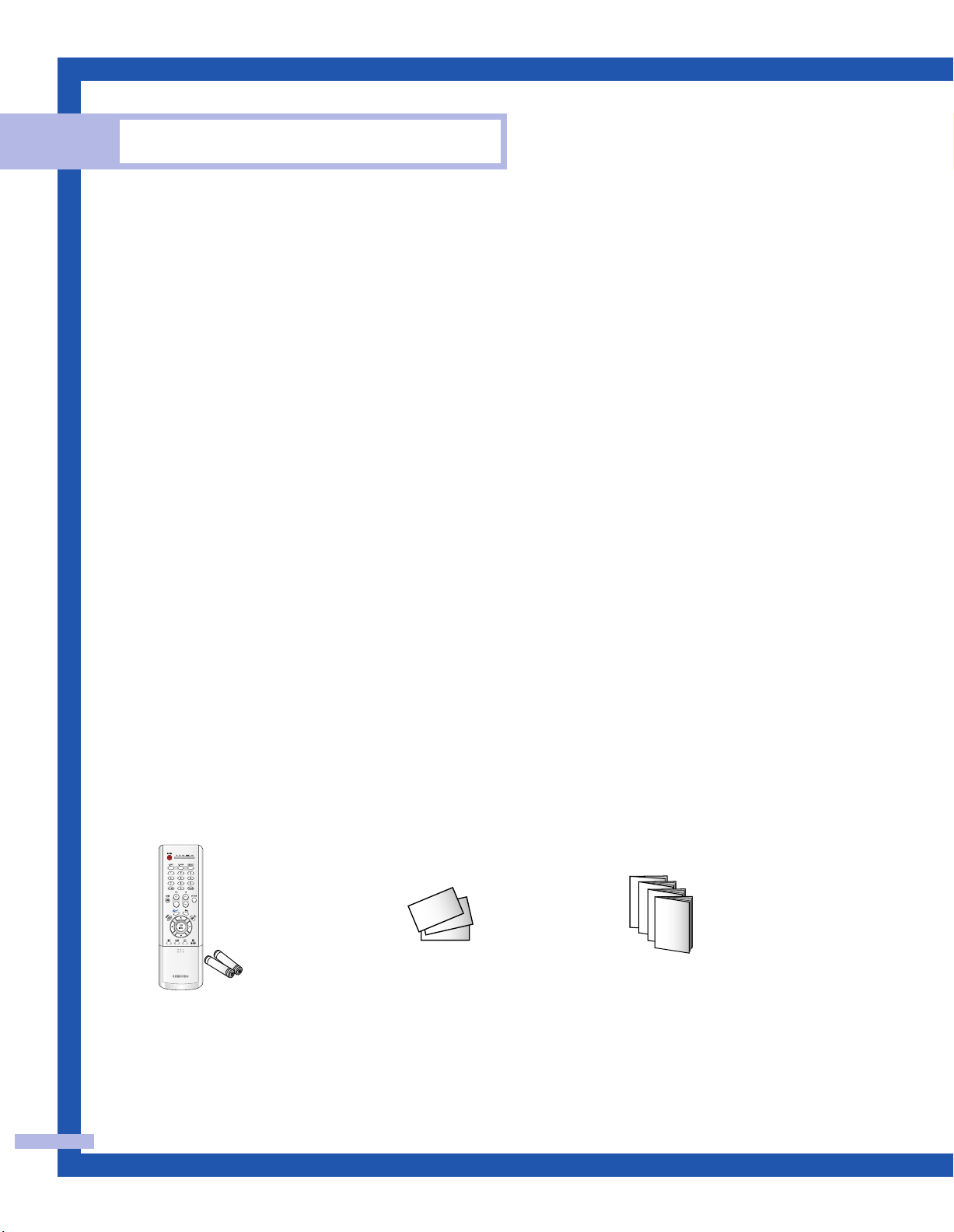
Your New Wide TV
List of Features
Your TV was designed and engineered using the latest technology. It is a full-featured, high-performance
unit that exceeds industry standards. In addition, it has these special features:
• Easy-to-operate remote control
• Easy-to-use on-screen menu system you can access from the side panel or remote control
• Automatic timer to turn the TV on and off at any time you choose
• Adjustable picture and sound settings and the ability to memorize your favorite settings
• Automatic channel tuning for up to 181 channels
• A special filter to reduce or eliminate reception problems
• Fine tuning control for the sharpest picture possible
• A built-in multi-channel sound decoder for stereo and bilingual listening
• Built-in, dual channel speakers
• A special sleep timer
• Picture-in-Picture capability that lets you watch two channels at once
• Widescreen TV with adjustable image size
• Life-like clear images provided by DNle technology
• My Color Control Mode for corresponding with your color style
• Color weakness Mode
Accessories
Once you have unpacked your TV, check to make sure that you have all the parts shown here. If any
piece is missing or broken, call your dealer.
Warranty Cards (2)/
Registration Card (1)
Remote Control
(BP59-00075A)/
AAA Batteries
(4301-000103)
English - 8
Instruction Manual/
Safety Guide Manual/
Quick Guide Manual/
Anynet Manual

Side Panel Buttons
The buttons on the right side panel control your TV’s basic features, including the on-screen menu
system. To use the more advanced features, you must use the remote control.
Œ
SOURCE
Press to switch between viewing TV programs and signals from connected components.
´
MENU
Press to see the on-screen menu.
ˇ
+ VOL –
Press to lower or raise the volume and to select items when using the on-screen menu.
¨
ˆ
ˆ
CH
Press to change channels and move between items on the on-screen menu.
Press to activate (or change) a particular item.
POWER
Press to turn the TV on and off.
Side Panel Jacks
Use the right side panel jacks to connect a component that is used only occasionally (a camcorder
or video game, for example).
Œ
VIDEO Input jack
Connect the video signal from a camcorder or video game.
´
AUDIO Input jacks
Connect the audio signal from a camcorder or video game.
ˇ
S-VIDEO Input jack
Connect an S-video signal from a camcorder or video game.
(S-Video 3 jack and Audio L/R input 3 are used in conjunction.)
English - 9

Your New Wide TV
Front Panel LED Indicators
The three lights on the front panel indicate the status of your TV.
Indicator Light Key
: Light is On
: Light is Blinking
: Light is Off
TIMER
• It takes about 30 seconds for the TV to warm up, so normal brightness may not appear immediately.
• The TV has a fan to keep the inside lamp from overheating. You’ll occasionally hear it working.
LAMP STAND BY/TEMP Indication
Standby state.
The picture will automatically appear in about 15 seconds.
Auto Timer ON/OFF has been set and the set will automatically be
turned on in about 25 seconds.
A cooling fan inside the set is not operating normally.
Lamp cover on rear of the set is not properly shut.
Check if the ventilation hole on the rear of the set is blocked, because if
the inner temperature is too high, the power will shut off.
Lamp may be defective. Please contact a certified technician.
English - 10

Rear Panel Jacks
Use the rear panel jacks to connect components such as a VCR. You can connect different components
such as VCRs, Set-Top Box and a DVD player etc., because there are two sets of video input jacks and
three set of component video input jacks on the rear panel of your TV. For more information, please see
“Connections”.
Œ
ANTENNA terminals
Two independent cables or antennas can be connected to these terminals.
Use “ANT 1 IN” and “ANT 2 IN” terminals to receive a signal from
VHF/UHF antennas or your cable system. Use the “ANT 1 OUT” terminal to
send the signal being received by the “ANT 1 IN” terminal out to another
component (such as a Cable Set-Top Box). The PIP channel can be received
only when a signal source is connected to “ANT 1 IN”.
´
S-VIDEO INPUT jacks
Connects an S-Video signal from an S-VHS VCR or DVD player.
ˇ
VIDEO/AUDIO INPUT jacks (VCR1, VCR2)
Connect video/audio signals from external sources, such as a VCR or DVD
players.
¨
VIDEO/AUDIO OUTPUT jacks
Sends a video signal from the TV to an external source, such as a VCR.
Note: It is available only in RF, Video and S-Video modes.
ˆ
COMPONENT1, 2 jacks (Y, PB, PR, L, R)
Use these jacks to connect the component video/audio signals from a DVD
player or a set top box when using the component video input jacks.
Ø
PC AUDIO INPUT jacks
Connect these to the audio output jacks on your PC.
∏
PC VIDEO INPUT jack
Connect these to the video output jack on your PC.
”
DVI (Digital Video Interface) AUDIO INPUT jacks
Connect to the digital audio output jacks for device with DVI output.
’
DVI (Digital Video Interface) VIDEO INPUT jack
Connect to the digital video output jack for device with DVI output.
˝
HDMI (High Definition Multimedia Interface)
VIDEO/AUDIO INPUT jack
Connect to the HDMI jack for device with HDMI output.
Ô
Anynet
Please refer to the Anynet Owner’s Instruction.
This jack is for repair and software upgrades.
English - 11

Your New Wide TV
Remote Control
You can use the remote control up to about 23 feet from the TV. When using the remote control, always
point it directly at the TV. You can also use your remote control to operate your Set-Top Box, VCR, Cable
box or DVD player. See pages 46~47 for details.
1. POWER
Turns the TV on and off.
2. S.MODE
Adjust the TV sound by selecting one of the
preset factory settings. (or select your personal,
customized sound settings.)
3. P.MODE
Adjust the TV picture by selecting one of the
preset factory settings. (or select your personal,
customized picture settings.)
4. +100
Press to select cable channels over 100 on TV.
5. VOL +, VOL
Press to increase or decrease the volume.
-
6. MUTE
Press to mute the TV sound.
7. Anynet
Runs the Anynet view functions and sets up the
Anynet devices.
8. MENU
Displays the main on-screen menu.
9. STILL
Press to stop the action during a particular
scene. Press again to resume normal video.
10. P.SIZE
Press to change the picture size.
11. MODE
Selects a target device to be controlled by the
Samsung remote control (i.e., TV, STB, VCR,
CABLE, or DVD).
12. PRE-CH
Tunes to the previous channel.
13. SOURCE
Press to display all of the available video
sources (i.e., TV, Set-Top Box, VCR, DVD, DTV,
PC).
14. CH , CH
Press to change channels.
15. INFO
Press to display information on the TV screen.
16. EXIT
Press to exit the menu.
17. ▲, ▼, œ, √, ENTER
Press to select highlight up, down, left, or right.
While using the on-screen menus, press the
ENTER to activate (or change) a particular item.
18. MTS (Multichannel
Television Stereo)
Press to choose Stereo, Mono or SAP (Secondary
Audio Program).
19. SRS
Activates TruSurround.
20. ADD/DEL
Press to add or erase channels in the TV’s
memory.
Use the ADD/DEL button to memorize and erase
the fine tuning after fine tuning channels.
21. SLEEP
Press to select a preset time interval for
automatic shutoff.
22. PIP (Picture In Picture)
Activates PIP.
23. FAV.CH (Favorite Channel)
Press to switch between your favorite channels.
24. SET
Used during set up of this remote control, so
that it will work compatibly with other devices
(Set-Top Box, VCR, Cable box, DVD, etc.).
25. DNIe (Digital Natural
Image engine)
Activates DNIe.
26. PIP Controls
SWAP; Press to exchange the video signal that
is currently displayed on the main screen with
the signal in the PIP window.
CH / ; Press to display the available
channels in sequence. (These buttons change
channels in the PIP window only.)
27. VCR/DVD Controls
Controls VCR or DVD functions: Rewind, Stop,
Play/Pause, Fast Forward.
28. RESET
If your remote control is not functioning
properly, take out the batteries and press the
reset button for about 2~3 seconds. Re-insert
the batteries and try using the remote control
again.
English - 12

Installing Batteries in the Remote Control
With normal use, the batteries in the remote control should last about a year. If you notice a performance
degradation while using the remote, the batteries may need to be replaced. Make sure you replace both
batteries and do not mix old and new batteries in the remote control. If you won’t be using the remote
control for a long time, remove the batteries and store them in a cool dry place.
Slide the back cover all the way out
to open the battery compartment of
1
the remote control.
Install two AAA size batteries.
Make sure to match the “+” and
2
“–” ends of the batteries with the
diagram inside the compartment.
Slide the cover back into place.
Do not mix battery types, i.e.
3
alkaline and manganese.
English - 13

SAMSUNG

Connections

Connections
Connecting VHF and UHF Antennas
If you do not have a cable system, you will need to connect an antenna to your TV.
Antennas with 300-ohm Flat Twin Leads
If your antenna looks like this: it has 300-ohm flat twin leads.
Place the wires from the twin
leads under the screws on the
1
300-75 ohm adaptor (not
supplied). Use a screwdriver
to tighten the screws.
Plug the adapter into the
“ANT 1 IN” terminal on the
2
rear panel.
1
English - 16
Antennas with 75-ohm Round Leads
If your antenna looks like this: it is an antenna with 75-ohm round leads.
Plug the antenna lead into the
“ANT 1 IN” terminal on the
rear panel.
