Page 1

Radio Access Network
AT1K01 Series
Installation Manual
Describes product installation and requirement procedure.
Document Version 2.0
July 2019
Document Number: 2600-00OFL4GAA
Page 2
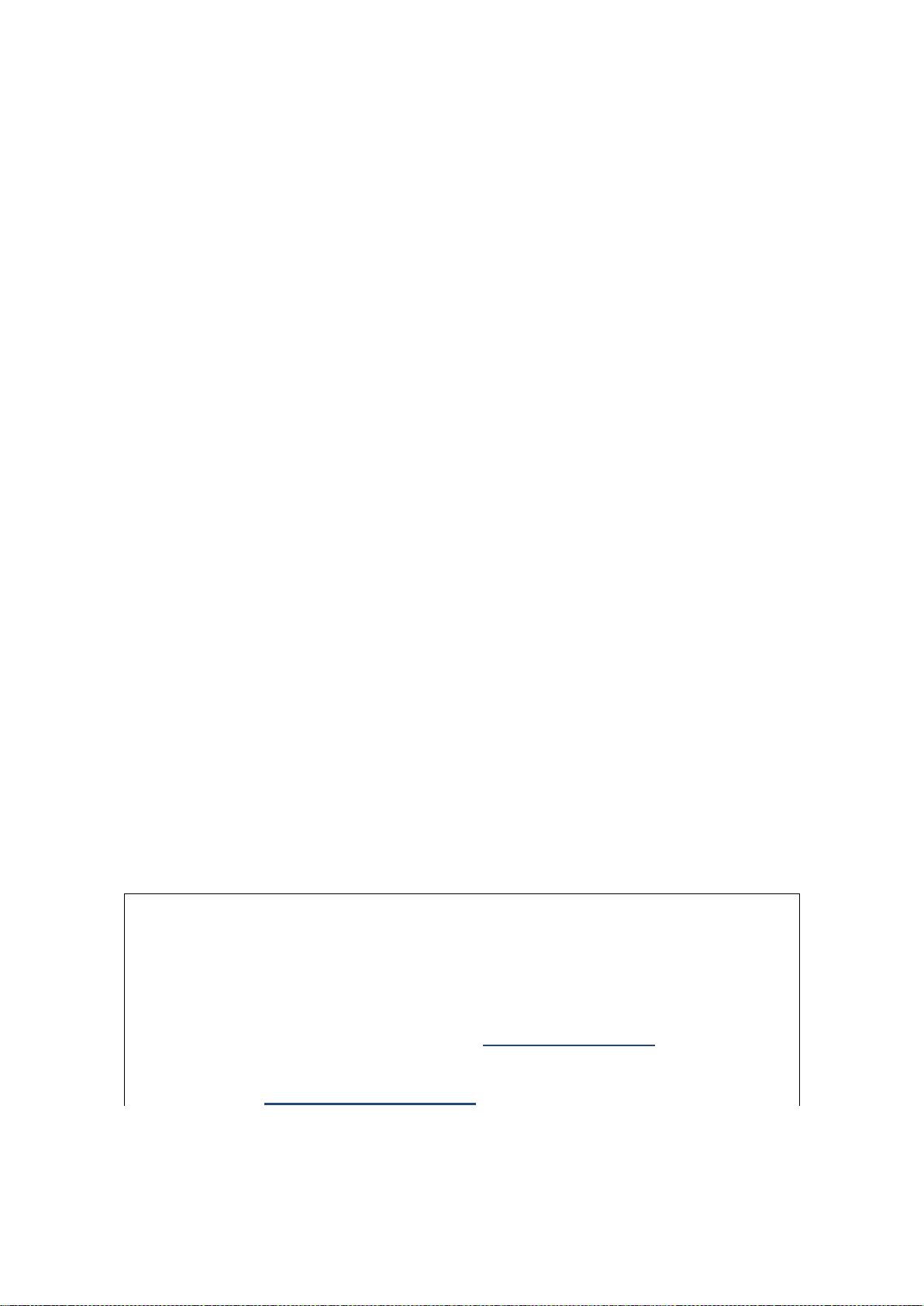
This manual should be read and used as a guideline for properly installing and/or operating
the product. Owing to product variations across the range, any illustrations and photographs
used in this manual may not be a wholly accurate depiction of the actual products you are
using.
This manual may be changed for system improvement, standardization and other technical
reasons without prior notice.
Samsung Networks documentation is available at www.samsungdocs.com
Samsung Networks Website and YouTube Channel
Official Website: www.samsungnetworks.com/
© 2019 SAMSUNG Electronics Co., Ltd.
All Rights Reserved. The contents of this document/presentation contain proprietary information that
must be kept confidential. No part of this document shall be photocopied, reproduced, stored in a
retrieval system, or transmitted, in any form or by any means whether, electronic, mechanical, or
otherwise without the prior written permission of SAMSUNG Electronics Co., Ltd.
No warranty of accuracy is given concerning the contents of the information contained in this
publication. To the extent permitted by law no liability (including liability to any person by reason of
negligence) will be accepted by SAMSUNG Electronics Co., Ltd., its subsidiaries or employees for
any direct or indirect loss or damage caused by omissions from or inaccuracies in this document.
SAMSUNG Electronics Co., Ltd. reserves the right to change details in this publication without
notice.
SNMTC-v3-0312
Page 3

YouTube: www.youtube.com/samsung5g
AT1K01 Series Installation Manual v2.0 iii
Copyright © 2019, All Rights Reserved.
Page 4

Confidential
Contents
Preface ix
Conventions in this Document ........................................................................................................ ix
New and Changed Information ........................................................................................................ x
Revision History ................................................................................................................................ x
Organization of This Document ....................................................................................................... x
Personal and Product Safety ........................................................................................................... xi
Equipment Markings ....................................................................................................................... xv
Chapter 1 Before Installation 1
AU View and External Interface ....................................................................................................... 1
AU View ....................................................................................................................................... 1
AU External Interface ................................................................................................................... 2
Specifications ................................................................................................................................... 3
Cautions for Installation ................................................................................................................... 4
Before Installing ........................................................................................................................... 4
While Installing ............................................................................................................................ 4
After Installing ............................................................................................................................. 5
Installation Tools .............................................................................................................................. 6
Chapter 2 Installing System 9
Installation Procedure ...................................................................................................................... 9
System Arrangement ..................................................................................................................... 10
Using Tilting and Swiveling Bracket ........................................................................................... 10
Using No Tilting Bracket ............................................................................................................ 14
Transporting and Unpacking .......................................................................................................... 16
Bringing in Items ........................................................................................................................ 16
Unpacking .................................................................................................................................. 17
AU Handling ................................................................................................................................... 18
Fixing AU ........................................................................................................................................ 19
Using Tilting and Swiveling Bracket ........................................................................................... 19
Using No Tilting Bracket ............................................................................................................ 44
Chapter 3 Connecting Cables 56
Cabling Procedure .......................................................................................................................... 56
Guidelines for Cable Connections .................................................................................................. 57
Cable Path Inspection ................................................................................................................ 57
Cable Cutting ............................................................................................................................. 58
Cable Installation ....................................................................................................................... 58
Connector Attachment............................................................................................................... 59
Cable Binding ............................................................................................................................. 59
Identification Tag Attachment ................................................................................................... 60
Cabling Diagram ............................................................................................................................. 61
Grounding ...................................................................................................................................... 62
Connecting Ground Cable .......................................................................................................... 62
Power Cabling ................................................................................................................................ 65
Connecting Power Cable ............................................................................................................ 66
Interface Cable Connection ............................................................................................................ 75
Remove/Insert Optical Module .................................................................................................. 75
AT1K01 Series Installation Manual v2.0 iv
Copyright © 2019, All Rights Reserved.
Page 5
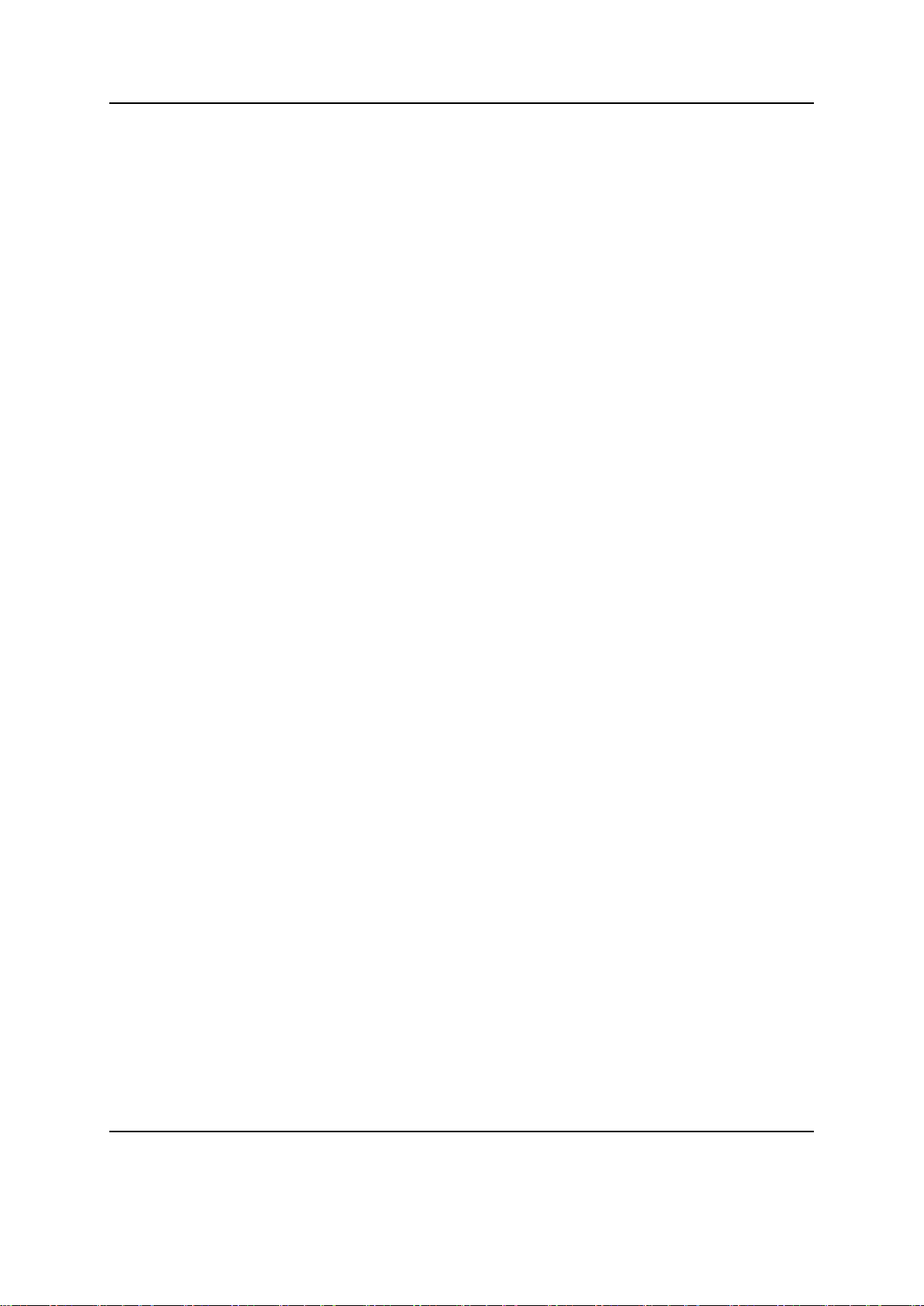
Confidential
Contents
Connecting Backhaul Cable ....................................................................................................... 77
Connecting UDA Cable ............................................................................................................... 89
GPS Cable Connection ................................................................................................................ 95
Chapter 4 Inspect the Installation 97
Appendix A Acronyms 101
Appendix B GPS Antenna Installation 102
GPS Antenna System Configuration ............................................................................................. 102
Lightening Arrestor .................................................................................................................. 104
Interference Signal ....................................................................................................................... 105
Interference Types ................................................................................................................... 105
Avoiding Interference .............................................................................................................. 105
GPS Antenna Installation.............................................................................................................. 107
Appendix C Clean the Optical Connectors 108
Appendix D Standard Torque 111
AT1K01 Series Installation Manual v2.0 v
Copyright © 2019, All Rights Reserved.
Page 6

Confidential
List of Figures
Figure 1. AU View ............................................................................................................................................ 1
Figure 2. AU External Interface ....................................................................................................................... 2
Figure 3. Procedure to Install the AU .............................................................................................................. 9
Figure 4. AU Arrangement_1 Sector Pole Type Installation .......................................................................... 10
Figure 5. AU Arrangement_2 Sector Pole Type Installation .......................................................................... 11
Figure 6. AU Arrangement_3 Sector Pole Type Installation .......................................................................... 11
Figure 7. AU Arrangement_Pole Type Tilting ................................................................................................ 12
Figure 8. AU Arrangement_Pole Type Swiveling ........................................................................................... 12
Figure 9. AU Arrangement_Wall Type Installation ....................................................................................... 13
Figure 10. AU Arrangement_Wall Type Tilting................................................................................................ 13
Figure 11. AU Arrangement_Wall Type Swiveling .......................................................................................... 14
Figure 12. AU Arrangement_1 Sector Pole Type Installation .......................................................................... 15
Figure 13. AU Arrangement_2 Sector Pole Type Installation .......................................................................... 15
Figure 14. AU Arrangement_3 Sector Pole Type Installation .......................................................................... 16
Figure 15. Using a Handle to transport an AU ................................................................................................ 18
Figure 16. Fixing Unit Bracket (1) .................................................................................................................... 20
Figure 17. Fixing Unit Bracket (2) .................................................................................................................... 21
Figure 18. Fixing Mounting Bracket on the Pole (1) ........................................................................................ 23
Figure 19. Fixing Mounting Bracket on the Pole (2) ........................................................................................ 24
Figure 20. Fixing Mounting Bracket on the Pole (3) ........................................................................................ 25
Figure 21. Fixing Mounting Bracket on the Pole (4) ........................................................................................ 25
Figure 22. Fixing Mounting Bracket on the Pole (5) ........................................................................................ 26
Figure 23. Fixing Mounting Bracket on the Pole (6) ........................................................................................ 27
Figure 24. Lifting AU ........................................................................................................................................ 28
Figure 25. Fixing AU on the Pole (1) ................................................................................................................ 29
Figure 26. Fixing AU on the Pole (2) ................................................................................................................ 30
Figure 27. AU Marking Dimensions ................................................................................................................. 32
Figure 28. Marking .......................................................................................................................................... 33
Figure 29. Drilling ............................................................................................................................................ 34
Figure 30. Fixing Mounting Bracket on the Wall (1) ....................................................................................... 35
Figure 31. Fixing Mounting Bracket on the Wall (2) ....................................................................................... 36
Figure 32. Fixing AU on the Wall ..................................................................................................................... 37
Figure 33. AU Tilting Adjustment (1) ............................................................................................................... 39
Figure 34. AU Tilting Adjustment (2) ............................................................................................................... 40
Figure 35. AU Tilting Adjustment (3) ............................................................................................................... 41
Figure 36. AU Swiveling Adjustment (1) .......................................................................................................... 42
Figure 37. AU Swiveling Adjustment (2) .......................................................................................................... 43
Figure 38. AU Swiveling Adjustment (3) .......................................................................................................... 44
Figure 39. Fixing Unit Bracket ......................................................................................................................... 45
Figure 40. Fixing Mounting Bracket on the Pole (1) ........................................................................................ 47
Figure 41. Fixing Mounting Bracket on the Pole (2) ........................................................................................ 48
Figure 42. Fixing Mounting Bracket on the Pole (3) ........................................................................................ 48
Figure 43. Fixing Mounting Bracket on the Pole (4) ........................................................................................ 49
Figure 44. Fixing Mounting Bracket on the Pole (5) ........................................................................................ 50
Figure 45. Lifting AU ........................................................................................................................................ 51
Figure 46. Fixing AU on the Pole (1) ................................................................................................................ 52
Figure 47. Fixing AU on the Pole (2) ................................................................................................................ 53
AT1K01 Series Installation Manual v2.0 vi
Copyright © 2019, All Rights Reserved.
Page 7

Confidential
List of Figures
Figure 48. Fixing AU on the Pole (3) ................................................................................................................ 54
Figure 49. Fixing AU on the Pole (4) ................................................................................................................ 54
Figure 50. Procedure to Connect System Cable .............................................................................................. 56
Figure 51. Cable Connection Procedure.......................................................................................................... 57
Figure 52. Cable Diagram ................................................................................................................................ 61
Figure 53. Connecting Ground Cable (1) ......................................................................................................... 63
Figure 54. Connecting Ground Cable (2) ......................................................................................................... 64
Figure 55. Power Equipment Elements ........................................................................................................... 65
Figure 56. Connecting Power Cable_AC (1) .................................................................................................... 67
Figure 57. Connecting Power Cable_AC (2) .................................................................................................... 68
Figure 58. Connecting Power Cable_AC (3) .................................................................................................... 69
Figure 59. Connecting Power Cable_DC (1) .................................................................................................... 71
Figure 60. Connecting Power Cable_DC (2) .................................................................................................... 72
Figure 61. Connecting Power Cable_DC (3) .................................................................................................... 73
Figure 62. Optical Module Removal (1) .......................................................................................................... 75
Figure 63. Optical Module Removal (2) .......................................................................................................... 75
Figure 64. Optical Module Removal (3) .......................................................................................................... 76
Figure 65. Optical Module Insert .................................................................................................................... 76
Figure 66. Case#1) Connecting Backhaul Cable (1) ......................................................................................... 78
Figure 67. Case#1) Connecting Backhaul Cable (2) ......................................................................................... 79
Figure 68. Case#1) Connecting Backhaul Cable (3) ......................................................................................... 79
Figure 69. Case#1) Connecting Backhaul Cable (4) ......................................................................................... 80
Figure 70. Case#2) Connecting Backhaul Cable_Cascade (1) .......................................................................... 83
Figure 71. Case#2) Connecting Backhaul Cable_Cascade (2) .......................................................................... 83
Figure 72. Case#2) Connecting Backhaul Cable_Cascade (3) .......................................................................... 84
Figure 73. Case#2) Connecting Backhaul Cable_Cascade (4) .......................................................................... 85
Figure 74. Remove Backhaul Cable (1) ............................................................................................................ 87
Figure 75. Remove Backhaul Cable (2) ............................................................................................................ 88
Figure 76. Connecting UDA Cable (1) .............................................................................................................. 90
Figure 77. Connecting UDA Cable (2) .............................................................................................................. 91
Figure 78. Connecting UDA Cable (3) .............................................................................................................. 92
Figure 79. Remove UDA Cable (1) ................................................................................................................... 93
Figure 80. Remove UDA Cable (2) ................................................................................................................... 94
Figure 81. GPS Antenna Connection_Direct Installation (1) ........................................................................... 95
Figure 82. GPS Antenna Connection_Direct Installation (2) ........................................................................... 96
Figure 83. Installation Inspection Procedure .................................................................................................. 97
Figure 84. Example of a Common GPS Antenna System Configuration ........................................................ 102
Figure 85. GPS Antenna Installation.............................................................................................................. 104
Figure 86. Cleaning MPO Connector_Plug side (1) ....................................................................................... 108
Figure 87. Cleaning MPO Connector_Plug side (2) ....................................................................................... 109
Figure 88. Cleaning MPO Connector_Receptacle side (1) ............................................................................. 109
Figure 89. Cleaning MPO Connector_Receptacle side (2) ............................................................................. 110
AT1K01 Series Installation Manual v2.0 vii
Copyright © 2019, All Rights Reserved.
Page 8

Confidential
List of Tables
Table 1. Specifications ................................................................................................................................... 3
Table 2. Basic Installation Tools ..................................................................................................................... 6
Table 3. Parts and Tools for Fixing Unit Bracket on AU ............................................................................... 19
Table 4. Parts and Tools for Fixing Mounting Bracket on the Pole .............................................................. 22
Table 5. Parts and Tools for Fixing AU on the Pole ...................................................................................... 28
Table 6. Tools for Marking ........................................................................................................................... 30
Table 7. Parts and Tools for Drilling ............................................................................................................. 33
Table 8. Anchor Bolt Drill Bits and Hole Depth ............................................................................................ 33
Table 9. Parts and Tools for Fixing Mounting Bracket on the Wall .............................................................. 34
Table 10. Parts and Tools for Fixing AU on the Wall ...................................................................................... 36
Table 11. Tools for Tilting AU ......................................................................................................................... 37
Table 12. Tools for Swiveling AU .................................................................................................................... 42
Table 13. Parts and Tools for Fixing Unit Bracket on AU ............................................................................... 45
Table 14. Parts and Tools for Fixing Mounting Bracket on the Pole .............................................................. 46
Table 15. Tools for Fixing AU on the Pole ...................................................................................................... 51
Table 16. Recommended Minimum Allowed Cable Bending Radius ............................................................. 59
Table 17. AU Connection Cable ..................................................................................................................... 61
Table 18. Parts and Tools for Connecting Ground Cable ............................................................................... 62
Table 19. Parts and Tools for Connecting Power Cable_AC ........................................................................... 66
Table 20. Power Cable/Connector Pin Map_AC ............................................................................................ 66
Table 21. Parts and Tools for Connecting Power Cable_DC .......................................................................... 70
Table 22. Power Cable/Connector Pin Map_DC ............................................................................................ 70
Table 23. Case#1) Parts and Tools for connecting Backhaul Cable ................................................................ 77
Table 24. Case#2) Parts and Tools for connecting Backhaul Cable_Cascade ................................................ 81
Table 25. Parts and Tools for Remove Backhaul Cable .................................................................................. 86
Table 26. Parts and Tools for Connecting UDA Cable .................................................................................... 89
Table 27. UDA Cable Pin Map ........................................................................................................................ 90
Table 28. Parts and Tools for Remove UDA Cable ......................................................................................... 92
Table 29. Parts and Tools for GPS Antenna (Direct Installation) ................................................................... 95
Table 30. Construction Situation Checklist .................................................................................................... 98
Table 31. GPS Antenna system Configuration ............................................................................................. 102
Table 32. MPO Connector Cleaning Tools ................................................................................................... 108
Table 33. Standard Torque Value for Fastening Bolts ................................................................................. 111
Table 34. Brass Bolts Torque Value.............................................................................................................. 111
Table 35. Connector Connection Torque Value ........................................................................................... 111
AT1K01 Series Installation Manual v2.0 viii
Copyright © 2019, All Rights Reserved.
Page 9

Preface
Symbol
Description
Indicates a task.
Indicates a shortcut or an alternative method.
Provides additional information.
Provides information or instructions that you should follow to avoid service
failure or damage to equipment.
Provides information or instructions that you should follow to avoid personal
injury or fatality.
Provides antistatic precautions that you should observe.
This manual describes how to install a Samsung AT1K01 Series and how to
connect its cables.
Conventions in this Document
Samsung Networks product documentation uses the following conventions.
Symbols
Confidential
Menu Commands
menu | command
This indicates that you must select a command on a menu, where menu is the
name of the menu, and command is the name of the command on that menu.
File Names and Paths
These are indicated by a bold typeface. For example:
Copy filename.ext into the /home/folder1/folder2/bin/ folder.
User Input and Console Screen Output Text
The input and output text is presented in the Courier New font. For example,
context <designated epc-context-name>
The CLI command is presented in capital letters and Courier New, bold style.
For example, Type the RTRV-NE-STS command in the input field.
The YANG object is presented in the small letters and boldface. For example,
eutran-cell-conf-idle
AT1K01 Series Installation Manual v2.0 ix
Copyright © 2019, All Rights Reserved.
Page 10

Preface
Document Version
Publication Date
Remarks
1.0
June 2019
First version
2.0
July 2019
The Personal and Product Safety and the
Equipment Markings are updated.
The Specifications is updated.
Section
Title
Description
Chapter 1
Before Installation
This chapter introduces AU and describes the items
that should be understood before installation.
Chapter 2
Installing System
This chapter describes the procedures to install the
AU.
Chapter 3
Connecting Cables
This chapter describes the procedures to connect
the cables to the installed AU.
Chapter 4
Inspect the Installation
This chapter describes the procedures of inspecting
installation status after the AU installation and
cabling is completed.
Appendix A
Acronyms
This appendix describes the acronyms used in this
manual.
Appendix B
GPS Antenna Installation
This appendix describes the procedure of installing
GPS antenna.
Appendix C
Clean the Optical Connectors
This appendix describes the procedure of cleaning
the optical connector and cleaning tool.
Appendix D
Standard Torque
This appendix describes the standard torque when
fastening the bolt.
New and Changed Information
This section describes information that has been added/changed since the previous
publication of this manual.
The Personal and Product Safety and the Equipment Markings are updated.
The Specifications is changed as follows:
o The Antenna Gain, the Channel Bandwidth/Capacity, the RF Output
Power, the Input Current, the IP rating and the EMC are updated.
Revision History
The following table lists all versions of this document.
Confidential
Organization of This Document
AT1K01 Series Installation Manual v2.0 x
Copyright © 2019, All Rights Reserved.
Page 11

Preface
Personal and Product Safety
This product safety information includes European directives, which you must
follow. If these do not apply in your country, please follow similar directives that
do apply in your country.
Electrical
The product is designed to operate from a power supply and is therefore classified
as Safe Extra Low Voltage (SELV) equipment.
All structural parts are grounded and all input and outputs have built-in isolation
from the network. All input and output ports that connect to external power
sources are designed to meet relevant national safety requirements.
The product contains hazardous energy levels as defined by UL 60950 or 62368.
Care must be taken when maintaining this equipment as injury to personnel or
damage to the equipment could result from mistakes. Maintenance should only be
carried out by trained and competent engineers who are familiar with the relevant
procedures and instructions.
Confidential
Lasers
The product is fitted with optic modules rated as Class 1 radiation-emitting devices
under IEC/EN 60825-1. During installation, operation, and maintenance, never
look into the end of an optical fiber directly or by reflection either with the naked
eye or through an optical instrument. Do not operate equipment with exposed fiber
connectors-cover these with fiber cables or blanking caps. Do not remove
equipment covers during operation unless requested to do so in the documentation.
Carry out normal safety precautions when trimming fibers during installation.
Manual Handling
Care should be taken when handling equipment. Give due consideration to the
weight of the equipment, the physical capability of the individual(s) handling the
equipment, and movements such as twisting, bending and stooping, which could
lead to skeletal and muscular injuries.
Installation
Installation must be carried out by trained and competent engineers only. All
relevant safety measures should be taken to ensure equipment is not connected to
live power and transmission sources during installation. Equipment must be
correctly installed in order to meet the relevant safety standards and approval
conditions.
Each power feed to the unit requires a separate fused feed from the provided
power supply. The cable between the power distribution point and the installed
equipment must have a minimum cross-sectional area of 2.5 mm2.
AT1K01 Series Installation Manual v2.0 xi
Copyright © 2019, All Rights Reserved.
Page 12

Maintenance
Maintenance must only be carried out by a suitably trained and competent
technician. All safety instructions must be carefully observed at all times.
Equipment covers should not be removed while live power and transmission is
connected unless in a controlled environment by trained technicians.
Fire
The product is powered from a power supply. To protect against fire, the
equipment is fused.
Environment
The product must be operated in an environment with the specified relative
humidity and ambient temperature ranges.
Keep all liquids away from the equipment as accidental spillage can cause severe
damage.
Confidential
Preface
Cooling
The product is natural convection cooling type.
Anti-Static Precautions
The circuit boards and other modules in the product are sensitive to and easily
damaged by static electricity. If any card or sub-assembly is removed from the
unit, the following anti-static precautions must be observed at all times:
Service personnel must wear anti-static wrist straps.
Circuit boards and sub-assemblies must be placed on ground conductive mats
or in conductive bags.
All tools must be discharged to ground before use.
The anti-static wrist strap and cord must be checked at regular intervals for
their suitability for use.
Grounding
To comply with UL 60950 or 62368, the equipment must be connected to a safety
grounding point via a permanent link. Grounding points are located on the product
for this purpose. Always connect the ground cable before fitting other cables. The
product must remain grounded continuously unless all connections to the power
supply and data network are all removed.
If equipment is grounded through a cabinet or rack, make sure it is done so
properly.
AT1K01 Series Installation Manual v2.0 xii
Copyright © 2019, All Rights Reserved.
Page 13

Preface
Power Supply Connection
Power connections and installation of associated wiring must be carried out by a
suitably qualified technician.
Only devices that comply with all relevant national safety requirements should be
connected to the unit's power supply inlets. Other usage will invalidate any
approval given to this equipment.
Connection of this equipment to devices that are not marked with all relevant
national safety requirements may produce hazardous conditions on the network.
When the power supply is obtained by a rectifier/safety isolation transformer, the
supply must meet the requirements of UL 60950 or 62368 providing
double/reinforced insulation between hazardous voltages and SELV/TNV circuits.
Any battery must be separated from hazardous voltages by reinforced insulation.
Indirect Connection
Before indirectly connecting any equipment to another device through a shared
power supply, ALWAYS seek advice from a competent engineer.
Confidential
Devices that are not marked according to the relevant national safety standards
may produce hazardous conditions on the network.
Product Disposal
To reduce the environmental impact of products, Samsung has joined WEEE
compliance activities.
The WEEE symbol on the product indicates that the product is covered by the
European Directive 2002/96/CE for the disposal of Waste Electrical and Electronic
Equipment (WEEE). This means that the product should be disposed of separately
from the municipal waste stream via designated collection facilities appointed by
the government or the local authorities. This will help prevent potential negative
consequences for the environment and human health. Please check the terms and
conditions of the purchase contract for information about correct disposal.
California USA Only
This Perchlorate warning applies only to primary CR (Manganese Dioxide)
Lithium coin cells in the product sold or distributed ONLY in California USA
‘Perchlorate Material-special handling may apply, See
www.dtsc.ca.gov/hazardouswaste/perchlorate.’
FCC Statement
This equipment has been tested and found to comply with the limits for a Class A
digital device, pursuant to part 15 of the FCC Rules. These limits are designed to
provide reasonable protection against harmful interference when the equipment is
operated in a commercial environment. This equipment generates, uses, and can
AT1K01 Series Installation Manual v2.0 xiii
Copyright © 2019, All Rights Reserved.
Page 14

Preface
radiate radio frequency energy and, if not installed and used in accordance with the
instruction manual, may cause harmful interference to radio communications.
Operation of this equipment in a residential area is likely to cause harmful
interference in which case the user will be required to correct the interference at
his own expense.
Any changes or modifications not expressly approved by the party responsible for
compliance could void the user's authority to operate this equipment.
Proposition 65 (US Only)
State of California Proposition 65 Warning (US only)
WARNING: This product contains chemicals known to the State of California to
cause cancer and birth defects or other reproductive harm.
Confidential
AT1K01 Series Installation Manual v2.0 xiv
Copyright © 2019, All Rights Reserved.
Page 15

Preface
Hot surface warning
Allow to cool before servicing.
Do not touch before cooling.
Notice! Be careful not to touch due to high temperature.
The system must be installed in a restricted area, and make sure the
work is done by personnel properly trained for the job.
Protective earth
AU should be grounded.
Equipment Markings
Confidential
AT1K01 Series Installation Manual v2.0 xv
Copyright © 2019, All Rights Reserved.
Page 16

Chapter 1 Before
Unit: in. (mm)
[Left View]
[Front View]
19.41 (493)
6.89 (175)
[Bottom View]
[Right View]
[Rear View]
[Top View]
9.57 (243)
16.81 (427)
Installation
This chapter introduces the AU system and describes the items that you should
know before installation.
AU View and External Interface
This section provides the physical structure of the AU and its interfaces.
AU View
The figure below depicts the physical structure of the AU:
Confidential
Figure 1. AU View
AT1K01 Series Installation Manual v2.0 1
Copyright © 2019, All Rights Reserved.
Page 17

Chapter 1 Before Installation
L1
UDA
GPS
Ground Terminal
[Bottom View]
L0
[Top View]
LMT
PWR
UDE
[100 to 240 V AC Type]
[-48 V DC Type]
AU External Interface
The figure below depicts the external interface structure of the AU:
Figure 2. AU External Interface
Confidential
AT1K01 Series Installation Manual v2.0 2
Copyright © 2019, All Rights Reserved.
Page 18

Chapter 1 Before Installation
Item
AT1K01
Technology
5G NR
Operating Frequency
27.5 to 28.35 GHz
Input Voltage
-48 V DC (-36 to -58 V DC) or 100 to 240 V AC
LED
Total: 1 EA
Powered, Operational, Fail (3 Status w/different colors)
Operational Temperature
-40~55°C (with solar load)
Humidity
TBD
IP rating
IP65
EMC
FCC Title 47 CFR Part 15 Subpart B
Safety
UL 60950 or 62368
Installation
Pole/Wall/Tower mounting
Dimension (W × D × H)
9.57 in. (243 mm) × 6.89 in. (175 mm) × 16.81 in. (427 mm) •(@without
cover)
9.57 in. (243 mm) × 6.89 in. (175 mm) × 19.4 in. (493 mm) (@with
cover & GPS Port)
Volume
< 18.16 L
Weight
< 33.07 lb (15.8 kg)
Specifications
The table below outlines the main specifications of the AU:
Table 1. Specifications
Confidential
AT1K01 Series Installation Manual v2.0 3
Copyright © 2019, All Rights Reserved.
Page 19

Chapter 1 Before Installation
Cautions for Installation
Observe the safety instructions described in this section when installing the
system.
Installation should be done in accordance with the applicable local electric codes.
Before Installing
Before starting the installation, ensure the following:
Post warning signs in areas where high-voltage cables are installed.
Post ‘off limit’ signs in areas where accidents are most expected.
Use guardrails or fences to block open areas such as ditches, open roof areas,
and scaffolds.
Install the system in the restricted access area.
Confidential
While Installing
During installation, ensure the following:
The system power must be cut off before installing.
Ensure that the power switch of the power supply is off when installing the system.
Installing the system with power on may cause system damage or fatal human
injury when connecting or disconnecting cables.
Ensure that workers wear protection gloves and goggles to prevent injury from
debris while drilling holes in a wall or ceiling.
Do not wear accessories such as watches and rings to prevent electrical shock.
Cover unused ports with a cap. This prevents foreign substances from entering into
the unused ports.
To prevent foreign substances, outdoor air, and moisture from entering the cable
inlet (including cable gland and conduit), finish the inlet as follows:
- Unused inlet: Use the hole finishing materials including cap and rubber packing.
- Cable-installed inlet: After cable installation, block any space in the inlet with
tape, compressed sponge, rubber packing, and silicone.
Keep a safe distance between the base station antenna (AU) and people.
AT1K01 Series Installation Manual v2.0 4
Copyright © 2019, All Rights Reserved.
Page 20

Do not co-locate nor operate in conjunction with any other antenna or transmitter
AU
Safe Distance
AT1K01
for the protection of general public from exposure to radio frequency
electromagnetic field.
After Installing
After installation, remove any debris produced during the work and clean up the
installation site.
In the system, the laser beam light runs through the optical cable. The workers
must handle the optical cables with care as the laser beam can seriously damage
the eyes.
Confidential
Chapter 1 Before Installation
157.48 inch (400 cm)
Ensure that the workers do not damage installed cables while cleaning the system.
While cleaning the power supply device, take precaution that the device does not
come in contact with foreign objects that may cause power failure.
DOUBLE POLE/NEUTRAL FUSING
AT1K01-A00 (AC Type model) has double pole (neutral fusing) at the AC power
port. So, service person should turn off the relevant circuit breaker at power
distribution panel, before servicing this equipment.
AT1K01 Series Installation Manual v2.0 5
Copyright © 2019, All Rights Reserved.
Page 21

Chapter 1 Before Installation
Number
Name
Specification
Purpose of use
1
Tool Box
-
To keep all the tool items in the box
2
Torque Driver
Apply a torque range
: 20 to 90 lbf·in
Fastening M6 SEMS
3
Screw Driver Bit
+, No. 3
Fastening M6 SEMS
4
Screw Driver
+, No. 3
Loosening M6 SEMS
5
Torque Wrench
Apply a torque range: 10 to
50 lbf·in
Tightening M6 Hex. bolt and 4.3-10
Connector
Apply a torque range: 100 to
400 lbf·in
Tightening M8 Hex. bolt
6
Torque Wrench Spanner
Head
Apply Hex. bolt head: 10 mm
(for 10 to 50 lbf·in)
Tightening M6 Hex. bolt
Apply Hex. bolt head: 13 mm
(for 100 to 400 lbf·in)
Tightening M8 Hex. bolt
Apply Hex. bolt head: 22 mm
(for 10 to 50 lbf·in)
Tightening 4.3-10 Connector
7
Spanner
10 mm
Loosening M6 Hex. bolt
13 mm
Loosening M8 Hex. bolt
22 mm
Loosening 4.3-10 Connector
8
Tape Measure
16/150 ft.
Measuring length
9
Power Extension Cable
100 ft.
Basic tool
10
Level
Normal
Levelling horizontality and verticality
11
Hammer Drill
Normal
Drilling wall
Installation Tools
The basic tools required for installation are listed in the table below. The
additional tools required for each site need to be identified and arranged during a
site survey before starting the installation.
Table 2. Basic Installation Tools
Confidential
AT1K01 Series Installation Manual v2.0 6
Copyright © 2019, All Rights Reserved.
Page 22

Confidential
Number
Name
Specification
Purpose of use
12
Concrete Drill Bit
12 mm
Setting M8 Anchor
13
Heating Gun
50 to 300°C
Shrinking the feeder cable tube
14
Anchor Punch
M8
Setting M8 anchor
15
Hammer
Normal
Fixing anchor
16
Vacuum Cleaner
Normal
Removing dust during the drilling
work
17
Cable Cutter
0.24-1.26 in. (6-32 mm)
Cutting cable
18
Crimping Tool
14-4 AWG (1.5 to 16 mm2)
Crimping pressure terminal
19
Wire Stripper
Apply cable thickness: 1.5 to
6.2 in. (4 to 16 mm)
Removing cable sheath
20
Nipper
Basic Tool
Cutting cable
21
Flush cutter
Basic Tool
For cutting cable tie
22
Industrial Scissor
Basic Tool
Cutting
23
Knife
Basic Tool
Cutting
24
Heating Gun
50 to 300°C
Shrinking the feeder cable tube
Chapter 1 Before Installation
AT1K01 Series Installation Manual v2.0 7
Copyright © 2019, All Rights Reserved.
Page 23

Confidential
Number
Name
Specification
Purpose of use
25
Multi tester
Digital Pocket Tester
Checking voltage and current to
detect cable disconnection
26
Fiber Optical Test Set
Wave length: 1310 nm, 1550
nm (single mode)
850 nm, 1310 nm (multimode)
Checking optical level
27
Optical Connector Cleaner
For LC Connector
Cleaning Optical Connector
28
Optical Transceiver
Removal
Tool
Normal
For separating the optical module
29
Antenna Alignment Tool
-
Checking azimuth and tilting
30
Angle Meter
Normal
Checking MMU Tilting
31
Compass
Normal
Check azimuth during installation
Chapter 1 Before Installation
AT1K01 Series Installation Manual v2.0 8
Copyright © 2019, All Rights Reserved.
The required installation tools may vary depending on the site conditions.
In addition to the basic tools, protractor, ladder, safety equipment, and cleaning
tools must also be arranged, considering the site conditions.
Page 24

Chapter 2 Installing System
Foundation Work
Unpacking and Transporting
Fixing System
Unpacking Items
Bringing in Items
Fixing Unit Bracket
Fixing Mounting Bracket
Fixing AU
This chapter describes the installation procedures of the AU.
Installation Procedure
The figure below depicts the overall procedures for installing the AU:
Figure 3. Procedure to Install the AU
Confidential
AT1K01 Series Installation Manual v2.0 9
Copyright © 2019, All Rights Reserved.
Page 25

Chapter 2 Installing System
Category
Recommended Distances
Remarks
Front
≥ 32 in. (800 mm)
-
Sides
≥ 8 in. (200 mm)
Standard Installation
Top
≥ 16 in. (400 mm)
-
Bottom
≥ 16 in. (400 mm)
Over the ground, without cover
Unit: in. (mm)
[Top View]
[Front View]
≥ 16 (400)
≥ 8 (200)
≥ 32 (800)
9.8 (250)
≥ 16 (400)
≥ 8 (200)
Pole
(Ф 4.5 in./114.3 mm)
※ Example for 100 A pole
System Arrangement
A minimum distance must be secured around the AU, in each direction for
installation and maintenance.
The recommended clearance for installing the AU is as follows.
Using Tilting and Swiveling Bracket
The figures below depict the recommended distances for each direction of the AU
using the tilting and swiveling bracket for the wall and the pole type installations:
Confidential
Figure 4. AU Arrangement_1 Sector Pole Type Installation
AT1K01 Series Installation Manual v2.0 10
Copyright © 2019, All Rights Reserved.
Page 26

Chapter 2 Installing System
Unit: in. (mm)
[Top View]
[Front View]
≥ 32 (800)
24 (610)
Pole
(Ф 4.5 in./114.3 mm)
※ Example for 100 A pole
≥ 16 (400)
≥ 8 (200)
≥ 16 (400)
≥ 8 (200)
Unit: in. (mm)
[Front View]
≥ 16 (400)
24 (610)
[Top View]
≥ 32 (800)
≥ 32 (800)
Pole
(Ф 12.75 in./323.8 mm)
※ Example for 300 A pole
≥ 32 (800)
≥ 16 (400)
Figure 5. AU Arrangement_2 Sector Pole Type Installation
Confidential
Figure 6. AU Arrangement_3 Sector Pole Type Installation
AT1K01 Series Installation Manual v2.0 11
Copyright © 2019, All Rights Reserved.
Page 27

Chapter 2 Installing System
Unit: in. (mm)
[Up Tilting]
[Right View]
[Down Tilting]
[Right View]
13 (330)
13.3 (339)
Unit: in. (mm)
[30° Left Swiveling]
[30° Right Swiveling]
[Top View]
[Top View]
10.5 (268)
10.5 (268)
Figure 7. AU Arrangement_Pole Type Tilting
Confidential
Figure 8. AU Arrangement_Pole Type Swiveling
AT1K01 Series Installation Manual v2.0 12
Copyright © 2019, All Rights Reserved.
Page 28

Chapter 2 Installing System
Unit: in. (mm)
[Top View]
[Front View]
≥ 8 (200)
≥ 16 (400)
≥ 8 (200)
≥ 16 (400)
≥ 32 (800)
11.8 (301)
Unit: in. (mm)
[15° Up Tilting]
[Left View]
[15° Down Tilting]
[Left View]
15.3 (390)
14.9 (378)
Figure 9. AU Arrangement_Wall Type Installation
Confidential
Figure 10. AU Arrangement_Wall Type Tilting
AT1K01 Series Installation Manual v2.0 13
Copyright © 2019, All Rights Reserved.
Page 29

Chapter 2 Installing System
Unit: in. (mm)
[30° Left Swiveling]
[30° Right Swiveling]
[Top View]
[Top View]
12.4 (314)
12.4 (314)
Figure 11. AU Arrangement_Wall Type Swiveling
Confidential
Using No Tilting Bracket
The figures below depict the recommended distances for each direction of the AU
without using the tilting bracket:
AT1K01 Series Installation Manual v2.0 14
Copyright © 2019, All Rights Reserved.
Page 30

Chapter 2 Installing System
Unit: in. (mm)
[Top View]
[Front View]
≥ 16 (400)
≥ 8 (200)
≥ 32 (800)
8.1 (206)
≥ 16 (400)
≥ 8 (200)
Pole
(Ф 4.5 in./114.3 mm)
※ Example for 100 A pole
Unit: in. (mm)
[Top View]
[Front View]
≥ 32 (800)
20.4 (519)
Pole
(Ф 4.5 in./114.3 mm)
※ Example for 100 A pole
≥ 16 (400)
≥ 8 (200)
≥ 16 (400)
≥ 8 (200)
Figure 12. AU Arrangement_1 Sector Pole Type Installation
Confidential
Figure 13. AU Arrangement_2 Sector Pole Type Installation
AT1K01 Series Installation Manual v2.0 15
Copyright © 2019, All Rights Reserved.
Page 31

Chapter 2 Installing System
Unit: in. (mm)
[Front View]
≥ 16 (400)
21.5 (546)
[Top View]
≥ 32 (800)
≥ 32 (800)
≥ 32 (800)
Pole
(Ф 12.75 in./323.8 mm)
※ Example for 300 A pole
Figure 14. AU Arrangement_3 Sector Pole Type Installation
Confidential
Transporting and Unpacking
This section describes how to transport the items to the installation place and
provides the procedure to unpack cabinets and other components.
Bringing in Items
Ensure the following at each stage of transportation of the items:
Before moving a system, check storage place for the system and remove
obstacles in advance.
When carrying the system:
o Fasten the system firmly to the transport vehicle or carrier to prevent
damage to the system from a vibration or shock.
o Use an elevator to prevent accidents. However, if the system must be
carried by people, ensure there are enough people to carry the system.
The system must not be shocked physically.
AT1K01 Series Installation Manual v2.0 16
Copyright © 2019, All Rights Reserved.
The system should be protected from dust, moisture, and static electricity.
Page 32

Unpacking
Confidential
Chapter 2 Installing System
To unpack the items, ensure the following:
The items must be packed until they reach the installation place.
The items are classified in accordance with each job specification and stored at
a place that does not interfere with working.
Unpacked systems must be installed immediately. If immediate installation of
the systems is not planned, the systems must be stored in the installation place
temporarily.
Unpack only external packing, leaving the internal packing in unpacked status.
Unpack the inner packaging after each system is placed on its installation
location.
Dispose by-products (packaging waste) in accordance with waste management
rules. Do not recycle the by-products.
AT1K01 Series Installation Manual v2.0 17
Copyright © 2019, All Rights Reserved.
Page 33

Chapter 2 Installing System
[Rear Side]
[Example: How to use]
Handle
1
2
AU Handling
When transporting the AU, hold the handle at the side of the AU (no tool is needed
for holding the handle.). After finishing the AU fixation, turn the handle back.
The figure below depicts the position and direction of movement of the handle:
Figure 15. Using a Handle to transport an AU
Confidential
AT1K01 Series Installation Manual v2.0 18
Copyright © 2019, All Rights Reserved.
Page 34

Chapter 2 Installing System
Category
Description
Parts
Unit Bracket
1 EA/AU
Fasteners
M6 × L20 Hex. bolt (Washer assembly)
4 EA/AU
Recommended Torque Value
M6 Hex. Bolt
43 lbfin
Working Tools
Torque Wrench (10 to 50 lbfin)
Torque Wrench Spanner Head (apply Hex. head: 10 mm)
Spanner (apply Hex. head: 10 mm)
Fixing AU
This section describes the procedures to fix the AU by different methods.
Using Tilting and Swiveling Bracket
This section describes the procedure to fix the unit bracket using the tilting and
swiveling bracket.
Fixing Unit Bracket
These instructions for mounting a unit bracket to the AU apply to all installation
types.
To fix the unit bracket, do the following:
Prerequisites
Before proceeding with fixing the unit bracket, make sure that you have the items
mentioned in the table below:
Confidential
Table 3. Parts and Tools for Fixing Unit Bracket on AU
1 If the unit is installed with down tilting, the unit bracket should be fitted in the
lower fixing hole at the rear of the equipment. If the unit is installed with up
tilting, the unit bracket should be fitted in the top fixing hole at the rear of the
equipment.
AT1K01 Series Installation Manual v2.0 19
Copyright © 2019, All Rights Reserved.
Page 35

Chapter 2 Installing System
Unit Bracket
[Down Tilting]
[Up Tilting]
Unit Bracket
Figure 16. Fixing Unit Bracket (1)
Confidential
2 Fix the unit bracket using fasteners.
The attachment process is the same for both down and up tilting, but the
attachment point for the unit bracket is different. This manual describes the
attachment process for down tilting only.
AT1K01 Series Installation Manual v2.0 20
Copyright © 2019, All Rights Reserved.
Page 36

Chapter 2 Installing System
[Rear Side]
2
Unit Bracket
1
M6 Hex. Bolt
(Washer Assembly)
Figure 17. Fixing Unit Bracket (2)
Confidential
Fixing Pole Type
This section describes the procedures for fixing the system on the pole.
The standard of the pole on which the mounting bracket can be attached using
steel bands is 50 A to 150 A. (When installing on a pole of 150 A, the steel band
should be replaced.)
For installing three-sector AU, diameter of a pole must be 200 A or higher.
Fixing Mounting Bracket on the pole
To fix the mounting bracket on the pole, do the following:
Prerequisites
Before proceeding with assembling the mounting bracket, make sure that you have
the items mentioned in the table below:
AT1K01 Series Installation Manual v2.0 21
Copyright © 2019, All Rights Reserved.
Page 37

Chapter 2 Installing System
Category
Description
Parts
Mounting Bracket
1 Sector
1 EA
2 Sector
2 EA
3 Sector
3 EA
Fasteners
Steel Band
1 Sector or 2 Sector
2 EA
3 Sector
3 EA
Recommended Torque Value
Steel Band Fixing Screw
48.5 lbfin
Working Tools
Torque Driver (20 to 90 lbfin)
Screw Driver Bit ('+', No. 3)
Antenna Alignment Tool
[3-Sector]
[2-Sector]
[1-Sector]
Mounting
Bracket
Steel Band
- Mounting Bracket/1 EA
- Steel Band/2 EA
- Mounting Bracket/2 EA
- Steel Band/2 EA
- Mounting Bracket/3 EA
- Steel Band/3 EA
Table 4. Parts and Tools for Fixing Mounting Bracket on the Pole
Confidential
The process for attaching the one, two or three-sector mounting brackets to the
pole is the same. (However, the number of mounting brackets and steel bands will
differ depending on the sector.) This manual describes the installation process for
attaching a one-sector bracket only.
The process for attaching the mounting bracket to the pole for down/up tilting is
the same. (However, the upwards and downwards orientation of the mounting
bracket will differ depending on whether the unit is tilted up or down.) This
manual describes the installation process for down tilting only.
1 The upwards and downwards orientation of the mounting bracket will differ
depending on whether the unit is installed with up tilting or down tilting, and
the direction of tilting for installation should be indicated on the right-hand
side of the mounting bracket.
AT1K01 Series Installation Manual v2.0 22
Copyright © 2019, All Rights Reserved.
Page 38

Chapter 2 Installing System
[Mounting Bracket Right View]
[Up Tilting]
[Mounting Bracket Right View]
[Down Tilting]
[Up Tilting]
180°
180°
[Down Tilting]
Figure 18. Fixing Mounting Bracket on the Pole (1)
Confidential
2 Pass the steel band through the fixing hole of the mounting bracket.
AT1K01 Series Installation Manual v2.0 23
Copyright © 2019, All Rights Reserved.
Page 39

Chapter 2 Installing System
Steel Band
Mounting Bracket
[2-Sector]
[3-Sector]
Figure 19. Fixing Mounting Bracket on the Pole (2)
The mounting bracket and steel band assembly for the installation of a two or
three-sector bracket are shown in the figure below.
Confidential
3 Use antenna alignment tool to determine the azimuth of the AU to be installed
on the pole.
AT1K01 Series Installation Manual v2.0 24
Copyright © 2019, All Rights Reserved.
Page 40

Chapter 2 Installing System
Antenna Alignment Tool
Pole
1
2
Pole
Steel Band
Mounting Bracket
Figure 20. Fixing Mounting Bracket on the Pole (3)
4 Place a mounting bracket to the pole.
Confidential
Figure 21. Fixing Mounting Bracket on the Pole (4)
5 Fix the mounting bracket to the pole using the steel band.
AT1K01 Series Installation Manual v2.0 25
Copyright © 2019, All Rights Reserved.
Page 41

Chapter 2 Installing System
1
2
3
4
[2-Sector]
[3-Sector]
Figure 22. Fixing Mounting Bracket on the Pole (5)
Confidential
The mounting bracket fixing for the installation of a two or three-sector bracket is
shown in the figure below.
6 Check the level of mounting bracket on the pole and adjust the level.
AT1K01 Series Installation Manual v2.0 26
Copyright © 2019, All Rights Reserved.
Page 42

Chapter 2 Installing System
If it is level, the bubble of the
spirit level is positioned at the
center of both lines.
Figure 23. Fixing Mounting Bracket on the Pole (6)
Confidential
When fixing the mounting bracket on the pole, be sure to check the level of
bracket. After finishing the installation, adjust the level minutely.
When poor leveling happens, adjust the position of fasteners used to fix the
mounting bracket.
After fixing the steel band, push the remainder of band inside the mounting
bracket
Lifting AU
To lift the AU, do the following:
1 Lifting with a cherry picker.
AT1K01 Series Installation Manual v2.0 27
Copyright © 2019, All Rights Reserved.
Page 43

Figure 24. Lifting AU
Category
Description
Recommended Torque Value
M8 Hex. Bolt
110 lbfin
Working Tools
Torque Wrench (100 to 400 lbfin)
Torque Wrench Spanner Head (apply Hex. head: 13 mm)
Antenna Alignment Tool
Operator
AU
Cherry Picker
Mounting Bracket
Confidential
Chapter 2 Installing System
Fixing AU on the Pole
To fix the AU on the pole, do the following:
Prerequisites
Before proceeding with fixing the AU on the pole, make sure that you have the
items mentioned in the table below:
Table 5. Parts and Tools for Fixing AU on the Pole
1 Place the unit bracket on the fixing groove of the mounting bracket.
2 Fix the AU using fasters.
AT1K01 Series Installation Manual v2.0 28
Copyright © 2019, All Rights Reserved.
Page 44

Chapter 2 Installing System
Unit Bracket
1
2
Unit Bracket Fixing Screw
Mounting
Bracket
3
4
[Angle pointer position for unit bracket with 0° tilt when installing the AU]
Tilting angle scale of the unit bracket
Figure 25. Fixing AU on the Pole (1)
Confidential
When installing the AU, the tilting angle pointer of the unit bracket should point to
0°.
3 Use the antenna alignment tool to check the azimuth of the front of the AU.
AT1K01 Series Installation Manual v2.0 29
Copyright © 2019, All Rights Reserved.
Page 45

Chapter 2 Installing System
Category
Description
Working Tools
Tape Measure
Permanent Maker
Level
Antenna Alignment Tool
[2-Sector]
[3-Sector]
AU0
AU1
AU0
AU1
AU2
Figure 26. Fixing AU on the Pole (2)
The AU fixing for the installation of a two or three-sector bracket is shown in the
figure below.
Confidential
Fixing Wall Type
This section describes the procedures for fixing the system on the wall.
Fixing Mounting Bracket on the wall
To fix the mounting bracket on the wall, do the following:
Prerequisites
Before proceeding with fixing the mounting bracket for 1-sector on the wall, make
sure that you have the items mentioned in the table below:
Table 6. Tools for Marking
AT1K01 Series Installation Manual v2.0 30
Copyright © 2019, All Rights Reserved.
Page 46

Confidential
Chapter 2 Installing System
To mount the system on a wall, perform the leveling test by referring to the
System Leveling to check the positions are marked to be horizontal or vertical
before drilling. If the result shows they are not horizontal or vertical, modify the
marking positions.
When the position where the system will be placed is determined, place the system
on that position and then mark the positions where anchor bolts will be fixed. This
will reduce marking error range.
1 Check the distance between the location for fixing the AU and the anchor bolt
hole.
AT1K01 Series Installation Manual v2.0 31
Copyright © 2019, All Rights Reserved.
Page 47

Chapter 2 Installing System
: Anchor Bolt Hole
Unit: in (mm).
[Down Tilting/Rear View]
6.34 (161)
9.57 (243)
[Up Tilting/Rear View]
1.97
(50)
3.8 (96.5)
3.8 (96.5)
18.7 (475)
2.91 (74)
6.34 (161)
18.7 (475)
10.77 (273.5)
3.8 (96.5)
9.57 (243)
1.97
(50)
3.8 (96.5)
9.45 (240)
1.59 (40.5)
Figure 27. AU Marking Dimensions
Confidential
2 Place a mounting bracket on the fixing location, and then check the level status
using a level and adjust the level of bracket assembly.
3 If the level status is normal, mark the anchor bolt holes on a wall.
AT1K01 Series Installation Manual v2.0 32
Copyright © 2019, All Rights Reserved.
Page 48

Figure 28. Marking
Category
Description
Woking Tools
Hammer Drill
Concrete Drill Bit (12 mm)
Vacuum Cleaner
Category
Anchor Bolt
Drill Bits
Hole Depth
AU (Wall Type)
M8
12 mm
38 mm
[O]
* Remove the debris from the drilled hole.
[Anchor Hole Cross Section]
38 mm
[X]
12 mm
If it is level, the bubble of the
spirit level is positioned at the
center of both lines.
Unit: in. (mm) / : Marking Point
Confidential
Chapter 2 Installing System
4 To drill an anchor hole, do the following:
Prerequisites
Before proceeding with the drilling process, make sure that you have items
mentioned in the following table
Table 7. Parts and Tools for Drilling
Table 8. Anchor Bolt Drill Bits and Hole Depth
AT1K01 Series Installation Manual v2.0 33
Copyright © 2019, All Rights Reserved.
1 Drill the anchor holes at the marked points.
2 Remove dust from the holes using a vacuum cleaner.
Page 49

Figure 29. Drilling
Category
Description
Parts
Mounting Bracket
1 EA
Fasteners
M8 × L60 Set Anchor Assembly
M8 × L60 Set Anchor
M8 Plain Washer
M8 Spring Washer
M8 Hex. Nut
4 Set
1 EA/set
1 EA/set
1 EA/set
1 EA/set
Recommended Torque Value
M8 Hex. Nut
110 lbfin
Working Tools
Torque Wrench (100 to 400 lbf·in)
Torque Wrench Spanner head (apply Hex. head: 13 mm)
Hammer Drill
Vacuum Cleaner
1
2
Brush
Vacuum Cleaner
12 mm
[Drill Bit]
3
Anchor Bolt Hole
Confidential
Chapter 2 Installing System
Fixing Mounting Bracket on the Wall
To fix the mounting bracket on the wall, do the following:
Prerequisites
Before proceeding with fixing the mounting bracket on the wall, ensure that you
have the items mentioned in the table below:
Table 9. Parts and Tools for Fixing Mounting Bracket on the Wall
AT1K01 Series Installation Manual v2.0 34
Copyright © 2019, All Rights Reserved.
Page 50

Chapter 2 Installing System
Category
Description
Spanner (13 mm)
Hammer
Anchor Punch (for M8 set anchor bolt)
1 2 3
Hammer
Anchor Punch
Set Anchor
Set
Anchor
4
Set Anchor
1 Fix the anchor to the drilled hole.
Figure 30. Fixing Mounting Bracket on the Wall (1)
Confidential
AT1K01 Series Installation Manual v2.0 35
Copyright © 2019, All Rights Reserved.
2 Place the mounting bracket on the wall and fix it using fasteners.
Page 51

Chapter 2 Installing System
Category
Description
Recommended Torque Value
M6 Hex. bolt
43 lbfin
Working Tools
Torque Wrench (10 to 50 lbfin)
Torque Wrench Spanner Head (apply Hex. head: 10 mm)
1 3 2
M8 Plain Washer
M8 Spring Washer
M8 Hex. Nut
M8 Set Anchor
M8 Set Anchor
Wall Type
Mounting
Bracket
M8 Hex. Nut
Figure 31. Fixing Mounting Bracket on the Wall (2)
Confidential
Fixing AU on the Wall
To fix the AU on the wall, do the following:
Prerequisites
Before proceeding with fixing the AU on the wall, ensure that you have the items
mentioned in the table below:
Table 10. Parts and Tools for Fixing AU on the Wall
1 Place the unit bracket on the fixing groove of the mounting bracket.
2 Fix the AU using the fasters.
AT1K01 Series Installation Manual v2.0 36
Copyright © 2019, All Rights Reserved.
Page 52

Chapter 2 Installing System
Category
Description
Recommended Torque Value
M8 Hex. bolt
110 lbfin
Working Tools
Torque Wrench (100 to 400 lbfin)
Unit Bracket
1
2
Mounting
Bracket
Unit Bracket Fixing Screw
3
4
Figure 32. Fixing AU on the Wall
Confidential
Tilting
The instructions for tilting the AU apply to all installation types.
The adjustable tilting range is as follows:
- Up tilting: 0° to 15°
- Down tilting: 0° to 15°
To adjust the AU tilting, do the following:
Prerequisites
Before proceeding with adjusting the AU tilting, make sure that you have the items
mentioned in the table below:
Table 11. Tools for Tilting AU
AT1K01 Series Installation Manual v2.0 37
Copyright © 2019, All Rights Reserved.
Page 53

Confidential
Category
Description
Torque Wrench Spanner Head (apply Hex. head: 13 mm)
Spanner (13 mm)
Chapter 2 Installing System
1 Loosen the AU by turning M8 Hex. bolt of mounting bracket two or three
times counter clockwise.
Do not separate it completely.
AT1K01 Series Installation Manual v2.0 38
Copyright © 2019, All Rights Reserved.
Page 54

Chapter 2 Installing System
[Down Tilting]
M8 Hex. Bolt
(Washer Assembly)
※ Do not separate it completely.
1
2
[Up Tilting]
M8 Hex. Bolt
(Washer Assembly)
※ Do not separate it completely.
1
2
Figure 33. AU Tilting Adjustment (1)
Confidential
AT1K01 Series Installation Manual v2.0 39
Copyright © 2019, All Rights Reserved.
2 Pull the AU up/down to adjust the tilting angle.
Page 55

Chapter 2 Installing System
[Down Tilting]
Down Tilting 15° Example
[Up Tilting]
Up Tilting 15° Example
Figure 34. AU Tilting Adjustment (2)
Confidential
AT1K01 Series Installation Manual v2.0 40
Copyright © 2019, All Rights Reserved.
3 Fix the AU using the working tools.
Page 56

Chapter 2 Installing System
[Down Tilting]
[Up Tilting]
M8 Hex. Bolt
(Washer Assembly)
1
2
M8 Hex. Bolt
(Washer Assembly)
1
2
Figure 35. AU Tilting Adjustment (3)
Confidential
Swiveling
The instructions for swiveling the AU apply to all installation types.
The adjustable swiveling is as follows:
- Left Swiveling: 0° to 30°
- Right Swiveling: 0° to 30°
To adjust the AU swiveling, do the following
Prerequisites
AT1K01 Series Installation Manual v2.0 41
Copyright © 2019, All Rights Reserved.
Before proceeding with swiveling the AU, make sure that you have the items
mentioned in the table below:
Page 57

Chapter 2 Installing System
Category
Description
Recommended Torque Value
M8 Hex. Nut
110 lbfin
Working Tools
Torque Wrench (100 to 400 lbfin)
Torque Wrench Spanner Head (apply Hex. head: 13 mm)
Spanner (13 mm)
M8 Hex. Nut
1
2
※ Do not separate it completely.
Table 12. Tools for Swiveling AU
1 Loosen the AU by turning M8 Hex. nut of mounting bracket two or three
times counter clockwise.
Do not separate it completely.
Figure 36. AU Swiveling Adjustment (1)
Confidential
2 Pull the AU left/right to adjust the swiveling angle.
AT1K01 Series Installation Manual v2.0 42
Copyright © 2019, All Rights Reserved.
Page 58

Chapter 2 Installing System
[Right Swiveling Adjustment]
[Left Swiveling Adjustment]
[Right Swiveling 30° Example]
[Left Swiveling 30° Example]
Figure 37. AU Swiveling Adjustment (2)
Confidential
AT1K01 Series Installation Manual v2.0 43
Copyright © 2019, All Rights Reserved.
3 Fix the AU using working tools.
Page 59

Chapter 2 Installing System
[Left Swiveling Adjustment]
[Right Swiveling Adjustment]
M8 Hex. Nut
1
2
Figure 38. AU Swiveling Adjustment (3)
Confidential
Using No Tilting Bracket
This section describes the procedures to fix the unit bracket and the mounting
bracket.
Fixing Unit Bracket
The instructions for mounting a unit bracket to the AU apply to all installation
types.
To fix the unit bracket with no tilting bracket, do the following:
Prerequisites
Before proceeding with fixing the unit bracket on the AU, make sure that you have
the items mentioned in the table below:
AT1K01 Series Installation Manual v2.0 44
Copyright © 2019, All Rights Reserved.
Page 60

Chapter 2 Installing System
Category
Description
Parts
Unit Bracket
1 EA/AU
Fasteners
M6 × L20 Hex. bolt (Washer assembly)
4 EA/AU
Recommended Torque Value
M6 Hex. bolt
43 lbfin
Working Tools
Torque Wrench (10 to 50 lbfin)
Torque Wrench Spanner Head (apply Hex. head: 10 mm)
[Rear Side]
1
2
Unit Bracket
M6 × L20 Hex. Bolt (Washer Assembly)
Table 13. Parts and Tools for Fixing Unit Bracket on AU
1 Check the position for mounting the unit bracket on the back of the AU and
place it in that position.
2 Fix the unit bracket using the fasteners.
Figure 39. Fixing Unit Bracket
Confidential
Fixing Pole Type
The standard of the pole on which the mounting bracket can be attached using
steel bands is 50 to 125 A. (When installing on a pole of 125 A, the steel band
should be replaced.)
For installing three-sector AU, diameter of a pole must be 200 A or higher.
AT1K01 Series Installation Manual v2.0 45
Copyright © 2019, All Rights Reserved.
Page 61

Chapter 2 Installing System
Category
Description
Parts
Mounting Bracket
1 Sector
1 EA
2 Sector
2 EA
3 Sector
3 EA
Fasteners
Steel Band
1 Sector or 2 Sector
2 EA
3 Sector
3 EA
Recommended Torque Value
Steel Band Fixing Screw
48.5 lbfin
Working Tools
Torque Driver (20 to 90 lbfin)
Screw Driver Bit ('+', No. 3)
Antenna Alignment Tool
[3-Sector]
[2-Sector]
[1-Sector]
Mounting Bracket
Steel Band
- Mounting Bracket/1 EA
- Steel Band/2 EA
- Mounting Bracket/2 EA
- Steel Band/2 EA
- Mounting Bracket/3 EA
- Steel Band/3 EA
Top View
Top View
Top View
Front View
Front View
Front View
Fixing Mounting Bracket on the pole
To fix the mounting bracket on the pole, do the following:
Prerequisites
Before proceeding with fixing the mounting bracket, make sure that you have the
items mentioned in the table below:
Table 14. Parts and Tools for Fixing Mounting Bracket on the Pole
Confidential
AT1K01 Series Installation Manual v2.0 46
Copyright © 2019, All Rights Reserved.
The process for attaching the one, two or three-sector mounting brackets to the
pole is the same. (However, the number of mounting brackets and steel bands will
differ depending on the sector.) This manual describes the installation process for
attaching a one-sector bracket only.
1 Pass the steel band through the fixing hole of the mounting bracket.
Page 62

Chapter 2 Installing System
Steel Band
Mounting Bracket
[2-Sector]
[3-Sector]
Figure 40. Fixing Mounting Bracket on the Pole (1)
The mounting bracket and steel band assembly for the installation of a two or
three-sector bracket are shown in the figure below.
Confidential
2 Use the antenna alignment tool to determine the azimuth of the AU to be
installed on the pole.
AT1K01 Series Installation Manual v2.0 47
Copyright © 2019, All Rights Reserved.
Page 63

Chapter 2 Installing System
Antenna Alignment Tool
Pole
1
2
Pole
Steel Band
Mounting Bracket
Figure 41. Fixing Mounting Bracket on the Pole (2)
3 Place the mounting bracket to the pole.
Confidential
Figure 42. Fixing Mounting Bracket on the Pole (3)
4 Fix the mounting bracket to the pole using the steel band.
AT1K01 Series Installation Manual v2.0 48
Copyright © 2019, All Rights Reserved.
Page 64

Chapter 2 Installing System
1
2
3
4
[2-Sector]
[3-Sector]
Figure 43. Fixing Mounting Bracket on the Pole (4)
Confidential
The mounting bracket fixing for the installation of a two or three-sector bracket is
shown in the figure below.
5 Check the level of mounting bracket on the pole and adjust the level.
AT1K01 Series Installation Manual v2.0 49
Copyright © 2019, All Rights Reserved.
Page 65

Chapter 2 Installing System
If it is level, the bubble of the
spirit level is positioned at the
center of both lines.
Figure 44. Fixing Mounting Bracket on the Pole (5)
Confidential
When fixing the mounting bracket on the pole, be sure to check the level of
bracket. After finishing the installation, adjust the level minutely.
When poor leveling happens, adjust the position of fasteners used to fix the
mounting bracket.
After fixing the steel band, push the remainder of band inside the mounting
bracket
Lifting AU
To lift the AU, do the following:
Lifting with a cherry picker.
AT1K01 Series Installation Manual v2.0 50
Copyright © 2019, All Rights Reserved.
Page 66

Figure 45. Lifting AU
Category
Description
Recommended Torque Value
M6 SEMS (Hex., +)
43 lbfin
Working Tools
Torque Wrench (10 to 50 lbf·in)
Torque Wrench Spanner Head (apply Hex. head: 10 mm)
Spanner (10 mm)
Antenna Alignment Tool
Operator
AU
Cherry Picker
Mounting Bracket
Confidential
Chapter 2 Installing System
Fixing AU on the Pole
To fix the AU on the pole, do the following:
Prerequisites
Before proceeding with fixing the AU on the pole, make sure that you have the
items mentioned in the table below:
Table 15. Tools for Fixing AU on the Pole
1 Pull out the fastening materials so that they do not get out from the fixing
groove of the unit bracket.
Do not pull out completely.
AT1K01 Series Installation Manual v2.0 51
Copyright © 2019, All Rights Reserved.
Page 67

Chapter 2 Installing System
[Top View]
M6 SEMS
Unit Bracket
2
1
Figure 46. Fixing AU on the Pole (1)
Confidential
2 Place the unit bracket on the fixing grooves of the mounting bracket and push
the unit bracket down to fix the AU in place.
AT1K01 Series Installation Manual v2.0 52
Copyright © 2019, All Rights Reserved.
Page 68

Chapter 2 Installing System
Unit Bracket
Mounting Bracket
1
2
Mounting Bracket
Unit Bracket
Figure 47. Fixing AU on the Pole (2)
Confidential
3 Fix the unit bracket to the mounting bracket using the fastener.
AT1K01 Series Installation Manual v2.0 53
Copyright © 2019, All Rights Reserved.
Page 69

Chapter 2 Installing System
Unit Bracket
M6 SEMS
Mounting Bracket
2
1
Antenna Alignment Tool
Figure 48. Fixing AU on the Pole (3)
Confidential
4 Use the antenna alignment tool to check the azimuth of the front of the AU.
Figure 49. Fixing AU on the Pole (4)
The AU fixing for the installation of a two or three-sector bracket is shown in the
figure below.
AT1K01 Series Installation Manual v2.0 54
Copyright © 2019, All Rights Reserved.
Page 70

Confidential
[2-Sector]
[3-Sector]
AU0
AU1
AU0
AU1
AU2
Chapter 2 Installing System
AT1K01 Series Installation Manual v2.0 55
Copyright © 2019, All Rights Reserved.
Page 71

Chapter 3 Connecting
Grounding
Power Cabling
Interface Cable Connection
Connecting Backhaul (Optical) Cable
Connecting UDA Cable
Connecting GPS Antenna
(Direct Connection)
Connecting AC Power Cable
Connecting DC Power Cable
or
This chapter describes the procedures to connect cables to the AU system and to
label the cables.
Cabling Procedure
The figure below depicts the procedure to connect system cables:
Figure 50. Procedure to Connect System Cable
Confidential
Cables
AT1K01 Series Installation Manual v2.0 56
Copyright © 2019, All Rights Reserved.
Page 72

Chapter 3 Connecting Cables
Cable Installation
Connector Attachment
Identification Tag Attachment
Connector Assembly
When assembling the
connector at the site
Cable Path Inspection
Cable Cutting
Cable Binding
Guidelines for Cable Connections
The figure below depicts the sequence of operations for connecting cables to the
system:
Figure 51. Cable Connection Procedure
Confidential
When cutting the cable after installation, ensure that the connector is disconnected.
The cable installation while the connector is connected to the system may cause
contact failure, or damage to the assembled connector and the cable, due to cable
tension or operator mistakes.
The sequence of cable cutting and installation of the cable workflow can be
changed depending on the field situation such as cutting after installing or
installing after cutting.
Cable Path Inspection
When installing the cable that interconnects rectifier, Main Ground Bar (MGB),
backhaul device, and so on within the system, the cable path, length, and cable
installation method must be inspected.
To inspect the cable path, ensure the following.
A minimum cable length must be selected, so that the length does not affect
the cable installation and maintenance.
AT1K01 Series Installation Manual v2.0 57
Copyright © 2019, All Rights Reserved.
Page 73

The cable must be placed in a location where the cable is not damaged by
In areas where the cable may be damaged by external factors, ensure that
Cable Cutting
Measure the exact distance after carefully checking the route, and cut the cable
using a cutting tool.
To cut the cable, follow these guidelines:
Cut the cable to the length determined in the Cable Path Inspection step.
Use a dedicated cable cutting tool.
Cut the cable at right angles.
Be careful to keep the cable away from moisture, iron, lead, dust, or other
Confidential
Chapter 3 Connecting Cables
external factors such as power line, flooding, and footpaths.
measures are taken to prevent damage to the cable, such as cable tray, ducts,
and flexible pipe.
foreign material when cutting.
Remove any foreign material attached to the cable using solvent and a brush.
Cable Installation
This process involves running the cable along the cabling path to the target
connector of the system or an auxiliary device. This is done after cable path
inspection and cable cutting are completed.
To install the cable, follow these guidelines:
Be careful not to damage the cable.
If the cable is damaged, cut out the damaged section before installing, or
replace the cable.
Run the cable so that it is not tangled. In particular, when installing the cable
from a horizontal section to a vertical section, be careful not to reverse the
upper and lower lines of the cable.
Always use the maximum curvature radius possible, and ensure that the
minimum curvature radius specification is complied with.
If the cable needs to be protected, use suitable protective cover such as PVC
channel, spiral sleeve, flexible pipe, and cable rack.
Install the DC power cable and the data transmission cable away from the AC
power cable to prevent electromagnetic induction.
The table below outlines the recommended minimum allowed cable bend radius
for different types of cables:
AT1K01 Series Installation Manual v2.0 58
Copyright © 2019, All Rights Reserved.
Page 74

Chapter 3 Connecting Cables
No
Type
Allowed Cable Bending Radius
1
Ground Cable
8 × OD
2
Power Cable
Operation: 8 × OD
Installation: 12 × OD
3
Optical Cable (Outdoor)
Operation: 10 × OD
Installation: 20 × OD
4
UTP/FTP/S-FTP Cable
5 × OD
If the allowed cable bend radius is specified by the manufacturer, comply with the bend radius specified.
- OD: Outer Diameter
Table 16. Recommended Minimum Allowed Cable Bending Radius
Connector Attachment
This process involves assembling a connector to an installed cable or to a device
on the site.
Follow these guidelines when attaching the connector.
Ensure operator is fully aware of the connector assembly method before
assembling the connector. Assemble the connector in accordance with its pin
map.
Confidential
Each connector has a hook to prevent its core positions from being changed.
Check the corresponding grooves before connecting the connector to another
Use a weather proof tape at the connector connection for cables that are
Connect each cable of the connector assembly in a straight line.
Be careful when connecting the cable so that contact failure does not occur at
Cable Binding
This process involves fixing and arranging an installed cable using binding thread,
cable ties, binding wire, and ram clamps.
Follow these guidelines when binding a cable.
Be careful not to damage the cable during binding.
Use proper cable binding tools according to the target location (indoor or
connector.
installed outdoor, such as feeder lines, to prevent water leakage and corrosion
from occurring at the part exposed to the outside.
the connector connection due to tension.
outdoor) and the type of the cable (power supply cable, optical cable, or feeder
line).
Ensure the cutting sections of the cable tie and the binding line are not exposed
to the outside. This may cause damage to the cables or personal injury.
Cut off the remainder of the cable thread by leaving about 50 mm of extra
length to prevent the knot from easily getting untied.
If there is a chance of contact-failure to occur in the connector connection due
AT1K01 Series Installation Manual v2.0 59
Copyright © 2019, All Rights Reserved.
Page 75

Chapter 3 Connecting Cables
to tension, bind the cable at the closest location to the connector.
Identification Tag Attachment
This process involves attaching a marker cable tie, a nameplate, and a label to both
ends of a cable (connections to a connector) to identify the use of the cable and the
cabling path.
Follow these guidelines when attaching an identification tag.
When installing the cable outdoor, use relief engraving and coated labels to
prevent the markings from being erased.
Since the form and attachment method for identification tags are different for
each provider, consult with the provider before attaching the tags.
When connecting the cables, always connect the ground cable first. If a worker
contacts the equipment, connects a cable, or performs maintenance without
connecting the ground cable, the system can be damaged or the worker may be
injured due to static electricity and short circuit.
Confidential
When performing cable work for the system, proceed with the ground work before
any other work to prevent errors occurring due to static electricity and other
reasons.
After completing cable installation, unused ports must be capped.
When installing, ensure not to overlap or tangle the cables. In addition, consider
future expansion. Install the DC power cable and the data transmission cable away
from the AC power cable to prevent electromagnetic induction.
Ensure the work is done by personnel properly trained for the cabling job.
AT1K01 Series Installation Manual v2.0 60
Copyright © 2019, All Rights Reserved.
Page 76

Chapter 3 Connecting Cables
From
To
Cable
MGB
AU
1) Ground Cable: 6 AWG × 1C
AU
AC Distributor
or
DC Rectifier
2) Power Cable
AC: 12 AWG × 3C
DC: 10 AWG × 2C
Switch/Router
3) Backhaul Cable: Single Mode (Optical, Outdoor Type)
Other AU
External Alarm Device
4) UDA Cable Assembly
2) Power Cable
3) Backhaul
4) UDA
Cable
Switch/Router
3) Backhaul Cable
[Bottom View]
1) Ground Cable
Cabling Diagram
The figure below depicts the different cabling options of the AU:
Figure 52. Cable Diagram
External Alarm
Device
Confidential
MGB
Cable
Other AU
Other AU
Table 17. AU Connection Cable
AC Distributor
or
DC Rectifier
The inlet hole finishing method of external equipment must be done after
consultation with operation company, if the cable is connected to external
equipment, such as optical distribution box.
- Cables: Power cable, Backhaul (Optical) cables and UDA cable
AT1K01 Series Installation Manual v2.0 61
Copyright © 2019, All Rights Reserved.
Page 77

Chapter 3 Connecting Cables
Category
Description
Installation Section
MGB to AU Ground Terminal
Cable
6 AWG × 1C
Bending Radius
8 × OD
Heat Shrink Tube
(Spec/Color/Length)
Ф 0.47 in. (12 mm)/Clear/1.96 in. (50 mm)
Pressure Terminal
MGB
Checking MGB specifications per site and preparing connecting parts
AU
6 AWG, 2 Hole (90°), Hole diameter: 1/4 in. (6.4 mm), Hole spacing:
0.63 in. (16 mm)
Fastener
MGB
Checking MGB specifications per site and preparing connecting parts
AU
M6 × L14 SEMS (Hex. +)/2 EA
Grounding
To comply with UL 60950 or 62368, the equipment must be connected to a safety
grounding point via a permanent link. Grounding points are located on the product
for this purpose. Always connect the ground cable before fitting other cables. The
product must remain grounded continuously unless all connections to the power
supply and data network are all removed.
If equipment is grounded through a cabinet or rack, make sure it is done so
properly
Connect the ground cable first. In cabling, the connection of cables without the
connection to the ground cable may cause damage of the equipment or bodily
injury to personnel.
The purposes of the ground construction are as follows:
To prevent human life and the system from over-current, over-voltage, and
Confidential
lightning.
To provide a discharge path for surge voltage generated by lightning and
power switch.
To protect the system from static electricity.
To eliminate or minimize the high-frequency potential in the system housing.
To provide a conductor for the balance and stability of high-frequency current.
To stabilize the potential of the circuit against the ground.
Connecting Ground Cable
To connect a ground cable, do the following:
Prerequisites
Before proceeding with connecting the ground cable, make sure that you have the
items mentioned in the table below:
Table 18. Parts and Tools for Connecting Ground Cable
AT1K01 Series Installation Manual v2.0 62
Copyright © 2019, All Rights Reserved.
Page 78

Confidential
Category
Description
Recommended
Torque Value
M6 SEMS
43 lbf·in (50 kgf·cm)
Working Tools
Cable Cutter
Wire Stripper
Crimping tool
Heating Gun
Nipper
Screw Driver (‘+’, Number 3)
Torque Driver (20 to 90 lbf·in.)
Screw Driver Bit (‘+’, Number 3)
[Bottom View]
MGB
Ground Cable
Chapter 3 Connecting Cables
For the pressure terminals of the cable, the UL listed products or equivalent must
be used.
For example, Manufacturer-Panduit
- 6 AWG Pressure Terminal (LCD6-14AF-L)
1 Install the ground cable from the MGB to the AU ground terminal, as shown
in figure below:
Figure 53. Connecting Ground Cable (1)
2 Remove the fastener (M6 SEMS) from the AU ground terminal.
3 Assemble a pressure terminal and a heat shrink tube at the end of the AU
ground cable.
4 Align the pressure terminal to the mounting hole of the AU ground terminal.
5 Firmly fix the pressure terminal onto the AU ground terminal using fasteners.
AT1K01 Series Installation Manual v2.0 63
Copyright © 2019, All Rights Reserved.
Page 79

Chapter 3 Connecting Cables
3
4
M6 SEMS
(Hex. +)
Ground Cable
M6 SEMS
(Hex. +)
Heat Shrink Tube
(Clear)
1
2
Pressure
Terminal
Figure 54. Connecting Ground Cable (2)
Confidential
AT1K01 Series Installation Manual v2.0 64
Copyright © 2019, All Rights Reserved.
Page 80

Chapter 3 Connecting Cables
AC Distributor
Commercial
Power
AC
AC Distributor
Commercial
Power
AC
DC
DC Rectifier
[Case#1: When connecting AC power cable]
[Case#2: When connecting DC power cable]
Power Cabling
The figure below depicts the elements of a power supply device:
Figure 55. Power Equipment Elements
Since power is applied to the system where the power cable is connected by
manipulating the circuit breaker of the rectifier, ensure to check the rectifier
breaker is turned off (open) before connecting the power cable to the power
connector. If the system is installed while the circuit breaker is on, the worker may
get critically injured if the cable is connected in the wrong way.
Confidential
System
System
Handling the power cable incorrectly may damage the rack or cause an electric
short-circuit through the cable. Ensure the power switch of the rectifier or the
system is turned off before handling the power.
The fasteners for power cable must be tightly secured to prevent electrical
accidents.
The heat-resistant temperature of the power cable should be 90°C or more.
Install the power cable to the power port of the system by considering the radius of
curvature of its cable specification and then cut the cable. If the operator installs
the cable after cutting, there may be length difference among the core wires at the
end of the cable because of cable curvature. This may result in poor contact after
the cable is connected to the power port.
If you turn the power on and off rapidly (within 1 s), the counter electromotive
force caused by cable inductance can damage the system.
Connecting more than one power cable together may increase power loss.
It must be verified that the rectifier or the power distributor has an output voltage
within the specified system input range before the power line is connected.
Be sure to comply with the maximum length of use for the power cable. If the
length of the power cable exceeds the maximum length of use, it may cause fire,
AT1K01 Series Installation Manual v2.0 65
Copyright © 2019, All Rights Reserved.
Page 81

Chapter 3 Connecting Cables
Category
Description
Installation Section
AC Distributor to AU PWR port
Cable
12 AWG × 3C
Maximum available cable length
TBD
Bending Radius
Operation: 8 × OD
Installation: 12 × OD
Connector
AC Distributor
Check specifications of AC distributor output
terminal per site and prepare fasteners.
AU (AC)
JONHON, Push Pull Type,
CT48J-1503TSCBM-07 to OPEN
Working Tools
Cable Cutter
Wire Stripper
Compressor
Heating Gun
Nipper
Power Connector Pin Number
Description
Color
1
Line
Black
2
PE
Green
3
Neutral
White
system damage or life damage.
Install a circuit breaker to a power distributor for the stable power. The capacity of
the circuit breaker is AC 10 A (TBD), DC 16 A (TBD). (Use UL listed circuit
breakers.)
Connecting Power Cable
Case#1) Connecting AC Power Cable
To connect a AC power cable, do the following:
Prerequisites
Before proceeding with connecting the AC power cable, make sure that you have
the items mentioned in the table below:
Confidential
Table 19. Parts and Tools for Connecting Power Cable_AC
The table below outlines the AC power cable connector pin map:
Table 20. Power Cable/Connector Pin Map_AC
AT1K01 Series Installation Manual v2.0 66
Copyright © 2019, All Rights Reserved.
Page 82

Chapter 3 Connecting Cables
Power Connector Pin Number
Description
Color
[Shell]
N
PE
N
PE
[System Side Connector]
L
[Bottom View]
AC Distributor
AC Power Cable
1 Install the AC power cable from the distributor to the AU.
Figure 56. Connecting Power Cable_AC (1)
Confidential
2 Separate the cap from the AU side and cable side connector.
AT1K01 Series Installation Manual v2.0 67
Copyright © 2019, All Rights Reserved.
Page 83

Chapter 3 Connecting Cables
[AU]
[Power Cable]
Cap
(AC Power Connector)
1
2
[Front]
2
1
Cap
(PWR Port)
Figure 57. Connecting Power Cable_AC (2)
Confidential
3 Insert the connector aligning white dot of the cable side connector and white
dot of the system side connector.
4 When inserting the connector, push the shell to upper side.
AT1K01 Series Installation Manual v2.0 68
Copyright © 2019, All Rights Reserved.
Page 84

Chapter 3 Connecting Cables
[Front]
System side
connector’s
White dot
Push
Shell
Cable side
Connector’s
White dot
AC Power Cable
1
2
[White Line is invisible]
[White Line is visible]
Figure 58. Connecting Power Cable_AC (3)
Confidential
When the connector is fastened tight, the white line on the system side connector
becomes invisible.
The method for connecting or disconnecting the power connector is as follows:
- For connecting the connector, push the shell to upper side.
- For disconnecting the connector, pull the coupling nut to lower side.
AT1K01 Series Installation Manual v2.0 69
Copyright © 2019, All Rights Reserved.
Page 85

Confidential
Category
Description
Installation Section
DC Rectifier to AU power input port
Cable
10 AWG × 2C
Maximum available cable
length
TBD
Bending Radius
Operation: 8 × OD
Installation: 12 × OD
Connector
DC Rectifier
Check specifications of DC rectifier output
terminal per site and prepare fasteners.
AU (DC)
JONHON, Push Pull Type,
CT48J-1502TSCBM-07 to OPEN
Working Tools
Cable Cutter
Wire Stripper
Compressor
Heating Gun
Nipper
Power Connector Pin Number
Description
Color
1
-48 V
Red 2 RTN
Black
[Connecting Connector]
[Detach Connector]
Push
Shell
Pull
Coupling Nut
Chapter 3 Connecting Cables
Case#2) Connecting DC Power Cable
To connect a DC power cable, do the following:
Prerequisites
Before proceeding with connecting the DC power cable, make sure that you have
the items mentioned in the table below:
Table 21. Parts and Tools for Connecting Power Cable_DC
The table below outlines the DC power cable connector pin map:
Table 22. Power Cable/Connector Pin Map_DC
AT1K01 Series Installation Manual v2.0 70
Copyright © 2019, All Rights Reserved.
Page 86

Confidential
Power Connector Pin Number
Description
Color
[Cable Side Connector]
[AU Side DC_PWR Port]
Bump
Groove
Bump
Groove
Pin 1
Pin 2
Pin 1
Pin 2
[Bottom View]
DC Rectifier
DC Power Cable
Chapter 3 Connecting Cables
1 Install the DC power cable from the DC rectifier to the AU.
Figure 59. Connecting Power Cable_DC (1)
2 Separate the cap from the AU side and cable side connector.
AT1K01 Series Installation Manual v2.0 71
Copyright © 2019, All Rights Reserved.
Page 87

Chapter 3 Connecting Cables
[AU]
[Power Cable]
Cap
(DC Power Connector)
2
1
1
2
Cap
(PWR Port)
[Front]
Figure 60. Connecting Power Cable_DC (2)
Confidential
3 Insert the connector aligning white dot of the cable side connector and white
dot of the system side connector.
4 When inserting the connector, push the shell to upper side.
AT1K01 Series Installation Manual v2.0 72
Copyright © 2019, All Rights Reserved.
Page 88

Chapter 3 Connecting Cables
[Front]
System side
connector’s
white dot
Push
Shell
Cable side
Connector’s
DC Power Cable
1
2
[White Line is invisible]
[White Line is visible]
Figure 61. Connecting Power Cable_DC (3)
Confidential
When the connector is fastened tight, the white line on the system side connector
becomes invisible.
The method for connecting or disconnecting the power connector is as follows:
- For connecting the connector, push the shell to upper side.
- For disconnecting the connector, pull the coupling nut to lower side.
AT1K01 Series Installation Manual v2.0 73
Copyright © 2019, All Rights Reserved.
Page 89

Confidential
[Connecting Connector]
[Detach Connector]
Push
Shell
Pull
Coupling Nut
Chapter 3 Connecting Cables
AT1K01 Series Installation Manual v2.0 74
Copyright © 2019, All Rights Reserved.
Page 90

Chapter 3 Connecting Cables
Optical Module
Removal Tool
Optical
Connector
Optical
[System Inside]
Optical Module
Removal Tool’s Hook
Bail
[Rear View]
Location to hang the
2
1
Optical Module
Removal Tool
Optical Module
Optical Module
Interface Cable Connection
Remove/Insert Optical Module
If the optical module needs to be removed or inserted before connecting the cable,
follow the below process.
Port quantity (Duplex/BiDi) and Bail of Optical module may differ from the
figure.
To remove optical module, do the following:
1 Hang the optical transceiver removal tool’s hook on the optical module’s bail
within the system.
Figure 62. Optical Module Removal (1)
Confidential
Module
2 Completely remove the optical module from the optical module cage by
pulling the optical module removal Tool.
Figure 63. Optical Module Removal (2)
Cage
Optical Module
Removal Tool
When desorbing an optical module, use a dedicated tool (optical module
desorption tool) to remove the handle by opening it for about 90º.
When the optical module is detached without using the dedicated tool, the optical
module may be jammed and the handle may be damaged due to a lack of opening
capacity of the minimum necessary handle.
AT1K01 Series Installation Manual v2.0 75
Copyright © 2019, All Rights Reserved.
Page 91

Chapter 3 Connecting Cables
Handle 90º open
Handle 45º open
1
2
[System Inside]
Optical Module
Cage
Optical Module
Optical
Connector
1
2
System
Rear Side
Optical Module Bail
System
Rear Side
3 Remove the optical module and the jig by pressing the optical module
Removal Tool’s hook grip.
Figure 64. Optical Module Removal (3)
Confidential
To inset optical module, do the following:
Push the optical module into the optical module cage within the connector.
Figure 65. Optical Module Insert
Inset the optical module's bail, facing the rear of the system, to the port.
Do not inset when the optical module's bail is unlocked.
AT1K01 Series Installation Manual v2.0 76
Copyright © 2019, All Rights Reserved.
Page 92

Chapter 3 Connecting Cables
Category
Description
Installation Section
Switch/Router to AU L0 Port
Cable
Single Mode (Optical, Outdoor Type)
Bending Radius
Operation: 10 × OD
Installation: 20 × OD
Connector
AU
JONHON, PDLC03T05 (DLC/UPC)
Switch/Router
DLC/UPC
Working Tools
Optical Connector Cleaner
SFP Tool (Jig)
[Switch/Router Side]
[AU Side]
Optical Module Bail
[Raised: Lock]
[Lowered: Unlock]
System
Rear Side
System
Rear Side
Connecting Backhaul Cable
To connect a backhaul cable, do the following:
Prerequisites
Before proceeding with connecting the backhaul cable, make sure that you have
the items mentioned in the table below:
Confidential
Case#1) Connecting Backhaul Cable: Switch/Router to AU L0 Port
Table 23. Case#1) Parts and Tools for connecting Backhaul Cable
In the system, the laser beam light runs through the optical cable.
The exposure of the laser beam on worker’s eye may cause serious injury so that it
should be handled with care.
AT1K01 Series Installation Manual v2.0 77
Copyright © 2019, All Rights Reserved.
Remove the cap of the optical connector before connecting.
- Before connecting the optical cable, check if the ferrule of the connector is
Page 93

Confidential
[Before Removing Cap]
[After Removing Cap]
Cap
Ferrule
Switch/Router
other AU
Case#1) Backhaul Cable
Case#2) Backhaul Cable_Cascade
L0
[Bottom View]
L1
Chapter 3 Connecting Cables
soiled. Be careful to keep the cutting section away from dust or foreign material.
If the cable is soiled with foreign material, do not blow to remove them.
- Make sure to clean the connector in accordance with the cleaning directions in
Annex.
- Do not touch the ferrule at the end of optical cable because it is easy to be
damaged.
Before connecting the backhaul cable connector, the ferrule of the connecter of
cable side should be cleaned first by using the optical connector cleaner.
(Appendix for more information.)
4 Install the backhaul cable from the switch/router to the AU L0 port.
Figure 66. Case#1) Connecting Backhaul Cable (1)
5 Separate the cap from the system side connector (L0 port).
AT1K01 Series Installation Manual v2.0 78
Copyright © 2019, All Rights Reserved.
Page 94

Chapter 3 Connecting Cables
[Front]
Cap
(L0 Port)
1
2
Cap
1
2 3 4
Cap
DLC Plug
Figure 67. Case#1) Connecting Backhaul Cable (2)
6 Separate the cap from the cable side connector.
Figure 68. Case#1) Connecting Backhaul Cable (3)
Confidential
7 Insert the DLC plug to the system side’s connector.
8 Insert the connector aligning the cable side connector’s white dot and system
side connector’s white dot. When inserting the connector, push the shell to
upper side.
Before connecting the backhaul cable connector, the ferrule of the connecter of
cable side should be cleaned first by using the optical connector cleaner.
(Appendix for more information.)
AT1K01 Series Installation Manual v2.0 79
Copyright © 2019, All Rights Reserved.
Page 95

Chapter 3 Connecting Cables
[Front]
DLC Plug
DLC Plug
Latch
* The latch of cable side connector should be toward the rear side.
System side
Connector
(L0 Port)
DLC Plug
Latch
1 2 3
System side
connector’s
white dot
[Front Side]
[Rear Side]
[Front Side]
[Rear Side]
Cable side
connector’s
white dot
Push
Shell
Figure 69. Case#1) Connecting Backhaul Cable (4)
Confidential
When the connector is fastened tight, the white line on the system side connector
AT1K01 Series Installation Manual v2.0 80
Copyright © 2019, All Rights Reserved.
becomes invisible (or hidden).
Page 96

Confidential
Category
Description
Installation Section
AU L1 Port to other AU
Cable
Single Mode (Optical, Outdoor Type)
Bending Radius
Operation: 10 × OD
Installation: 20 × OD
Connector
AU
JONHON, PDLC03T05 (DLC/UPC)
other AU
JONHON, PDLC03T05 (DLC/UPC)
Working Tools
Optical Connector Cleaner
SFP Tool (Jig)
[White Line is invisible]
[White Line is visible]
White Line
[Connecting Connector]
[Detach Connector]
Shell
Push
Coupling Nut
Pull
Chapter 3 Connecting Cables
The method for connecting or disconnecting the backhaul connector is as follows:
- For connecting the connector, push the shell to upper side.
- For disconnecting the connector, pull the coupling nut to lower side.
Case#2) Connecting Backhaul Cable_Cascade: AU L1 Port to other AU
Table 24. Case#2) Parts and Tools for connecting Backhaul Cable_Cascade
AT1K01 Series Installation Manual v2.0 81
Copyright © 2019, All Rights Reserved.
Page 97

Confidential
Category
Description
[AU Side]
[other AU Side]
[Before Removing Cap]
[After Removing Cap]
Cap
Ferrule
Chapter 3 Connecting Cables
In the system, the laser beam light runs through the optical cable.
The exposure of the laser beam on worker’s eye may cause serious injury so that it
should be handled with care.
Remove the cap of the optical connector before connecting.
- Before connecting the optical cable, check if the ferrule of the connector is
soiled. Be careful to keep the cutting section away from dust or foreign material.
If the cable is soiled with foreign material, do not blow to remove them.
- Make sure to clean the connector in accordance with the cleaning directions in
Annex.
- Do not touch the ferrule at the end of optical cable because it is easy to be
damaged.
Before connecting the backhaul cable connector, the ferrule of the connecter of
cable side should be cleaned first by using the optical connector cleaner.
(Appendix for more information.)
1 Install the backhaul cable from the AU L1 port to the other AU.
AT1K01 Series Installation Manual v2.0 82
Copyright © 2019, All Rights Reserved.
Page 98

Chapter 3 Connecting Cables
[Bottom View]
Switch/Router
other AU
Case#1) Backhaul Cable
Case#2) Backhaul Cable_Cascade
L0
L1
[Front]
Cap
(L1 Port)
1
2
Figure 70. Case#2) Connecting Backhaul Cable_Cascade (1)
2 Separate the cap from the system side connector (L1 port).
Figure 71. Case#2) Connecting Backhaul Cable_Cascade (2)
Confidential
3 Separate the cap from the cable side connector.
AT1K01 Series Installation Manual v2.0 83
Copyright © 2019, All Rights Reserved.
Page 99

Chapter 3 Connecting Cables
Cap
1
2 3 4
Cap
DLC Plug
Figure 72. Case#2) Connecting Backhaul Cable_Cascade (3)
Confidential
4 Insert the PDLC plug to the system side’s connector.
5 Insert the connector aligning the cable side connector’s white dot and system
side connector’s white dot. When inserting the connector, push the shell to
upper side.
Before connecting the backhaul cable connector, the ferrule of the connecter of
cable side should be cleaned first by using the optical connector cleaner.
(Appendix for more information.)
AT1K01 Series Installation Manual v2.0 84
Copyright © 2019, All Rights Reserved.
Page 100

Chapter 3 Connecting Cables
[Front]
DLC Plug
DLC Plug
Latch
* The latch of cable side connector should be toward the rear side.
System side
Connector
(L1 Port)
DLC Plug
Latch
1 2 3
System side
connector’s
white dot
[Front Side]
[Rear Side]
[Front Side]
[Rear Side]
Cable side
connector’s
white dot
Push
Shell
Figure 73. Case#2) Connecting Backhaul Cable_Cascade (4)
Confidential
When the connector is fastened tight, the white line on the system side connector
AT1K01 Series Installation Manual v2.0 85
Copyright © 2019, All Rights Reserved.
becomes invisible (or hidden).
