Page 1
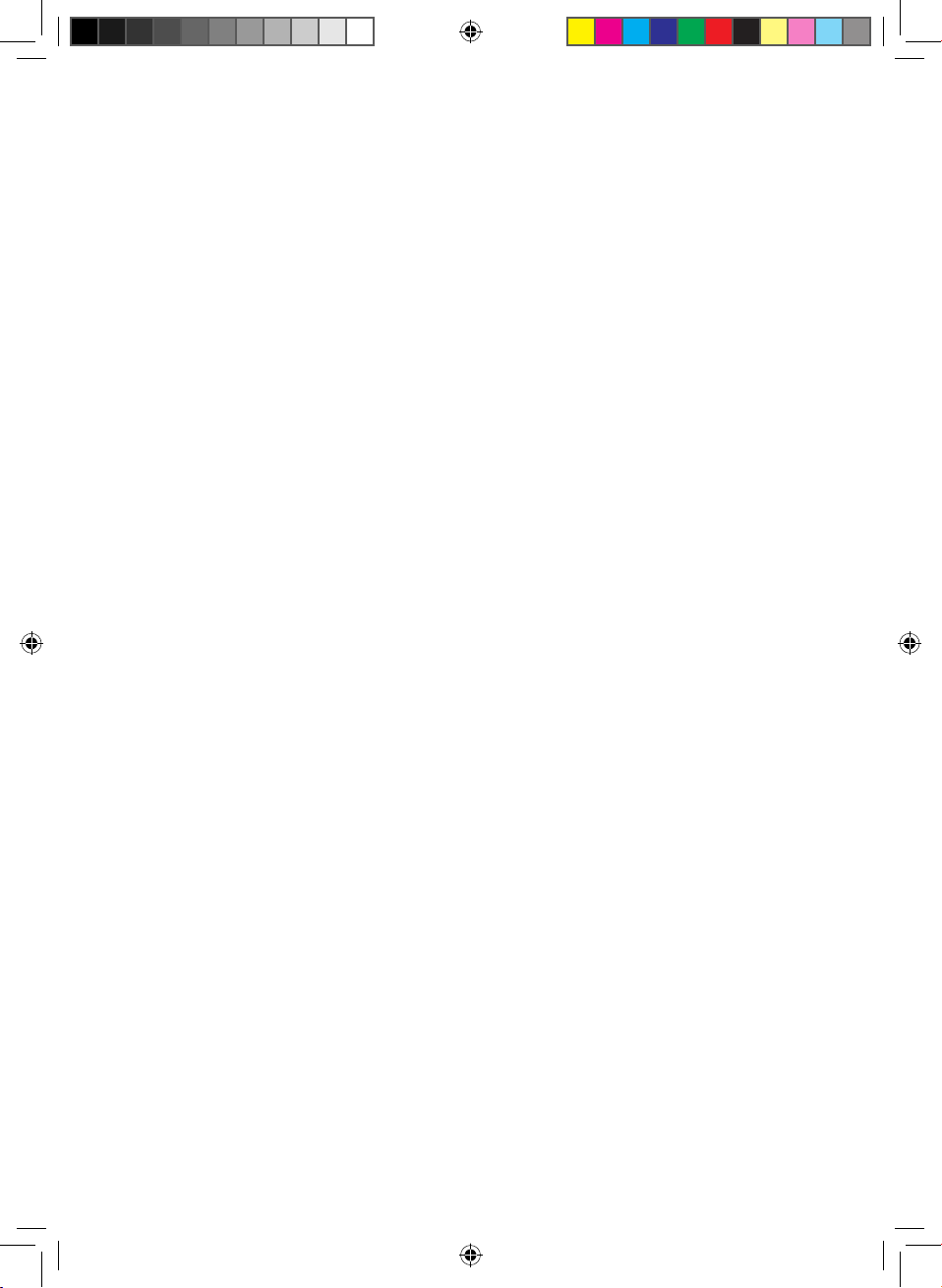
ET SHP IB_DB68-06156A-00_EN.indd 1 2016/4/14 19:11:20
Page 2
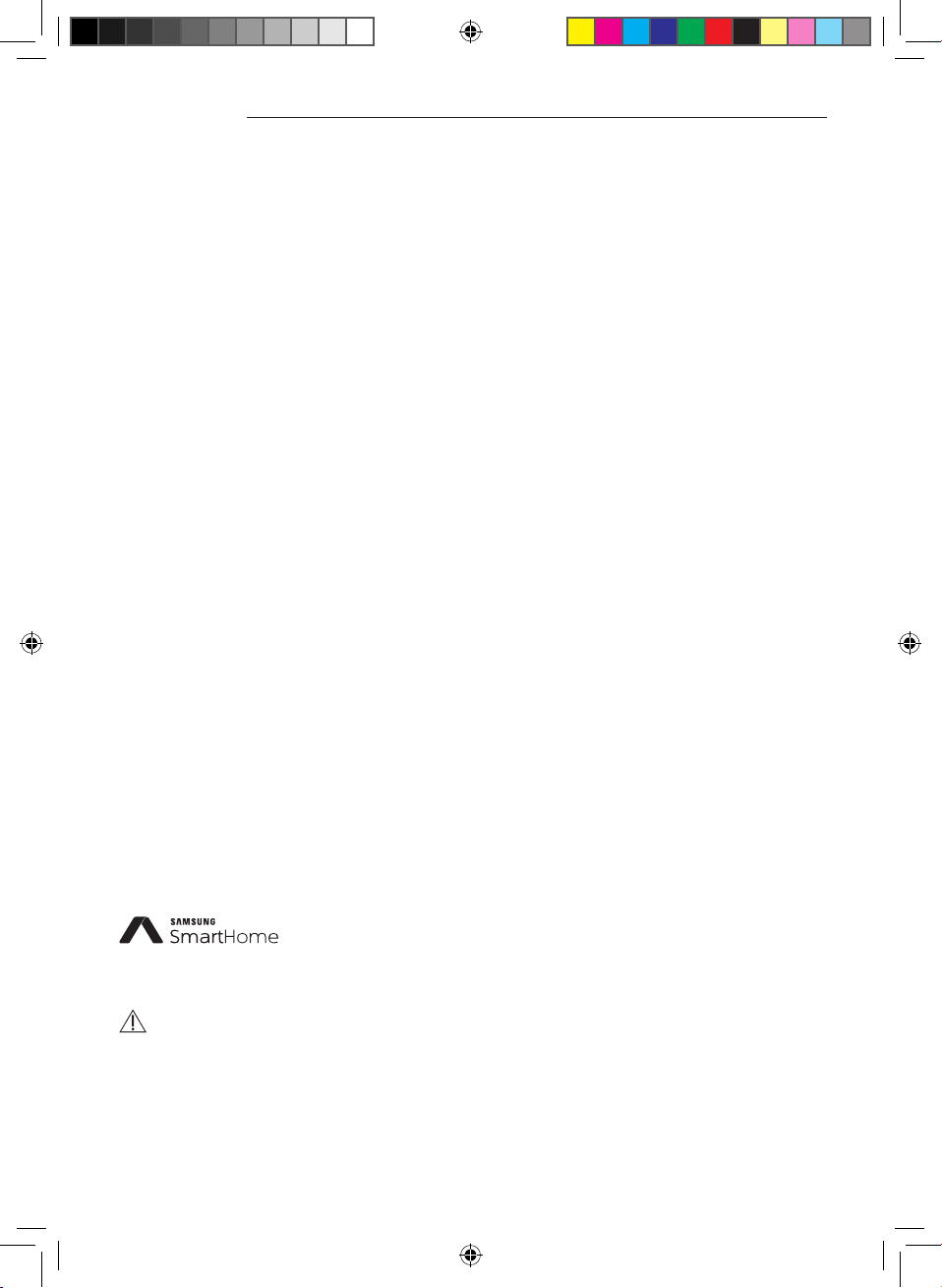
Contents
Preparation
Installing network . . .. . .. . . .. . .. . . .. . .. . . .. . .. . . .. . .. . . .. . .. . . .. . .. . . .. . .. . . .. . .. . . .. . .. . . .. . .. . . .. . .. . . .. . .. . . .. . . 3
Checking before using a wireless router . . .. . . .. . .. . . .. . .. . . .. . .. . . .. . .. . . .. . .. . . .. . .. . . .. . .. . . .. . .. . . .. . .. . . .. . .. . . 3
Connecting network .. . . . .. . . .. . .. . . .. . .. . . .. . .. . . .. . .. . . .. . .. . . .. . .. . . .. . .. . . .. . .. . . .. . .. . . .. . .. . . .. . .. . . . .. . . .. . 4
Connecting the wireless IP router with an air conditioner. . . .. . . . .. . . .. . .. .. .. . .. . . . .. . . . .. . . .. . .. . . . .. . . . .. . . .. . .. . . . .. . . .4
Checking the connection status on the panel-display .. .. . .. . . . .. . . .. . .. . . . .. . . . .. . . .. . .. . . . .. . . . .. . . .. . .. .. .. . .. . . . .. . . ..4
Starting Samsung Smart Home App . . . .. . . . .. . . .. . .. . . .. . .. . . .. . .. . . .. . .. . . .. . .. . . .. . .. . . .. . .. . . .. . .. . . .. . .. . . .. . . 5
Registering Samsung account . . . . .. . . . .. . . .. . .. . . . .. . . . .. . . .. . .. . . . .. . . . .. . . .. . .. . . . .. . . . .. . . .. . .. . . . .. . . . .. . . .. . .. .. .. . .5
Downloading Samsung Smart Home App. .. . . . .. . . .. . .. . . . .. . . . .. . . .. . .. . . . .. . . . .. . . .. . .. . . . .. . . . .. . . .. . .. . . . .. . . . .. . . .. .5
Registering the product. .. .. . .. . . .. . .. . . . .. . . . .. . . .. . .. . . . .. . . . .. . . .. . .. . . . .. . . . .. . . .. . .. .. .. . .. . . . .. . . .. . .. .. .. . .. . . . .. . .5
Basic function
Using Samsung Smart Home App . . . .. . . .. . .. . . .. . .. . . .. . .. . . .. . .. . . .. . .. . . .. . .. . . .. . .. . . .. . .. . . .. . .. . . .. . .. . . .. . .. 7
Description of screens and main functions . . . .. .. . .. . . .. . .. .. .. . .. . . . .. . . . .. . . .. . .. . . . .. . . . .. . . .. . .. . . . .. . . . .. . . .. . .. . . . ..7
Samsung Smart Home App .. . .. . . . .. . . .. . .. . . . .. . . . .. . . .. . .. . . . .. . . . .. . . .. . .. .. .. . .. . . . .. . . . .. . . .. . .. . . . .. . . . .. . . .. . .. . . .8
Control screen . .. .. . .. . . . .. . . .. . .. . . . .. . . . .. . . .. . .. . . . .. . . . .. . . .. . .. . . . .. . . . .. . . .. . .. . . . .. . . . .. . . .. . .. . . . .. . . . .. . . .. . .. . . .9
Controlling the air conditioner . .. .. . .. . . .. . .. .. .. . .. . . . .. . . . .. . . .. . .. . . . .. . . . .. . . .. . .. . . . .. . . . .. . . .. . .. . . . .. . . . .. . . .. . .. 10
Setting the air conditioner (for android operating system). . .. . .. . . .. . .. . . . .. . . . .. . . .. . .. . . . .. . . . .. . . .. . .. . . . .. . . . .. . . .. . 11
Others
Troubleshooting . . . .. . .. . . .. . .. . . .. . .. . . . .. . . .. . .. . . .. . .. . . .. . .. . . .. . .. . . .. . .. . . .. . .. . . .. . .. . . .. . .. . . .. . .. . . .. . . 12
Open Source Announcement . . .. . . .. . .. . . .. . .. . . .. . .. . . .. . .. . . .. . .. . . .. . .. . . .. . .. . . .. . .. . . .. . .. . . .. . .. . . .. . .. . . . 13
Reference . . . .. . .. . . .. . .. . . .. . .. . . .. . .. . . .. . .. . . .. . .. . . .. . .. . . .. . .. . . .. . .. . . .. . .. . . .. . .. . . .. . .. . . . .. . . .. . .. . . .. . . 14
This product is the Smart Air conditioner which supports Samsung Smart Home Service.
Detailed information can be checked at Samsung.com.
i. RF exposure warning statement – for keeping 20cm distance when installing this module.
WARNING
ii. Warning that this module should not be installed and operating simultaneously with other radio without
additional evaluation or FCC ling.
iii. instruction for host system labeling, the host system should have proper label showing that it "Contains FCC ID :
A3LSWL-B70F"
iv. Your device uses non-harmonised frequency and is intended for use in all European countries. The WLAN can be
operated in the EU without restriction indoors, but cannot be operated outdoors in France.
English-2
ET SHP IB_DB68-06156A-00_EN.indd 2 2016/4/14 19:11:20
Page 3
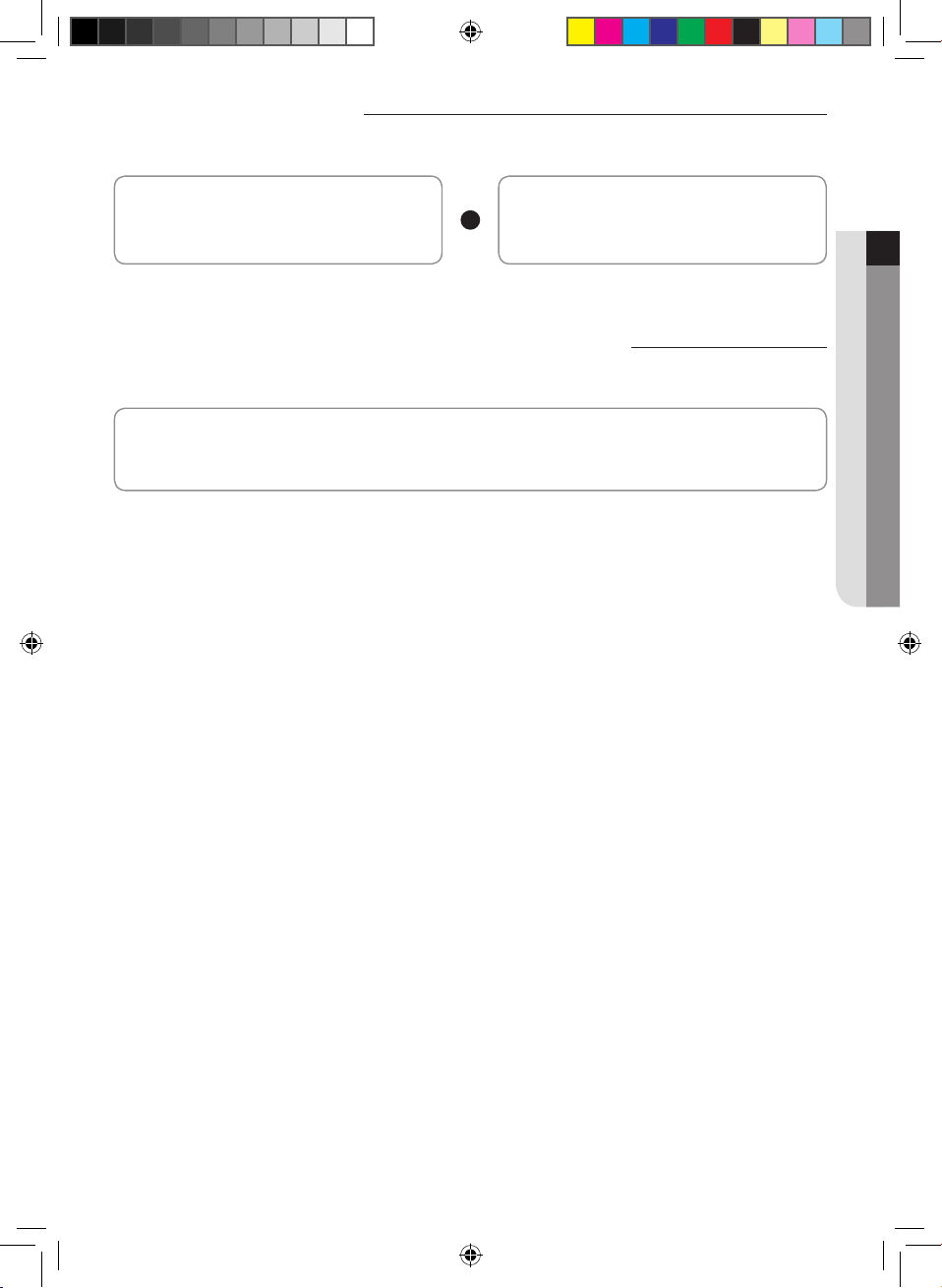
Installing network
[Connecting Network]
Connect the wireless IP router to an air conditioner.
[Registering service]
Access the http://www.samsungsmartappliance.com
and register the service.
Checking before using a wireless router
This Wi-Fi Aircon support only below three encryption.
- Open (No encryption), WPA/TKIP, WPA2/AES
- You may not be able to establish Wi-Fi connection if other type of encryption is used.
f For Wi-Fi Aircon installation, select indoor unit location near to wireless router. In case Wi-Fi signal strength is weakened,
Smart App. may be disconnected depending on the Wi-Fi signal strength.
f Smart-Phone should be in the Wi-Fi signal zone to use Smart App.
f For Mobile broadband internet access, Smart App. can be used when Mobile Broadband Dongle is activated to use Wi-Fi.
f This product supports only DHCP(Dynamic Host Conguration Protocol ). If users use an existing wireless router, the
DHCP server option function should be activated.
f Select a channel for the wireless router that is not currently being used.
f If a wireless router is connected by other than the above modes, the router may not be connected with the air
conditioner or may not work. To use 802.11n, using WPA2/AES is recommended.
f The quality of wireless network connection can be aected by the surrounding wireless environment.
f If an internet service provider has permanently registered the users PC or MAC address (a unique identifying number),
the air conditioner might not be connected to internet. When appliances other than a PC are to be connected to Internet,
ask your ISP (Internet service provider) about the procedures required to connect to the internet.
f If your internet service provider requires an ID or a password to connect to the internet, your air conditioner may not be
able to connect to the internet. If this is the case, you must enter your ID or password when connecting to the internet.
f The internet connection may fail because of a rewall problem. If this is the case, contact your internet service provider.
f If you cannot connect to the internet even after you have followed the procedures of your internet service provider,
please contact a samsung service center.
PREPARATION01
English-3
ET SHP IB_DB68-06156A-00_EN.indd 3 2016/4/14 19:11:20
Page 4
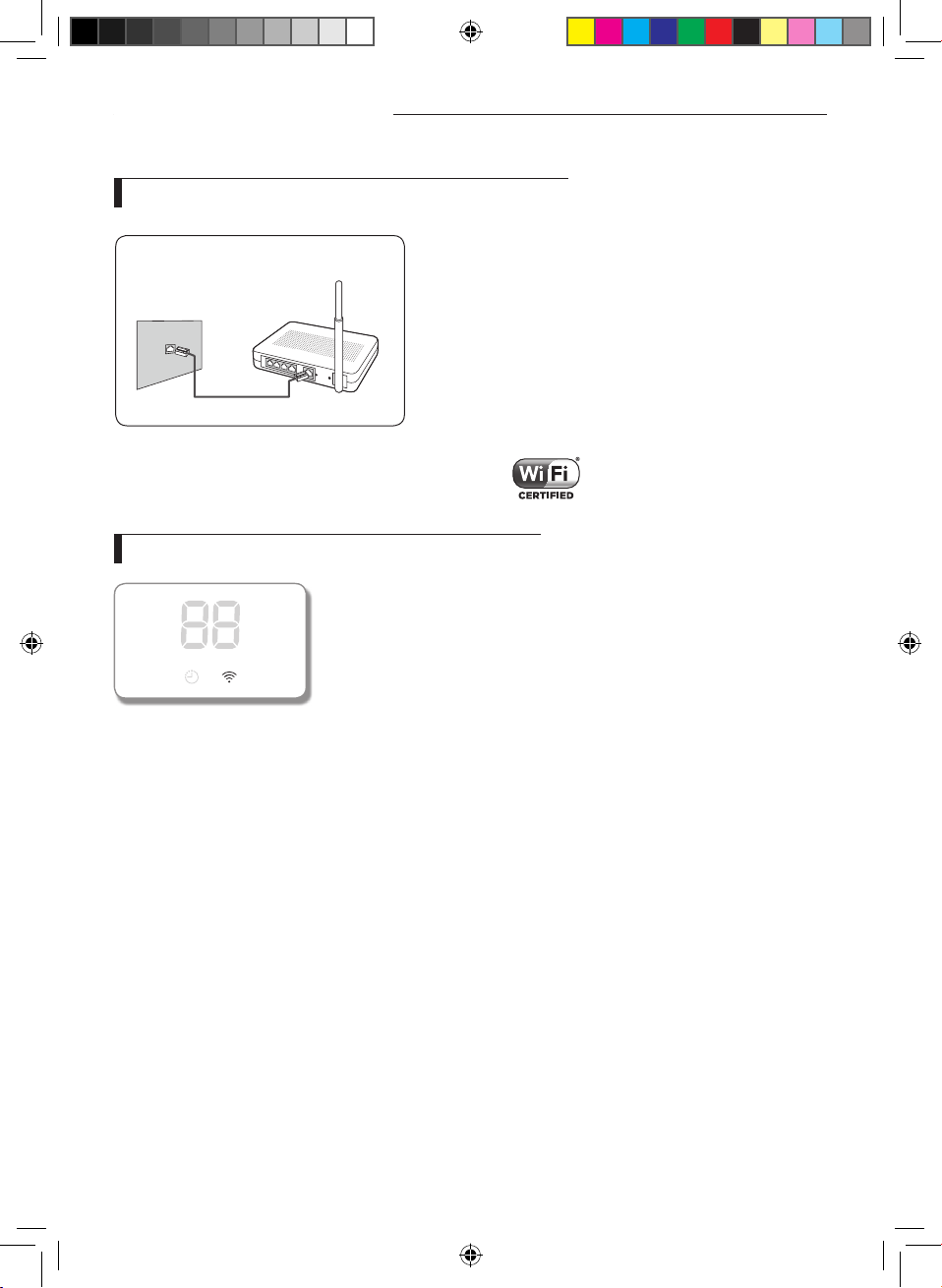
Connecting network
Connecting the wireless IP router with an air conditioner
(The router that supports DHCP server.)
Wireless router
Wall LAN terminal
LAN cable
f For wireless router installation, refer to the user manual of the
corresponding router.
f Samsung smart air conditioner supports the communication
protocols of IEEE802.11 b/g/n(2.4Ghz).
f For wireless router installation, refer to the user manual of each
manufacturing company.
Samsung does not provide customers with the wireless router
manual.
f Uncertied router may not be able to connect with an air
conditioner.
f Certied router has the logo of below on the package or user
manual.
Checking the connection status on the panel-display
f Wi-Fi display description
1) Wi-Fi Indicator LED o :
Not connected with AP
Not connected with internet
2) Wi-Fi Indicator LED on :
Connected with AP
Connected with internet
English-4
ET SHP IB_DB68-06156A-00_EN.indd 4 2016/4/14 19:11:21
Page 5
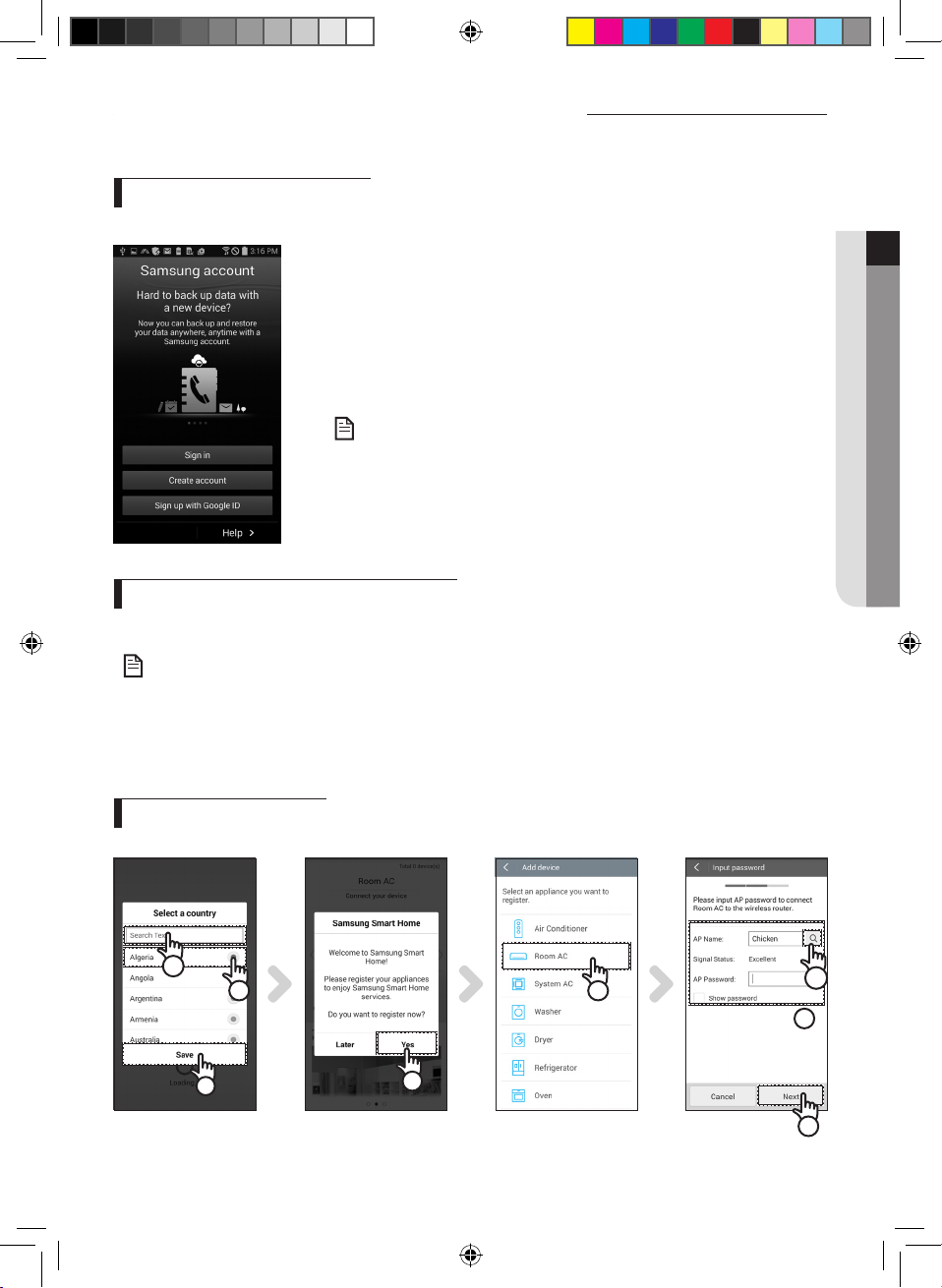
Starting Samsung Smart Home App
Registering Samsung account
f Before using the Samsung Smart Home App, register the Samsung account.
• If you run the Samsung Smart Home App but the auto login is not set, the
Samsung account screen appears only one time in the initial process. If you
NOTE
are a Samsung smart phone user and already registered on the Samsung
account in the settings of your smart phone, you can automatically logon to
the Samsung Smart Home App.
- However, iPhone users need to perform login process each time they use the
App since their login information is not automatically set.
Downloading Samsung Smart Home App
f You can download the Samsung Smart Home App on your smart phone by searching "Samsung Smart Home" on Play
store, Galaxy Apps and iPhone App Store.
• Samsung Smart Home App supports android operating system 4.0(ICS) or higher and is optimized with Samsung
Smart phones (Galaxy S or Note series). If you run the App using a Smart phone manufactured by other companies,
NOTE
some functions may operate dierently.
• ForiPhone,theAppsupportsiOS7orhigher.
• TheUIofSamsungSmartHomeAppmaychangewithoutadvancenoticeforimprovementofproductuseand
performance.
PREPARATION01
Registering the product
f Before using the Samsung Smart Home App, register the product to the Samsung Smart Home Service.
a
b
1
1. Search(ⓐ) or select(ⓑ) the user's country and press the Save button.
2
3
d
c
4
English-5
ET SHP IB_DB68-06156A-00_EN.indd 5 2016/4/14 19:11:21
Page 6
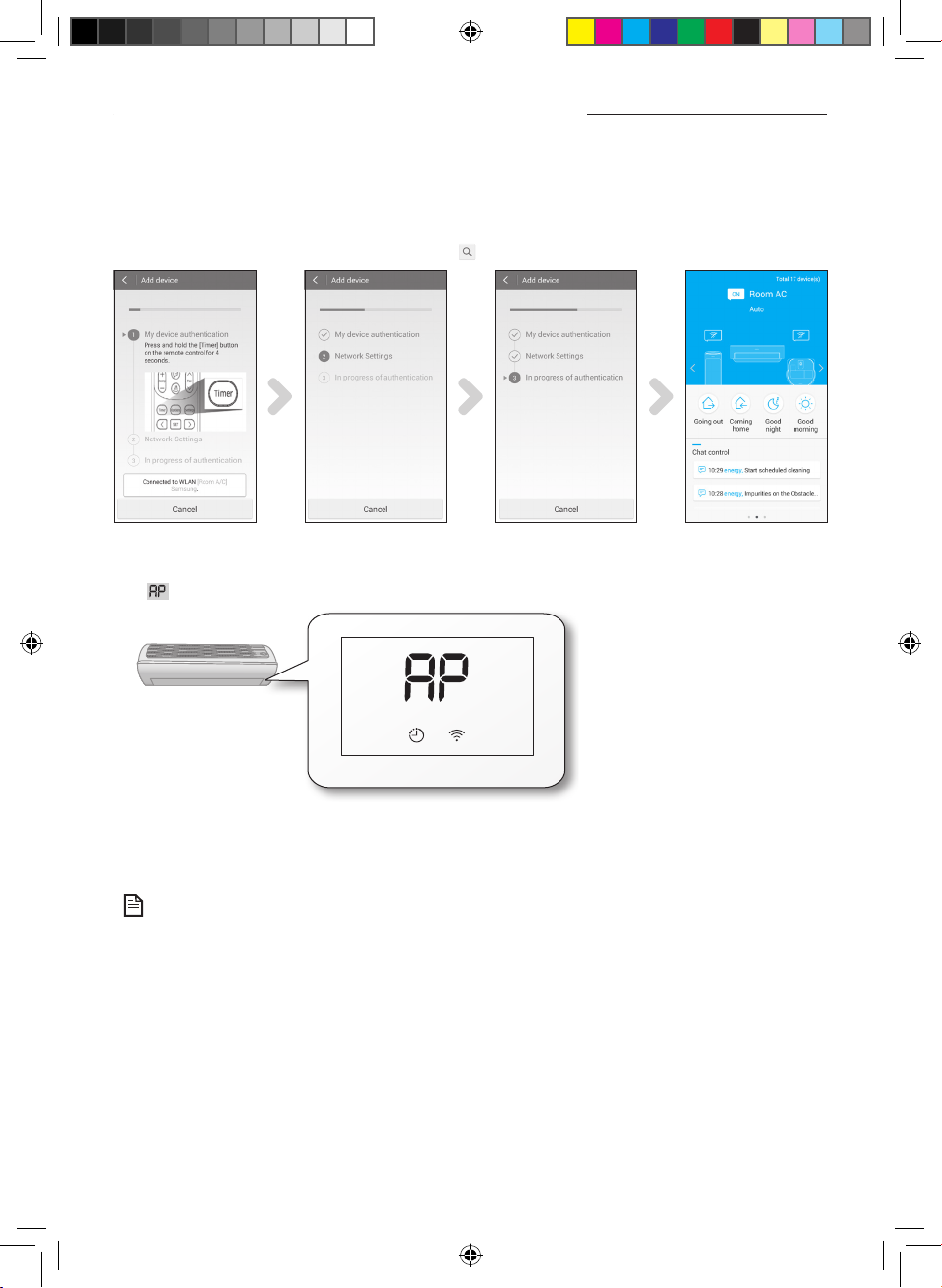
Starting Samsung Smart Home App
2. Press the Yes button to register the product to Samsung Smart Home services.
3. Select the Room AC on the product list.
4. Enter the information of wireless router(ⓒ) which will be connected and then press the Next button.
- If you want to change the connected router, press the ( ) icon(ⓓ) and select AP name of the wireless router.
5. [Remote control TYPE 1] After pressing and holding the Timer button on the remote control for 4 seconds.
[Remote control TYPE 2] After pressing the 2ndF button on the remote controller, press the Wi-Fi button.
- message will be displayed on the front display panel of the air conditioner.
6. Set the air conditioner according to the guidance on the screen.
7. Network setting is performed automatically.
8. When the product registration is completed, the main screen of the Samsung Smart Home App appears.
- Air conditioner icon is added on the device list.
• For iPhone users, the process illustrated above can be a bit dierent.
NOTE
English-6
ET SHP IB_DB68-06156A-00_EN.indd 6 2016/4/14 19:11:21
Page 7

Using Samsung Smart Home App
Description of screens and main functions
Devices screen
f After registering Samsung smart appliances to the Samsung Smart Home Service,
you can control all of them remotely.
Main screen
1. Select the icon of smart appliance (Room AC) to move to the screen of Smart Home
Device Control.
2. You can perform integrated control of Samsung smart appliances by 4 types such as
1
2
Going out, Coming home, Good night, and Good morning.
- Details can be set by using Master key menu.
BASIC FUNCTION02
Menu screen
f You can control Samsung smart appliances with 5 menus.
Chat control
Home view
Master key
Customer
service
Settings
You can control smart appliances easily or check the status of the
appliances.
You can check indoor view from outside by using the camera installed
on the smart appliances.
You can control multiple smart appliances at the same time using the
master keys such as Going out, Coming home, Good night, and Good
morning.
You can download manuals of the product or request after sales
service for product malfunction.
You can control or check the service(device addition, country
selection, etc.) and information (version, open source).
English-7
ET SHP IB_DB68-06156A-00_EN.indd 7 2016/4/14 19:11:21
Page 8

Using Samsung Smart Home App
Samsung Smart Home App
f The App Smart Home App which is only for use of air conditioner provides you a variety of functions of air conditioner
such as Operation, Additional options, On/O timer, Power consumption check, settings etc.
1. Install the Smart Home App.
2. When the installation is completed, select the Room AC icon on the device screen of Samsung Smart Home App again.
3. The loading screen of Air conditioner appears.
4. The control screen of the air conditioner appears on the Samsung Smart Home App.
- For detailed information of the control screen, refer to the 'Control screen'. (P.10)
English-8
ET SHP IB_DB68-06156A-00_EN.indd 8 2016/4/14 19:11:22
Page 9

Control screen
You can skillfully control the air conditioner.
① ②
③
④
⑤
⑥
⑦
⑧
⑨
⑩
⑪
⑫
No. Buttons Description
Power button Turns on or o the air conditioner.
①
Mode button Selects the desired operation.
②
Temperature control
③
④
⑤
⑥
⑦
⑧
⑨
⑩
⑪
⑫
button
Set temperature
indicator
Current temperature
indicator
Wind strength
button
Wind Direction
button
Schedule button Sets On or O timer for each function.
Options button Selects an option function of operation mode.
Energy Monitor
button
Settings button Sets additional functions.
About Device
button
Adjusts the indoor set temperature.
Displays the set temperature.
Displays the current temperature.
Sets the fan speed of operation mode.
Sets the fan directions of operation mode.
Displays power consumption (or usage hours) of
air conditioner.
Selects a service function.
BASIC FUNCTION02
English-9
ET SHP IB_DB68-06156A-00_EN.indd 9 2016/4/14 19:11:22
Page 10

Using Samsung Smart Home App
Controlling the air conditioner
Selecting the operation mode
f Press the () button to select the operation mode.
• The available operation mode might be dierent depending on the air
conditioner model.
NOTE
Setting On/O timer
f Press the Schedule button to turn on or o the air
conditioner at reserved time.
f The maximum number of schedule for On/O timer
function is 10.
Controlling options
f Press the Options button to control options for each
operation mode.
• The available options might be dierent
NOTE
• Thefanspeedandfandirectionareset
• Fordetailedinformationontheoptionsofthe
depending on the air conditioner model.
automatically according to the selected options.
product, refer to the user manual.
• Set time for On timer and O timer should be dierent.
• OncetheOn/Otimerisset,thesettingremainsevenifyouunplugtheairconditionerandpluginitagain.
NOTE
English-10
ET SHP IB_DB68-06156A-00_EN.indd 10 2016/4/14 19:11:22
Page 11

Setting the air conditioner (for android operating system)
Energy Monitor
f Press the EnergyMonitor button on the control screen
to check power consumption of the product (or usage
hours).
Settings
f Press the Settings button on the control screen to check
or set detailed information of air conditioner.
f The functions of Auto Clean, Virus doctor, Mute, Filter
cleaning Indicator, and My Wind can be set.
- If the Mute function is on, the beep sound from the
appliance will be mute when controlling the appliance.
BASIC FUNCTION02
About Device
f Press the About Device button on the control screen to
use Tutorial, Manual, Smart care or Help Desk menu.
f You can download a user manaul of your appliance.
f You can check if your appliance has a problem by using
the Smart Care function.
English-11
ET SHP IB_DB68-06156A-00_EN.indd 11 2016/4/14 19:11:22
Page 12

Troubleshooting
Before you make a call to a service center, please check the items in the table below.
Problem Solution
Samsung Smart Home App cannot be searched on Play store,
GALAXY Apps or iPhone App Store.
After installing Samsung Smart Home App, the air conditioner
cannot be connected to the App.
Samsung account cannot be accessed.
The failure message appears when the device is being added.
The control function
of Samsung Smart
App does not work.
Check whether the Wi-Fi indicator
is turned on on the air conditioner
display.
• Samsung Smart Home App supports android operating
system 4.0(ICS) or higher. For iPhone, the App supports
iOS 7 or higher.
• Connect the air conditioner to wireless router by
referring to "Registering the product" section in the user
manual.
• Check your ID and password on Samsung account
screen.
• The failure might be temporary due to the distance
between the wired or wireless router and the air
conditioner or other problems. Try it again after a while.
• About 30 seconds after disconnecting power supply of
the air conditioner, plug in the air conditioner and then
try the setting again.
• Check whether the air conditioner is connected to the
wired or wireless router correctly.
English-12
ET SHP IB_DB68-06156A-00_EN.indd 12 2016/4/14 19:11:22
Page 13

Open Source Announcement
The software included in this product contains open source software. You may obtain the complete corresponding
source code for a period of three years after the last shipment of this product by sending an email to mailto:oss.
request@samsung.com.
It is also possible to obtain the complete corresponding source code in a physical medium such as a CD-ROM; a
minimal charge will be required.
The following URL http://opensource.samsung.com/opensource/SimpleConnectTP_RAC/seq/0 leads to the download page
of the source code made available and open source license information as related to this product. This oer is valid to anyone
in receipt of this information.
OTHERS03
English-13
ET SHP IB_DB68-06156A-00_EN.indd 13 2016/4/14 19:11:22
Page 14

Reference
Hereby, Samsung Electronics, declares that this Air conditioner is in compliance with the essential requirements and other relevant provisions of Directive
1999/5/EC.
English
The original Declaration of conformity may be found at http://www.samsung.com/support > Enter a product name or model number.
This equipment may be operated in all EU countries.
In France, this equipment may only be used indoors.
Společnost Samsung Electronics tímto prohlašuje, že tento systém klimatizace splňuje základní požadavky a další související ustanovení Směrnice
1999/5/ES.
Ociální Prohlášení o shodě naleznete na webové stránce http://www.samsung.com. Klepněte na nabídku Podpora > Najít podporu k produktu a
Czech
zadejte jméno modelu.
Toto zařízení lze používat ve všech zemích EU.
Ve Francii lze toto zařízení používat pouze ve vnitřních prostorách.
Samsung Electronics erklærer herved, at dette luftkonditioneringsanlæg overholder de grundlæggende krav og andre relevante bestemmelser i Direktiv
1999/5/EC.
Den ocielle overensstemmelseserklæring kan ndes på http://www.samsung.com, gå til Support Support) > Search Product Support
Danish
(Produktsøgning), og indtast modelnavnet.
Dette udstyr må bruges i alle EU-lande.
I Frankrig må dette udstyr dog kun bruges indendørs.
Samsung Electronics erklärt hiermit, dass dieses Klimagerät konform zu allen wesentlichen Anforderungen oder relevanten Bestimmungen der Direktive
1999/5/EG ist.
Die ozielle Konformitätserklärung nden Sie unter http://www.samsung.com. Wechseln Sie zu Support > Produktsuche, und geben Sie den
German
Modellnamen ein.
Dieses Gerät darf in allen EU-Ländern betrieben werden.
In Frankreich darf dieses Gerät nur in Gebäuden verwendet werden.
Käesolevaga kinnitab ettevõte Samsung Electronics selle kliimaseadme vastavust direktiivi 1999/5/EÜ põhinõuetele ja nimetatud direktiivist
tulenevatele teistele asjakohastele sätetele.
Estonian
Ametliku vastavusdeklaratsiooni leiate aadressilt http://www.samsung.com, minge jaotisesse Tugi > Tootetoe otsing ning sisestage mudeli nimi.
Seda seadet võib kasutada kõigis EL riikides.
Prantsusmaal võib seda seadet kasutada üksnes siseruumides.
Por el presente documento Samsung Electronics declara que este aparato de aire acondicionado cumple los requisitos fundamentales y demás
disposiciones pertinentes de la Directiva 1999/5/CE.
La Declaración de conformidad ocial se puede encontrar en http://www.samsung.com; vaya Atención al cliente > Soporte para productos e introduzca
Spanish
el nombre del modelo.
Este equipo puede ser operado en todos los países de la unión europea.
En Francia, este equipo sólo puede ser utilizado en interiores.
Με την παρούσα, η Samsung Electronics δηλώνει ότι αυτό το κλιματιστικό συμμορφώνεται με τις ουσιώδεις απαιτήσεις και τις λοιπές σχετικές διατάξεις
της Οδηγίας 1999/5/EΚ.
Μπορείτε να βρείτε την επίσημη Δήλωση συμμόρφωσης στη διαδικτυακή τοποθεσία http://www.samsung.com. Μεταβείτε στο Υποστήριξη >
Greek
Αναζήτηση υποστήριξης προϊόντος και εισαγάγετε το όνομα μοντέλου.
Ο παρών εξοπλισμός μπορεί να λειτουργήσει σε όλες τις χώρες της Ευρωπαϊκής Ένωσης.
Στη Γαλλία, ο παρών εξοπλισμός μπορεί να χρησιμοποιηθεί μόνο σε εσωτερικό χώρο.
Par la présente, Samsung Electronics déclare que ce climatiseur est conforme aux exigences essentielles et autres dispositions applicables de la directive
1999/5/CE.
La déclaration de conformité ocielle est disponible à l’adresse http://www.samsung.com. Accédez à Support (Assistance) > Search Product Support
French
(Assistance recherche produit) et saisissez le nom du modèle.
Cet équipement peut fonctionner dans tous les pays de l’Union européenne.
En France, toutefois, il ne peut être utilisé qu’à l’intérieur.
Samsung Electronics dichiara qui di seguito che i requisiti essenziali di questo Climatizzatore sono conformi alle prescrizioni ed alle altre imposizioni ad
essi relative che sono contenute nella Direttiva 1999/5/EC.
La Dichiarazione Uciale di Conformità è scaricabile dal sito web http://www.samsung.com, entrando in Support o> Supporto Ricerca Prodotti e
Italian
digitandovi il modello dell’apparecchio.
Questo dispositivo funziona in tutti i Paesi dell’UE.
In Francia, questo dispositivo può essere utilizzato solo al chiuso.
Ar šo Samsung Electronics deklarē, ka šis gaisa kondicionieris atbilst visām pamatprasībām un attiecīgajiem nosacījumiem, kas izklāstīti Direktīvā 1999/5/EK.
Ociālo atbilstības deklarāciju var atrast vietnē http://www.samsung.com, izvēloties Atbalsts > Atrast izstrādājuma atbalstu un ievadot modeļa
Latvian
nosaukumu.
Šo aprīkojumu var lietot visās ES valstīs.
Francijā šo aprīkojumu drīkst lietot tikai telpās.
„Samsung Electronics“ patvirtina, kad šis oro kondicionierius atitinka pagrindinius Direktyvos 1999/5/EB reikalavimus ir kitas atitinkamas nuostatas.
Ocialią atitikties deklaraciją galima rasti adresu http://www.samsung.com (eikite į „Support“ > „Search Product Support“ ir įveskite modelio
Lithuanian
pavadinimą).
Šią įrangą galima naudoti visose ES šalyse.
Prancūzijoje šią įrangą galima naudoti tik patalpose.
Hierbij verklaart Samsung Electronicsdat deze airconditioner voldoet aan de essentiële vereisten en overige relevante bepalingen van Richtlijn 1999/5/EG.
De ociële conformiteitsverklaring kunt u vinden op http://www.samsung.com. Ga naar Support (Ondersteuning) > Search Product Supporten
Dutch
(Productondersteuning zoeken) en geef de naam van het mo del op.
Deze apparatuur mag in alle EU-landen worden gebruikt.
In Frankrijk mag deze apparatuur alleen binnenshuis worden gebruikt.
A Samsung Electronics ezennel kijelenti, hogy ez a Légkondicionáló berendezés megfelel az 1999/5/EK irányelv alapvető követelményeinek és egyéb
rendelkezéseinek.
A hivatalos Megfelelőségi nyilatkozat a http://www.samsung.com honlapon olvasható. Ehhez lépjen a Támogatás oldalra, és a Keres mezőben adja meg a
Hungarian
modellszámot.
Ez a berendezés az Európai Unió minden országában üzemeltethető.
Franciaországban ez a készülék csak beltérben használható.
English-14
ET SHP IB_DB68-06156A-00_EN.indd 14 2016/4/14 19:11:23
Page 15

Firma Samsung Electronics oświadcza, że niniejszy klimatyzator spełnia najważniejsze wymogi i inne odpowiednie postanowienia Dyrektywy 1999/5/WE.
Ocjalna Deklaracja zgodności znajduje się na stronie http://www.samsung.com. Należy kliknąć kolejno Pomoc > Wyszukaj pomoc dla produktu i
Polish
wprowadzić nazwę modelu.
Z tego urządzenia można korzystać we wszystkich krajach Unii Europejskiej.
We Francji z tego urządzenia można korzystać wewnątrz budynków.
A Samsung Electronics declara que este aparelho de ar condicionado está em conformidade com os requisitos essenciais e outras provisões relevantes
da Directiva 1999/5/CE.
A Declaração de Conformidade ocial pode ser consultada em http://www.samsung.com. Para aceder, vá para Support > Search Product Support e
Portuguese
escreva o nome do modelo.
Esse equipamento pode ser utilizado em todos os países da EU.
Na França, esse equipamento só poderá ser utilizado em espaços interiores.
Samsung Electronics izjavlja, da ta klimatska naprava izpolnjuje bistvene zahteve in druga ustrezna določila Direktive 1999/5/ES.
Ta uradna izjava o skladnosti je na voljo na http://www.samsung.com. Pomaknite se na Support (Podpora) > Search Product Support (Iskanje po
Slovenian
podpori za izdelke) in vnesite ime modela.
To opremo lahko uporabljate v vseh državah EU.
V Franciji lahko to opremo uporabljate le znotraj.
Spoločnosť Samsung Electronics týmto vyhlasuje, že táto klimatizácia je v súlade s nevyhnutnými požiadavkami a príslušnými ustanoveniami smernice 1999/5/ES.
Ociálne vyhlásenie o zhode nájdete na lokalite http://www.samsung.com, prejdite na možnosť Podpora > Vyhľadať podporu k produktu a zadajte
Slovak
názov modelu.
Toto zariadenie môže byť v prevádzke vo všetkých európskych krajinách.
Vo Francúzsku môžete toto zariadenie používať iba vo vnútri.
Samsung vakuuttaa, että tämä ilmastointilaite on direktiivin 1999/5/EY oleellisten vaatimusten ja muiden määräysten mukainen.
Virallinen vaatimustenmukaisuusvakuutus on osoitteessa http://www.samsung.com. Siirry kohtaan Support (Tuki) > Search Product Support (Etsi
Finnish
tuotetukea), ja anna laitteen mallin nimi.
Tätä laitetta voidaan käyttää kaikissa Euroopan unionin maissa.
Ranskassa tätä laitetta voidaan käyttää vain sisätiloissa.
Härmed intygar Samsung Electronics att denna luftkonditionering uppfyller de väsentliga kraven och övriga relevanta bestämmelser som framgår av
direktiv 1999/5/EG.
Den ociella försäkran om överensstämmelse nns på http://www.samsung.com, under Support > Search Product Support (Sök i produktsupport) och
Swedish
ange modellnamnet.
Den här utrustningen får användas i alla EU-länder.
Den här utrustningen får endast användas inomhus I Frankrike.
С настоящето Samsung Electronics декларира, че този климатик е в съответствие с основните изисквания и други приложими разпоредби на
Директива 1999/5/EC.
Bulgarian
Официалната Декларация за съответствие може да се намери на http://www.samsung.com, отидете на Поддръжка > Намери и въведете името на модела.
С това оборудване може да се работи във всички държави от ЕС.
Във Франция това оборудване може да се използва само на закрито.
Prin prezenta, Samsung Electronics declară că acest aparat de aer condiţionat este în conformitate cu cerinţele esenţiale şi alte prevederi relevante ale
Directivei 1999/5/CE.
Declaraţia ocială de conformitate poate găsită pe site-ul http://www.samsung.com, accesând Support (Suport) > Search Product Support (Găsiţi) şi
Romanian
introducând numele de model.
Acest echipament poate folosit în toate statele UE.
În Franţa, acest echipament poate folosit doar în interior.
Samsung erklærer herved at denne luftkondisjoneringsenheten er i samsvar med de avgjørende kravene og andre relevante vilkår i direktiv 1999/5/EC.
Den osielle samsvarserklæringen er å nne på http://www.samsung.com. Gå til Support > Search Product Support (Søk etter produktsupport), og
Norwegian
skriv inn modellnavnet.
Dette utstyret kan brukes i alle EU-land.
I Frankrike kan dette utstyret kun brukes innendørs.
Bu belge ile Samsung Electronics, bu Klimanın, 1999/5/EC Yönetmeliğinin temel gerekliliklerine ve ilgili hükümlerine uygun olduğunu beyan eder.
Uygunluğun resmi Deklarasyonu http://www.samsung.com sitesinde bulunabilir, Destek > Ürün Desteği Ara bölümüne giderek model adını yazınız.
Turkish
Bu cihaz tüm AB ülkelerde kullanılabilir.
Fransa’da bu cihaz sadece iç mekanlarda kullanılabilir.
Настоящим компания Samsung Electronics заявляет, что данный кондиционер воздуха соответствует основным требованиям и другим
соответствующим положениям Директивы 1999/5/EC.
С официальной декларацией о соответствии можно ознакомиться на сайте http://www.samsung.com, откройте “Поддержка” > “Найти свой
Russian
продукт” и введите название модели.
Данное оборудование можно использоватьбез ограничений в большинстве стран ЕС.
но нельзя использовать вне помещения воФранции.
Компанія Samsung Electronics стверджує, що цей кондиціонер відповідає важливим вимогам та іншим відповідним положенням Директиви 1999/5/EC.
Офіційну Декларацію щодо сумісності можна прочитати за адресою http://www.samsung.com; перейдіть до пункту «Підтримка > Пошук з
Ukrainian
підтримки продукту» і введіть номер моделі.
Це обладнання можна використовувати в усіх країнах ЄС.
У Франції це обладнання можна використовувати лише на вулиці.
Ovim putem kompanija Samsung Electronics izjavljuje da je ovaj klima uređaj usklađen sa osnovnim zahtevima i drugim primenljivim odredbama
direktive 1999/5/EC.
Serbian
Zvanična izjava o usklađenosti dostupna je na Web lokaciji http://www.samsung.com, izaberite Podrška > Pretraga podrške za proizvode i unesite naziv modela.
Ova oprema se može koristiti u svim zemljama EU.
U Francuskoj ova oprema može da se koristi samo unutar prostorija.
OTHERS03
English-15
ET SHP IB_DB68-06156A-00_EN.indd 15 2016/4/14 19:11:23
Page 16

Reference
Samsung Electronics ovime izjavljuje da je ovaj klima uređaj usklađen s osnovnim zahtjevima i drugim relevantnim odredbama Direktive 1999/5/EZ.
Službenu Izjavu o sukladnosti možete pronaći na adresi http://www.samsung.com: prijeđite na Podrška > Pronađite podršku za proizvod i zatim unesite
Croatian
naziv modela.
Ova oprema može se koristiti u svim državama članicama EU.
U Francuskoj se ovaj uređaj može koristiti samo u zatvorenom prostoru.
English-16
ET SHP IB_DB68-06156A-00_EN.indd 16 2016/4/14 19:11:23
Page 17

OTHERS03
English-17
ET SHP IB_DB68-06156A-00_EN.indd 17 2016/4/14 19:11:23
Page 18

Smart air conditioner APP can be altered without notice for quality improvement
and also be deleted depending on the circumstances of manufacturing rms .
ET SHP IB_DB68-06156A-00_EN.indd 18 2016/4/14 19:11:23
Page 19

Air conditioner
User manual
Samsung Smart Home App
• Thank you for purchasing this Samsung air conditioner.
• Before operating this unit, please read this user manual carefully and
retain it for future reference.
ET SHP IB_DB68-06156A-00_EN.indd 19 2016/4/14 19:11:23
