Samsung Anycall SGH-Z508 User Manual

* Depending on the software installed or your service prov ider, some of the descriptions in this manual may
not match from your phone.
* Depending on your country, your phone and accessories may appear different from the illustrations
in this manual.


Important
safety
precautions
Failure to comply with the following
precautions may be dangerous or illegal.
Use road safety at all times
Do not use a hand-held phone while driving.
Park the vehicle first.
Switch off the phone when refuelling
Do not use the phone at a refuelling point
(service station) or near fuels or chemicals.
Switch off in an aircraft
Wireless phones can cause interferen ce.
Using them in an airc raft is both illegal and
dangerous.
Switch off the phone near all medical
equipment
Hospitals or health care facilities may be

Important safety precautions
Be aware of special regulations
Meet any specia l regulation s in force in an y area and
always switch off yo ur phone whenever it is
forbidden to use it, or when it may cause
interference or danger.
Water resistance
Your phone is not water-resistant. Keep it dry.
Sensible use
Use only in the normal position (held to the ear).
Avoid unnecessary contact with the antenna when
the phone is switched on.
Emergency calls
Key in the emergency number for your present
location, then press .
Keep your phone away from small children
Accessories and batteries
Use only Samsung-approved accessories and
batteries. Use of any unauthorised accessories could
damage your phone and may be dangerous.
Qualified service
Only qualified service personn el may repair your
phone.
For more de tailed safety information, see "Health
and safety information" on page 78.
• The phone could explode if the battery is
replaced with an incorrect type.
• Dispose of used batteries according to the
manufacturer’s instructions.

About this Guide
This User’s Guide provides you with condensed
information about how to use your phone. T o quickly
learn the basics for your phone, please refer to “Get
started” and “Step outside the phone.”
In this guide, the following instruction icons appear:
Indicates that you need to pay careful
attention to the subsequent
information regarding safety or phone
features.
Indicates that you can get more
information on the referenced page.
→
Indicates that you need to press the
Navigation keys to scroll to the
specified option and then select it.
[
] Indicates a key on the phone. For
•3G
Your phone is capable of operating
in a 3G environment, allowing
much greater data transfer speed,
video streaming, and video
conferencing.
Special
features of your phone
• Camera and Camcorder
Use the camera module on your
phone to take a photo or record a
video.
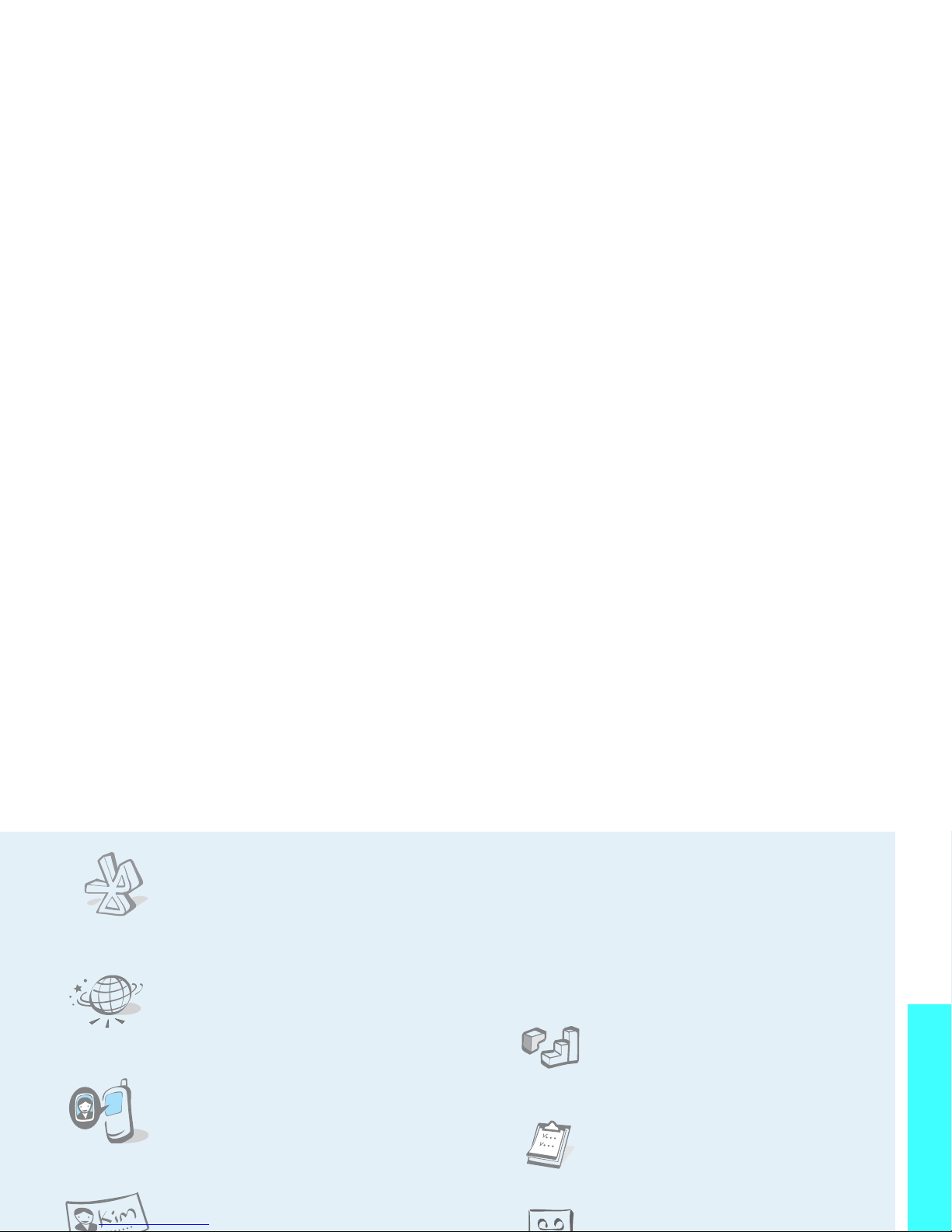
Special features of your phone
•Bluetooth
Send photos, images, videos, and
other personal data, and connect to
other devices using free, wireless
Bluetooth technology.
•WAP browser
Access the wireless web and access
various services and current
information.
• Get Personal with Photo Caller
ID
See who’s calling you with their
very own photo displays.
• Name card
Create name cards with your
• Multimedia Message Service (MMS)
Deliver MMS messages with a combination of
text, images, and audio.
•E-mail
Deliver e-mails with images, video, and audio
attachments.
•Java
Enjoy Java™-based embedded
games and download new games.
• Organiser
Keep track of your daily, weekly,
and monthly schedule.
• Voice recorder

Contents
Special features of your phone 2
Unpack 6
Make sure you have each item
Your phone 6
Buttons, features, and locations
Get started 7
First steps to operating your phone
Install and charge the phone .............................. 7
Power on or off................................................. 8
Keys and display............................................... 9
Display........................................................... 10
Access menu functions...................................... 11
Customise your phone ...................................... 12
Make/Answer calls............................................ 14
Use Contacts................................................... 17
Send messages ............................................... 18
View messages................................................ 20
Use Bluetooth wireless...................................... 20
Use a memory card.......................................... 21
Enter text 23
Pinyin, Stroke, ABC, T9, Number, and Symbol mode
Call functions 26
Advanced calling features
Menu functions 30
All menu options listed
Solve problems 77
Help and personal needs
Health and safety information 78

1 Call log
p. 30
1 Missed calls
2 Dialled calls
3 Received calls
4 Current contacts
5 Delete all
6 Data calls
7 Calls cost
*
8 Calls time
p. 30
p. 31
p. 31
p. 31
p. 31
p. 31
p. 31
p. 32
2 Contacts
p. 32
1 Search contact
2 New contact
3 Groups
4 Speed dial
5 My name card
6 Copy all
7 Own number
8 Service number
*
9 Settings
0 Memory status
p. 32
p. 33
p. 34
p. 34
p. 35
p. 35
p. 35
p. 35
p. 35
p. 35
4 Internet
p. 40
1 Go to homepage
2 Enter URL
3 Favo u rites
4 History
5 Browser settings
6 Network setting s
p. 40
p. 41
p. 41
p. 41
p. 41
p. 42
5 Messages
p. 42
1 Create new
2 Inbox
3 Drafts
4 Outbox
5 Sent box
6 Email inbox
7 Templates
8 Broadcast
9 Delete all
0 Settings
* Memory status
p. 42
p. 44
p. 46
p. 46
p. 47
p. 47
p. 48
p. 48
p. 49
p. 49
p. 52
7 Organiser
p. 58
1 Alarm
2 Calendar
3 Week view
4 Today’s events
5 Schedule
6 Anniversary
7 Task
8 Memo
9 Holiday
0 Missed event alarm
* Memory status
p. 58
p. 59
p. 61
p. 61
p. 61
p. 61
p. 61
p. 61
p. 61
p. 61
p. 62
8 Camera
p. 62
9 Settings
p. 66
1 Profiles
2 Time & date
3 Phone
p. 66
p. 67
p. 67
Overview of menu functions
To access Menu mode, press in Idle mode.

Unpack
Make sure you have each item
Phone
Travel Charger
Battery
PC Data Cable
PC Link CD
User’s Manual
Your phone
Buttons, features, and locations
Headset jack
Navigation keys
Dial key
Exterior
camera
lens
Earpiece
Display
Volume keys
Interior
camera lens
Camera
key
Memory
card slot
Left soft key
Application
switch key
Video call key
Menu access/
confirm key
Delete key
Alphanumeric keys
Power On/Off/
Menu exit key
External
display
Right soft key
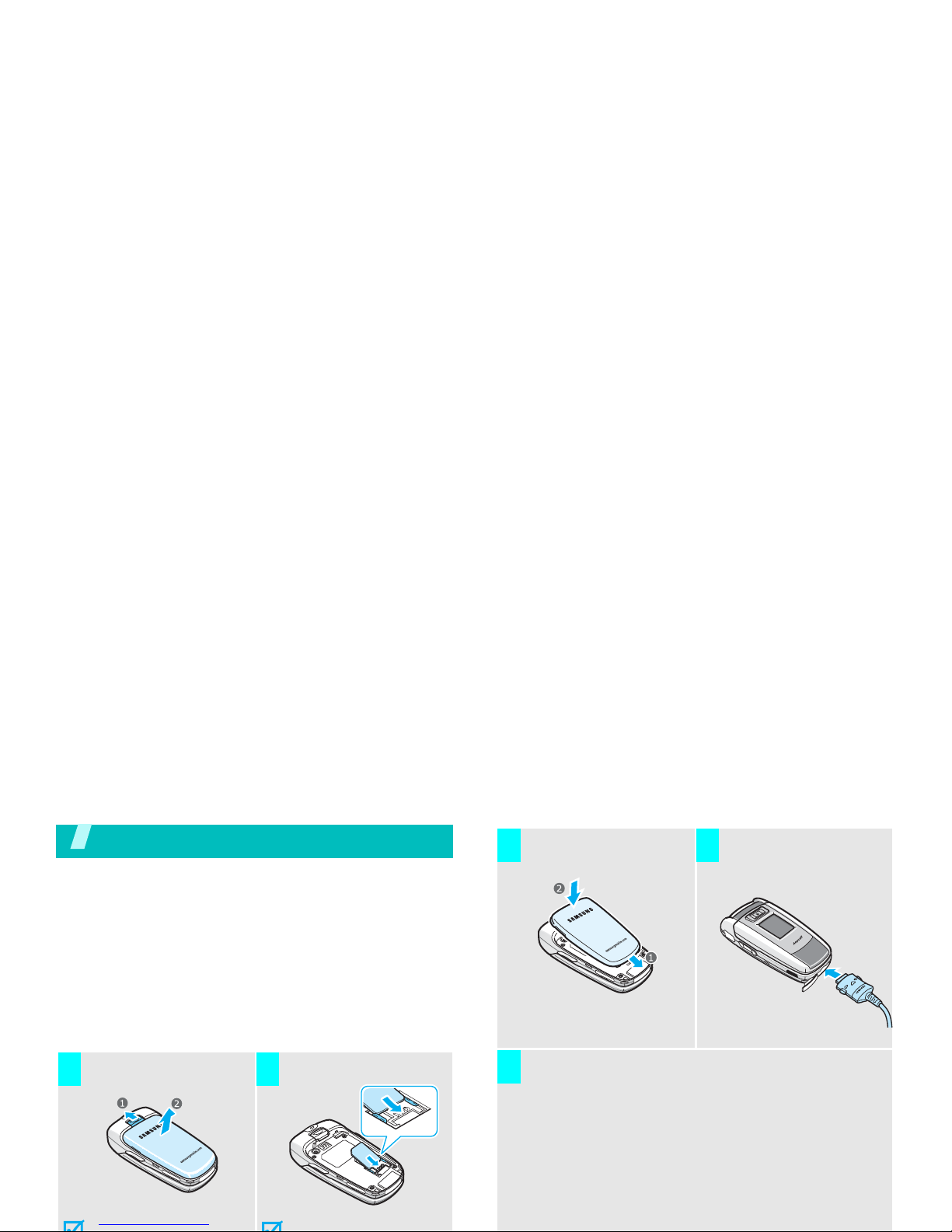
Get started
First steps to operating your phone
SIM card information
When you subscribe to a cellular network, you
receive a plug-in SIM (Subscriber Identity Module)
card loaded with your subscription details, such as
your PIN and available optional services. For 3G
services, you can purchase a USIM card.
Install and charge the phone
Remove the battery.
If the
phone is already
Insert the SIM card.
Make sure that the gold-
1 2
Install the battery. Plug the travel
charger into the
phone.
Plug the charger into a standard AC wall outlet.
The LED on the charger indicates the charging
progress.
• Red: the battery is be ing charged.
• Green: the battery i s completely charged.
• Orange: the battery is not corr ectly installed
or is operating at a too high or too low
temperature.
3 4
5
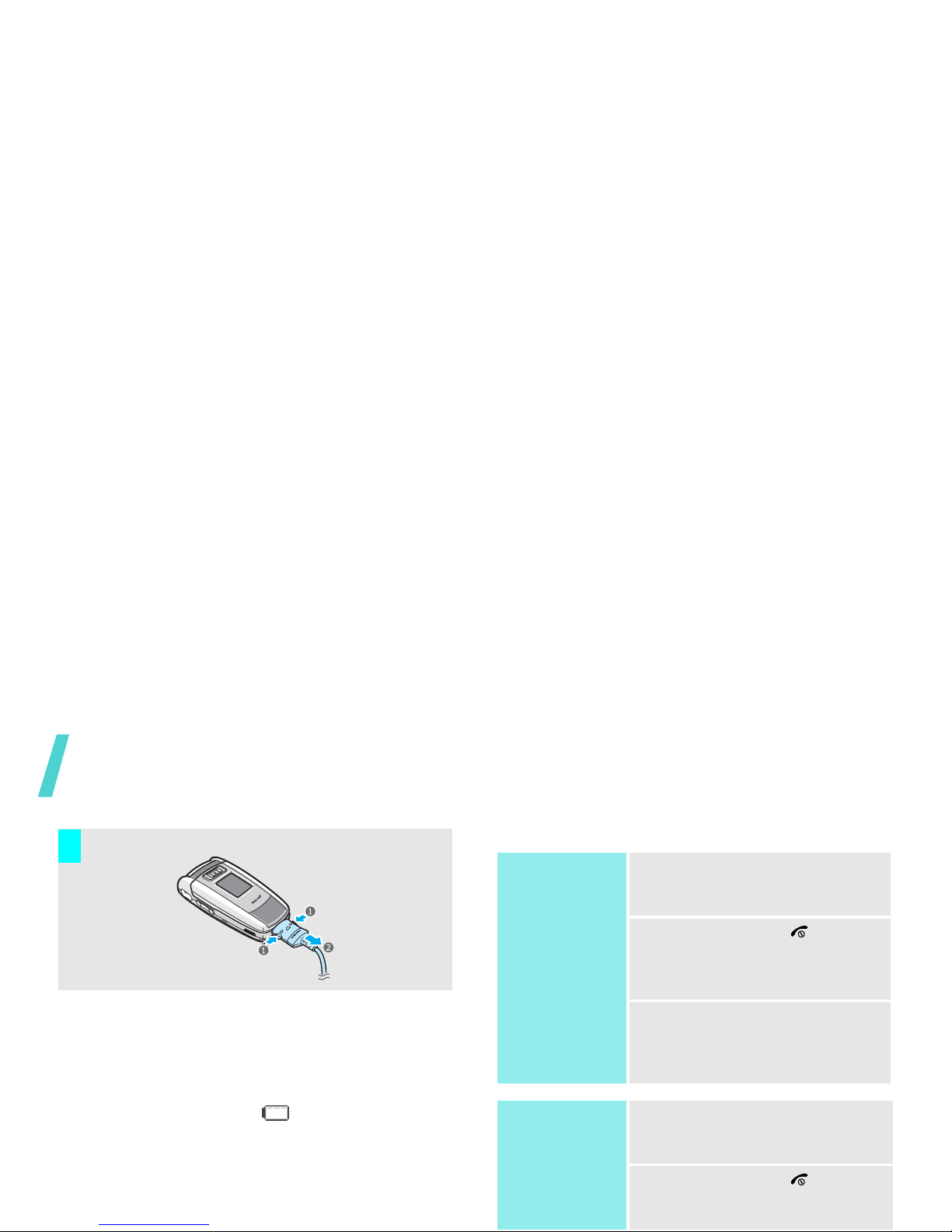
Get started
Low battery indicator
When the battery is low:
• a warning tone sounds,
• the battery low message displays, and
• the empty battery icon blinks.
If the battery level becomes too low, the phone
automatically turns off. Recharge your battery.
Power on or off
Remove the charger from the phone.
7
Power on
Do not turn on the
phone when
mobile phone use
is prohibited.
1. Open the phone.
2. Press and hold [ ] to turn
on the phone.
3. If necessary, enter the PIN
and press <
Confirm
>.
Power off
1. Open the phone.
2. Press and hold [ ].

Get started
Keys and display
Key(s) Description
Perform the function indicated on the
bottom line of the display.
In Idle mode, access menu options
directly.p. 67
In Menu mode, scroll through the
menu options.
In Idle mode, accesses Menu mode.
In Menu mode, select a highlighted
menu option.
Opens the application switch window to
open
Call, Messages
, and
Internet
without exiting the current application.
Makes a video call.
Key(s) Description
Ends a call.
Hold down to switch the phone on and
off.
In Menu mode, cancel input and return
the phone to Idle mode.
Enter numbers, letters, and some
special characters.
In Idle mode, hold [1] down to access
your voicemail. Hold down [0] to enter
an internation al call prefix.
Enter special characters.
Hold [ ] down to activ ate or
deactivate the Silent profile. Hold down
[ ] to enter a pause.
Adjust the phone volume.
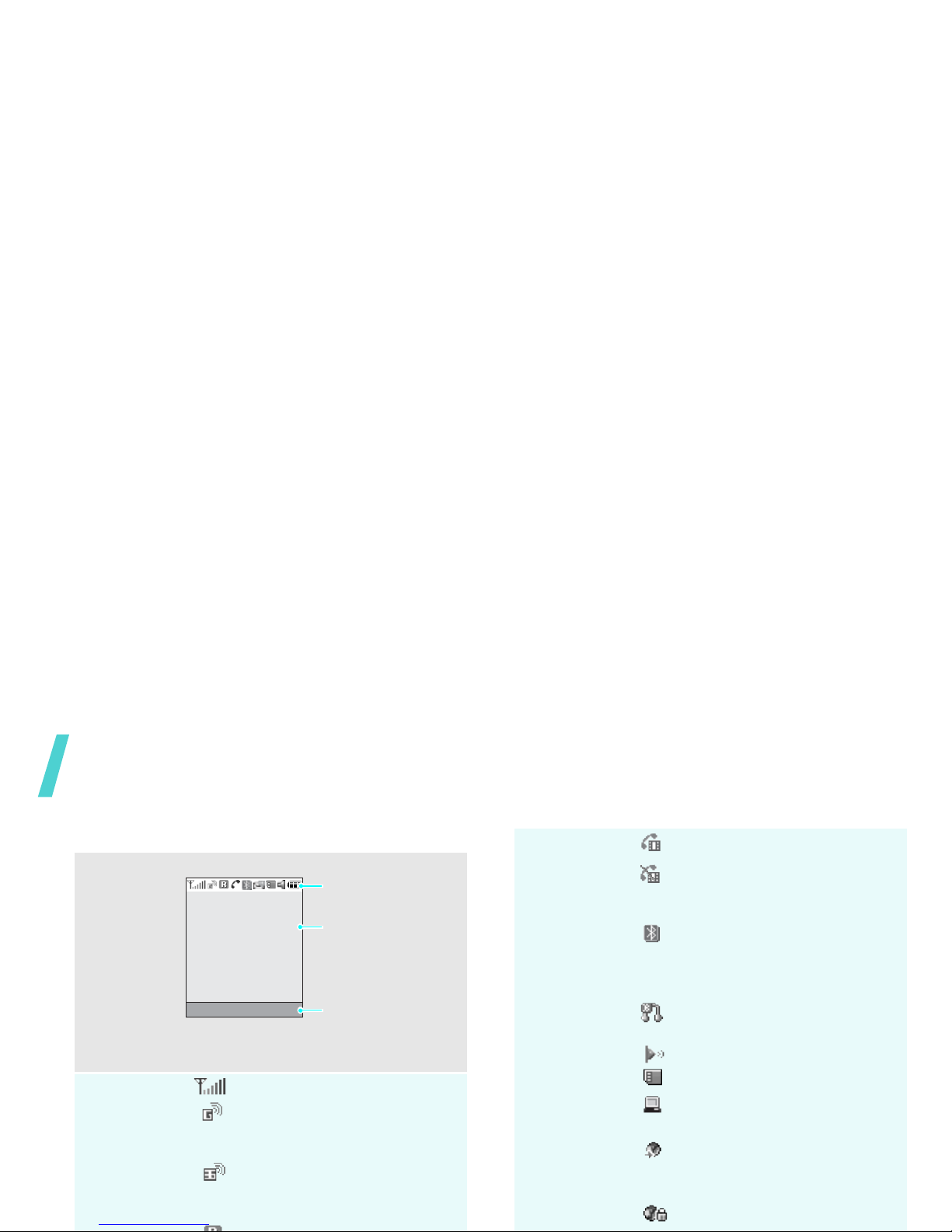
Get started
Display
Layout
The display has three areas.
Icons
Received signal streng th
Accessing services in a 2.5G
network; when transferring
data, this icon animates.
Accessing services in a 3G
network; when transferring
data, this icon animates.
Text and graphics
displays messages,
instructions, and
information you enter.
Soft key function
indicators
shows the current
functions assigned to
the two soft keys.
Icons
displays vario u s ico n s.
Select Back
Icons
(continued)
Video call in progress
Out of your service area; you
cannot send or receive video
calls
Bluetooth feature is active;
When transferring data, this
icon blinks red and blue.
p. 71
Connected with a Bluetooth
headset or hands-free kit
IrDA port is activep. 73
Memory card inserted
Connected with a computer
via a USB port
Browsing the Internet on a
PC using the phone as a
modem
Connected to a secured web

Get started
Access menu functions
Icons
(continued)
New message; depending on
the message type, the
following icons may appear.
•: SMS
• : MMS or MMS with
attachments
•: E-mail
•: Voicemail
•: WAP push
• : Configuration message
Inbox full; depending on the
message type, the following
icons may appear.
•: SMS
• : MMS or MMS with
attachments
•: E-mail
•: Voicemail
•: WAP push
Use the soft
keys
The roles of the soft keys vary
depending on the function you are
using. The bottom line of the
display indicates their current
role.
Press the left soft
key to confirm the
function displayed
or option
Press the right so ft
key to move up
one level.
Select Back

Get started
Customise your phone
Select an
option
1. Press the appropriate soft
key or to access Menu
mode.
2. Press the Navigation keys to
move to the next or previous
option.
3. Press <
Select
>, <OK>, or
to confirm the function
displayed or option
highlighted.
4. To exit, choose either of the
following methods:
• Press <
Back
> to move
up one level.
• Press [ ] to return to
Idle mode.
1. In Idle mode, press and
select
Settings
→
Phone
→
Language
→
Screen text
.
2. Select a language .
3. Press <
Save
>.
You can change the call ringer by
changing the properties of the
currently active sound profil e.
To change the profile properties:
1. In Idle mode, press and
select
Settings
→
Profiles
.
2. Scroll the sound profile you
are using.
3. Press <
Options
> and select
Edit
.
4. Select
Voice call ringtone
Display
language
Call ringer
melody

Get started
To change the sound profile:
1. In Idle mode, press and
select
Settings
→
Profiles
.
2. Select the profile you want.
Y ou can set a wallpaper for the
idle screen.
1. In Idle mode, press and
select
Settings
→
Display
→
Wallpaper
.
2. Press [Left] or [Right] to
scroll to an image box
.
3. Select an image and press
<
Set
>.
You can quickly activate the
Silent profile to avoid disturbing
other people.
Idle mode
Wallpaper
Silent mode
Y ou can protect the phone
against unauthorised use with a
phone password.
1. In Idle mode, press and
select
Settings
→
Security
→
Change phone
password
.
2. Enter the default password,
“00000000,” and press
<
Confirm
>.
3. Enter a new 4- to 8-digit
password and press
<
Confirm
>.
4. Enter the new password
again and press <
Confirm
>.
5. Select
Phone lock
.
6. Select
Enable
.
7. Enter the password and press
Phone lock
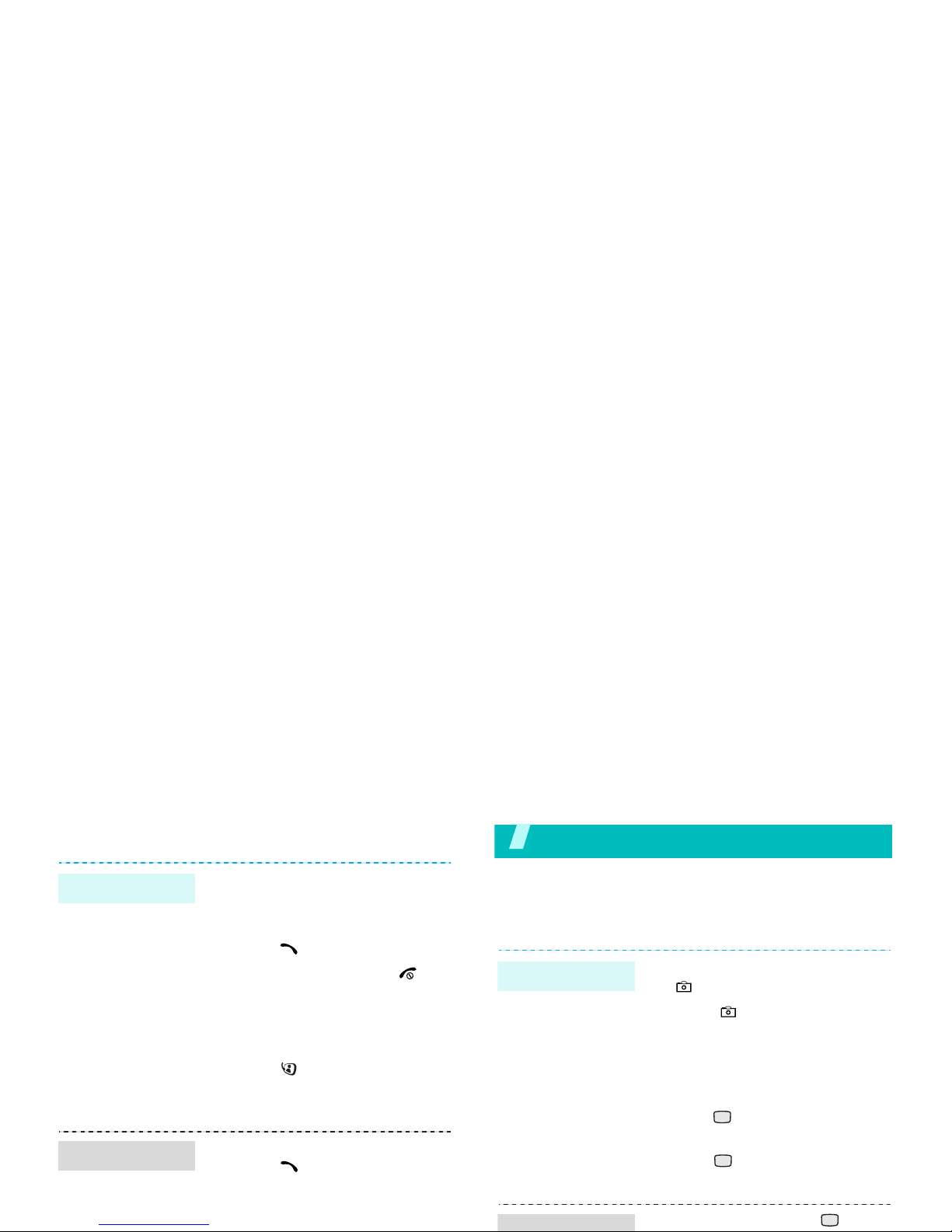
Make/Answer calls
Step outside the phone
Begin with your camera, games, WAP, and other special
features
Use camera
To make a voice call:
1. Enter an area code and
phone number.
2. Press [ ].
3. To end the call, press [ ].
To make a video call:
1. Enter an area code and
phone number.
2. Press [ ], and the other
person appears on the
screen.
1. When the phone is ringing,
press [ ].
2. For a video call, press
<
Show me
> to allow the
Make a call
Answer a call
1. In Idle mode, press and hold
[ ] to turn on the camera.
2. Press [ ] to switch between
the interior lens and exterior
lens.
3. Aim the camera lens at the
subject and adjust the image.
4. Press to take a photo. The
photo is saved automatically.
5. Press to take another
photo.
1. In Idle mode, press and
Take a photo
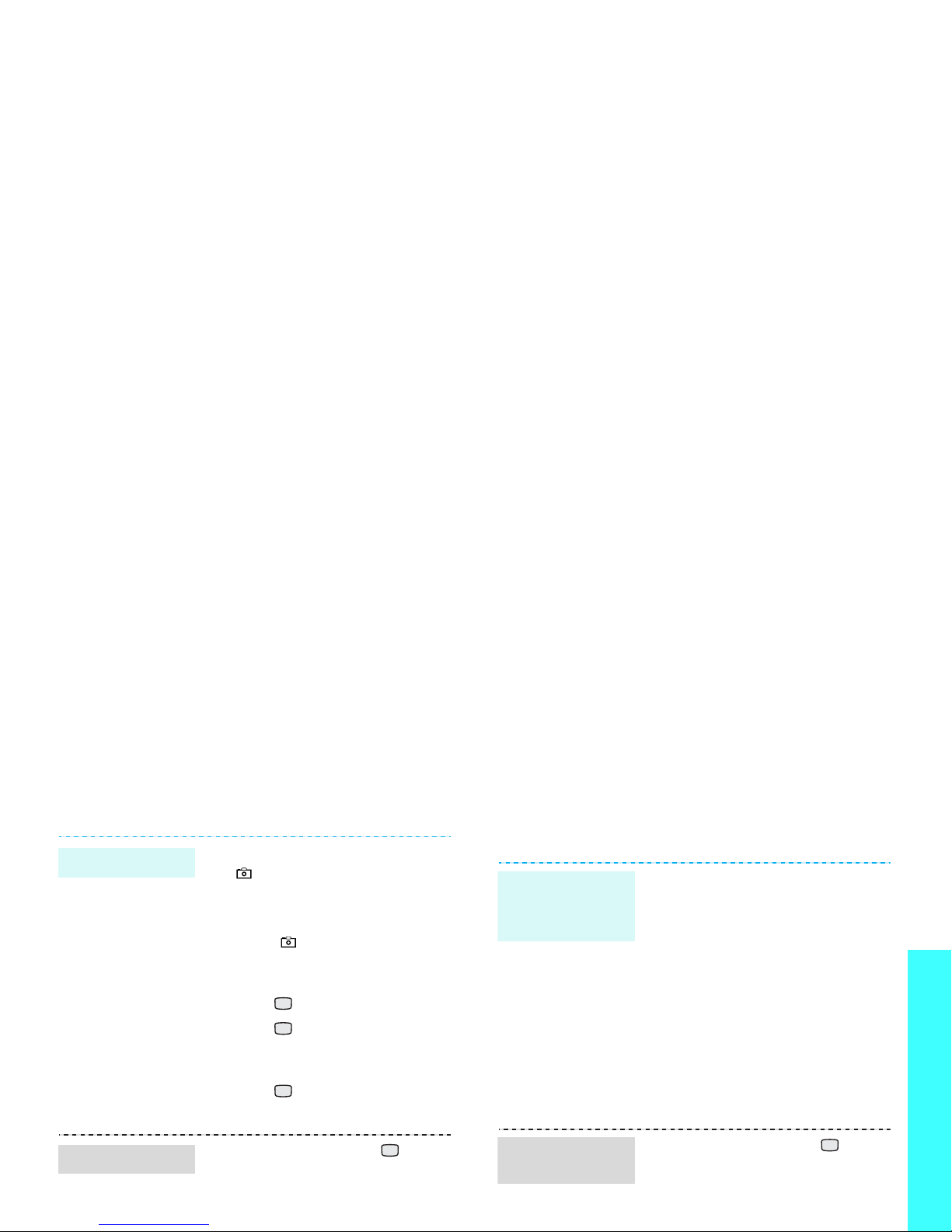
Step outside the phone
Play media files
1. In Idle mode, press and hold
[ ] to turn on the camer a.
2. Press [1] to switch to R ecord
mode.
3. Press [ ] to switch between
the interior lens and exterior
lens.
4. Press to start recording.
5. Press to stop recording.
The video is automati cally
saved.
6. Press to record another
video.
1. In Idle mode, press and
select
File manager
→
Videos
.
2. Select the video you want.
Record a video
Play a video
Use these methods:
• Download from the wireless
webp. 40
• Download from a computer
using Samsung PC Studio
Samsung PC Studio User’s
Guide
• Copy files to a memory card
and insert the card into the
phonep. 21
• Receive via IrDA or
Bluetoothp. 73, p. 71.
1. In Idle mode, press and
select
Applications
→
Media
player
.
2. Press <
Options
> and select
Open play list
.
Copy media
files to the
phone
Create a play
list

Step outside the phone
Play games
Browse the web
Using a built -in WAP (Wireless Access Protoc ol)
browser, you can get easy access to the wireless
web to receive a variety o f up-to-date information
and services and to enjoy downloads of web
contents.
1. From the Media player
screen, press .
2. Select the file you want.
3. During playback, use the
following keys:
• : Pauses or resumes
play back.
• Up: Opens the play list.
• Left: Goes to the previous
file. Moves backward in a
file when held down.
• Right: Skips to the next
file. Skips forward in a file
when held down.
•/: Adjusts the volume.
• Down: Stops playback.
Play media files
In Idle mode, press and
select
Internet
→ Go to
homepage
.
• To scroll through browser
items, press [Up] or [Down].
• To select an item, press .
• To return to the previous
page, press <
Back
>.
• T o use browser options, press
<
Options
>.
Launch the
browser
Navigate the
web
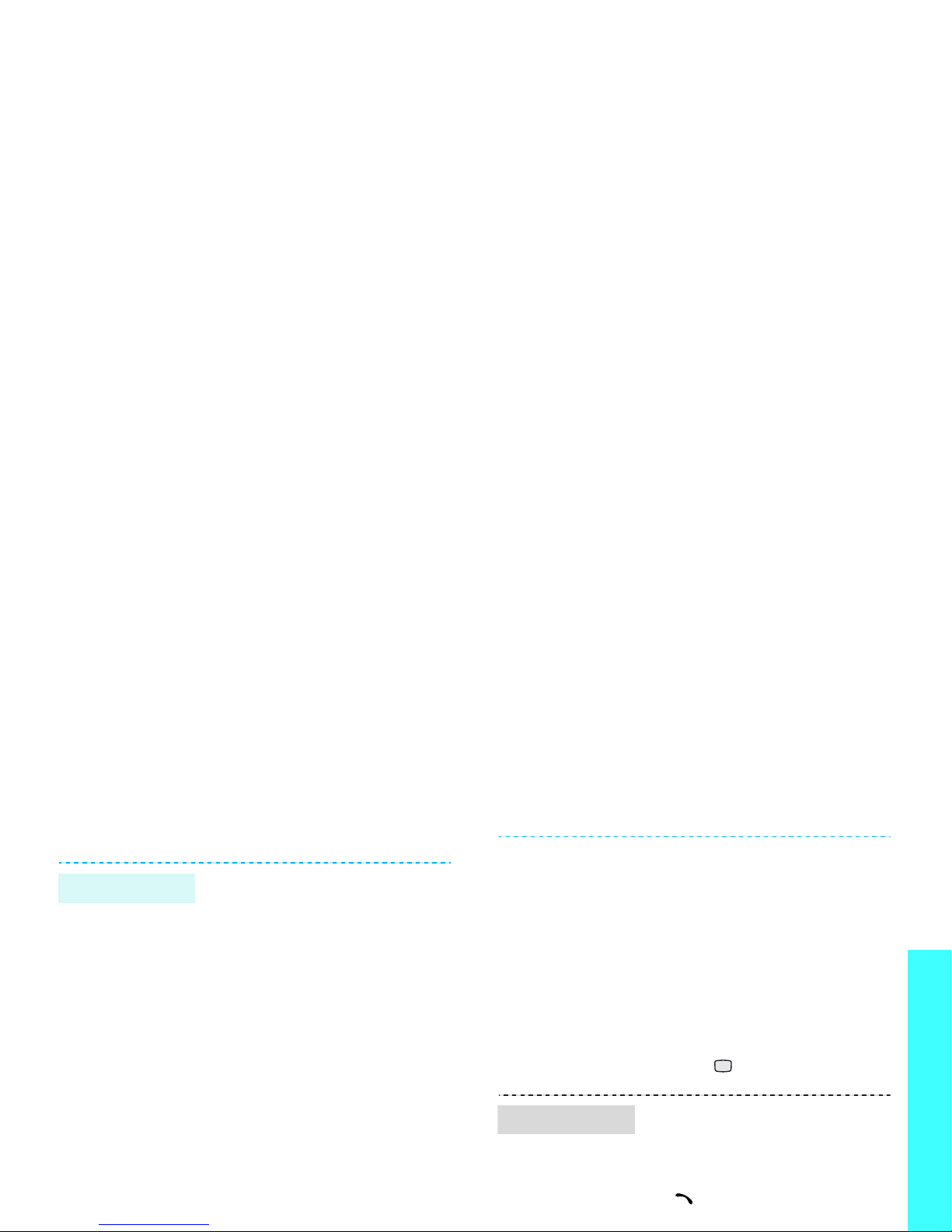
Step outside the phone
Use Contacts
To the phone’s memory:
1. In Idle mode, enter a phone
number.
2. Press <
Options
> and select
Save to Contacts
→
Phone
→
New
→ a number type.
3. Specify the contact
information: First name, Last
name, Phone number, Work
Email, Home Email, Group,
Homepage, Birthday, and
More information (Job title,
Department, Company ,
Nickname, and Notes).
4. Press <
Options
> and select
Save
to save the entry.
Add an entry
To the USIM/SIM card:
1. In Idle mode, enter a phone
number.
2. Press <
Options
> and select
Save to Contacts
→
SIM →
New
.
3. Specify the contact
information, depending on
your card type: Name, Phone
number, Group, and Location.
4. Press to save the entry.
1. In Idle mode, press
<
Contacts
>.
2. Select an entry.
3. Select a number and press
[ ] to dial, or <
Options
> to
access options.
Find an entry

Step outside the phone
Send messages
1. In Idle mode, press and
select
Contacts
→
My name
card
.
2. Specify your contact
information.
3. Press <
Options
> and select
Save
to save the name card.
4. To send the name card to
other people, access the
My
name card
menu again.
5. Press <
Options
> and select
Send name card
→ the
sending method you want.
1. In Idle mode, press <
Msg.
>
and select
Create new →
Text message
.
Create and
send your
name card
Send a text
message (SMS)
1. In Idle mode, press <
Msg.
>
and select
Create new →
Multimedia mess a g e
.
2. Enter the message subject.
3. Select
Text
.
4. Enter the message text and
press .
5. Select
Picture or Video or
Audio
.
6. Add a media file.
7. Press <
Options
> and select
Send
.
8. Enter destination numbers or
e-mail addresses.
9. Press to send the
message.
Send a
multimedia
message
(MMS)
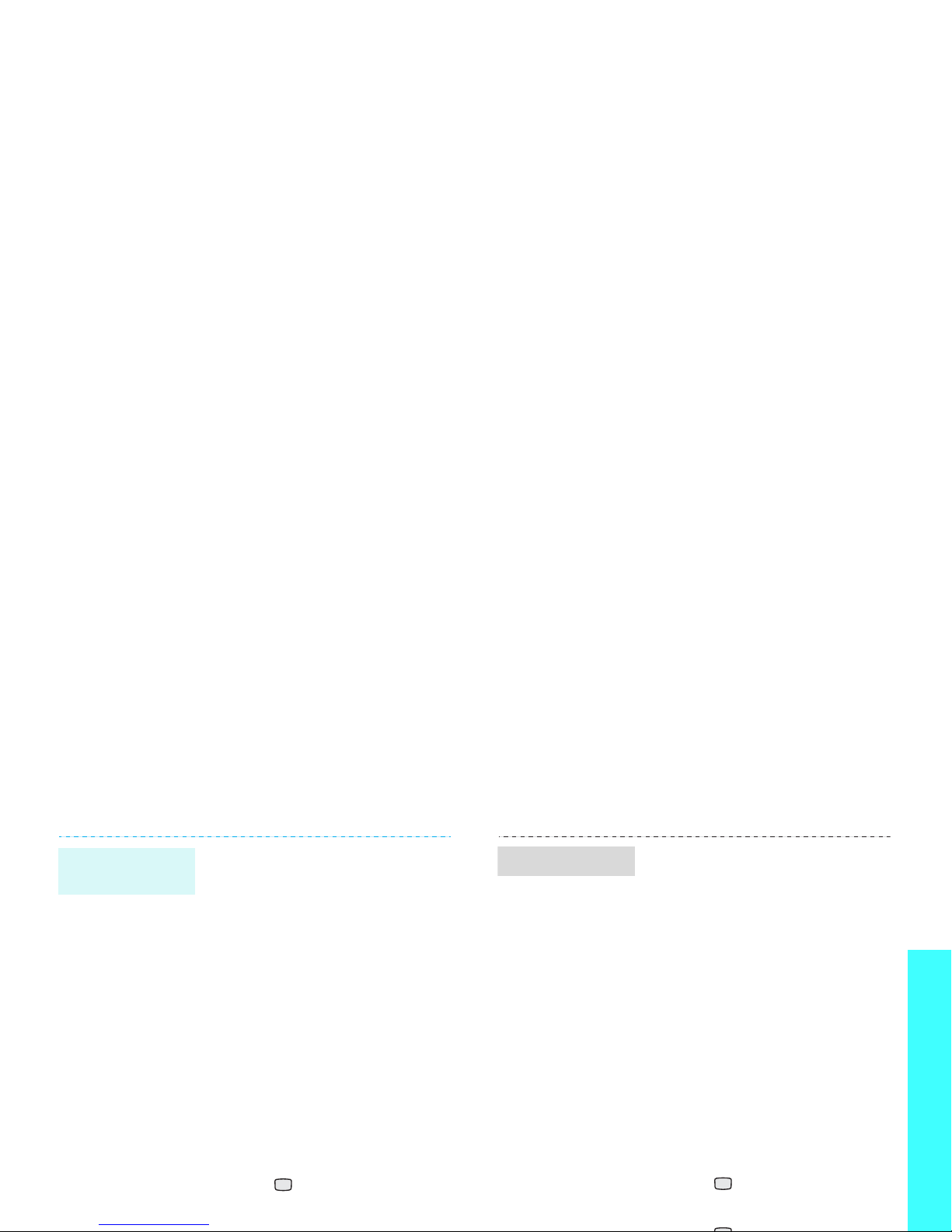
Step outside the phone
1. In Idle mode, press <
Msg.>
and select
Create new →
File messenger
.
2. Enter the message subject.
3. Move to the
Message
field.
4. Enter the message text.
5. Move to the
Attach files
line.
6. Press <
Options
> and select
Add files, Add name card
,
or
Add v-calendar
.
7. Select images, videos,
sounds, name cards,
schedule items, or tasks.
8. Press <
Options
> and select
Attach
.
9. Press .
10.Enter destination numbers
Send files by
MMS
1. In Idle mode, press <
Msg.>
and select
Create new →
Email
.
2. Enter the e-mail subject.
3. Move to the
Message
field.
4. Enter the e-mail text.
5. Move to the
Attach files
line.
6. Press <
Options
> and select
Add files, Add name card
,
or
Add v-calendar
.
7. Select images, video s ,
sounds, name cards,
schedule items, or tasks.
8. Press <
Options
> and select
Attach
.
9. Press .
10.Enter e-mail addresses.
Send an e-mail

Step outside the phone
View messages
Use Bluetooth wireless
Your phone is equipped with Bluetooth technology
which enables you to connect the phone wirelessly
to other Bluetooth devices and exchange data with
them, talk hands-free, or control the phone
remotely.
When a notification appears:
1. Press <
View
>.
2. Select a message from the
Inbox.
From the Inbox:
1. In Idle mode, press <
Msg.
>
and select
Inbox
.
2. Select a text message ( ).
When a notification appears:
1. Press <
View
>.
2. Press <
Options
> and select
Retrieve
.
3. Select a message from the
Inbox.
From the Inbox:
View a text
message
View a
multimedia
message
1. In Idle mode, press <
Msg.
>
and select
Email inbox
.
2. Press <
Options
> and select
Download
.
3. Select an e-mail or header.
4. If you selected a header,
press <
Options
> and select
Retrieve
.
In Idle mode, press and select
Settings
→
Connectivity
→
Bluetooth
→
Activation
→ On.
View an e-mail
Turn on
Bluetooth

Step outside the phone
Use a memory card
You can use a memory card to enlarge your phone’s
capacity.
3. Enter a Bluetooth PIN code or
the other device’s Bluetooth
PIN code, if it has, and press
<OK>.
When the owner of the other
device enters the same code,
the pairing is complete.
1. Access an application,
Contacts, File manager
, or
Organiser
.
2. Select the item you want to
send.
3. Press <
Options
> and select
Send (name card
,
schedule, task, and etc.
) →
Via bluetooth
.
4. Select a device.
5. If necessary, enter the
Send data
• Frequent erasing and writing will
shorten a memory card’s
lifespan.
• Do not remove a memory card
from the phone or turn off the
phone while data is being
accessed or transferred. This
could result in loss of data and/
or damage to the card or phone.
• Do not subject memory cards to
strong shocks.
• Do not touch memory card
terminals with your fingers or
metal objects. If dirty, wipe the
card with a soft cloth.
• Keep memory cards away from
small children or pets.
• Do not expose memory cards in
Important
memory card
information
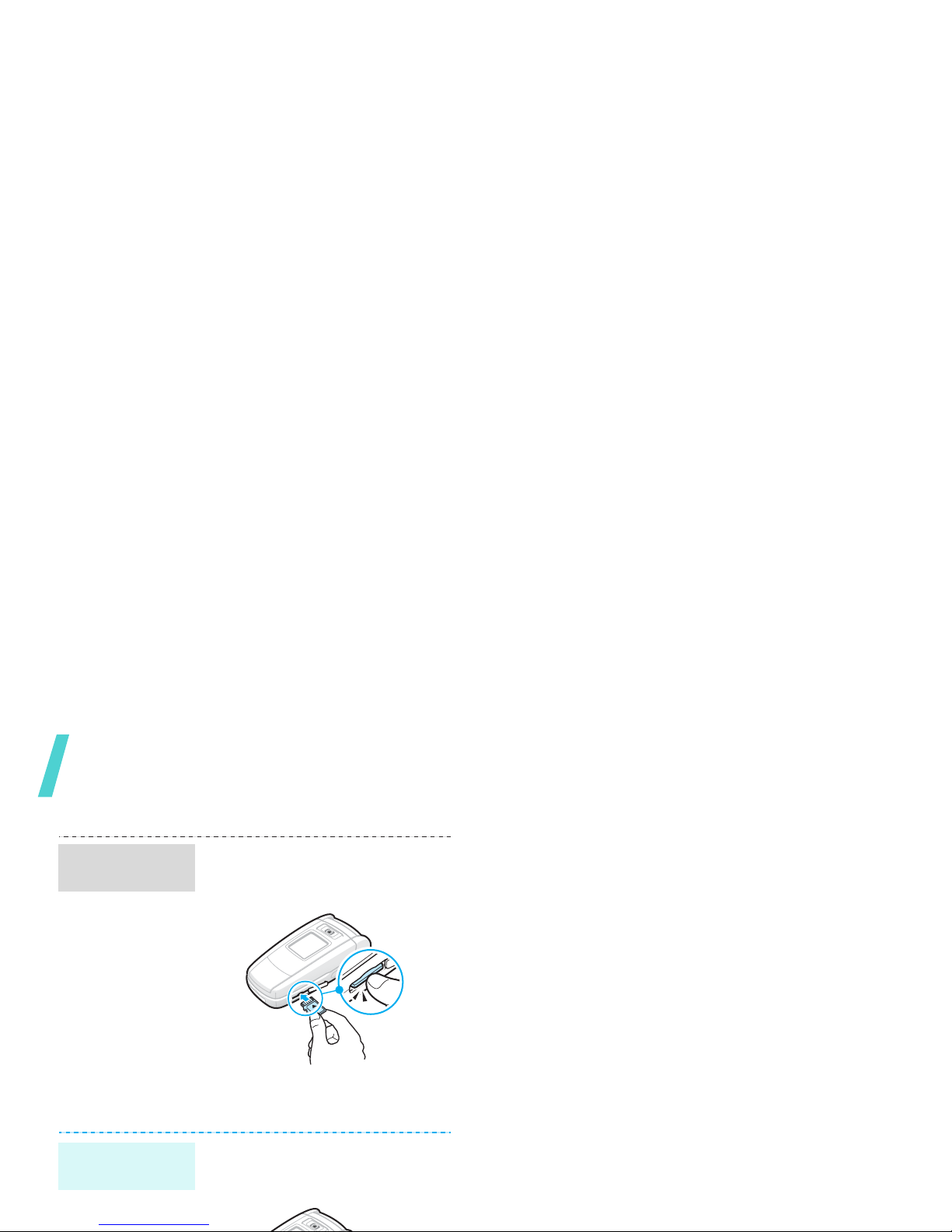
Step outside the phone
1. Slide a memory card into the
memory card slot, with the
label side face down.
2. Press the card until it locks
into place.
1. Press the memory card so
that it is disengaged from the
phone.
Insert a
memory card
Remove the
memory card

Enter text
Pinyin, Stroke, ABC, T9, Number, and Symbol mode
You can enter text for some features such as
Messages, Phonebook, or Organiser, using Pinyin
mode, Chinese Stroke modes, ABC mode, T9 mode,
Number mode, and Symbol mode.
Changing the text input mode
The text input mode indicator displays when the
cursor is in a text input field.
• Press the right soft key to change the input
mode.
• Press and hold [ ] to switch to Num ber mode.
• Press and hold [ ] to switch to Symbo l mode.
Using Pinyin mode
Pinyin is a system to mark Chinese pronunciation in
Latin alphabets. With the pinyin input method, you
2.
If necessary, press [Left] or [Right] to select the
pinyin you want.
3.
If necessary, press [Up] or [Down] to scroll
through choices in the character selection field.
4.
Press [1] to activate the char acter selection field.
A number, 1 to 5, is added to th e characters.
5.
Press the number key, [1] to [5], corresponding
to the character you want.
Tips for using Pinyin mode
• Press [ ] to insert a space between characters.
• Press [Left] or [Right] to move the cursor.
• Press [C] to remove strokes to the left. Holding
[C] removes all of entered key strokes or
characters.
Using Chinese Stroke modes
These modes allow you to enter individual Chinese
strokes, in written order, from top to bottom and
from left to right. Your phone provid es Sim pli fied
