Samsung Anycall SGH-X628 User Manual
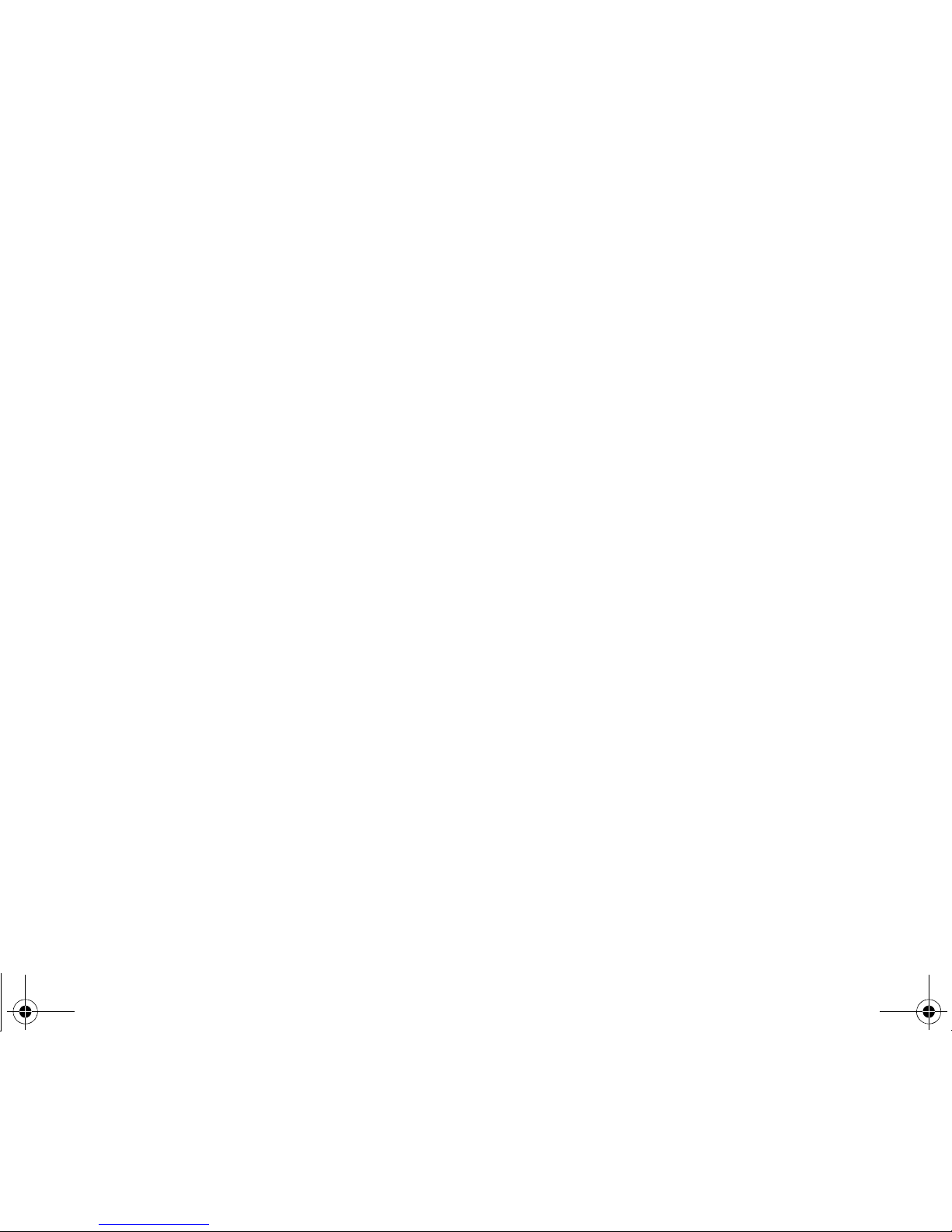
* Some of the contents of this manual may differ from your phone,
depending on the software installed or your service provider.
* Depending on your country, your phone and accessories may
appear different from the illustrations in this manual.
X620.book Page 1 Thursday, October 6, 2005 2:13 PM

X620.book Page 2 Thursday, October 6, 2005 2:13 PM

Use road safety at all times
Do not use a hand-held phone while driving. Park
the vehicle first.
Switch off the phone when refuelling
Do not use the phone at a refuelling point (service
X620.book Page 3 Thursday, October 6, 2005 2:13 PM

Important safety precautions
Interference
All wireless phones may be subject to interference,
which could affect their performance.
Be aware of special regulations
Meet any special regulations in force in any area and
Keep your phone away from small children
Keep the phone and all its parts, including accessories,
out of the reach of small children.
Accessories and batteries
Use only Samsung-approved accessories and
X620.book Page 1 Thursday, October 6, 2005 2:13 PM
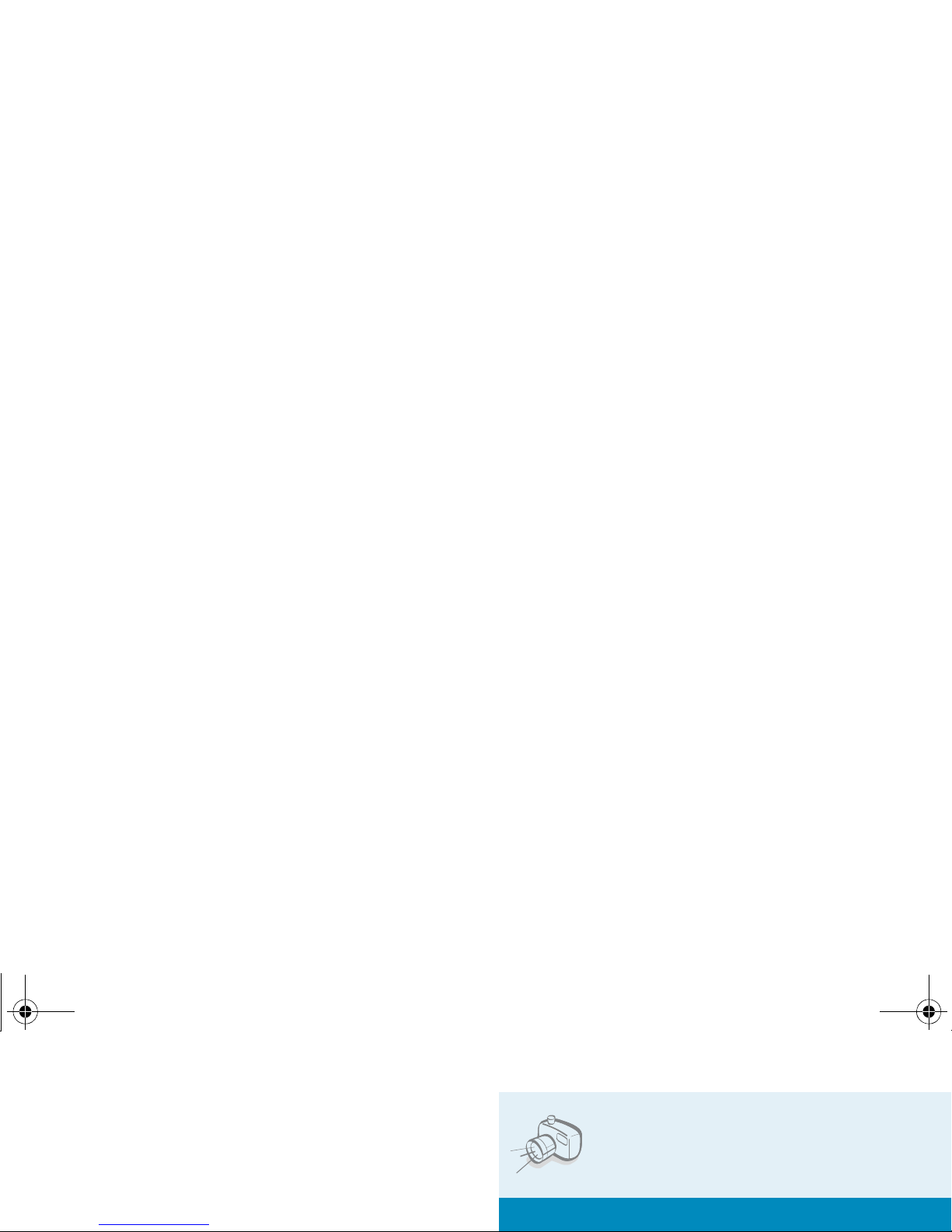
About this Guide
This User’s Guide provides you with condensed
information about how to use your phone. To quickly
learn the basics for your phon e , please ref er to “Get
started” and “ Step outside of the phone.”
• Camera
Use the camera module on your
phone to take a photo.
X620.book Page 2 Thursday, October 6, 2005 2:13 PM

Special features of your phone
• Plug-in speaker
Use the included external speaker
to talk without having to hold the
phone.
•Java
Enjoy Java™-based embedded
games and download new games.
•Calendar
Keep track of your daily, weekly,
X620.book Page 3 Thursday, October 6, 2005 2:13 PM
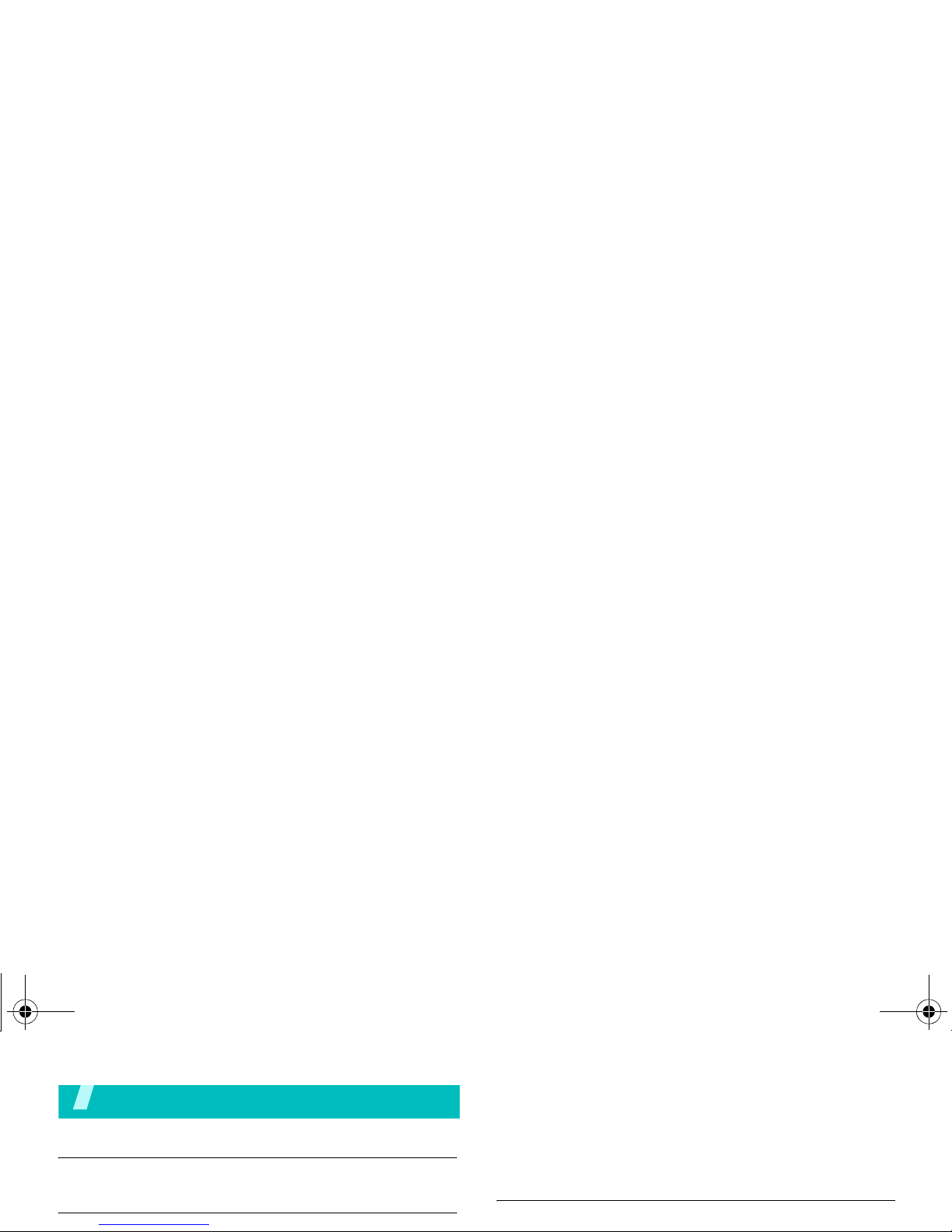
Contents
Unpack 6
Make sure you have each item
Your phone 6
Browse WAP ........................................................ 15
Use Phonebook .................................................... 15
Send messages.................................................... 16
View messages .................................................... 17
Manage schedule.................................................. 18
Enter text 19
Pinyin, Stroke, English, Quick English (T9), Number, and
X620.book Page 4 Thursday, October 6, 2005 2:13 PM
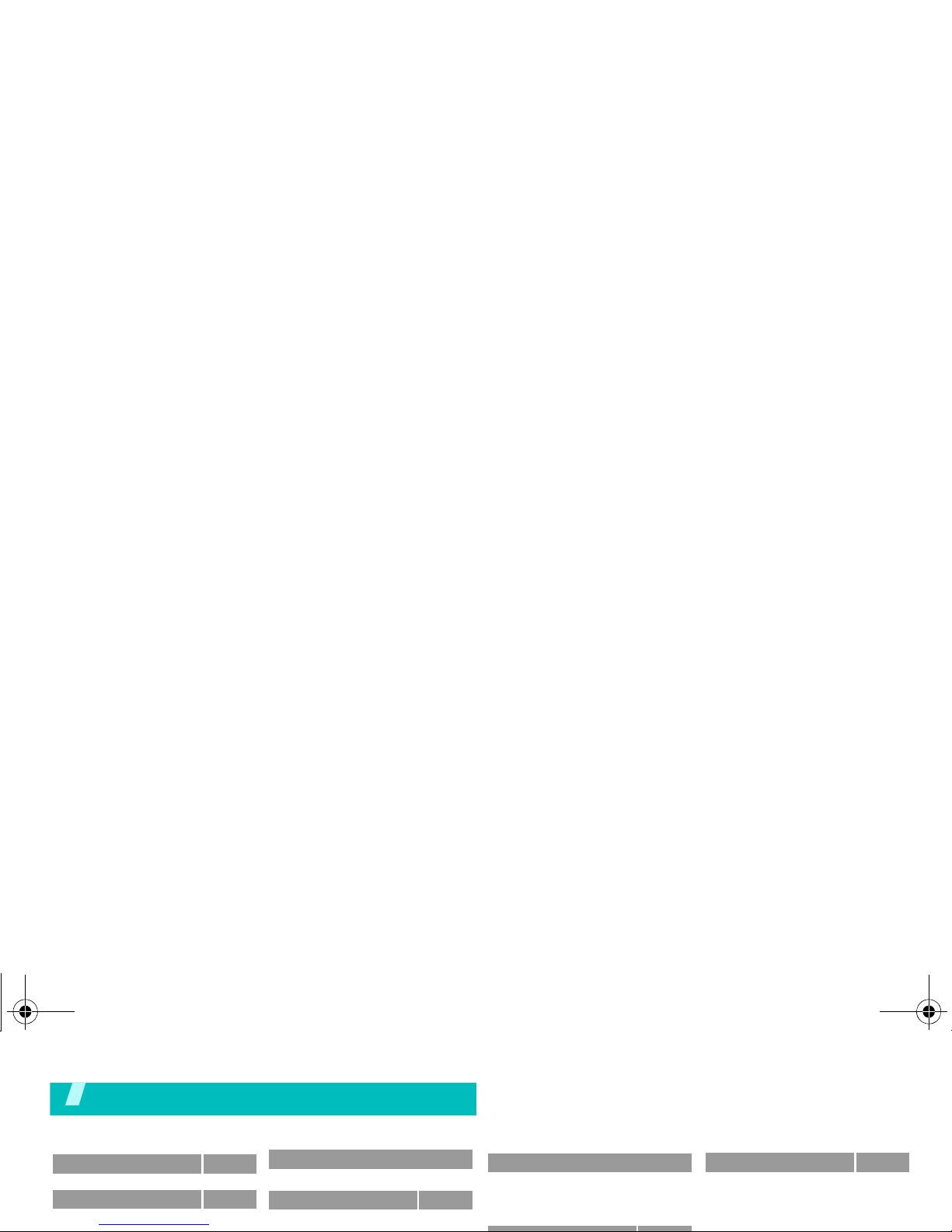
1 SIM-AT MENU
p.31
2 Call records
p.32
1 Missed calls
p.32
4 Sound settings
(continued)
8 Alerts on call
p.37
5 Messages
p.38
1 Short messages
p.38
7 Organizer
(continued)
8 Conversion
9 Timer
10 Stopwatch
p.57
p.58
p.58
Overview of menu functions
To access Menu mode, press <
Menu
> from the idle screen.
Press <
Phonebook
> in Idle mode.
Phonebook
p.28
1 Find name
2 Add entry
3 Group search
4 Speed-dial list
p.28
p.29
p.29
p.29
X620.book Page 5 Thursday, October 6, 2005 2:13 PM

Unpack
Make sure you have each item
Your pho ne
Buttons, features, and locations
Camera
Mirror
X620.book Page 6 Thursday, October 6, 2005 2:13 PM
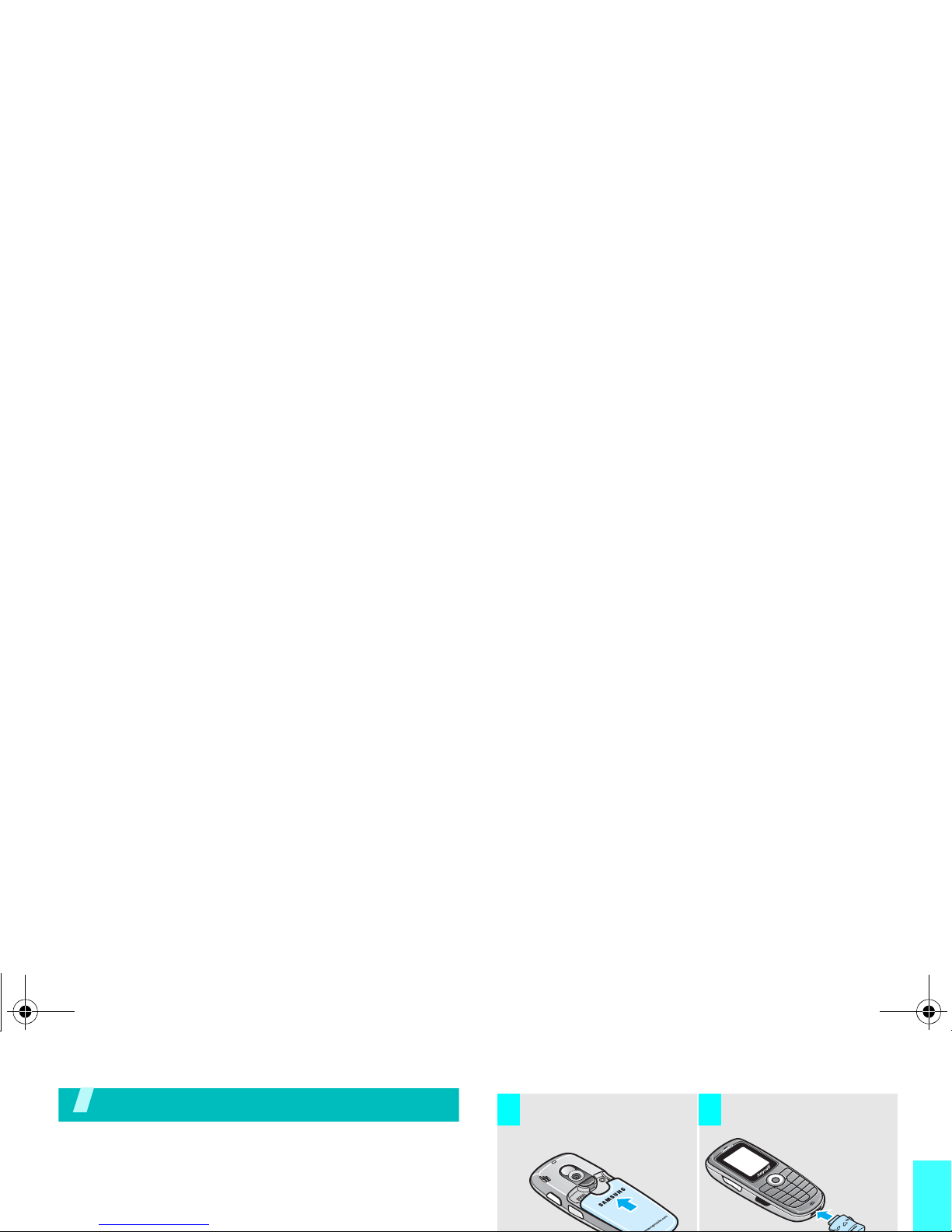
Get started
Get started
First steps to operate your phone
SIM card information
When you subscribe to a cellular network, you receive
a plug-in SIM (Subscriber Identity Module) card
Install the battery. Plug the travel adapter
into the phone.
3 4
X620.book Page 7 Thursday, October 6, 2005 2:13 PM

Get started
Power on or off
Remove the adap ter from the ph one.
7
Power on
Do not turn on
1. Press and hold [ ] to turn on
the phone.
2. If necessary, enter the phone
password and press <OK>.
X620.book Page 8 Thursday, October 6, 2005 2:13 PM

Get started
Keys and display
Key(s) Description
Perform th e funct ion indica ted on the bo ttom
line of the display.
In Idle mode, access menu options directly.
•Up:
Camera
Key(s)
Description
Ends a call. Hold down to switch the phone
on and off.
In Menu mode, cancels input and returns the
phone to Idle mode.
Enter numbers, letters, and some special
characters.
X620.book Page 9 Thursday, October 6, 2005 2:13 PM
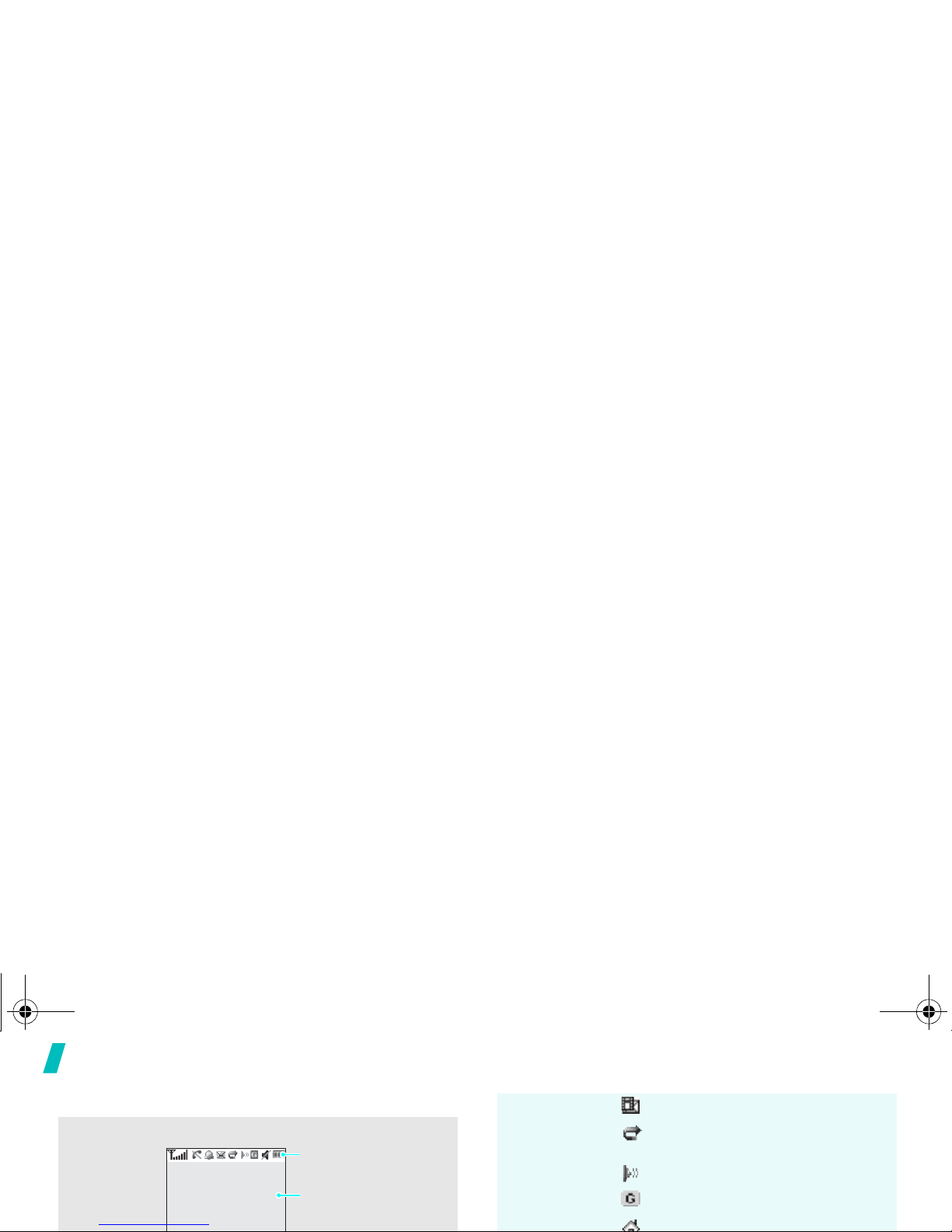
Get started
Display
Layout
The display has the three areas.
Text and graphics
displays messages,
instructions, and
Icons
displays various icons.
Icons
(continued)
New multimedia me ssage
Call diverting feat ure is active
p. 34
IrDA port is active
p. 65
GPRS network
Home Zone, if you have
X620.book Page 10 Thursday, October 6, 2005 2:13 PM
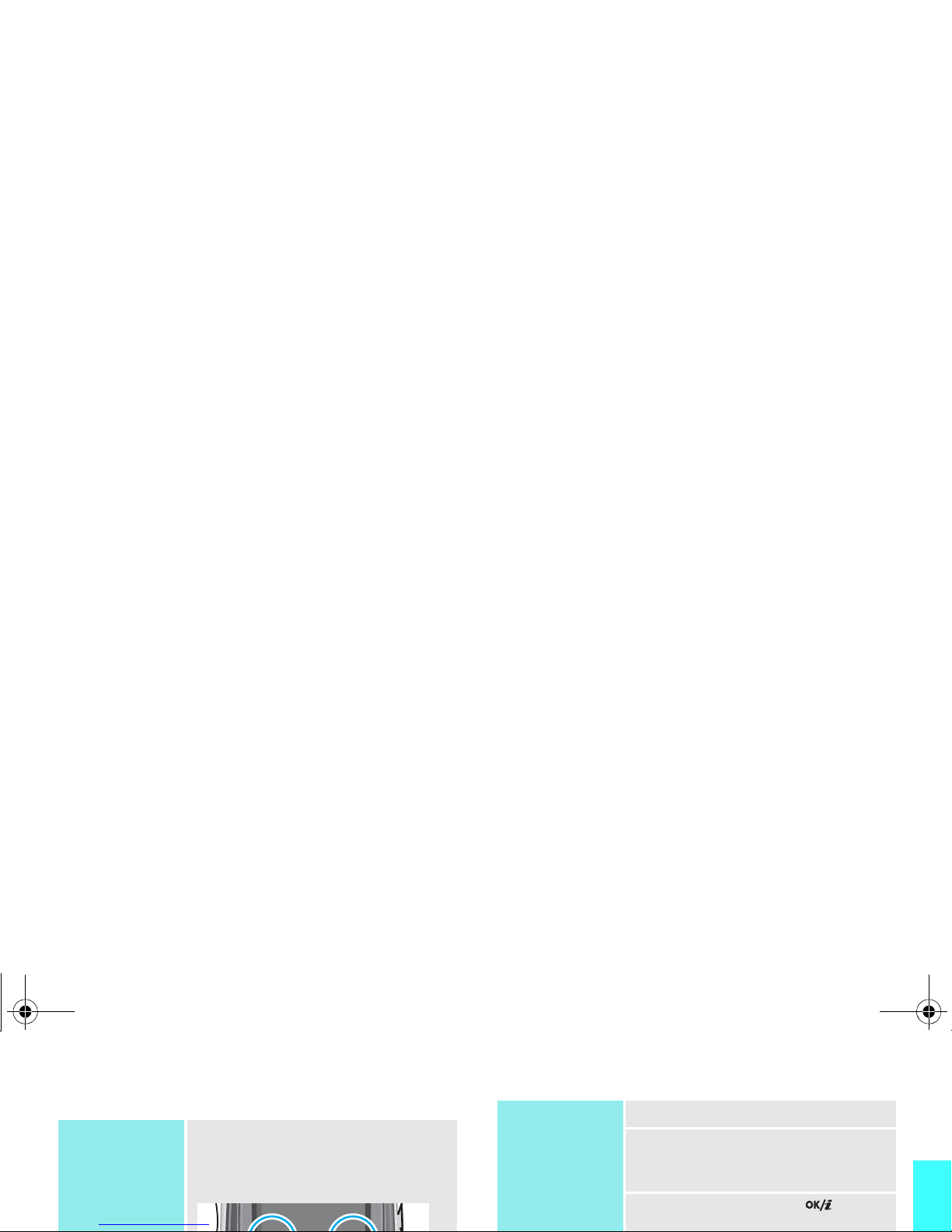
Get started
Access menu functions
Use the soft
keys
The roles of the soft keys vary
depending on the function you are
using. The bottom line of the
display indicates their current role.
Select an
option
1. Press the appropriate soft key.
2. Press the Navigation keys to
move to the next or previous
option.
3. Press <
Select
> or
[]
to
confirm the function displayed or
X620.book Page 11 Thursday, October 6, 2005 2:13 PM
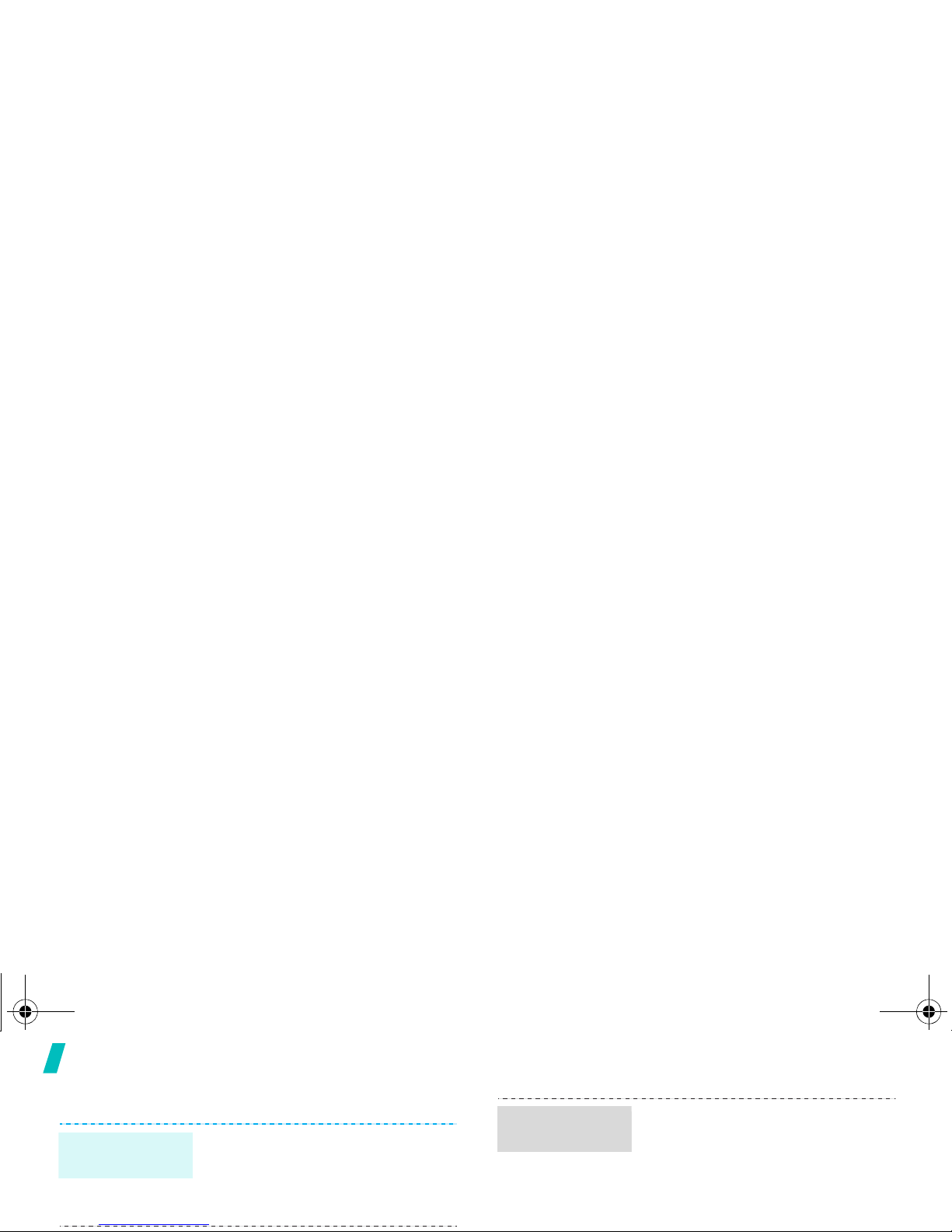
Get started
Customise your phone
1. In Idle mode, press <
Menu
>
and select
Phone settings
→
Language
.
2. Select a language.
Display
language
Y o u can change the colour for the
display components, such as title
bars and highlight bars.
1. In Idle mode, press <
Menu
>
and select
Phone settings
→
Display
→
Skin
.
Menu mode
Skin colour
X620.book Page 12 Thursday, October 6, 2005 2:13 PM
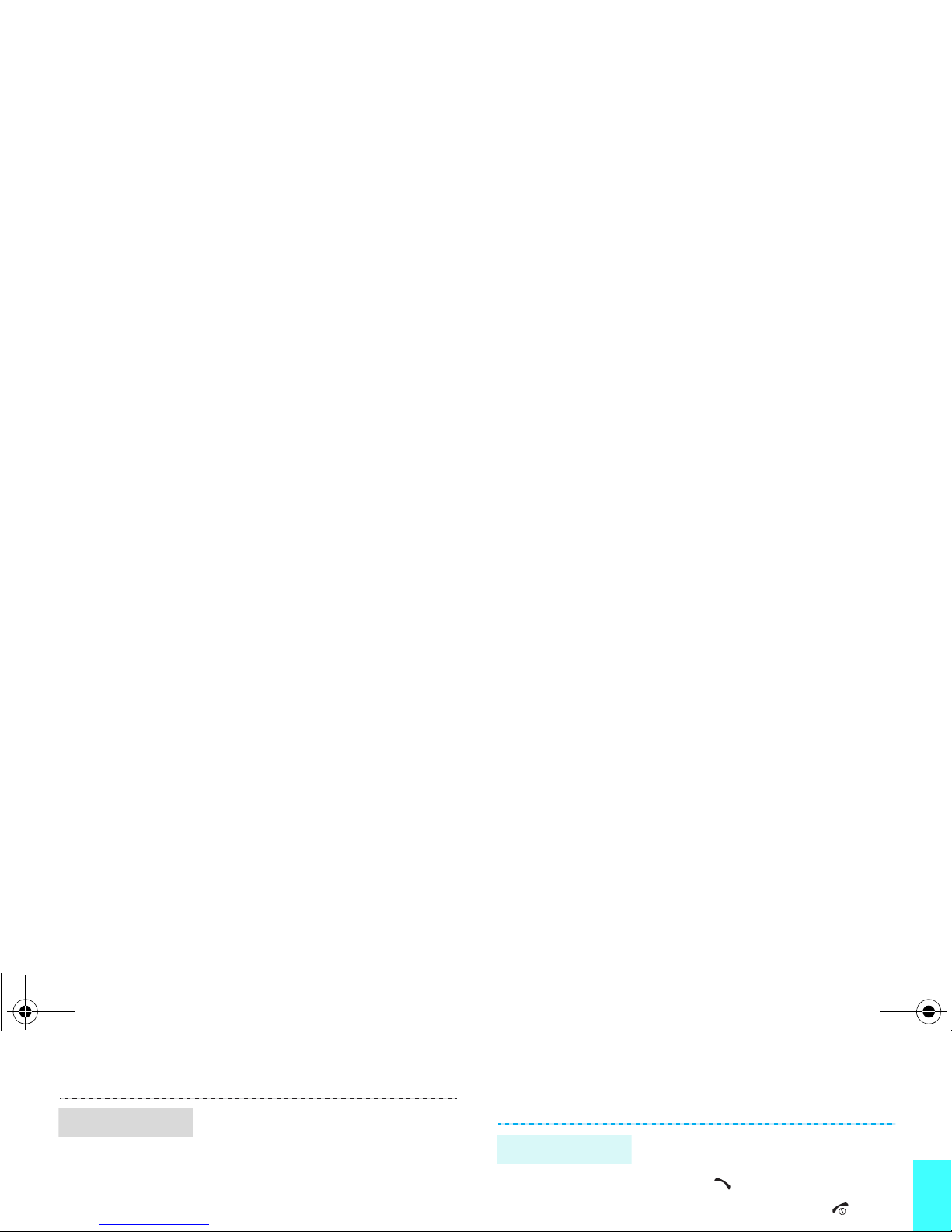
Get started
Make/answer calls
You can protect the phone against
unauthorised use with a phone
password.
1. In Idle mode, press <Menu>
and select
Phone settings
→
Security
→
Change
Phone lock
1. Enter an area code and phone
number.
2. Press
[]
.
3. To end the call, press []
.
Make a call
X620.book Page 13 Thursday, October 6, 2005 2:13 PM

Step outside of the phone
Begin with your camera, games, and other special
features
Use camera
Play games
1. In Idle mode, press and hold
1. In Idle mode, press <
Menu>
and select
Fun box
→
JAVA
world
→
Downloads
→
SnowBallFight
or
BubbleSmile
.
Lauch a game
X620.book Page 14 Thursday, October 6, 2005 2:13 PM

Step outside of the phone
Browse WAP
Using a built-in WAP (Wireless Access Protocol)
browser, you can get easy access to the wireless web
to receive a variety of latest services and information
and to enjoy download of web contents.
Use Phonebook
In Idle mode, press
[]
twice.
To the phone’s memory
1. In Idle mode, enter a phone
number and press <
Save
>.
2. Select
Phone
→ a number type.
Add an entry
X620.book Page 15 Thursday, October 6, 2005 2:13 PM

Step outside of the phone
1. In Idle mode, press
<
Phonebook
> and select
Find
name
.
2. Enter a name you want to find.
3. Select an entry.
4. Select a number and press
[]
Find an entry
1. In Idle mode, press <
Menu
>
and select
Messages
→
Multimedia mess ag es
→
Create
.
2. Press <
Add
> on the
Subject
line.
Send a
multimedia
message
(MMS)
X620.book Page 16 Thursday, October 6, 2005 2:13 PM

Step outside of the phone
11.Press <
Opt.
> and select
Send
.
12.Select an empty location.
13.Enter a destination.
14.Press <
Send
> to send the
message.
When a notification ap p ea rs :
1. Press <
View
>.
2. Press <
Options
> and select
Retrieve
. The message
displays.
From the Inbox:
View a
multimedia
message
X620.book Page 17 Thursday, October 6, 2005 2:13 PM

Step outside of the phone
Manage schedule
1. In Idle mode, press and hold
[C].
2. Enter the memo content and
press <OK>.
Create a new
memo
X620.book Page 18 Thursday, October 6, 2005 2:13 PM

Enter text
Pinyin, Stroke, English, Quick English (T9), Number, and
Symbolic modes
You can enter text for some features such as
messaging, Phonebook, or Organizer, using Chinese
Pinyin mode, Chinese Stroke modes, English mode,
Quick English mode, Number mode, and Symbolic
Using Pinyin mode
Pinyin is a system to mark Chinese pronunciation in
Latin alphabets. With the pinyin input method, you can
enter Chinese characters by entering the pinyin string
from the phone keypad.
Entering characters in Pinyin mode
1.
Press the keys corresponding to the phonetic
X620.book Page 19 Thursday, October 6, 2005 2:13 PM
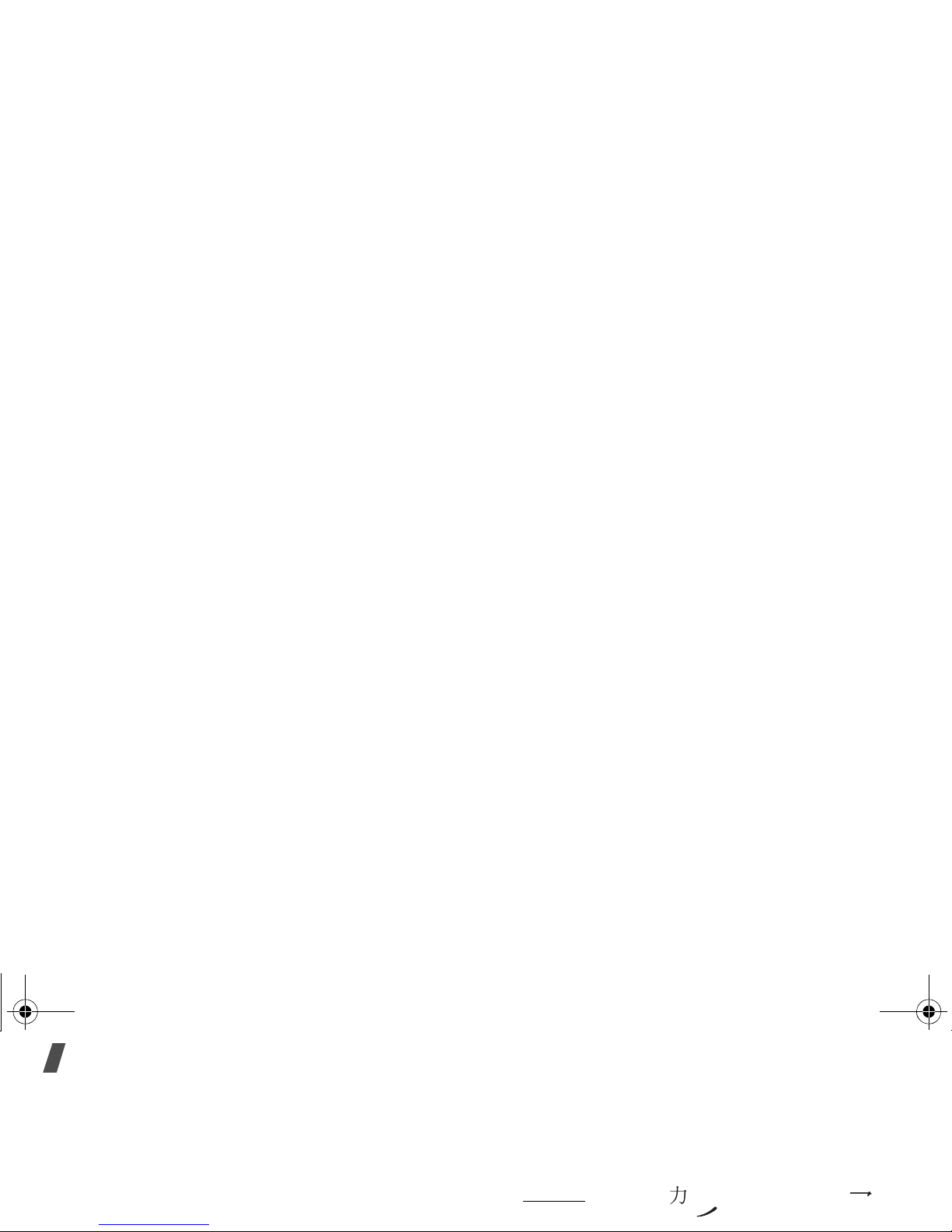
Enter text
Using Chinese Stroke modes
These modes allow you to enter individual Chinese
strokes, in written order, from top to bottom and from
left to right. Your phone provides Simplified Stroke
mode and Traditional Stroke mode.
The Chinese strokes are classified into five basic
categories; heng, shu, pie, dian and zhe. The basic
Entering strokes and characters in a Stroke
mode
1.
Press the keys corresponding to its component
strokes in the order that you would write the
strokes.
Example: To enter “ ,” press [5] to enter “ ”
and then [3] to enter “
.”
X620.book Page 20 Thursday, October 6, 2005 2:13 PM

Enter text
Using ABC mode
Press the appropriate key until the character you want
appears on the screen.
• Press [ ] to insert a space.
• Press [ ] to change case. Lower case (No
indicator), Initial capital ( ), and Capital lock
( ) are available.
• Press [Left] or [Right] to move the cursor.
• Press [C] to delete characters one by one. Press
and hold [C] to clear the display.
Keys
Upper case
Lower case
Characters in the order displayed
X620.book Page 21 Thursday, October 6, 2005 2:13 PM
