Samsung Anycall User Manual
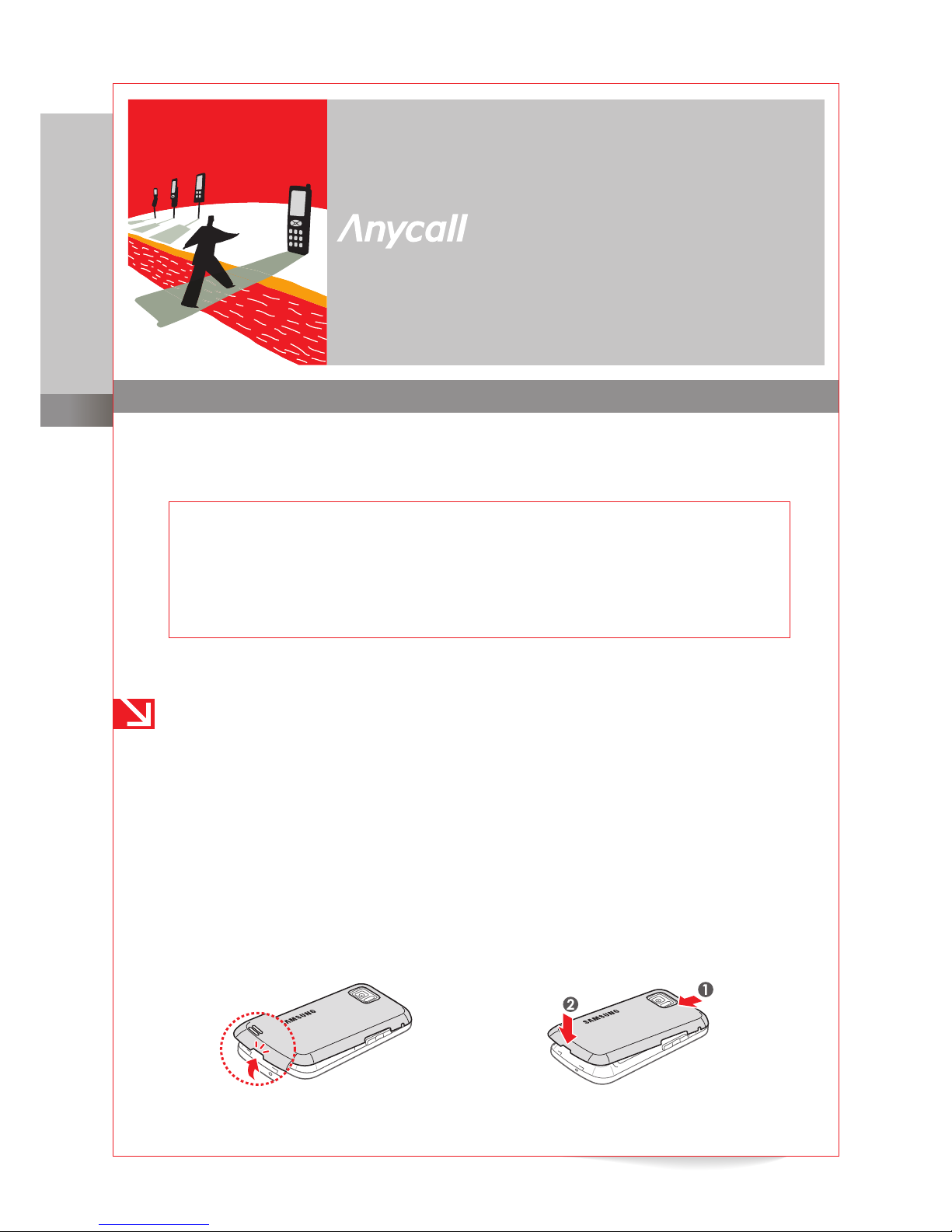
Anycall English User’s Guide
for KT subscribers
01
English
User’s Guide
for KT subscribers
This user’s guide describes common functions of touch screen Samsung Anycall phones sold in
Korea. Depending on your model, the descriptions in this guide may dier somewhat from your
phone’s actual operation. Use this guide as basic reference.
Change the display language to English
1
In Idle mode, select 메뉴 to access Menu mode.
2
Select
환경설정 > 일반 설정
.
3
In the
언어 선택
/Language menu, select English.
Assembly and Preparation
Depending on your model, the descriptions may dier somewhat from your phone’s actual
operation.
Remove and replace the back cover
To remove the battery or install a USIM card, you must remove the back cover.
On some models, you must lift the back cover by the small groove at the bottom of the
phone to remove the cover. To replace the cover, slide the top end over the phone and
then press the grooved area back into place.
➜
●

Anycall English User’s Guide
for KT subscribers
02
Assembly and Preparation
On some models, you must press the back cover to disengage it.
Example 1
➜
To remove the back cover, press down
on the center of the cover and slide
it in the direction of the arrow.
To replace the cover, align the cover as
shown in the picture and then slide the
cover in the opposite direction of the
arrow, while pressing down the top
of the back cover.
Example 2
➜
To remove the back cover, press down
at the bottom of the back cover and
slide it in the direction of the arrow.
To replace the cover, align the cover as
shown in the picture and then slide the
cover in the opposite direction of the
arrow.
Install or remove a USIM card
Before using the phone, you should install the USIM card provided by KT. To install or remove a
USIM card,
1
Remove the back cover (see the previous section).
2
If necessary, remove the battery.
3
Insert the USIM card with the gold-coloured contacts facing the phone.
4
If necessary, replace the battery.
5
Replace the back cover.
●

Anycall English User’s Guide
for KT subscribers
03
Assembly and Preparation
Notes
A Universal Subscriber Identity Module (USIM) card is required to access advanced
wireless networks and services, such as WCDMA, WiBro, or World Phone. The USIM
subscriber is responsible for all call charges and services fees incurred while using
network services.
When you turn the phone on after rst installing a USIM card, the phone will take about
1 minute to scan information stored on the card. During this time, you can make or
receive calls but you cannot access phone numbers or other data stored on the card.
This is not a malfunction of the USIM card and normal operation will resume soon.
When you insert a third party USIM card into the phone, you can use voice calling,
video calling, and text message functions, but cannot access some functions, including
wireless internet and multimedia messaging. For more details, contact KT.
●
●
●
Charge the battery
With a battery charger
If your phone includes a standard battery charger or a charging adapter and standard battery
charger,
1
If necessary, connect the charging adapter to your phone.
2
Connect the small end of the supplied standard charger to the phone or charging adapter
and the large end to a power outlet.
3
When the battery is fully charged (the light on the charger is green), unplug the charger
and remove the charging adapter (if necessary).
With a battery holder
If your phone includes a battery holder and charger,
1
Remove the battery from your phone.
2
Insert the battery into the battery holder. Ensure that the battery is inserted according to
the diagram on the battery holder.
3
Connect the small end of the supplied standard charger to the battery holder and the
large end to a power outlet.
4
When the battery is fully charged (the light on the charger is green), unplug the charger
and remove the battery from the battery holder.

Anycall English User’s Guide
for KT subscribers
04
Assembly and Preparation
Attach accessories
You can attach various accessories to the accessory loop of your phone, such as a charging
adapter, a stylus pen, or a DMB antenna.
On some models, you must remove the back cover to attach an accessory.
1
Remove the back
cover.
2
Slide the accessory strap through
the loop and over the small post.
Pull the accessory strap tight to
secure the accessory.
3
Replace the back
cover.
On some models, you can attach accessories without removing the back cover.
Slide the accessory strap through the accessory loop and back over the accessory.
Pull the strap tight to secure the accessory.
Note
Do not dangle or swing the phone by an attached accessory. Doing so may damage the
phone or the accessory.
Insert a memory card
You can insert a microSD or microSDHC memory card to store additional data or back up your
important information. Your phone may not support all makes of memory cards. To insert a
memory card,
1
Remove the back cover.
2
Insert the memory card into the memory card slot. Ensure that you insert the card
properly. Forcing the card into the slot improperly can damage your phone and the
memory card.
Note
The capacity of a memory card that is compatible with your phone may vary.
●
●

Anycall English User’s Guide
for KT subscribers
05
Getting started
Getting started
Depending on your model, the descriptions in this guide may dier somewhat from your
phone’s actual operation.
Turn the phone on or o
Press and hold to turn the phone on or o.
Note
When the phone’s buttons are locked, you must rst unlock the keys before you can turn
the phone o.
Keys
Answer or receive calls
Access the call log
Redial the last called number (press and hold)
■
■
■
Return to the previous menu
■
Turn the phone on or o (press and hold)
End a call
■
■
/
Adjust the volume of phone sounds
During an incoming call
Adjust the volume of ringtone
Silence the ringtone (press and hold)
During a call, adjust the call volume
When the keys are locked or the phone is closed (slider-type
phones), announce the current time (press and hold)
■
■
-
-
■
■
Lock or unlock keys (press and hold)
When the keys are locked, turn the display on or o
■
■
Activate the camera
In camera mode, press to take a photo
During an incoming call, reject the call (press and hold)
During a call, record the call (press and hold)
■
■
■
■

Anycall English User’s Guide
for KT subscribers
06
Getting started
Display
Standby screen
When you rst turn the phone on or the phone is idle, the Standby screen will appear.
Menu screen
From the Standby screen, tap Menu to access the Menu screen.
Widgets screen
On the Widgets screen, you can access various kinds of widgets. To access the Widgets screen,
tap Widgets from the Standby screen.
Icons
The following icons may appear at the top of the display to indicate the status of phone
functions or the wireless network.
Icon Description
Signal strength
Flight mode (network connection disabled)
No network service available
USIM card not installed
Missed call
Anycall SOS message feature activated
Audible sound pro les (Ringtone or Louder) activated
Text-to-speech sound pro le (TTS Bell) activated
Dual alert sound pro le (Ring After Vibration) activated
Silent sound pro le (No Ring) activated
Etiquette mode (vibration only) activated
Alarm activated
New text message
New SOS message
New multimedia message
New voice message
New video message

Anycall English User’s Guide
for KT subscribers
07
Getting started
Icon Description
Keys are locked
Multi-task function activated
Bluetooth mode activated
Wireless internet connected
Memory card inserted
Unrecognizable memory card inserted
Phone is locked
Key lock
The phone turns o the display and locks the keys automatically when the phone is idle for
some time. To unlock the keys, press and hold .
Lock the phone
To protect your phone from unauthorized use, you can set a password and lock your phone. To
lock the phone,
1
From the Standby screen, tap Menu > Settings > Security.
2
Enter a password and tap OK.
3
In the Phone Lock drop-down menu, tap Manual (Press #) to set a lock option.
When you attempt to unlock your phone, you will be prompted to enter the password you
created.
Access menus or launch applications
Depending on your phone model, you can access menus or launch applications in various
ways.
From the menu bar on the Standby screen
If your phone has a menu bar on the Standby screen, you can tap the menu bar to access
functions or applications.
From the Menu screen
On the Standby screen, tap Menu to access functions and applications.

Anycall English User’s Guide
for KT subscribers
08
Getting started
From a pop-up window
On some phones, you can tap the top of display on the Standby screen to open a pop-up
window. In the pop-up window, you can access functions or applications.
With widgets
You can use widgets to easily access applications or functions by tapping Widgets from the
Standby screen. Open the widget tool bar and drag the widget to the Standby screen.
With the Cube
Some phones include the Cube launcher for accessing applications. To open the Cube launcher,
press and hold . To launch an application or activate a function, spin the cube or tap the
appropriate icon at the bottom.
Enter text
Your mobile phone oers you various ways to enter text, such as tapping characters on the
virtual keypad or writing text directly on the touch screen. To change the text input method,
tap and hold Keypad and select one of the following options:
Keypad: Tap 가 or a/A to select a language and tap the corresponding keys on the virtual
keyboard to enter text. To switch to symbol mode, tap */1.
Box mode: Write individual characters in the input box.
Cont. mode: Write whole words in the input area.
Screen mode: Write your text anywhere on the screen.
Adjust volume or vibration level
While the phone is in idle mode, press / to adjust phone volume or vibration levels for
touch inputs, ringtones, message alerts, and alarms. To adjust the level, press / , drag
around the dial image, or tap a level on the dial image.
Change the ringtone
To change the type of incoming call alert and ringtone,
1
From the Standby screen, tap Menu > Settings > Sound Settings > Ring Tone Settings.
2
Set the Bell/Vibration, Bell Sound, and Volume.
3
When you are nished making changes, tap Save.
●
●
●
●

Anycall English User’s Guide
for KT subscribers
09
Getting started
Set wallpaper for Idle mode
You can select wallpapers and set various options for the Standby or Widgets screens. To set
the wallpaper and change options,
1
From the Standby screen, tap Menu > Settings > Display Settings > Wallpaper.
2
Set the options for various screens as desired.
Calling
Learn to make or answer a voice or video call.
Make or answer a video call
Make a video call
Video calling is available if the other party’s phone supports the feature. To make a video call,
1
From the Standby screen, tap Dial and enter a phone number.
2
Press or .
3
When the call is connected, point the camera lens at your face and talk to the other party
via the speakerphone feature.
Note
You can change video call preferences by tapping the appropriate icons on the screen.
4
Press to end the call.
Notes
The image and audio quality of video calls may vary depending on the strength of the
network signal.
For improved communication in noisy environments, use a stereo headset.
Some functions may unavailable if the other party’s phone does not support them.
●
●
●
Answer a video call
1
Press to answer a video call.
Note
When a video call is incoming, will appear at the top of the screen.
2
When the call is connected, point the camera lens at your face and talk via the
speakerphone feature.
Note
To turn o the speakerphone feature, tap .
3
Press to end the call.
Use options during a video call
Video Chatting: Tap Chatting to enable the text chat feature.
Options during a video call: Tap Menu to change various options or access other functions,
such as recording the video call, switching cameras, writing memos, changing the frame
rate, or accessing your Organizer, Message, or Phonebook applications.
●
●
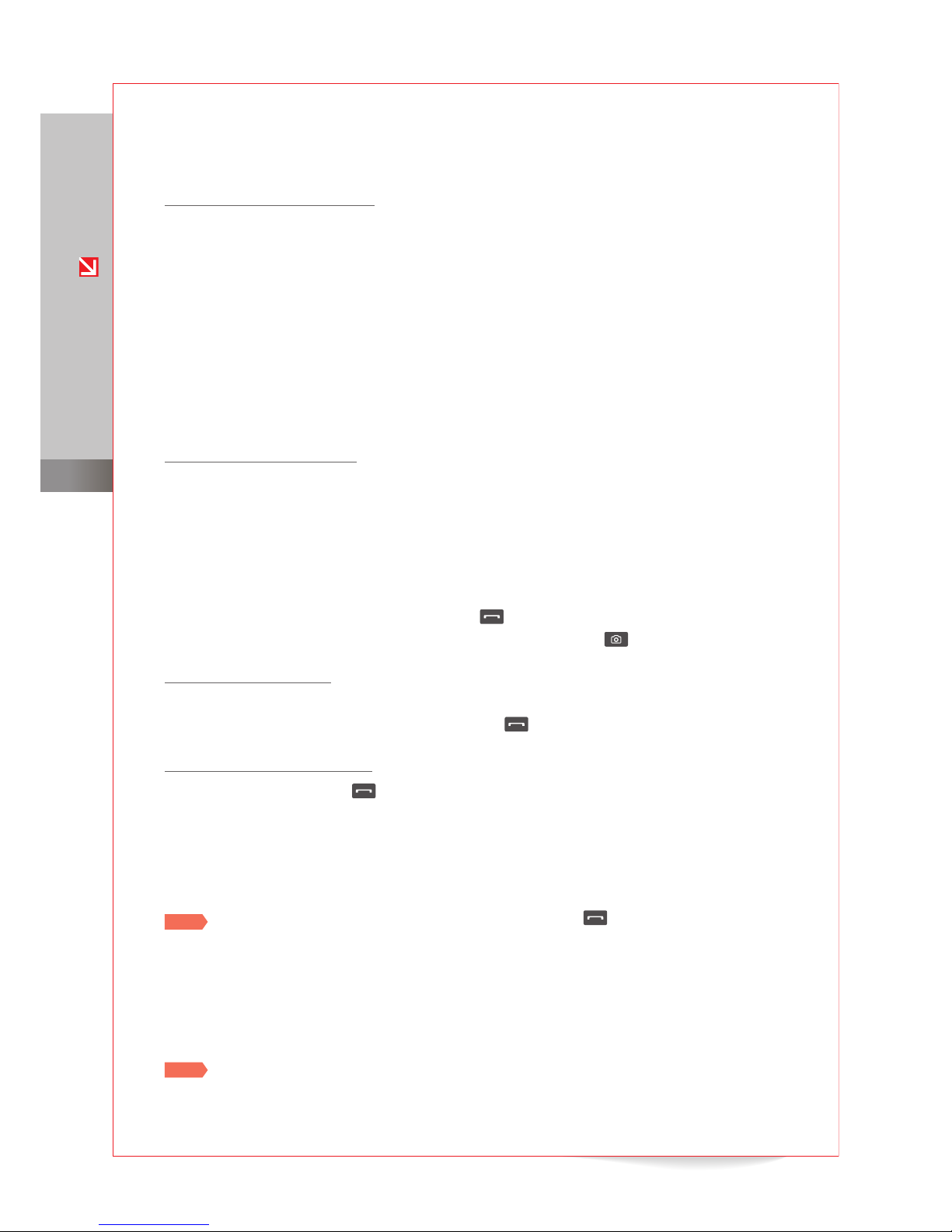
Anycall English User’s Guide
for KT subscribers
010
Getting started
Make a voice call
Call with a speed-dial location
You can dial a contact’s phone number by entering the corresponding speed-dial number:
For numbers stored in Phonebook locations 001-009: From the Standby screen, tap Dial
and then tap and hold the key that corresponds to the last digit of the speed-dial location.
For numbers stored in Phonebook locations 000 or 010-999: From the Standby screen, tap
Dial. Next, tap the key corresponds to the rst digit and then tap and hold the key that
corresponds to the last digit of the speed-dial location.
For numbers stored on a USIM card: From the Standby screen, tap Dial, and then tap and
hold 0 to display the plus sign (+). Next, tap the key that corresponds to the rst digit and
then tap and hold the key that corresponds to the last digit of the speed-dial location.
Call with a contact’s initials
In idle mode, you can search for a contact by entering his or her initials. To make a call with a
contact’s initials,
1
From the Standby screen, tap Dial.
2
Tap the numerical keys that correspond to the contact’s initials.
For example, tap ㅎ(8), ㄱ(4), and ㄷ(6) to search for “
홍길동 .
”
3
Tap the contact’s phone number and press .
To make a video call, tap the contact’s phone number and press .
Call with 4-digit dialing
In idle mode, you can search for a contact by entering the rst or last four digits of the number.
When you have located the contact’s number, press to make the call.
Redial the last number called
In idle mode, Press and hold to redial to the last number you called.
View a missed calls or messages
When you have missed calls or messages, tap the screen to open the missed call or message
window and view details.
Note
To view histories of recent or missed calls or messages, press from the Standby screen
or Menu screen.
SHOW roaming service
You can use voice calling, video calling, text messaging, and internet services in regions where
Wideband CDMA (WCDMA) or GSM networks are supported.
Note
Available services and fees may vary by region. For details, visit www.show.co.kr or contact
the roaming service center at 1588-0608. (Outside of Korea, dial +82-2-2190-0901.)
●
●
●
●
