
SyncMaster 753s/753v/753DFX/753DF/750S
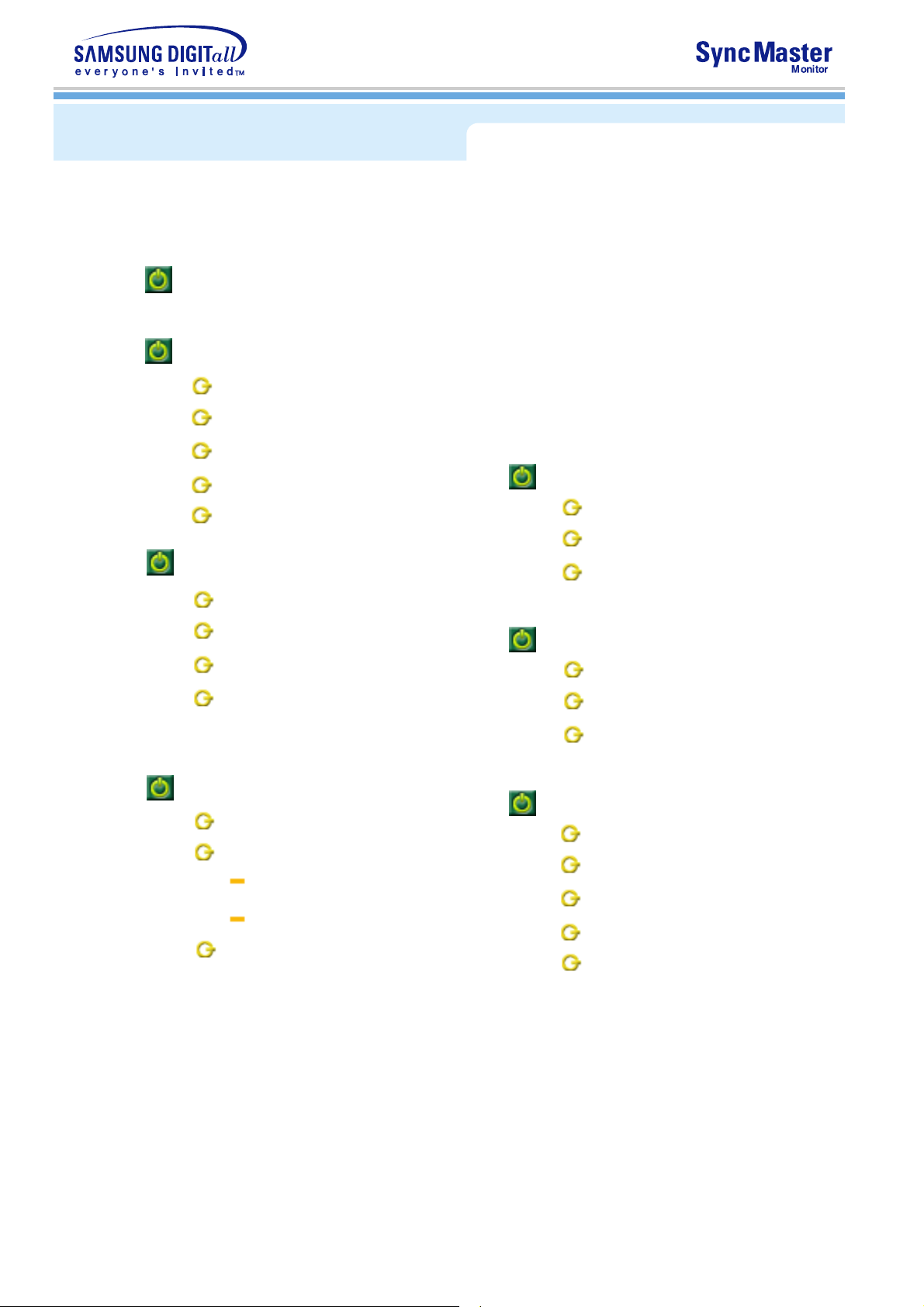
INDEX
Main Page
Safety Instructions
Notational
Power
nstallation
Cleaning
Other
Introduction
Troubleshooting
Check List
Q & A
Self-Test Feature Check
Unpacking
Front
Rear
Bottom
Setup
Connecting Your Monitor
Installing the Monitor Driver
Automatic
Manual
Base Installation
Specifications
General Specifications
Preset Timing Modes
PowerSaver
Information
Service
Terms
Regulatory
Natural Color
Authority
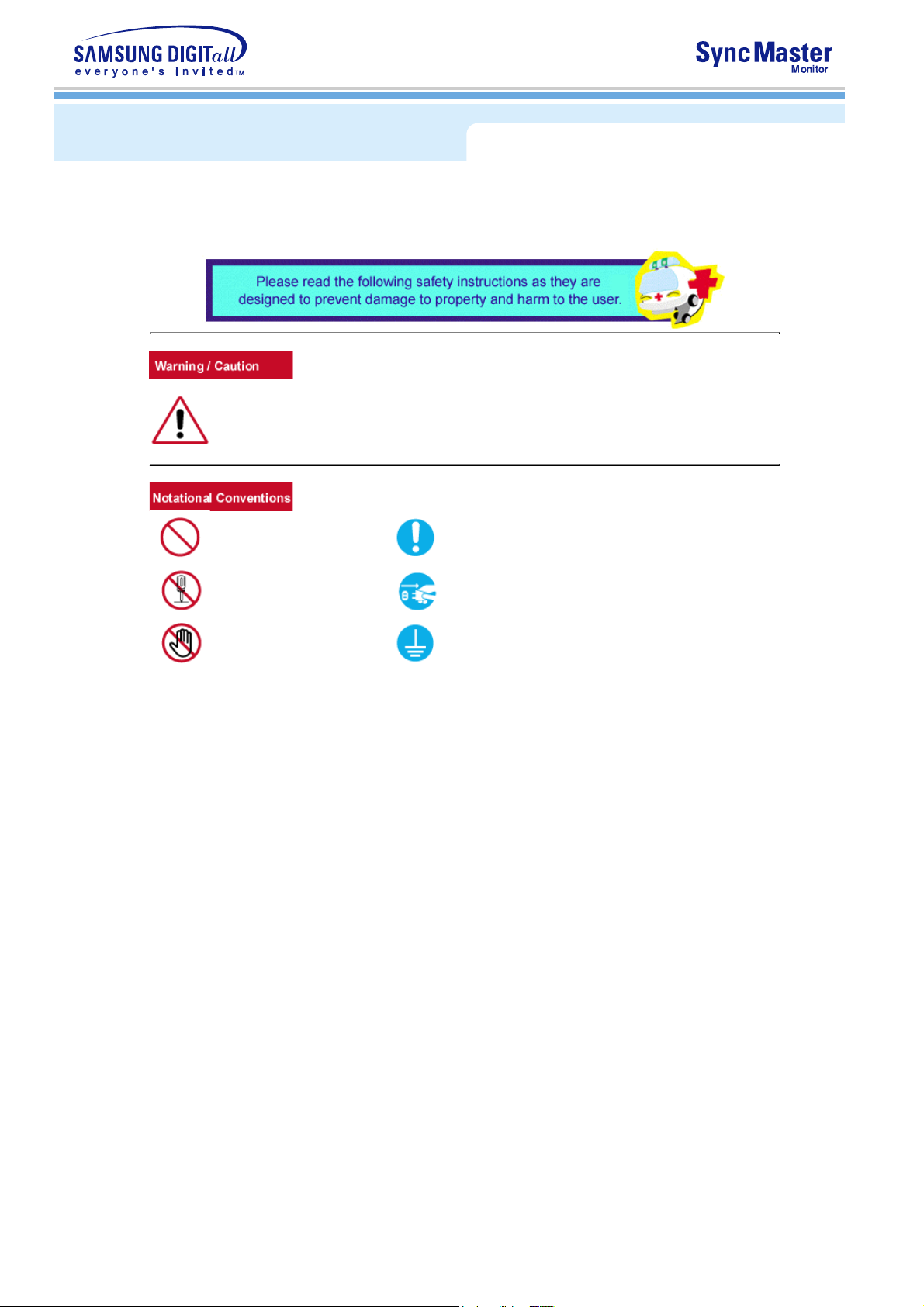
Notational
Failure to follow directions noted by this symbol could result in bodily harm or damage to
equipment.
Prohibited Important to read and understand at all times
Do not disassemble Disconnect the plug from the outlet
Do not touch Grounding to prevent an electric shock
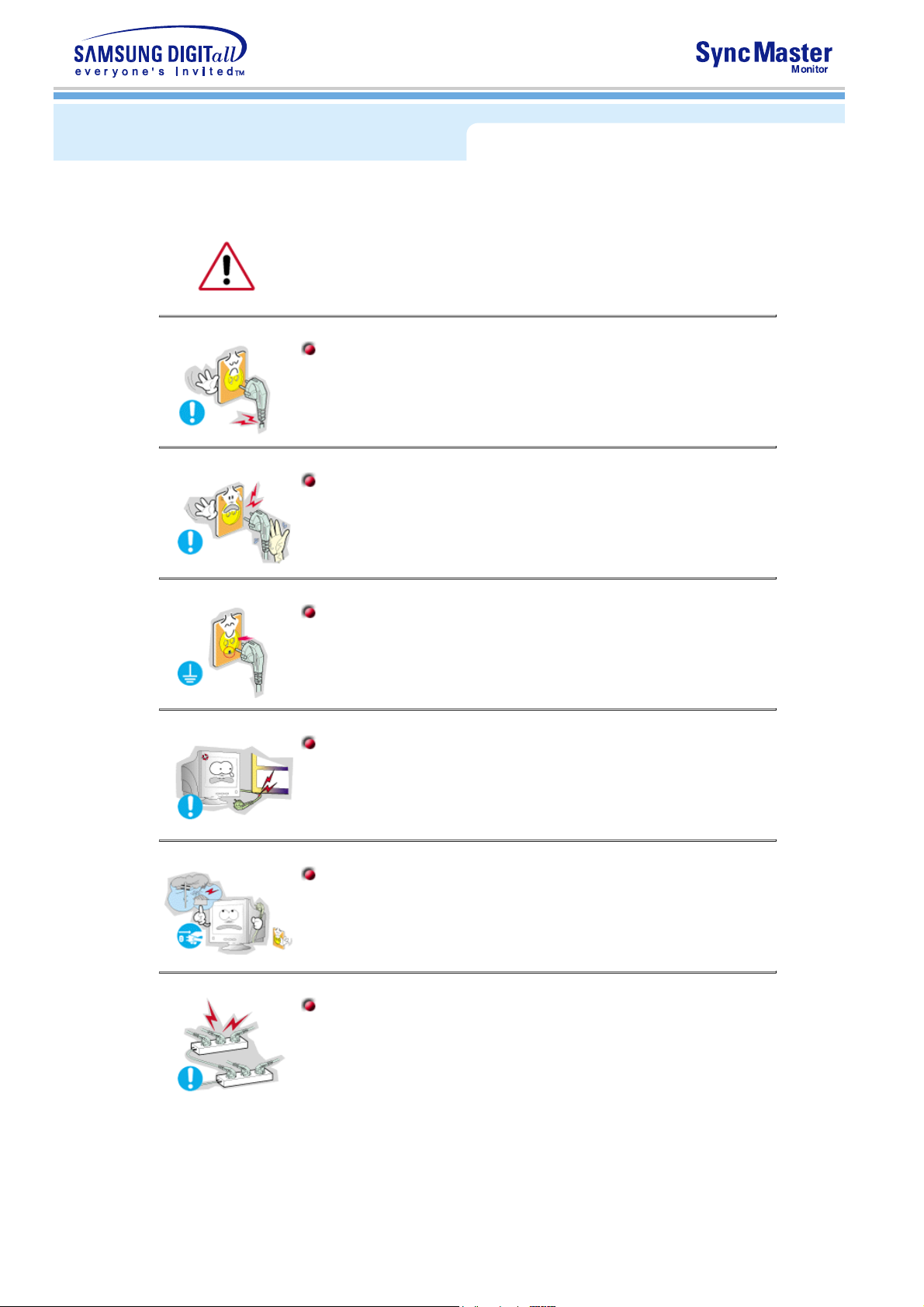
Power
When not used for extended periods of time, set your PC to DPMS. If using
a screen saver, set it to the active screen mode.
If the size of your monitor is small, or if the same image is present for long
z
periods of time, you may see afterimages due to damage to the
fluorescent substance on the inside of the CDT.
Do not use a damaged or loose plug.
This may cause an electric shock or fire.
z
Do not pull the plug out by the wire nor touch the plug with wet
hands.
This may cause an electric shock or fire.
z
Use only a properly grounded plug and receptacle.
An improper ground may cause electric shock or equipment
z
damage.
Do not excessively bend the plug and wire nor place heavy objects
upon them, which could cause damage.
Failure to do so may cause an electric shock or fire.
z
Disconnect the plug from the outlet during storms or lightening or
if it is not used for a long period of time.
Failure to do so may cause an electric shock or fire.
z
Do not connect too many extension cords or plugs to an outlet.
This may cause a fire.
z
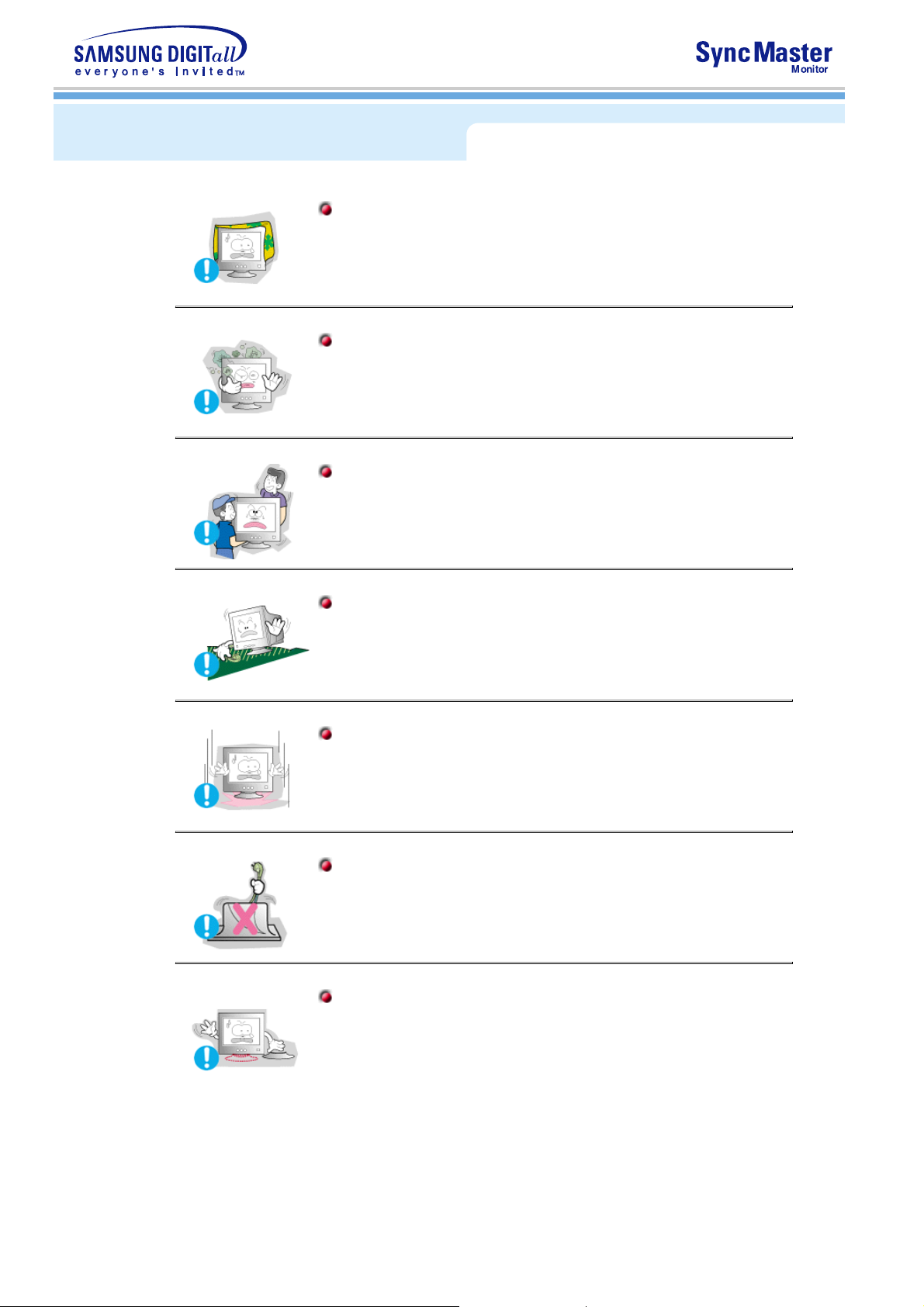
Installation
Do not cover the vents on the monitor cabinet.
Bad ventilation may cause a breakdown or fire.
z
Put your monitor in a location with low humidity and a minimum of
dust.
An electric shock or fire could result inside the monitor.
z
Do not drop the monitor when moving it.
This may cause damage to the product or human body.
z
Place the monitor on a flat and stable surface.
The monitor can cause injury by falling.
z
Set down the monitor carefully.
It could be damaged or broken.
z
Do not place the monitor face down.
The CDT surface may be damaged.
z
Do not use the monitor without the monitor stand.
It could break down or cause a fire due to bad ventilation.
z
If the monitor must be used without the supplied stand, take steps
z
to insure proper ventilation.
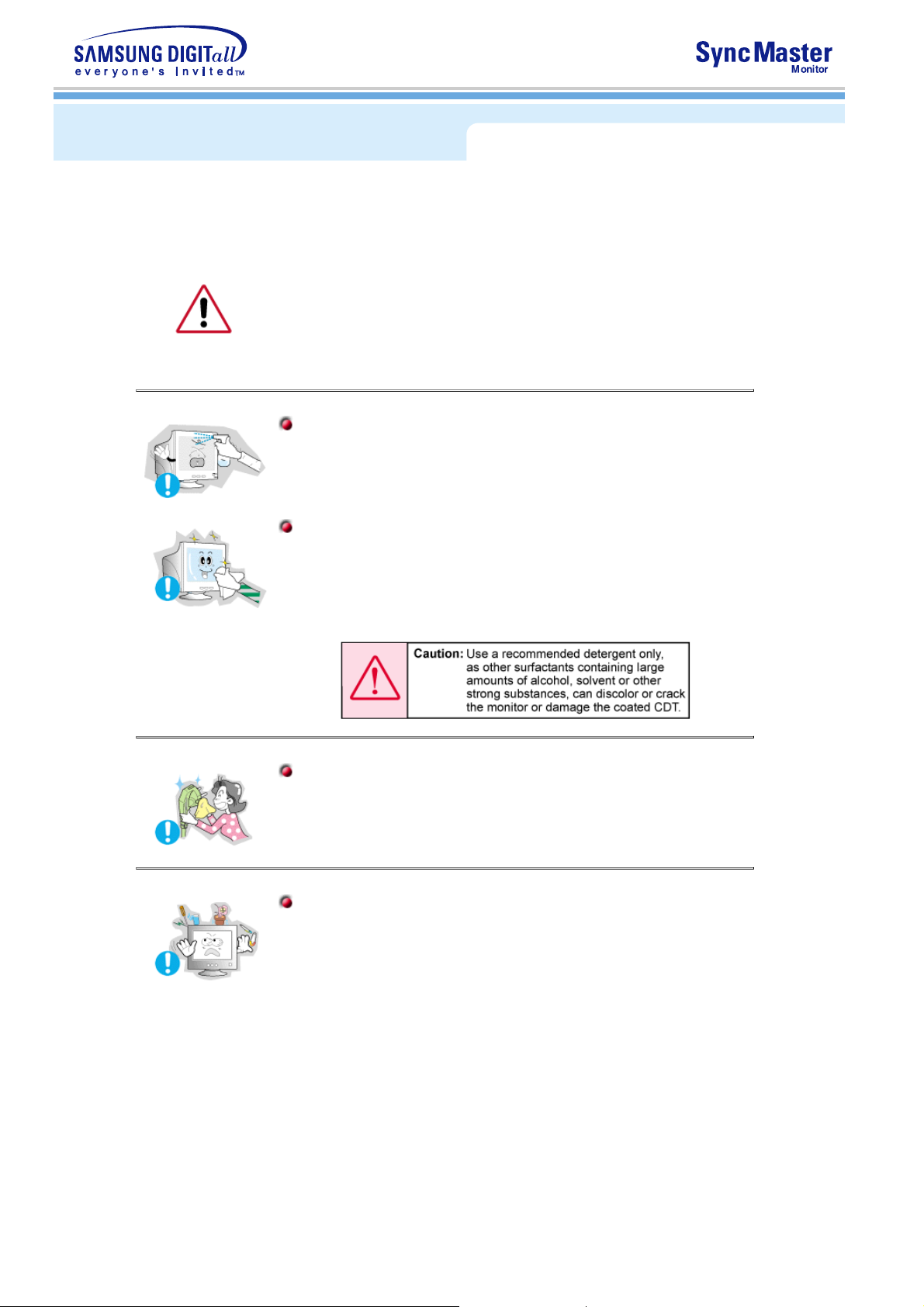
Cleaning
When cleaning the monitor case or the surface of the CDT, wipe with a
slightly moistened, soft fabric.
Do not clean Flat monitor with water. Use a water-diluted mild
detergent.
(Some detergents contain significant amounts of alcohol-based solvents,
which can damage (color change) or crack the monitor case. The
antiglare/anti-static surface coating on the CDT may also be affected.)
Dilute the detergent (1:10 ratio) with water before using.
Do not spray detergent directly on the monitor.
Use the recommended detergent with a smooth cloth.
You can prevent the coated CDT from being damaged or the
z
monitor cabinet from being dissolved, cracked or discolored.
You can buy a recommended detergent at any Samsung Service
z
Center.
If the connector between the plug and the pin is dusty or dirty,
clean it properly with a dry cloth.
A dirty connector can cause an electric shock or fire.
z
Do not set a glass of water, chemicals or any small metal objects
on the monitor.
This may cause damage, electric shock or a fire.
z
If a foreign substance gets into the monitor, disconnect the plug
z
and then contact a service center.
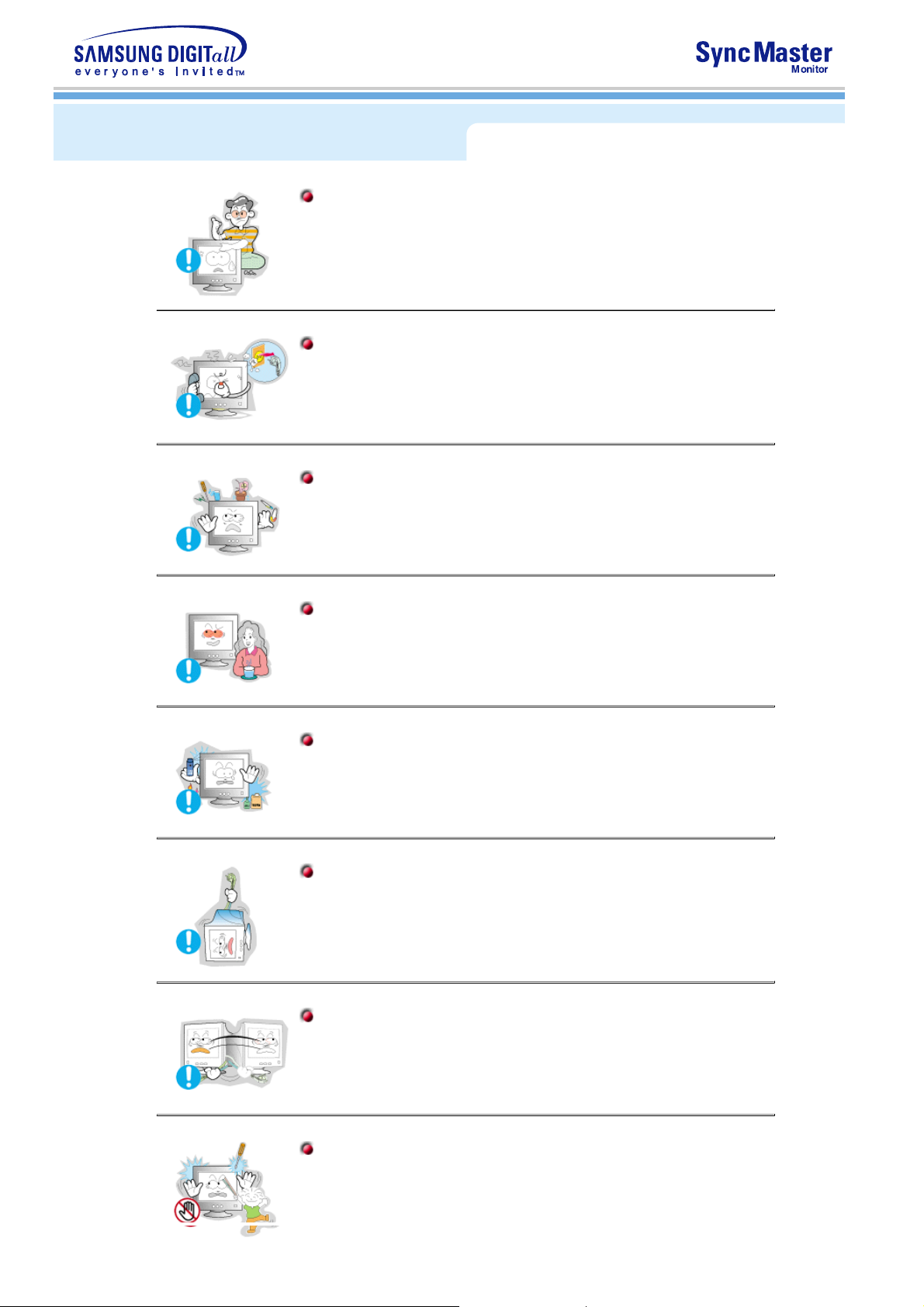
Other
Do not remove cover(or back). No user serviceable parts inside.
This may cause an electric shock or a fire.
z
Refer servicing to qualified service personnel.
z
If your monitor does not operate normally - in particular, if there are
any unusual sounds or smells coming from it - unplug it
immediately and contact an authorized dealer or service.
This may cause an electric shock or a fire.
z
Do not place any heavy objects on the monitor.
This may cause an electric shock or a fire.
z
For each hour of looking at the monitor, you should let your eyes
rest for 5 minutes.
This will reduce eye fatigue.
z
Do not use or store inflammable substances near the monitor.
This may cause an explosion or fire.
z
Do not try to move the monitor by pulling on the wire or the signal
cable.
This may cause a breakdown, electric shock or a fire due to
z
damage to the cable.
Do not move the monitor right or left by pulling only the wire or the
signal cable.
This may cause a breakdown, electric shock or a fire due to
z
damage to the cable.
Never insert anything metallic into the monitor openings.
This may cause an electric shock, fire or injury.
z
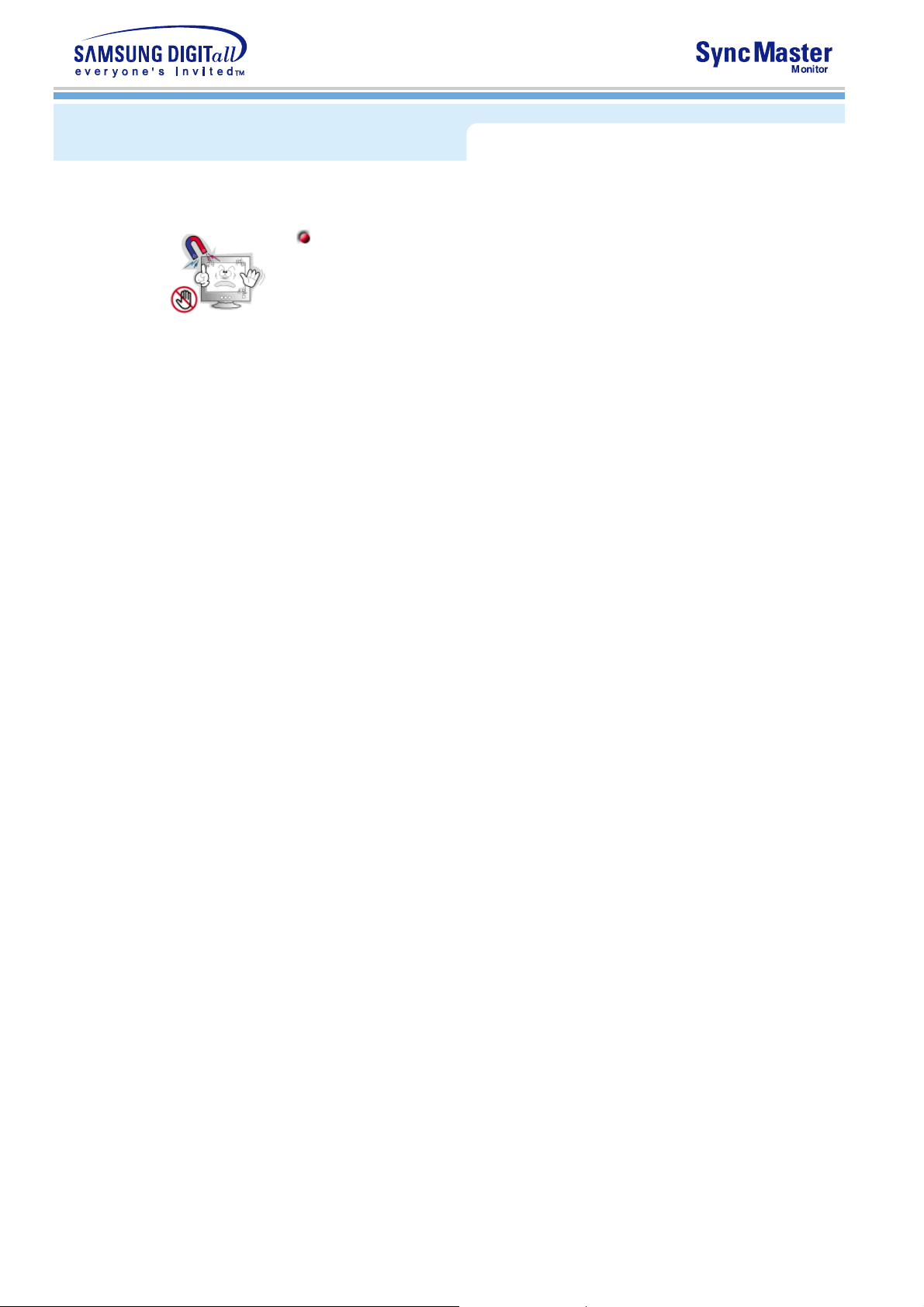
Other
Keep the monitor away from any magnetic substances.
This may cause discoloring or distortion of the image.
z
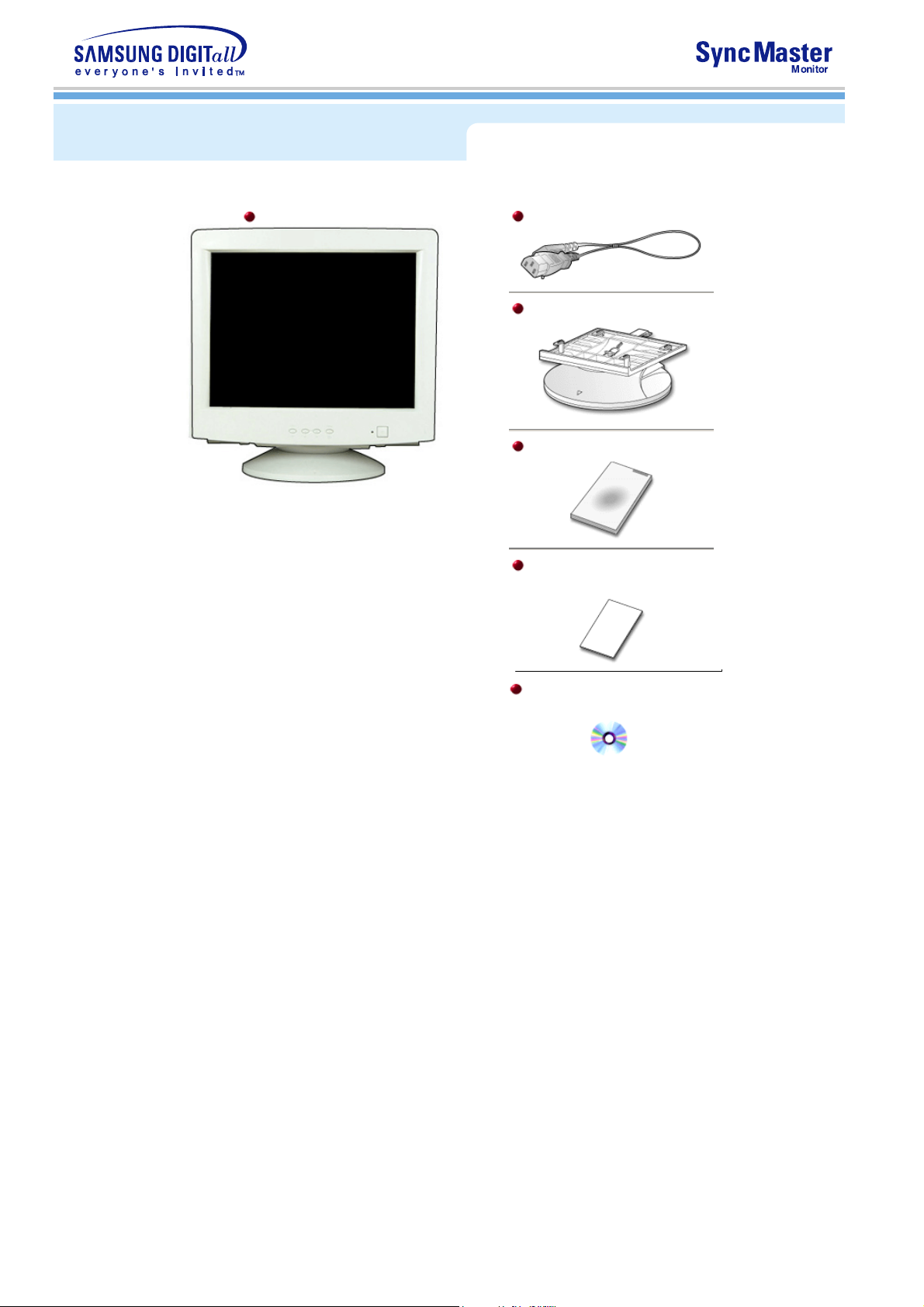
Unpacking
(Some models include a stand attached. )
Please make sure the following items are
included with your monitor. If any items are
Monitor and Stand
missing,
contact your dealer.
Power Cord
Stand
Quick Setup Guide
Warranty Card
(Not available in all locations)
User's Guide and
Driver Installation CD

Front
1. Exit button
2,3. Adjust buttons
4. Menu button
5. Power indicator
6. Power button
See PowerSaver described in the manual for further information regarding power saving
Note:
functions. For energy conservation, turn your monitor OFF when it is not needed, or when
leaving it unattended for long periods.
Use this button to Exit the active menu or the OSD.
These buttons allow you to highlight and adjust items in the menu.
Use this button to open the OSD and activate a highlighted menu item.
This light glows green during normal operation, and blinks green once as
the monitor saves your adjustments.
Use this button to turn the monitor on and off.

Rear
(The configuration at the back of the monitor may vary from product to product.)
1. Power port
2. Signal Cable
Connect the power cord for your monitor to the power port on the back of
the monitor.
Connect the signal cable to the video port on your computer, video board,
video card, or graphics card.
See Connecting Your Monitor for further information regarding cable connections.
Note:

Bottom
1. Signal Cable
2. Power port
3. Tilt/Swivel Base
Connect the signal cable to the video port on your computer, video board,
video card, or graphics card.
Connect the power cord for your monitor to the power port on the back of
the monitor.
You can separate the base from the monitor.
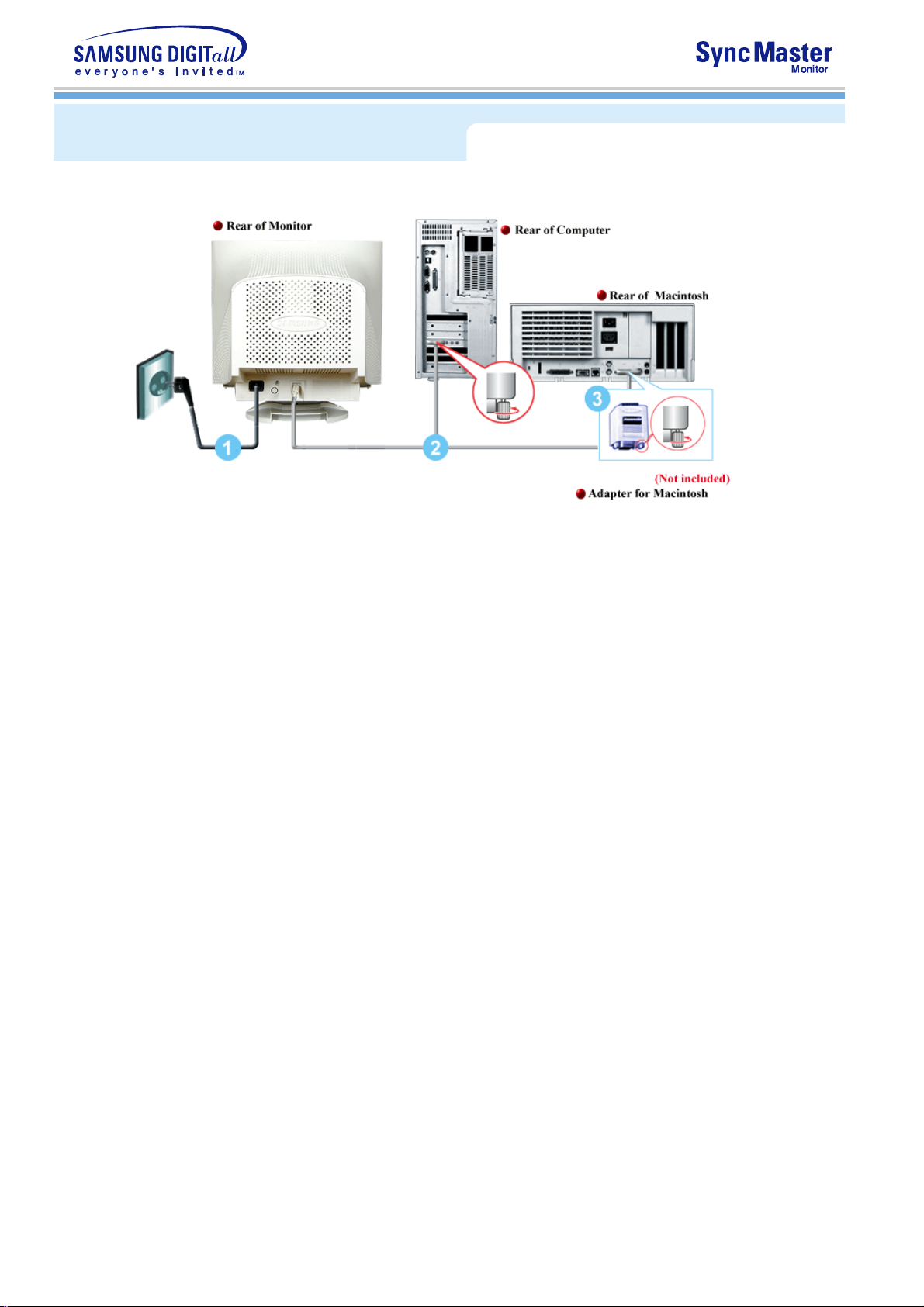
m
Connecting Your Monitor
1. Connect the power cord for your monitor to the power port on the back of the monitor.
Plug the power cord for the monitor into a nearby outlet.
2. Connect the signal cable to the video port on your computer, video board, video card, or
graphics card.
3. If you are using a Macintosh computer, connect the cable to a Macintosh adapter, and set the
pins on your adapter(Adapter not included). A PC-compatible computer does not need an
adapter.
4. Turn on your computer and monitor. If your monitor displays an image, installation is complete.
1/7/2003file://\\yklee\en_ko\ko\setup\index.ht
