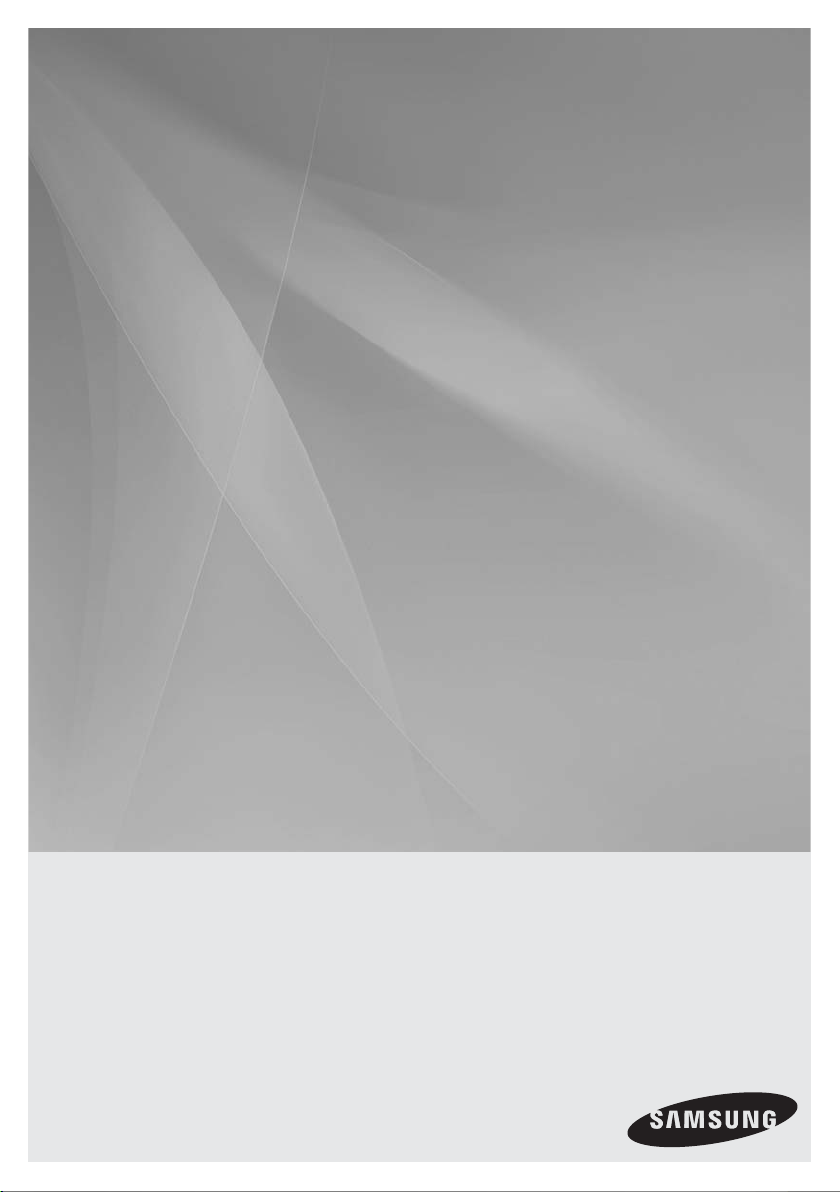
HT-C6900W
5.1CH Blu-ray
Home Theater System
user manual
imagine the possibilities
Thank you for purchasing this Samsung product.
To receive more complete service,
please register your product at
www.samsung.com/register
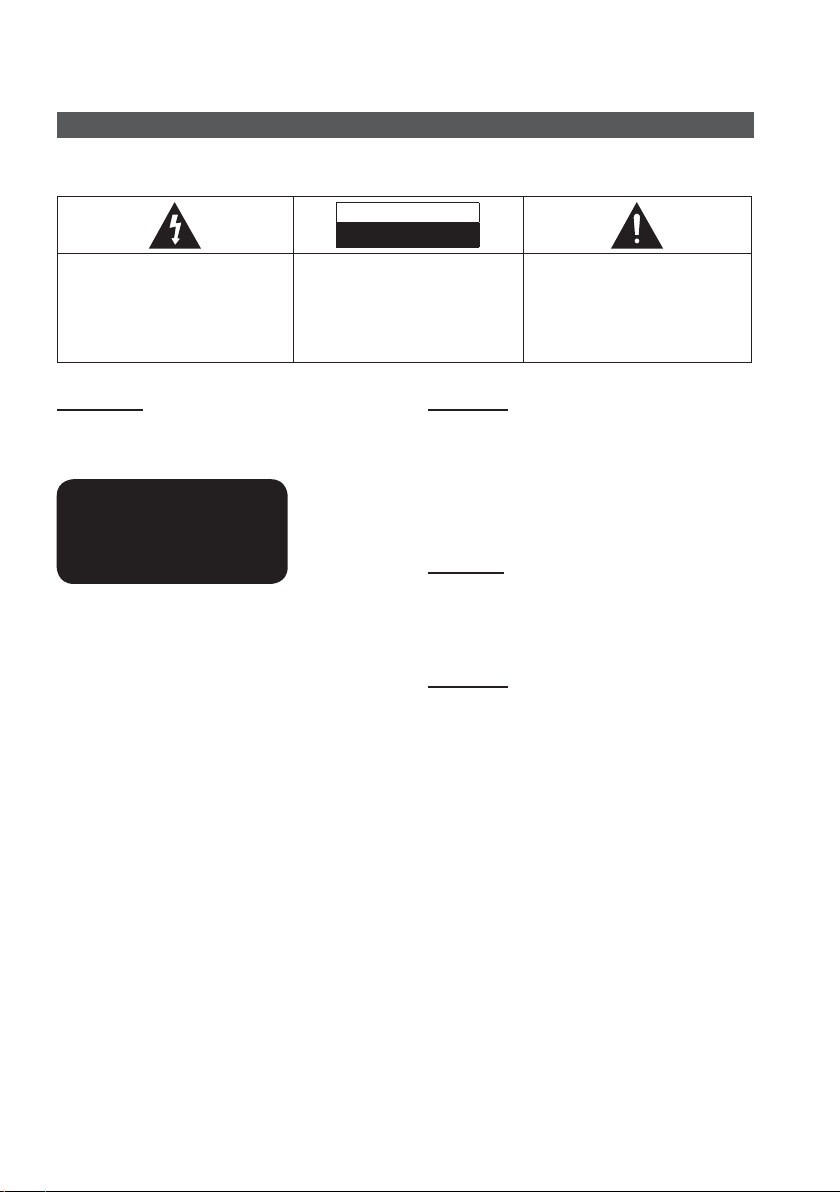
Safety Information
Safety Warnings
TO REDUCE THE RISK OF ELECTRIC SHOCK, DO NOT REMOVE THE COVER (OR BACK).
NO USER-SERVICEABLE PARTS ARE INSIDE. REFER SERVICING TO QUALIFIED SERVICE PERSONNEL.
CAUTION
RISK OF ELECTRIC SHOCK
DO NOT OPEN
The lighting fl ash and Arrowhead
within Triangle Is awarning sign
alerting you of dangerous voltage
Inside the product.
CAUTION :
ELECTRIC SHOCK, DO NOT REMOVE
COVER (OR BACK) NO USER SERVICEABLE
PARTS INSIDE. REFER SERVICING TO
QUALIFIED SERVICE PERSONNEL.
TO REDUCE THE RISK OF
The explanation point within the
triangle is a warning sign alerting
you of important instructions
accompanying the product.
WARNING
To reduce the risk of fi re or electric shock, do
•
not expose this appliance to rain or moisture.
CLASS 1 LASER PRODUCT
KLASSE 1 LASER PRODUKT
LUOKAN 1 LASER LAITE
KLASS 1 LASER APPARAT
PRODUCTO LÁSER CLASE 1
CLASS 1 LASER PRODUCT
This product is classifi ed as a CLASS 1
•
LASER product.
Use of controls, adjustments or performance
of procedures other than those specifi ed
herein may result in hazardous radiation
exposure.
Complies with 21CFR 1040.10 except for
•
deviations pursuant to Laser Notice No. 50,
dated June 24, 2007.
CAUTION
Apparatus shall not be exposed to dripping or
•
splashing and no objects fi lled with liquids, such as
vases, shall be placed on the apparatus.
The Mains plug is used as a disconnect device and
•
shall stay readily operable at any time.
DANGER
VISIBLE AND INVISIBLE LASER RADIATION WHEN
OPEN. AVOID DIRECT EXPOSURE TO BEAM. (FDA
21 CFR)
CAUTION
CLASS 3B VISIBLE AND INVISIBLE LASER
•
RADIATION WHEN OPEN. AVOID EXPOSURE TO
THE BEAM (IEC 60825-1)
THIS PRODUCT UTILIZES A LASER. USE OF
•
CONTROLS OR ADJUSTMENTS OR
PERFORMANCE OF PROCEDURES OTHER
THAN THOSE SPECIFIED HEREIN MAY RESULT
IN HAZARDOUS RADIATION EXPOSURE. DO
NOT OPEN COVER AND DO NOT REPAIR
YOURSELF. REFER SERVICING TO QUALIFIED
PERSONNEL.
2 English
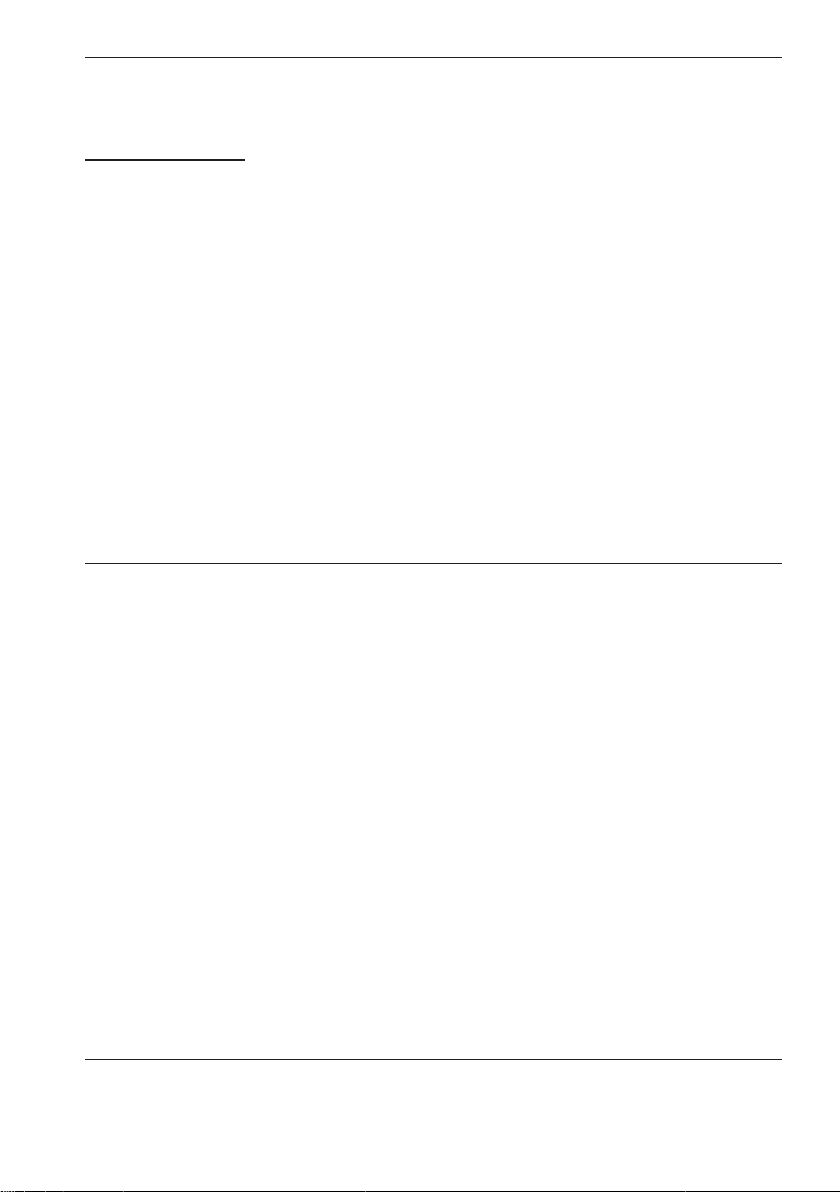
This product satisfi es FCC regulations when shielded cables and connectors are used to connect the
unit to other equipment. To prevent electromagnetic interference with electric appliances, such as
radios and televisions, use shielded cables and connectors for connections.
FCC NOTE (for U.S.A)
This equipment has been tested and found to comply with the limits for a Class B digital device,
pursuant to Part 15 of the FCC Rules. These limits are designed to provide reasonable protection
against harmful interference in a residential installation.
This equipment generates, uses and can radiate radio frequency energy and, if not installed and used
in accordance with the instructions, may cause harmful interference to radio communications.
However, there is no guarantee that interference will not occur in a particular installation.
If this equipment does cause harmful interference to radio or television reception, which can be
determined by turning the equipment off and on, the user is encouraged to try to correct the
interference by one or more of the following measures:
Reorient or relocate the receiving antenna.
•
Increase the separation between the equipment and receiver.
•
Connect the equipment into an outlet on a circuit different from that to which the receiver is
•
connected.
Consult the dealer or an experienced radio/TV technician for help.
•
CAUTION : FCC regulations state that any unauthorized changes or modifications to this equip-
RF Radiation Exposure Statement
This equipment complies with FCC RF Radiation Exposure limits set forth for an uncontrolled
environment.
This equipment should be installed and operated with a minimum distance of 20cm between the
radiator and your body.
This transmitter must not be co-located or operating in conjunction with any other antenna or
transmitter.
This device complies with part 15 of the FCC Rules. Operation is subject to the following two
conditions:
(1) This device may not cause harmful interference, and
(2) this device must accept any interference received, including interference that may cause
undesired operation.
Changes or modifications not expressly approved by the party responsible for compliance
could void the user's authority to operate the equipment.
To comply with the FCC RF exposure compliance requirements, this device and its antenna
must not be co-located or operated in conjunction
The final device into which this transmitter module is installed must be labeled with the following
statement:
"This device contains TX FCC ID: A3LDNUBS1." If this transmitter will be configured as a pc
peripheral, it will be the OEM's responsibility to obtain authorization as such (either through
Certification of Declaration of Conformity) prior to marketing of the device.
ment may void the user’s authority to operate it.
English 3
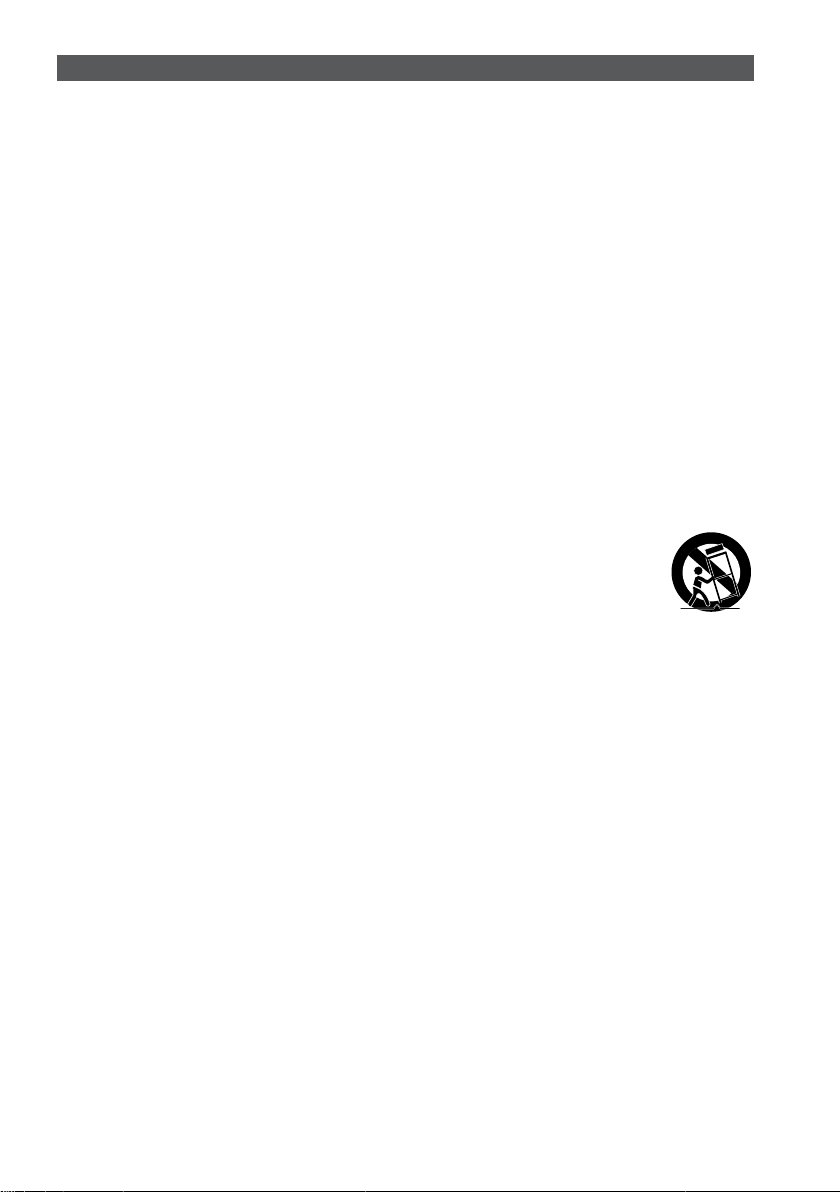
Important Safety Instructions
Read these operating instructions carefully before using the unit. Follow all the safety instructions listed
below. Keep these operating instructions handy for future reference.
1) Read these instructions.
2) Keep these Instructions.
3) Heed all warnings.
4) Follow all instructions.
5) Do not use this apparatus near water.
6) Clean only with dry cloth.
7) Do not block any ventilation openings. Install in accordance with the manufacturer's instructions.
8) Do not install near any heat sources such as radiators, heat registers, stoves, or other apparatus
(including amplifi ers) that produce heat.
9) Do not defeat the safety purpose of the polarized or grounding-type plug. A polarized plug has two
blades with one wider than the other. A grounding type plug has two blades and a third grounding
prong. The wide blade or the third prong are provided for your safety. If the provided plug does not fi t
into your outlet, consult an electrician for replacement of the obsolete outlet.
10) Protect the power cord from being walked on or pinched particularly at plugs, convenience receptacles,
and the point where they exit from the apparatus.
11) Only use attachment/accessories specifi ed by the manufacturer.
12) Use only with the cart, stand, tripod, bracket, or table specifi ed by the manufacturer, or
sold with the apparatus. When a cart is used, use caution when moving the cart/
apparatus combination to avoid injury from tip-over.
13) Unplug this apparatus during lightning storms or when unused for long periods of time.
14) Refer all servicing to qualifi ed service personnel. Servicing is required when the apparatus has been
damaged in any way, such as power supply cord or plug is damaged, liquid has been spilled or objects
have fallen into the apparatus, the apparatus has been exposed to rain or moisture, does not operate
normally, or has been dropped.
4 English
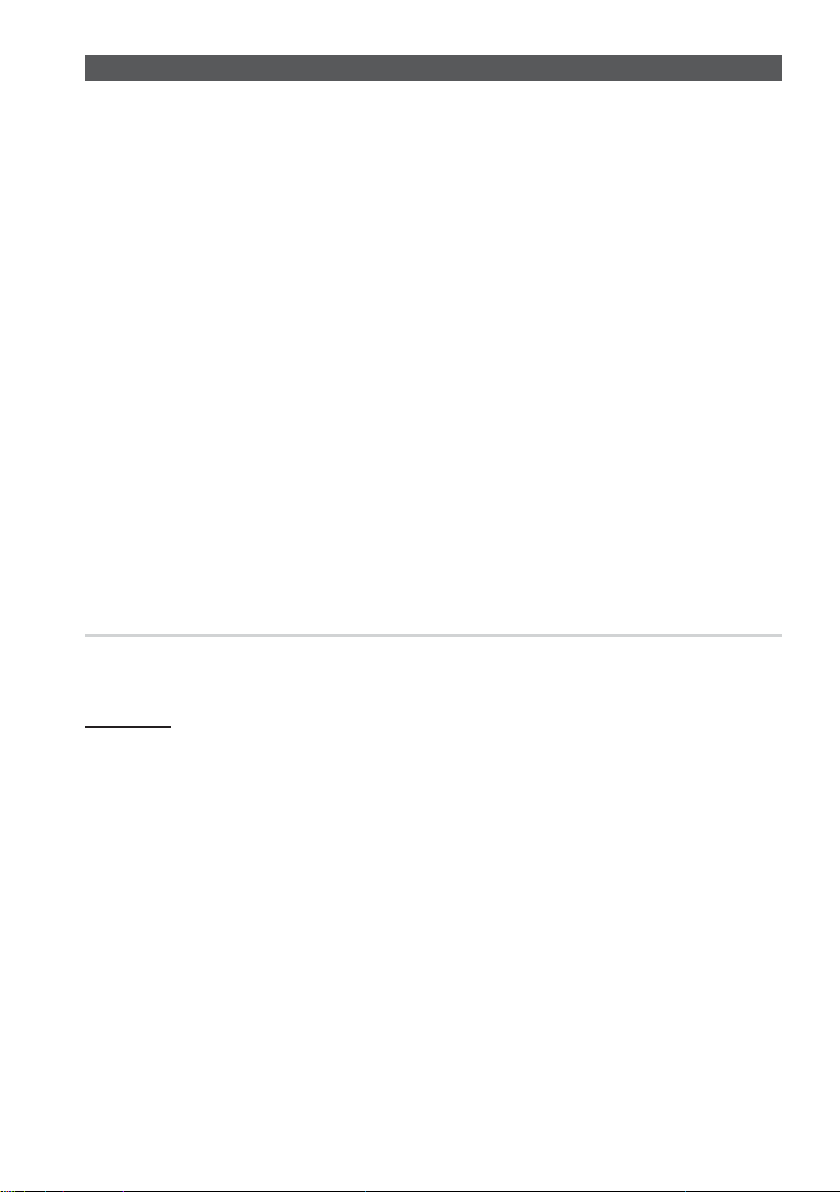
Precautions
Ensure that the AC power supply in your house complies with the identifi cation sticker located on the back
•
of your product.
Install your product horizontally, on a suitable base (furniture), with enough space around it for ventilation
•
(3~4 inches).
Do not place the product on amplifi ers or other equipment which may become hot.
•
Make sure the ventilation slots are not covered.
Do not stack anything on top of the product.
•
Before moving the product, ensure the Disc Insert Hole is empty.
•
In order to disconnect the product completely from the power supply, remove the main plug from the wall
•
outlet, especially when left unused for a long period of time.
During thunderstorms, disconnect the AC main plug from the wall outlet. Voltage peaks due to lightning
•
could damage the product.
Do not expose the product to direct sunlight or other heat sources. This could lead to overheating and
•
malfunction of the product.
Protect the product from moisture, and excess heat or equipment creating strong magnetic or electric
•
fi elds (i.e. speakers.).
Disconnect the power cable from the AC supply if the product malfunctions.
•
Your product is not intended for industrial use. Use of this product is for personal use only.
•
Condensation may occur if your product or disc has been stored in cold temperatures. If transporting the
•
product during the winter, wait approximately 2 hours until the product has reached room temperature
before using.
The batteries used with this product contain chemicals that are harmful to the environment.
•
Do not dispose of batteries in the general household trash.
Viewing TV using the 3D function
IMPORTANT HEALTH AND SAFETY INFORMATION FOR 3D PICTURES. Read and
understand the following safety information before using the TV’s 3D function.
WARNING
Some viewers may experience discomfort while viewing 3D TV such as dizziness, nausea and headaches. If you
•
experience any such symptom, stop viewing 3D TV, remove 3D Active Glasses and rest.
Watching 3D images for an extended period of time may cause eye strain. If you feel eye strain, stop viewing 3D
•
TV, remove your 3D Active Glasses and rest.
A responsible adult should frequently check on children who are using the 3D function. If there are any reports of
•
tired eyes, headaches, dizziness, or nausea, have the child stop viewing 3D TV and rest.
Do not use the 3D Active Glasses for other purposes (such as general eyeglasses, sunglasses, protective
•
goggles, etc.)
Do not use the 3D function or 3D Active Glasses while walking or moving around. Using the 3D function or 3D
•
Active Glasses while moving around may result in injuries due to running into objects, tripping, and/or falling.
English 5
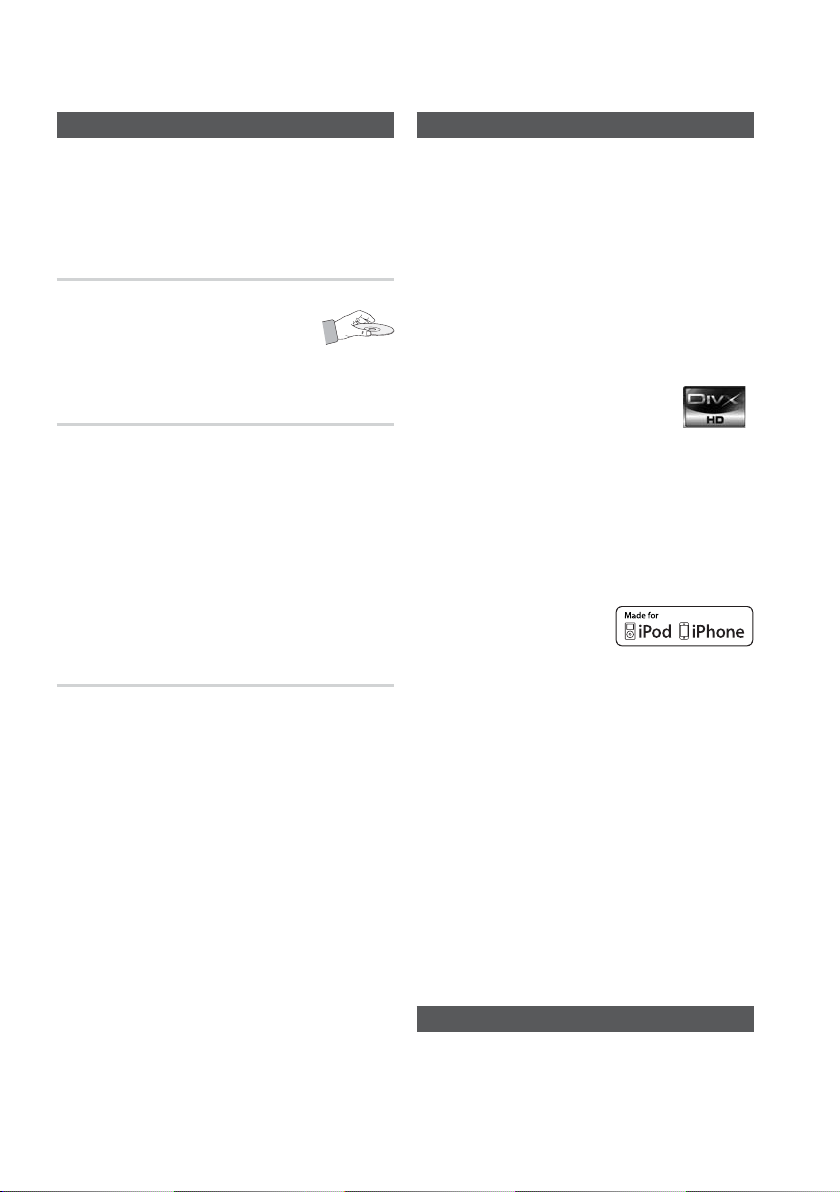
Safety Information
Cautions on Handling and Storing Discs
Small scratches on the disc may reduce sound
and picture quality or cause skipping.
Be especially careful not to scratch discs when
handling them.
Holding discs
Do not touch the playback side of the disc.
•
•
Hold the disc by the edges so that
fi ngerprints will not get on the surface.
•
Do not stick paper or tape on the disc.
Disc Storage
Do not keep in direct sunlight
•
Keep in a cool ventilated area
•
Keep in a clean Protection jacket.
•
Store vertically.
NOTE
✎
Do not allow the discs to become contaminated with
dirt.
Do not load cracked or scratched discs.
Handling and Storing Discs
If you get fingerprints or dirt on the disc, clean it with a
mild detergent diluted in water and wipe with a soft cloth.
When cleaning, wipe gently from the inside to
•
the outside of the disc
NOTE
✎
Condensation may form if warm air comes into
contact with cold parts inside the product. When
condensation forms inside the product, it may not
operate correctly. If this occurs, remove the disc
and let the product stand for 1 or 2 hours with the
power on.
This product is covered by one or more of the following U.S. patents:
•
5,457,669 5,561,649 5,705,762 6,043,912 6,438,099 6,467,061
6,556,521 6,578,163 6,697,307 6,728,474 6,771,891 6,894,963
6,895,593 6,937,815 6,996,327 7,009,926 7,085,221 7,088,649
7,092,327 7,099,566 7,123,564 7,142,493 7,142,495 7,145,861
7,146,624 7,151,729 7,161,879 7,164,647 7,167,437 7,173,891
7,177,250 7,194,187 7,203,891 7,209,423 7,210,067 7,228,062
7,245,566 7,245,567 7,257,065 7,263,045 7,269,110 7,272,086
7,272,106 7,280,460 7,283,729 7,286,454 7,304,938
“This item incorporates copy protection technology that is protected
•
by U.S. patents and other intellectual property rights of Rovi
Corporation. Reverse engineering and disassembly are prohibited.”
ABOUT DIVX VIDEO: DivX® is a digital video format
•
created by DivX,Inc. This is an offi cial DivX Certifi ed
device that plays DivX video. Visit www. divx.com for
more information and software tools to convert your
fi les into DivX video.
ABOUT DIVX VIDEO-ON-DEMAND: This DivX Certifi ed® device must
be registered in order to play DivX Video-on-Demand (VOD) content.
To generate the registration code, locate the DivX VOD section in the
device setup menu. Go to vod.divx.com with this code to complete
the registration process and learn more about DivX VOD.
DivX Certifi ed to play DivX video up to HD 1080p, including premium
content.
•
iPod is a trademark of Apple Inc.,
registered in the U.S. and other
countries.
iPhone is a trademark of Apple Inc.
•
Manufactured under license from Dolby Laboratories. Dolby,
Pro Logic and the double-D symbol are trademarks of Dolby
Laboratories.
•
Manufactured under license under U.S. Patent #’s: 5,451,942;
5,956,674;5,974,380; 5,978,762; 6,226,616; 6,487,535;
7,212,872; 7,333,929; 7,392,195; 7,272,567 & other U.S.
and worldwide patents issued & pending.
DTS and the Symbol are registered trademarks, & DTS-HD,
DTS-HD Master Audio | Essential, and the DTS logos are
trademarks of DTS, Inc. Product includes software. © DTS,
Inc. All Rights Reserved.
< Open Source License Notice >
•
In the case of using open source software, Open Source
Licenses are available on the product menu.
"Blu-ray 3D" and "Blu-ray 3D"logo are trademarks of Blu-ray
•
Disc Association.
License
6 English
Copyright
© 2010 Samsung Electronics Co., Ltd. All rights
reserved.
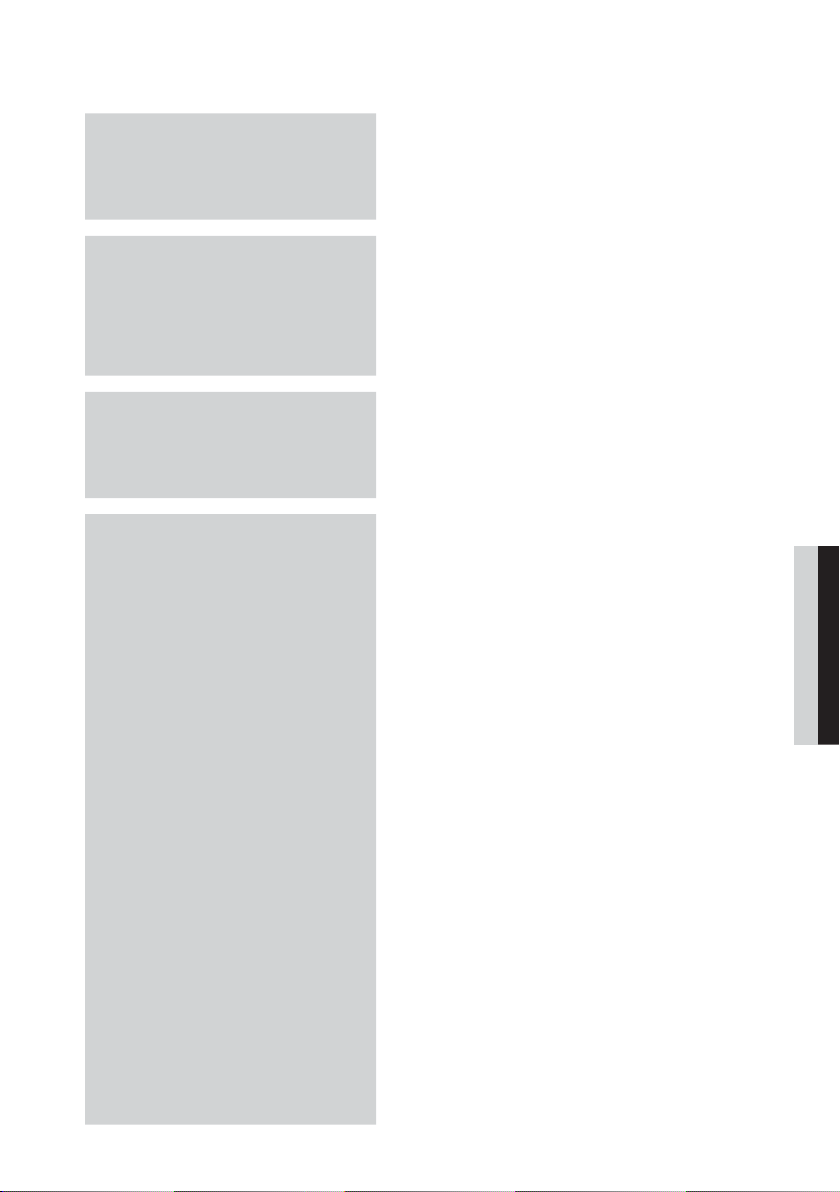
Contents
SAFETY INFORMATION
2
GETTING STARTED
9
CONNECTIONS
20
SETUP
30
2 Safety Warnings
4 Important Safety Instructions
5 Precautions
6 Cautions on Handling and Storing Discs
6 License
6 Copyright
9 Key features of your new Blu-ray Home Theater
10 Icons that will be used in manual
11 Disc Types and Characteristics
15 Accessories
16 Description
16 Front Panel
17 Rear Panel
18 Remote control
20 Connecting the Speakers
24 Connecting External Devices/your TV via HDMI
25 Connecting the FM Antenna
26 Connecting the Video Out to your TV
27
Connecting Audio from External Components
28 Connecting to the Network
30 Before Starting (Initial settings)
31 Setting the Menu
32 Display
32 3D
33 TV Aspect Ratio
33 BD Wise (Samsung Products only)
33 Resolution
35 HDMI Format
35 Movie Frame (24Fs)
35 Progressive Mode
35 Still Mode
35 HDMI Deep Color
36 Audio
36 Speaker Setting
37 Musical Room Calibration
37 EQ Optimizer
37 HDMI Audio
38 Digital Output
39 Dynamic Range Control
39 AV Sync
39 System
39 Initial Settings
39 Internet@TV Screen Size
39 Anynet+ (HDMI-CEC)
39 BD Data Management
40 Clock
40 DivX(R) Registration
40 DivX(R) Deactivation
41 Network
41 Network Settings
44 Network Status
44 BD-Live Internet Connection
44 Language
45 Security
45 Parental Rating
45 Change Password
ENGLISH
English 7
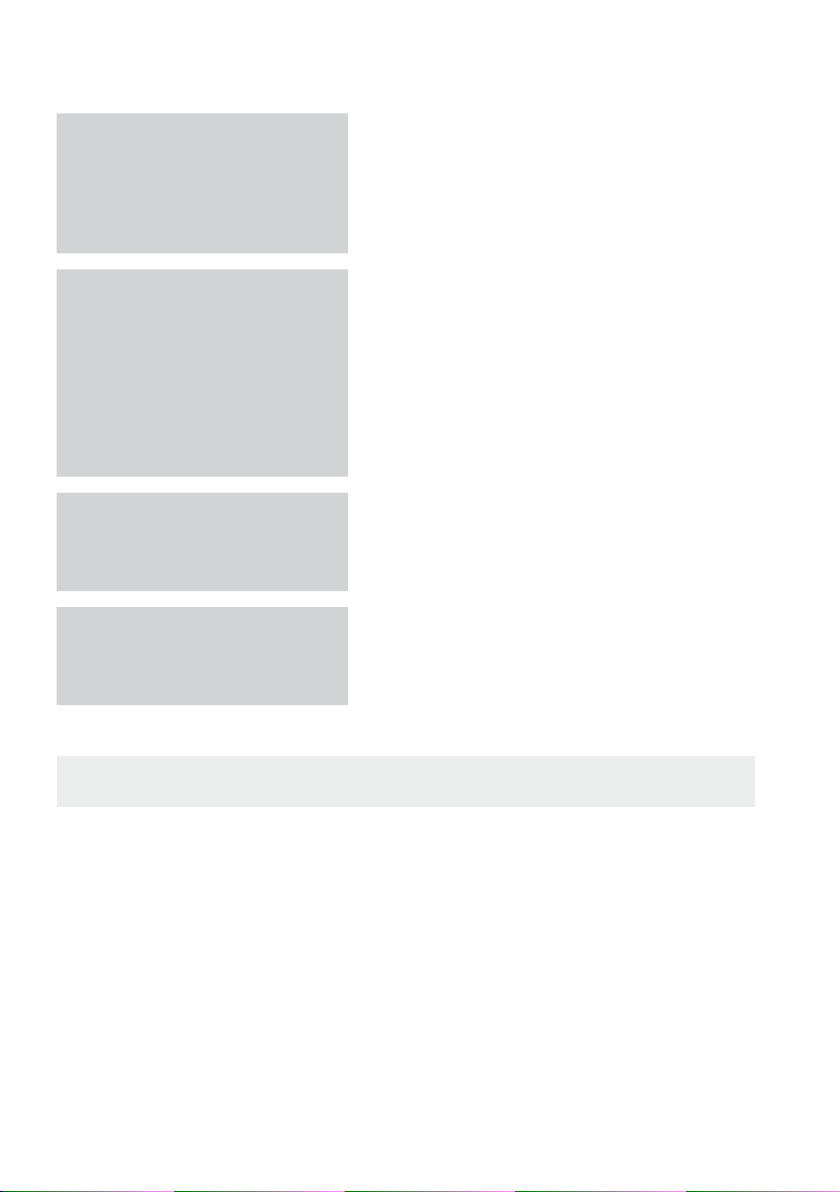
Contents
SETUP
45
BASIC FUNCTIONS
47
NETWORK SERVICES
59
OTHER INFORMATION
65
45 General
45 Background
45 Front Display
45 Power On/Off Sound
45 Light Effect
46 Support
46 Software Upgrade
46 Contact Samsung
47 Playing a Disc
47 Using the Disc menu / Title menu / Popup menu
48 Using the Search and Skip Functions
49 Slow Motion Play/Step Motion Play
49 Repeat Playback
50 Using the TOOLS button
52 Listening to Music
54 Sound Mode
55 Playing back a Picture
56 Playing Back a USB Storage Device
56 Listening to Radio
57 Using an iPod
59 Using Internet@TV
63 BD-LIVE™
63 Software Upgrade Notifi cation
63 Using the AllShare Function
65 Troubleshooting
68 Index
69 Specifi cations
Figures and illustrations in this User Manual are provided for reference only and may differ from actual product appearance.
•
8 English
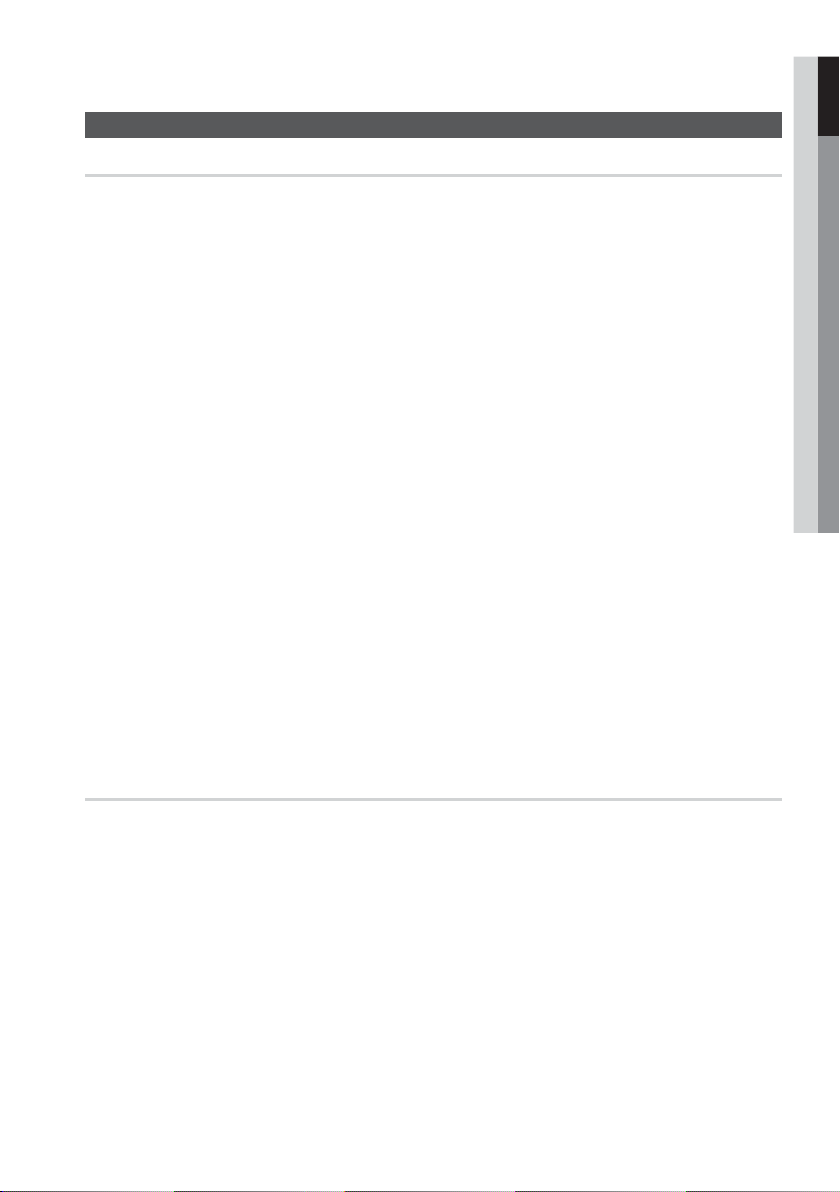
Getting Started
Key features of your new Blu-ray Home Theater
Product Features
Playback of many disc types, plus an FM tuner
This product allows you to play various discs, including BD-ROM/RE/R, DVD-VIDEO, DVD-RW/-R
(V mode), DVD+RW/+R, MP3/WMA, JPEG, DivX/MKV/MP4, and CD-R/RW, and has a sophisticated
FM tuner, all in a single player.
Full HD audio decoding support (Dolby Digital, Dolby Pro Logic ll, Dolby Digital Plus,
Dolby TrueHD, DTS, DTS-HD HRA, DTS-HD MA Essential)
Please refer to www.DOLBY.COM and DTS.COM for more detail.
HDMI
HDMI transmits Blu-Ray/DVD video and audio signals simultaneously, and provides a clearer picture.
The 1080p (Full HD) resolution provides even clearer pictures.
AV SYNC function
Video may lag behind the audio if the product is connected to a digital TV.
To compensate for this, you can adjust the audio delay time to sync up with the video.
Wireless receiver module
Samsung ’s rear-channel wireless receiver module does away with cables running between the product
and rear-channel speakers. Instead, the rear speakers connect to a compact wireless receiver module
that communicates with the product.
iPod & iPhone support
You can enjoy music files by connecting your iPod to the product with the supplied iPod dock.
BD Wise
BD Wise automatically adjusts BD Wise-compliant Samsung products to their optimal settings.
This feature is enabled only if BD Wise-compliant Samsung products are connected to each other using
an HDMI cable.
Internet@TV
You can download various fee charged or free of charge applications through the network connection.
Various internet services and content are provided, including news, weather forecast, stock
market, games, movies and music.
3D
This product can play 3D contents through an HDMI cable.
To implement the 3D effect, connect a 3D device (3D-compliant AV receiver, 3D-compliant TV) to the
product using an HDMI cable, and play the 3D content while wearing 3D vision glasses.
01 Getting Started
Blu-ray Disc Features
Blu-ray Discs support the highest quality HD video available in the industry - Large capacity means no
compromise in video quality. Furthermore, a Blu-ray Disc has the same familiar size and look as a DVD.
* The following Blu-ray Disc features are disc dependant and will vary. Appearance and navigation of
features will also vary from disc to disc. Not all discs will have the features described below.
Video highlights
The BD-ROM format for movie distribution supports three highly advanced video codecs, including AVC,
VC-1, and MPEG-2.
HD video resolutions are also available:
1920 x 1080 HD
1280 x 720 HD
For high-definition playback
To view high-definition content on a Blu-ray disc, an HDTV (High Definition Television) is required.
Some discs may require using the product's HDMI OUT to view high-definition content. The ability to view
high-definition content on Blu-ray disc may be limited depending on the resolution of your TV.
BD-LIVE
You can use a Blu-ray Disc supporting BD-LIVE through the network connection to enjoy special content
provided by the disc manufacturer.
English 9
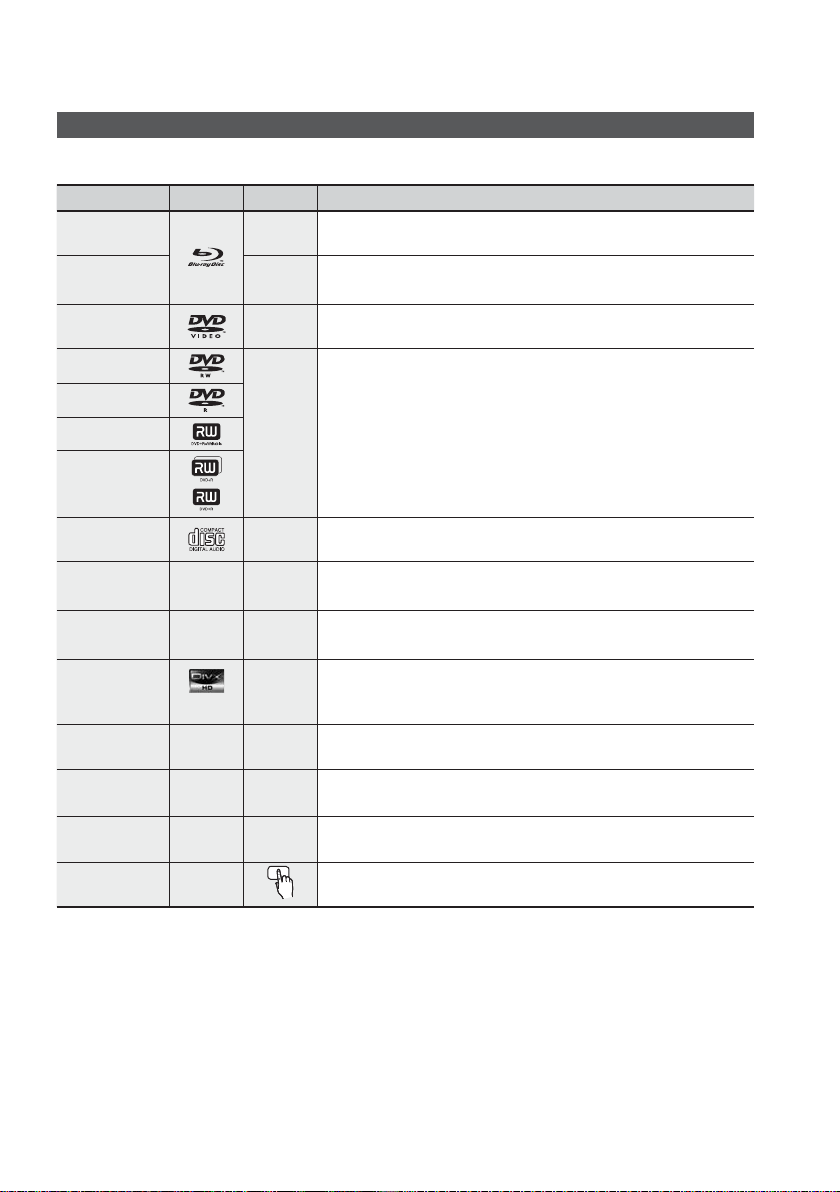
Getting Started
Icons that will be used in manual
Make sure to check the following terms before reading the user manual.
Term Logo Icon Definition
BD-ROM
BD-RE/-R
DVD-VIDEO
DVD-RW (V)
DVD-R
DVD+RW
DVD+R
Audio CD
MP3
WMA
JPEG
DivX
MKV
MP4
USB storage
device
CAUTION
NOTE
Shortcut Key
-
-
DivX
-
-
-
-
h
z
Z
y
o
w
G
x
F
This indicates a function available on a BD-ROM.
This indicates a function available on a BD-RE/-R disc recorded in the
BD-RE format.
This indicates a function available on a DVD-VIDEO.
This indicates a function available on recorded DVD+RW or DVD-RW (V)/
DVD-R/+R discs that have been recorded and fi nalized.
This indicates a function available on an audio CD-RW/-R (CD-DA format
This indicates a function available in a CD-RW/-R, DVD-RW/-R disc or a
USB storage media containing MP3 or WMA contents.
This indicates a function available in a CD-RW/-R, DVD-RW/-R disc or a
USB storage media containing JPEG contents.
This indicates a function available in a CD-RW/-R, DVD-RW/-R disc or a
USB storage media containing DivX contents.
This indicates a function available on a USB storage device.
This indicates a situation where a function does not operate or settings
!
may be cancelled.
This indicates tips or instructions on the page that help each function
✎
operate.
This indicates a button on the remote that provides direct and easy
access to a function.
This product is compatible with the NTSC color system only.
•
PAL discs will not play.
•
10 English
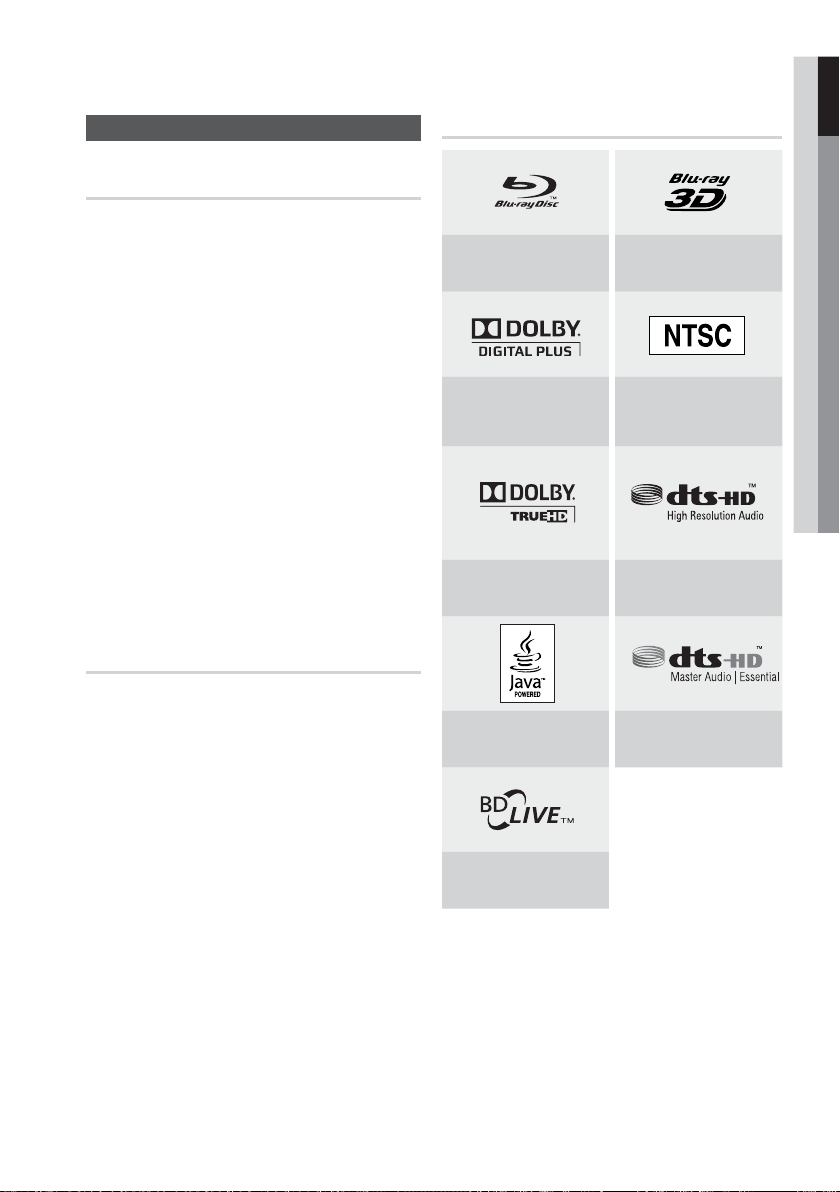
01 Getting Started
Disc Types and Characteristics
Blu-ray Disc Compatibility
Blu-ray is a new and evolving format. Accordingly, disc
compatibility issues are possible. Not all discs are
compatible and not every disc will play back. For
additional information, refer to the Disc Types and
Characteristics section of this Manual. If you encounter
compatibility problems, please contact the SAMSUNG
customer care center at 1-800 SAMSUNG.
NOTE
✎
Playback may not work for some types of discs, or
when specifi c operations, such as angle change
and aspect ratio adjustment, are being performed.
Information about the discs is written in detail on
the box. Please refer to this if necessary.
Do not allow the disc to become dirty or scratched.
Fingerprints, dirt, dust, scratches or deposits of
cigarette smoke on the recording surface may
make it impossible to use the disc for playback.
When a BD-Java title is played, loading may take
longer than a normal title, or some functions may
perform slowly.
Discs that cannot be played
HD DVD Disc
•
DVD-RAM
•
3.9 GB DVD-R Disc for Authoring.
•
DVD-RW (VR mode)
•
Super Audio CD (except CD layer)
•
DVD-ROM/PD/MV-Disc, etc CVD/CD-ROM/
•
CDV/CD-G/CD-I/LD
CDGs play audio only, not graphics.
•
Logos of Discs that can be played
Blu-ray Disc 3D Blu-ray Disc
NTSC broadcast system in
Dolby Digital Plus
Dolby TrueHD
Java
U.S.A, Canada, Korea,
Japan
DTS-HD High Resolution
Audio
DTS-HD Master Audio |
Essential
NOTE
✎
Some commercial discs and DVD discs purchased
outside your region may not be playable with this
product. When these discs are played, “Cannot read
this disc. Please check the regional code of the
disc.” will be displayed.
If a DVD-R/-RW disc has not been recorded
properly in DVD video format, it will not be playable.
BD-LIVE
English 11
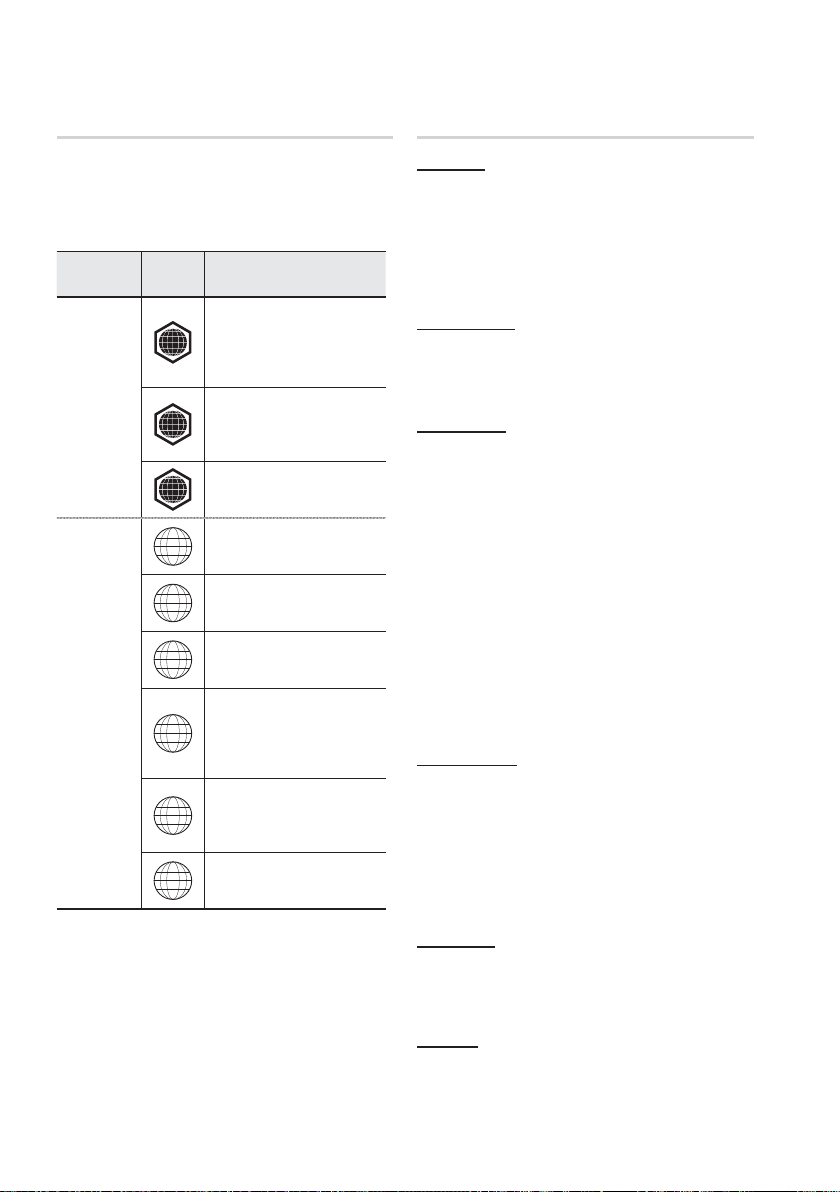
Getting Started
Region code
Both this product and the discs are coded by
region. These regional codes must match in
order to play the disc. If the codes do not match,
the disc will not play.
Disc Type
Blu-ray
DVD-VIDEO
Region
Code
North America, Central America,
South America, Korea, Japan,
A
Taiwan, Hong Kong and South
East Asia.
Europe, Greenland, French
territories, Middle East, Africa,
B
Australia and New Zealand.
India, China, Russia, Central and
C
South Asia.
The U.S., U.S. territories and
1
Canada
Europe, Japan, the Middle East,
2
Egypt, South Africa, Greenland
Taiwan, Korea, the Philippines,
3
Indonesia, Hong Kong
Mexico, South America, Central
America, Australia, New Zealand,
4
Pacifi c Islands, Caribbean
Russia, Eastern Europe, India,
most of Africa, North Korea,
5
Mongolia
China
6
Area
Disc Types
BD-ROM
Blu-ray Disc Read Only Memory. A BD-ROM disc
contains pre-recorded data. Although a BD-ROM
may contain any form of data, most BD-ROM discs
will contain movies in High Defi nition format, for
playback on the product. This product can play
back pre-recorded commercial BD-ROM discs.
BD-RE/BD-R
Blu-ray Disc Rewritable/Blu-ray Disc Recordable.
BD-RE/BD-R is the ideal format for making
backups, or recording personal video.
DVD-VIDEO
A digital versatile disc (DVD) can contain up to 135-
•
minutes of images, 8 audio languages and 32 subtitle
languages. It is equipped with MPEG-2 picture
compression and Dolby Digital surround, allowing you
to enjoy vivid and clear quality images.
When switching from the fi rst layer to the second
•
layer of a dual-layered DVD Video disc, there may
be momentary distortion in the image and sound.
This is not a malfunction of the product.
Once a DVD-RW/-R recorded in Video Mode is
•
fi nalized, it becomes DVD-Video. Pre-recorded
(pre-stamped) commercial DVDs with movies are
also referred to as DVD-Videos. This product can
play back pre-recorded commercial DVD discs
(DVD-Video discs) with movies.
DVD-R/-RW
Once a DVD-R/-RW recorded in Video Mode is
•
fi nalized, it becomes DVD-Video. Ability to play
back may depend on recording conditions.
This product can play back DVD-R disc recorded
•
and fi nalized with a Samsung DVD video recorder.
Playback can be perfomed with DVD-RW discs in
•
the Video Mode and fi nalized only.
DVD+RW
This product can play back a DVD+RW disc
•
recorded with a DVD Video recorder. Ability to
play back may depend on recording conditions.
DVD+R
This product can play back a DVD+R disc recorded
•
and fi nalized with a DVD Video recorder. Ability to
play back may depend on recording conditions.
12 English
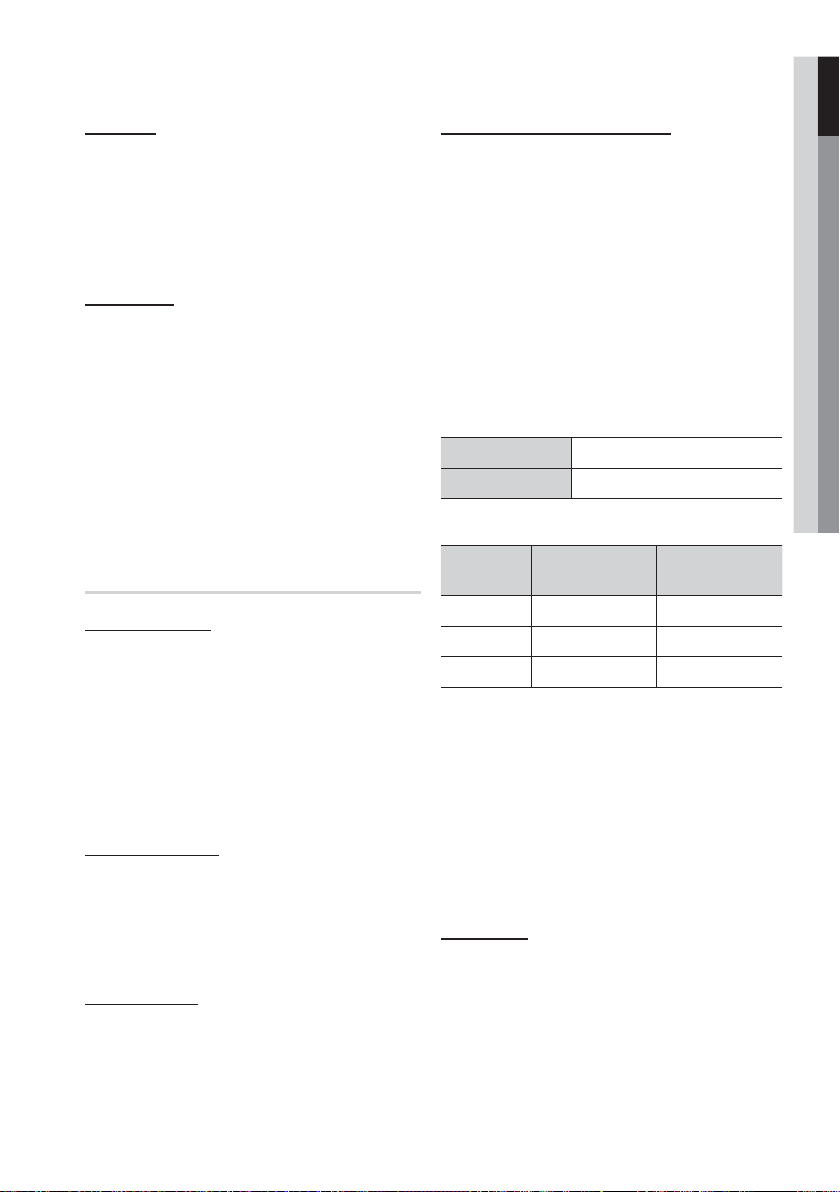
01 Getting Started
Audio CD
An audio disc on which 44.1kHz PCM Audio is
•
recorded.
This product can play back CD-DA format audio
•
CD-R and CD-RW discs.
•
The product may not be able to play some CD-R or
CD-RW discs due to the condition of the recording.
CD-R/-RW
•
Use a 700MB (80 minute) CD-R/-RW disc.
If possible, do not use a 800MB (90 minute) or above
disc, as the disc may not play back.
•
If the CD-R/-RW disc was not recorded as a closed
session, you may experience delays when playing
back the beginning of the disc or all recorded fi les
may not play.
•
Some CD-R/-RW discs may not be playable with this
product, depending on the device which was used to
burn them. For contents recorded on CD-R/-RW
media from CDs for your personal use, playability
may vary depending on contents and discs.
DivX (Digital Video Express)
DivX is a video fi le format developed by Microsoft and is
based on MPEG4 compression technology to provide
audio and video data over the Internet in real-time.
MPEG4 is used for video encoding and MP3 for audio
encoding so that the users can watch a movie at near
DVD-quality video and audio.
Supported Formats (DivX)
This product only supports the following media formats.
If both video and audio formats are not supported, the
user may experience problems such as broken images
or no sound.
Disc Format
Using MP3 discs
•
CD-R/-RW, DVD-RW/-R recorded with UDF,
ISO9660 or JOLIET format can be played back.
•
Only MP3 fi les with the “.mp3” or “.MP3” extension
can be played.
•
Playable bit rate range is from 56 Kbps to 320 Kbps.
•
Playable sample-rate is 32KHz to 48KHz.
•
The product can handle a maximum of 1500 fi les and
folders under a parent folder. For MP3 fi les recorded with
a VBR (Variable Bit Rates), the sound may cut in and out.
Using JPEG discs
•
CD-R/-RW, DVD-RW/-R recorded with UDF,
ISO9660 or JOLIET format can be played back.
•
Only JPEG fi les with the ".jpg", ".JPG", ".jpeg" or
"JPEG" extension can be displayed.
•
Progressive JPEG is supported.
DVD-RW/-R (V)
•
This is a format that is used for recording data on a
DVD-RW or DVD-R disc. The disc can be played by
this product once it has been fi nalized.
•
If a disc has has been recorded in Video Mode by a
different maker’s recorder but has not been fi nalized,
it cannot be played by this product.
DivX fi les, including audio and video fi les, created
•
in the DTS format can only support up to 6Mbps.
Aspect Ratio : Although the default DivX resolution
•
is 640x480 pixels (4:3), this product supports up
to 800x600 pixels (16:9). TV screen resolutions
higher than 800 are not supported.
When you play a disc whose sampling frequency is
•
higher than 48khz or 320kbps, you may experience
shaking on the screen during playback.
•
Qpel and gmc is not supported.
MKV, MP4
CD-R/-RW, DVD-R/-RW, USB, PC streaming
•
Video Files with the following extensions can be
•
played. : .avi, .divx, .mkv, .mp4, .AVI, .DIVX,
.MKV, .MP4
✎
Supported Video Formats
Format
AVI DivX3.11~DivX5.1, XviD
Supported Audio Formats
Format Bit Rate
MP3
AC3
DTS
NOTE
Some DivX, MKV and MP4 format discs may
not play, depending on the video resolution and
frame rate condition.
Supported Versions
Sampling
Frequency
80~384kbps 44.1khz
128~384kbps 44.1/48khz
1.5Mbps 44.1khz
English 13
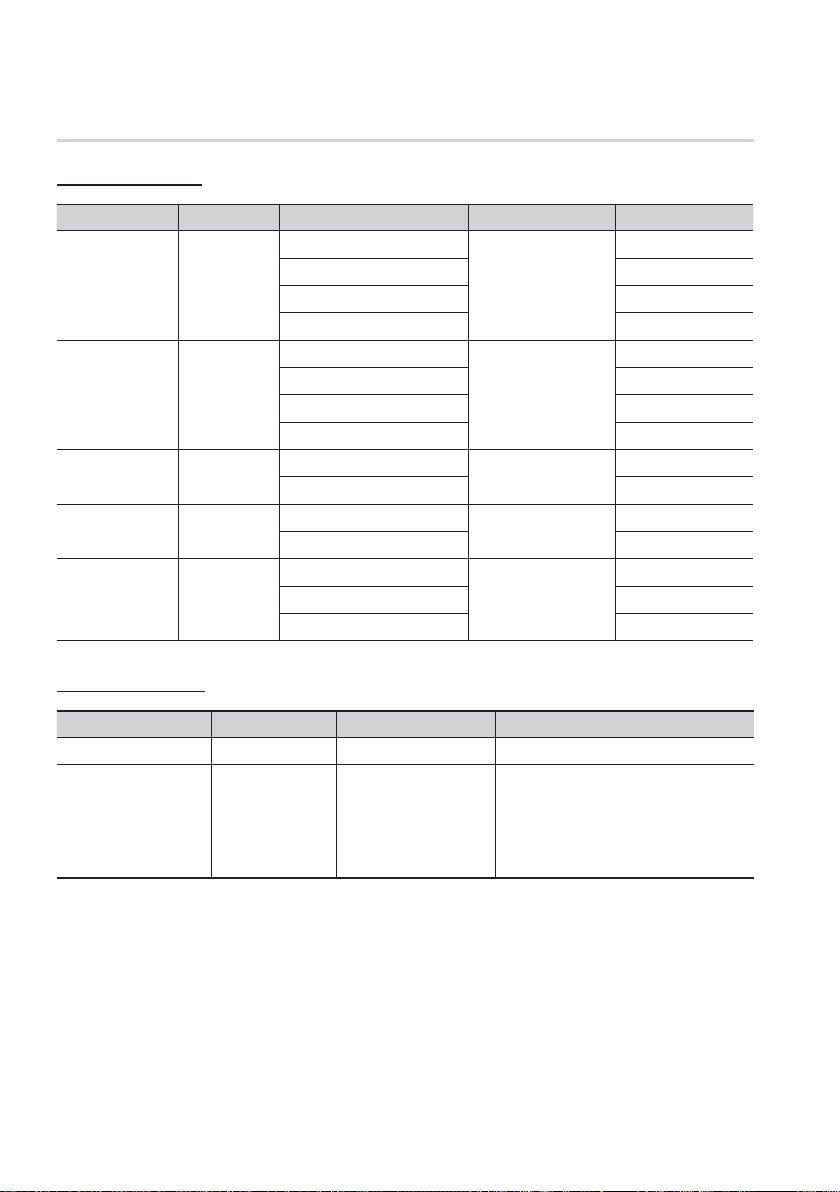
Getting Started
Supported File Formats
Video File Support
File Extension Container Video Codec Audio Codec Resolution
1920x1080
1920x1080
1920x1080
1920x1080
1920x1080
1920x1080
1920x1080
1920x1080
1920x1080
1920x1080
1920x1080
1920x1080
1920x1080
1920x1080
1920x1080
*.avi
*.mkv
*.wmv
*.mp4
*.mpg
*.mpeg
AVI
MKV
WMV (wmv9)
MP4
PS
Divx 3.11/4.x/5.1/6.0
XviD
MP4v3
H.264 BP/MP/HP
VC-1 AP
DivX 5.1/6.0
XviD
H.264 BP/MP/HP
VC-1 AP
VC-1 SM
MP4 (mp4v)
H.264 BP/MP/HP
MPEG1
MPEG2
H.264 BP/MP/HP
MP3
AC3
DTS
WMA
PCM
MP3
AC3
DTS
WMA
AAC
MP1, 2
AC3
DTS
Music File Support
File Extension Container Audio Codec Support Range
*.mp3
*.wma
MP3
WMA
MP3 -
Compliant with WMA version 10
WMA
* Sampling rates (in kHz) - 8, 11, 16, 22, 32,
44.1, 48
* Bit rates - All bit-rates in the range 5kbps to
384kbps
14 English
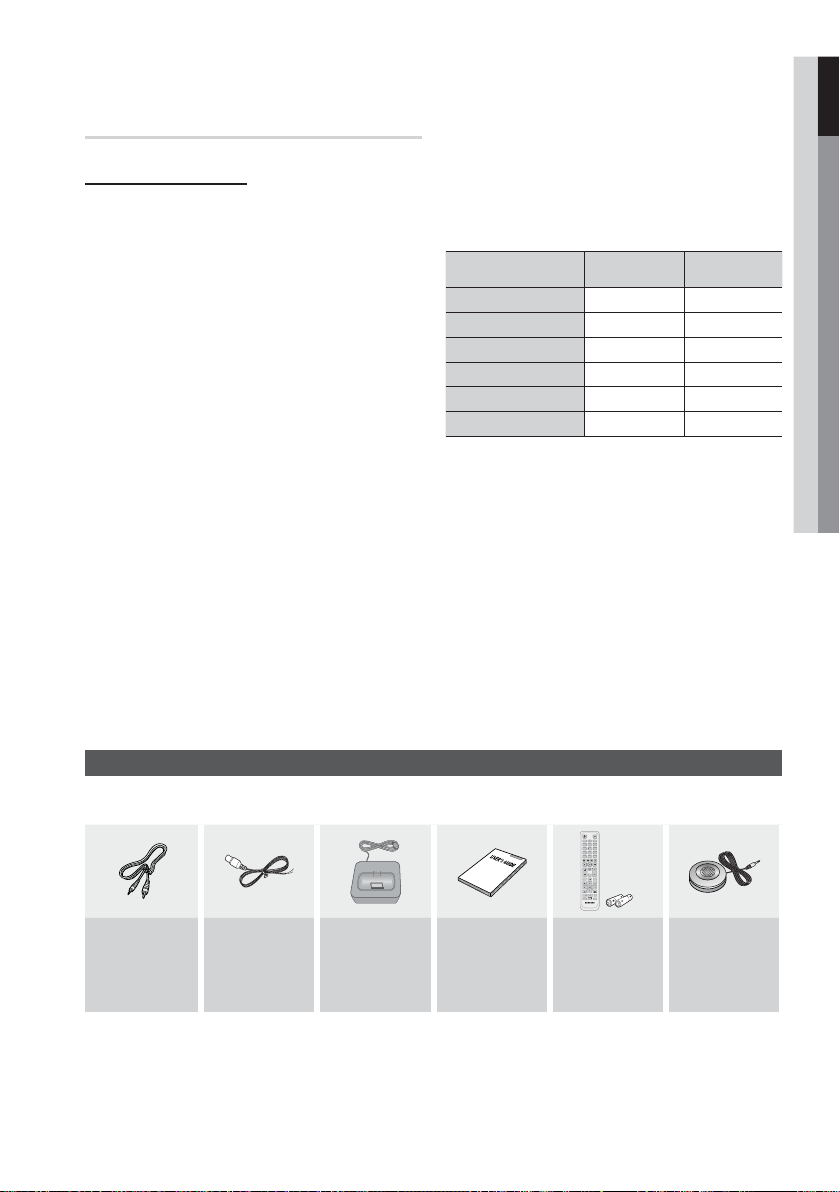
Notes on USB connection
Supported devices:
USB storage media, MP3 player, digital camera,
USB card reader
1)
Does not support if a folder or fi le name is
longer than 125 characters.
2)
A subtitle fi le bigger than 300 KB may not be
properly displayed.
3)
A certain USB/digital camera device may not
be compatible with the product.
4)
FAT16 and FAT32 fi le systems are
supported.
•
NTFS fi le system is not supported.
5)
Photo (JPEG), music (MP3) and video fi le
should have their names in Korean or English.
Otherwise, the fi le may not played.
6)
Connect directly to the product's USB port.
Connecting through another cable may raise
problems with USB compatibility.
7)
Inserting more than one memory device to a
multi-card reader may not operate properly.
8)
PTP protocol for digital camera is not
supported.
9)
Do not disconnect USB device during a
"loading" process.
Bigger the image resolution, the longer the
10)
delay to displaying.
DRM applied MP3 fi les downloaded from a
11)
commercial site are not played back.
External HDD device is not supported.
12)
Supported fi le formats
13)
Format Still Picture Music
File name
File extension
Bit rate
Version
Pixel
Sampling Frequency
JPG MP3
JPG .JPEG .MP3
– 80~384kbps
––
640x480 –
– 44.1kHz
01 Getting Started
Check for the supplied accessories below.
Video Cable
(AH39-40001V)
FM Antenna
(AH42-00017A)
iPod Dock
(AH96-00051A)
Accessories
User's Manual
(AH68-02279R)
FUNCTION
POWER
TV SOURCE
BD RECEIVER/TV SLEEP
123
456
7809
REPEATFULL SCREEN
MUTE
TUNING
VOL
/CH
SFE MODE
DISC MENU MENU TITLE MENU
POPUP
TOOLS
INFO
RETURN
EXIT
TUNER
MO/ST
MEMORY
ABCD
@
DSP
INTERNET
Remote Control
(AH59-02298A)/
Batteries (AAA size)
(4301-000116)
ASC Microphone
(AH30-00099A)
English 15
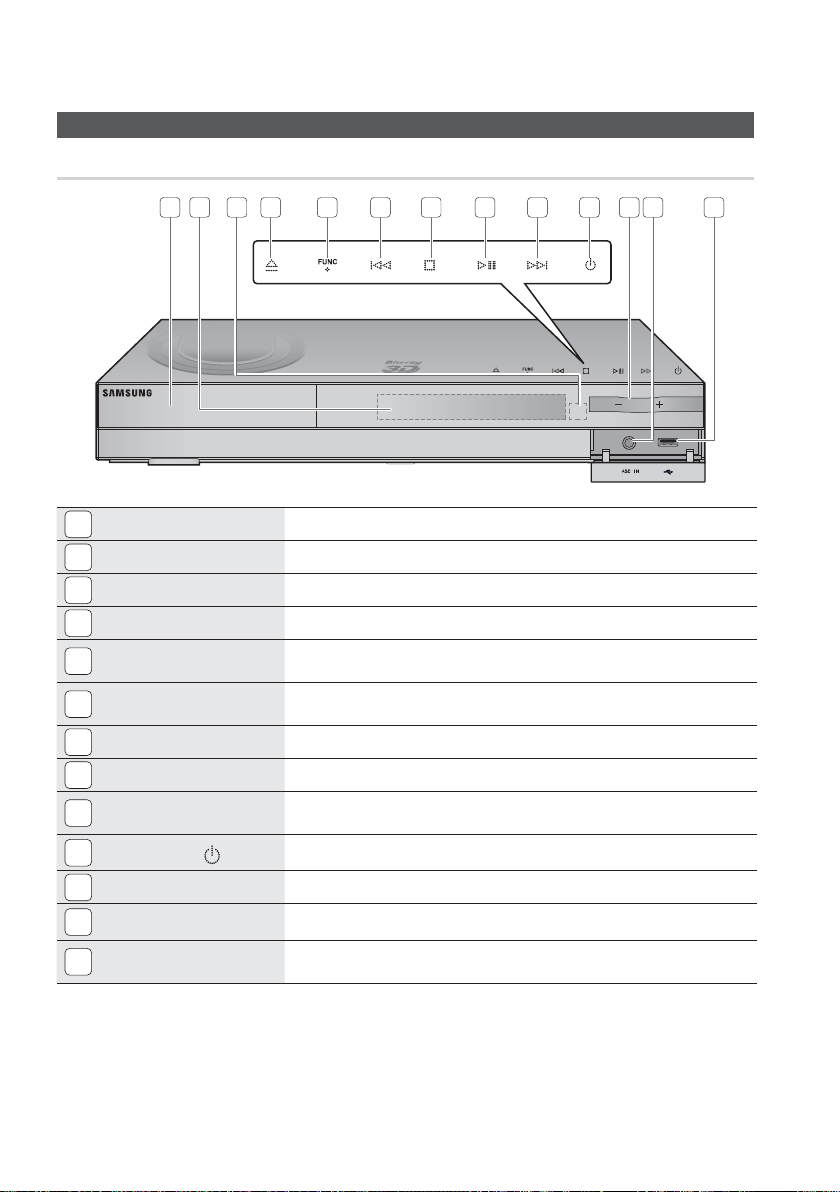
Getting Started
Front Panel
Description
1
DISC TRAY
1
DISPLAY
2
REMOTE CONTROL SENSOR
3
OPEN/CLOSE BUTTON
4
FUNCTION BUTTON
5
TUNING DOWN & SKIP BUTTON
6
STOP BUTTON
7
PLAY/PAUSE BUTTON
8
TUNING UP & SKIP BUTTON
9
10
POWER BUTTON ( )
VOLUME CONTROL
11
ASC IN JACK
12
USB PORT
13
2 3
4
5 6 7 8 9 10
Insert disc here.
Displays the playing status, time, etc.
Detects signals from the remote control.
Opens and closes the disc tray.
Switches the mode as follows :
BD/DVD D. IN AUX HDMI. IN1 HDMI. IN2 FM
Goes back to the previous title/chapter/track.
Tunes down the FM frequency band.
Stops disc playback.
Plays a disc or pauses playback.
Goes to the next title/chapter/track.
Tunes up the FM frequency band.
Turns the product on and off.
Volume adjustment.
Used to connect the ASC Microphone for setting up MRC (Musical Room Calibration).
A USB storage device can be connected here and used as storage when connected to BDLIVE. It can also be used for software upgrades and MP3/JPEG/DivX/MKV/MP4 playback.
11
12
13
NOTE
✎
Software upgrades using the USB Port must be performed with a USB memory fl ash stick only.
16 English
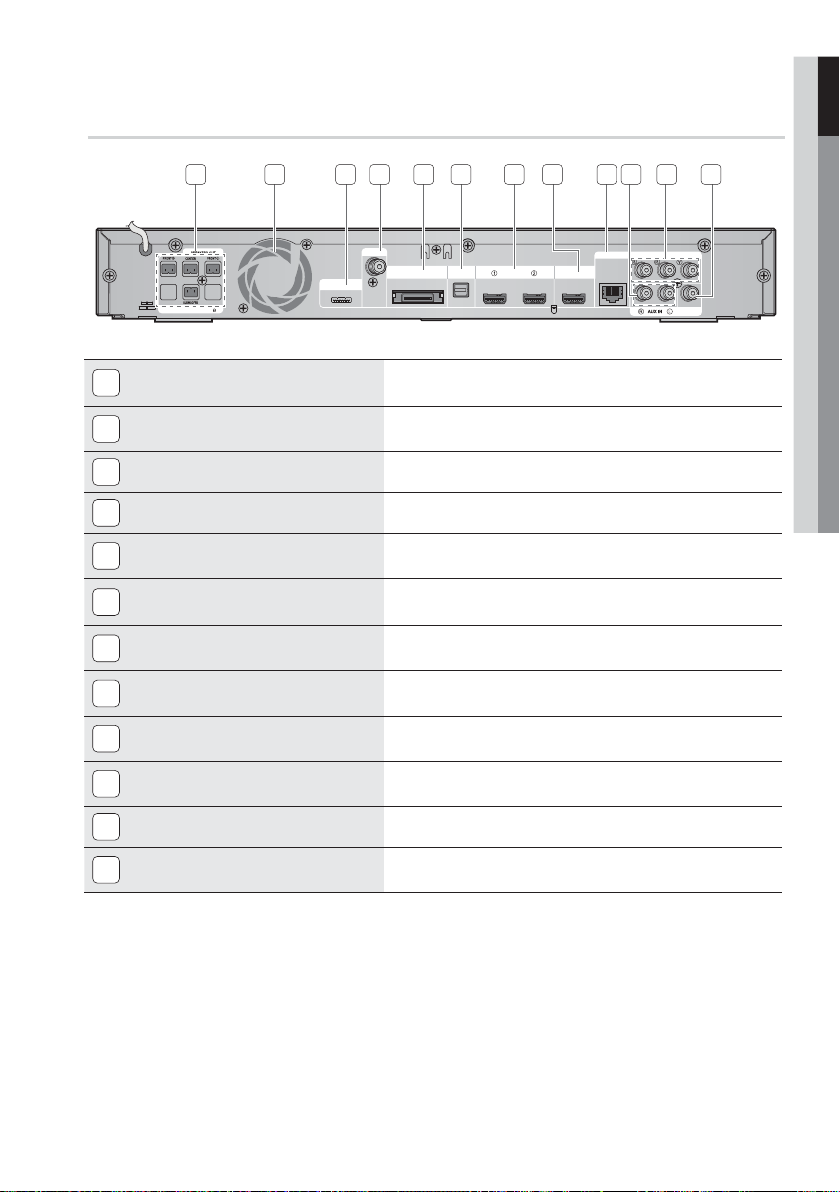
Rear Panel
01 Getting Started
1 3 4 52 6 8
SPEAKER IMPEDANCE : 3
5.1 CHANNEL SPEAKER OUTPUT
1
CONNECTORS
COOLING FAN
2
iPod JACK
3
FM 75 COAXIAL JACK
4
TX CARD CONNECTION (WIRELESS)
5
EXTERNAL DIGITAL OPTICAL IN JACKS
6
(OPTICAL)
HDMI IN JACKS
7
HDMI OUT JACK
8
LAN TERMINAL
9
AUX IN JACKS
10
COMPONENT VIDEO OUT JACKS
11
VIDEO OUT JACK
12
7
FM ANT
iPod
WIRELESS
DIGITAL
AUDIO IN
OPTICAL
HDMI IN
9
LAN
HDMI OUT
Connect the front, center, surround, subwoofer speakers.
The cooling fan supplies cool air to the product to prevent overheating
and always revolves when the power is on.
Connect the iPod dock connector here.
Connect the FM antenna.
The TX card enables communication between the product and the
wireless receiver module.
Use this to connect external equipment capable of digital output.
Receives digital video and audio signals simultaneously using an
HDMI cable.
Using an HDMI cable, connect this HDMI output terminal to the
HDMI input terminal on your TV for the best quality picture.
Can be used for network based services (see pages 59~64),
BD-LIVE and software upgrade under the network connection.
Connect to the 2CH analog output of an external device
(such as a VCR)
Connect a TV with Component video inputs to these jacks.
Connect your TV's Video Input jack (VIDEO IN) to the VIDEO OUT
Jack on this product.
1110
COMPONENT OUT
12
VIDEO OUT
CAUTION
!
Provide a minimum of 4 inches of clearance on all sides of the the home theater to ensure adequate
ventilation.
Do not obstruct the cooling fan or ventilation holes.
English 17
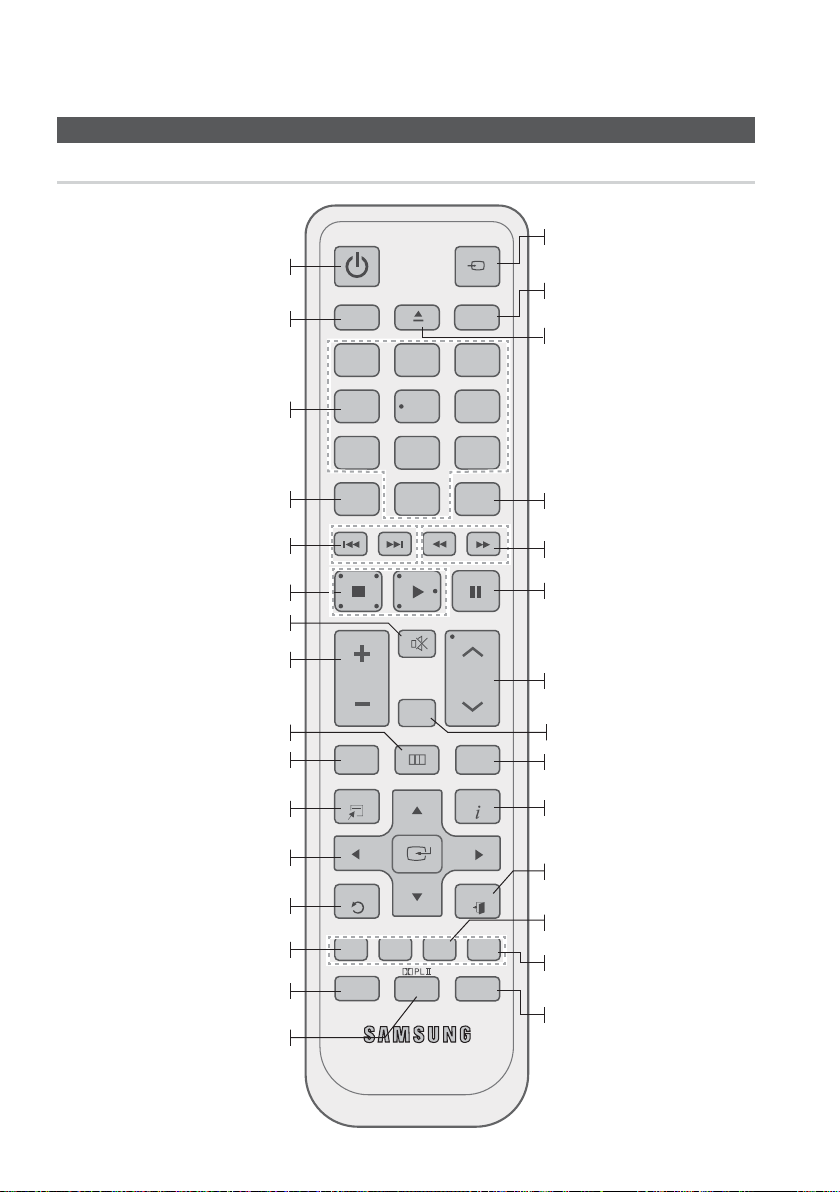
Getting Started
Tour of the Remote Control
Remote control
Turn the product on and off.
If you want to change to Home Theater
or TV mode on the remote control,
check this button's LED color.
- Home Theater : Orange
- TV: Green
Press numeric buttons to operate options.
Press this to see the full screen on a TV.
Press to skip backwards or forwards.
Press to stop/play a disc.
Cut off the sound temporarily.
Adjust the volume.
Press this to move to the home
menu.
Press to view the disc menu.
Press this to use the Tools menu.
Select on-screen menu items and
change menu value.
Return to the previous menu.
These buttons are used both for menus
on the product and also several
Blu-ray Disc functions.
Press this to link to various
Internet@TV services.
Select the desired Dolby Pro
Logic II audio mode.
POWER
BD RECEIVER/TV SLEEP
1
FUNCTION
TV SOURCE
2
3
456
7809
REPEATFULL SCREEN
MUTE
SFE MODE
TUNER
MEMORY
TUNING
/CH
POPUP
INFO
EXIT
MO/ST
DSP
VOL
DISC MENU MENU TITLE MENU
TOOLS
RETURN
ABCD
@
INTERNET
Use to select the mode.
or
Press to select TV's video mode.
Set a Sleep time to shut off the
procuct.
To open and close the disc tray.
Allows you to repeat a title, chapter,
track or disc.
Press to search backwards or
forwards.
Press to pause a disc.
Search for active FM stations and
change channels.
You can set the SFE (Sound Field Effect) mode best
suited for the type of music you are listening to.
Use this to enter the popup
menu/title menu.
Use this to display the playback
information when playing
a Blu-ray/DVD disc.
Press this to exit the menu.
Used to set a preset radio
frequency.
Select MONO or STEREO for radio
broadcasting.
Regulate and stabilize the volume
level. (Digital Signal Processor)
18 English
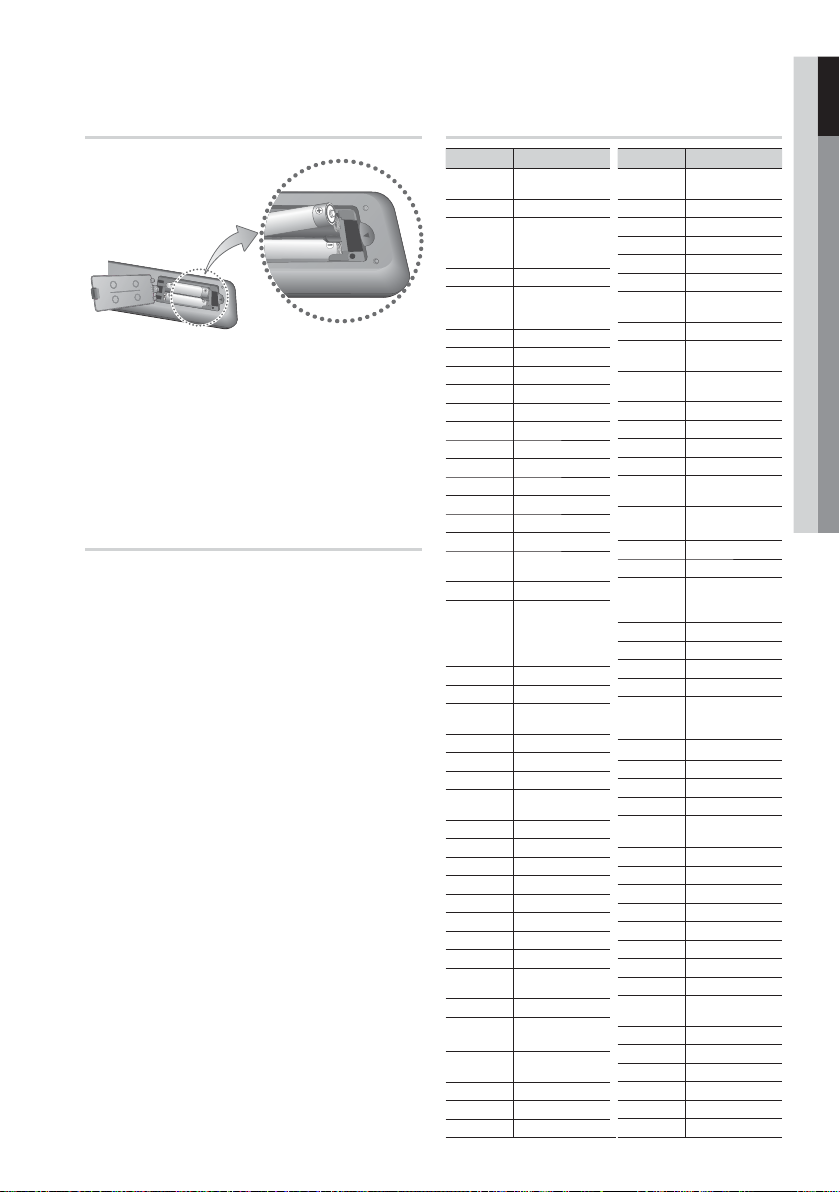
01 Getting Started
Installing batteries in the Remote Control
* Battery size: AAA
NOTE
✎
Make sure to match the “+” and “–” ends of
the batteries with the diagram inside the
compartment.
Assuming typical TV usage, the batteries last
for about one year.
The remote control can be used up to
approximately 23 feet (7 meters) in a straight line.
Setting the Remote Control
You can control certain functions of your TV with
this remote control.
When operating a TV with the remote control
Press the BD RECEIVER/TV button to set the
1.
remote control to TV mode.
2.
Turn on the TV.
3.
While holding down the POWER button, enter
the code corresponding to your brand of TV.
•
If there is more than one code listed for
your TV in the table, enter one at a time to
determine which code works.
•
Example : For a Samsung TV
While holding down the POWER button, use the
number buttons to enter 00, 15, 16, 17, or 40.
4.
If the TV turns off, the setting is complete.
•
You can use the TV POWER, VOLUME,
CHANNEL, and Numeric buttons (0~9).
NOTE
✎
The remote control may not work on some
brands of TV's. Also, some operations may not
be possible, depending on your brand of TV.
The remote control will work with Samsung TVs
by default.
TV Brand Code List
Brand Code
Admiral
(M.Wards)
A Mark
Anam
AOC
Bell &
Howell
(M.Wards)
Brocsonic
Candle
Cetronic
Citizen
Cinema
Classic
Concerto
Contec
Coronado
Craig
Croslex
Crown
Curtis
Mates
CXC
Daewoo
Daytron
Dynasty
Emerson
Fisher
Funai
Futuretech
General
Electric (GE)
Hall Mark
Hitachi
Inkel
JC Penny
JVC
KTV
KEC
KMC
LG
(Goldstar)
Luxman
LXI
(Sears)
Magnavox
Marantz
Matsui
MGA
56, 57, 58
01, 15
01, 02, 03, 04, 05,
06, 07, 08, 09, 10,
11, 12, 13, 14
01, 18, 40, 48
57, 58, 81
59, 60
18
03
03, 18, 25
97
03
18
46
15
03, 05, 61, 82, 83, 84
62
03
59, 61, 63
03
02, 03, 04, 15, 16,
17, 18, 19, 20, 21,
22, 23, 24, 25, 26,
27, 28, 29, 30, 32,
34, 35, 36, 48, 59, 90
40
03
03, 15, 40, 46, 59, 61,
64, 82, 83, 84, 85
19, 65
03
03
06, 40, 56, 59,
66, 67, 68
40
15, 18, 50, 59, 69
45
56, 59, 67, 86
70
59, 61, 87, 88
03, 15, 40
15
01, 15, 16, 17, 37, 38,
39, 40, 41, 42, 43, 44
18
19, 54, 56, 59,
60, 62, 63, 65, 71
15, 17, 18, 48, 54,
59, 60, 62, 72, 89
40, 54
54
18, 40
Mitsubishi/
Panasonic
Samsung
Signature
(M.Wards)
Soundesign
Spectricon
Symphonic
Techwood
Dongyang
Brand Code
MGA
MTC
NEC
Nikei
Onking
Onwa
Penney
Philco
Philips
Pioneer
Portland
Proton
Quasar
Radio
Shack
RCA/
Proscan
Realistic
Sampo
Sanyo
Scott
Sears
Sharp
2000
Sony
SSS
Sylvania
Tatung
Teknika
TMK
Toshiba
Vidtech
Videch
Wards
Yamaha
York
Yupiteru
Zenith
Zonda
18, 40, 59, 60, 75
18
18, 19, 20, 40, 59, 60
03
03
03
06, 07, 08, 09, 54,
66, 67, 73, 74
18
03, 15, 17, 18, 48,
54, 59, 62, 69, 90
15, 17, 18, 40,
48, 54, 62, 72
63, 66, 80, 91
15, 18, 59
40
06, 66, 67
17, 48, 56, 60,
61, 75
18, 59, 67, 76, 77,
78, 92, 93, 94
03, 19
40
00, 15, 16, 17, 40,
43, 46, 47, 48, 49,
59, 60, 98
19, 61, 65
03, 40, 60, 61
15, 18, 19
15, 57, 64
57, 58
50, 51, 52, 53, 55
03, 40
01
18
18, 40, 48, 54,
59, 60, 62
61, 95, 96
06
18
03, 15, 18, 25
18, 40
19, 57, 63, 71
18
59, 60, 69
15, 17, 18, 40,
48, 54, 60, 64
18
40
03
58, 79
01
03, 54
English 19
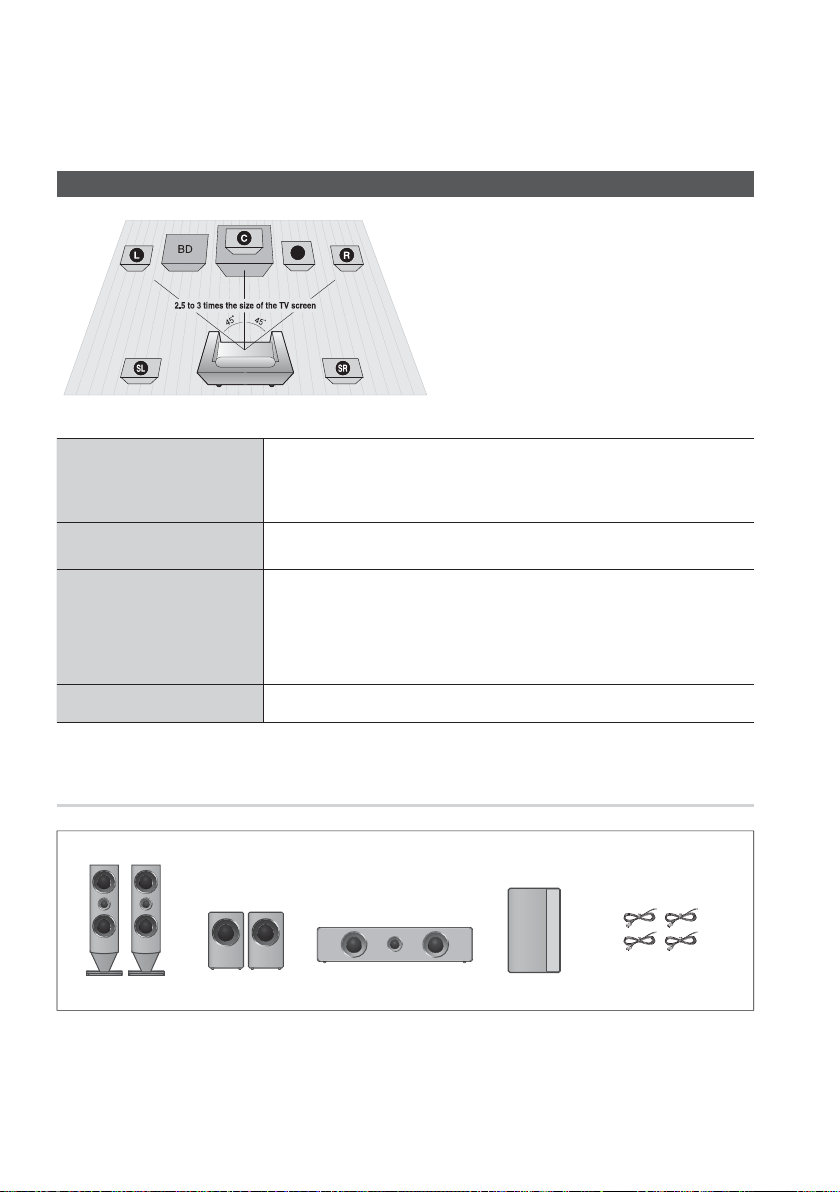
Connections
This section involves various methods of connecting the product to other external components.
Before moving or installing the product, be sure to turn off the power and disconnect the power cord.
Connecting the Speakers
Position of the product
Place it on a stand or cabinet shelf, or under the TV
stand.
Selecting the Listening Position
The listening position should be located about 2.5
to 3 times the distance of the TV's screen size away
from the TV.
Example : For 32" TV's 2~2.4m
For 55" TV's 3.5~4m
If there isn't enough room,
Front Speakers
Center Speaker
Surround Speakershj
Subwoofer
ei
f
g
SW
Place these speakers in front of your listening position, facing inwards (about 45°)
toward you. Place the speakers so that their tweeters will be at the same height as your
ear. Align the front face of the front speakers with the front face of the center speaker or
place them slightly in front of the center speakers.
It is best to install it at the same height as the front speakers. You can also install it
directly over or under the TV.
Place these speakers to the side of your listening position.
place these speakers so they face each other. Place them about 2 to 3 feet (60 to
90cm) above your ear, facing slightly downward.
Unlike the front and center speakers, the surround speakers are used to handle
*
mainly sound effects and sound will not come from them all the time.
The position of the subwoofer is not so critical. Place it anywhere you like.
Speaker Components
(L) (R)
(L) (R)
FRONT
REAR
20 English
CENTER
SUBWOOFER
SPEAKER CABLE
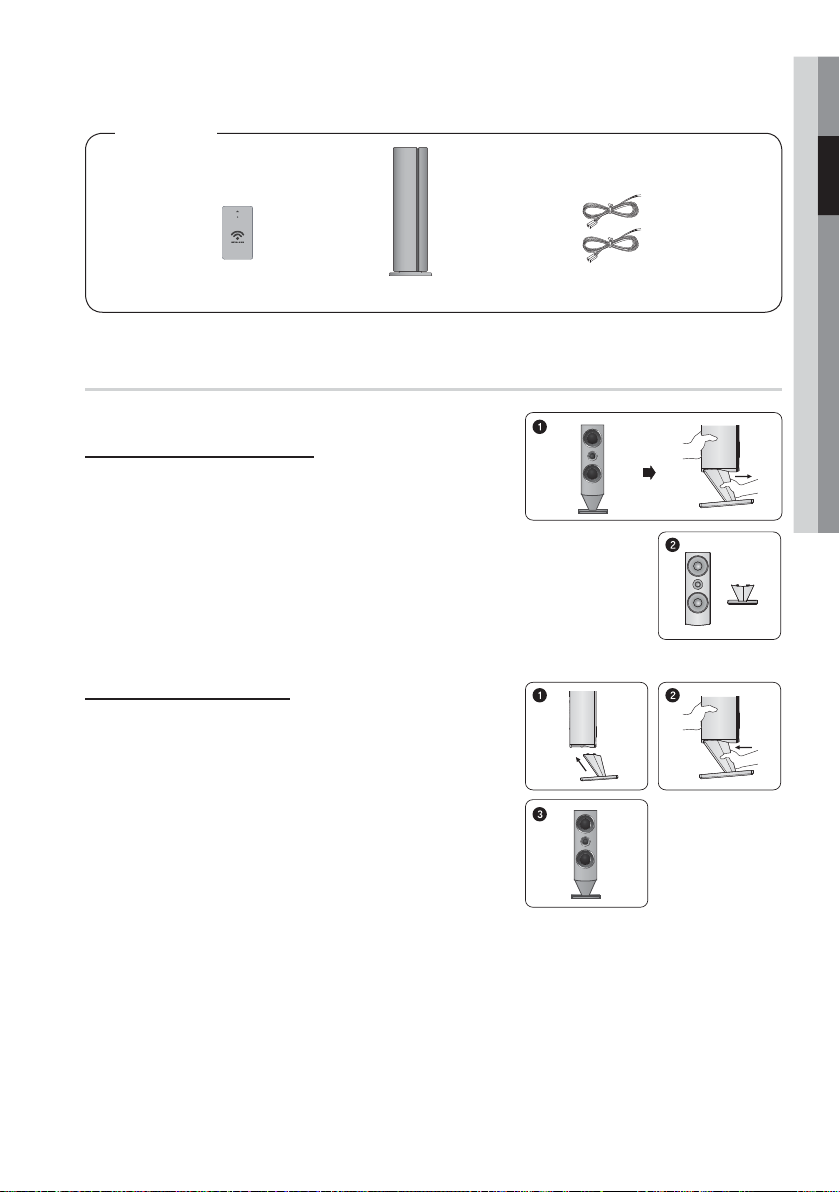
SWA-5000
Wireless Receiver ModuleTX Card Speaker Cable (2EA)
Removing/Installing the speaker on the stand
* Front Speakers only
How to remove the speaker
If you attach the speaker on the wall, remove the stand
before using it.
Pull out the stand in the arrow direction as shown.
1.
Be careful not to put excessive force when removing it.
•
Otherwise, it can be damaged.
This is the appearance after the stand is removed.
2.
02 Connections
How to install the speaker
Connect the stand in the arrow direction so that it fi ts the
1.
corresponding holes (x4) on the speaker.
Fully insert the stand in the arrow direction as shown.
2.
This is the appearance after the speaker unit is installed.
3.
English 21
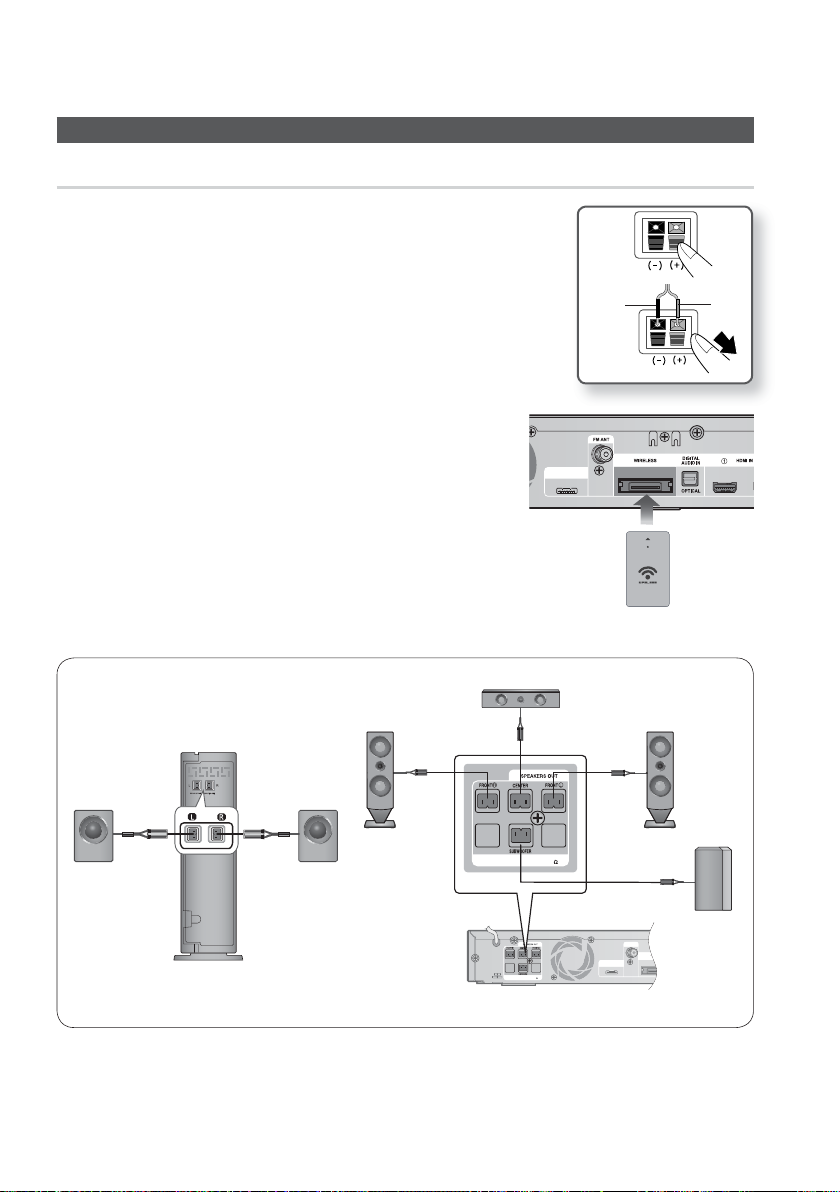
Connections
iPod
FM ANT
WIRE
SPEAKER IMPEDANCE : 3
iPod
FM ANT
W
SPEAKER IMPEDANCE : 3
SPEAKER IMPEDANCE : 3
Connecting the Speakers
Connecting The Speakers
Press down the terminal tab on the back of the speaker.
1.
Insert the black wire into the black terminal (–) and the red wire into
2.
the red (+) terminal, and then release the tab.
Connect the connecting plugs to the back of the product by
3.
matching the colors of the speaker plugs to the speaker jacks.
With the product turned off, insert the TX card into the TX Card
4.
Connection (WIRELESS) on the back of the product.
Hold the TX card so that the label "WIRELESS" faces upward and
•
insert the card into the port.
The TX card enables communication between the product
•
and the wireless receiver module.
Connect the left and right surround speakers to the wireless
5.
receiver module.
Plug the power cord of the wireless receiver module into the
6.
wall outlet.
Turn on the product. The product and wireless receiver
7.
module will now communicate with each other and you will
hear sound from the Surround speakers.
Black
iPod
Red
TX card
Front Speaker (R)
Surround Speaker (L)
Surround Speaker (R)
Wireless Receiver Module
This product should be connected with the SWA-5000 only.
22 English
Center Speaker
Front Speaker (L)
Subwoofer

CAUTION
!
Do not let children play with or near the speakers. They could get hurt if a speaker falls.
When connecting the speaker wires to the speakers, make sure that the polarity (+/ –) is correct.
Keep the subwoofer speaker out of reach of children to prevent children from inserting their hands
or alien substances into the duct (hole) of the subwoofer speaker.
Do not hang the subwoofer on the wall through the duct (hole).
Do not insert any other card except the TX card specifi cally for this product.
If you use a different TX card, the product may be damaged or you may not be able to remove
the card easily.
Do not insert the TX card upside down or in the reverse direction.
Insert the TX card when the product is turned off. Inserting the card when it is turned on may
cause a problem.
The wireless receiving antenna is built into the wireless receiver module. Keep it away from water
and moisture.
For optimal listening performance, make sure that the area around the wireless receiver module
location is clear of any obstructions.
If you hear no sound from the wireless surround speakers, switch the mode to DVD 5.1 channel
or Dolby Pro Logic II.
In 2-CH mode, you will hear no sound from the wireless surround speakers.
NOTE
✎
If you place a speaker near your TV set, screen color may be distorted because of the magnetic
fi eld generated by the speaker. If this occurs, place the speaker away from your TV set.
Place the wireless receiver module at the rear of the listening position. If the wireless receiver
module is too close to the product, it may cause some sound interruption due to interference.
If you use a device such as a microwave oven, wireless LAN Card or any other device that uses
the same frequency (2.4/5.8GHz) near the product, it may cause some sound interruption due to
interference.
The transmission distance from the product to the wireless receiver module is about 33 feet
(10m), but may vary depending on your operating environment. If a steel-concrete wall or metallic
wall is between the product and the wireless receiver module, the system may not operate at all,
because the radio wave cannot penetrate metal.
If the product doesn't make wireless connection, the system needs ID Setting between the
product and wireless receiver module. With the product turned off, press "0""1""3""5" on
the remote control, and then turn on the product. With the wireless receiver module turned on,
press the "ID SET" button on the back of the wireless receiver module for 5 seconds.
02 Connections
English 23

Connections
LAN
iPod
FM ANT
WIRELESS
OPTICAL
DIGITAL
AUDIO IN
VIDEO OUT
COMPONENT OUT
SPEAKER IMPEDANCE : 3
i
SS
A
V
T
COMPO
OUT
SPEAKER IMPEDANCE : 3
HDMI IN
HDMI OUT
Connecting External Devices/your TV via HDMI
HDMI is the standard digital interface for connecting to devices such as a TV, projector, DVD player, Blu-ray
player, set top box, and more.
Because HDMI is all digital, you'll enjoy digital quality video and sound as it was originally created, without
the distortions that can be caused when digital content is converted to analog.
DVD or Blu-ray Player SAT(Satellite/Set top box)
HDMI IN
DIGITAL
WIRELE
Pod
UDIO IN
NENT
IDEO OU
HDMI OUT
HDMI OUT :
Connecting to a TV with an HDMI Cable (BEST QUALITY)
Connect an HDMI cable (not supplied) from the HDMI OUT jack on the back of the product to the
HDMI IN jack on your TV.
NOTE
✎
Certain HDMI output resolutions may not work, depending on your TV.
If an HDMI cable is connected or removed during playback of a CD-DA, MP3 or JPEG fi le, the product will
stop playing.
After making the video connection, set the Video input source on your TV to match the corresponding Video
output (HDMI, Component or Composite) on your product.
See your TV owner's manual for more information on how to select the TV's Video Input source.
If you have set the product's remote control to operate your TV, press the TV SOURCE button on the remote
control and select HDMI as the external source of the TV.
You must have an HDMI connection to enjoy videos with 3D technology.
A long HDMI cable may cause a screen noise. If this is the case, set Deep Color to Off in the menu.
24 English

Connecting External Devices/your TV via HDMI
A
A
I
02 Connections
HDMI IN :
Connect an HDMI cable (not supplied) from the HDMI IN jack on the back of the product to the HDMI OUT jack
1.
Connecting to an External Component with an HDMI Cable
on your digital device.
Press the FUNCTION button to select HDMI. IN1 or HDMI. IN2 input.
2.
The mode switches as follows :
BD/DVD D. IN AUX HDMI. IN1 HDMI. IN2 FM
HDMI Auto Detection Function
If you have connected your home theater by HDMI cable, the home theater's video output
automatically switches to the HDMI mode when you turn it on. For available HDMI video resolutions,
see page 34.
This function is not available if the HDMI cable does not support CEC.
•
HDMI connection description
•
- HDMI outputs only a pure digital signal to the TV.
- If your TV does not support HDCP, random noise appears on the screen.
What is the HDCP?
•
HDCP (High-band width Digital Content Protection) is a system for preventing BD/DVD content outputted via
HDMI from being copied. It provides a secure digital link between a video source (PC, DVD. etc) and a display
device (TV, projector. etc). Content is encrypted at the source device to prevent unauthorized copies from being
made.
CAUTION
!
The Anynet+ function is supported only when an HDMI Cable is connected to the HDMI OUT of the
product.
Connecting the FM Antenna
FM Antenna (supplied)
FM ANT
WIRELESS
iPod
DIGIR
AODIO
OPTIC
Connect the FM antenna supplied to the
1.
FM 75Ω COAXIAL jack.
Slowly move the antenna wire around until
2.
you fi nd a location where reception is good,
then fasten it to a wall or other rigid surface.
NOTE
✎
This product does not receive AM
broadcasts.
English 25

Connections
LAN
L
VIDEO OUT
COMPONENT OUT
Connecting the Video Out to your TV
Red
Blue Green
METHOD 1
AN
METHOD 2
Yellow
METHOD 1 : Component Video (BETTER QUALITY)
If your television is equipped with Component Video inputs, connect a Component video cable (not
supplied) from the Component Video Output (Pr, Pb and Y) jacks on the back of the product to the
Component Video Input Jacks on your TV.
NOTE
✎
You can select from a variety of resolution settings such as 1080i, 720p, 480p and 480i, depending on the disc type. (See page 34)
The actual resolution may differ from the setting in the Setup menu if both Component and HDMI cables are connected.
The resolution may also be different depending on the disc. (See page 34)
After making the video connection, set the Video input source on your TV to match the corresponding Video output (HDMI,
Component or Composite) on your product.
See your TV owner's manual for more information on how to select the TV's Video Input source.
If you have set the product's remote control to operate your TV, press the TV SOURCE button on the remote control and select
COMPONENT as the external source of the TV.
In DVD playback, if both HDMI and Component jacks are connected and you select the Component 1080p, 1080i, 720p or 480p
mode, the Display Setup menu will show the output resolution as 1080p, 1080i, 720p or 480p in the menu.
The resolution is actually 480i.
METHOD 2 : Composite Video
(GOOD QUALITY)
Connect the supplied Video cable from the VIDEO OUT jack on the back of the product to the VIDEO
IN jack on your TV.
NOTE
✎
The VIDEO source is always output in 480i resolution regardless of the resolution set in the Setup menu. (See page 34)
After making the video connection, set the Video input source on your TV to match the corresponding Video output (HDMI,
Component or Composite) on your product.
See your TV owner's manual for more information on how to select the TV's Video Input source.
If you have set the product's remote control to operate your TV, press the
select VIDEO as the external source of the TV.
CAUTION
!
Do not connect the unit through a VCR. Video signals fed through VCRs may be affected by copyright protection
systems and the picture will be distorted on the television.
26 English
TV SOURCE
button on the remote control and

LAN
HDMI IN
HDMI OUT
VIDEO OUT
COMPONENT OUT
OPTICAL
DIGITAL
AUDIO IN
HDMI IN
T
T
COMPO
T
D
IGITA
L
AUDIO IN
02 Connections
Connecting Audio from External Components
NENT OU
HDMI OU
VIDEO OU
Optical Cable
Red
(not supplied)
Set-Top Box
OPTICAL
VCR
AUX
OPTICAL : Connecting an External Digital Component
Digital signal components such as a Cable Box/Satellite receiver (Set-Top Box).
Connect the Digital Input (OPTICAL) on the product to the Digital Output of the external digital
1.
component.
Press the FUNCTION button to select D.IN input.
2.
•
The mode switches as follows : BD/DVD D. IN AUX HDMI. IN1 HDMI. IN2 FM
✎
NOTE
To see video from your Cable Box/Satellite receiver, you must connect it's video output directly to a TV.
This system supports Digital sampling frequencies of 32 kHz of higher from external digital components.This system supports Digital sampling frequencies of 32 kHz of higher from external digital components.
This system supports only DTS and Dolby Digital audio, MPEG audio (bit stream) is not supported.
AUX : Connecting an External Analog Component
Analog signal components such as a VCR.
Connect AUX IN (Audio) on the product to the Audio Out of the external analog component.
1.
Be sure to match connector colors.
•
Press the FUNCTION button to select AUX input.
2.
•
The mode switches as follows : BD/DVD D. IN AUX HDMI. IN1 HDMI. IN2 FM
✎
NOTE
You connect the Video Output jack of your VCR to the TV, and connect the Audio Output jacks of the
VCR to this product.
White
Audio Cable
(not supplied)
If the external analog
component has only one
Audio Out, connect either
left or right.
English 27

Connections
V
T
Connecting to the Network
This product enables you to view network based services (See pages 59~64) such as Internet@TV and
BD-LIVE, as well as receive software upgrades when a network connection is made. We recommend
using an AP (Access Point) or IP router for the connection.
For more information on router connection, refer to the user manual of the router or contact the router
manufacturer for technical assistance.
Cable Network
Using the Direct LAN Cable (UTP cable), connect the LAN terminal of the product to the LAN
1.
terminal of your modem.
Set the network options. (See page 41)
2.
COMPONENT OUT
COMPONENT OU
Y
VIDEO OUT
IDEO OUT
HDMI IN
HDMI OUT
HDMI OUT
LAN
Router
Broadband modem
(with integrated router)
Broadband
service
NOTE
✎
Internet access to Samsung’s software update server may not be allowed, depending on the router you use or the
Or
Networking with PC for
AllShare function
(See pages 63~64)
Broadband modem
Broadband
service
ISP’s policy. For more information, contact your ISP (Internet Service Provider).
For DSL users, please use a router to make a network connection.
For the AllShare function, a PC must be connected in the network as shown in the fi gure.
28 English

02 Connections
Connecting to the Network
Wireless Network
You can connect to your network with a Wireless IP sharer. A wireless AP/IP router is required to make
a wireless network connection. To set the network confi guration options. see page 41.
Broadband
service
Wireless IP sharer
PC
Networking with PC for
AllShare function
(See pages 63~64)
NOTE
✎
To use a wireless network, your product must be connected to a wireless IP sharer. If the wireless IP sharer
supports DHCP, your product can use a DHCP (dynamic) or static IP address to connect to the wireless network.
This product supports IEEE 802.11B, G, and N. We recommend using IEEE 802.11N. When you play video
over a IEEE 802.11B or G connection, the video may not play smoothly.
Select a channel for the wireless IP sharer that is not currently being used. If the channel set for the wireless IP
sharer is currently being used by another device nearby, this will result in interference and communication failure.
If you select the Pure High-throughput (Greenfi eld) 802.11n mode and set your AP's Security Encryption type
to WEP, TKIP or TKIPAES (WPS2Mixed), your Samsung home theater will not support the connection in
compliance with new Wi-Fi certifi cation specifi cations.
If your AP supports WPS (Wi-Fi Protected Setup), you can connect to the network via PBC (Push Button
Confi guration) or PIN (Personal Identifi cation Number). WPS will automatically confi gure the SSID and WPA
key in either mode.
Connection Methods : You can setup the wireless network connection 3 ways:
- PBC(WPS)
- Auto Setup (Using the Auto Network Search function)
- Manual Setup
Wireless LAN, by its nature, may cause interference, depending on the operating conditions.
(AP performance, distance, obstacles, interference by other radio devices, etc).
Set the wireless IP sharer to Infrastructure mode. Ad-hoc mode is not supported.
When applying the security key for the AP (wireless IP sharer), only the following security protocols are
supported:
Authentication Mode : WEP, WPAPSK, WPA2PSK
1)
Encryption Type : WEP, AES
2)
To use the AllShare function, you must connect your PC to your network as shown in the fi gure.
The connection can be wired or wireless.
English 29

Setup
Before Starting (Initial Settings)
Turn on your TV after connecting the product.
1.
(When the product is connected to TV for the fi rst
time, the product will turn on automatically and
display the Initial Settings screen.)
Initial Settings I On-Screen Language
Select a language for the on-screen displays.
English
Français
Deutsch
Español
Italiano
Nederlands
> Move s Select
Press the ▲▼ buttons to select the desired
2.
language, then press the ENTER button.
Press the ENTER button to Start.
3.
Press the ◄► buttons to select the desired
7.
Network Settings : Wired, Wireless or
PBC(WPS), and then press the ENTER button.
If you do not know your Network Settings,
press the BLUE (D) button on your remote
instead to skip Network Settings here, fi nish the
Initial Settings, and go to the Home menu. If
you selected a Network Setting, go to pages
39~42 for more information about the Network
settings. When done, go to Step 8.
Initial Settings I Network
Network Setting is needed to use various Internet services.
Choose the primary method for connecting to network.
Wired : Set the network connection using the Ethernet cable.
Please make sure that the Ethernet cable is connected.
Wireless PBC(WPS)
Wired
a Previous d Skip
< Move "
Select
Initial Settings
TV Aspect, Musical Room Calibration and Network will be set.
Each setting may be changed later under "Settings"
Start
a Previous
Press the ▲▼ buttons to select the desired TV
4.
aspect ratio, then press the ENTER button.
(See page 33)
The
Musical Room Calibration screen appears.
Plug the ASC microphone into the ASC IN jack
5.
on the product. (See page 37)
Press the ENTER button to Start.
6.
Initial Settings I Musical Room Calibration
Preparing...
d
Setting the Musical Room Calibration function
takes about 3 minutes.
" Select
Skip
8.
Press the OK button.
The home menu appears. (For more information
about home menu, please see page 31)
Home Menu
•
You Tube
Please activate Internet@TV service
to enjoy a variety of Internet Services.
No Disc a Change Device
NOTE
✎
When the product is connected to TV for the
internet radio
d
View Devices
Enter
"
fi rst time, the product will turn on automatically.
This is not a malfunction.
The home menu will not appear if you do not
confi gure the initial settings, with the exception
below.
If you press the BLUE (D) button during the
Musical Room Calibration or Network setup,
you can access the home menu even if the
network setup is not completed yet.
When you return to the home menu, the full
screen mode is cancelled automatically.
30 English

If you want to display the Initial Settings screen
TITLE MENU
T
S
I
PO
again to make changes, press the STOP ()
button on the front panel of the product for
more than 5 seconds with no disc inserted.
Use the HDMI cable to connect the product to
an Anynet+ (HDMI-CEC)-compliant Samsung TV.
If the TV uses a language supported by the
product, that language will be set to a
preferred language automatically.
For this to work, the Anynet+ (HDMI-CEC)
feature must be set to On in both TV and the
product.
If the product is left in the stop mode for more
than 5 minutes without being operated, a
screen saver will appear on your TV. If the
product is left in the screen saver mode for
more than 25 minutes, the power will
automatically turn off except during playback
of a CD-DA (Automatic Power-Off Function).
Setting the Menu
DISC MENU MENU TITLE MENU
DISC MENU
POPUP
1
2
TOOLS
OOL
RETURN
NFO
INFO
EXIT
PUP
3
4
Press the POWER button.
1.
The Home Menu appears.
Home Menu
•
You Tube
Please activate Internet@TV service
to enjoy a variety of Internet Services.
internet radio
1
No Disc a Change Device
Selects the Internet@TV.
1
Selects the Videos.
2
Selects the Music.
3
Selects the Photos.
4
Selects the Settings.
5
Displays buttons available.
6
Press the ◄► buttons to select Settings,
2.
d
View Devices
then press the ENTER button.
Press the ▲▼ buttons to select the desired
3.
submenu, then press the ENTER button.
Press the ▲▼ buttons to select the desired
4.
item, then press the ENTER button.
Press the EXIT button to exit the menu.
5.
03 Setup
2
3
4
5
Enter
"
6
MENU Button : Press this to move to the home menu.
1
RETURN Button : Return to the previous menu.
2
ENTER / DIRECTION Button:
Press the arrow buttons to move the cursor and select
an item.
3
Press the ENTER button to launch the selected item or
confi rm the setting.
EXIT Button : Press this to exit the menu.
4
NOTE
✎
When the product is connected to the network,
select Internet@TV from the home menu.
Download desired content from Samsung AppS.
The access steps may differ depending on the
selected menu.
The OSD (On Screen Display) may change in
this product after you upgrade the software
version.
English 31

Setup
Display
You can confi gure various display options such
as the TV Aspect, Resolution, 3D, etc.
3D
Select whether to play a Blu-ray Disc with 3D
contents in 3D Mode.
Settings
Display
Audio
System
Network
Language
Security
General
Support
3D Mode
Auto : The 3D Blu-ray Disc is played in 3D
•
mode if your product detects a TV which
supports it. It is played in 2D mode if your
product detects a TV which cannot support it.
3D : The 3D Blu-ray Disc is played in 3D mode
•
at all times. If a TV cannot support 3D Blu-ray
discs, the TV's screen can be black.
2D : The 3D Blu-ray Disc is played in 2D mode
•
at all times. Choose this to view a picture
without 3D effect or when a TV cannot support
3D Blu-ray discs.
NOTE
✎
If you press the STOP
the 3D disc playback, 3D mode option will be
deactivated.
To activate 3D mode option during the 3D disc
playback, press the STOP
Depending on the content and its play position,
vertical black bars could be seen on left or right
or both sides.
3D
3D Mode : Auto
TV Screen Size : 55 inch
> Move s Enter r Return
3D
Still Mode : Auto
()
button once during
()
button twice.
TV Screen Size
Lets you enter the actual screen size of your
TV so that the product can adjust the image
according to the screen size and display an
optimal 3D image. (The maximum allowed
screen size is 116 inches for this product.)
CAUTION
!
If you want to enjoy a 3D content, connect a
3D device (3D compliant AV receiver or TV)
to the product and wear a 3D glass before
playing the 3D content.
While watching the 3D video, all analog
component and composite signals will be
blocked automatically.
All 3D signals are output only using the
HDMI cable and through the HDMI OUT
port.
As the video resolution in 3D play mode is
fi xed according to the resolution of the
original 3D video, you can not change the
resolution to your preference.
Some functions such as BD Wise, or setting
the screen size or resolution may not
operate properly in 3D play mode.
You must use a high-speed HDMI cable for
a proper output of the 3D signal.
Stay at least three times of the length of the
screen distant from the TV.
- It is recommended to place the 3D video
screen forward at eye level.
If the product is connected to some 3D
devices, the 3D effect may not function
properly.
You can not use this product for switching a
2D content to 3D.
32 English

03 Setup
TV Aspect Ratio
Depending on the type of television you have, you
may want to adjust the screen aspect ratio.
16:9 Normal
•
Certain movies (4:3 source)
are displayed in 4:3 Pillarbox
(black bars on sides of
picture) if 16:9 normal is
selected.
16:9 Wide
•
You can view the full 16:9
picture on your widescreen
TV.
4:3 Letter Box
•
Select when you want to
see the full 16:9 ratio screen
supplied by a Blu-ray Disc/
DVD, even though you have
a TV with a 4:3 ratio screen.
Black bars will appear at
the top and bottom of the
screen.
4:3 Pan-Scan
•
Select when you want to see
the 16:9 video supplied by the
Blu-ray Disc/DVD without the
black bars on top and bottom,
even though you have a TV
with a 4:3 ratio screen. The
extreme left and right portion
of the movie picture will be cut
off.
NOTE
✎
Depending on the disc type, some aspect ratios
may not be available.
If you select an aspect ratio and option which is
different than the aspect ratio of your TV screen,
the picture might appear distorted.
If you select the 4:3 Pan-Scan or 4:3 Letter Box,
you can't see full screen by pressing the FULL
SCREEN button on the remote control.
BD Wise (Samsung Products only)
BD Wise is Samsung's latest inter-connectivity feature.
When you connect Samsung products with
BD-Wise to each other via HDMI, the optimum
resolution is set automatically.
Off : The output resolution is fi xed according to
•
the resolution previously set, regardless of the
resolution of the disc.
On : The original resolution of the BD/DVD disc
•
is output to the TV.
NOTE
✎
If you want to change the resolution in BD
Wise, you must set BD Wise to Off in advance.
If you set BD Wise to off, the resolution of the
connected TV will be adjusted to its maximum
resolution automatically.
If the product is connected to a device that
does not support BD Wise, you can not use
the BD Wise function.
For a proper operation of BD Wise, set the BD Wise
menu of both the product and the TV to On.
Resolution
Sets the output resolution of the Component and
HDMI video signal.
The number in 1080p, 1080i, 720p, 480p, or
480i indicates the number of lines of video.
The i and p indicate interlaced and progressive
scan, respectively.
Auto : Automatically checks and sets the optimal
•
resolution. (HDMI only)
BD Wise : Automatically sets the optimal
•
resolution when connected via HDMI to a TV with
the BD Wise feature. (The BD Wise menu item
appears only if BD Wise is set to On.) HDMI only.
1080p :
•
•
•
•
•
Outputs 1080 lines of progressive video. (HDMI only)
1080i : Outputs 1080 lines of interlaced video.
720p : Outputs 720 lines of progressive video.
480p : Outputs 480 lines of progressive video.
480i : Outputs 480 lines of interlaced video.
(Component & VIDEO only)
English 33

Setup
Resolution according to the output mode
Blu-ray Disc playback
•
Setup
Auto Optimal Resolution 480i - -
1080p, Movie Frame (24Fs) off 1080p@60F 480i - -
1080p/1080i,
Movie Frame (24Fs) on
1080i, Movie Frame (24Fs) off 1080i 480i 1080i 480i
720p 720p 480i 720p 480i
480p 480p 480i 480p 480i
480i - - 480i 480i
•
DVD playback
Setup
Auto Optimal Resolution 480i - -
1080p 1080p@60F 480i - -
1080i 1080i 480i 480p 480i
720p 720p 480i 480p 480i
480p 480p 480i 480p 480i
480i - - 480i 480i
NOTE
✎
If the connected TV does not support Movie
Frame or the selected resolution, the message
“If no pictures are shown after the selection,
please wait for 15 seconds. And then, the
resolution will be reverted to the previous value
automatically. Would you like to make a
selection?” will be displayed.
If you select Yes and the resolution is not
supported, the TV's screen will be blank.
Please wait. After 15 seconds, the resolution
reverts to the previous value automatically.
If the screen is blank, press and hold the
STOP () button on the front of the product
for more than 5 seconds (no disc inserted).
All settings are restored to the factory default.
Follow the steps on the previous page to
access each mode and select the Display
Setup that your TV will support.
Output
Output
HDMI / connected HDMI / not connected
HDMI Mode
1080p@24F 480i - -
HDMI Mode
Component/VIDEO Mode
HDMI / connected HDMI / not connected
Component/VIDEO Mode
When the factory default settings are restored,
all user BD data is deleted.
The Blu-ray Disc must have the 24 frame
feature in order to use the Movie Frame (24Fs)
mode.
If both HDMI and Component jacks are
connected and you are currently viewing
component output, there may be a difference
between the resolution listed in the table and
actual resolution depending on your TV.
If the HDMI Auto Detection feature does not
work, you can't select the 1080p resolution or
Movie Frame (24Fs).
Component Mode VIDEO Mode
Component Mode VIDEO Mode
34 English

03 Setup
HDMI Format
You can optimize the color setting from the HDMI
output by selecting a connected device Type:
TV : Select if connected to a TV via HDMI.
•
Monitor : Select if connected to a Monitor via
•
HDMI.
NOTE
✎
A TV or monitor has to be connected to the
product before you select this option.
Movie Frame (24Fs)
Setting the Movie Frame (24Fs) feature to On
allows you to adjust the product's HDMI output to
24 frames per second for improved picture quality.
You can enjoy the Movie Frame (24Fs) feature only
on a TV supporting this frame rate. This menu can
only be selected in 1080i or 1080p HDMI output
resolution modes.
Off : Movie Frame (24Fs) function is off.
•
On : Movie Frame (24Fs) function is on.
•
NOTE
✎
Two types of frame rates may be included,
depending on the disc: Movie material (24
frame) and Video material (30 frame). When the
setting switches between Movie (24 frame) and
Video (30 frame), the screen may blink for a
few seconds.
If your TV does not support Movie Frame
(24Fs) function, a pop-up message is
displayed.
Progressive Mode
Set to improve picture quality when you view DVDs.
•
Auto : Select to have the product automatically
set the best picture for the DVD you're
watching.
•
Video : Select for the best picture from
Concert or TV show DVDs.
Still Mode
Set the type of picture the home theater shows
when you pause DVD playback.
•
Auto: Automatically show the best still picture
depending on the content.
•
Frame : Select when pausing a scene with a
little action.
•
Field : Select when pausing a scene with a lot
of action.
HDMI Deep Color
Set to output the picture from the HDMI OUT jack
with Deep Color or without. Deep Color allows more
accurate color reproduction with deeper color depth.
•
Auto: The picture is output with Deep Color to
the connected TV which supports HDMI Deep
Color.
Off : The picture is output without Deep Color.
•
English 35

Setup
Audio
Speaker Setting
Settings
Display
Audio
System
Network
Language
Security
General
<Change r Return
Support
Level
You can adjust the balance and level for each
speaker.
Adjusting Front/Center/Surround
/Subwoofer Speaker Level
• The volume level can be adjusted in steps from
+6dB to -6dB.
• The sound gets louder as you move closer to
+6dB and quieter as you get closer to -6dB.
Settings
Display
Audio
System
Network
Language
Security
General
<Change r Return
Support
Speaker Setting
Level |
Distance
Test tone : Off
Level
Front L : ◄ 0 dB |
Front R : 0 dB
Center : 0 dB
Surround L : 0 dB
Surround R : 0 dB
Subwoofer : 0 dB
Test Tone : Off
Distance
If the speakers cannot be placed at equal
distances from the listening position, you can
adjust the delay time of the audio signals from the
front, center, surround and subwoofer speakers.
•
You can set the Speaker Distance between
1ft (0.3m) and 30ft (9.0m).
Settings
Display
Audio
System
Network
Language
Security
General
<Change r Return
Support
Distance
Front L : ◄ 10ft (3.0m) |
Front R : 10ft (3.0m)
Center : 10ft (3.0m)
Surround L : 10ft (3.0m)
Surround R : 10ft (3.0m)
Subwoofer : 10ft (3.0m)
Test Tone : Off
Test Tone
Use the Test Tone feature to check the speaker
connections.
Press the ◄ or ► button to select All.
•
A test tone will be sent to Front L Center
Front R Surround R Surround L
Subwoofer in order so you can make sure the
speakers are set up correctly.
To stop the test tone, press the ◄ or ► button to
select Off.
Settings
Display
Audio
System
Network
Language
Security
General
<Change r Return
Support
Speaker Setting
Level
Distance
Test Tone : ◄
All
|
36 English
NOTE
✎
When HDMI Audio is ON, audio is produced
through the TV speakers. The Test Tone
function is not available.

Musical Room Calibration
By setting the Musical Room Calibration (MRC)
function just once when you relocate or install the
product, you can have the product automatically
recognize the distance between speakers, levels
between channels, and frequency characteristics
to create a 5.1-channel sound fi eld optimized for
your environment.
ASC
microphone
Musical Room Calibration
Turns the Musical Room Calibration mode
on and off.
Off: You hear the speakers set to the User
•
Speaker Setting values.
On: You hear the speakers set to the Musical
•
Room Calibration mode values.
Musical Room Calibration Setting
1.
Plug the ASC microphone into the ASC IN jack.
2.
Place the ASC microphone at the listening position.
•
Musical Room Calibration runs automatically
in the following sequence:
Front left Center Front right
Surround right Surround left
Subwoofer
•
Press the RETURN button to cancel the
Musical Room Calibration Setting.
NOTE
✎
Setting the Musical Room Calibration
function takes about 3 minutes.
You can only use the Musical Room Calibration
setup if there is no disc in the player.
If the ASC microphone is disconnected during the
Musical Room Calibration setup, the setup will be
canceled.
When the Musical Room Calibration function is
activated, the DSP, Dolby Pro Logic ll and SFE
Mode will not work.
If the product is connected to external devices or
other components (such as an iPod, AUX, D.IN),
the Musical Room Calibration Setup may not work
properly.
Noise may result in wrong measurement. So
please proceed with the measurement in a quiet
room to obtain proper calibration.
EQ Optimizer
Set optimal EQ automatically depending on the
region.
Off : Turn EQ Optimizer off.
•
On : Turn EQ Optimizer on.
•
HDMI Audio
The audio signals transmitted over the HDMI
Cable can be toggled On and Off.
•
Off : Video is transmitted over the HDMI
connection cable only, and audio is output
through your product speakers only.
•
On : Both video and audio signals are
transmitted over the HDMI connection cable,
and audio is output through your TV speakers
only.
NOTE
✎
HDMI Audio is automatically down-mixed to
2ch for TV speakers.
03 Setup
English 37

Setup
Digital Output
Lets you set the audio output format according
to the capabilities of your amplifi er. (For more
details, please refer to the digital output
selection).
•
PCM
•
Bistream (Re-encode)
•
Bistream (Audiophile)
Blu-ray Discs may include three audio streams.
- Primary Audio : The audio soundtrack of the
main feature.
-
Secondary Audio : Additional soundtrack
such as director or actor's commentary.
- Interactive Audio : Plays Interactive sounds
when selected. Interactive Audio is different on
each Blu-ray Disc.
Digital Output Selection
NOTE
✎
Be sure to select the correct Digital Output
or you will hear no sound or a loud noise.
If the HDMI device (Receiver, TV) is not compatible
with a compressed format (Dolby digital, DTS), the
audio signal outputs as PCM.
Regular DVDs do not have Secondary and Effect
audio.
Some Blu-ray Discs do not have Secondary and
Effect audio.
This Digital Output setup does not affect the
analog (L/R) audio or HDMI audio output to your
TV.
It affects the optical and HDMI audio output when
the home theater is connected to a receiver.
If you play MPEG audio soundtracks, audio signal
outputs PCM regardless of Digital Output
Selections (PCM or Bitstream).
Setup PCM
Connection HDMI Receiver Optical HDMI Receiver or Optical HDMI Receiver Optical
PCM Up to 7.1ch PCM 2ch DTS re-encoded PCM PCM 2ch
Dolby Digital Up to 5.1ch PCM 2ch DTS re-encoded Dolby Digital Dolby Digital
Audio Stream
on Blu-ray Disc
Audio Stream
on DVD
Defi nition for
Blu-ray Disc
Dolby Digital
Plus
Dolby TrueHD Up to 7.1ch PCM 2ch DTS re-encoded Dolby TrueHD Dolby Digital
DTS Up to 6.1ch PCM 2ch DTS re-encoded DTS DTS
DTS-HD HRA Up to 7.1ch PCM 2ch DTS re-encoded DTS-HD HRA DTS
DTS-HD MA Up to 7.1ch PCM 2ch DTS re-encoded DTS-HD MA DTS
PCM PCM 2ch PCM 2ch PCM 2ch PCM 2ch PCM 2ch
Dolby Digital Up to 5.1ch PCM 2ch Dolby Digital Dolby Digital Dolby Digital
DTS Up to 6.1ch PCM 2ch DTS DTS DTS
Any
Up to 7.1ch PCM 2ch DTS re-encoded Dolby Digital Plus Dolby Digital
Decodes Primary, Secondary and
Effect audio streams together into
PCM audio.
Bitstream
(Re-encode)
Decodes Primary, Secondary and
Effect audio streams together into
PCM audio, then re-encodes the
PCM audio into DTS bitstream.
movie) so that your receiver can decode
Outputs only the Primary audio
soundtrack (main soundtrack of the
the audio bitstream. You will not hear
Secondary and Effect audio.
38 English
Bitstream
(Audiophile)

03 Setup
Dynamic Range Control
You can listen at low volumes but still hear dialog
clearly. This is only active when a Dolby Digital
signal is detected.
•
Off : Turn Dynamic Range Control off.
•
On : Choose to listen to a movie at a lower
volume without losing clarity of dialog.
•
Auto : The Dynamic Range Control is set
automatically based on the information
provided by the Dolby TrueHD Soundtrack.
AV Sync
Video may not sync with the audio when the
product is connected to a digital TV. If this occurs,
adjust the audio delay time to match the video.
•
You can set the audio delay time between
0 msec and 300 msec. Adjust it to the optimal
setting.
System
Initial Settings
By using the Initial Settings, you can set
language, TV aspect, Musical Room Calibration
and Network setting, etc.
For more information on the settings, refer to the
corresponding section in this user manual.
Internet@TV Screen Size
Set the Internet@TV Screen to the optimal size.
•
Size 1 : Display smaller application icons. You
may see some black on the sides of the
screen.
•
Size 2 : Display normal application icons.
•
Size 3 : Display larger application icons. The
image may be too large for your TV screen.
Anynet+ (HDMI-CEC)
Anynet+ is a convenient function that offers linked
operations with other Samsung products that
have the Anynet+ feature.
To operate this function, connect this product to
a Samsung TV with an HDMI cable.
You can then operate this product using a
Samsung TV remote control and start disc
playback simply by pressing the PLAY (►) button
on the TV’s remote control.
For more information, please see the TV user
manual.
Off : Anynet+ function is off.
•
On : Anynet+ function is on.
•
NOTE
✎
This function is not available if the HDMI cable
does not support CEC.
If your Samsung TV has an
n
logo, then
it supports the Anynet+ function.
Depending on your TV, certain HDMI output
resolutions may not work.
Please refer to the user manual of your TV.
The Anynet+ function is supported only when
an HDMI Cable is connected to the HDMI OUT
of the product.
If the HDMI cable or the power code is
unplugged, or if the product is turned off
abnormally due to power failure, fi rst connect
the HDMI cable again; turn on all devices
including the product, and use the ANYNET+
function under the TV menu to activate all
connected devices again.
BD Data Management
Lets you manage the downloaded contents from a Blu-ray
Disc that supports the BD-LIVE service.
You can check the device information including the
storage size, delete the BD data or change the Flash
memory device. Change Device allows you to select either
the product's Internal Memory or External Memory
(connected USB Device). If the data to be stored from
BD-LIVE is greater than the size of the remaining memory
or the Internal Memory is full, connect an External USB
device, then select External Device in the menu.
Settings
Display
Audio
System
Network
Language
Security
General
Support
On-Screen Menu :
BD Data Management
Disc Menu :
Current Device :
Total Size : 589 MB
Available Size : 589 MB
Delete BD Data |
Change Device :
> Move s Select r Return
Internal Memory
Audio :
Subtitle :
Internal Memory
English 39

Setup
Description of Device (Storage) Information
on the Product
Total Size : Total size of the Device (Storage).
•
Available Size : Available size of the Device (Storage).
•
NOTE
✎
In the external memory mode, disc playback
will be stopped if you disconnect the USB
device in the middle of the playback.
Only those USB devices formatted in FAT fi le
system (DOS 8.3 volume label) are supported.
We recommend you use USB devices that
support USB 2.0 protocol with a 4 MB/sec or
faster read/write speed.
The Resume Play function may not work after
you format the storage device.
The total size of BD Data Management may
differ, depending on the software version.
Clock
Set time-related functions.
Settings
Display
Audio
System
Network
Language
Security
General
Support
Clock Mode : You can select Auto or Manual.
•
If you select Manual, the Clock Set menu will
be activated while DST will be deactivated.
Clock Set : You can specify the current time
•
and date manually.
Time Zone : You can specify the time zone
•
that is applicable to your area.
DST : You can set DST (Daylight Saving Time)
•
1 hour, 2 hours and off.
On-Screen Menu :
Clock
Disc Menu :
Clock Mode : Auto |
Audio :
Clock Set
Subtitle :
Time Zone : GMT + 0:00
DST : Off
> Move s Select r Return
DivX(R) Registration
View DivX(R) VOD Registration Code to purchase
and play DivX(R) VOD content.
Settings
Display
Audio
System
Network
Language
Security
General
Support
NOTE
✎
This option is not activated if you select OK.
Initial Settings
Disc Menu :
DivX(R) Video On Demand
Audio :
Your registration code is : XXXXXXXXXX
Subtitle :
To learn more visit www.divx.com/vod
OK
To activate this option, please activate
DivX(R) Deactivation.
DivX(R) Deactivation
Select this to get a new registration code.
Settings
Display
Audio
System
Network
Language
Security
General
Support
NOTE
✎
This function can be operated when DivX(R)
Registration function is deactivated.
Initial Settings
Disc Menu :
Audio :
Subtitle :
Do you want to deactivate your device?
No
Yes
40 English

03 Setup
Network
To begin setting up the network connection for
your product, follow these steps:
In the Home menu, press the ◄► buttons to
1.
select the Settings, and then press the
ENTER button.
Press the ▲▼ buttons to select Network,
2.
and then press the ENTER button.
Press the ▲▼ buttons to select Network
3.
Settings, and then press the ENTER button.
Press the ▲▼ buttons to select Network
4.
Type, and then press the ENTER button.
Press the ▲▼ buttons to select Wired or
5.
Wireless, and then press the ENTER button.
Go to the next section.
6.
Network Settings
Please contact your ISP to fi nd out if your IP
address is static or dynamic. If it is dynamic, we
recommend using the Auto setting. This is the
easiest and will work in the majority of cases. If it is
static, you must use the manual set up procedure.
Directions for wired networks are below. Directions
for wireless networks are after the directions for
wired networks.
Wired Network
1.
In the Network Settings menu, press the
▲▼ buttons to select Network Setting, and
then press the ENTER button.
The Internet Protocol Setup screen appears.
2.
Press the ► button, then select Auto or
Manual, and then press the ENTER button.
Setting Up a Wired Connecton - Auto
1.
If you selected Auto, the Network Function
acquires and fi lls in the values for IP Address,
Subnet Mask, etc., automatically.
NOTE
✎
This process can take up to fi ve minutes.
Internet Protocol Setup : Auto
IP Address : 0 0 0 0
Subnet Mask : 0 0 0 0
Gateway :
DNS : Auto
DNS Server : 0 0 0 0
After the Network Function has acquired the
2.
Network Setting
> Move "
0 0 0 0
Enter '
Return
network values, press the RETURN button.
Then, run a Network Test to ensure the
product has connected to your network (See
page 44).
If the Network Function does not acquire the
3.
network values or you selected Manual, go to
the directions for Manual Setup.
Setting Up a Wired Connecton - Manual
If the Auto Setting does not work, you’ll need to set
the Network Setting values manually.
To get the Network setting values from most
Windows computers, follow these steps:
1.
Right click the Network icon on the bottom
right of the screen.
2.
In the pop-up menu, click Status.
3.
On the dialog that appears, click the Support
tab.
4.
On the Support tab, click the Details button.
The Network settings are displayed.
To enter the Network settings into your product,
follow these steps:
1.
On the Internet Protocol Setup screen, press
the ENTER button.
2.
Press the ▲▼ buttons to select Manual,
and then press the ENTER button.
3.
Press the ▼ button to go to the fi rst entry
fi eld (IP Address).
Internet Protocol Setup : Manual
IP Address :
Subnet Mask :
Gateway :
DNS : Manual
DNS Server : 0 0 0 0
Network Setting
> Move "
0
0 0 0
255 255 255 0
0 0 0 0
Enter '
Return
English 41

Setup
Use the number buttons on your remote to
4.
enter numbers.
When done with each fi eld, use the ►
5.
button to move successively to the next
fi eld.
You can also use the other arrow buttons to
move up, down, and back.
Enter the IP Address, Subnet Mask, and
6.
Gateway values.
Press the ▼ button to go to DNS.
7.
Press the ▼ button to go to the fi rst DNS
8.
entry fi eld.
Press the RETURN button on your remote.
9.
Run a Network Test to ensure the product
10.
has connected to your network (See page
44).
Wireless Network
You can setup the wireless connection three ways:
•
Using PBC(WPS)
•
Using the Auto Network Search function.
•
Manually.
Each method is described below.
Setting Up the Wireless Network
Connection - PBC(WPS)
The easiest way to set up the wireless network
connection is using the PBC(WPS) function.
If your wireless router has a PBC(WPS) button,
follow these steps:
1.
In the Network Settings menu, press the
▲▼ buttons to select Network Setting,
and then press the ENTER button.
The Internet Protocol Setup screen appears.
2.
Press the RED (A) button on the remote
control.
3.
Press the PBC(WPS) button on your router
within two minutes. Your product displays
the Network Selection Screen, and
automatically acquires all the network
setting values it needs and connects to your
network. When it is done, it displays an OK
button. Press the ENTER button on your
remote.
After the network connection is set up,
4.
press the RETURN button to exit the
Network Setting screen.
Setting Up the Wireless Network
Connection - Auto Network Search
Most wireless networks have an optional security
system that requires devices that access the
network to transmit an encrypted security code
called an Access or Security Key. The Security Key
is based on a Pass Phrase, typically a word or a
series of letters and numbers of a specifi ed length
you were asked to enter when you set up security
for your wireless network. If you use this method
of setting up the network connection, and have
a Security Key for your wireless network, you will
have to enter the Pass Phrase during the setup
process.
Setting Up the Network Connection
To set up the wireless connection using Auto
Network Search, follow these steps:
In the Network Settings menu, press the
1.
▲▼ buttons to select Network Setting,
and then press the ENTER button.
The Internet Protocol Setup screen appears.
Press the ▲▼ buttons to select the
2.
Internet Protocol Setup, and then press
the ENTER button.
Press the ▲▼ buttons to select Auto or
3.
Manual, and then press the ENTER button.
If you selected Auto, press the ▲ button to
4.
go to Select a network, and then press the
ENTER button.
The Network function searches for available
wireless networks.
When done, it displays a list of the available
networks.
Select a network : Not Selected
Internet Protocol Setup : Auto
IP Address : 0 0 0 0
Subnet Mask : 0 0 0 0
Gateway :
DNS : Auto
DNS Server : 0 0 0 0
Network Setting
a PBC(WPS) > Move "
0 0 0 0
Enter '
Return
42 English

In the list of networks, press the ▲▼
5.
buttons to select a network, and then press
the ENTER button.
6.
If the PIN/Security pop-up appears, go to
Step 7. If the Network Connecting Screen
appears, go to Step 11.
Press the ▲▼ buttons to select PIN or
7.
Security.
For most home networks, you would select
Security (for Security Key).
8.
On the Security screen, enter your network’s
Pass Phrase.
NOTE
✎
You should be able to fi nd the Pass Phrase
on one of the set up screens you used to set
up your router or modem.
Security Key
–
To enter the Pass Phrase, follow these
9.
Network Setting
ABCDEFG
HIJKLMN
OPQRST U
VWXY Z
" Enter '
Move
0 entered
0~9
a
b
Number
Lower case
Delete
space
Return
general directions:
•
Press the number keys on your remote to
enter numbers.
•
Use the arrow keys on your remote to
move from button to button on the
Security Key screen.
•
Pressing the RED (A) button on the
remote lets you change the text displayed
on the buttons to lower case, upper case,
numbers, or icons. To enter a letter or
symbol, move the cursor to the letter or
symbol, and then press the ENTER
button.
•
To delete the last letter or number you
entered, press the GREEN (B) button.
When done, press the BLUE (D) button on
10.
your remote, and then press the ENTER
button.
11.
Wait until the connection confi rmation
message is displayed, and then press the
ENTER button. The Network Settings
screen reappears.
To test the connection, press the ▼ button
12.
to select Network Test, and then press the
ENTER button.
Setting Up the Wireless Network
Connection - Manual
If the Auto Setting does not work, you need to
enter the Network settng values manually.
To get the Network setting values from most
Windows computers, follow these steps:
Right click the Network icon on the bottom
1.
right of the screen.
In the pop-up menu, click Status.
2.
On the dialog that appears, click the
3.
Support tab.
On the Support tab, click the Details button.
4.
The Network settings are displayed.
To Enter the Network settings into your product,
follow these steps:
On the Internet Protocol Setup screen,
1.
press the ENTER button.
Press the ▲▼ buttons to select Manual,
2.
and then press the ENTER button.
Press the ▼ button to go to the fi rst entry
3.
fi eld (IP Address).
Select a network : Not Selected
Internet Protocol Setup : Manual
IP Address :
Subnet Mask :
Gateway :
DNS : Manual
DNS Server : 0 0 0 0
Network Setting
a PBC(WPS) > Move "
0
0 0 0
255 255 255 0
0 0 0 0
Enter '
Return
03 Setup
Use the number buttons to enter numbers.
4.
English 43

Setup
When done with each fi eld, use the ►
5.
button to move successively to the next
fi eld.
You can also use the other arrow buttons to
move up, down, and back.
Enter the IP Address, Subnet Mask, and
6.
Gateway values.
Press the ▼ to go to DNS.
7.
Press the ▼ button to go to the fi rst DNS
8.
entry fi eld. Enter the numbers as above.
When done, press the ▲ button to return to
9.
Access Point Selection. Select the network,
and then press the ENTER button.
Go to Step 6 in the Automatic Wireless
10.
procedure above, and follow the directions
from that point on.
Network Test
Use this menu to connect to the wired network or
check whether your network connection is
working or not.
BD-Live Internet Connection
Select whether to allow an Internet connection
when BD-LIVE service is used.
•
Allow(All) : The Internet connection will be
allowed for all BD-LIVE contents.
•
Allow(Valid Only) : The Internet connection will
be allowed only for BD-LIVE contents
containing a valid certifi cate.
•
Prohibit : No Internet connection will be
allowed for any BD-LIVE content.
NOTE
✎
What is a valid certifi cate?
When the product uses BD-LIVE to send the
disc data and request to the server to certify
the disc, the server uses the transferred data
to check if the disc is valid and sends the
certifi cate back to the product.
The Internet connection may be restricted
while you are using BD-LIVE contents.
Network Status
Check whether a connection to the network and
the Internet have been established.
44 English
Language
You can select the language you prefer for the
home menu, disc menu, etc.
On-Screen Menu : Select the language for the
•
on-screen displays.
Disc Menu : Select the language for the disc
•
menu displays.
Audio : Select the language for disc audio.
•
Subtitle : Select the language for disc subtitles.
•
NOTE
✎
The selected language will only appear if it is
supported on the disc.

03 Setup
Security
When you operate this menu for the fi rst time, the
password setup screen appears. Enter the
desired 4-digit password using the number
buttons. (Default password is set to 0000.)
Parental Rating
The Parental Rating works in conjunction with
Blu-ray Disc/DVDs that have been assigned a
rating, which helps you control the types of
Blu-ray Disc/ DVDs that your family can watch.
To use this function, select a rating level that
restricts the player to playing discs with ratings
appropriate for your family.
A larger number indicates that the program is
intended for adult audiences only. When you
select a rating number, you should select the
highest rating number you want the player to be
able to play. For example, if you select Level 6,
the player will play discs rated 6 and below, and
will not play discs rated Level 7 or 8.
Settings
Display
Audio
System
Network
Language
Security
General
Support
Parental Rating
Change Password
Off
8(Adults)
7
6
5
4
3
2
▼
Change Password
Change the 4-digit password used to access
security functions.
Settings
Display
Audio
System
Network
Language
Security
General
Number r Return
Support
Change Password
Enter New Password
General
Background
Change the background theme of the menu screen.
Settings
Display
Audio
System
Network
Language
Security
General
Support
> Move s Select r Return
Background
Parental Rating : Off
Change Password
Skin 1
Skin 2
Skin 3
Skin 4
Skin 5
Front Display
Change the brightness of the front panel.
Auto : Dim during playback only.
•
Dim : Dim the display window.
•
Bright : Brighten the display window.
•
Power On/Off Sound
Play a melody when the product is turned on and
off.
•
Off : Turn Power Sound Off.
•
On : Turn Power Sound On.
Light Effect
You can activate or deactivate the light effect on the
top of the product.
Always On : Activate Light Effect at all times.
•
Select this for retail display.
Auto : Activate Light Effect when turning the
•
product on and off or when moving the tray.
Select when installing the product in your home.
Off : Turn Light Effect off at all times.
•
If you forgot your password
Remove the disc.
1.
Press and hold the STOP () button on the
2.
front panel for 5 seconds or more.
All settings will revert to the factory settings.
NOTE
✎
When the factory default settings are restored, all the
user data stored in the BD data will be deleted.
English 45

Setup
Support
Software Upgrade
You can also update software in two other ways:
•
This menu allows you to upgrade software for
performance improvements or additional services.
You can check the current software version,
upgrade on the Internet and set the Auto upgrade
notifi cation. If the product is properly connected to
the network by cable or wirelessly, the product will
•
automatically connect to our website each time it is
turned on and download update fi les if any valid
upgrade exists.
Settings
Display
Audio
System
Network
Language
Security
General
Support
To select By Internet, press the ENTER
1.
Software Upgrade
Software Upgrade
Disc Menu :
Audio :
Current Version : XXX-XXXXXXXX-XXXX.X
Subtitle :
By Internet
Auto Upgrade Notifi cation
> Move s Select r Return
: On
✎
|
button.
A popup message appears if an update is
available asking if you want to upgrade.
If you select Yes, the product turns off
2.
automatically before restarting, and then
begins the upgrade. (Never turn it on
manually here.)
The update progress popup appears.
3.
When the update is completed, the product
turns off automatically again.
Press the POWER button to turn on the
4.
Contact Samsung
Provides contact information for assistance with
your product.
product.
USB : Visit www.samsung.com/bluraysupport,
then download and store the latest software
(RUF fi le) onto a USB fl ash drive. Connect the
USB fl ash drive to the USB port of the product
(disc tray must be empty) to update the
software, then follow the on-screen
instructions.
CD : Visit www.samsung.com/bluraysupport,
download and write the latest software (RUF
fi le) onto a disc. Insert and play the disc in the
product to start the update, then follow the
on-screen instructions.
NOTE
Software upgrades using the USB Host jack
must be performed with no disc inside.
If you want to cancel the upgrade during the
process of downloading the upgrade data,
press the ENTER button.
When the system upgrade is done, check the
software details in the software Upgrade
menu.
Do not turn off the product during the System
Upgrade. It may cause the product to not
work properly.
Do not use USB devices other than USB Flash
Drives to do software upgrades when using
the USB Host jack.
NOTE
✎
The Update is complete when the product turns
off after restarting. Press the POWER button to
turn on the updated product for your use. Never
turn the product off or on manually during the
update process.
Samsung Electronics shall take no legal
responsibility for product malfunction caused by
an unstable internet connection or consumer
negligence during software upgrade.
46 English

Basic Functions
04 Basic Functions
Playing a Disc
Playback
Press the OPEN/CLOSE ( ) button to open
1.
the disc tray.
Place a disc gently into the tray with the
2.
disc’s label facing up.
Press the PLAY (►) button or OPEN/
3.
CLOSE ( ) button to close the disc tray.
Playback related buttons
PLAY ( ►)
STOP ( )
PAUSE ( )
NOTE
✎
"Not Available" will appear when an invalid
button is pressed.
Starts playback.
Stops playback.
If you press the button once:
•
The stop position will be
memorized.
If you press the button
•
twice: The stop position will
be not memorized.
With some Blu-ray discs (BD-J),
this function may not work.
Pauses playback.
Disc Structure
The contents of disc are usually divided as below.
Blu-ray Disc, DVD-VIDEO
•
title 1 title 2
chapter 1 chapter 2 chapter 1 chapter 2 chapter 3
•
Audio CD (CD-DA)
track 1 track 2 track 3 track 4 track 5
MP3, WMA, DivX, MKV and MP4
•
folder (group) 1 folder (group) 2
fi le 1 fi le 2 fi le 1 fi le 2 fi le 3
Using the Disc menu / Title menu / Popup menu
Using the Disc Menu
hZ
During playback, press the DISC
1.
MENU button on the remote
control.
Press the
2.
the desired selection, then press the
ENTER button.
NOTE
✎
Depending on the disc, the menu items may
differ and this menu may not be available.
▲▼◄ ►
buttons to make
DISC MENU
English 47

Basic Functions
Using the Title Menu
During playback, press the TITLE
1.
MENU button on the remote
control.
Press the
2.
make the desired selection, then
press the ENTER button.
NOTE
✎
Depending on the disc, the menu items may
differ and this menu may not be available.
The Title Menu will only be displayed if there
are at least two titles on the disc.
Playing the Title List
During playback, press the DISC
1.
MENU or TITLE MENU button.
Press the
2.
entry you want to play from Title
List, then press the ENTER
button.
Using the Popup Menu
1.
During playback, press the POPUP
button on the remote control.
2.
Press the
ENTER button to select the desired
menu.
NOTE
✎
Depending on the disc, the menu items may
differ and this menu may not be available.
▲▼◄ ►
▲▼
▲▼◄ ►
buttons to
buttons to select an
buttons or
Z
TITLE MENU
POPUP
z
DISC MENU
TITLE MENU
POPUP
h
TITLE MENU
POPUP
Using the Search and Skip Functions
During playback, you can search quickly through
a chapter or track, and use the skip function to
jump to the next selection.
Searching for a Desired Scene
hzZyx
During playback, press the SEARCH ()
•
button.
Each time you press the
button, the playback speed will change as
follows.
BD-ROM,
BD-RE/-R,
DVD-RW/-R,
DVD+RW/+R,
DVD-VIDEO
DivX, MKV, MP4
To return to normal speed playback, press the
•
PLAY (►) button.
NOTE
✎
No sound is played in search mode.
)
)
(
(
)
(
SEARCH (
)
1
2 ) 3
)
4
5 ) 6 ) 7
(
1
2 ( 3
(
4
5 ( 6 ( 7
)
1
2 ) 3
(
1
2 ( 3
)
Skipping Chapters
hzZyx
During playback, press the SKIP (#$)
•
button.
If you press the SKIP ($) button, the disc
moves to the next chapter.
If you press the SKIP (#) button, the disc
moves to the beginning of the chapter. One
more press makes it move to the beginning of
the previous chapter.
48 English

04 Basic Functions
Slow Motion Play/Step Motion Play
Slow Motion Play
hzZy
In pause mode, press the SEARCH ()
•
button.
If you press the SEARCH () button, the
playback speed is reduced to * 1/8 * 1/4 * 1/2
•
To return to normal speed playback, press the
PLAY (► ) button.
NOTE
✎
No sound is played in slow mode.
Slow motion operates only in the forward
direction.
Step Motion Play
hzZy
In pause mode, press the PAUSE ( ) button.
•
Each time you press the PAUSE ( ) button, a
new frame appears.
To return to normal speed playback, press the
•
PLAY ( ► ) button.
Repeat Off
To return to normal play, press the REPEAT
3.
button again.
Press the ▲▼ buttons to select Off, then
4.
press the ENTER button.
NOTE
✎
Depending on the disc, the Repeat function
may not be available.
Repeat the Section
hzZy
During playback, press the REPEAT
1.
button on the remote control.
2.
Press the ▲▼ buttons to select
REPEAT A-B.
Repeat REPEAT A-B : Off
s Mark A
REPEAT
NOTE
✎
No sound is played in step mode.
Step motion operates only in the forward
direction.
Repeat Playback
Repeat the Title or Chapter
hzZy
Repeat the disc title or chapter.
During playback, press the
1.
REPEAT button on the remote
control.
Press the ▲▼ buttons to select
2.
Chapter or Title, then press the
ENTER button.
REPEAT
3.
Press the ENTER button at the point where
you want repeat play to start (A).
4.
Press the ENTER button at the point where
you want repeat play to stop (B).
5.
To return to normal play, press the REPEAT
button again.
6.
Press the ENTER button.
NOTE
✎
If you set point (B) before 5 seconds has
elapsed, the prohibition message will appear.
English 49

Basic Functions
Using the TOOLS button
During playback, you can operate the
disc menu by pressing the
button.
TOOLS Menu Screen
•
TOOLS
Title : 1/1
Chapter 4/21
Playing Time : 00:12:06
Audio : 1/7 ENG Multi CH
Subtitle : 1/6 ENG
Angle : 1/1
BONUSVIEW Video : Off
BONUSVIEW Audio : 0/1 Off
Picture Setting
Tools
< Change "
Enter
TOOLS
Information about the primary / secondary
mode is also displayed if the Blu-ray Disc has a
BONUSVIEW section.
Use the ◄► button to switch between
primary and secondary audio modes.
This function depends on what audio
languages are encoded on the disc and may
not be available.
A Blu-ray Disc can contain up to 32 audio
languages and a DVD up to 8.
Some Blu-ray Discs may allow you to select
either the multi-channel LPCM or Dolby digital
audio soundtrack in English.
Selecting the Subtitle Language
NOTE
✎
Depending on the disc, the TOOLS menu may
▪
differ.
Moving to a Desired Scene Directly
hzZy
During playback, press the TOOLS button.
1.
Press the ▲▼ buttons to select Title,
2.
Chapter or Playing Time.
Enter the desired Title, Chapter or Playing
3.
Time using the number buttons, then press
the ENTER button.
Selecting the Audio Language
hzZx
1.
During playback, press the TOOLS button.
2.
Press the ▲▼ buttons to select Audio.
3.
Press the ENTER button.
4.
Press the ▲▼ buttons to select the audio
language you want.
hZx
During playback, press the TOOLS button.
1.
Press the ▲▼ buttons to select Subtitle.
2.
Press the ◄► buttons to select the desired
3.
subtitle language.
NOTE
✎
Depending on the Blu-ray Disc / DVD, you may
be able to change the desired subtitle in the
Disc Menu.
Press the DISC MENU button.
This function depends on what subtitles are
encoded on the disc and may not be available
on all Blu-ray Discs/DVDs.
A Blu-ray Disc can contain up to 255 subtitle
languages and a DVD up to 32.
Information about the primary / secondary
mode is also displayed if the Blu-ray Disc has a
BONUSVIEW section.
This function changes both the primary and
secondary subtitles at the same time.
The total number of subtitles is the sum of the
primary and secondary ones.
NOTE
✎
The ◄► indicator is not displayed on the
screen if the BONUSVIEW section does not
contain any BONUSVIEW audio settings.
50 English

Caption Function
x
User : The user can adjust the sharpness
•
and noise reduction function respectively.
04 Basic Functions
You must have some experience with video
•
extraction and editing in order to use this
feature properly.
To use the caption function, save the caption
•
fi le (*.smi) with the same fi le name as that of the
DivX media fi le (*.avi) within the same folder.
Example. Root Samsung_007CD1.avi
Samsung_007CD1.smi
•
You can use up to 60 alphanumeric characters or 30
East Asian characters (2 byte characters such as
Korean and Chinese) for the fi le name.
Changing the Camera Angle
hZ
When a Blu-ray Disc/DVD contains multiple
angles of a particular scene, you can use the
ANGLE function.
During playback, press the TOOLS button.
1.
Press the ▲▼ buttons to select Angle.
2.
Press the ◄► buttons to select the desired
3.
angle.
Selecting the Picture Setting
hzZy
This function lets you to adjust video quality when
the home theater is connected to a TV via HDMI.
1.
During playback, press the TOOLS button.
2.
Press the ▲▼ buttons to select Picture
Setting, then press the ENTER button.
3.
Press the ◄► buttons to select the desired
Picture Setting, then press the ENTER
button.
•
Dynamic : Choose this setting to increase
Sharpness.
•
Normal : Choose this setting for most
viewing applications.
•
Movie : This is the best setting for watching
movies.
Setting the BONUSVIEW
h
The BONUSVIEW feature allows you to view
additional content (such as commentaries) in a
small screen window while the movie is playing.
This function is only available if the disc has the
bonusview feature.
Primary a audio/video
During playback, press the TOOLS button.
1.
Press the ▲▼ buttons to select BONUSVIEW
2.
Video or BONUSVIEW Audio.
3.
Press the ◄► buttons to select the desired
bonusview.
NOTE
✎
If you switch from BONUSVIEW Video,
BONUSVIEW Audio will change automatically
in accordance with BONUSVIEW Video.
Tools
BONUSVIEW Video Off
BONUSVIEW Audio : 0/1 Off
Picture Setting
<
Change "
Secondary a audio/video
Enter
English 51

Basic Functions
P
T
S
RETURN
EXIT
O
TUNER
MO/ST
@
FULL SCREEN
Listening to Music
ow
Buttons on the Remote Control
used for Music Playback
123
456
@
!
0
9
8
7
7809
REPEATFULL SCREEN
TOOLS
OOL
RETURN
ABCD
@
INTERNET
TUNER
MEMORY
INF
INFO
EXIT
MO/ST
DSP
DS
1
2
3
4
5
6
ENTER button : Plays and pauses the selected
7
track.
◄► buttons : Fast Play.
8
(except for Audio CD (CD-DA))
STOP button :
9
Stops a
track
.
SKIP ($) button : During playback, moves to
the next page in the Music List or moves to the
0
next track in the Playlist.
SKIP (#) button : During playback, moves to
the previous page in the Music List or moves to
the previous track in the Playlist.
If you press this button after three seconds
!
of playback in the Playlist, the current track is
replayed from the beginning. But, if you press this
button within three seconds after playback starts
in the Playlist, the previous track is played.
NUMBER button : During the Playlist playback,
press the desired track number. The selected
@
track will be played.
REPEAT buttons : Selects the play mode in the
1
Playlist.
SEARCH buttons : Fast Play.
2
(Audio CD (CD-DA) only)
PAUSE button : Pauses playback.
3
PLAY button : Plays the currently selected track.
4
▲▼ buttons : Selects a track in the Music List
5
or Playlist.
YELLOW (C) button : Select or deselect a track
6
in the music list.
52 English

04 Basic Functions
Playing an Audio CD (CD-DA)/MP3
Insert an Audio CD (CD-DA) or an MP3 Disc
1.
into the disc tray.
Audio CDs (CD-DA) play automatically.
•
•
To start an MP3 disc, press the ◄►
buttons to select Music, then press the
ENTER button.
Audio CD (CD-DA)/MP3 Screen Elements
31 2
Playlist
TRACK 001
TRACK 002
TRACK 003
TRACK 004
TRACK 005
TRACK 006
s Pause Tools r Return
7
6
TRACK 001
+ 00:08 / 05:57
5
Displays the music information.
1
Displays the playlist.
2
Shows the current track/total tracks.
3
Displays control buttons available.
4
Shows the current play time/total play time.
5
Displays the current playback status.
6
Displays the repeated playback status.
7
Press the ▲▼ buttons to select the track
2.
you want to play, and then press the ENTER
button.
1/12
05:57
04:27
04:07
03:41
03:17
03:35
4
Repeat an Audio CD (CD-DA)/MP3
During the Playlist playback, press
1.
the REPEAT button.
Select the desired play mode by pressing
2.
the REPEAT button repeatedly.
Audio CD
Off
(CD-DA)/MP3
(
(
(
(
Audio CD
) Track
(CD-DA)
) One MP3 Current track is repeated.
Audio CD
) All
(CD-DA)/MP3
Audio CD
) Shuffl e
(CD-DA)/MP3
Tracks on a disc are played
in the order in which they
were recorded on the disc.
Current track is repeated.
All tracks are repeated.
The random option plays
a disc's tracks in random
order.
REPEAT
Playlist
1.
Insert an Audio CD (CD-DA) or an MP3 Disc
into the disc tray.
•
Audio CDs (CD-DA) play automatically.
•
To start an MP3 disc, press the ◄► buttons
to select Music, then press the ENTER
button.
2.
To move to the Music List, press the STOP ()
or RETURN button.
The Music List screen appears.
3.
Press the ▲▼◄► buttons to move to the
desired track, then press the YELLOW (C) button
to check desired tracks.
Repeat this procedure to select additional tracks.
Music TRACK 003
CDDA
TRACK 001
00:05:57
TRACK 003
00:04:07
TRACK 005
00:03:17
TRACK 007
00:03:47
TRACK 009
00:03:53
3 fi les selected 1/2 Page
TRACK 002
00:04:27
TRACK 004
00:03:41
TRACK 006
00:03:35
TRACK 008
00:03:49
TRACK 010
00:03:45
Select Jump page r Return
English 53

Basic Functions
If there is an undesired track in the playlist,
4.
press the YELLOW (C) button again.
The selected track will be deleted.
Press the ENTER button to play the selected
5.
tracks.
TRACK 001
+ 00:08 / 05:57
To go to the Music List, press the
6.
or RETURN button.
To go to the Playlist, press the ENTER
7.
button.
NOTE
✎
You can create a playlist with up to 99 tracks
on Audio CD (CD-DA).
Playlist
TRACK 001
TRACK 002
TRACK 003
s Pause Tools r Return
STOP ()
Sound Mode
DSP (Digital Signal Processor) Function
DSP regulates the volume level and decreases
1/1
05:57
04:27
04:07
drastic volume changes when you change
channels or during a scene transitions.
When you press the DSP button, it
cycles through the following functions:
DSP
SMART SOUND MP3 ENHANCER
POWER BASS DSP MODE OFF
• SMART SOUND : Regulates the volume level
and deceases drastic volume changes when
you change channels or during a scene
transition.
•
MP3 ENHANCER : This also helps enhance your
sound experience (ex. mp3 music). You can
upscale your MP3 level sound (24 kHz, 8bit) to
CD level sound (44.1 kHz, 16bit).
• POWER BASS : This function stresses low
tones providing deep, powerful sound effects.
SFE (Sound Field Effect) MODE
You can set the SFE mode best suited for the
type of music you are listening to.
When you press the SFE MODE
button, it cycles through the following
functions:
SFE MODE
54 English
HALL1
HALL2
JAZZ
CHURCH
ROCK
SFE OFF
Provides a clear vocal as if
listening in a concert hall.
Also provides a clear vocal as if
listening in a concert hall but, less
powerful than HALL1.
Recommended setting for Jazz.
Gives the feel of being in a grand
church.
Recommended setting for Rock.
Select this for normal listening.

04 Basic Functions
Dolby Pro Logic II Mode
You can select the desired Dolby Pro
Logic II audio mode.
Press the
PL II button.
When listening to music, you can experience
MUSIC
sound effects as if you are listening to the
actual performance.
MOVIE
Adds realism to the movie soundtrack.
You can listen to a 2CH sound source in
5.1CH surround sound with all speakers
PROLOG
active.
- A specifi c speaker(s) may not be output
depending on the input signal.
✎
MATRIX
STEREO
NOTE
You will hear multi channel surround sound.
Select this to listen to sound from the front left
and right speakers and the subwoofer only.
When selecting Dolby Pro Logic II mode,
connect your external device to the AUDIO
INPUT jacks (L and R) on the product. If you
connect to only one of the inputs (L or R), you
cannot listen to surround sound.
Playing back a Picture
Playing a JPEG Disc
Insert a JPEG disc into the disc tray.
1.
Press the ◄► buttons to select Photos,
2.
and then press the ENTER button.
Press the ▲▼◄► buttons to select the
3.
folder you want to play, and then press the
ENTER button.
Press the ▲▼◄► buttons to select the
4.
photo you want to play, and then press the
ENTER button.
G
Using the TOOLS button
During the slide show playback, you
can use various function by pressing
the TOOLS button.
Stop Slide Show
Slide Show Speed : Normal
Slide Show Effect : Fade1
Background Music
Zoom
Rotate
Information
Stop Slide Show : Select this if you want to
•
stop the slide show.
Slide Show Speed : Select if you want to
•
adjust the Slide Show speed.
Slide Show Effect : Select if you want to set
•
the Slide Show Effect.
Background Music : Select if you want to
•
listen to music while viewing a picture.
Zoom : Select if you want to enlarge the
•
current picture. (Enlarged up to 4 times)
Rotate : Select if you want to rotate the
•
picture. (This will rotate the picture either
clockwise or counter clockwise.)
Information : Shows the picture information
•
including the name and size, etc.
NOTE
✎
Before you can enable the background music
function, the photo fi le should exist in the same
storage media with the music fi le. However,
the sound quality can be affected by the bit
rate of the MP3 fi le, the size of the photo, and
the encoding method.
Tools
> Move " Enter ' Return
TOOLS
NOTE
✎
You can't enlarge the subtitle and PG graphic
in the full screen mode.
English 55

Basic Functions
Playing Back a USB Storage Device
F
You can use the USB connection to play multimedia
fi les (MP3, JPEG, DivX, etc.) downloaded from a USB
storage device.
Move to the Home menu.
1.
In Stop mode, connect the USB storage device
2.
to the USB port on the front panel of the product.
The message “Do you want to access the
device?” appears.
3.
Press the ◄► button to select Yes, then
press the ENTER button.
Press the RED (A) button or the BLUE (D)
4.
button. If you pressed the RED (A) button,
go to Step 5. If you pressed the BLUE (D)
button, go to Step
CD
USB
USB a Change Device
5.
Press the ▲▼ buttons to select USB, then
press the ENTER button.
6.
Press the ◄► buttons to select the desired
Videos, Music or Photos, then press the
ENTER button. Go to Step 7.
4-1.
Press the BLUE (D) button, the screen
below appears. Go to
4-1>
You Tube
Please activate Internet@TV service
to enjoy a variety of Internet Services.
internet radio
Safely Remove USB d View Devices
5-1.
Please activate Internet@TV service
to enjoy a variety of Internet Services.
Enter
"
NOTE
✎
You must remove the USB storage device
safely by performing the “Safe to Remove
Hardware” function to prevent possible
damage to the USB memory. Press the MENU
button to move to the main screen, press the
YELLOW (C) button, and then press the ENTER
button.
When the Audio-CD (CD-DA), MP3, or JPEG
fi les are in stop mode, you can't see the full
screen by pressing the FULL SCREEN button on
the remote control.
If you insert a disc when playing a USB storage
device, the device mode is changed to “DVD
or CD” automatically.
To listen to your music fi les with 5.1 channel sound,
you must set the Dolby Pro Logic ll mode to Matrix.
(See page 55)
Listening to Radio
Using buttons on the Remote Control
Press the FUNCTION button to select FM.
1.
Tune in to the desired station.
2.
Automatic Tuning 1 :
•
When the # $ button
is pressed, a preset broadcast station is selected.
•
Automatic Tuning 2 : Press and hold the
TUNING/CH (
) button to search for active
broadcasting stations automatically.
•
Manual Tuning : Press the TUNING/CH
) button to increase or decrease the
(
frequency incrementally.
Using the buttons on the home theater
USB
USB
5-1.
Press the ◄► buttons to select USB, then
d
Home
Enter
"
press the ENTER button.
6-1.
Press the ▲▼ buttons to select the desired
Videos, Music or Photos, then press the
ENTER button.
7.
To play back Video, Music, or Photo fi les,
see pages 47~55.
56 English
Press the FUNCTION ( ) button to select FM.
1.
2.
Select a broadcast station.
Automatic Tuning 1 : Press the STOP ( )
•
button to select PRESET and then press the
# $
button to select the preset station.
Automatic Tuning 2 : Press the STOP ( )
•
button to select MANUAL and then press and
# $
hold the
button button to search the
band automatically
Manual Tuning : Press the
•
select MANUAL
and then press the # $
STOP ( )
button to
button to tune in to a lower or higher frequency.

04 Basic Functions
Setting Mono/Stereo
Press the MO/ST button.
Each time the button is pressed, the
•
sound switches between STEREO
and MONO.
In a poor reception area, select
•
MONO for a clear, interference-free reception.
MO/ST
Presetting Stations
Example : Presetting FM 89.10 into memory
Press the FUNCTION button to select FM.
1.
Press the
2.
<89.10>.
3.
Press the TUNER MEMORY button.
•
Press the
4.
preset number.
•
5.
Press the TUNER MEMORY button again.
•
•
6.
To preset another station, repeat steps 2 to 5.
•
TUNING/CH
NUMBER fl ashes on the display.
(
) button to select
TUNER
MEMORY
# $ button to select
You can select between 1 and 15
presets.
Press the TUNER MEMORY button before
NUMBER
NUMBER
disappears from the display.
disappears from the display and
the station is stored in memory.
To tune in to a preset station, press the # $
button on the remote control to select a channel.
Using an iPod
You can enjoy music and video fi les from an iPod
through the product.
D
iPod
iPod
Listening to Music
C
You can play music fi les stored in the iPod player by
connecting it to the product.
to enjoy a variety of Internet Services.
No disc
MEMU
iPod
iPod
No Disc a Change Device
Please activate Internet@TV service
internet radio
internet radio
d
View Devices s Enter
You Tube
You T ube
Connect the iPod dock connector to the iPod
1.
jack on the rear panel of the product.
2.
Place the iPod in the supplied iPod Dock.
•
Your iPod is automatically turned on.
•
“iPod” message appears on the TV screen.
Press the RED (A) button.
3.
Press the ▲▼ buttons to select iPod, then press
4.
the ENTER button.
Press the ◄► buttons to select Music, then
5.
press the ENTER button.
Select the music fi le to play.
6.
-
You can use the remote control or product to
control simple playback functions such as the
PLAY, PAUSE, STOP, #/ $, / and
REPEAT buttons. See page 18.
English 57

Basic Functions
NOTE
✎
Adjust the volume to a moderate level before you
connect your iPod and product.
When the product is powered on and you connect
an iPod, the product charges your iPod's battery.
Make sure to connect the dock connector so that
the label “SAMSUNG” faces upward.
“Made for iPod” means that an electronic accessory
has been designed to connect specifi cally to the
iPod and has been certifi ed by the developer to meet
Apple performance standards.
“Works with iPhone” means that an electronic
accessory has been designed to connect specifi cally
to an iPhone and has been certifi ed by the developer
to meet Apple performance standards.
iPod Music categories
File information including the artist name, album name,
music title and genre is displayed according to the ID3
Tag information on each music fi le.
Now
Playing
Artist
Songs
Playlist
Album
Generic
Composers
NOTE
✎
The category list may differ, depending on the
iPod model.
What is an ID3 Tag?
This is what is attached to an MP3 to carry
information relevant to the fi le such as the title,
artist, album, year, genre and a comment fi eld.
Watching a Movie
You can play video fi les stored in the iPod player
by connecting it to the product.
Connect the iPod dock connector to the iPod jack
1.
on the rear panel of the product.
In the iPod screen, move to Settings > Videos,
2.
then set the TV Out option and the TV signal.
58 English
Plays a recently played fi le or moves to
the playback screen of the current fi le.
To play by artist.
To play in numeric or alphabetical order
To play by Playlist.
To play by album.
To play by genre.
To play by composer.
Place the iPod in the supplied iPod Dock.
3.
“iPod” message appears on the TV screen.
•
Press the RED (A) button.
4.
Press the ▲▼ buttons to select iPod, then press
5.
the ENTER button.
Press the ◄► buttons to select Videos, then
6.
press the ENTER button.
Select the video fi le to play.
7.
- You can use the remote control or the product to
control simple playback functions such as the
PLAY, PAUSE, STOP, # /$ and /
buttons. (See page 18.)
iPod/iPhone models you can use with
this product
iPod touch (3rd generation)
iPod touch (2nd generation)
iPod touch (1st generation)
iPod classic
iPod with video
iPod with dock connector
iPod with Click Wheel
iPod nano (5th generation)
iPod nano (4th generation)
iPod nano (3rd generation)
iPod nano (2nd generation)
iPod nano (1st generation)
iPhone 3GS
iPhone 3G
iPhone
NOTE
✎
You must have the VIDEO output (Composite)
connected to your TV to view iPod video (See
page 26).
If you want to view an iPod video via VIDEO
output, set Anynet+ (HDMI-CEC) to off.
No other screen than the playback screen
appears on the TV screen. View other iPod
screens on the iPod player.
If the connected iPod does not support video
playback, the “Cannot play video fi les saved on
this iPod” message appears when you select the
Video menu.
Apple is not responsible for the operation of this
device or its compliance with safety and
regulatory standards.

Network Services
05 Network Services
You can enjoy various network services such as
Internet@TV or BD-LIVE by connecting the
product to the network system.
Check the following instructions before using
any network service.
Connect the product to the network.
1.
(see pages 28~29)
Confi gure the network settings.
2.
(see pages 41~44)
Using Internet@TV
Connect this product to the network to download
various for a fee or free-of-charge applications.
Internet@TV brings useful and entertaining
content and services directly from the web to
your product such as news, weather forecasts,
stock market quotes, games, movies, and music.
@
INTERNET
You can also initiate this function
by pressing the INTERNET@ button
on the remote control.
Getting Started with Internet@TV
Move to the home menu.
1.
You Tube
Please activate Internet@TV service
to enjoy a variety of Internet Services.
No Disc a Change Device
Press the ◄► buttons to select Internet@
2.
TV and press the ENTER button.
In the start screen of the Internet@TV service,
3.
you will see the service agreement screen.
You must agree to the service terms and
conditions before you can use the Internet@
TV service.
internet radio
d
View Devices
Enter
"
4.
After you have signed off on the service
agreement, the Internet@TV service starts
updating. It takes several minutes. When the
update is complete, you will see the
Internet@TV menu screen.
Internet@TV at a Glance
1
a Login b Mark as Favorite d Sort by
SettingsSamsung AppS
56 4
Commercial : Displays Internet@TV Guide,
product introduction and new application
1
introduction.
Recommended : Displays recommended
2
contents managed by Samsung.
My Application : Displays your personal gallery
3
in which you can add and delete applications.
Navigation Help : Displays the remote control
buttons available.
RED (A) : To log in to to Internet@TV.
•
GREEN (B) : To mark the application as
•
4
a favorite.
BLUE (D) : To sort the applications.
•
Return : To return to the previous
•
menu.
Settings : You can set up the system and create
5
accounts, etc.
Samsung AppS : You can download various for
6
a fee or free-of-charge application services.
2 3
Recommended
Contents 1 Contents 2 Contents 3 Contents 4
My Applications
Contents 1 Contents 2 Contents 3
by Date 1/3
Return
'
English 59

Network Services
Using the On-Screen Keypad
Through your remote, you can use the OnScreen Keypad in several Internet@TV
applications to enter text.
Pressing the FULL SCREEN button on the
remote while you are using the Screen Keypad
lets you change the text fi elds to lower case,
upper case, numbers, and icons.
123
456
789
Input Mode Delete
For example, here is how to use the Keypad to
search for an address in Google Maps:
Press the ENTER button on the remote at
1.
the Google Maps icon at the Internet@TV.
Press the GREEN (B) button to use the
2.
SEARCH function.
Press the ◄► buttons to move to the
3.
"Search or address" window.
Press the ENTER button to use the Search
4.
or address function.
Let's say that you want to input “105
5.
Challenger Rd., Ridgefi eld Park NJ’.
Press the FULL SCREEN button on the
6.
remote twice to change the input mode from
lower case to numbers.
Press ‘1’, ‘0’, ‘5’.
7.
Press the YELLOW (C) button on the remote
8.
to input a blank space.
Press the FULL SCREEN button on the
9.
remote 3 times to change the input mode
from numbers to upper case.
10.
Press ‘2’ button on the remote 3 times to
input C.
11.
Press the FULL SCREEN button on the
remote 3 times to change the input mode
from upper case to lower case.
12.
Press buttons on the remote to input the rest
of ‘Challenger Rd., Ridgefi eld Park NJ’.
abc def
ghi jkl mno
pqrs tuv wxyz
]
0
aA1
Press the ENTER button.
13.
The map and address appear on the screen.
14.
NOTE
✎
Samsung Electronics shall take no legal
responsibility for any interruption of the
Internet@TV service caused by the service
provider for any reasons.
The Internet@TV service downloads and
processes data via the Internet so that you can
enjoy the contents on the TV screen.
If the Internet connection is unstable, the
service may be delayed or interrupted.
If the connection is especially unstable, your
home theater may turn off automatically.
If this occurs, check the Internet connection
and try again.
Internet@TV applications may be provided in
English only and the contents available may
vary, depending on the area.
For more information about the Internet@TV
service, visit the web site of the applicable
service provider.
The services provided are subject to change,
depending on the Internet@TV service
provider.
The Internet@TV service contents may differ
according to the fi rmware version on your
device.
For-a-fee DivX contents with copy protection
can only be played using HDMI cable. If you
have connected your product to your TV using
Component or video cables, the DivX video
signal can not output. You may see the popup
message “Connect with a HDMI cable to play
this fi le.”or “Cannot play current fi le”.
60 English

05 Network Services
Account Login
For a more enjoyable application experience,
register and log in to your account.
To do this, you must create an account fi rst. (For
instructions on creating an account, refer to
Internet@TV ID on this page)
1.
Press the ▲▼◄► buttons to select the
desired application and press the RED (A)
button.
Login
adminUser Account :
Password :
a Create [0~9] Enter PIN ' Cancel
Enter the user account and password.
2.
Settings
Create IDs and confi gure Internet@TV settings on
this screen.
Settings
System setup
Internet@TV ID
Service Manager
Properties
Change the Service Lock password
Reset
'
Cancel
System Setup
Reset
Resets Internet@TV settings to factory default
settings.
NOTE
✎
If you forgot your password, press the STOP
()
button on the front panel of the product for
more than 5 seconds with no disc inserted.
Internet@TV ID
Use this menu to create or delete an account and
enter or delete account information.
You can control your account including the
content site’s account information.
This account is only for Internet@TV.
Create
Create an account and link it with desired service
applications.
NOTE
✎
The account name must be at least 1
character in length but no more than 8.
You can register up to 10 User Account
Names.
Manager
Service Site : Register login information for
•
service sites.
•
Change Password : Change account
password.
•
Delete : Delete the account.
English 61

Network Services
Service Manager
Delete and lock applications installed in Internet@
TV.
Lock
Lock the application. Accessing a locked
application requires a password.
Delete
Delete the application.
Properties
Display information about Internet@TV. Use the
"Check the speed of your internet connection"
option to test your network connection.
Samsung AppS
Various applications are available through this
screen, organized into different categories.
Some applications have a download fee.
Samsung AppS
What's New!
Video
Sports
Lifestyle
Games
Infomation
Other
My Applications
Help
a Login b Thumbnail View d Sort By ' Return
Video
Featured
YouTube
TV store Test User002
Most downloaded
1/1
Most recent Name
Free
Using the color buttons with the Samsung
Apps
•
RED (A) (Login) : To log in to the Internet
service.
•
GREEN (B) (Thumbnail View) : To change
the view mode.
•
BLUE (D) (Sort By) : To sort the applications
by Featured, Most Downloaded, Most Recent
or Name.
Internet@TV Services Available
YouTube/Pandora/Netfl ix/Blockbuster/USA
•
Today News
- Blockbuster : You can view movies streamed
by Bloxckbuster.
- YouTube : You can view video streamed by
YouTube.
- Netfl ix : You can view movies streamed by
Netfl ix.
- Pandora : You can listen to Internet radio.
- USA Today News : You can read news
streamed by USA Today News.
- AccuWeather : You can view weather
information by AccuWeather.
- Google Maps : You can view maps by
Google Maps and search for locations.
NOTE
✎
The available Internet contents services may
be added or deleted.
My Applications
Displays the application list.
Help
If you questions about Internet@TV, check this
section fi rst. If none of the tips apply, please visit
the help website.
62 English

05 Network Services
BD-LIVE™
Once the product is connected to the network,
you can enjoy various movie-related service
contents using a BD-LIVE compliant disc.
1.
Check the size of the remaining memory.
The memory device must have at least 1GB
of free space to accommodate the BD-LIVE
services.
2.
Insert a Blu-ray disc that supports BD-LIVE.
3.
Select an item from various BD-LIVE service
contents provided by the disc manufacturer.
NOTE
✎
The way you use BD-LIVE and the provided
contents may differ, depending on the disc
manufacturer.
Software Upgrade Notifi cation
When connected to the network, the product can
notify you of any new software version with a
popup message.
1.
Turn on the product.
In the Software Upgrade menu, set Auto
2.
Upgrade Notifi cation to On. (See page 46)
If there is a new software version available,
the product notifi es you with a popup
message.
To upgrade the fi rmware, select Yes on the
3.
pop-up.
The product turns off automatically, then
restarts, and begins the download.
(Never turn it on manually.)
4.
The update progress popup appears.
When the update is completed, the product
turns off again automatically.
Press the POWER button to turn on the product
5.
NOTE
✎
Update is complete when the product turns off
.
after downloading and then restarts. Press the
POWER button to turn on the updated
product for your use.
Never turn the product off or on manually
during the update process.
Samsung Electronics shall take no legal
responsibility for product malfunction caused by
unstable of internet connection or consumer
negligence during software upgrade.
Using the AllShare Function
AllShare lets you play music, video and photo
fi les in your PC using the product.
To use AllShare, you must connect the product to
your PC via the network (See pages 28~29) and
install the SAMSUNG PC Share Manager on the
PC. To install Share Manager, follow these steps.
Visit the Samsung website at www.samsung.
1.
com.
Download the SAMSUNG PC Share
2.
Manager and install it on the PC.
When the installation is completed, you will
3.
see the SAMSUNG PC Share Manager icon
on your desktop.
Double-click the icon to launch the application.
AllShare Program at a Glance
Server : PC Share Manager
Folder Full Path
Folder 1
6
C: Document and settin..
1
SAMSUNG PC Share Manager
File Share Server Help
2 3 4 5
My Computer
C: Document and settings Admin
Name Size Kind
Folder 1 File
Folder 2 File
Folder 3 File
Shared Folder
78
Menu Bar
1
Share Folder Enabled icon : Use this if you
2
want to select a folder in your PC to share.
Share Folder Disabled icon : Use this if you
3
want to set folder sharing off.
Refresh icon : Use this if you want to refresh
4
list of folders and fi les in My Computer.
Set Change State icon : You must click the
Set Change State icon after you have selected
5
a folder to share or your home theater won't
be able to read the shared folder.
Server : Displays the name of the sharing server.
6
Shared Folder : Displays a list of the shared
7
folders.
My Computer : Displays a list of the folders
8
and fi les in the PC.
English 63

Network Services
To use Share Manager, follow these steps:
Select a folder to share from the My
1.
computer pane, and click the Share Folder
Enabled icon (
(To remove a shared folder : Select a folder
to remove from the shared folders, and click
the Share Folder Disabled icon ( ).)
2.
To apply the updated sharing state to the
server, click the Set Change State icon ( ).
3.
To enable the product to locate a PC server,
click Share from the menu bar.
Click Set Device Policy and click Accept.
SAMSUNG PC Share Manager
File Share Server Help
Set Device Policy
My Computer
C: Document and settings Admin
IP Device State Set State
Name Size Kind
XXX.XXX.X.XX
Folder 1 File
Folder 2 File
Folder 3 File
4.
Click the
Set Change State icon ( )
move to the home menu on the product.
5.
To select a device, use the RED (A) or
BLUE (D) button to select a fi le to play.
(To play back Video, Music, or Photos fi les,
see pages 47~55.)
).
Shared Folder
SAMSUNG Blu-ray Disc Player Deny
OK Cancel
Server : PC Share Manager
Delete Selected Item
Folder Full Path
Folder 1
C: Document and settin..
Accept
and
AllShare does not support the following
functions.
- The Background Music and Background
Music Setting functions.
- Sorting fi les by preference in the Photo,
Music, and Movie folders.
- The Change Group function.
- The Safe Remove function.
The Sorting method may differ depending on
the server function.
The search and skip operation may differ
depending on the server function.
During video playback, play time is not
displayed.
To use the AllShare function, please place both
this product and the PC in the same subnet.
You Tube
Please activate Internet@TV service
to enjoy a variety of Internet Services.
No Disc a Change Device
NOTE
✎
Depending on the performance of the external
internet radio
d
View Devices
modem or router, HD video may not play
properly.
If your system uses a fi rewall, the product may
not locate your PC on the TV screen.
64 English
Enter
"

Other information
Troubleshooting
Refer to the chart below when this product does not function properly. If the problem you are
experiencing is not listed below or if the instructions below do not help, turn off the product,
disconnect the power cord, and contact Samsung Electronics at 1-800-SAMSUNG.
Symptom Check/Remedy
06 Other information
I cannot eject the disc.
The iPod fails to connect.
Playback does not start.
Playback does not start
immediately when the
Play/Pause button is pressed.
Sound is not produced.
Sound can be heard only from a
few speakers and not all 6.
Dolby Digital 5.1 CH Surround
Sound is not produced.
The remote control does not work.
• Disc is rotating but no
picture is produced.
• Picture quality is poor and
picture is shaking.
Audio language and subtitles do
not work.
Menu screen does not appear
even when the menu function is
selected.
• Is the power cord plugged securely into the outlet?
• Turn off the power and then turn it back on.
• Check the condition of the iPod connector and Dock.
• Keep the iPod S/W version up to date.
• Check the region number of the BD/DVD.
BD/DVD discs purchased from abroad may not be playable.
• CD-ROMs and DVD-ROMs cannot be played on this Product.
• Make sure that the rating level is correct.
• Are you using a deformed disc or a disc with scratches on the surface?
• Wipe the disc clean.
No sound is heard during fast playback, slow playback, and step motion playback.
•
•
Are the speakers connected properly? Is the speaker setup correctly customized?
• Is the disc severely damaged?
• On certain BD/DVD discs, sound is output from the front speakers only.
• Check if the speakers are connected properly.
• Adjust the volume.
• When listening to a CD, radio or TV, sound is output to the front speakers only.
Select "PRO LOGIC
control to use all six speakers.
•
Is there "Dolby Digital 5.1 CH" mark on the disc? Dolby Digital 5.1 CH Surround Sound is
produced only if the disc is recorded with 5.1 channel sound.
• Is the audio language correctly set to Dolby Digital
display?
•
Is the remote control being operated within its operational angle and distance ranges?
• Are the batteries drained?
•
Have you selected the mode (TV/BD) functions of the remote control (TV or BD) correctly?
• Is the TV power on?
• Are the video cables connected properly?
• Is the disc dirty or damaged?
• A poorly manufactured disc may not be playable.
•
Audio language and subtitles will not work if the disc does not contain them.
• Are you using a disc that does not contain menus?
II
" by pressing PL II (Dolby Pro Logic II) on the remote
5.1
-CH in the information
English 65

Other information
Symptom Check/Remedy
Aspect ratio cannot be changed.
• The product is not working.
(Example: The power goes out
or a strange noise is heard.)
The Product is not working
•
normally.
The rating level password has
been forgotten.
Can't receive radio broadcasts.
While listening to TV audio
through the Product, no sound is
heard.
"Not Available" appears on
screen.
No HDMI output.
• You can play 16:9 BD/DVDs in 16:9 Wide mode, 4:3 Letter Box mode, or 4:3
Pan - Scan mode, but 4:3 BD/DVDs can be seen in 4:3 ratio only. Refer to the
Blu-ray Disc jacket and then select the appropriate function.
• Turn off the power, and press and hold the STOP ( ) button on the product
for longer than 5 seconds.
- Using the RESET function will erase all stored settings.
Do not use this unless necessary.
• With no disc in the product, press and hold the product's STOP ( ) button for
longer than 5 seconds. INIT appears on the display and all settings will return
to the default values.
And then press the POWER button.
- Using the RESET function will erase all stored settings.
Do not use this unless necessary.
• Is the antenna connected properly?
• If the antenna's input signal is weak, install an external FM antenna in an area
with good reception.
If the OPEN/CLOSE ( ) button is pressed while listening to TV audio using the
•
D.IN or AUX functions, the BD/DVD functions are turned on and the TV audio is
muted.
• The features or action cannot be completed at this time because:
1. The BD/DVD’s software restricts it.
2. The BD/DVD’s software doesn’t support the feature (e.g., angles)
3. The feature is not available at the moment.
4.
You’ve requested a title or chapter number or search time that is out of range.
• Check the connection between the TV and the HDMI jack of the Product.
• Check if your TV supports 480p/720p/1080i/1080p HDMI input resolution.
Abnormal HDMI output screen.
If the HDMI output is set to a resolution
your TV cannot support (for example,
1080p), you may not see a picture on
your TV.
66 English
• If random noise appears on the screen, it means that TV does not support
HDCP (High-bandwidth Digital Content Protection).
• Press the STOP () button (on front panel) for more than 5 seconds with no
disc inside. All settings will revert to the factory settings.
• When the factory default settings are restored, all the user data stored in the
BD data will be deleted.

Symptom Check/Remedy
PC Share Manager function
06 Other information
I can see folders shared through the
PC Share Manager, but I cannot see
the fi les.
AllShare function
Video is played intermittently.
AllShare connection between TV
and PC is unstable.
BD-LIVE
I cannot connect to the BD-LIVE
server.
When using the BD-LIVE service,
an error occurs.
• Since it shows only fi les corresponding to the Image, Music, and Movie
categories, fi les that do not correspond to these categories may not be
displayed.
•
Check if the network is stable.
•
Check if the network cable is properly connected and if the network is not
overloaded.
•
Wireless connection between the server and the product is unstable.
Check the connection.
IP address under the same subnetwork should be unique, otherwise IP
•
collision can results in such a phenomenon.
Check if you have a fi rewall enabled.
•
If so, disable the fi rewall function.
• Check whether the network connection is successful or not by using Network
Test menu. (See page 44)
• Check whether the USB memory device is connected with product or not.
• The memory device must have at least 1GB of free space to accommodate the
BD-LIVE service.
You can check the available size in BD Data Management. (See page 39)
• Please check whether the BD-LIVE Internet Connection menu is set to Allow
(All).
• If all above fails, contact the contents provider or update the latest fi rmware.
•
The memory device must have at least 1GB of free space to accommodate the
BD-LIVE service.
You can check the available size in BD Data Management. (See page 39)
NOTE
✎
When the factory default settings are restored, all the user data stored in the BD data will be deleted.
English 67

Other information
Index
A
Accessories 15
AllShare 63
Angle 51
Anynet+ (HDMI-CEC) 39
Audio 36
Audio Language 50
AV Sync 39
B
Background 45
BD-Live 63
BD-LIVE Internet Connection
BD Data Management 39
BD Wise 33
Before Starting (Initial settings)
BONUSVIEW 51
44
30
C
Change Password 45
Clock 40
Connections 20
Speaker 20
Wireless receiver module
TV 24
HDMI 24
FM Antenna 25
Component 26
Composite 26
Set-Top Box 27
OPTICAL 27
AUX 27
Network 28
LAN Cable 28
Wireless Network 29
Contact Samsung 46
22
D
Digital Output 38
Disc menu 47
Display 32
DivX(R) Deactivation 40
DivX(R) Registration 40
Dolby Pro Logic ll Mode 55
DSP 54
Dynamic Range Control 39
E
EQ Optimizer 37
F
Front Display 45
G
General 45
H
HDMI Audio 37
HDMI Deep Color 35
HDMI Format 35
I
Initial Settings 39
Internet@TV 59
Internet@TV Screen Size 39
iPod 57
L
Language 44
Light Effect 45
M
Mono/Stereo 57
Movie Frame (24 Fs) 35
Musical Room Calibration 37
MUTE 18
N
Network Setup 41
Network Settings 41
Network Status 44
P
Parental Rating 45
Playlist 53
Popup menu 48
Power On/Off Sound 45
Progressive Mode 35
R
Region code 12
Remote Control 18
Remote control sensor 16
Repeat 49, 53
Resolution 33
S
Search 48
Security 45
Setting the Menu 31
Setup 30
SFE 54
Skip 48
SLEEP (timer) 18
Slow motion 49
Software Upgrade 46
Speaker Setting 36
Step motion 49
Still Mode 35
Subtitle Language 50
Support 46
System 39
T
3D 32
Title menu 48
Title list 48
TV Aspect 33
TV Screen Saver 31
U
USB Storage 56
Z
Zoom 55
68 English

General
FM Tuner
Disc
Video Output
Video/Audio
Amplifier
Specifi cations
Power Requirements AC 120V, 60Hz
Power Consumption 75 W
Weight 8.3 Ibs
Dimensions 16.9 (W) x 2.4 (H) x 13.0 (D) inches
Operating Temperature Range +41°F to +95°F
Operating Humidity Range 10 % to 75 %
Signal/noise ratio
Usable sensitivity 10 dB
Total harmonic distortion
BD (Blu-ray Disc) Reading Speed : 4.917m/sec
DVD (Digital Versatile Disc)
CD : 5 inches (COMPACT DISC)
CD : 3 1/2 inches (COMPACT DISC)
Composite Video
Component Video
HDMI
Front speaker output 165W x 2 (3Ω)
Center speaker output 170W (3
Surround speaker output 165W x 2 (3Ω)
Subwoofer speaker output 170W (3
Frequency response
S/N Ratio 70dB
Channel separation 60dB
Input sensitivity (AUX)500mV
70 dB
0.5 %
Reading Speed : 3.49 ~ 4.06 m/sec.
Approx. Play Time (Single Sided, Single Layer Disc) : 135 min.
Reading Speed : 4.8 ~ 5.6 m/sec.
Maximum Play Time : 74 min.
Reading Speed : 4.8 ~ 5.6 m/sec.
Maximum Play Time : 20 min.
1 channel : 1.0 Vp-p (75 Ω load)
Blu-ray Disc : 480i DVD : 480i
Y : 1.0 Vp-p (75 Ω load)
Pr : 0.70 Vp-p (75 Ω load)
Pb : 0.70 Vp-p (75 Ω load)
Blu-ray Disc : 1080i, 720p, 480p, 480i DVD : 480p, 480i
2D : 1080p, 1080i, 720p, 480p
3D : 1080p, 720p
PCM multichannel audio, Bitstream audio, PCM audio
Ω
)
Ω
)
Analog input 20Hz~20kHz (±3dB)
Digital input 20Hz~44kHz (±3dB)
06 Other information
English 69

Other information
Speaker system
Impedance
Frequency range
Output sound pressure level
Speaker
- Samsung Electronics Co., Ltd reserves the right to change the specifi cations without notice.
- Weight and dimensions are approximate.
- Design and specifi cations are subject to change without prior notice.
Rated input
Maximum input
Dimensions (W x H x D)
Weights
Front Surround Center Subwoofer
3 Ω3 Ω3 Ω3 Ω
140Hz~20kHz 140Hz~20kHz 140Hz~20kHz 40Hz ~ 160Hz
87dB/W/M 87dB/W/M 87dB/W/M 88dB/W/M
165W 165W 170W 170W
330W 330W 340W 340W
Front : 3.54 x 13.17 x 2.7 inches (Stand base : 4.29 x 3.86 inches)
Surround : 3.54 x 5.57 x 2.7 inches
Center : 14.17 x 2.93 x 2.7 inches
Subwoofer : 6.61 x 13.78 x 11.61 inches
Front : 1.85 Ibs, Surround : 1.28 Ibs
Center : 1.28 Ibs, Subwoofer : 9.92 Ibs
*: Nominal specifi cation
5.1ch speaker system
SWA-5000
Power Requirements
Power Consumption
Weight
Dimensions (W x H x D)
Operating Temperature Range
Operating Humidity Range
Output
Frequency range
S/N Ratio
AC 120V ~60Hz
50 W
2.52 lbs
3 x 9 x 6 inches
+41°F to +95°F
10% ~ 75%
165W x 2 CH
20Hz~20KHz
65dB
70 English

LIMITED WARRANTY TO ORIGINAL PURCHASER
This SAMSUNG brand product, as supplied and distributed by Samsung Electronics America, Inc. (SAMSUNG) and delivered
new, in the originalcarton to the original consumer purchaser, is warranted by SAMSUNG against manufacturing defects in
materials and workmanship for a limited warranty period of:
One (1) Year Parts and Labor*
(*90 Days Parts and Labor for Commercial Use)
This limited warranty begins on the original date of purchase, and is valid only on products purchased and used in the United
States. To receive warranty service, the purchaser must contact SAMSUNG for problem determination and service procedures.
Warranty service can only be performed by a SAMSUNG authorized service center. The original dated bill of sale must be
presented upon request as proof of purchase to SAMSUNG or SAMSUNG's authorized service center. Transportation of the
product to and from the service center is the responsibility of the purchaser.
SAMSUNG will repair or replace this product, at our option and at no charge as stipulated herein, with new or reconditioned
parts or products if found to be defective during the limited warranty period specified above. All replaced parts and products
become the property of SAMSUNG and must be returned to SAMSUNG. Replacement parts and products assume the
remaining original warranty, or ninety (90) days, whichever is longer.
SAMSUNG’s obligations with respect to software products distributed by SAMSUNG under the SAMSUNG brand name are set forth in
the applicable end user license agreement. Non-SAMSUNG hardware and software products, if provided, are on an “AS IS” basis.
Non-SAMSUNG manufacturers, suppliers, publishers, and service providers may provide their own warranties.
This limited warranty covers manufacturing defects in materials and workmanship encountered in normal, and except to
the extent otherwise expressly provided for in this statement, noncommercial use of this product, and shall not apply to the
following, including, but not limited to: damage which occurs in shipment; delivery and installation; applications and uses for
which this product was not intended; altered product or serial numbers; cosmetic damage or exterior finish; accidents, abuse,
neglect, fire, water, lightning or other acts of nature; use of products, equipment, systems, utilities, services, parts, supplies,
accessories, applications, installations, repairs, external wiring or connectors not supplied and authorized by SAMSUNG, or
which damage this product or result in service problems; incorrect electrical line voltage, fluctuations and surges; customer
adjustments and failure to follow operating instructions, cleaning, maintenance and environmental instructions that are covered
and prescribed in the instruction book; product removal or reinstallation; reception problems and distortion related to noise,
echo, interference or other signal transmission and delivery problems. SAMSUNG does not warrant uninterrupted or error-free
operation of the product.
THERE ARE NO EXPRESS WARRANTIES OTHER THAN THOSE LISTED AND DESCRIBED ABOVE, AND NO WARRANTIES
WHETHER EXPRESS OR IMPLIED, INCLUDING, BUT NOT LIMITED TO, ANY IMPLIED WARRANTIES OF MERCHANTABILITY
OR FITNESS FOR A PARTICULAR PURPOSE, SHALL APPLY AFTER THE EXPRESS WARRANTY PERIODS STATED
ABOVE, AND NO OTHER EXPRESS WARRANTY OR GUARANTY GIVEN BY ANY PERSON, FIRM OR CORPORATION WITH
RESPECT TO THIS PRODUCT SHALL BE BINDING ON SAMSUNG. SAMSUNG SHALL NOT BE LIABLE FOR LOSS OF
REVENUE OR PROFITS, FAILURE TO REALIZE SAVINGS OR OTHER BENEFITS, OR ANY OTHER SPECIAL, INCIDENTAL
OR CONSEQUENTIAL DAMAGES CAUSED BY THE USE, MISUSE OR INABILITY TO USE THIS PRODUCT, REGARDLESS
OF THE LEGAL THEORY ON WHICH THE CLAIM IS BASED, AND EVEN IF SAMSUNG HAS BEEN ADVISED OF THE
POSSIBILITY OF SUCH DAMAGES. NOR SHALL RECOVERY OF ANY KIND AGAINST SAMSUNG BE GREATER IN AMOUNT
THAN THE PURCHASE PRICE OF THE PRODUCT SOLD BY SAMSUNG AND CAUSING THE ALLEGED DAMAGE. WITHOUT
LIMITING THE FOREGOING, PURCHASER ASSUMES ALL RISK AND LIABILITY FOR LOSS, DAMAGE OR INJURY TO
PURCHASER AND PURCHASER’S PROPERTY AND TO OTHERS AND THEIR PROPERTY ARISING OUT OF THE USE,
MISUSE OR INABILITY TO USE THIS PRODUCT SOLD BY SAMSUNG NOT CAUSED DIRECTLY BY THE NEGLIGENCE OF
SAMSUNG. THIS LIMITED WARRANTY SHALL NOT EXTEND TO ANYONE OTHER THAN THE ORIGINAL PURCHASER OF
THIS PRODUCT, IS NONTRANSFERABLE AND STATES YOUR EXCLUSIVE REMEDY.
Some states do not allow limitations on how long an implied warranty lasts, or the exclusion or limitation of incidental or
consequential damages, so the above limitations or exclusions may not apply to you. This warranty gives you specific legal
rights, and you may also have other rights which vary from state to state.
To obtain warranty service, please contact SAMSUNG customer care center.

Contact SAMSUNG WORLD WIDE
If you have any questions or comments relating to Samsung products, please contact the SAMSUNG
customer care center.
Area Contact Centre
`
North America
Canada 1-800-SAMSUNG (726-7864) www.samsung.com
Mexico
U.S.A 1-800-SAMSUNG (726-7864) www.samsung.com
`
Latin America
Argentine 0800-333-3733 www.samsung.com
Brazil
Chile 800-SAMSUNG (726-7864) www.samsung.com
Nicaragua 00-1800-5077267 www.samsung.com
Honduras 800-7919267 www.samsung.com
Costa Rica 0-800-507-7267 www.samsung.com
Ecuador 1-800-10-7267 www.samsung.com
El Salvador 800-6225 www.samsung.com
Guatemala 1-800-299-0013 www.samsung.com
Jamaica 1-800-234-7267 www.samsung.com
Panama 800-7267 www.samsung.com
Puerto Rico 1-800-682-3180 www.samsung.com
Rep. Dominica 1-800-751-2676 www.samsung.com
Trinidad &
Tobago
Venezuela 0-800-100-5303 www.samsung.com
Colombia 01-8000112112 www.samsung.com
`
Europe
Austria
Belgium 02-201-24-18
Czech
Denmark 70 70 19 70 www.samsung.com
Finland 030 - 6227 515 www.samsung.com
France 01 48 63 00 00 www.samsung.com
Germany
Hungary 06-80-SAMSUNG (726-7864) www.samsung.com
Italia 800-SAMSUNG (726-7864) www.samsung.com
Luxemburg 261 03 710 www.samsung.com
Netherlands
Norway 815-56 480 www.samsung.com
Poland
Portugal
Slovakia 0800-SAMSUNG (726-7864) www.samsung.com
Spain
Sweden 0771 726 7864 (SAMSUNG) www.samsung.com
U.K 0845 SAMSUNG (7267864) www.samsung.com
Eire 0818 717100 www.samsung.com
01-800-SAMSUNG (726-7864)
0800-124-421
4004-0000
1-800-SAMSUNG (726-7864) www.samsung.com
0810 - SAMSUNG
(7267864, € 0.07/min)
800 - SAMSUNG
(800-726786)
01805 - SAMSUNG
(726-7864 € 0,14/Min)
0900-SAMSUNG
(0900-7267864) (€ 0,10/Min)
0 801 1SAMSUNG (172678)
022-607-93-33
80820-SAMSUNG (726-7864)
902 - 1 - SAMSUNG
(902 172 678)
Web Site
www.samsung.com
www.samsung.com
www.samsung.com
www.samsung.com/
be (Dutch)
www.samsung.com/
be_fr (French)
www.samsung.com
www.samsung.com
www.samsung.com
www.samsung.com
www.samsung.com
www.samsung.com
Area Contact Centre
Switzerland
Lithuania 8-800-77777 www.samsung.com
Latvia 8000-7267 www.samsung.com
Estonia 800-7267 www.samsung.com
`
CIS
Russia 8-800-555-55-55 www.samsung.com
Georgia 8-800-555-555
Armenia 0-800-05-555
Azerbaijan 088-55-55-555
Kazakhstan 8-10-800-500-55-500
Uzbekistan 8-10-800-500-55-500 www.samsung.com
Kyrgyzstan 00-800-500-55-500 www.samsung.com
Tadjikistan 8-10-800-500-55-500 www.samsung.com
Ukraine 0-800-502-000
Belarus 810-800-500-55-500
Moldova 00-800-500-55-500
`
Asia Pacifi c
Australia 1300 362 603 www.samsung.com
New Zealand
China
Hong Kong (852) 3698-4698
India
Indonesia
Japan 0120-327-527 www.samsung.com
Malaysia 1800-88-9999 www.samsung.com
Philippines
Singapore 1800-SAMSUNG (726-7864) www.samsung.com
Thailand
Taiwan 0800-329-999 www.samsung.com
Vietnam 1 800 588 889 www.samsung.com
`
Middle East & Africa
Turkey 444 77 11 www.samsung.com
South Africa 0860-SAMSUNG (726-7864) www.samsung.com
U.A.E 800-SAMSUNG (726-7864) www.samsung.com
Bahrain 8000-4726
Jordan 800-22273
0848 - SAMSUNG (7267864,
CHF 0.08/min)
0800 SAMSUNG (0800 726 786)
400-810-5858
010-6475 1880
3030 8282
1800 110011
1800 3000 8282
1800 266 8282
0800-112-8888
021-5699-7777
1-800-10-SAMSUNG
(726-7864)
1-800-3-SAMSUNG
(726-7864)
1-800-8-SAMSUNG
(726-7864)
02-5805777
1800-29-3232
02-689-3232
Web Site
www.samsung.com/ch
www.samsung.com/
ch_fr/ (French)
www.samsung.ua
www.samsung.com/
ua_ru
www.samsung.com
www.samsung.com
www.samsung.com/
hk
www.samsung.com/
hk_en/
www.samsung.com
www.samsung.com
www.samsung.com
www.samsung.com

QUESTIONS OR COMMENTS?
COUNTRY CALL OR VISIT US ONLINE AT WRITE
IN THE US
1-800-SAMSUNG
(7267864)
www.samsung.com/us
Samsung Electronics America, Inc.
85 Challenger Road Ridgefi eld Park,
NJ 07660-2112
Code No. AH68-02279R
