Samsung HT-C7530W, AH68-02262R User Manual
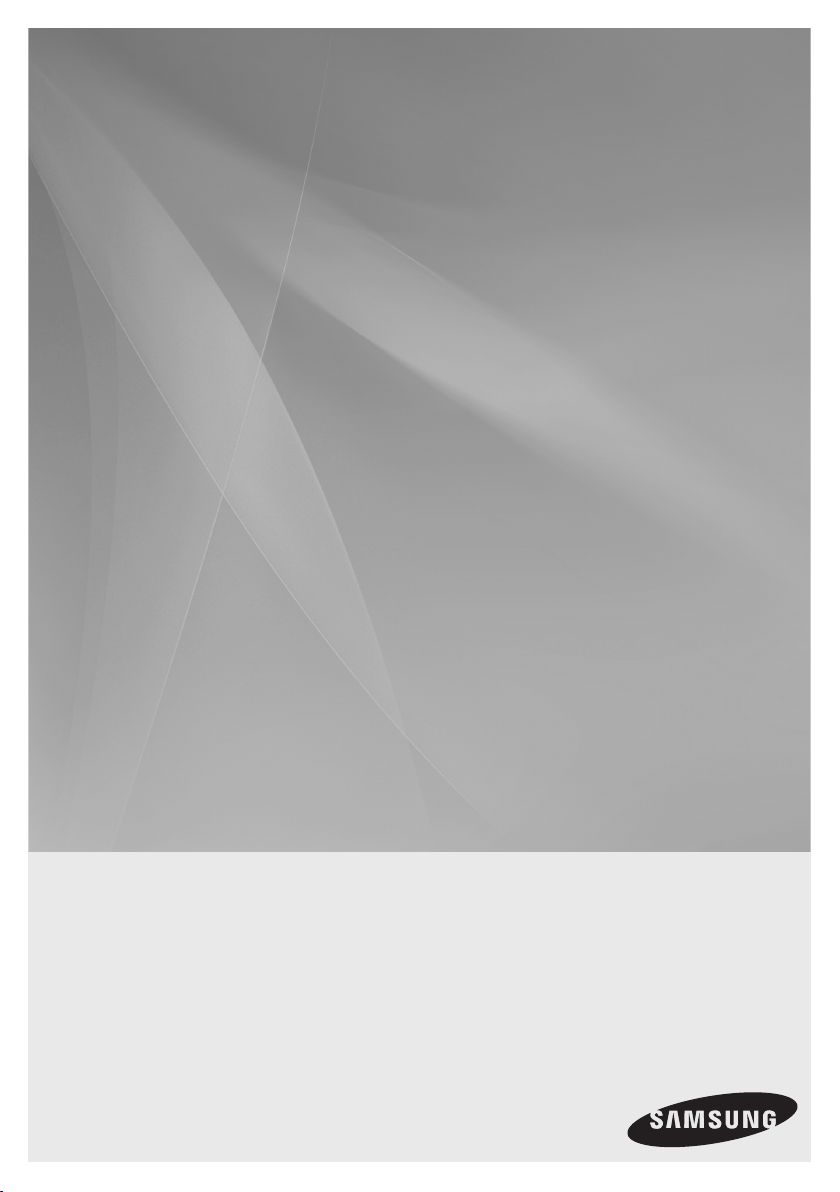
HT-C7530W
5.1CH Blu-ray
Home Theater System
user manual
imagine the possibilities
Thank you for purchasing this Samsung product.
To receive more complete service,
please register your product at
www.samsung.com/register
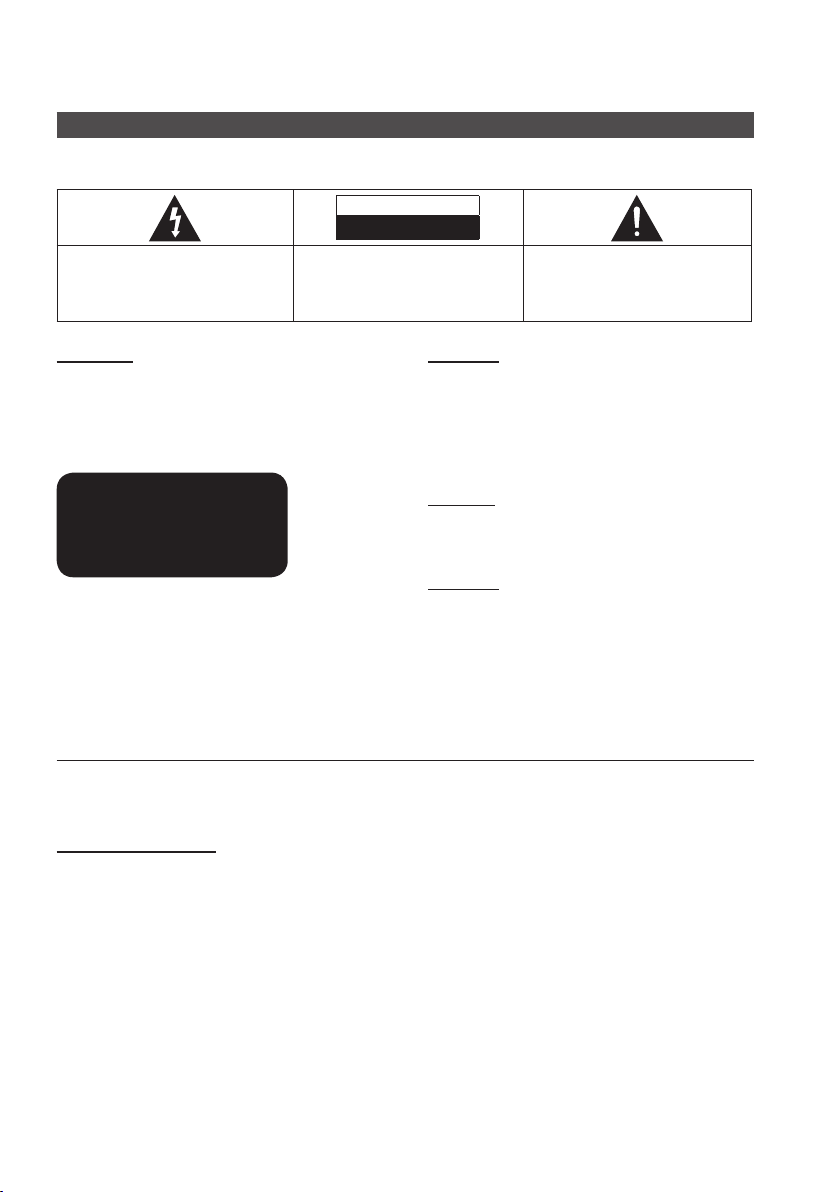
Safety Information
Safety Warnings
TO REDUCE THE RISK OF ELECTRIC SHOCK, DO NOT REMOVE THE COVER (OR BACK).
NO USER-SERVICEABLE PARTS ARE INSIDE. REFER SERVICING TO QUALIFIED SERVICE PERSONNEL.
CAUTION
RISK OF ELECTRIC SHOCK
DO NOT OPEN
The lighting fl ash and Arrowhead within
Triangle Is awarning sign alerting you of
dangerous voltage Inside the product.
CAUTION :
SHOCK, DO NOT REMOVE COVER (OR BACK).
NO USER SERVICEABLE PARTS INSIDE. REFER
SERVICING TO QUALIFIED SERVICE PERSONNEL.
TO REDUCE THE RISK OF ELECTRIC
The explanation point within the triangle is
a warning sign alerting you of important
instructions accompanying the product.
WARNING
To reduce the risk of fi re or electric shock, do not
•
expose this appliance to rain or moisture.
•
To prevent injury, this apparatus must be securely
attached to the fl oor/wall in accordance with the
installation instructions.
CLASS 1 LASER PRODUCT
KLASSE 1 LASER PRODUKT
LUOKAN 1 LASER LAITE
KLASS 1 LASER APPARAT
PRODUCTO LÁSER CLASE 1
CAUTION
Apparatus shall not be exposed to dripping or splashing and
•
no objects fi lled with liquids, such as vases, shall be placed on
the apparatus.
•
The Mains plug is used as a disconnect device and shall stay
readily operable at any time.
DANGER
VISIBLE AND INVISIBLE LASER RADIATION WHEN OPEN.
AVOID DIRECT EXPOSURE TO BEAM. (FDA 21 CFR)
CAUTION
CLASS 3B VISIBLE AND INVISIBLE LASER RADIATION
CLASS 1 LASER PRODUCT
This product is classifi ed as a CLASS 1 LASER
•
product.
Use of controls, adjustments or performance of
procedures other than those specifi ed herein may result
in hazardous radiation exposure.
Complies with 21CFR 1040.10 except for deviations
•
pursuant to Laser Notice No. 50, dated June 24, 2007.
This product satisfi es FCC regulations when shielded cables and connectors are used to connect the unit to other
equipment. To prevent electromagnetic interference with electric appliances, such as radios and televisions, use shielded
cables and connectors for connections.
•
WHEN OPEN. AVOID EXPOSURE TO THE BEAM (IEC
60825-1)
THIS PRODUCT UTILIZES A LASER. USE OF CONTROLS
•
OR ADJUSTMENTS OR PERFORMANCE OF PROCEDURES
OTHER THAN THOSE SPECIFIED HEREIN MAY RESULT IN
HAZARDOUS RADIATION EXPOSURE. DO NOT OPEN
COVER AND DO NOT REPAIR YOURSELF. REFER
SERVICING TO QUALIFIED PERSONNEL.
FCC NOTE (for U.S.A)
This equipment has been tested and found to comply with the limits for a Class B digital device, pursuant to Part 15 of the
FCC Rules. These limits are designed to provide reasonable protection against harmful interference in a residential
installation.
This equipment generates, uses and can radiate radio frequency energy and, if not installed and used in accordance with the
instructions, may cause harmful interference to radio communications. However, there is no guarantee that interference will
not occur in a particular installation.
If this equipment does cause harmful interference to radio or television reception, which can be determined by turning the
equipment off and on, the user is encouraged to try to correct the interference by one or more of the following measures:
•
Reorient or relocate the receiving antenna.
•
Increase the separation between the equipment and receiver.
•
Connect the equipment into an outlet on a circuit different from that to which the receiver is connected.
•
Consult the dealer or an experienced radio/TV technician for help.
CAUTION : FCC regulations state that any unauthorized changes or modifications to this equipment may void the user’s
authority to operate it.
2 English
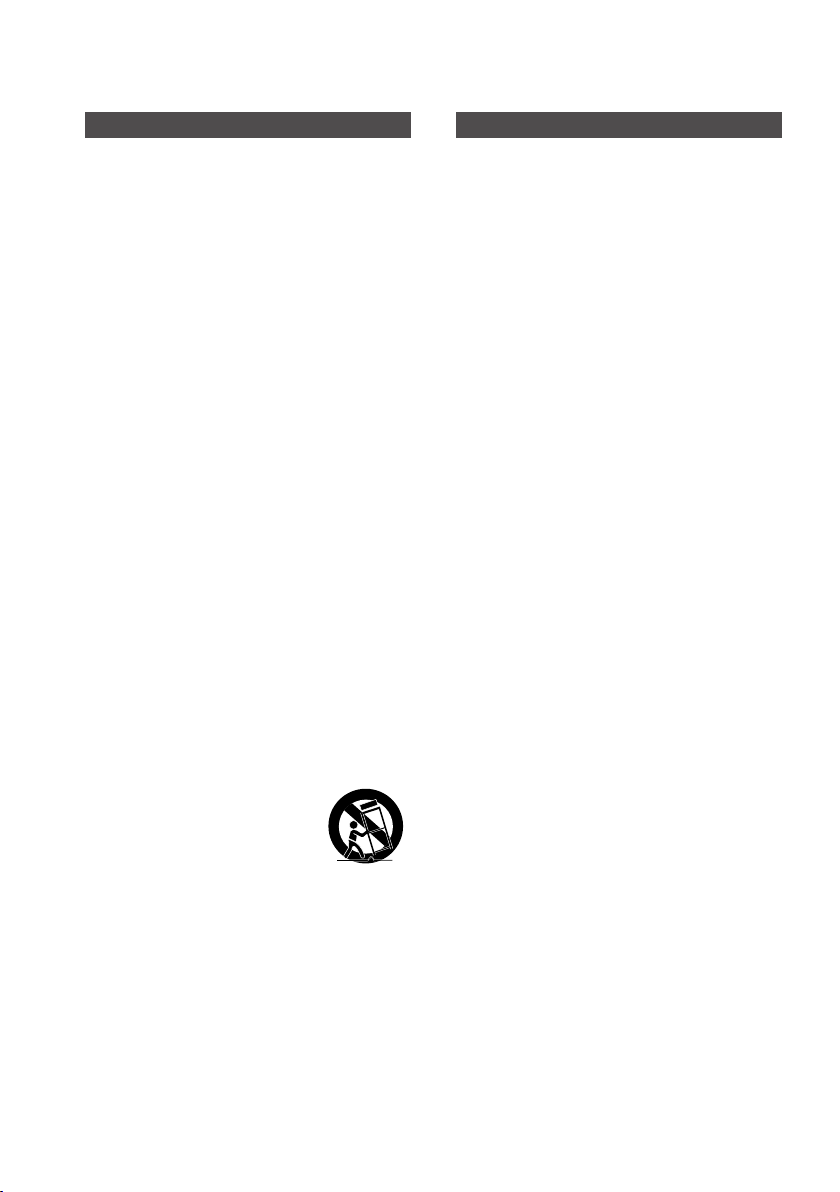
Important Safety Instructions
Read these operating instructions carefully before
using the unit. Follow all the safety instructions listed
below. Keep these operating instructions handy for
future reference.
1) Read these instructions.
2) Keep these Instructions.
3) Heed all warnings.
4) Follow all instructions.
5) Do not use this apparatus near water.
6) Clean only with dry cloth.
7) Do not block any ventilation openings. Install in
accordance with the manufacturer's instructions.
8) Do not install near any heat sources such as
radiators, heat registers, stoves, or other apparatus
(including amplifi ers) that produce heat.
9) Do not defeat the safety purpose of the polarized
or grounding-type plug. A polarized plug has two
blades with one wider than the other. A grounding
type plug has two blades and a third grounding
prong. The wide blade or the third prong are provided
for your safety. If the provided plug does not fi t into
your outlet, consult an electrician for replacement of
the obsolete outlet.
10) Protect the power cord from being walked on or
pinched particularly at plugs, convenience
receptacles, and the point where they exit from the
apparatus.
11) Only use attachment/accessories specifi ed by the
manufacturer.
12) Use only with the cart, stand,
tripod, bracket, or table specifi ed by
the manufacturer, or sold with the
apparatus. When a cart is used, use
caution when moving the cart/
apparatus combination to avoid injury from tip-over.
13) Unplug this apparatus during lightning storms or
when unused for long periods of time.
14) Refer all servicing to qualifi ed service personnel.
Servicing is required when the apparatus has been
damaged in any way, such as power supply cord or
plug is damaged, liquid has been spilled or objects
have fallen into the apparatus, the apparatus has
been exposed to rain or moisture, does not operate
normally, or has been dropped.
Precautions
Ensure that the AC power supply in your house
•
complies with the identifi cation sticker located on
the back of your product.
Install your product horizontally, on a suitable base
•
(furniture), with enough space around it for
ventilation (3~4 inches).
Do not place the product on amplifi ers or other
•
equipment which may become hot.
Make sure the ventilation slots are not covered.
•
Do not stack anything on top of the product.
•
Before moving the product, ensure the Disc Insert
Hole is empty.
•
In order to disconnect the product completely from
the power supply, remove the main plug from the
wall outlet, especially when left unused for a long
period of time.
•
During thunderstorms, disconnect the AC main
plug from the wall outlet. Voltage peaks due to
lightning could damage the product.
•
Do not expose the product to direct sunlight or
other heat sources. This could lead to overheating
and malfunction of the product.
•
Protect the product from moisture, and excess
heat or equipment creating strong magnetic or
electric fi elds (i.e. speakers.).
•
Disconnect the power cable from the AC supply if
the product malfunctions.
•
Your product is not intended for industrial use. Use
of this product is for personal use only.
•
Condensation may occur if your product or disc
has been stored in cold temperatures. If
transporting the product during the winter, wait
approximately 2 hours until the product has
reached room temperature before using.
•
The batteries used with this product contain
chemicals that are harmful to the environment.
Do not dispose of batteries in the general
household trash.
English 3
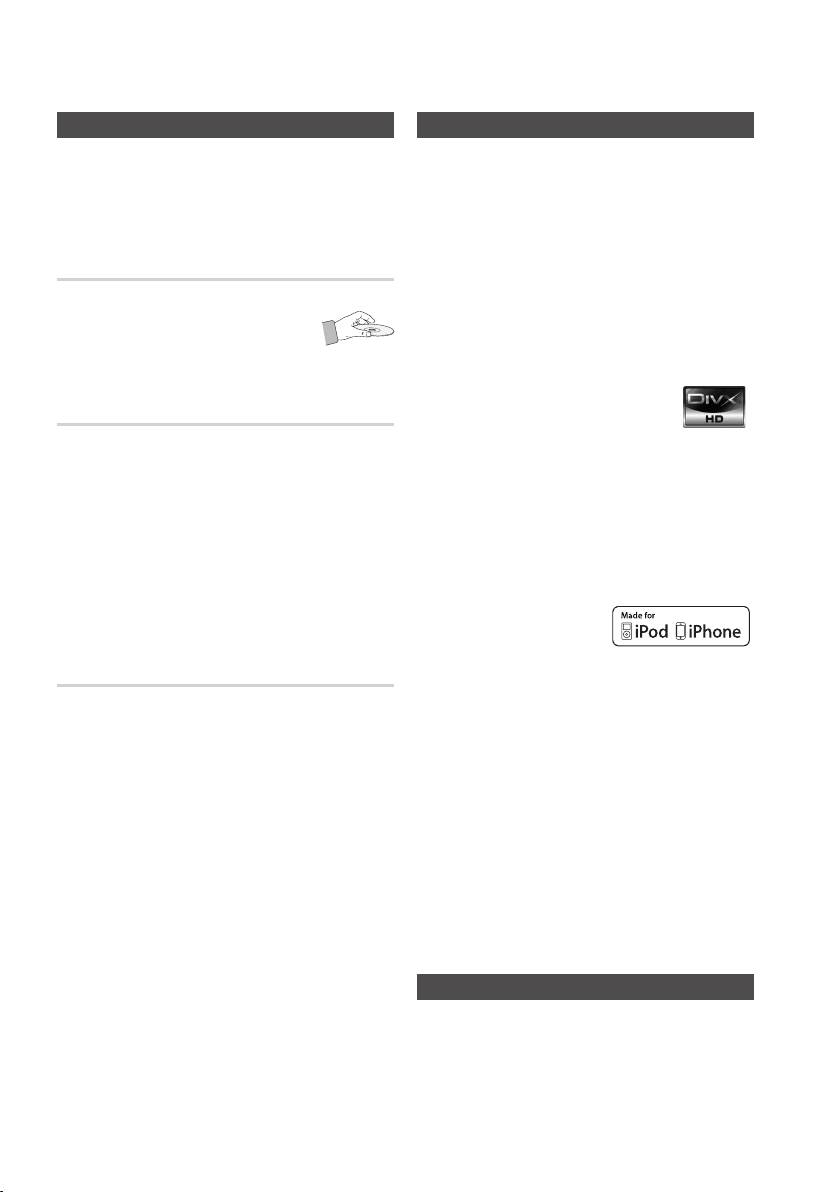
Safety Information
Cautions on Handling and Storing Discs
Small scratches on the disc may reduce sound
and picture quality or cause skipping.
Be especially careful not to scratch discs when
handling them.
Holding discs
Do not touch the playback side of the disc.
•
•
Hold the disc by the edges so that
fi ngerprints will not get on the surface.
•
Do not stick paper or tape on the disc.
Disc Storage
Do not keep in direct sunlight
•
Keep in a cool ventilated area
•
•
Keep in a clean Protection jacket.
Store vertically.
NOTE
✎
Do not allow the discs to become contaminated with
dirt.
Do not load cracked or scratched discs.
Handling and Storing Discs
If you get fingerprints or dirt on the disc, clean it with a
mild detergent diluted in water and wipe with a soft cloth.
When cleaning, wipe gently from the inside to
•
the outside of the disc
NOTE
✎
Condensation may form if warm air comes into
contact with cold parts inside the product. When
condensation forms inside the product, it may not
operate correctly. If this occurs, remove the disc
and let the product stand for 1 or 2 hours with the
power on.
This product is covered by one or more of the following U.S. patents:
•
5,457,669 5,561,649 5,705,762 6,043,912 6,438,099 6,467,061
6,556,521 6,578,163 6,697,307 6,728,474 6,771,891 6,894,963
6,895,593 6,937,815 6,996,327 7,009,926 7,085,221 7,088,649
7,092,327 7,099,566 7,123,564 7,142,493 7,142,495 7,145,861
7,146,624 7,151,729 7,161,879 7,164,647 7,167,437 7,173,891
7,177,250 7,194,187 7,203,891 7,209,423 7,210,067 7,228,062
7,245,566 7,245,567 7,257,065 7,263,045 7,269,110 7,272,086
7,272,106 7,280,460 7,283,729 7,286,454 7,304,938
“This item incorporates copy protection technology that is protected
•
by U.S. patents and other intellectual property rights of Rovi
Corporation. Reverse engineering and disassembly are prohibited.”
ABOUT DIVX VIDEO: DivX® is a digital video format
•
created by DivX,Inc. This is an offi cial DivX Certifi ed
device that plays DivX video. Visit www. divx.com for
more information and software tools to convert your
fi les into DivX video.
ABOUT DIVX VIDEO-ON-DEMAND: This DivX Certifi ed® device must be
registered in order to play DivX Video-on-Demand (VOD) content. To
generate the registration code, locate the DivX VOD section in the
device setup menu. Go to vod.divx.com with this code to complete the
registration process and learn more about DivX VOD.
DivX Certifi ed to play DivX video up to HD 1080p, including premium
content.
iPod is a trademark of Apple Inc.,
•
registered in the U.S. and other
countries.
iPhone is a trademark of Apple Inc.
•
Manufactured under license from Dolby Laboratories. Dolby,
Pro Logic and the double-D symbol are trademarks of Dolby
Laboratories.
•
Manufactured under license under U.S. Patent #’s: 5,451,942;
5,956,674;5,974,380; 5,978,762; 6,226,616; 6,487,535;
7,212,872; 7,333,929; 7,392,195; 7,272,567 & other U.S.
and worldwide patents issued & pending.
DTS and the Symbol are registered trademarks, & DTS-HD,
DTS-HD Master Audio | Essential, and the DTS logos are
trademarks of DTS, Inc. Product includes software. © DTS,
Inc. All Rights Reserved.
< Open Source License Notice >
•
In the case of using open source software, Open Source
Licenses are available on the product menu.
License
4 English
Copyright
© 2010 Samsung Electronics Co., Ltd. All rights
reserved.
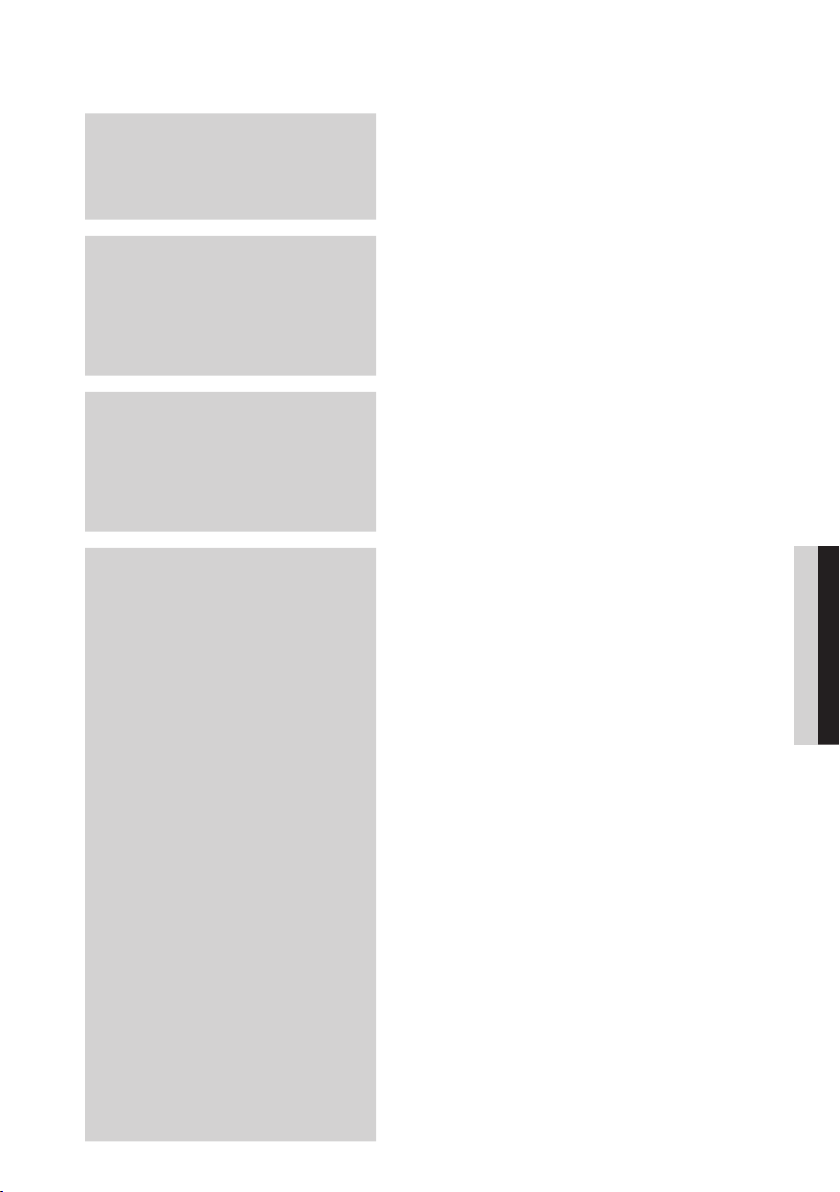
Contents
SAFETY INFORMATION
2
GETTING STARTED
7
CONNECTIONS
18
SETUP
30
2 Safety Warnings
3 Important Safety Instructions
3 Precautions
4 Cautions on Handling and Storing Discs
4 License
4 Copyright
7 Key features of your new Blu-ray Home Theater
8 Icons that will be used in manual
9 Disc Types and Characteristics
13 Accessories
14 Description
14 Front Panel
15 Rear Panel
16 Remote control
18 Connecting the Speakers
23 Attaching the Toroidal Ferrite Core to the Power Cord of
the Main Unit
24 Connecting External Devices/your TV via HDMI
26 Connecting the Video Out to your TV
27
Connecting Audio from External Components
28 Connecting to the Network
29 Connecting the FM Antenna
30 Before Starting (Initial Settings)
31 Setting the Menu
32 Display
32 TV Aspect
32 BD Wise
32 Resolution
34 HDMI Format
34 Movie Frame (24 Fs)
34 Progressive Mode
34 Still Mode
34 HDMI Deep Color
35 Audio
35 Speaker Setting
36 Musical Room Calibration
36 EQ Optimizer
36 HDMI Audio
37 Digital Output
38 Dynamic Range Control
38 AV Sync
38 System
38 Initial Settings
38 Internet@TV Screen Size
38 Anynet+ (HDMI-CEC)
38 BD Data Management
39 Clock
39 DivX(R) Registration
39 DivX(R) Deactivation
40 Network Setup
40 Network Settings
43 Network Status
43 BD-LIVE Internet Connection
43 Language
44 Security
44 Parental Rating
44 Change Password
ENGLISH
English 5
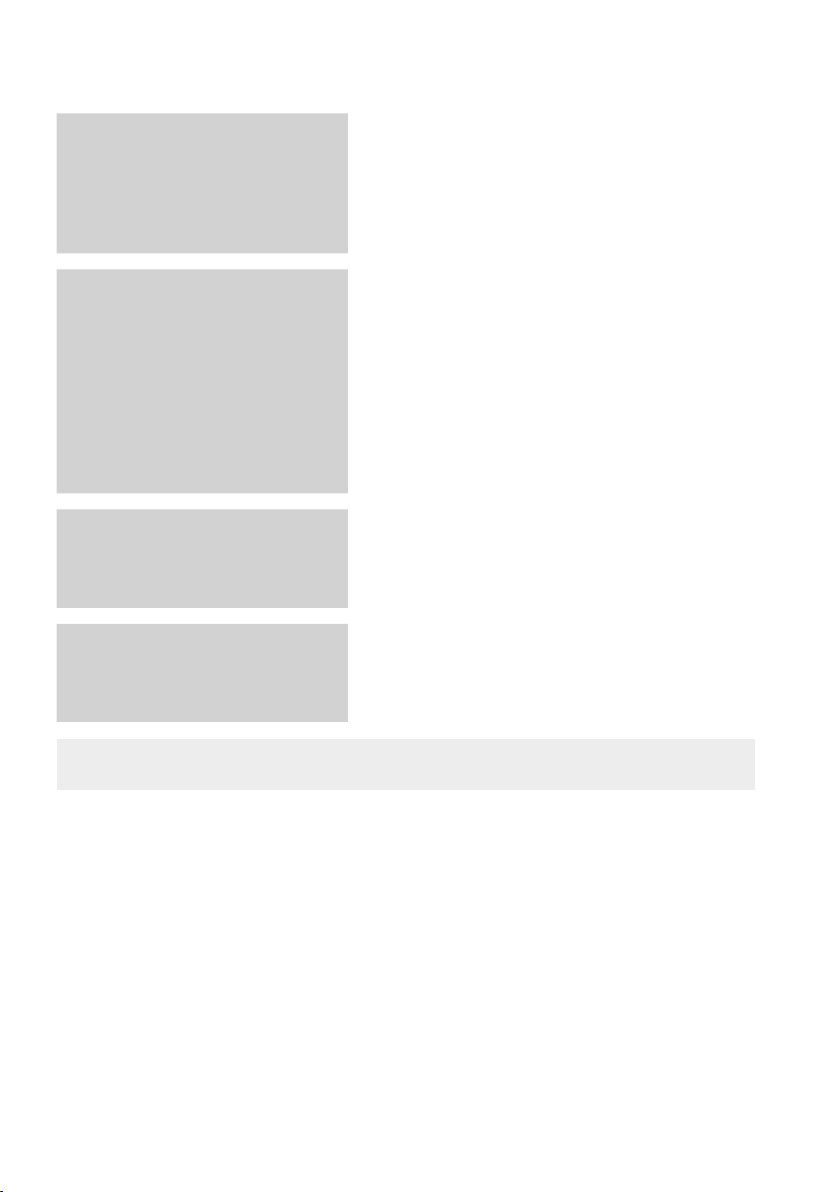
Contents
SETUP
44
BASIC FUNCTIONS
46
NETWORK SERVICES
58
OTHER INFORMATION
44 General
44 Background
44 Energy Saving
44 Front Display
44 Power On/Off Sound
45 Support
45 Software Upgrade
45 Contact Samsung
46 Playing a Disc
46 Using the Disc menu / Title menu / Popup menu
47 Using the Search and Skip Functions
48 Slow Motion Play/Step Motion Play
48 Repeat Playback
49 Using the TOOLS button
51 Listening to Music
53 Sound Mode
54 Playing back a Picture
55 Playing back a USB Storage
55 Listening to Radio
56 Simple Playback to Internet Radio (Pandora)
56 Using an iPod
58 Using Internet@TV
62 BD-LIVE™
62 Software Upgrade Notifi cation
62 Using the AllShare Function
64 Troubleshooting
67 Index
68 Specifi cations
64
Figures and illustrations in this User Manual are provided for reference only and may differ from actual product appearance.
•
6 English
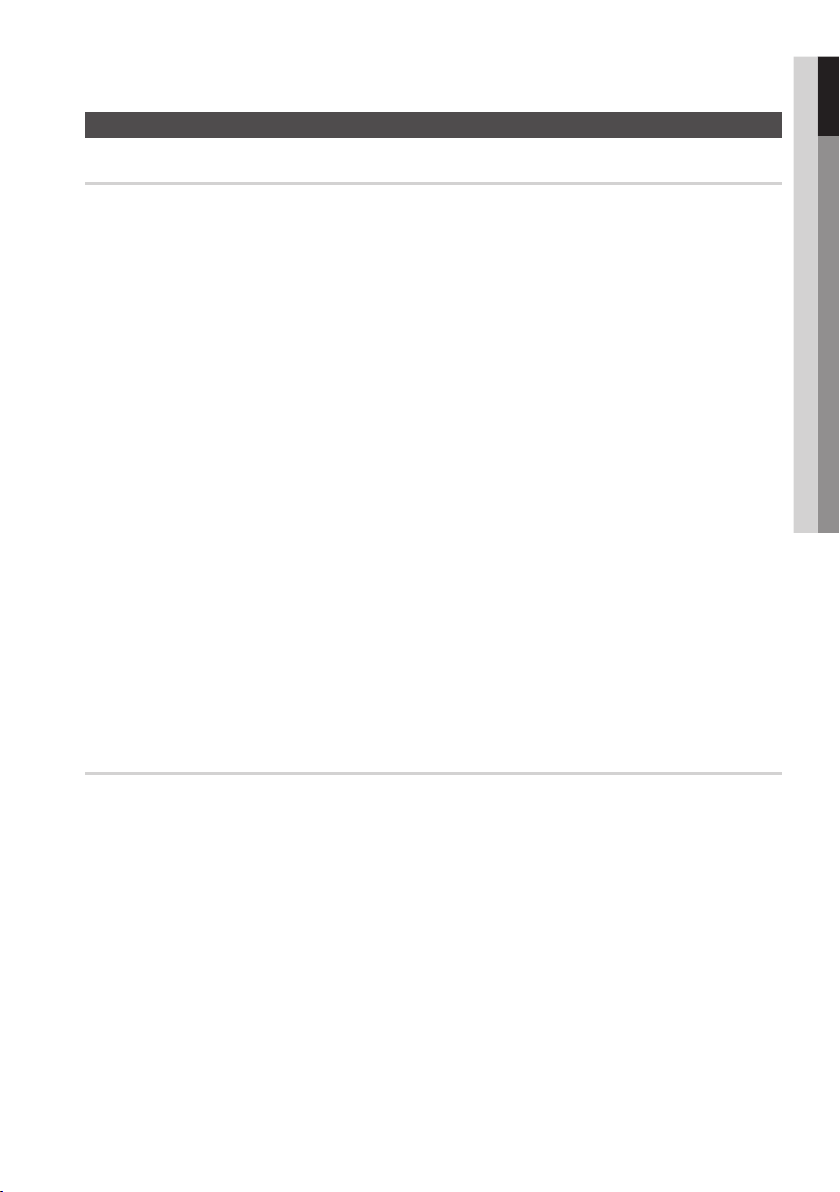
01 Getting Started
Getting Started
Key features of your new Blu-ray Home Theater
Product Features
Playback of many disc types, plus an FM tuner
This product allows you to play various discs, including BD-ROM/RE/R, DVD-VIDEO, DVD-RW/-R
(V mode), DVD+RW/+R, MP3/WMA, JPEG, DivX/MKV/MP4, and CD-R/RW, with a sophisticated
FM tuner, all in a single player.
Full HD audio decoding support (Dolby Digital, Dolby Pro Logic II, Dolby Digital Plus,
Dolby TrueHD, DTS, DTS-HD HRA, DTS-HD MA Essential)
Please refer to www.DOLBY.COM and DTS.COM for more detail.
HDMI
HDMI transmits Blu-Ray/DVD video and audio signals simultaneously, and provides a clearer picture.
The 1080p (Full HD) resolution provides even clearer pictures.
AV SYNC function
Video may lag behind the audio if the product is connected to a digital TV.
To compensate for this, you can adjust the audio delay time to sync up with the video.
Wireless receiver module
Samsung’s rear-channel wireless receiver module does away with cables running between the product
and rear-channel speakers. Instead, the rear speakers connect to a compact wireless receiver module
that communicates with the product.
iPod & iPhone support
You can enjoy music files by connecting your iPod or iPhone to the product with the supplied iPod/iPhone
dock.
BD Wise
BD Wise automatically adjusts BD Wise-compliant Samsung products to the optimal settings between
them. This feature is enabled only if BD Wise-compliant Samsung products are connected to each other
using an HDMI cable.
Internet@TV
You can download various chargeable or free-of charge applications through network connection. Various
internet service and contents will be provided, which include news, weather forecast, stock market,
games, movies and music.
Blu-ray Disc Features
Blu-ray Discs support the highest quality HD video available in the industry - Large capacity means no
compromise on video quality. Furthermore, a Blu-ray Disc has the same familiar size and look as a DVD.
* The following Blu-ray Disc features are disc dependant and will vary. Appearance and navigation of
features will also vary from disc to disc. Not all discs will have the features described below.
Video highlights
The BD-ROM format for movie distribution supports three highly advanced video codecs, including AVC,
VC-1, and MPEG-2.
HD video resolutions are also available:
1920 x 1080 HD
1280 x 720 HD
For high-definition playback
To view high-definition contents on a Blu-ray disc, an HDTV (High Definition Television) is required.
Some discs may require using the product's HDMI OUT to view high-definition content. The ability to view
high-definition content on Blu-ray disc may be limited depending on the resolution of your TV.
BD-LIVE
You can use a Blu-ray Disc supporting BD-LIVE through network connection to enjoy various contents
provided by the disc manufacturer.
English 7
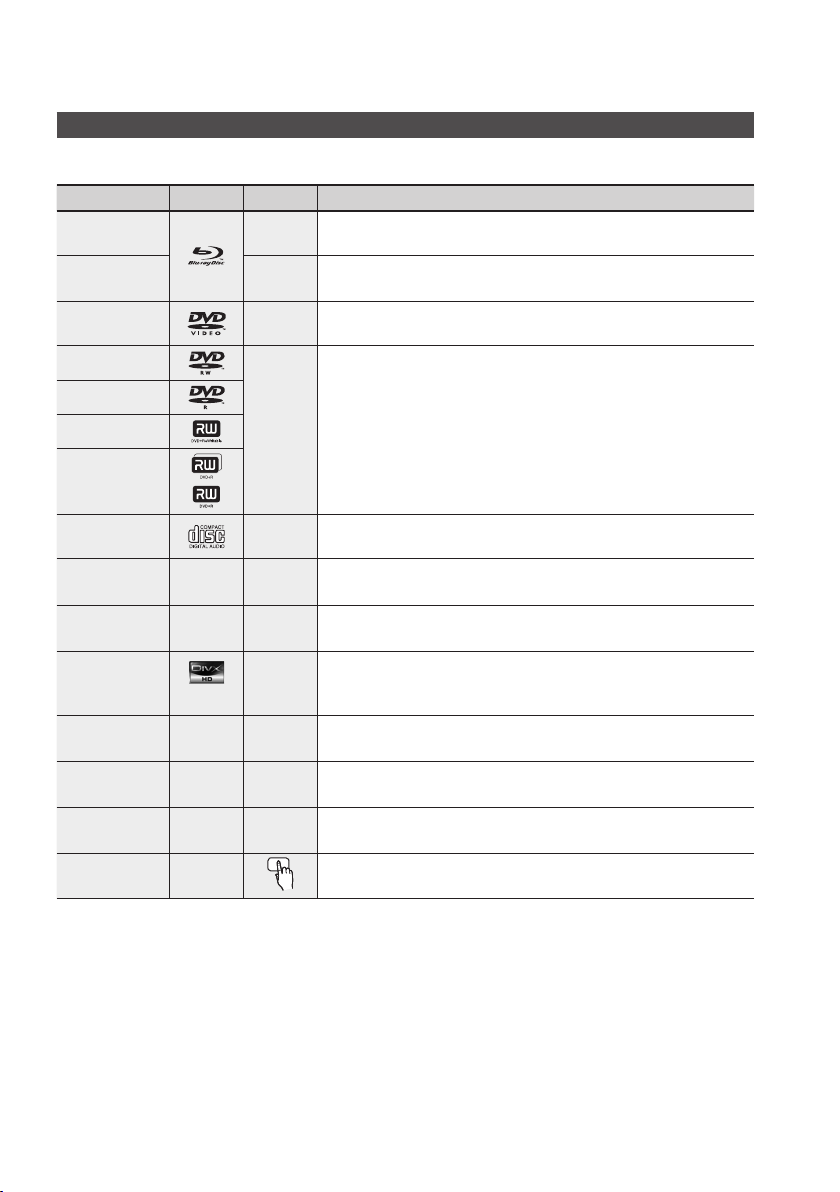
Getting Started
Icons that will be used in manual
Make sure to check the following terms before reading the user manual.
Term Logo Icon Definition
BD-ROM
BD-RE/-R
DVD-VIDEO
DVD-RW (V)
DVD-R
DVD+RW
DVD+R
Audio CD
MP3
WMA
JPEG
DivX
MKV
MP4
USB storage
device
CAUTION
NOTE
Shortcut Key
-
-
DivX
-
-
-
-
h
z
Z
y
o
w
G
x
F
This involves a function available on a BD-ROM.
This involves a function available on a BD-RE/-R disc recorded in the
BD-RE format.
This involves a function available on a DVD-VIDEO.
This involves a function available on recorded DVD+RW or DVD-RW (V)/
DVD-R/+R discs that have been recorded and fi nalized.
This involves a function available on an audio CD-RW/-R (CD-DA format).
This involves a function available in a CD-RW/-R, DVD-RW/-R disc or a
USB storage media containing MP3 or WMA contents.
This involves a function available in a CD-RW/-R, DVD-RW/-R disc or a
USB storage media containing JPEG contents.
This involves a function available in a CD-RW/-R, DVD-RW/-R disc or a
USB storage media containing DivX contents.
This involves a function available on a USB storage device.
This involves a situation where a function does not operate or settings may
!
be cancelled.
This involves tips or instructions on the page that help each function
✎
operate.
This function provides direct and easy access pressing the button on
the remote control.
This product is compatible with the NTSC color system only.
•
PAL discs will not play.
•
8 English
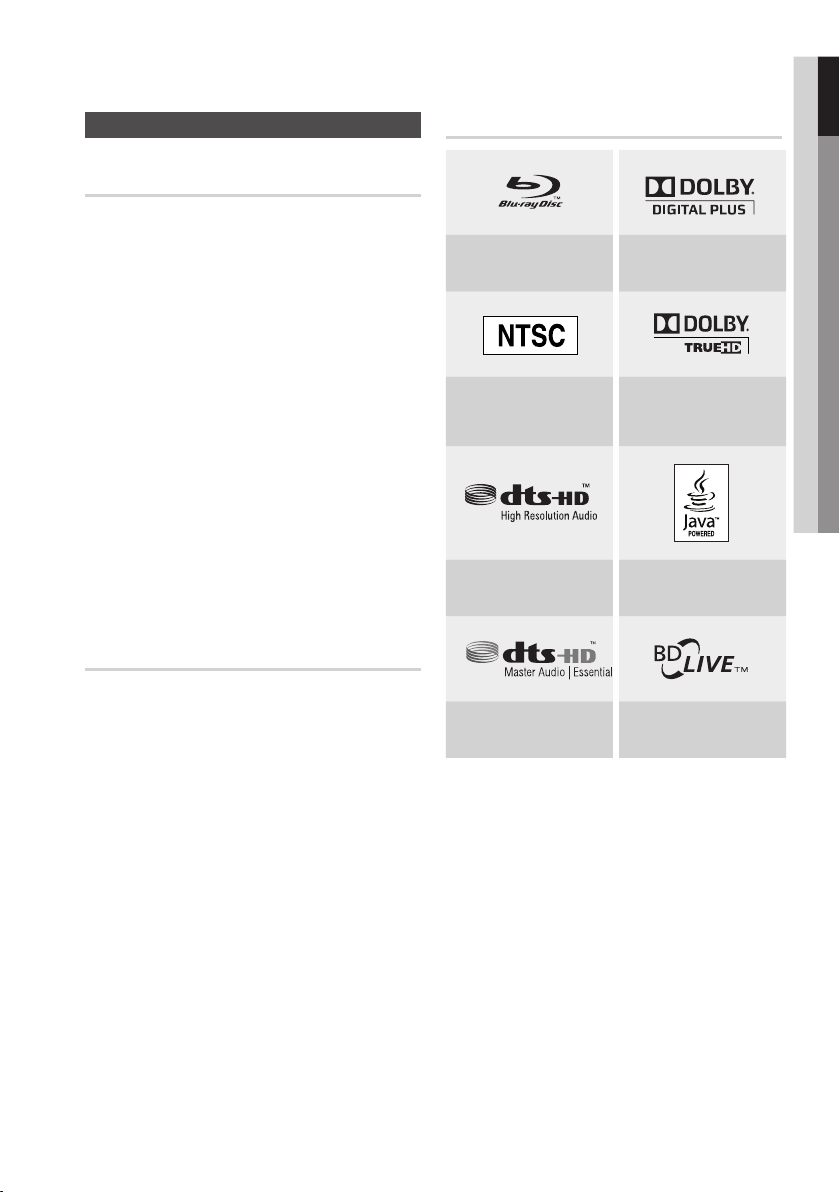
01 Getting Started
Disc Types and Characteristics
Blu-ray Disc Compatibility
Blu-ray is a new and evolving format. Accordingly, disc
compatibility issues are possible. Not all discs are
compatible and not every disc will play back. For
additional information, refer to the Disc Types and
Characteristics section of this Manual. If you encounter
compatibility problems, please contact the SAMSUNG
customer care center at 1-800 SAMSUNG.
NOTE
✎
Playback may not work for some types of discs, or
when specifi c operations, such as angle change
and aspect ratio adjustment, are being performed.
Information about the discs is written in detail on
the box. Please refer to this if necessary.
Do not allow the disc to become dirty or scratched.
Fingerprints, dirt, dust, scratches or deposits of
cigarette smoke on the recording surface may
make it impossible to use the disc for playback.
When a BD-Java title is played, loading may take
longer than a normal title, or some functions may
perform slowly.
Discs that cannot be played
HD DVD Disc
•
DVD-RAM
•
3.9 GB DVD-R Disc for Authoring.
•
DVD-RW (VR mode)
•
Super Audio CD (except CD layer)
•
DVD-ROM/PD/MV-Disc, etc CVD/CD-ROM/
•
CDV/CD-G/CD-I/LD
CDGs play audio only, not graphics.
•
Logos of Discs that can be played
Blu-ray Disc Dolby Digital Plus
NTSC broadcast system in
U.S.A, Canada, Korea,
Japan
DTS-HD High Resolution
Audio
DTS-HD Master Audio |
Essential
Dolby TrueHD
Java
BD-LIVE
NOTE
✎
Some commercial discs and DVD discs purchased
outside your region may not be playable with this
product. When these discs are played, “ Cannot
read this disc. Please check the regional code of the
disc.” will be displayed.
If a DVD-R/-RW disc has not been recorded properly
in DVD video format, it will not be playable.
English 9
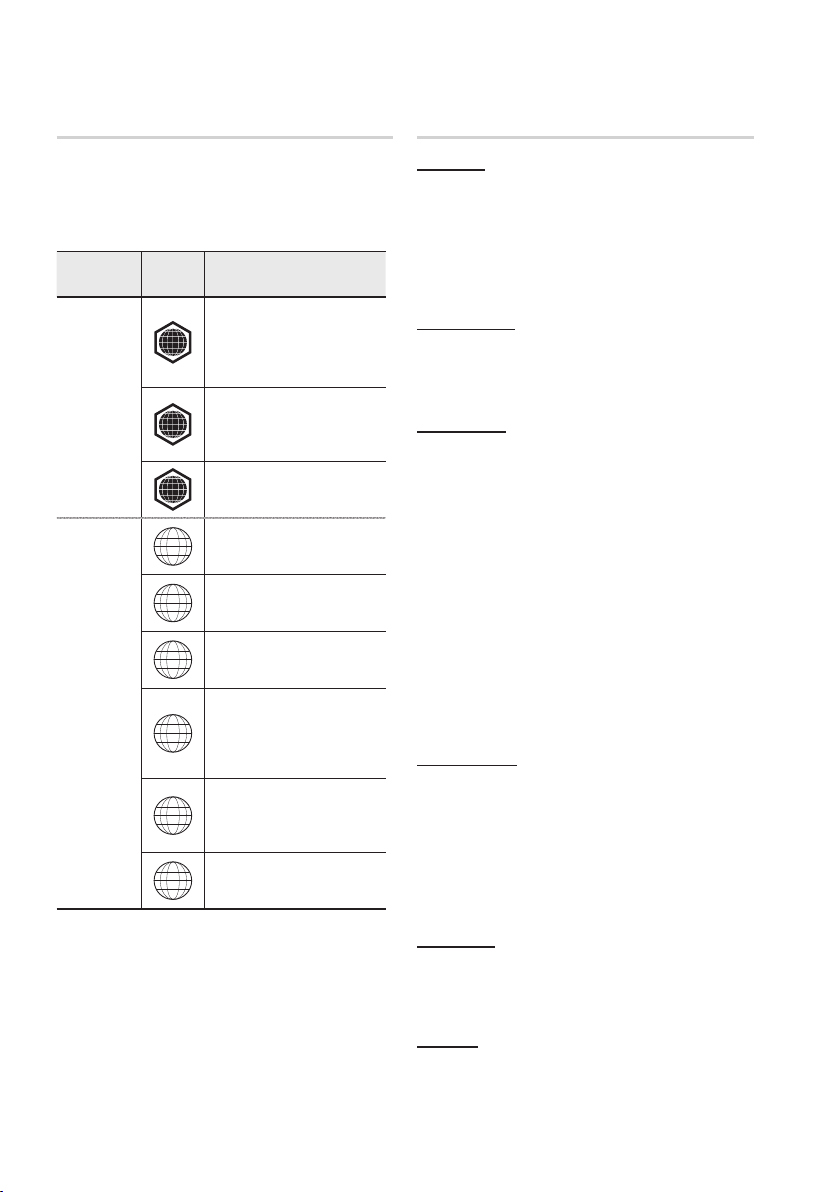
Getting Started
Region code
Both the product and the discs are coded by
region. These regional codes must match in
order to play the disc. If the codes do not match,
the disc will not play.
Disc Type
Blu-ray
DVD-VIDEO
Region
Code
North America, Central America,
South America, Korea, Japan,
A
Taiwan, Hong Kong and South
East Asia.
Europe, Greenland, French
territories, Middle East, Africa,
B
Australia and New Zealand.
India, China, Russia, Central and
C
South Asia.
The U.S., U.S. territories and
1
Canada
Europe, Japan, the Middle East,
2
Egypt, South Africa, Greenland
Taiwan, Korea, the Philippines,
3
Indonesia, Hong Kong
Mexico, South America, Central
America, Australia, New Zealand,
4
Pacifi c Islands, Caribbean
Russia, Eastern Europe, India,
most of Africa, North Korea,
5
Mongolia
China
6
Area
Disc Types
BD-ROM
Blu-ray Disc Read Only Memory. A BD-ROM disc
contains pre-recorded data. Although a BD-ROM
may contain any form of data, most BD-ROM discs
will contain movies in High Defi nition format, for
playback on the product. This product can play
back pre-recorded commercial BD-ROM discs.
BD-RE/BD-R
Blu-ray Disc Rewritable/Blu-ray Disc Recordable.
BD-RE/BD-R is the ideal format for making
backups, or recording personal video.
DVD-VIDEO
A digital versatile disc (DVD) can contain up to 135-
•
minutes of images, 8 audio languages and 32 subtitle
languages. It is equipped with MPEG-2 picture
compression and Dolby Digital surround, allowing you
to enjoy vivid and clear quality images.
•
When switching from the fi rst layer to the second
layer of a dual-layered DVD Video disc, there may
be momentary distortion in the image and sound.
This is not a malfunction of the product.
Once a DVD-RW/-R recorded in Video Mode is
•
fi nalized, it becomes DVD-Video. Pre-recorded
(pre-stamped) commercial DVDs with movies are
also referred to as DVD-Videos. This product can
play back pre-recorded commercial DVD discs
(DVD-Video discs) with movies.
DVD-R/-RW
•
Once a DVD-R/-RW recorded in Video Mode is
fi nalized, it becomes DVD-Video. Ability to play
back may depend on recording conditions.
•
This product can play back DVD-R disc recorded
and fi nalized with a Samsung DVD video recorder.
•
Playback can be perfomed with DVD-RW discs in
the Video Mode and fi nalized only.
DVD+RW
•
This product can play back a DVD+RW disc
recorded with a DVD Video recorder. Ability to
play back may depend on recording conditions.
DVD+R
•
This product can play back a DVD+R disc recorded
and fi nalized with a DVD Video recorder. Ability to
play back may depend on recording conditions.
10 English
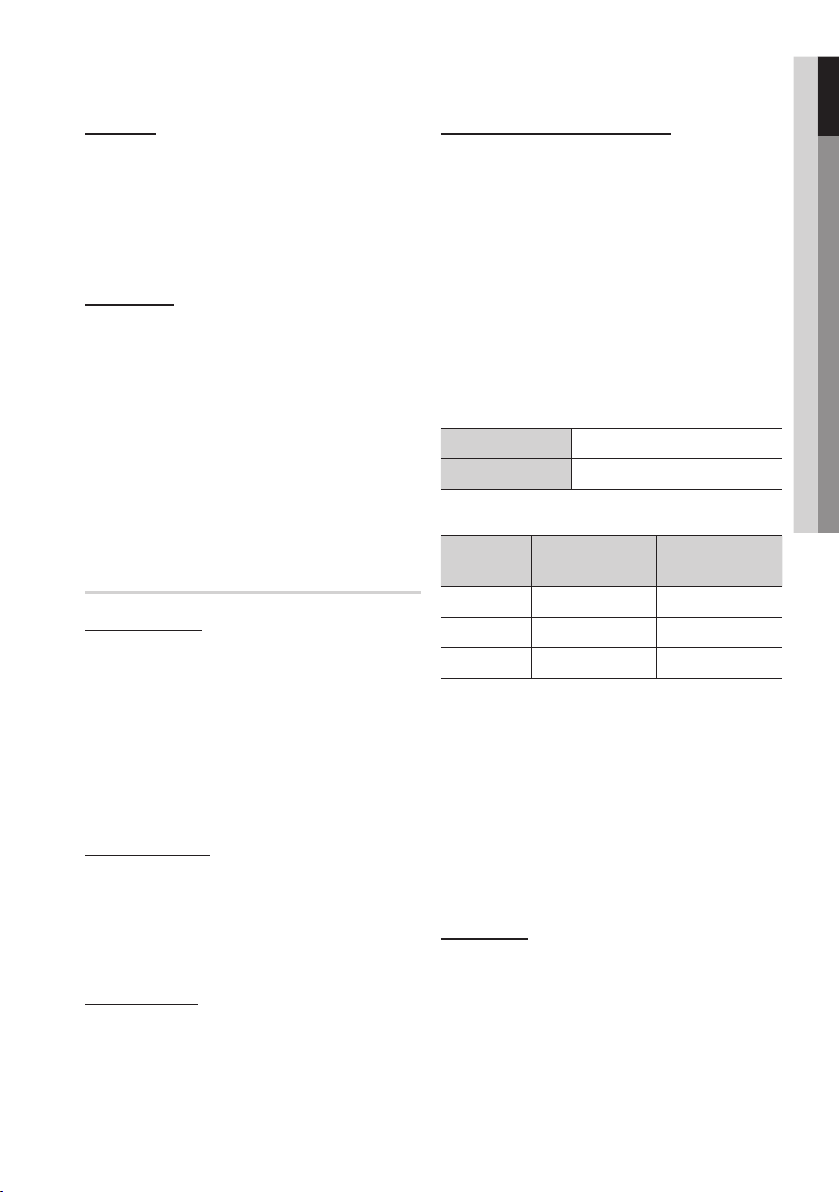
01 Getting Started
Audio CD
An audio disc on which 44.1kHz PCM Audio is
•
recorded.
This product can play back CD-DA format audio
•
CD-R and CD-RW discs.
•
The product may not be able to play some CD-R or
CD-RW discs due to the condition of the recording.
CD-R/-RW
•
Use a 700MB (80 minute) CD-R/-RW disc.
If possible, do not use a 800MB (90 minute) or above
disc, as the disc may not play back.
If the CD-R/-RW disc was not recorded as a closed
•
session, you may experience delays when playing
back the beginning of the disc or all recorded fi les
may not play.
Some CD-R/-RW discs may not be playable with this
•
product, depending on the device which was used to
burn them. For contents recorded on CD-R/-RW
media from CDs for your personal use, playability
may vary depending on contents and discs.
DivX (Digital Video Express)
DivX is a video fi le format developed by Microsoft and is
based on MPEG4 compression technology to provide
audio and video data over the Internet in real-time.
MPEG4 is used for video encoding and MP3 for audio
encoding so that the users can watch a movie at near
DVD-quality video and audio.
Supported Formats (DivX)
This product only supports the following media formats.
If both video and audio formats are not supported, the
user may experience problems such as broken images
or no sound.
Disc Format
Using MP3 disc
•
CD-R/-RW, DVD-RW/-R recorded with UDF,
ISO9660 or JOLIET format can be played back.
•
Only MP3 fi les with the “.mp3” or “.MP3” extension
can be played.
•
Playable bit rate range is from 56 Kbps to 320 Kbps.
•
Playable sample-rate is 32KHz to 48KHz.
The product can handle a maximum of 1500 fi les and
•
folders under a parent folder. For MP3 fi les recorded with
a VBR (Variable Bit Rates), the sound may cut in and out.
Using JPEG disc
CD-R/-RW, DVD-RW/-R recorded with UDF,
•
ISO9660 or JOLIET format can be played back.
Only JPEG fi les with the ".jpg", ".JPG", ".jpeg" or
•
"JPEG" extension can be displayed.
Progressive JPEG is supported.
•
DVD-RW/-R (V)
This is a format that is used for recording data on a
•
DVD-RW or DVD-R disc. The disc can be played by
this product once it has been fi nalized.
•
If a disc that has been recorded in Video Mode by a
different maker’s recorder but has not been fi nalized,
it cannot be played by this product.
DivX fi les, including audio and video fi les, created
•
in the DTS format can only support up to 6Mbps.
Aspect Ratio : Although the default DivX resolution
•
is 640x480 pixels (4:3), this product supports up
to 800x600 pixels (16:9). TV screen resolutions
higher than 800 will not be supported.
When you play a disc whose sampling frequency is
•
higher than 48khz or 320kbps, you may experience
shaking on the screen during playback.
Qpel and gmc is not supported.
•
MKV, MP4
•
CD-R/-RW, DVD-R/-RW, USB, PC streaming
•
Video Files with the following extensions can be
played. : .avi, .divx, .mkv, .mp4, .AVI, .DIVX,
.MKV, .MP4
✎
Supported Video Formats
Format
AVI DivX3.11~DivX5.1, XviD
Supported Audio Formats
Format Bit Rate
MP3
AC3
DTS
NOTE
Some DivX, MKV and MP4 format discs may
not play, depending on the video resolution and
frame rate condition.
Supported Versions
Sampling
Frequency
80~384kbps 44.1khz
128~384kbps 44.1/48khz
1.5Mbps 44.1khz
English 11
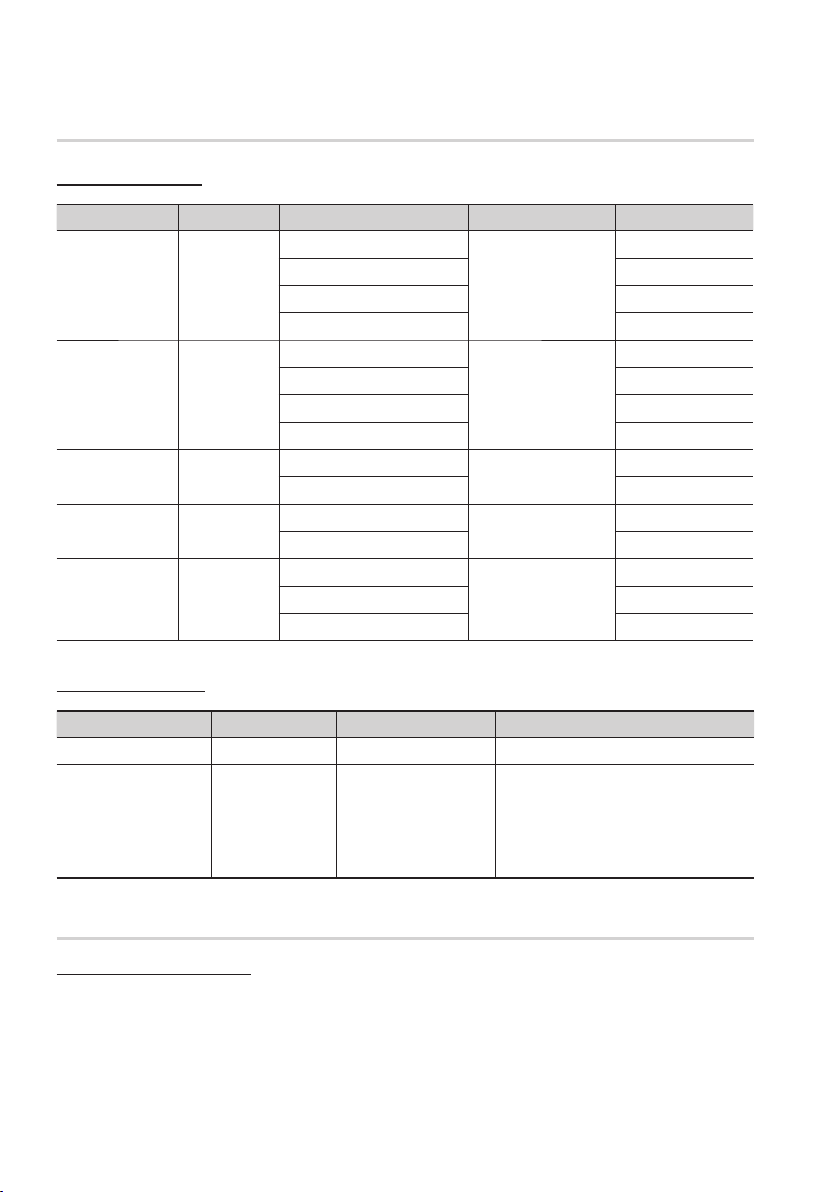
Getting Started
Supported File Formats
Video File Support
File Extension Container Video Codec Audio Codec Resolution
1920x1080
1920x1080
1920x1080
1920x1080
1920x1080
1920x1080
1920x1080
1920x1080
1920x1080
1920x1080
1920x1080
1920x1080
1920x1080
1920x1080
1920x1080
*.avi
*.mkv
*.wmv
*.mp4
*.mpg
*.mpeg
AVI
MKV
WMV (wmv9)
MP4
PS
Divx 3.11/4.x/5.1/6.0
XviD
MP4v3
H.264 BP/MP/HP
VC-1 AP
DivX 5.1/6.0
XviD
H.264 BP/MP/HP
VC-1 AP
VC-1 SM
MP4 (mp4v)
H.264 BP/MP/HP
MPEG1
MPEG2
H.264 BP/MP/HP
MP3
AC3
DTS
WMA
PCM
MP3
AC3
DTS
WMA
AAC
MP1, 2
AC3
DTS
Music File Support
File Extension Container Audio Codec Support Range
*.mp3
*.wma
MP3
WMA
MP3 -
Compliant with WMA version 10
WMA
* Sampling rates (in kHz) - 8, 11, 16, 22, 32,
44.1, 48
* Bit rates - All bit-rates in the range 5kbps to
384kbps
USB Host Specifi cation
USB Host Specifi cation
•
Supports USB 1.1 or USB 2.0 compliant devices.
• Supports devices connected using the USB A type cable.
• Supports UMS (USB Mass Storage Device) V1.0 compliant devices.
• Supports FAT (FAT, FAT16, FAT32) fi le system formatting.
12 English
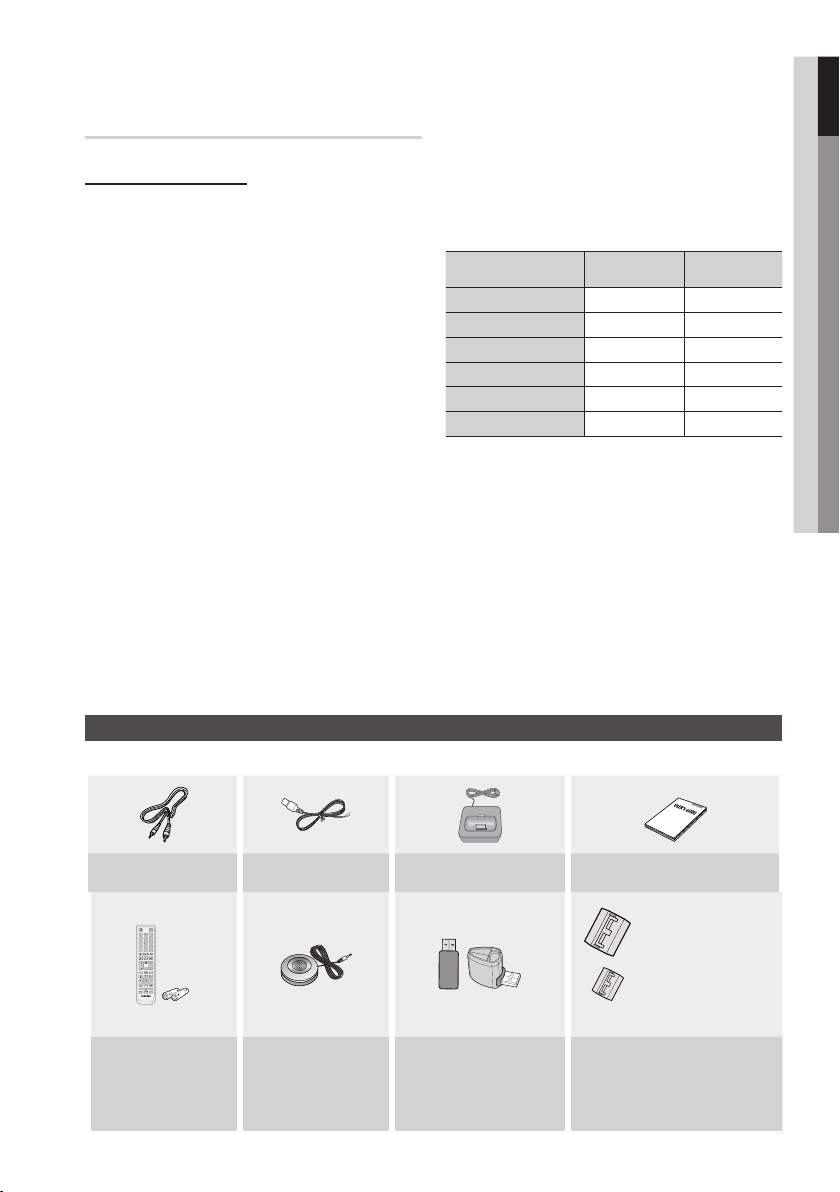
Notes on USB connection
Supported devices:
USB storage media, MP3 player, digital camera,
USB card reader
1)
Does not support if a folder or fi le name is
longer than 125 characters.
2)
A subtitle fi le bigger than 300 KB may not be
properly displayed.
3)
A certain USB/digital camera device may not
be compatible with the product.
4)
FAT16 and FAT32 fi le systems are
supported.
•
NTFS fi le system is not supported.
5)
Photo (JPEG), music (MP3) and video fi le
should have their names in Korean or English.
Otherwise, the fi le may not played.
6)
Connect directly to the product's USB port.
Connecting through another cable may raise
problems with USB compatibility.
7)
Inserting more than one memory device to a
multi-card reader may not operate properly.
8)
PTP protocol for digital camera is not
supported.
9)
Do not disconnect USB device during a
"loading" process.
Bigger the image resolution, the longer the
10)
delay to displaying.
DRM applied MP3 fi les downloaded from a
11)
commercial site are not played back.
External HDD device is not supported.
12)
Supported fi le formats
13)
Format Still Picture Music
File name
File extension
Bit rate
Version
Pixel
Sampling Frequency
JPG MP3
JPG .JPEG .MP3
– 80~384kbps
––
640x480 –
– 44.1kHz
01 Getting Started
Accessories
Check for the supplied accessories below.
Video Cable (AH39-40001V) FM Antenna (AH42-00017A) iPod Dock (AH96-00051A) User's Manual (AH68-02262R)
FUNCTION
POWER
TV SOURCE
BD RECEIVER/TV SLEEP
123
456
7809
VOL
DISC MENU MENU TITLE MENU
TOOLS
RETURN
ABCD
INTERNET
REPEATFULL SCREEN
MUTE
TUNING
/CH
SFE MODE
POPUP
INFO
EXIT
TUNER
MO/ST
MEMORY
@
DSP
(For Power cord)
(small: For USB cable)
(small)
Remote Control
(AH59-02298A)/
Batteries (AAA size)
(4301-000116)
ASC Microphone
(AH30-00099A)
Wireless LAN Adapter
(AK96-01194A)
Wireless LAN Adapter Gender
(AK96-01224A)
Toroidal Ferrite Core
(3301-000144/
small : 3301-000016)
English 13
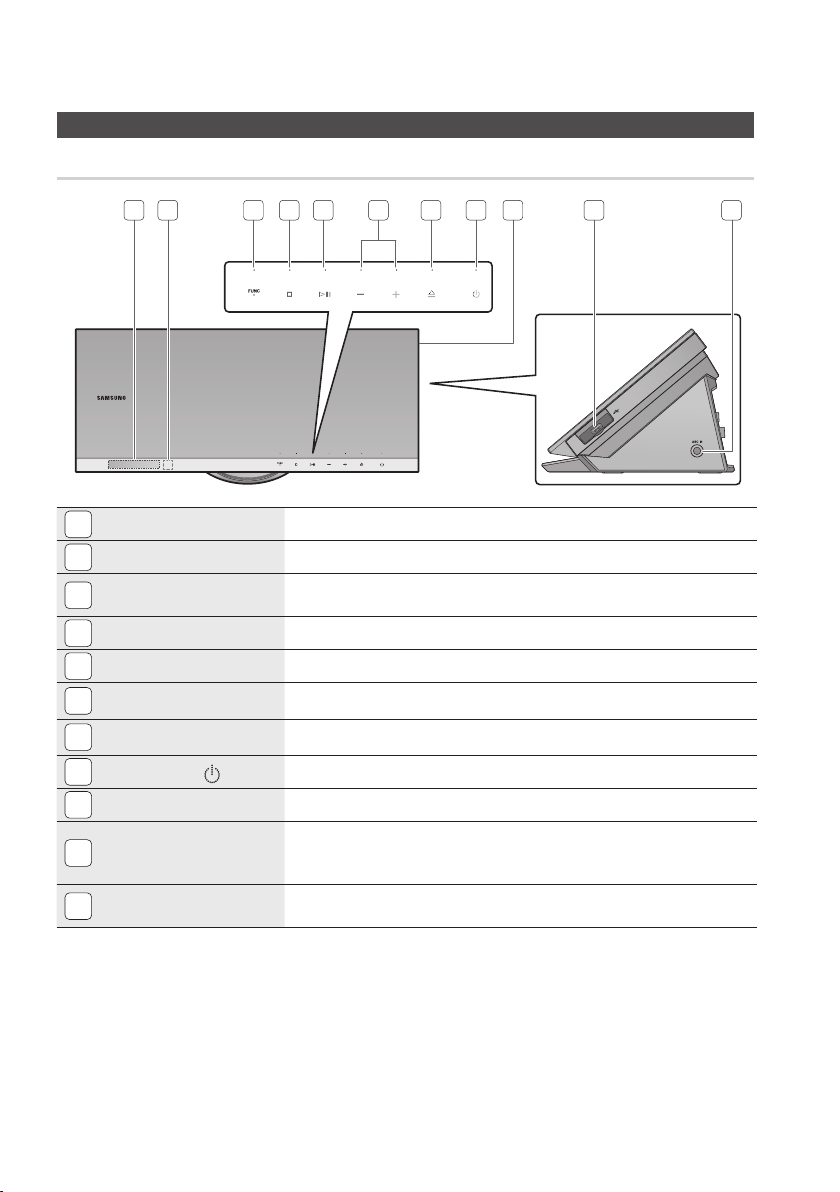
Getting Started
Front Panel
Description
1112 3 4 5 6 7 8 9
DISPLAY
1
REMOTE CONTROL SENSOR
2
FUNCTION BUTTON
3
STOP BUTTON
4
PLAY/PAUSE BUTTON
5
VOLUME CONTROL
6
OPEN/CLOSE BUTTON
7
8
POWER BUTTON ( )
DISC TRAY
9
USB PORT
10
ASC IN JACK
11
10
Displays the playing status, time, etc.
Detects signals from the remote control.
The mode switches as follows :
BD/DVD D. IN AUX ONLINE HDMI 1 HDMI 2 FM
Stops disc playback.
Plays a disc or pauses playback.
Volume adjustment.
Opens and closes the disc tray.
Turns the product on and off.
Insert disc here.
A USB storage device can be connected here and used as storage when connected to
BD-LIVE. It can also be used for software upgrades and MP3/JPEG/DivX/MKV/MP4
playback.
Used to connect the ASC Microphone for setting up MRC (Musical Room
Calibration).
NOTE
✎
Software upgrades using the USB Port must be performed with a USB memory fl ash stick only.
14 English
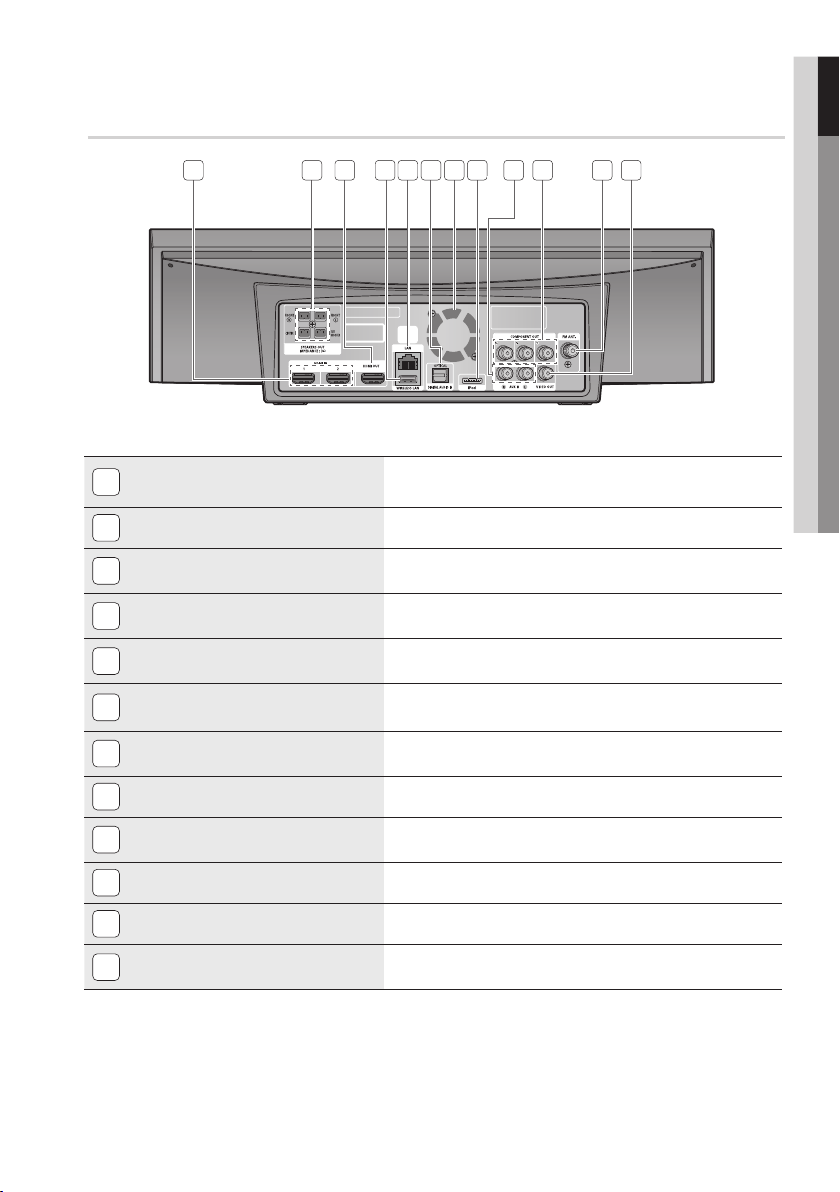
Rear Panel
01 Getting Started
1 2
HDMI IN JACKS
1
SPEAKER OUTPUT CONNECTORS
2
HDMI OUT JACK
3
WIRELESS LAN JACK
4
LAN TERMINAL
5
EXTERNAL DIGITAL OPTICAL IN JACKS
6
(OPTICAL)
COOLING FAN
7
iPod JACK
8
AUX IN JACKS
9
COMPONENT VIDEO OUT JACKS
10
5 8 109
73 4 6
Receives digital video and audio signals simultaneously using an
HDMI cable.
Connect the front, center, subwoofer speakers.
Use an HDMI cable, connect this HDMI output terminal to the HDMI
input terminal on your TV for the best quality picture.
Can be used for network based services (see pages 58~63),
BD-LIVE and software upgrade with a wireless LAN adapter.
Can be used for network based services (see pages 58~63),
BD-LIVE and software upgrade under the network connection.
Use this to connect external equipment capable of digital output.
The cooling fan supplies cool air to the product to prevent overheating
and always revolves when the power is on.
Connect the iPod dock connector here.
Connect to the 2CH analog output of an external device
(such as a VCR)
Connect a TV with Component video inputs to these jacks.
11
12
FM ANTENNA JACK
11
VIDEO OUT JACK
12
CAUTION
!
Ensure a minimum of 4 inches of clear space on all sides of the cooling fan when installing the product.
Do not obstruct the cooling fan or ventilation holes.
Connect the FM antenna.
Connect your TV's Video Input jack (VIDEO IN) to the VIDEO OUT
Jack on this product.
English 15
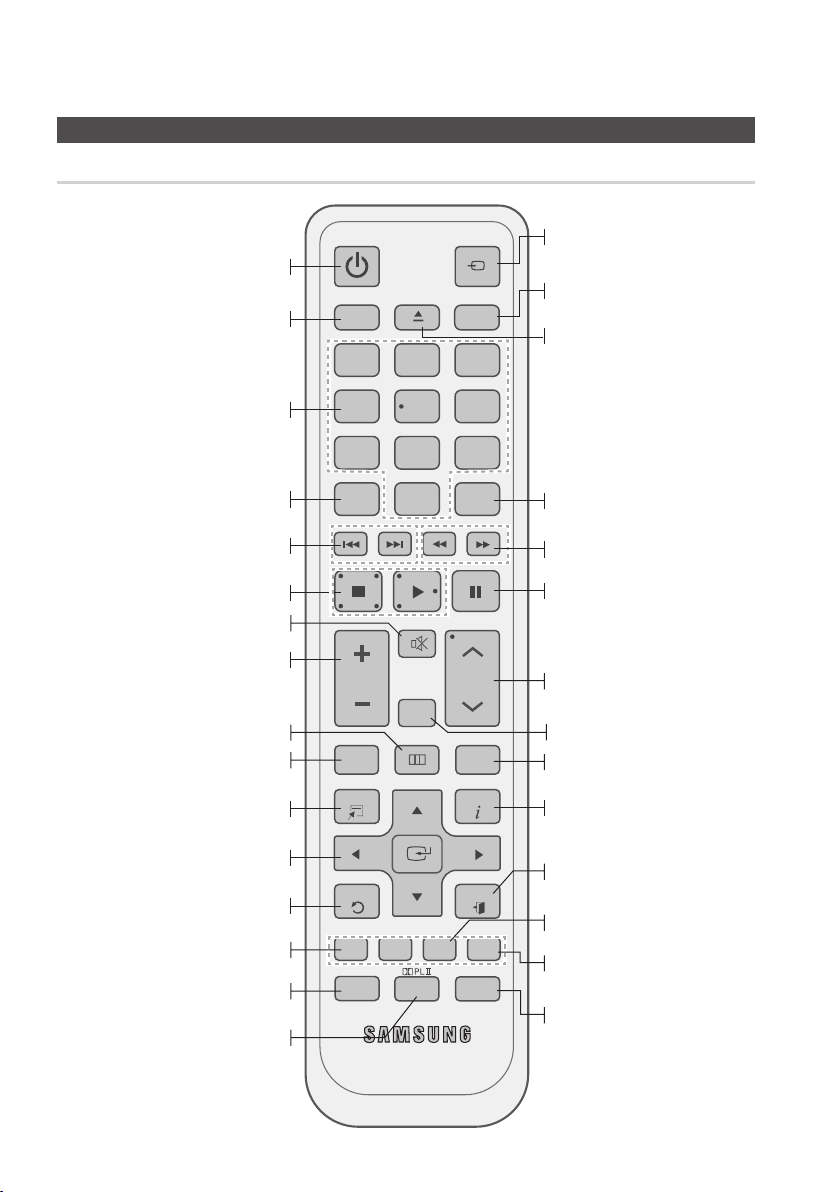
Getting Started
Tour of the Remote Control
Remote control
Turn the product on and off.
If you want to change to Home
Theater or TV mode on the remote
control, check this button's LED color.
- Home Theater : Orange
- TV: Green
Press numeric buttons to operate options.
Press this to see the full screen on a TV.
Press to skip backwards or forwards.
Press to stop/play a disc.
Cut off the sound temporarily.
Adjust the volume.
Press this to move to the home
menu.
Press to view the disc menu.
Press this to use the Tools menu.
Select on-screen menu items and
change menu value.
Return to the previous menu.
These buttons are used both for menus
on the product and also several
Blu-ray Disc functions.
Press this to link to various
Internet@TV services.
Select the desired Dolby Pro
Logic II audio mode.
POWER
BD RECEIVER/TV SLEEP
1
FUNCTION
TV SOURCE
2
3
456
7809
REPEATFULL SCREEN
MUTE
SFE MODE
TUNER
MEMORY
TUNING
/CH
POPUP
INFO
EXIT
MO/ST
DSP
VOL
DISC MENU MENU TITLE MENU
TOOLS
RETURN
ABCD
@
INTERNET
This is mode selection button.
or
Press to select TV's video mode.
Set a Sleep time to shut off the
procuct.
To open and close the disc tray.
Allows you to repeat a title, chapter,
track or disc.
Press to search backwards or
forwards.
Press to pause a disc.
Search for active FM stations and
change channels.
You can set the SFE (Sound Field
Effect) mode best suited for the
type of music you are listening to.
Use this to enter the popup
menu/title menu.
Use this to display the playback
information when playing
a Blu-ray/DVD disc.
Press this to exit the menu.
Used to set a preset radio
frequency.
Select MONO or STEREO for radio
broadcasting.
Regulate and stabilize the volume
level. (Digital Signal Processor)
16 English
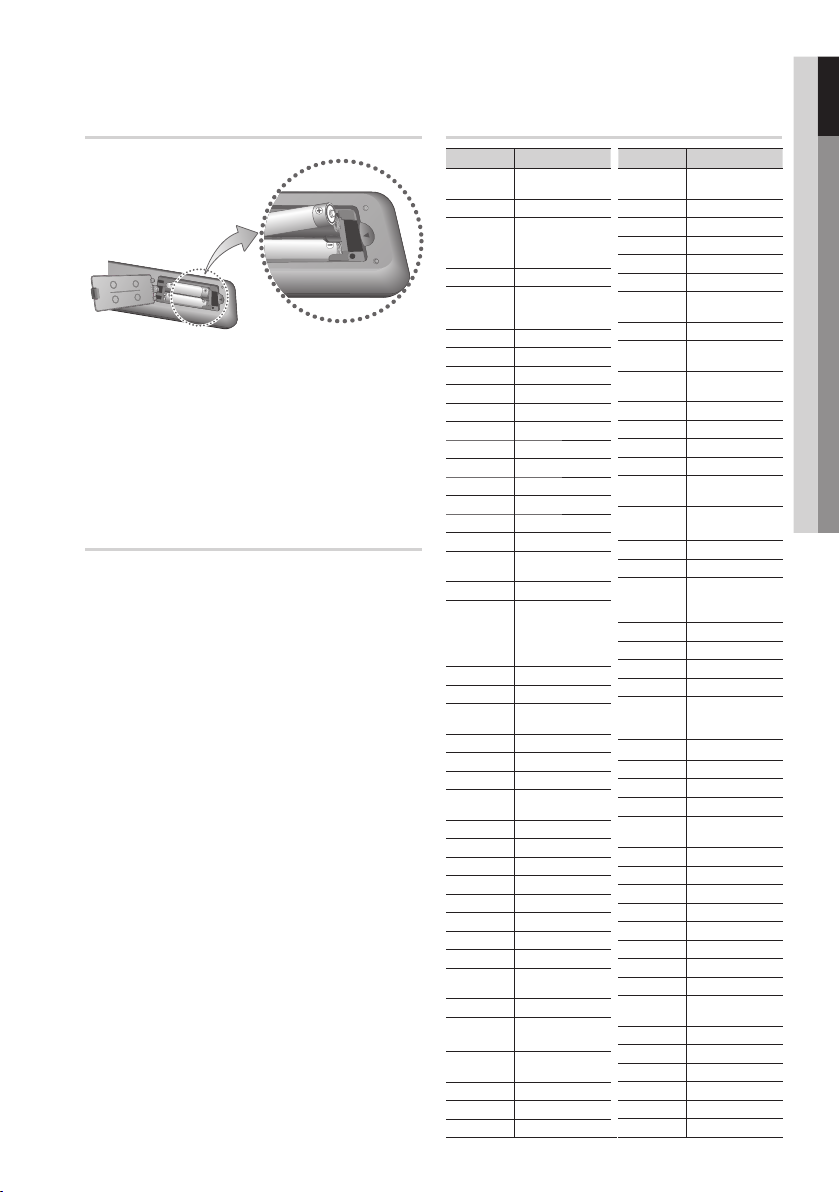
01 Getting Started
Installing batteries in the Remote Control
* Battery size: AAA
NOTE
✎
Make sure to match the “+” and “–” ends of
the batteries with the diagram inside the
compartment.
Assuming typical TV usage, the batteries last
for about one year.
The remote control can be used up to
approximately 23 feet (7 meters) in a straight line.
Setting the Remote Control
You can control certain functions of your TV with
this remote control.
When operating a TV with the remote control
Press the BD RECEIVER/TV button to set the
1.
remote control to TV mode.
2.
Press the POWER button to turn on the TV.
3.
While holding down the POWER button, enter
the code corresponding to your brand of TV.
•
If there is more than one code listed for
your TV in the table, enter one at a time to
determine which code works.
•
Example : For a Samsung TV
While holding down the POWER button, use the
number buttons to enter 00, 15, 16, 17 and 40.
4.
If the TV turns off, the setting is complete.
•
You can use the TV POWER, VOLUME,
CHANNEL, and Numeric buttons (0~9).
NOTE
✎
The remote control may not work on some
brands of TV's. Also, some operations may not
be possible, depending on your brand of TV.
The remote control will work with Samsung TVs
by default.
TV Brand Code List
Brand Code
Admiral
(M.Wards)
A Mark
Anam
AOC
Bell &
Howell
(M.Wards)
Brocsonic
Candle
Cetronic
Citizen
Cinema
Classic
Concerto
Contec
Coronado
Craig
Croslex
Crown
Curtis
Mates
CXC
Daewoo
Daytron
Dynasty
Emerson
Fisher
Funai
Futuretech
General
Electric (GE)
Hall Mark
Hitachi
Inkel
JC Penny
JVC
KTV
KEC
KMC
LG
(Goldstar)
Luxman
LXI
(Sears)
Magnavox
Marantz
Matsui
MGA
56, 57, 58
01, 15
01, 02, 03, 04, 05,
06, 07, 08, 09, 10,
11, 12, 13, 14
01, 18, 40, 48
57, 58, 81
59, 60
18
03
03, 18, 25
97
03
18
46
15
03, 05, 61, 82, 83, 84
62
03
59, 61, 63
03
02, 03, 04, 15, 16,
17, 18, 19, 20, 21,
22, 23, 24, 25, 26,
27, 28, 29, 30, 32,
34, 35, 36, 48, 59, 90
40
03
03, 15, 40, 46, 59, 61,
64, 82, 83, 84, 85
19, 65
03
03
06, 40, 56, 59,
66, 67, 68
40
15, 18, 50, 59, 69
45
56, 59, 67, 86
70
59, 61, 87, 88
03, 15, 40
15
01, 15, 16, 17, 37, 38,
39, 40, 41, 42, 43, 44
18
19, 54, 56, 59,
60, 62, 63, 65, 71
15, 17, 18, 48, 54,
59, 60, 62, 72, 89
40, 54
54
18, 40
Brand Code
Mitsubishi/
MTC
Nikei
Onking
Onwa
Panasonic
Penney
Philco
Philips
Pioneer
Portland
Proton
Quasar
Radio
Shack
RCA/
Proscan
Realistic
Sampo
Samsung
Sanyo
Scott
Sears
Sharp
Signature
2000
(M.Wards)
Sony
Soundesign
Spectricon
Sylvania
Symphonic
Tatung
Techwood
Teknika
TMK
Toshiba
Vidtech
Videch
Wards
Yamaha
York
Yupiteru
Zenith
Zonda
Dongyang
MGA
NEC
SSS
18, 40, 59, 60, 75
18, 19, 20, 40, 59, 60
06, 07, 08, 09, 54,
66, 67, 73, 74
03, 15, 17, 18, 48,
54, 59, 62, 69, 90
15, 17, 18, 40,
48, 54, 62, 72
63, 66, 80, 91
15, 18, 59
06, 66, 67
17, 48, 56, 60,
61, 75
18, 59, 67, 76, 77,
78, 92, 93, 94
03, 19
00, 15, 16, 17, 40,
43, 46, 47, 48, 49,
59, 60, 98
19, 61, 65
03, 40, 60, 61
15, 18, 19
15, 57, 64
57, 58
50, 51, 52, 53, 55
03, 40
18, 40, 48, 54,
59, 60, 62
61, 95, 96
03, 15, 18, 25
18, 40
19, 57, 63, 71
59, 60, 69
15, 17, 18, 40,
48, 54, 60, 64
58, 79
03, 54
18
03
03
03
18
40
40
01
18
06
18
18
18
40
03
01
English 17
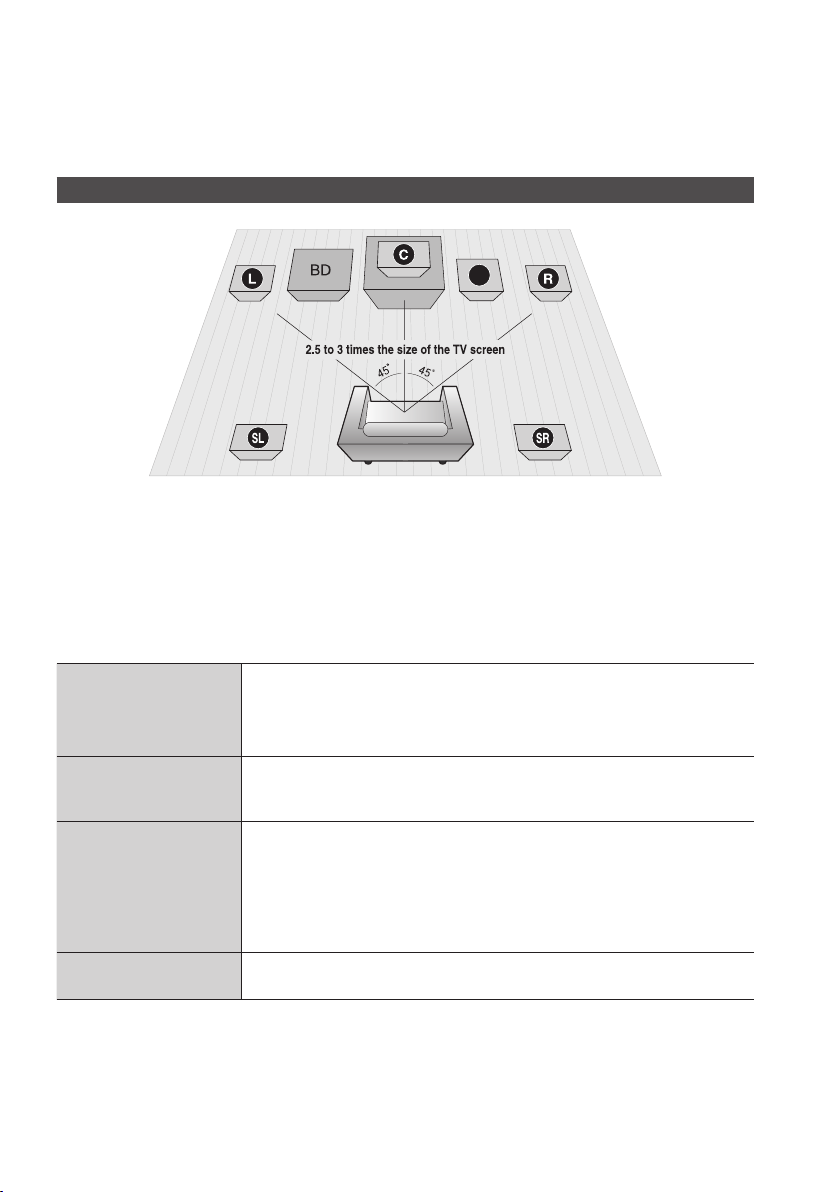
Connections
This section involves various methods of connecting the product to other external components.
Before moving or installing the product, be sure to turn off the power and disconnect the power cord.
Connecting the Speakers
SW
Position of the product
Place it on a stand or cabinet shelf, or under the TV stand.
Selecting the Listening Position
The listening position should be located about 2.5 to 3 times the distance of the TV's screen size away from the TV.
Example : For 32" TV's 6.56 ~ 7.87 feet (2~2.4m)
For 55" TV's 11.5 ~ 13.1 feet (3.5~4m)
Front Speakers
Center Speaker
Surround Speakershj
Subwoofer
ei
f
g
18 English
Place these speakers in front of your listening position, facing inwards (about 45°)
toward you. Place the speakers so that their tweeters will be at the same height
as your ear. Align the front face of the front speakers with the front face of the
center speaker or place them slightly in front of the center speakers.
It is best to install it at the same height as the front speakers. You can also install it
directly over or under the TV.
Place these speakers to the side of your listening position. If there isn't enough
room, place these speakers so they face each other. Place them about 2 to 3
feet (60 to 90cm) above your ear, facing slightly downward.
Unlike the front and center speakers, the surround speakers are used to
*
handle mainly sound effects and sound will not come from them all the time.
The position of the subwoofer is not so critical. Place it anywhere you like.
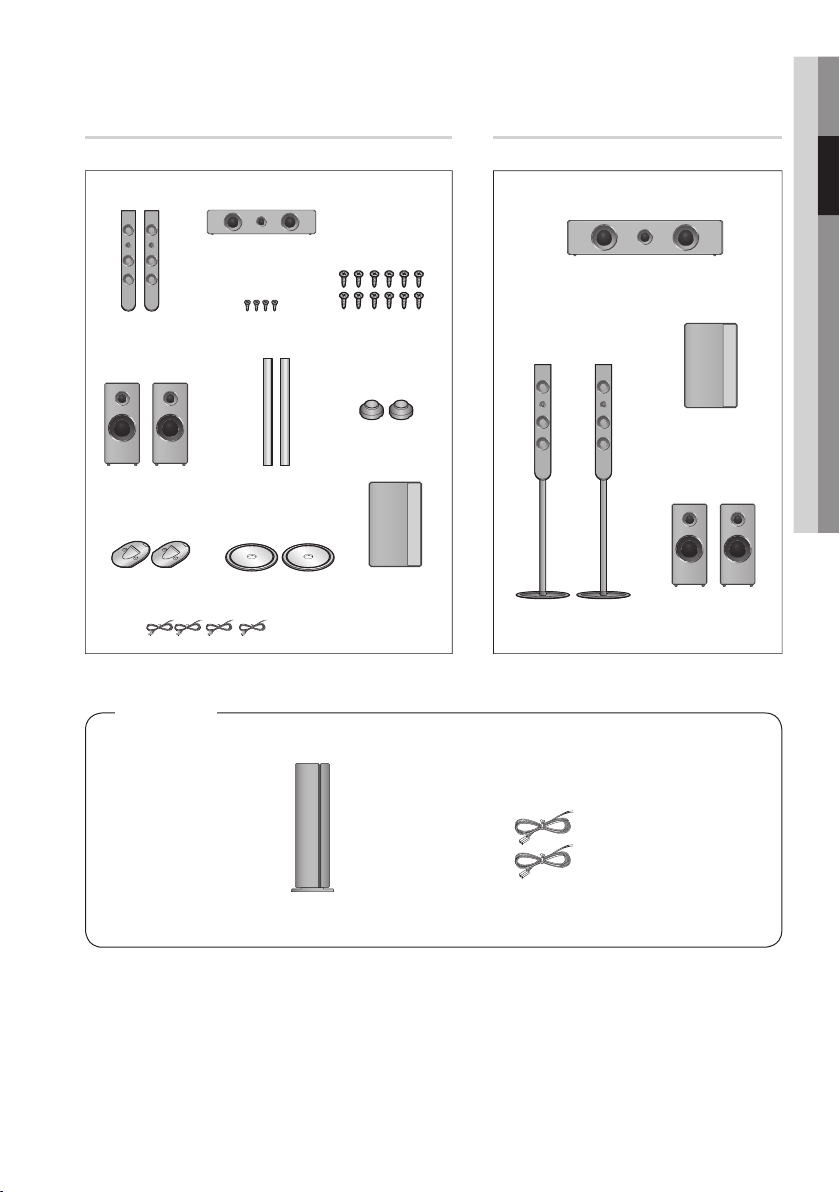
02 Connections
Speaker Components
(L) (R)
CENTER
FRONT
(L) (R)
SURROUND
STAND BRACKET
STAND POLE
STAND BASE
SPEAKER CABLE
SCREW (5x15): 12EASCREW (4x20): 4EA
STAND NECK
SUBWOOFER
Assembled Speakers
CENTER SPEAKER
¨
FRONT SPEAKER
SUBWOOFER
SURROUND SPEAKER
SWA-5000
Wireless Receiver Module Speaker Cable (2EA)
NOTE
✎
Refer to page 20 to install the Speakers on the Tallboy Stand.
English 19
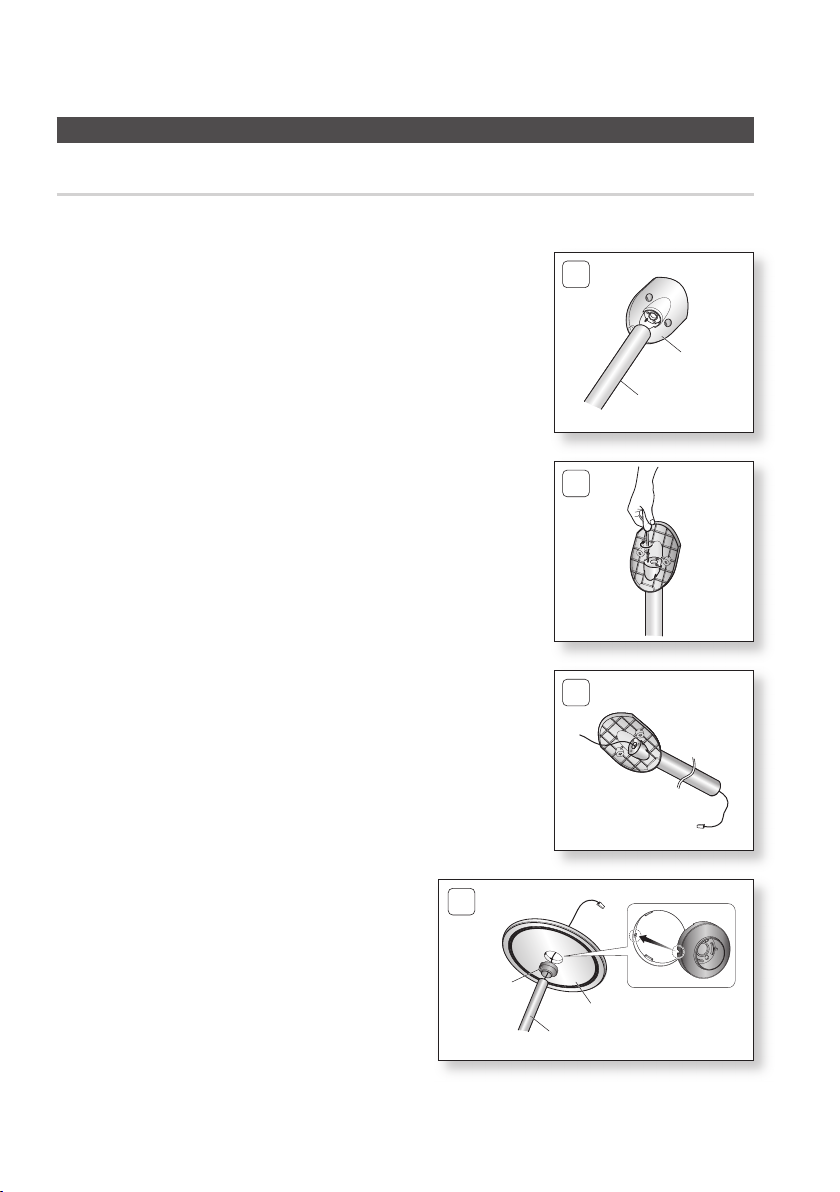
Connections
Connecting the Speakers
Installing the Speakers on the Tallboy Stand
Connect the Stand Pole to the Stand Bracket.
1.
Insert and tighten three large screws (5x15, For connecting
2.
Stand Pole & Stand Bracket) into the three holes on the Stand
Bracket as shown in the illustration.
1
Stand Bracket
Stand Pole
2
Straighten the speaker wire and route it through the Stand Pole.
3.
Connect the Stand Pole to the Stand Neck and
4.
Stand Base.
- Make sure all holes are properly connected,
if not, the stand will fall down.
20 English
3
4
Stand Neck
Stand Base
Stand Pole
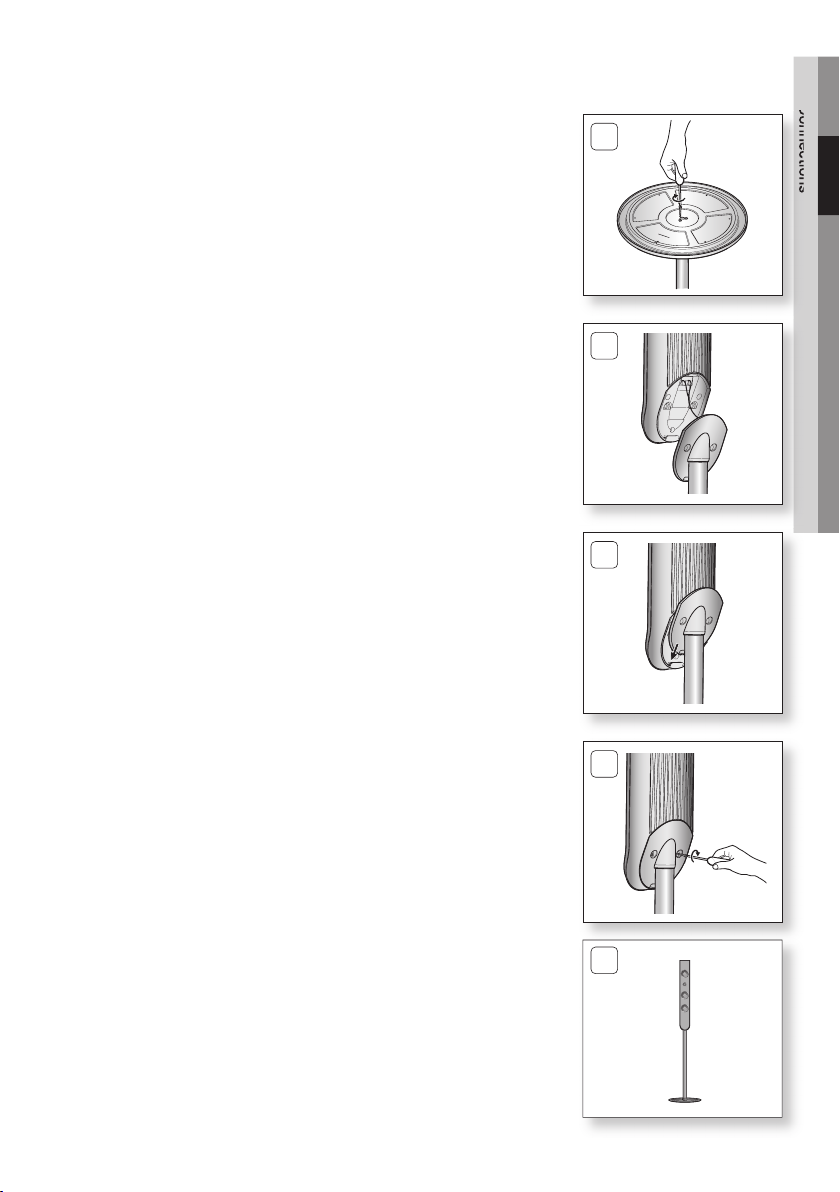
Insert and tighten three large screws (5x15, For connecting
5.
Stand Pole & Stand Base) into the three holes on the bottom
side of the stand-base as shown in the illustration.
CAUTION
!
When you use a torque screwdriver, be careful not to put
excessive force. Otherwise, it runs idle or can be damaged.
(torque screwdriver- below 15 kg.f.cm)
Connect the speaker wire to the speaker jack.
6.
Fully insert the Stand Bracket into the speaker's clasp to stand
7.
speaker.
02 Connections
5
6
7
Insert and tighten two small screws (4x20, For connecting Stand
8.
Bracket & Speaker) into the two holes to connect them.
This is the appearance after the speaker is installed.
9.
Follow this steps to install other speaker.
8
9
English 21
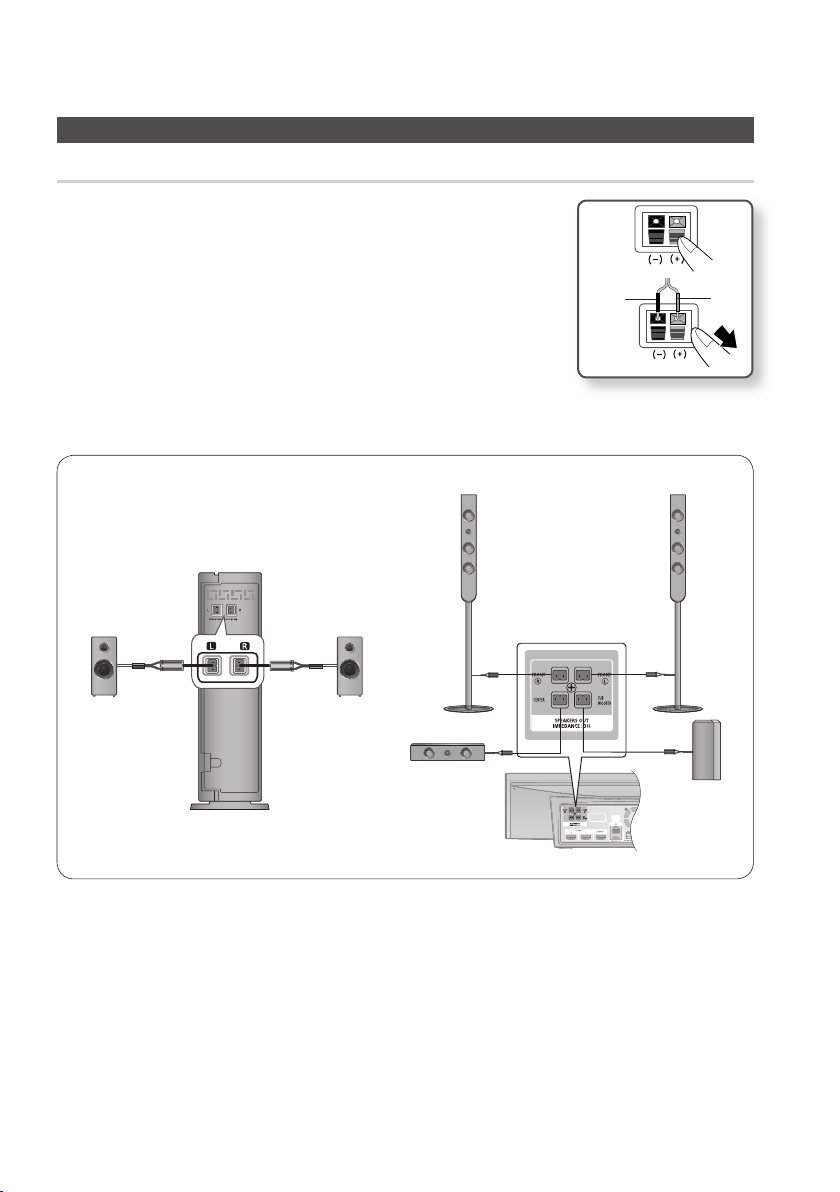
Connections
Connecting the Speakers
Connecting The Speakers
Press down the terminal tab on the back of the speaker.
1.
Insert the black wire into the black terminal (–) and the red wire into
2.
the red (+) terminal, and then release the tab.
3.
Connect the connecting plugs to the back of the product by matching
the colors of the speaker plugs to the speaker jacks.
4.
Connect the left and right surround speakers to the wireless receiver
module.
5.
Plug the power cord of the wireless receiver module in the wall outlet.
6.
Turn on the product. The product and wireless receiver module will now
communicate with each other and you will hear sound from the surround speakers.
Black
Red
Front Speaker (R)
Surround Speaker (L)
Wireless Receiver Module
This product should be connected with the SWA-5000 only.
CAUTION
!
Do not let children play with or near the speakers. They could get hurt if a speaker falls.
When connecting the speaker wires to the speakers, make sure that the polarity (+/ –) is correct.
Keep the subwoofer speaker out of reach of children so as to prevent children from inserting their hands or alien substances
into the duct (hole) of the subwoofer speaker.
Do not hang the subwoofer on the wall through the duct (hole).
Surround Speaker (R)
Center Speaker
Front Speaker (L)
Subwoofer
NOTE
✎
If you place a speaker near your TV set, screen color may be distorted because of the magnetic fi eld generated by the
speaker. If this occurs, place the speaker away from your TV set.
22 English
