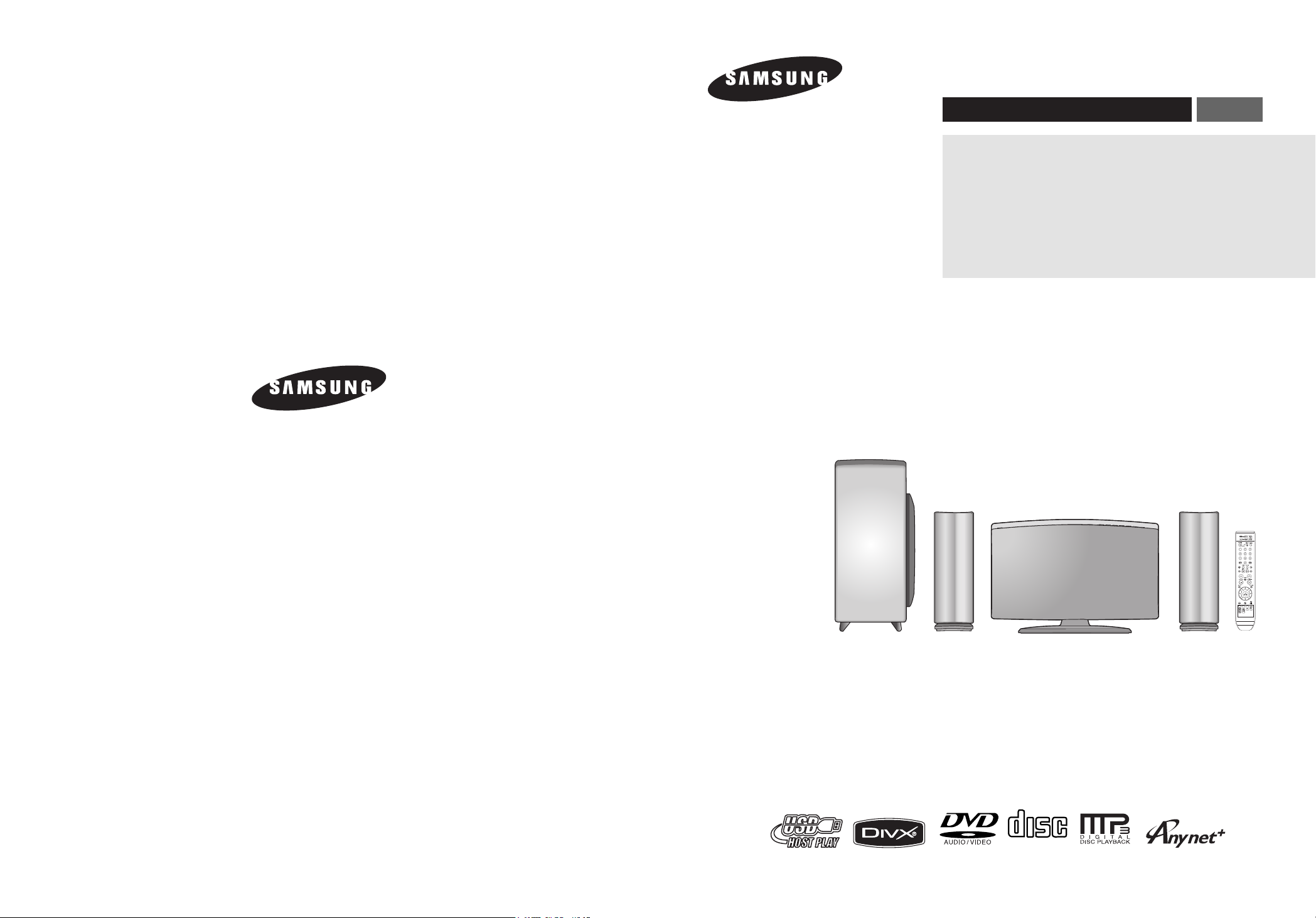
DIGITAL HOME
THEATER SYSTEM
HT-X200
ENG
Instruction Manual
AH68-01943R
REV: 00
COMPACT
DIGITAL AUDIO
AH68-01963S
SAMSUNG ELECTRONICS CANADA, INC.
HEADQUARTERS
55 Standish Court Mississauga, Ontario L5R 4B2 Canada
TEL: 1-905-542-3535
www.samsung.ca
SERVICE DIVISION
55 Standish Court Mississauga, Ontario L5R 4B2 Canada
1-800-SAMSUNG (1-800-726-7864)
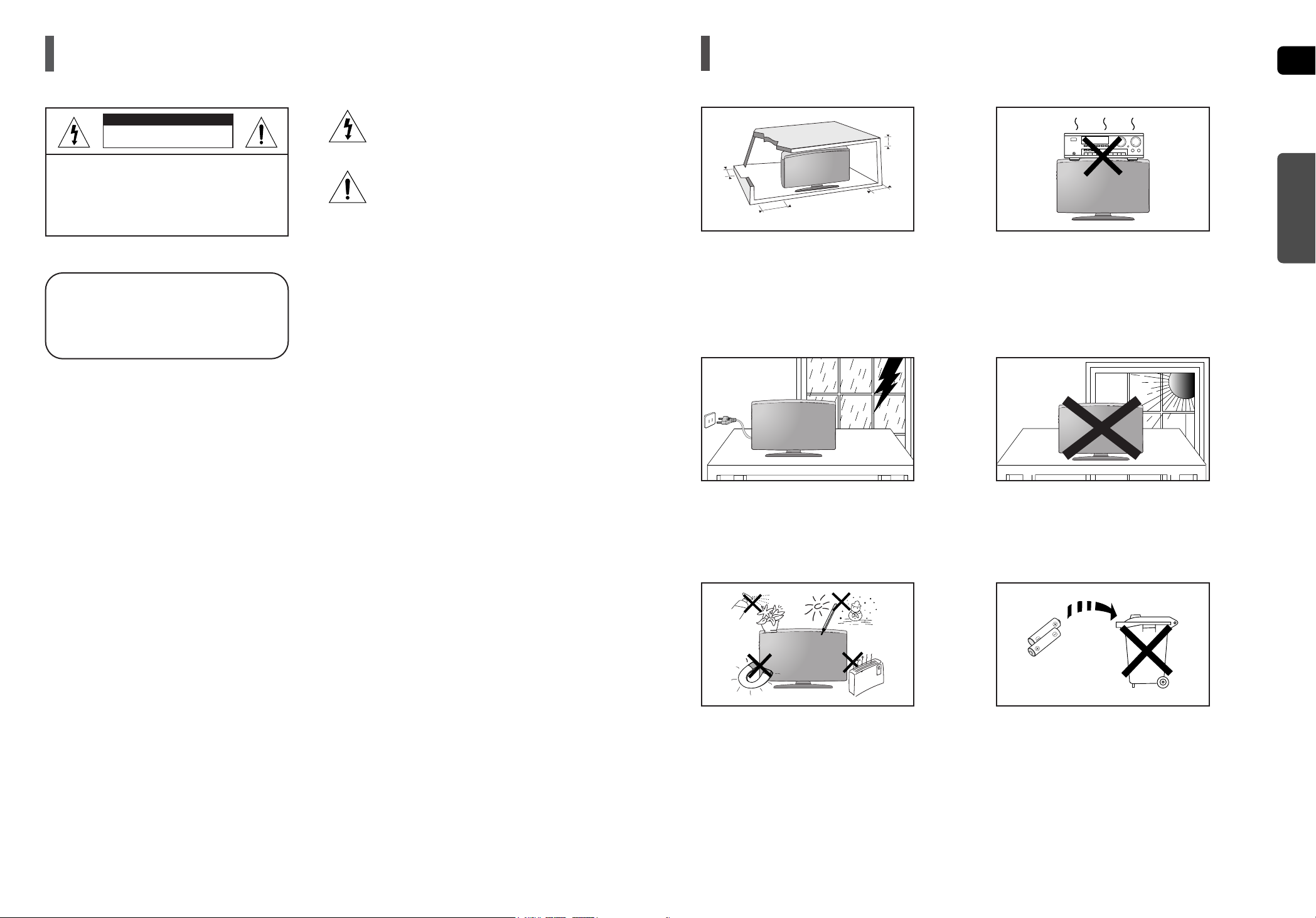
ENG
3
Precautions
Ensure that the AC power supply in your house complies with the identification sticker located on the back of your player. Install your player
horizontally, on a suitable base (furniture), with enough space around it for ventilation (3~4inches). Make sure the ventilation slots are not
covered. Do not stack anything on top of the player. Do not place the player on amplifiers or other equipment which may become hot.
Before moving the player, ensure the Disc Insert Hole is empty. This player is designed for continuous use. Switching off the DVD player to
the stand-by mode does not disconnect the electrical supply. In order to disconnect the player completely from the power supply, remove
the main plug from the wall outlet, especially when left unused for a long period of time.
Protect the player from moisture (i.e. vases) , and excess heat
(e.g.fireplace) or equipment creating strong magnetic or electric
fields (i.e.speakers...). Disconnect the power cable from the AC
supply if the player malfunctions.Your player is not intended for
industrial use.
Use of this product is for personal use only.
Condensation may occur if your player or disc has been stored
in cold temperatures.
If transporting the player during the winter, wait approximately 2
hours until the unit has reached room temperature before using.
During thunderstorms, disconnect the AC main plug from
the wall outlet.
Voltage peaks due to lightning could damage the unit.
The Mains plug is used as a disconnect device and shall
stay readily operable at any time.
Do not expose the unit to direct sunlight or other heat sources.
This could lead to overheating and malfunction of the unit.
2
The batteries used with this product contain chemicals that are
harmful to the environment.
Do not dispose of batteries in the general household trash.
Safety Warnings
RISK OF ELECTRIC SHOCK.
DO NOT OPEN
TO REDUCE THE RISK OF ELECTRIC SHOCK,
DO NOT REMOVE REAR COVER (or BACK).
NO USER SERVICEABLE PARTS INSIDE.
REFER SERVICING TO QUALIFIED SERVICE
PERSONNEL.
CAUTION
CLASS 1 LASER PRODUCT
This Compact Disc player is classified as a CLASS 1
LASER product.
Use of controls, adjustments or performance of
procedures other than those specified herein may result
in hazardous radiation exposure.
CAUTION : INVISIBLE LASER RADIATION WHEN OPEN
AND INTERLOCKS DEFEATED, AVOID
EXPOSURE TO BEAM.
WARNING
To reduce the risk of fire or electric shock, do not expose this appliance to rain or moisture.
CAUTION
Apparatus shall not be exposed to dripping or splashing and no objects filled with liquids, such as vases, shall
be placed on the apparatus.
This reminder is provided to call the CATV system installer’s attention to Section 820~40 of the NEC which
provides guidelines for proper grounding and, in particular, specifies that the cable ground shall be connected to
the grounding system of the building, as close to the point of cable entry as practical.
CLASS 1 LASER PRODUCT
KLASSE 1 LASER PRODUKT
LUOKAN 1 LASER LAITE
KLASS 1 LASER APPARAT
PRODUCTO LASER CLASE 1
This symbol indicates “dangerous voltage”
inside the product that presents a risk of
electric shock or personal injury.
This symbol indicates important instructions
accompanying the product.
Note to CATV system installer
2.7 inch
3.9 inch
3.9 inch
3.9 inch
Phones
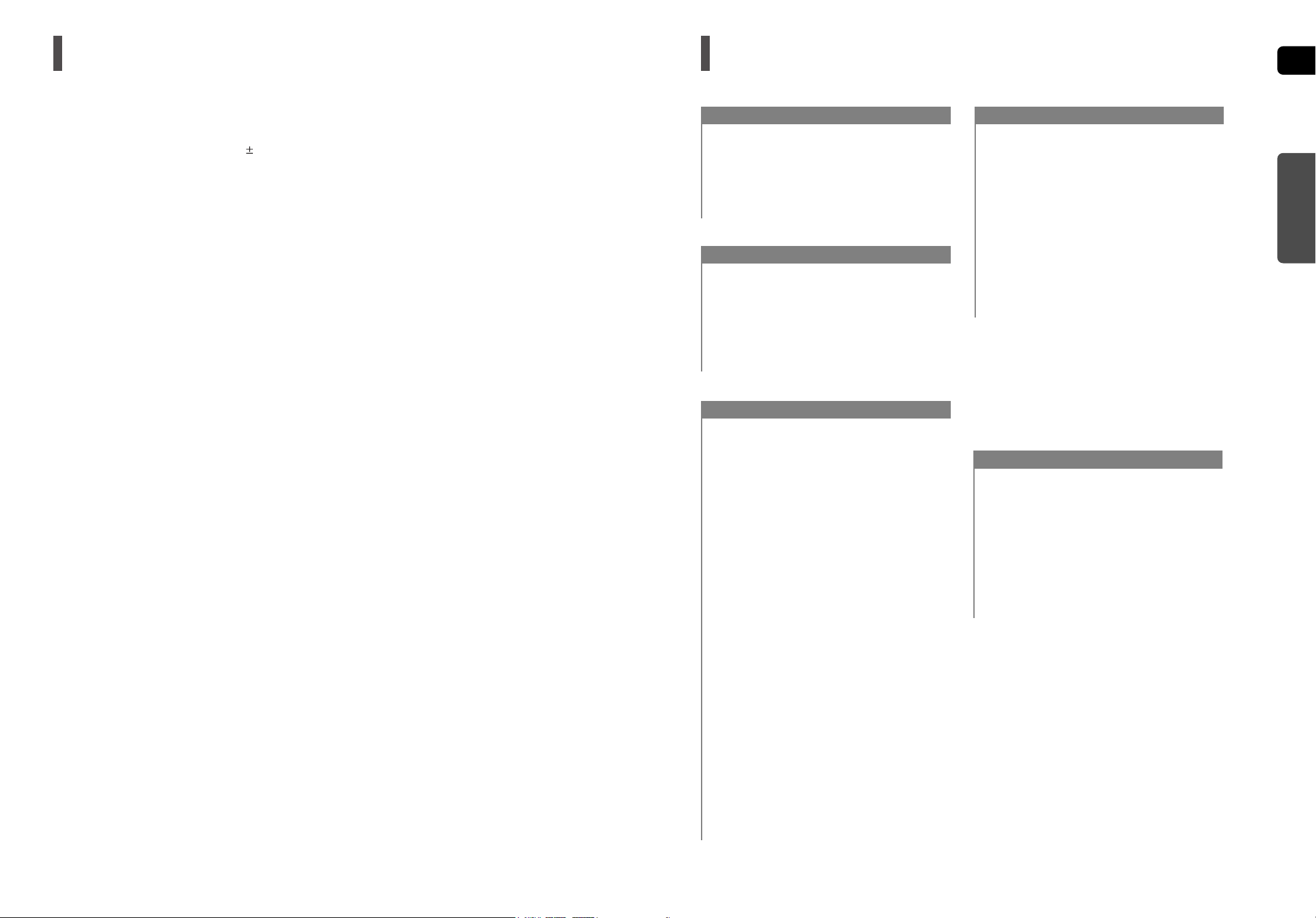
4
ENG
5
Features Contents
Multi-Disc Playback & FM Tuner
The HT-X200 combines the convenience of multi-disc playback capability, including DVD-AUDIO, DVD-VIDEO, CD, MP3CD, WMA-CD, DivX, CD-R/RW, and DVD R/RW, with a sophisticated FM tuner, all in a single player.
Dolby Pro Logic II
Dolby Pro Logic II is a form of multi-channel audio signal decoding technology that improves upon existing Dolby Pro
Logic.
DTS (Digital Theater Systems)
DTS is an audio compression format developed by Digital Theater Systems Inc. It delivers full-frequency
5.1 channel sound.
Power Saving Function
The HT-X200 automatically shuts itself off after 20 minutes in Stop mode.
TV Screen Saver Function
If the main unit remains in stop mode for 3 minutes, Samsung logo appears on TV screen.
The HT-X200 automatically switches itself into the power saving mode after 20 minutes in the Screen Saver mode.
Customized TV Screen Display
The HT-X200 allows you to select your favorite image during
JPEG or DVD
playback and set it as your background wallpaper.
Anynet+(HDMI-CEC) Function
Anynet+ is a function that can be used to operate the main unit using a Samsung TV remote control, by connecting the
Home Theater to a SAMSUNG TV using an HDMI Cable. (This is only available with SAMSUNG TVs that support
Anynet+.)
USB Host support
You can connect and play files from external USB storage devices such as MP3 players, USB flash memory, etc. using
the Home Theater's USB HOST function.
PREPARATION
Safety Warnings.............................................................2
Precautions....................................................................3
Features.........................................................................4
Notes on Discs ..............................................................6
Description.....................................................................8
CONNECTIONS
Connecting the Speakers ............................................12
Installing the Main Unit ................................................14
Connecting the Video Out to TV..................................16
HDMI Function.............................................................17
Connecting Audio from External Components ............18
Connecting the FM Antenna........................................20
OPERATION
Before Reading the User's Manual..............................21
Before Using Your Home Theater ................................22
Disc Playback ..............................................................23
MP3/WMA-CD Playback..............................................24
JPEG File Playback.....................................................25
DivX Playback..............................................................27
Using the Playback Function.......................................28
Displaying Disc Information ....................................28
Checking the Remaining Time................................29
Fast Playback .........................................................29
Slow Playback.........................................................29
Skipping Scenes/Songs..........................................30
Repeat Playback.....................................................31
To Select a Repeat Playback Mode in the Disc
Information Screen .................................................31
A-B Repeat Playback..............................................32
Step Function..........................................................32
Angle Function........................................................33
Zoom (Screen Enlarge) Function ...........................33
EZ VIEW Function ..................................................34
Bonus Group...........................................................34
Navigating Pages....................................................34
Audio Language Selection Function.......................35
Subtitle Language Selection Function....................35
Moving Directly to a Scene/Song ...........................36
Using the Disc Menu...............................................37
Using the Title Menu...............................................37
Playing Media Files using the USB Host feature ........38
SETUP
Settings........................................................................40
Setting the Language.............................................40
Setting TV Screen type..........................................41
Setting Parental Controls (Rating Level)................42
Setting the Password.............................................42
Setting the Wallpaper.............................................43
To Select One of the 3 Wallpaper Settings
you've made...........................................................43
DVD Playback Mode ............................................44
DivX (R) registration...............................................44
Setting the DRC (Dynamic Range Compression)
......45
Setting the AV SYNC.............................................45
Setting the HDMI Audio .........................................46
MISCELLANEOUS
Listening to Radio........................................................47
Convenient Functions..................................................49
Operating a TV with the Remote Control ..................51
Troubleshooting .........................................................53
Cautions on Handling and Storing Discs ..................55
Language Code List ..................................................56
USB Host Feature Supported Products ....................57
Specifications ............................................................58
PREPARATION
DVD-Audio compatible
Experience the super high-quality audio performance of DVD-Audio.
The on-board 24-bit/192kHz DAC enables this player to deliver exceptional sound quality in terms of dynamic range,
low-level resolution and high-frequency detail.
HDMI
HDMI transmits DVD video and audio signals simultaneously, and provides a clearer picture.
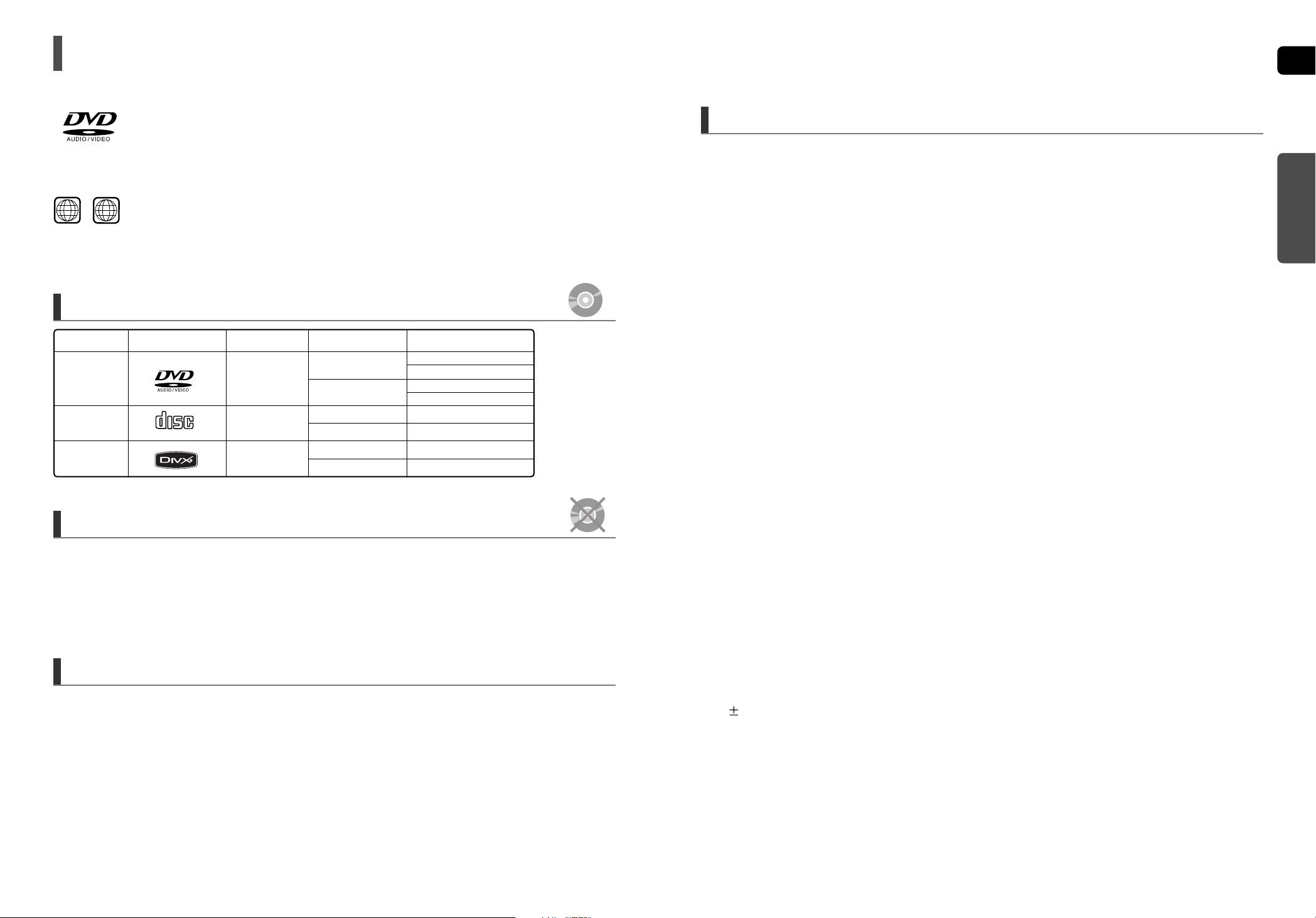
6
ENG
7
Notes on Discs
DVD players and the discs are coded by region. These regional codes must match in order
for the disc to play. If the codes do not match, the disc will not play.
The Region Number for this player is given on the rear panel of the player.
(Your DVD player will only play DVDs that are labeled with identical region codes.)
1 6
~
•
LD, CD-G, CD-I, CD-ROM and DVD-ROM discs cannot be played on this player.
If such discs are played, a <WRONG DISC FORMAT> message appears on the TV screen.
•
DVD discs purchased abroad may not play on this player.
If such discs are played, a <CAN'T PLAY THIS DISC PLEASE,CHECK REGION CODE> message
appears on the TV screen.
•
Many DVD discs are encoded with copy protection. Because of this, you should only connect your DVD
player directly to your TV, not to a VCR. Connecting to a VCR results in a distorted
picture from copy-protected DVD discs.
•
This product incorporates copyright protection technology that is protected by methods claims of certain U.S.
patents and other intellectual property rights owned by Macrovision Corporation and other rights owners.
Use of this copyright protection technology must be authorized by Macrovision Corporation, and is intended
for home and other limited viewing uses only unless otherwise authorized by Macrovision Corporation.
Reverse engineering or disassembly is prohibited.
CD-R Discs
•
Some CD-R discs may not be playable depending on the disc recording device (CD-Recorder or PC) and the condition of
the disc.
•
Use a 650MB/74 minute CD-R disc.
Do not use CD-R discs over 700MB/80 minute as they may not be playback.
•
Some CD-RW (Rewritable) media, may not be playable.
•
Only CD-Rs that are properly "closed" can be fully played. If the session is closed but the disc is left open, you may not
be able to fully play the disc.
CD-R JPEG Discs
•
Only files with the "jpg" extensions can be played.
•
If the disc is not closed, it will take longer to start playing and not all of the recorded files may be played.
•
Only CD-R discs with JPEG files in ISO 9660 or Joliet format can be played.
•
JPEG file names should be 8 characters or less in length and contain no blank spaces or special characters (. / = +).
•
Only a consecutively written multisession disc can be played. If there is a blank segment in the multisession disc,
the disc can be played only up to the blank segment.
•
A maximum of 9,999 images can be stored on a single CD.
•
When playing a Kodak/Fuji Picture CD, only the JPEG files in the picture folder can be played.
•
Picture discs other than Kodak/Fuji Picture CDs may take longer to start playing or may not play at all.
CD-R MP3 Discs
•
Only CD-R discs with MP3 files in ISO 9660 or Joliet format can be played.
•
MP3 file names should be 8 characters or less in length and contain no blank spaces or special characters (. / = +).
•
Use discs recorded with a compression/decompression data rate greater than 128Kbps.
•
Only files with the "mp3" and extensions can be played.
•
Only a consecutively written multisession disc can be played. If there is a blank segment in the Multisession disc,
the disc can be played only up to the blank segment.
•
If the disc is not closed, it will take longer to begin playback and not all of the recorded files may be played.
•
For files encoded in Variable Bit Rate (VBR) format, i.e. files encoded in both low bit rate and high bit rate
(e.g., 32Kbps ~ 320Kbps), the sound may skip during playback.
•
A maximum of 500 tracks can be played per CD.
•
A maximum of 300 folders can be played per CD.
DVD R/RW, CD-R/RW DivX Discs
•
Since this product only provides encoding formats authorized by DivX Networks, Inc., a DivX file created by the user
might not play.
•
Software updates for incompatible formats are not supported.
(Example : QPEL, GMC, resolution higher than 800 x 600 pixels, etc.)
•
Sections with a high frame rate might not be played while playing a DivX file.
•
For more information about the formats authorized by DivX Networks, Inc., please visit "www.divxnetworks.net".
This product does not support Secure (DRM) Media files.
Playable Discs
Disc Recording Format
Do not use the following types of disc!
Copy Protection
Mark (Logo)
Audio + Video
DVD-AUDIO
DVD-VIDEO
AUDIO-CD
Divx
5 inch
Approx. 240 min. (single-sided)
Approx. 480 min. (double-sided)
Approx. 80 min. (single-sided)
Approx. 160 min. (double-sided)
74 min.
20 min.
74 min.
20 min.
3 1/2 inch
5 inch
3 1/2 inch
5 inch
3 1/2 inch
Audio
Audio + Video
Recorded Signals
Disc Type Disc Size Max. Playing Time
PREPARATION
DVD (Digital Versatile Disc) offre des images et des sons fantastiques, grâce au son
ambiophonique Dolby Digital et à la technologie de compression vidéo MPEG-2. Vous
pouvez maintenant profiter de ces effets pleins de réalisme chez vous comme si vous étiez
au cinéma ou dans une salle de concert.
COMPACT
DIGITAL AUDIO
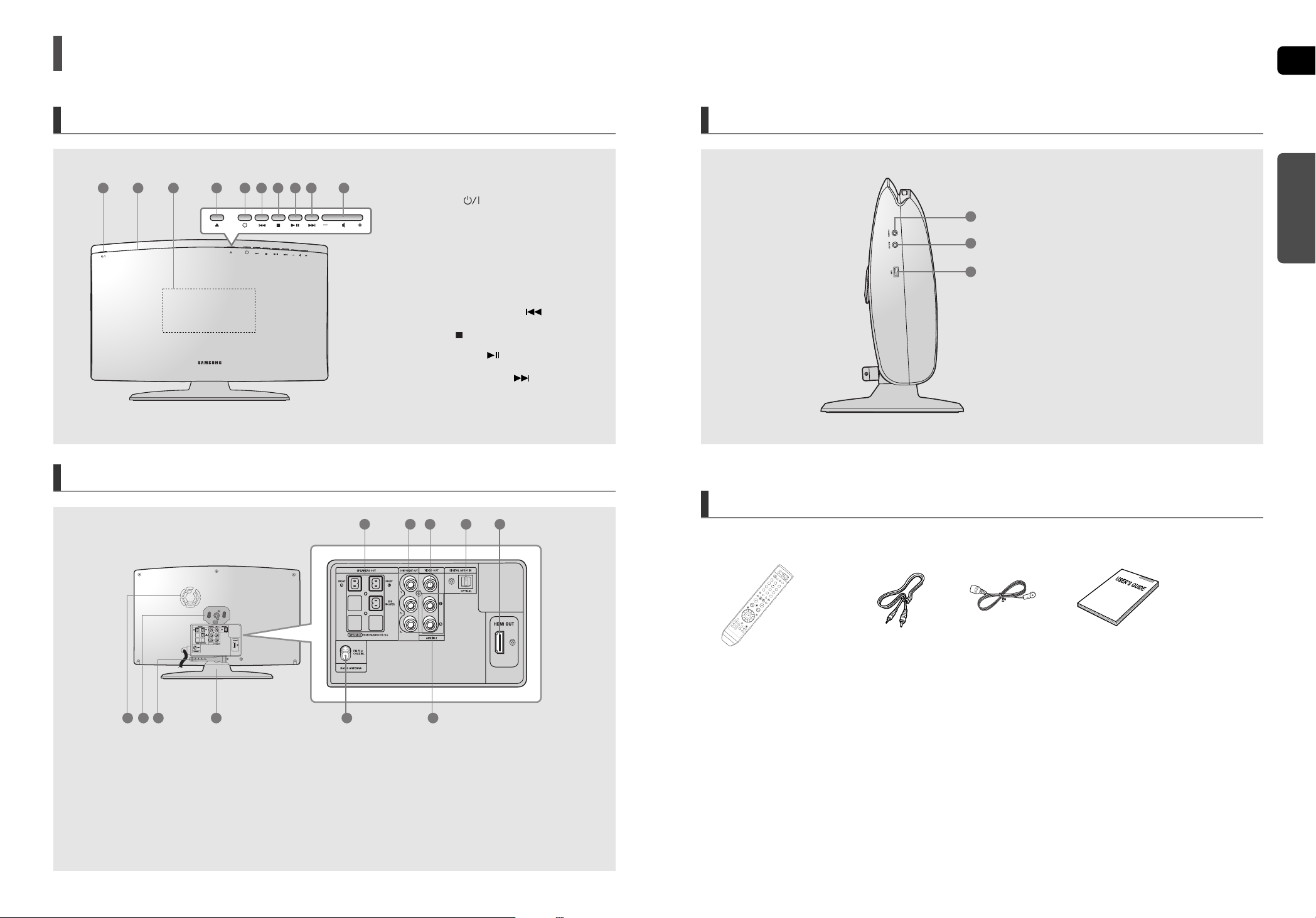
8
ENG
9
Front Panel Side Panel
Accessories
Rear Panel
Video Cable
(AH39-40001V)
Remote Control
(AH59-01778P)
FM Antenna
(AH42-00017A)
User's Manual
(AH68-01943R)
1. Power ( ) button
2. Disc Insert Hole
3. Display
4. Eject button
5. Function button
6.
Tuning Down & Skip ( ) button
7. Stop ( ) button
8. Play/Pause ( ) button
9. Tuning Up & Skip ( ) button
10. Volume Control button
1. Headphone Jack
2. AUX IN 1 Jack
3. USB Port
PREPARATION
Description
1 2 3 4 5 6 7 8 9 10
1
2
3
1. 2.1 Channel Speaker Output Connector
2. Component Video Output Jacks
Connect a TV with Component video inputs to these jacks.
3. Video Output Jack
Connect your TV's video input jacks (VIDEO IN) to
the VIDEO OUT Jack on this unit.
4. External Digital Optical Input Jack
Use this to connect external equipment capable of digital
output.
5. HDMI OUT Jack
6. AUX IN 2 Jacks
7. FM 75Ω COAXIAL Jack
8. Stand
9. Cable Tie
10. Stand Fix Hole
11. Cooling Fan
1 2 3 4 5
67891011
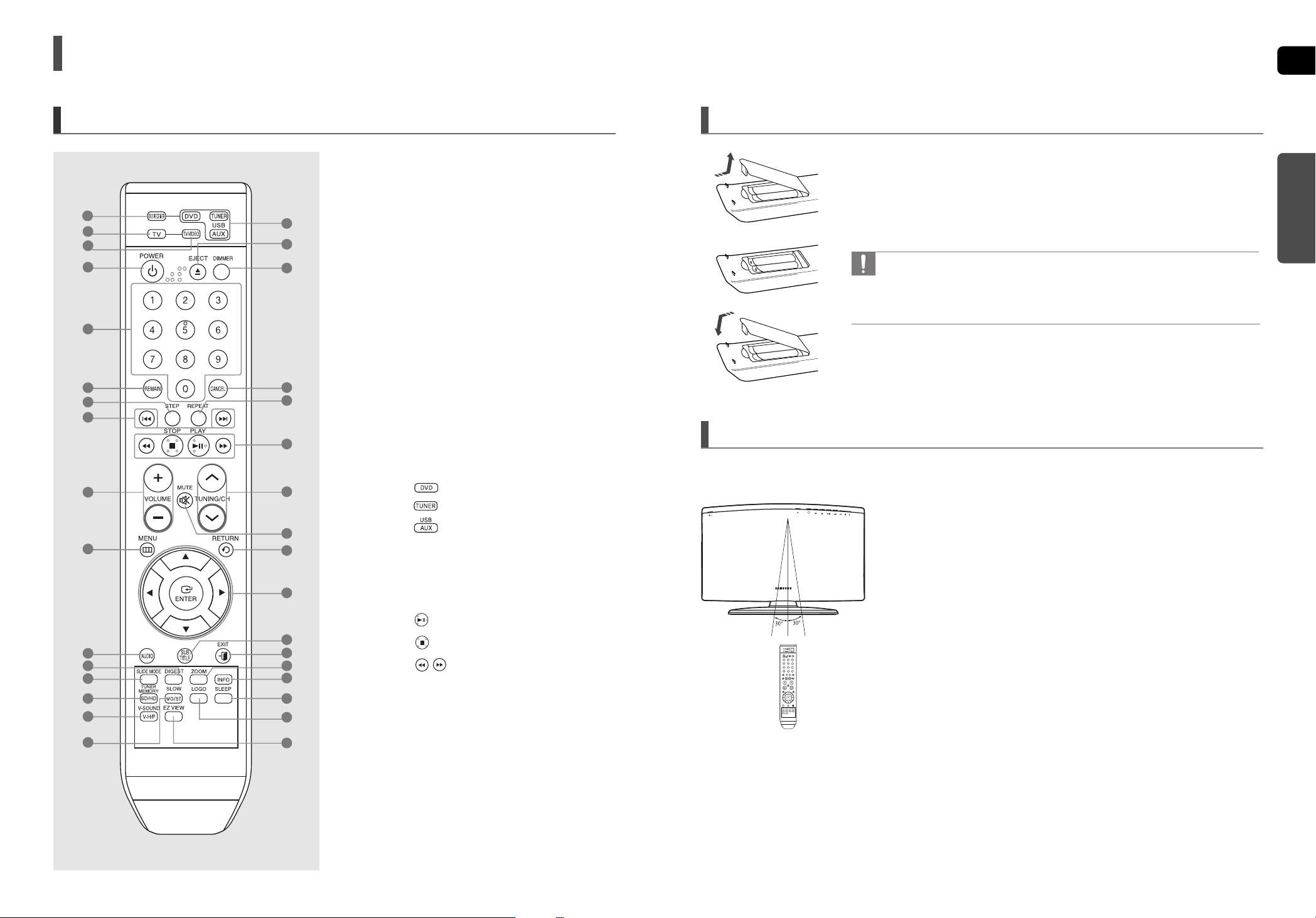
10
ENG
11
Description (Con’t)
Remote Control
1 Remove the battery cover in the direction of the arrow.
2 Insert two 1.5V AAA batteries, paying attention to the correct polarities
(+ and –).
3 Replace the battery cover.
Follow these precautions to avoid leaking or cracking cells:
• Place batteries in the remote control so they match the polarity : (+) to (+) and (–) to (–).
• Use the correct type of batteries. Batteries that look similar may differ in voltage.
• Always replace both batteries at the same time.
• Do not expose the batteries to heat or a flame.
Insert Remote Batteries
PREPARATION
Operation Range of the Remote Control
The remote control can be used up to approximately 23 feet (7 meters) in a straight line. It can also be operated
at a horizontal angle of up to 30° from the remote control sensor.
1. DVD RECEIVER button
2. TV button
3. TV/VIDEO button
4. POWER button
5. Number (0~9) buttons
6. REMAIN button
7. STEP button
8. Tuning Preset/CD Skip buttons
9. VOLUME button
10. MENU button
11. AUDIO button
12. DIGEST button
13. SLIDE MODE button
14.TUNER MEMORY, SD(Standard
Definition)/HD(High Definition) button
15.V-SOUND(Virtual Sound),
V-H/P(Virtual Headphone) button
16. SLOW, MO/ST button
17. DVD button
TUNER button
USB, AUX button
18. EJECT button
19. DIMMER button
20. CANCEL button
21. REPEAT button
22. PLAY/PAUSE button
STOP button
SEARCH buttons
23. TUNING/CH button
24. MUTE button
25. RETURN button
26. Cursor/ENTER button
27. SUBTITLE button
28. EXIT button
29. ZOOM button
30. INFO button
31. SLEEP button
32. LOGO button
33. EZ VIEW button
1
6
7
8
3
4
14
15
16
9
10
13
12
2
11
5
17
20
21
22
23
25
24
26
28
29
30
31
32
33
27
19
18
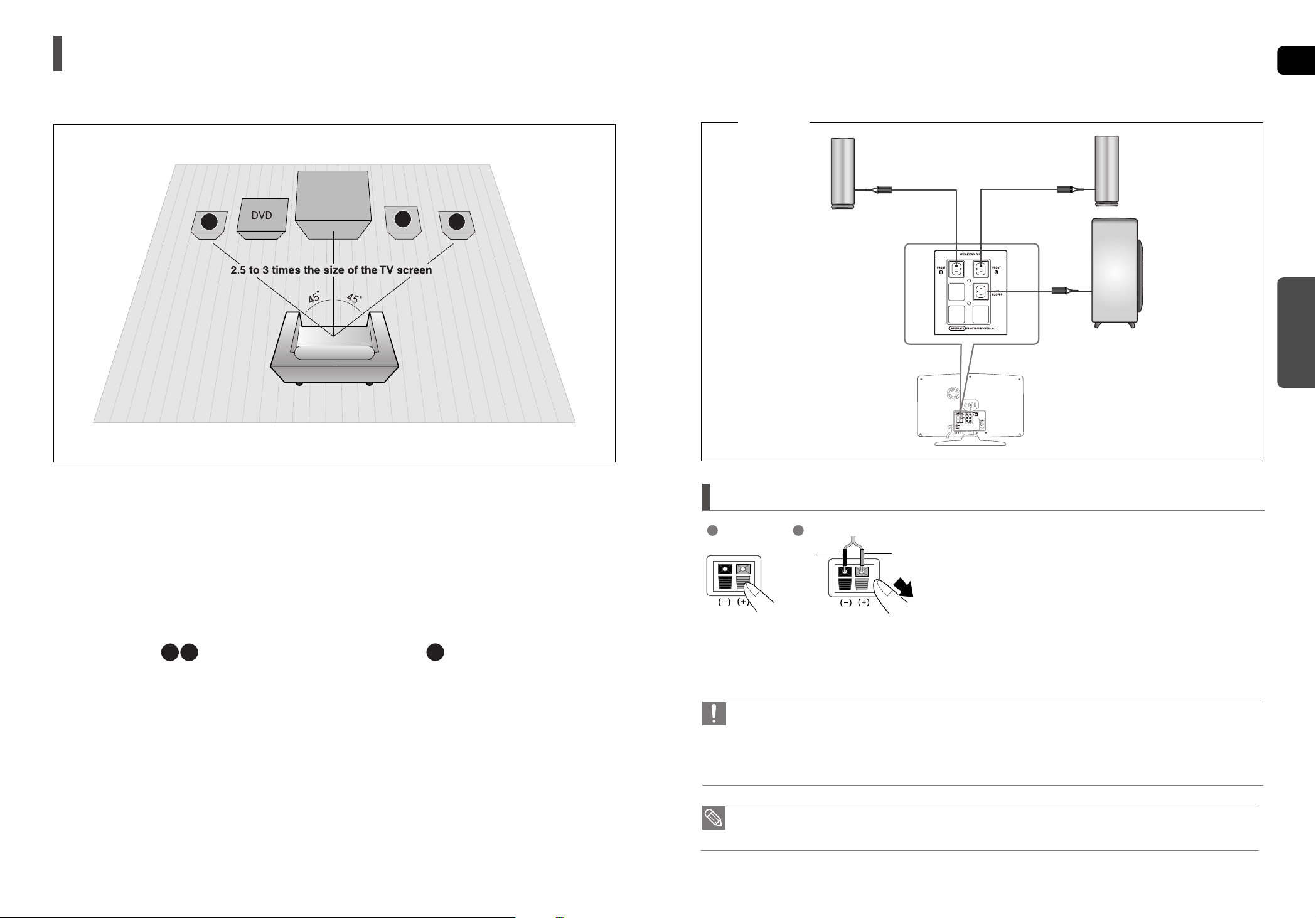
ENG
CONNECTIONS
1312
Connecting the Speakers
Front Speakers
•
Place these speakers in front of your listening position, facing
inwards (about 45°) toward you.
•
Place the speakers so that their tweeters will be at the same
height as your ear.
•
Align the front face of the front speakers with the front face of
the center speaker or place them slightly in front of the center
speakers.
Position of the DVD Player
•
Place it on a stand or cabinet shelf, or under the TV stand.
Selecting the Listening Position
The listening position should be located about 2.5 to 3 times the
distance of the TV's screen size away from the TV.
Example : For 32" TVs 2~2.4m (6~8feet)
For 55" TVs 3.5~4m (11~13feet)
Before moving or installing the product, be sure to turn off the power and disconnect the power cord.
R
L
Subwoofer
•
The position of the subwoofer is not so critical.
Place it anywhere you like.
SW
• If you place a speaker near your TV set, screen color may be distorted because of the magnetic field generated
by the speaker. If this occurs, place the speaker away from your TV set.
1 Press down the terminal tab on the back of the speaker.
2 Insert the black wire into the black terminal (–) and the red
wire into the red (+) terminal, and then release the tab.
3 Connect the connecting plugs to the back of the Home
Theater.
■
Make sure the colors of the speaker terminals match the colors of the
connecting plugs.
• Do not let children play with or near the speakers. They could get hurt if a speaker falls.
• When connecting the speaker wires to the speakers, make sure that the polarity (+/–) is correct.
• Keep the subwoofer speaker out of reach of children so as to prevent children from inserting their hands or alien
substances into the duct (hole) of the subwoofer speaker.
• Do not hang the subwoofer on the wall through the duct (hole).
1 2
Connecting the Speakers
Black Red
HT-X200
Front Speaker (R)
Subwoofer
Front Speaker (L)
L
SW
R
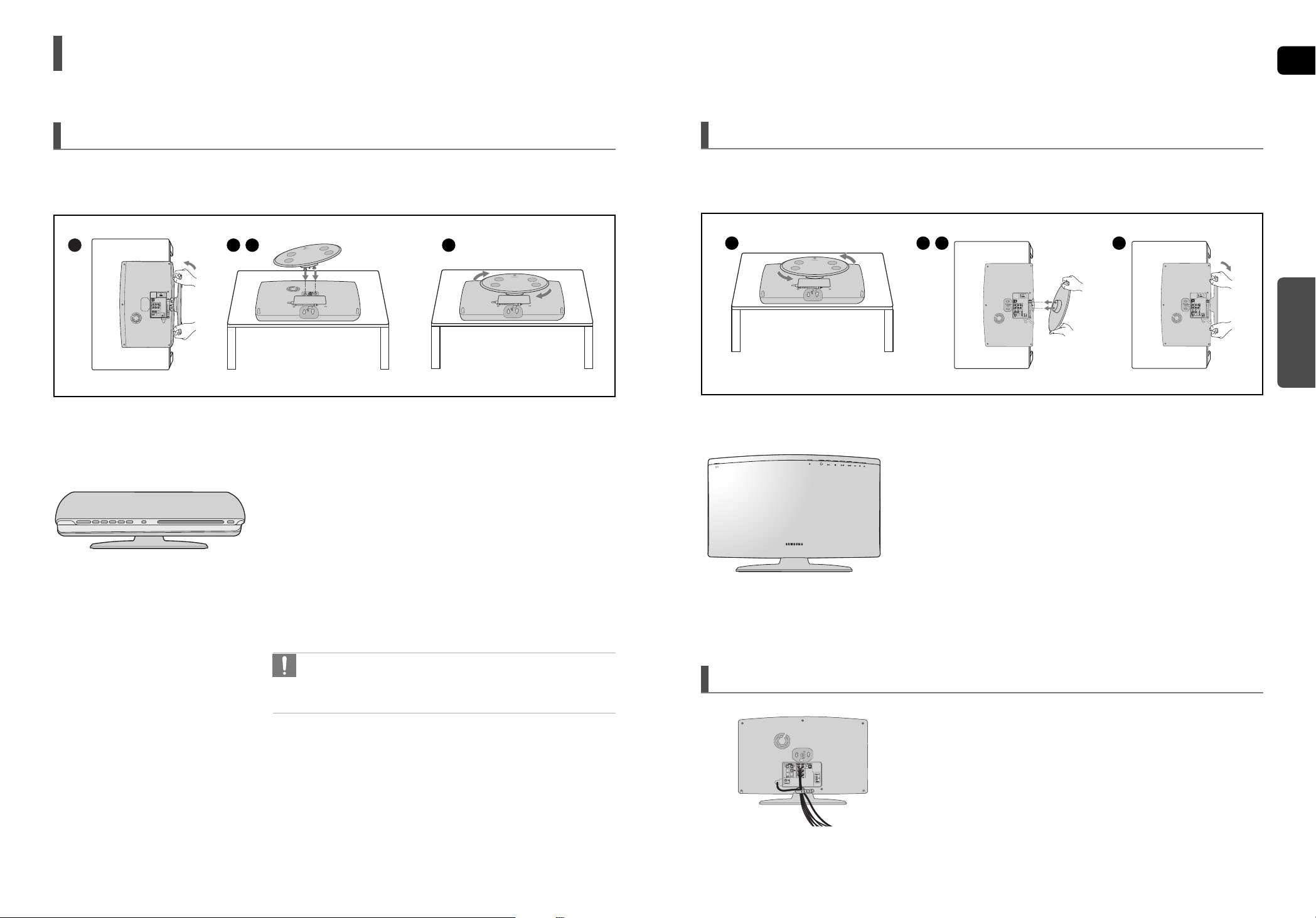
ENG
CONNECTIONS
1514
Installing the Main Unit
• Be careful not to scratch the surface the DVD Player when installing
the stand.
•
Do not turn the DVD Player left or right as it may separate it from the stand.
Method 1 : Installing the Stand so that the DVD Player Lays Flat.
Preparation
■
Disconnect the AC power cord from the AC outlet before installing the main unit.
■
Connect the cables before installation.
1 Turn the stand counter-clockwise and pull it apart.
■
The DVD Player and stand are separated.
2 Hold the DVD Player and stand as shown by the figure and turn
the right side of the stand upward so that it is slightly slanted.
3 Insert the 2 stand anchors into the holes on the back of the
DVD Player.
4
Turn the right side of the stand clockwise to fix it to the back of the
DVD Player.
1 2 3 4
Method 2 : Installing the Stand so that the DVD Player Stands up.
Arranging the Cables
Preparation
■
Disconnect the AC power cord from the AC outlet before installing the main unit.
■
Connect the cables before installation.
1 Turn the stand in the direction of the arrow and pull it apart.
■
The DVD player and stand are separated.
2 Lift the right side of the stand so that it is slightly slanted.
3 Insert the 2 stand anchors into the holes on the bottom of the
DVD Player.
4
Turn the right side of the stand clockwise to fix it to the bottom of the
DVD Player.
Use the cable tie to keep the cables together.
1 2 3 4
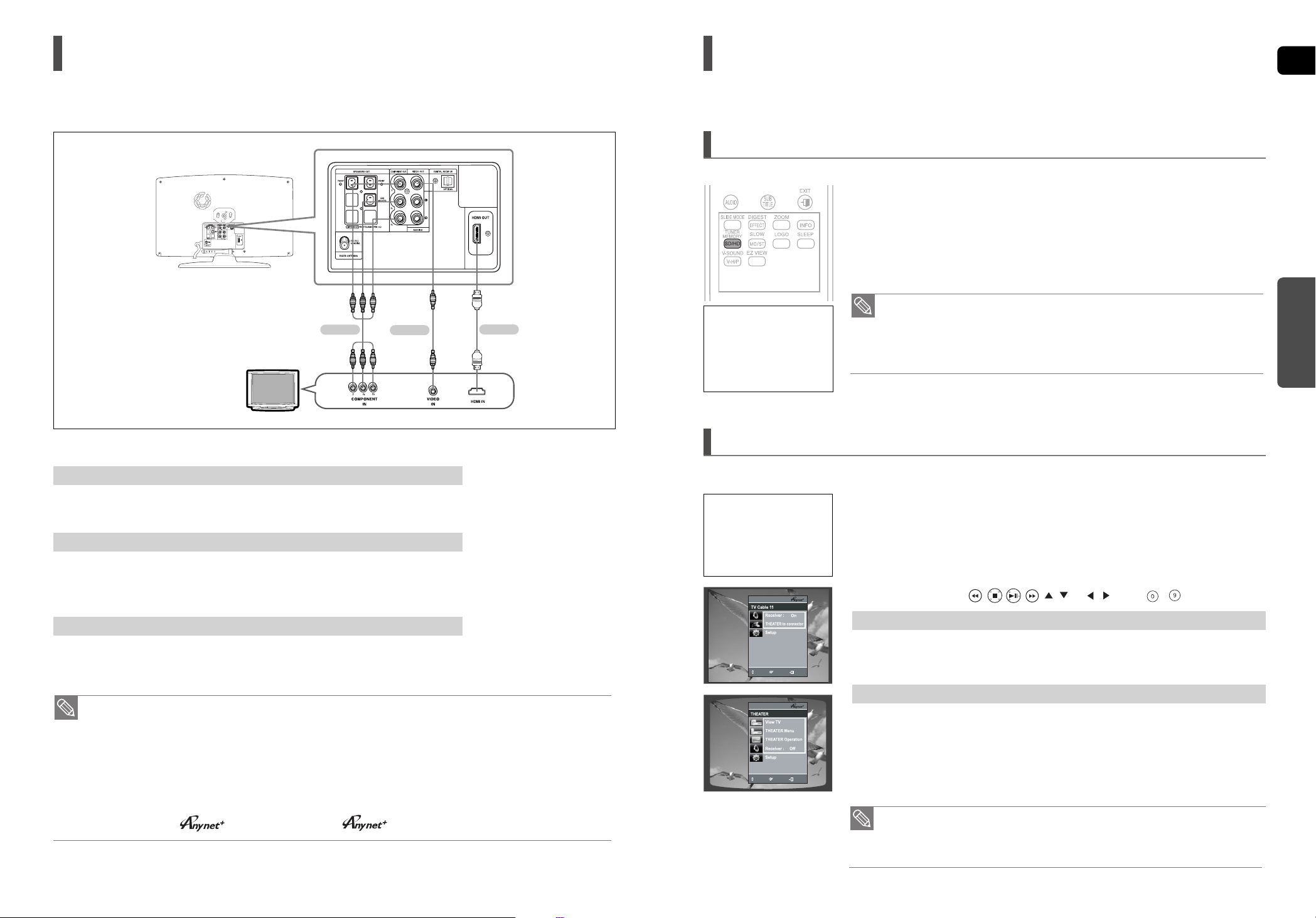
ENG
CONNECTIONS
Choose one of the three methods for connecting to a TV.
Connecting the Video Out to your TV
17
16
Connect the supplied Video cable from the VIDEO OUT jack on the back of the DVD Player to the VIDEO IN jack on
your TV.
METHOD 3 : Composite Video ....... (Good Quality)
If your television is equipped with Component Video inputs, connect a Component video cable(not supplied) from
the Component Video Output (Pr, Pb and Y) Jacks on the back of the DVD Player to the Component Video Input
Jacks on your TV.
METHOD 2 : Component Video .... (Better Quality)
Connect the HDMI cable (not supplied) from the HDMI OUT jack on the back of the DVD Player to the HDMI IN jack
on your TV.
METHOD 1 : HDMI ....... (Best Quality)
•
This product operates in Interlace scan mode (480i Only) for Component Output.
•
After making the video connection, set the Video input source on your TV to match the corresponding
Video output (HDMI, Component or Composite) on your Home theater.
See your TV owner's manual for more information on how to select the TV's Video Input source.
•
If you use an HDMI cable to connect a Samsung TV to the DVD Player, you can operate the Home
Theater using the TV's remote control. This is only available with SAMSUNG TVs that support
Anynet+(HDMI-CEC).
•
Please check the logo. If your TV has an logo, then it supports the Anynet+ function.
HDMI Function
Using Anynet+(HDMI-CEC)
Anynet+ is a function that enables you to control other Samsung Devices with your Samsung TV's remote control, Anynet + can be used by
connecting this Home Theater to a SAMSUNG TV using an HDMI Cable.This is only available with SAMSUNG TVs that support Anynet+.
MOVE
ENTER
EXIT
• When selecting View TV, you must have a digital optical cable connected from the
TV to the Home Theater listen to the TV sound through the Home Theater.
•
If Anynet+ (HDMI-CEC) is on and you turn off the main unit, your TV will also turn off.
• Anynet+ (HDMI-CEC) will only work while in the DVD mode.
In Stop mode, press and hold the SD/HD (Standard Definition/High Definition)
button on the remote control.
■
Resolutions available for the HDMI output are 480p, 720p and 1080i.
■
SD(Standard Definition) resolution is 480p and HD(High Definition) resolution is 720p/1080i.
Resolution Selection
•
If the TV does not support the configured resolution, you will not be able to see the
picture properly.
•
When an HDMI cable is connected, composite and component video signals are not output.
• See your TV owner's manual for more information on how to select the TV's Video
Input source.
This function allows the user to select the screen resolution for HDMI output.
1
Connect the main unit of the Home Theater to a Samsung TV with an HDMI cable.
(See page 16)
2 Set the Anynet+ function on your TV.
(See the TV instruction manual for more information.)
■
You can operate the Home Theater by using the TV remote control.
(Available TV buttons : , , , , , and , buttons, ~ button)
Set the Anynet+(HDMI-CEC) function to <On> on your TV.
■
<Receiver : On> :You can listen to audio through the Home Theater.
■
<Receiver : Off> :You can listen to audio through the TV
Select <THEATER to connector> and set the option of each items below.
■
<View TV> : If Anynet+ (HDMI-CEC) is on and you select View TV, the Home Theater will
automatically switch to DIGITAL IN.
■
<THEATER Menu> : You can access the Home Theater menu.
■
<THEATER Operation> : The Home Theater disc playback information will be displayed.
■
<Receiver : On> :You can listen to audio through the Home Theater.
■
<Receiver : Off> :You can listen to audio through the TV.
If you select TV
If you select the THEATER
Why use HDMI (High Definition
Multimedia Interface)?
This device transmits a DVD
video signal digitally without
the process of converting to
analog. You will get sharper
digital pictures when using an
HDMI connection.
With Anynet+
You can operate this unit,
power on your TV, or watch a
movie by pressing the Play
button on your Samsung TV's
remote control.
ENTER
MOVE EXIT
METHOD 2
METHOD 3
(supplied)
METHOD 1

ENG
CONNECTIONS
1918
AUX2 : Connecting an External Analog Component
Analog signal components such as a VCR.
AUX1 : Connecting an External Component/MP3 player
1 Connect AUX IN 2 (Audio) on the Home Theater to the Audio Out of the external analog component.
■
Be sure to match connector colors.
2 Press the AUX button on the remote control to select <AUX2> input.
■
You can also use the FUNCTION button on the main unit.
The mode switches as follows : DVD ➝ D.IN ➝ AUX 1 ➝ AUX 2 ➝ USB ➝ FM.
1 Connect AUX IN 1 (Audio) on the Home Theater to the Audio Out of the external component/MP3 player.
2 Press the AUX button on the remote control to select <AUX1> input.
■
You can also use the FUNCTION button on the main unit.
The mode switches as follows : DVD ➝ D.IN ➝ AUX 1 ➝ AUX 2 ➝ USB ➝ FM.
Connecting Audio from External Components
Audio Cable
(not supplied)
If the external analog
component has only one
Audio Out, connect either left
or right.
• You can connect the Video Output jack of your VCR to the TV, and connect the Audio Output jacks of the VCR
to this product.
AUX1 : Side Panel AUX2 : Rear Panel
Audio Cable
(not supplied)
OPTICAL : Connecting an External Digital Component
Digital signal components such as a Cable Box/Satellite receiver (Set-Top Box).
1 Connect the Digital Input (OPTICAL) on the Home Theater to the Digital Output of the external digital
component.
2 Press the AUX button on the remote control to select <D.IN>.
■
You can also use the FUNCTION button on the main unit.
The mode switches as follows : DVD ➝ D.IN ➝ AUX 1 ➝ AUX 2 ➝ USB ➝ FM.
OPTICAL : Rear Panel
Optical Cable
(not supplied)
