Samsung AH68-01701V User Manual

SAMSUNG ELECTRONICS AMERICA, INC.
SERVICE DIVISION
400 Valley Road, Suite 201
Mount Arlington, NJ 07856
1-800-SAMSUNG (1-800-726-7864)
www.samsung.com
AH68-01701V

Home Theater System
V I D E O
COMPACT
DIGITAL AUDIO
with 5 Disc DVD
Changer
HT-P29
Instruction Manual
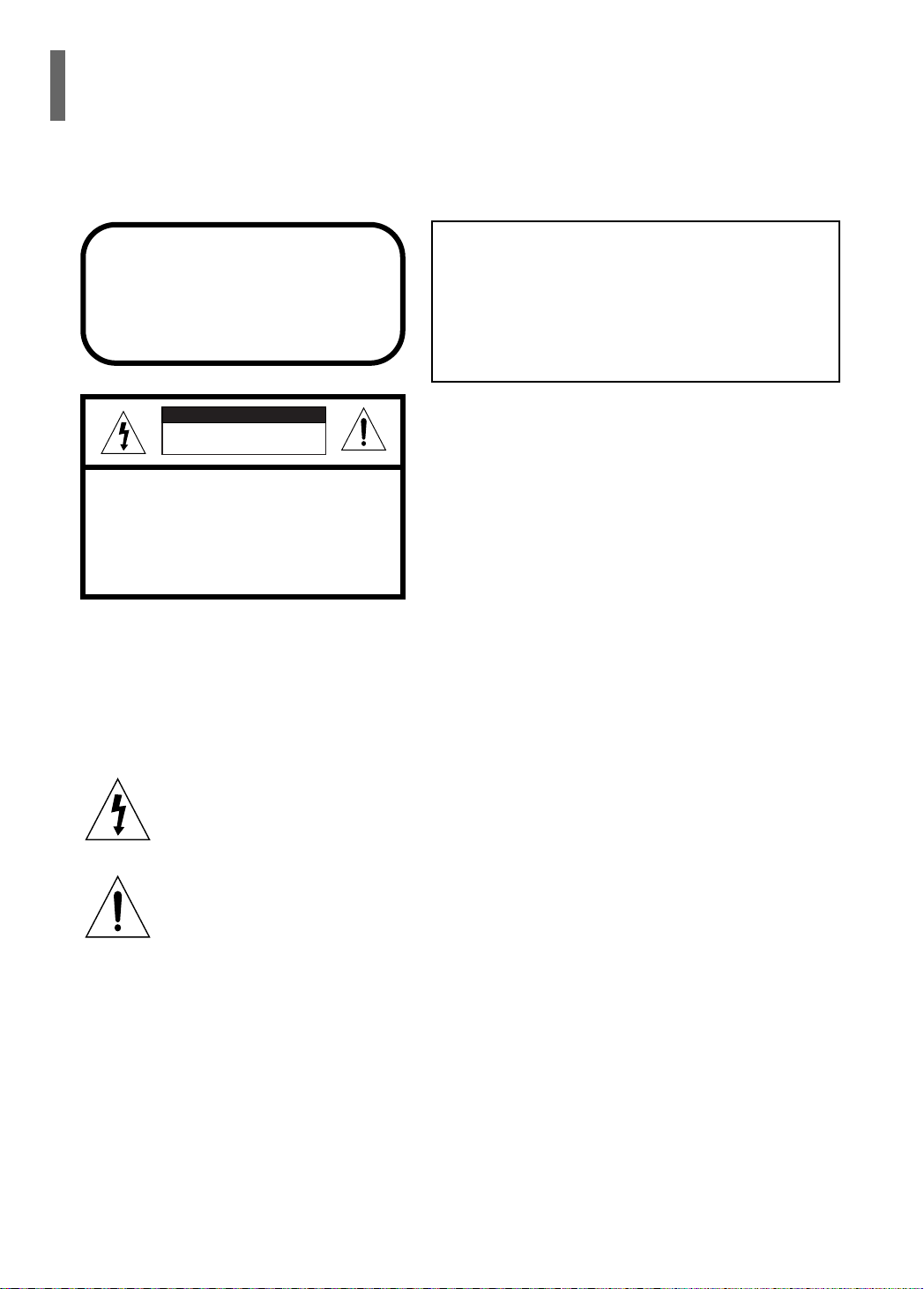
Safety Warnings
CLASS 1 LASER PRODUCT
KLASSE 1 LASER PRODUKT
LUOKAN 1 LASER LAITE
KLASS 1 LASER APPARAT
PRODUCTO LASER CLASE 1
CAUTION
RISK OF ELECTRIC SHOCK.
DO NOT OPEN
CAUTION:
TO REDUCE THE RISK OF ELECTRIC
SHOCK, DO NOT REMOVE REAR COVER.
NO USER SERVICEABLE PARTS INSIDE.
REFER SERVICING TO QUALIFIED
SERVICE PERSONNEL.
Note to CATV system installer :
This reminder is provided to call the CATV system
installer’s attention to Section 820~40 of the NEC
which provides guidelines for proper grounding and,
in particular, specifies that the cable ground shall be
connected to the grounding system of the building,
as close to the point of cable entry as practical
CLASS 1 LASER PRODUCT
This Compact Disc player is classified as a CLASS 1
LASER product.
Use of controls, adjustments or performance of
procedures other than those specified herein may result
in hazardous radiation exposure.
CAUTION-INVISIBLE LASER RADIATION WHEN OPEN
AND INTERLOCKS DEFEATED, AVOID
EXPOSURE TO BEAM.
This symbol indicates that dangerous voltage which can cause electric shock is present inside
this unit.
This symbol alerts you to important operating and maintenance instructions accompanying
the unit.
WARNING: To reduce the risk of fire or electric shock, do not expose this appliance to rain or moisture.
CAUTION: TO PREVENT ELECTRIC SHOCK, MATCH WIDE BLADE OF PLUG TO WIDE SLOT, FULLY
INSERT.
1

Precautions
Ensure that the AC power supply in your house complies with the identification sticker located on the back of your player. Install your
player horizontally, on a suitable base (furniture), with enough space around it for ventilation (3~4inches). Make sure the ventilation slots
are not covered. Do not stack anything on top of the player. Do not place the player on amplifiers or other equipment which may become
hot. Before moving the player, ensure the disc tray is empty. This player is designed for continuous use. Switching off the Home Theater
to the stand-by mode does not disconnect the electrical supply. In order to disconnect the player completely from the power
supply, remove the main plug from the wall outlet, especially when left unused for a long period of time.
ENG
PREPARATION
During thunderstorms, disconnect AC main plug from the
wall outlet.
Voltage peaks due to lightning could damage the unit.
Protect the player from moisture(i.e. vases) , and excess heat
(e.g.fireplace) or equipment creating strong magnetic or electric fields
(i.e.speakers...). Disconnect the power cable from the AC supply if the
player malfunctions. Your player is not intended for industrial use.
Use of this product is for personal use only.
Condensation may occur if your player or disc has been stored in cold
temperatures.
If transporting the player during the winter, wait approximately 2 hours
until the unit has reached room temperature before using.
Do not expose the unit to direct sunlight or other heat
sources.
This could lead to overheating and malfunction of the unit.
The batteries used with this product contain chemicals
that are harmful to the environment.
Do not dispose of batteries in the general household
trash.
2
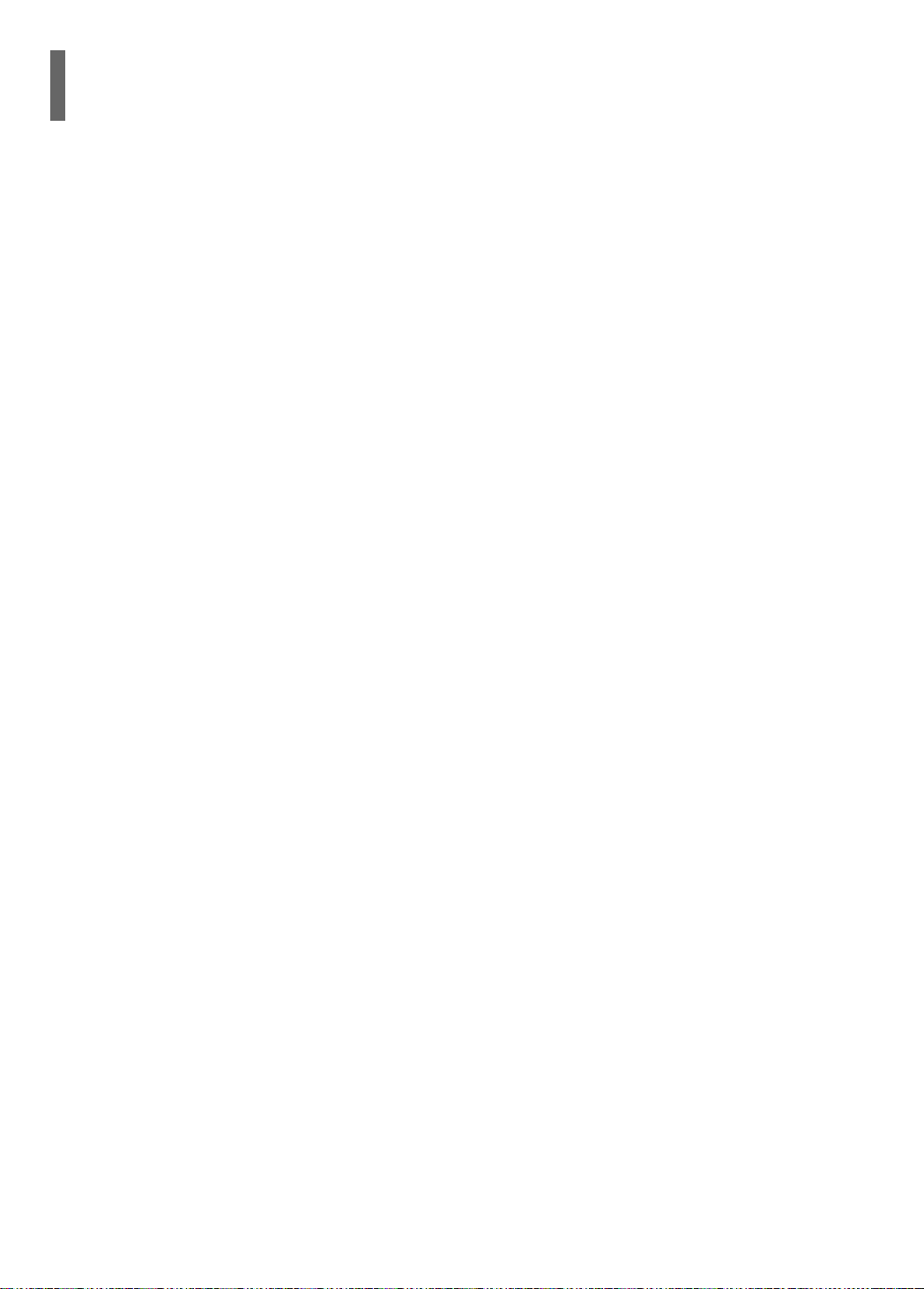
Safety Instructions
READ INSTRUCTIONS
All the safety and operating instructions should be
read before the appliance is operated.
RETAIN INSTRUCTIONS
The safety and operating instructions should be
retained for future reference.
HEED WARNINGS
All warnings on the appliance and in the operating
instructions should be adhered to.
FOLLOW INSTRUCTIONS
All operating and use instructions should be
followed.
WATER AND MOISTURE
Do not use this video product near waterfor example, near a bathtub, wash bowl,
kitchen sink, or laundry tub, in a wet basement,
or near a swimming pool, and the like.
OVERLOADING
Do not overload wall outlets and extension cords as
this can result in the risk of fire
or electric shock.
VENTILATION
Slots and openings in the cabinet are provided
for ventilation and to ensure reliable operation of the
video product and to protect it from overheating
these openings must not be blocked or covered.
The openings should never be blocked
by placing the video product on a bed, sofa, rug, or
other similar surface. This video product
should never be placed near or over a radiator or
heat register.
This video product should not be placed
in a built-in installation such as a bookcase
or rack unless proper ventilation is provided
or the manufacturer's instructions have been followed.
POWER CORD PROTECTION
Power-supply cords should be routed so that
they are not likely to be walked on or pinched
by items placed upon or against them paying
particular attention to cords at plugs,
convenience receptacles, and the point where
they exit from the appliance.
CLEANING
Unplug this video product from the wall outlet
before cleaning. Do not use liquid cleaners
or aerosol cleaners. Use a damp cloth for cleaning.
LIGHTNING
For added protection of this video product
receiver during a lightning storm, or when
it is left unattended and unused for long
periods of time, unplug it from the wall outlet
and disconnect the antenna or cable system.
This will prevent damage to the video product
due to lightning and power-line surges.
OBJECT AND LIQUID ENTRY
Never push objects of any kind into this
product through openings as they may touch
dangerous voltage points or short-out parts
that could result in a fire or electric shock.
Never spill liquid of any kind on the video
product.
ACCESSORIES
Do not place this video product on an unstable cart,
stand, tripod, bracket, or table.
The video product may fall, causing serious injury to
a child or adult, and serious damage
to the appliance.
Use only with a cart, stand, tripod, bracket,
or table recommended by the manufacturer,
or sold with the video product. Any mounting
of the appliance should follow the manufacturer's
instructions and should use a mounting accessory
recommended by the manufacturer.
CART
An appliance and cart combination should be moved
with care. Quick stops, excessive force, and uneven
surfaces may cause the appliance and cart combination to overturn.
POWER SOURCES
This video product should be operated only from the
type of power source indicated
on the marking label. If you are not sure
of the type of supply to your home, consult your
appliance dealer or local power company.
For video products intended to be operated from battery power, or other sources, refer
to the operating instructions.
3
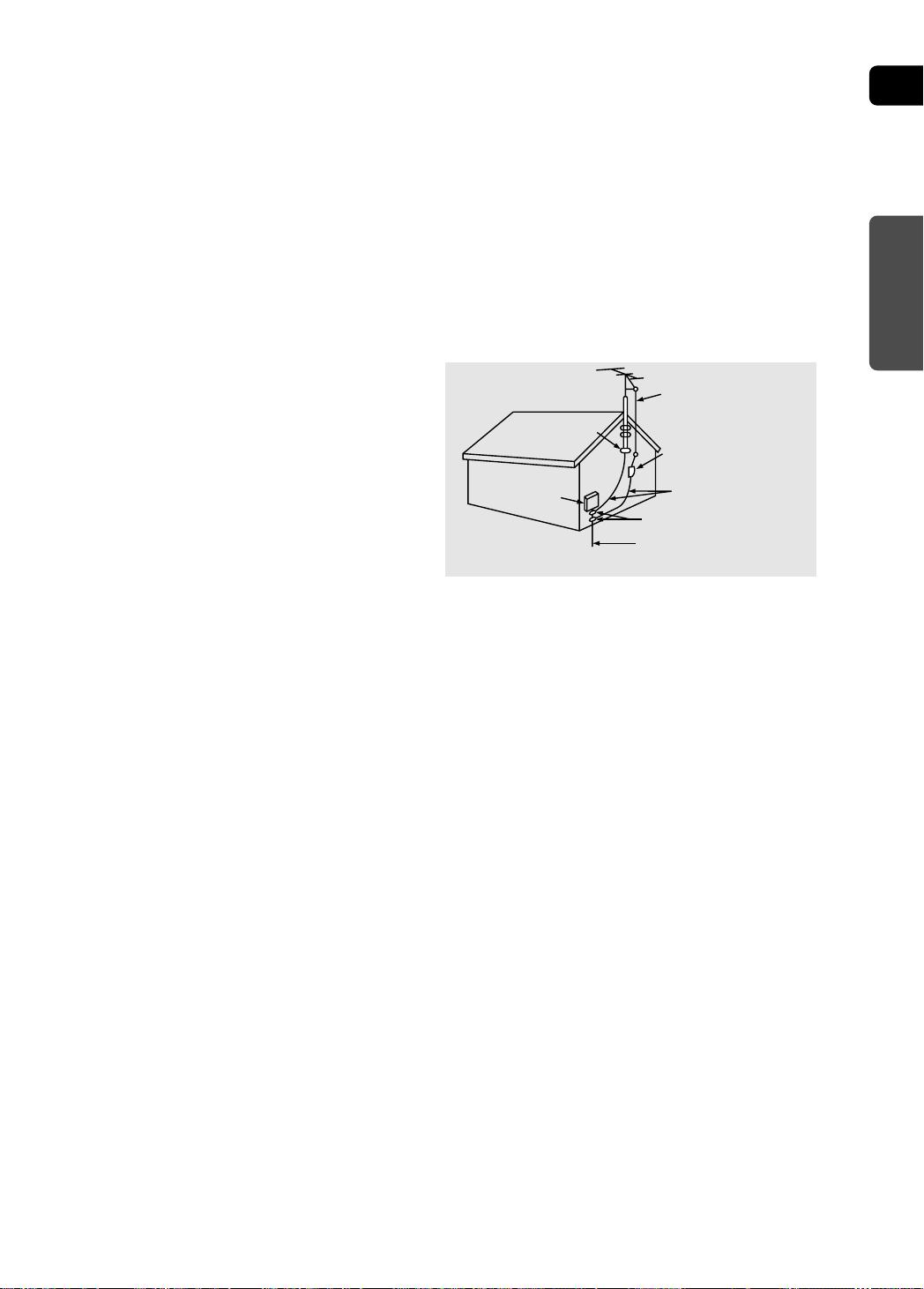
ENG
POWER LINES
An outside antenna system should not be located in
the vicinity of overhead power lines or other electric
light or power circuits,
or where it can fall into such power lines
or circuits. When installing an outside antenna system, extreme care should be taken to keep from
touching such power lines or circuits as contact with
them might be fatal.
POLARIZATION
This video product is equipped with a polarized
alternating current line plug (a plug having one
blade wider than the other.) This plug will fit into the
power outlet only one way.
This is a safety feature. If you are unable
to insert the plug fully into the outlet, try reversing
the
plug. If the plug should still fail to fit, contact your
electrician to replace your obsolete outlet. Do not
defeat the safety purpose of the polarized plug.
OUTDOOR ANTENNA GROUNDING
If an outside antenna is connected to the
•
antenna terminal, be sure the antenna system
is grounded so as to provide some protection
against voltage surges and built-up static
charges.
In the U.S.A section 810 of the National
•
Electrical Code, ANSI/NFPA No. 70-1984,
provides information with respect to proper
grounding of the mast and supporting
structure, grounding of the lead-in wire
to an antenna discharge unit, size of grounding
conductors, location of antenna discharge unit,
connection to grounding electrodes, and
requirements for the grounding electrode.
See the figure below.
ATTACHMENTS
Do not use attachments not recommended
by the video product manufacturer as they may
cause hazards.
SERVICING
Do not attempt to service this product yourself
•
as opening or removing covers may expose
you to dangerous voltage or other hazards.
Refer all servicing to qualified service personnel.
•
REPLACEMENT PARTS
When replacement parts are required, be sure the
service technician has used replacement parts specified by the manufacturer or having the same characteristics as the original part. Unauthorized substitutions may result in fire, electric shock or other hazards.
ANTENNA
LEAD IN WIRE
ELECTRIC
SERVICE
EQUIPMENT
GROUND
CLAMP
ANTENNA
DISCHARGE UNIT
(NEC SECTION. 810-20)
GROUNDING CONDUCTORS
(NEC SECTION 810-21)
GROUND CLAMPS
POWER SERVICE GROUNDING
ELECTRODE SYSTEM
(NEC ART 250, PART H)
SAFETY CHECK
Upon completion of any service or repairs
to this video product, ask the service technician to
perform safety checks to determine that the video
product is in proper operating condition.
DAMAGE REQUIRING SERVICE
Unplug this video product from the wall outlet
refer servicing to qualified service personnel
and
under
the following conditions.
a.
When the power-supply cord or plug is damaged.
b. If liquid has been spilled, or objects have
fallen into the video product.
c. If the video product has been exposed to rain
or water
d.
If the video product does not operate normally
by following the operating instructions.
Adjust only those controls that are covered
by the operating instructions as an improper
adjustment of other controls may result
in damage and will often require extensive
work by a qualified technician to restore
the video product to its normal operation.
e. If the video product has been dropped
or the cabinet has been damaged.
f. When the video product exhibits a distinct
change in performance - this indicates
a need for service.
HEAT
This video unit should be situated away from heat
sources such as radiators, stoves, or other products
(including amplifiers) that produce heat.
PREPARATION
4

Features
Multi-Disc Playback & FM Tuner
The HT-P29 combines the convenience of multi-disc playback capability, including
DVD, CD, MP3-CD, CD-R/RW, and DVD-R/RW, with a sophisticated FM tuner, all in a
single player.
Dolby Pro Logic II
Dolby Pro Logic II is a new form of multi-channel audio signal decoding technology
that improves upon existing Dolby Pro Logic.
TV Screen Saver Function
The HT-P29 automatically brightens and darkens your TV screen
after 3 minutes in the stop mode.
The HT-P29 automatically switches itself into the power saving mode
after 20 minutes in the screen saver mode.
Power Saving Function
The HT-P29 automatically shuts itself off after 20 minutes in the stop mode.
Customized TV Screen Display
The HT-P29 allows you to select your favorite image during JPEG and DVD
playback and set it as your background wallpaper.
5
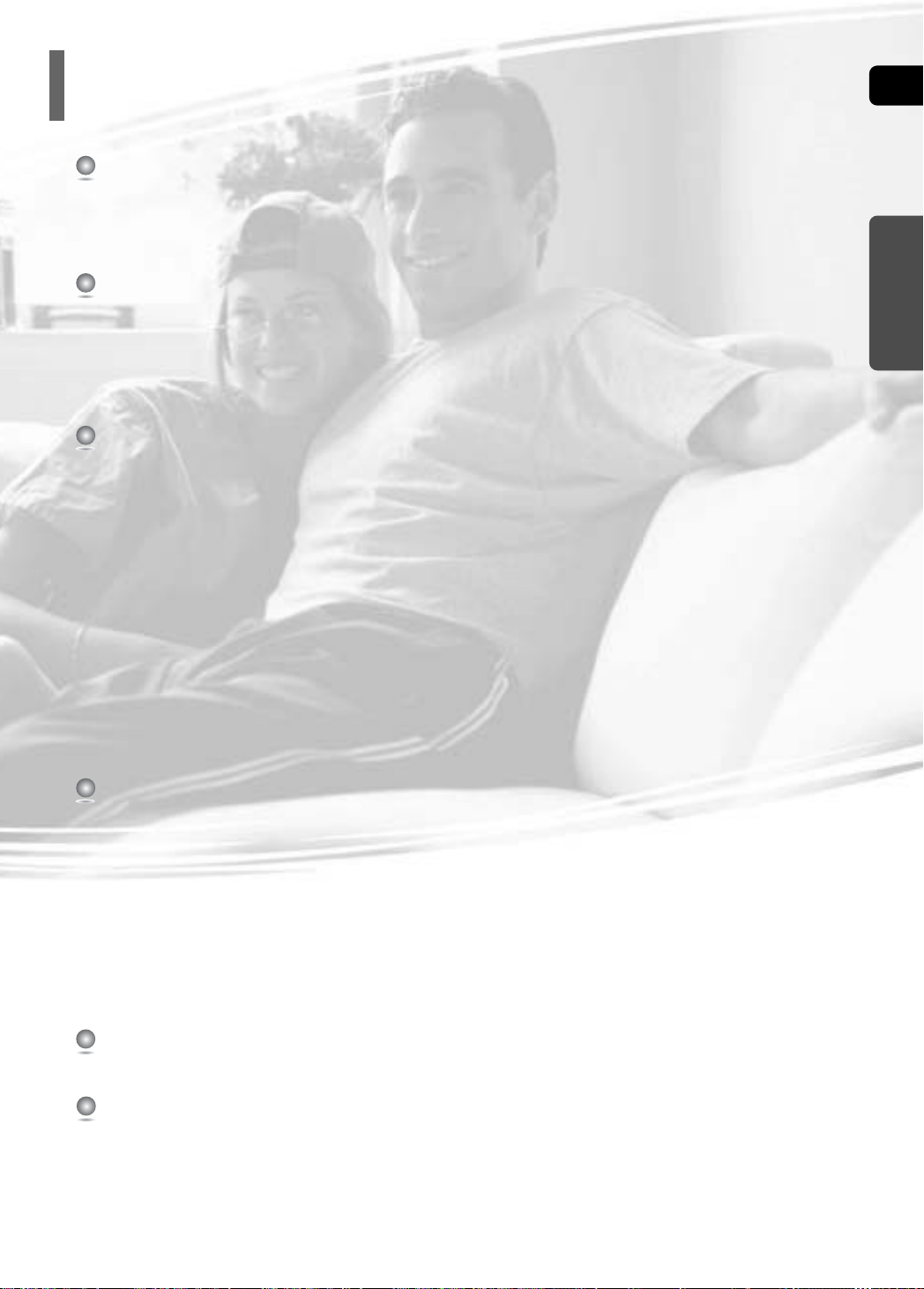
Contents
PREPARATION
Safety Warnings..................................................................................................................................................................1
Precautions .........................................................................................................................................................................2
Safety Instructions ..............................................................................................................................................................3
Features..............................................................................................................................................................................5
Notes on Discs....................................................................................................................................................................7
CONNECTIONS
Description ..........................................................................................................................................................................9
Connecting the Speakers ...................................................................................................................................................13
Connecting the Video Out to TV.........................................................................................................................................15
P.SCAN(Progressive Scan) Function .................................................................................................................................16
Connecting External Components ......................................................................................................................................17
Connecting the FM Antenna..............................................................................................................................................18
Before Using Your Home Theater.......................................................................................................................................19
OPERATION
Disc Playback .....................................................................................................................................................................21
Selecting a Disc in the Disc changer..................................................................................................................................22
MP3-CD Playback ..............................................................................................................................................................23
To play different file types on the same disc ......................................................................................................................24
JPEG File Playback ............................................................................................................................................................25
Displaying Disc Information ................................................................................................................................................27
Checking the Remaining Time............................................................................................................................................28
Fast/Slow Playback ............................................................................................................................................................29
Skipping Scenes/Songs......................................................................................................................................................30
Repeat Playback.................................................................................................................................................................31
A-B Repeat Playback..........................................................................................................................................................32
Step Function......................................................................................................................................................................33
Angle Function....................................................................................................................................................................33
Zoom (Screen Enlarge) Function .......................................................................................................................................34
EZ VIEW Function ..............................................................................................................................................................34
Selecting Audio/Subtitle Language .....................................................................................................................................35
Moving Directly to a Scene/Song .......................................................................................................................................36
Using Disc Menu.................................................................................................................................................................37
Using the Title Menu...........................................................................................................................................................38
ENG
PREPARATION
SETUP
Setting the Language..........................................................................................................................................................39
Setting TV Screen type.......................................................................................................................................................41
Setting Parental Controls (Rating Level) ............................................................................................................................43
Setting the Password..........................................................................................................................................................44
Setting the Wallpaper .........................................................................................................................................................45
Setting the Speaker Mode ..................................................................................................................................................47
Setting the Test Tone ..........................................................................................................................................................48
Setting the Delay Time .......................................................................................................................................................49
Setting the Audio ...............................................................................................................................................................51
Setting the DRC (Dynamic Range Compression) ..............................................................................................................53
AV SYNC Setup..................................................................................................................................................................54
Dolby Pro Logic II Mode .....................................................................................................................................................55
Dolby Pro Logic II Effect .....................................................................................................................................................56
RADIO OPERATION
Listening to Radio ...............................................................................................................................................................57
Presetting Stations..............................................................................................................................................................58
MISCELLANEOUS
Convenient Functions .........................................................................................................................................................59
Operating a TV with the Remote Control ...........................................................................................................................61
Before Calling for Service...................................................................................................................................................63
Cautions on Handling and Storing Discs............................................................................................................................65
Language Code List............................................................................................................................................................66
Specifications......................................................................................................................................................................67
WARRANTY........................................................................................................................................................................68
6
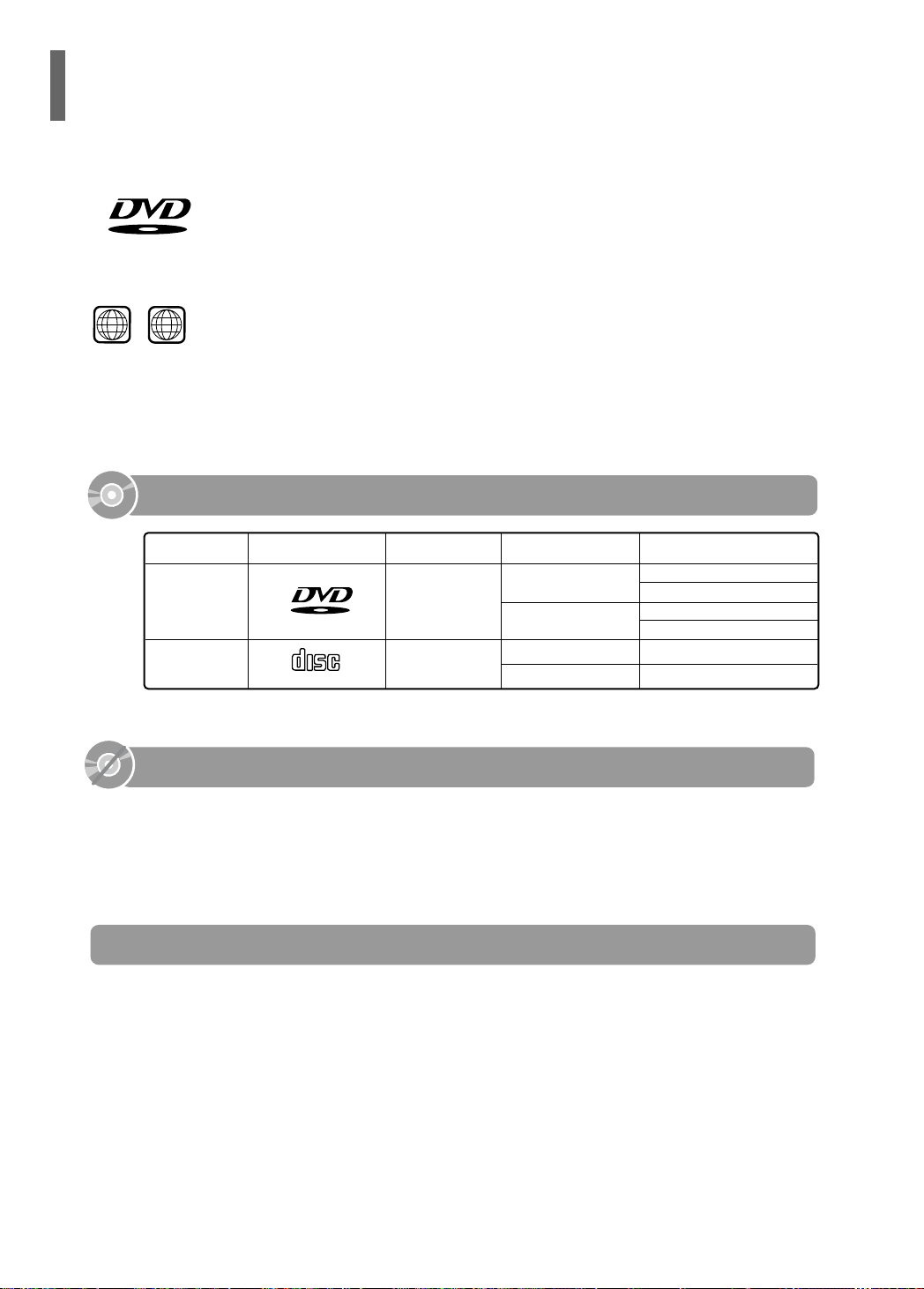
V I D E O
1 6
~
Notes on Discs
DVD (Digital Versatile Disc) offers fantastic audio and video, thanks to Dolby Digital
surround sound and MPEG-2 video compression technology. Now you can enjoy these
realistic effects in the home, as if you were in a movie theater or concert hall.
Home Theaters and the discs are coded by region. These regional codes must match in
order for the disc to play. If the codes do not match, the disc will not play.
The Region Number for this player is given on the rear panel of the player.
(Your Home Theater will only play DVDs that are labeled with identical region codes.)
Playable Discs
Disc Type Disc Size Max. Playing Time
DVD-VIDEO
AUDIO-CD
Mark (Logo)
V I D E O
COMPACT
DIGITAL AUDIO
Recorded Signals
Video
Audio
5"
3 1/2"
5"
3 1/2"
Approx. 240 min. (single-sided)
Approx. 480 min. (double-sided)
Approx. 80 min. (single-sided)
Approx. 160 min. (double-sided)
74 min.
20 min.
Do not use the following types of disc!
LD, CD-G, CD-I, CD-ROM and DVD-ROM discs cannot be played on this player.
•
If such discs are played, a "WRONG DISC FORMAT" message appears on the TV screen.
DVD discs purchased abroad may not play on this player.
•
If such discs are played, a "WRONG REGION CODE" message appears on the TV screen.
Copy Protection
Many DVD discs are encoded with copy protection. Because of this, you should only connect
•
your Home Theater directly to your TV, not to a VCR. Connecting to a VCR results in a distorted
picture from copy-protected DVD discs.
This product incorporates copyright protection technology that is protected by methods claims of certain
•
U.S. patents and other intellectual property rights owned by Macrovision Corporation and other rights
owners. Use of this copyright protection technology must be authorized by Macrovision Corporation, and
is intended for home and other limited viewing uses only unless otherwise authorized by Macrovision
Corporation. Reverse engineering or disassembly is prohibited.
7

ENG
Disc Recording Format
CD-R Discs
Some CD-R discs may not be playable depending on the disc recording device (CD-Recorder or PC) and the
•
condition of the disc.
Use a 650MB/74 minute CD-R. Other CD-R media, may not be playable.
•
Some CD-RW (Rewritable) media, may not be playable.
•
Only CD-Rs that are properly "closed" can be fully played. If the session is closed but the disc is left open,
•
you may not be able to fully play the disc.
CD-R MP3 Discs
Only CD-R discs with MP3 files in ISO 9660 or Joliet format can be played.
•
MP3 file names should be 8 characters or less in length and contain no blank spaces or special characters (. / = +).
•
Use discs recorded with a compression/decompression data rate greater than 128Kbps.
•
Only files with the ".mp3" and ".MP3" extensions can be played.
•
Only a consecutively written Multisession disc can be played. If there is a blank segment in the Multisession disc,
•
the disc can be played only up to the blank segment.
If the disc is not closed, it will take longer to begin playback and not all of the recorded files may be played.
•
For files encoded in Variable Bit Rate (VBR) format, i.e. files encoded in both low bit rate and high bit rate (e.g.,
•
32Kbps ~ 320Kbps), the sound may skip during playback.
A maximum of 500 tracks can be played per CD.
•
A maximum of 300 folders can be played per CD.
•
PREPARATION
CD-R JPEG Discs
Only files with the ".jpeg" and ".JPEG" extensions can be played.
•
If the disc is not closed, it will take longer to start playing and not all of the recorded files may be played.
•
Only CD-R discs with JPEG files in ISO 9660 or Joliet format can be played.
•
JPEG file names should be 8 characters or less in length and contain no blank spaces or special characters (. / = +).
•
Only a consecutively written multisession disc can be played. If there is a blank segment in the multisession disc, the
•
disc can be played only up to the blank segment.
A maximum of 9,999 images can be stored on a single CD.
•
When playing a Kodak/Fuji Picture CD, only the JPEG files in the picture folder can be played.
•
Picture discs other than Kodak/Fuji Picture CDs may take longer to start playing or may not play at all.
•
8
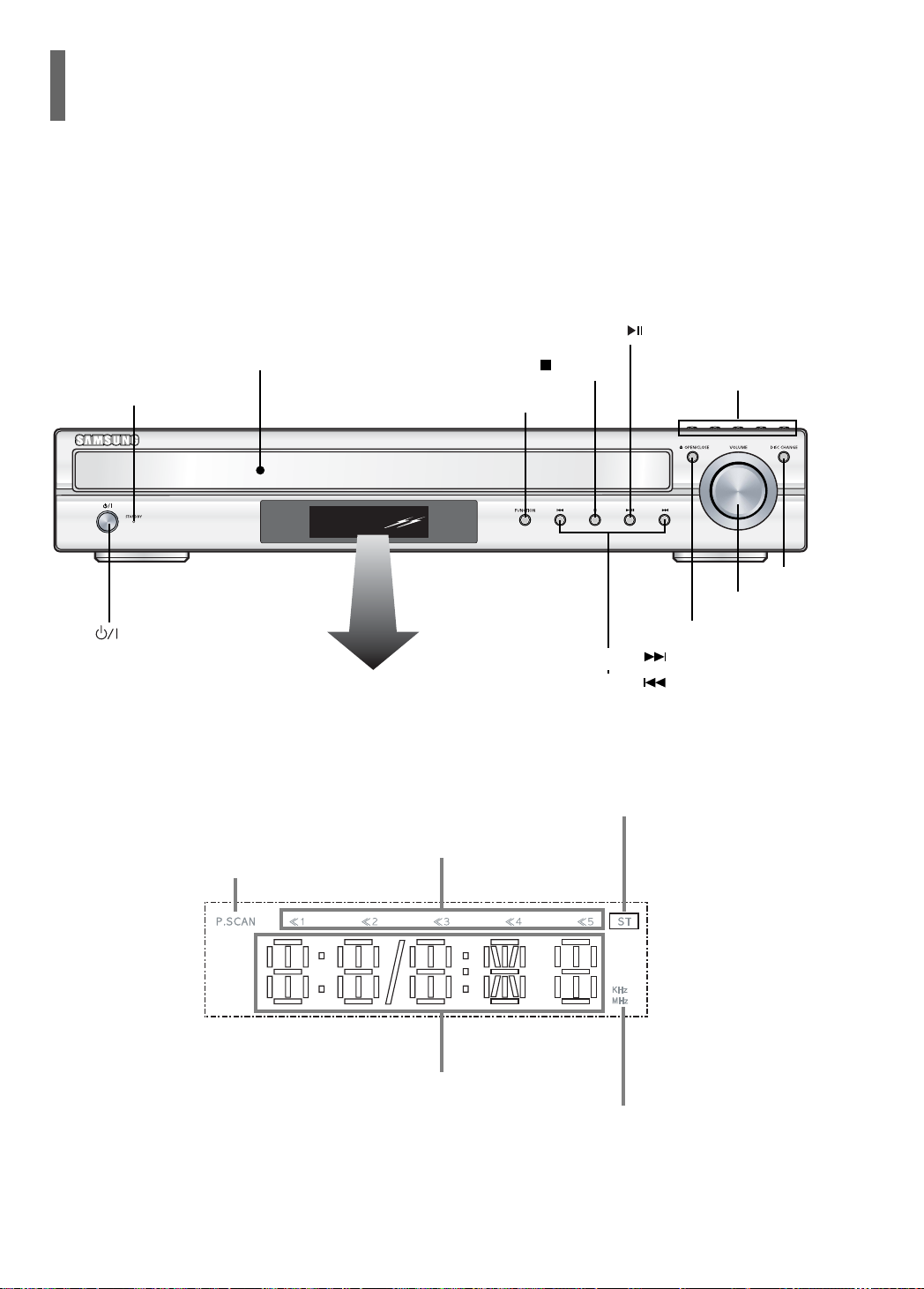
Description
—Front Panel—
Disc Tray
Standby indicator
Power ( ) button
Play/Pause ( ) button
Stop ( ) button
Direct Play buttons
Function button
Disc Change button
Volume buttons
Open/Close button
Tuning Up & Skip ( ) buttons
Tuning Down & Skip ( ) buttons
9
STEREO indicator
DISC(1~5) indicator
P.SCAN indicator
System Status Display
RADIO FREQUENCY
indicator
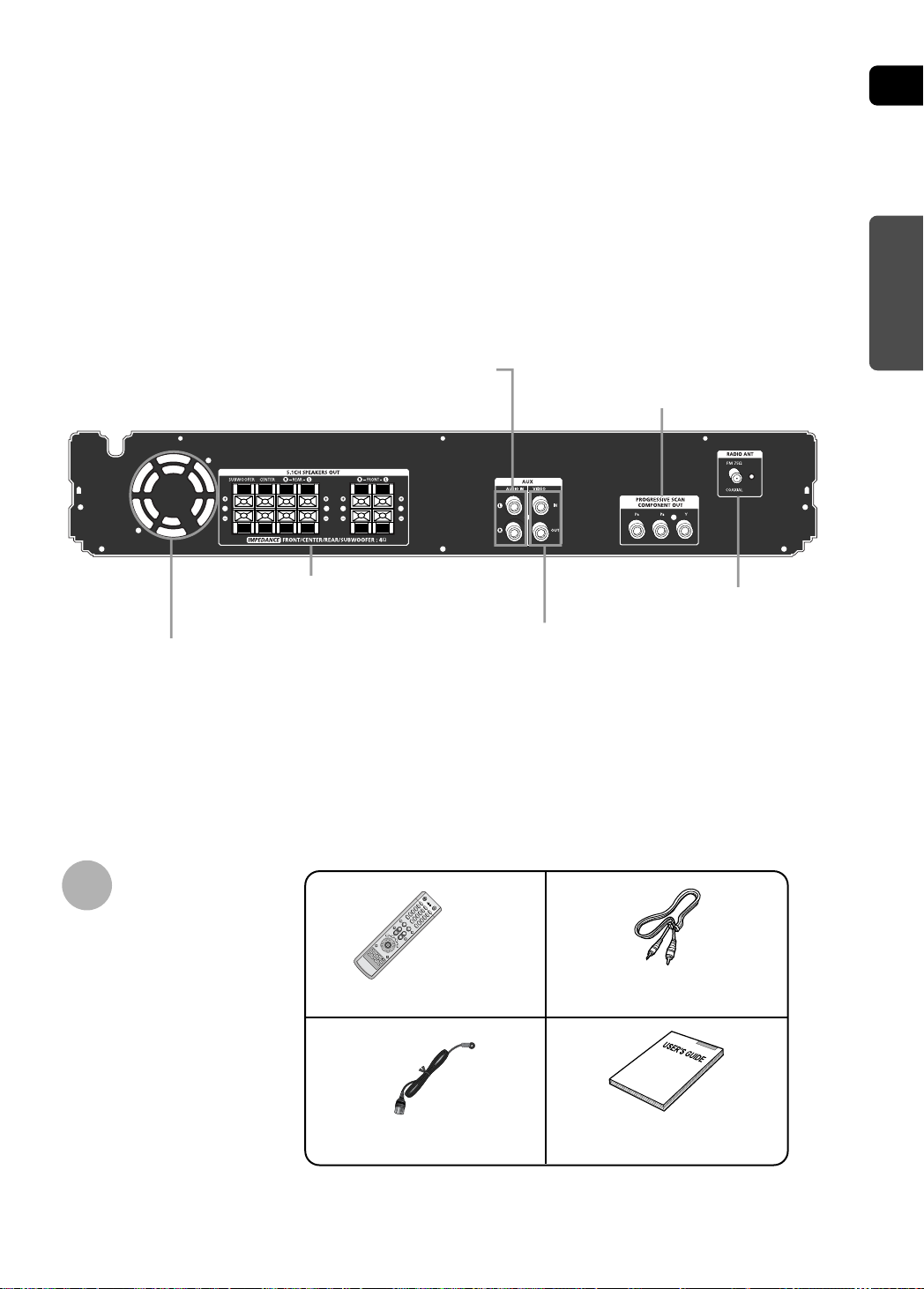
—Rear Panel—
ENG
PREPARATION
External Audio Device Input Connector
5.1 Channel Speaker
Output Terminals
Cooling Fan
COMPONENT VIDEO OUTPUT
Connectors
FM Antenna Connector
External Video Device
Input/Output Connectors
Accessories
Remote Control
(AH59-01617A)
FM Antenna
(AH42-00017A)
Video Cable
(AH39-40001V)
User's Manual
(AH68-01701V)
10
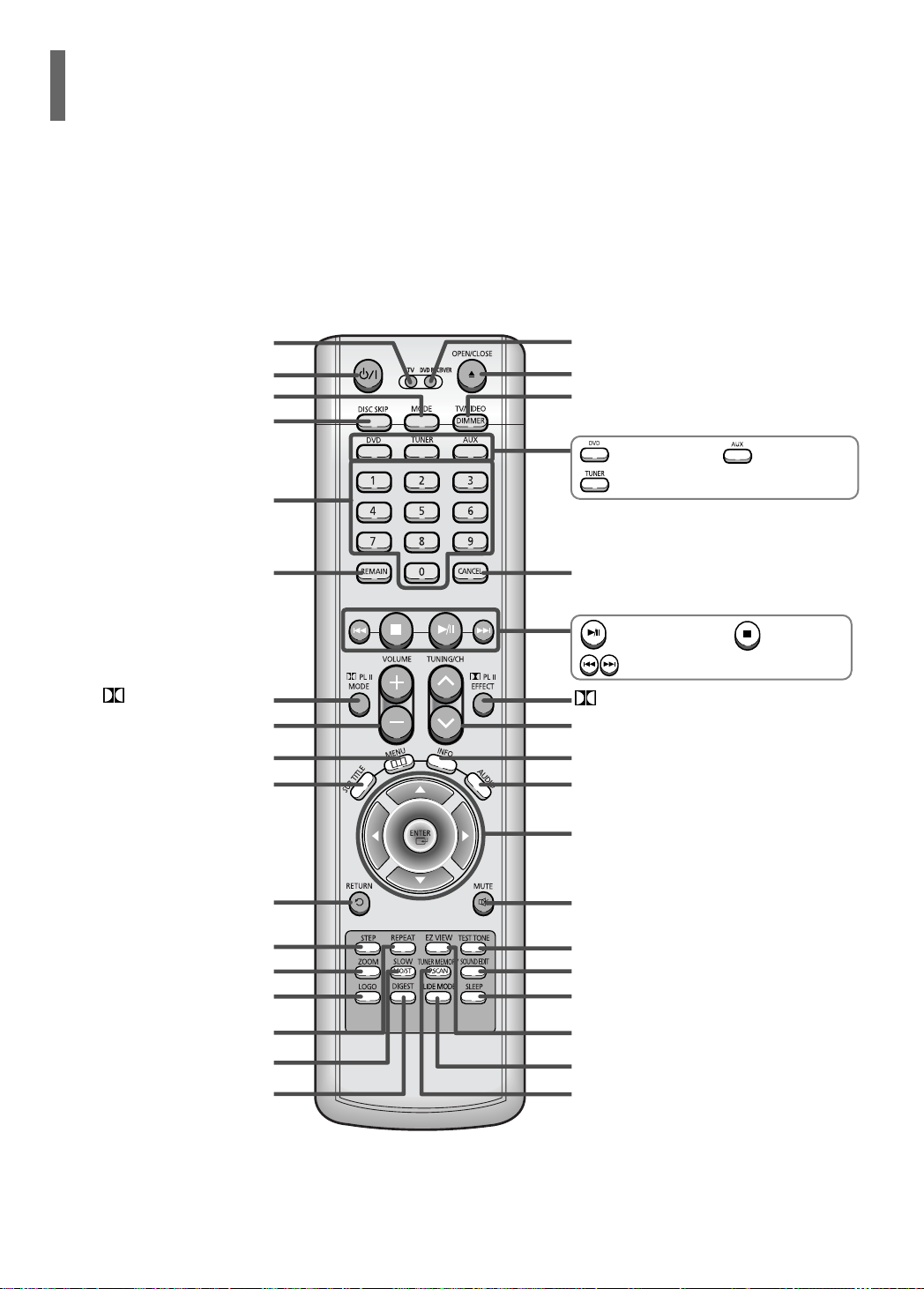
Description
—Remote Control—
TV indicator
TV, DVD POWER button
MODE button
DISC SKIP button
Number(0~9) buttons
REMAIN button
PL II MODE button
VOLUME button
MENU button
SUB TITLE button
DVD RECEIVER indicator
OPEN/CLOSE button
TV/VIDEO, DIMMER button
DVD button
TUNER button
CANCEL button
Play/Pause button
Tuning Preset/CD Skip button
PL II EFFECT button
TUNING/CH button
INFO. button
AUDIO button
Cursor/Enter button
AUX button
Stop button
RETURN button
STEP button
ZOOM button
LOGO COPY button
REPEAT button
MO/ST, SLOW button
DIGEST button
11
MUTE button
TEST TONE button
SOUND EDIT button
SLEEP button
EZ VIEW button
SLIDE MODE button
TUNER MEMORY, P.SCAN button
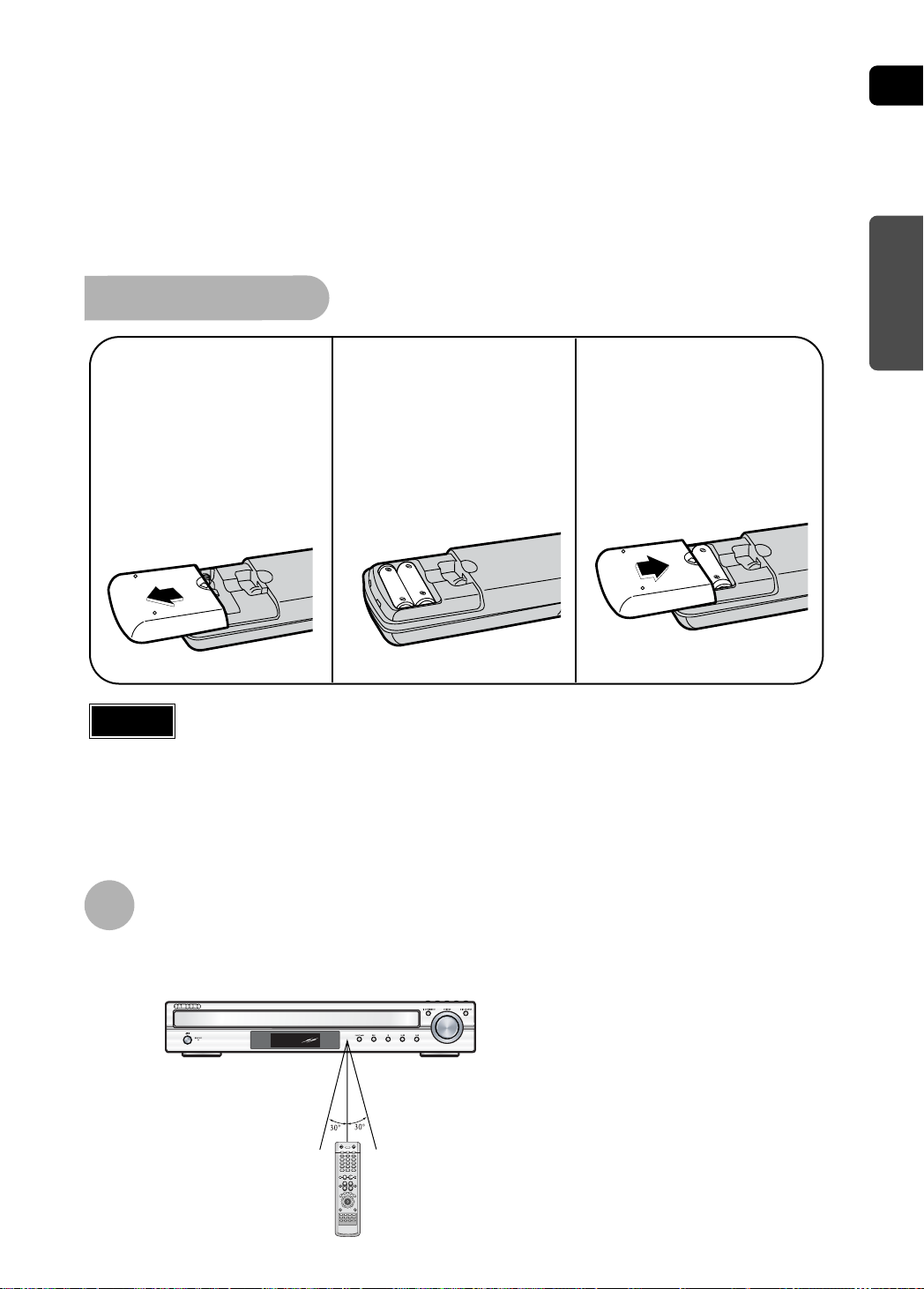
Insert Remote Batteries
ENG
PREPARATION
1
Caution
Remove the battery
cover on the back
of the remote by
pressing down and
sliding the cover in
the direction of the
arrow.
Follow these precautions to avoid leaking or cracking cells:
Place batteries in the remote control so they match the polarity:(+) to (+)and (–)to (–).
•
Use the correct type of batteries.Batteries that look similar may differ in voltage.
•
Always replace both batteries at the same time.
•
Do not expose batteries to heat or flame.
•
Insert two 1.5V AAA
2
batteries, paying
attention to the correct
polarities (+ and –).
Replace the battery
3
cover.
Range of Operation of the Remote Control
The remote control can be used up to approximately 23 feet/7 meters in a straight line. It can also be
operated at a horizontal angle of up to 30° from the remote control sensor.
12
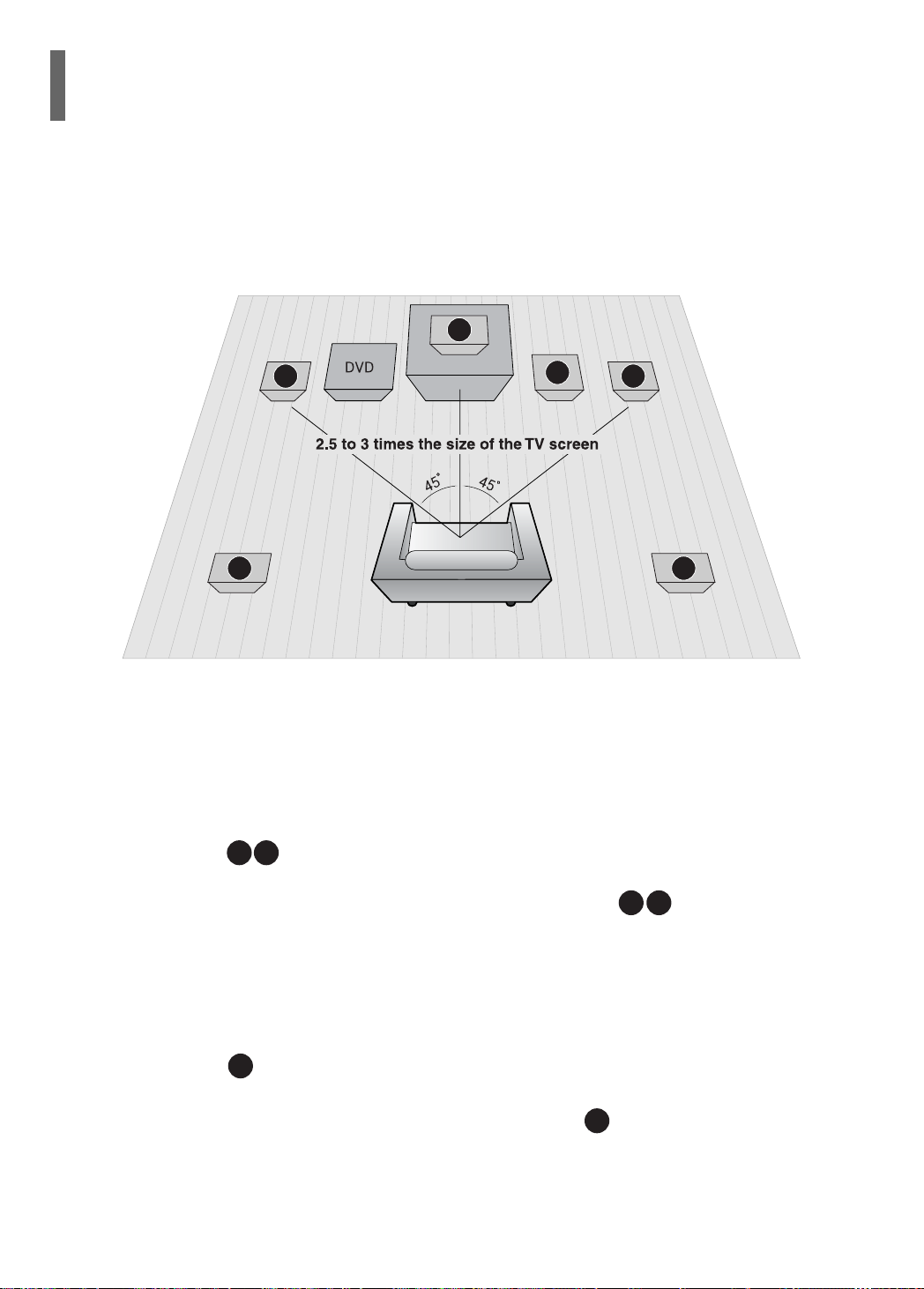
SRSL
C
L
SW
R
R
L
C
SR
SL
SW
Connecting the Speakers
Before moving or installing the product, be sure to turn off the power and disconnect the power cord.
Position of the Home Theater
Place it on a stand, cabinet shelf, or under the
•
TV stand.
Front Speakers
Place these speakers in front of your listening
•
position, facing inwards (about 45°) toward you.
Place the speakers so that their tweeters will be at
•
the same height as your ear.
Align the front face of the front speakers with the
•
front face of the center speaker or place them
slightly in front of the center speakers.
Center Speaker
It is best to install it at the same height as the front
•
speakers.
You can also install it directly over or under the TV.
•
13
Selecting the Listening Position
The listening position should be located about 2.5 to 3
times the distance of the TV's screen size away from the
TV. Example: For 32" TVs 2~2.4m (6~8 feet)
For 55" TVs 3.5~4m (11~13 feet)
Rear Speakers
Place these speakers behind your listening position.
•
If there isn't enough room, place these speakers so they face each
•
other.
Place them about 60 to 90cm (2 to 3feet) above your ear, facing
•
slightly downward.
Unlike the front and center speakers, the rear speakers are used
*
to handle mainly sound effects and sound will not come from
them all the time.
Subwoofer
The position of the subwoofer is not so critical.
•
Place it anywhere you like.
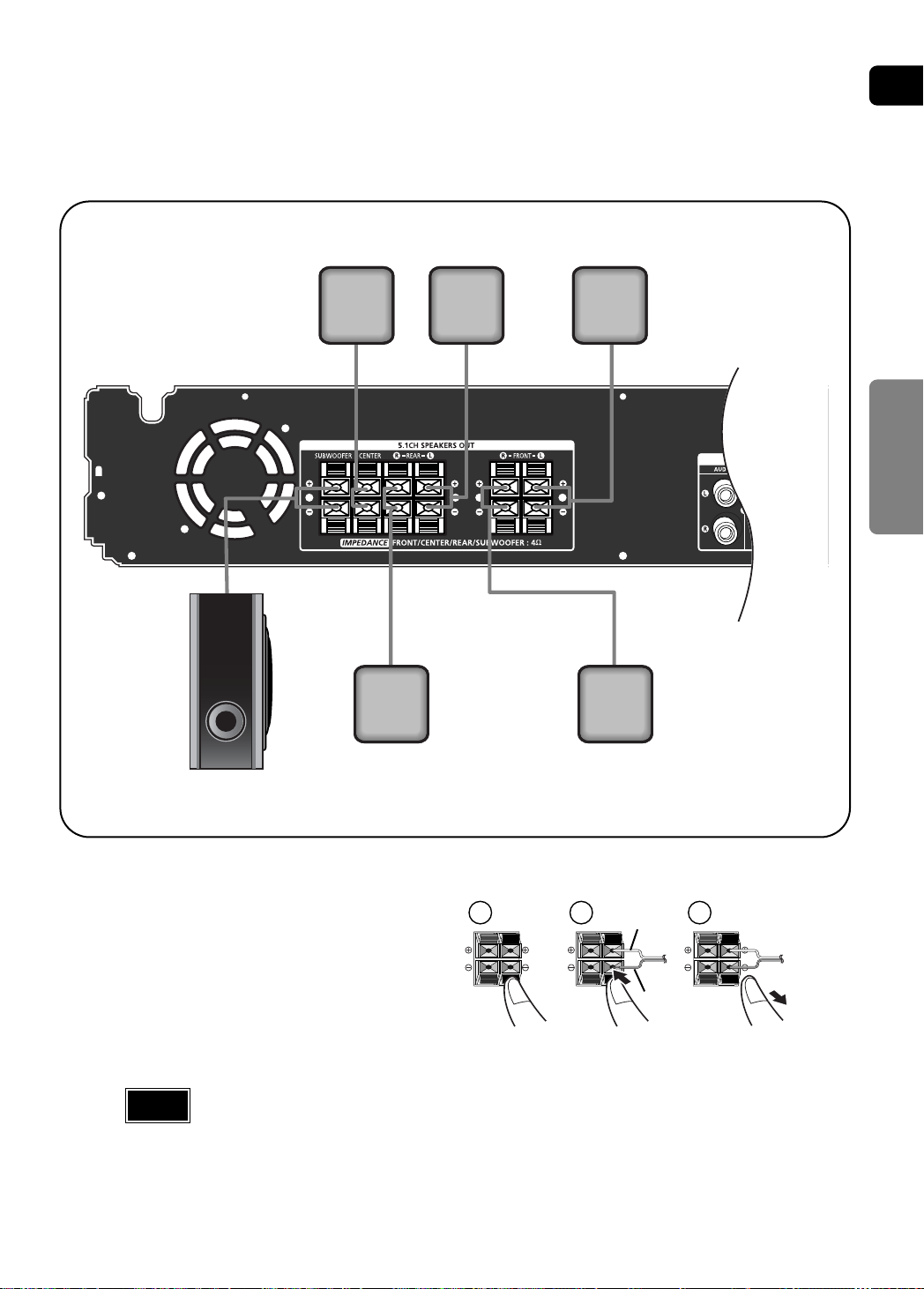
ENG
Center Speaker
Rear Speaker (L) Front Speaker (L)
CONNECTIONS
Rear Speaker (R)
Subwoofer
Press and hold the terminal tab.
1
Insert the speaker cord.
2
Release your finger.
3
Connect the red cord to the red (+) terminal and the black cord to the black (-)
Note
•
terminal.
Front Speaker (R)
12 3
Red
Black
14
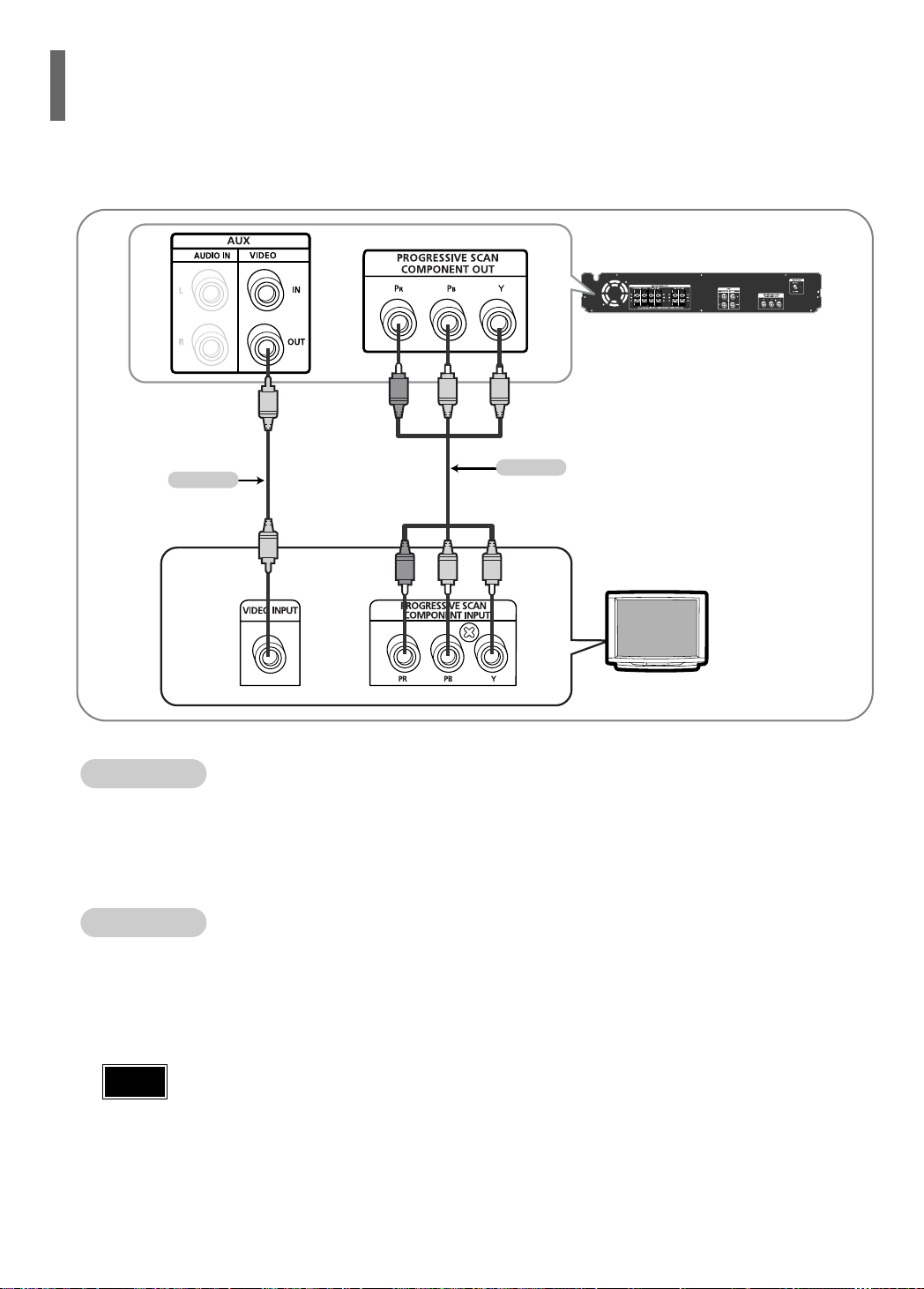
Connecting the Video Out to TV
Choose one of the two methods for connecting to a TV.
HT-P29
Red
METHOD 1
(supplied)
Blue
Red
METHOD 1
- Connect the supplied video cable from the VIDEO OUT jack on the back panel of the system
to the VIDEO IN jack on your TV.
Composite Video
.......
(Good Quality)
Green
Blue
METHOD 2
Green
TV
METHOD 2
- If your television is equipped with Component Video inputs, connect a component video cable
(not supplied) from the Pr, Pb and Y jacks on the back panel of the system to the corresponding
jacks on your TV.
Note
Component
After connecting the Home Theater to your TV, set the input on your TV so the signal from the
•
Home theater appears on your TV screen.
When the Progressive scan mode is selected, the VIDEO output do not feed any signal.
•
.......
(Best Quality)
15
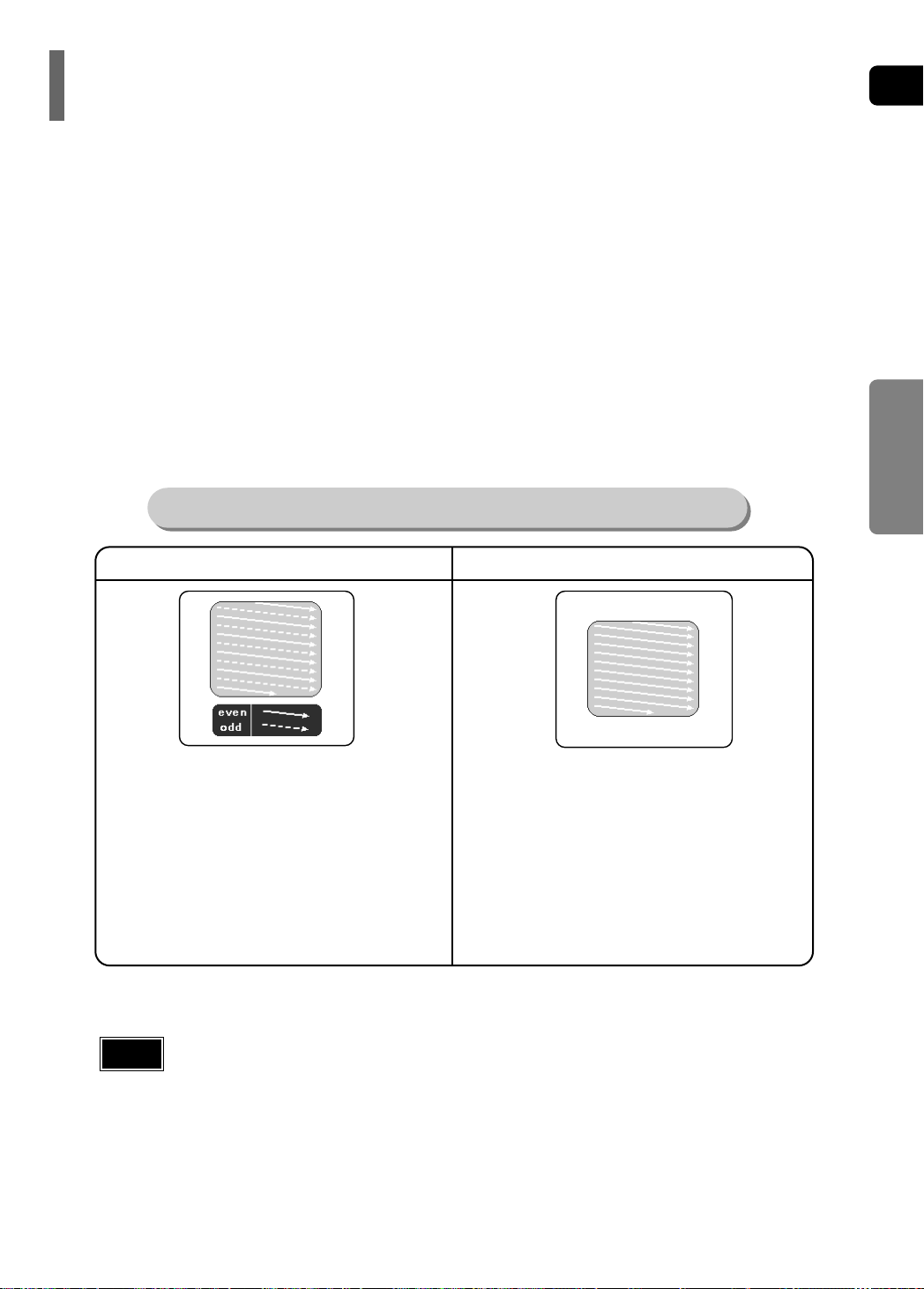
P.SCAN(Progressive Scan) Function
Unlike regular Interlace Scan, in which two fields of picture information alternate to create the entire
picture (odd scan lines, then even scan lines), Progressive Scan uses one field of information (all lines
displayed in one pass) to create a clear and detailed picture without visible scan lines.
Press STOP button.
1
When disc is played back, press the STOP button twice so that “STOP”, appears on the display.
•
Press and hold P.SCAN button on the remote control for over 5 seconds.
2
Pressing and holding the button for over 5 seconds will select "Progressive Scan" and "Interlace Scan"
•
alternately.
When you select P.SCAN, "P.SCAN" will appear on the display.
•
What is Progressive (or Non-Interlaced) Scanning?
ENG
CONNECTIONS
Interlaced Scan (1 FRAME = 2 FIELDS)
In interlaced-scan video, a frame consists of two interlaced fields (odd and even), where each field contains
every other horizontal line in the frame.
The odd field of alternating lines is displayed first, and
then the even field is displayed to fill in the alternating
gaps left by the odd field to form a single frame.
One frame, displayed every 1/30th of a second, contains
two interfaced fields, thus a total of 60 fields are displayed every 1/60th of a second.
The interlaced scanning method is intended for capturing
a still object.
Note
This function works only on TVs equipped with component video inputs (Y, Pr, Pb) that support
•
Progressive Video. (It does not work on TVs with conventional component inputs, i.e., non-progressive
scan TVs.)
Depending on the brand and model of your TV, this function may not work.
•
Progressive Scan (FULL FRAME)
The progressive scanning method scans one full frame of
video consecutively down the screen, line by line.
An entire image is drawn at one time, as opposed to the
interlaced scanning process by which a video image is
drawn in a series of passes.
The progressive scanning method is desirable for dealing
with moving objects.
16
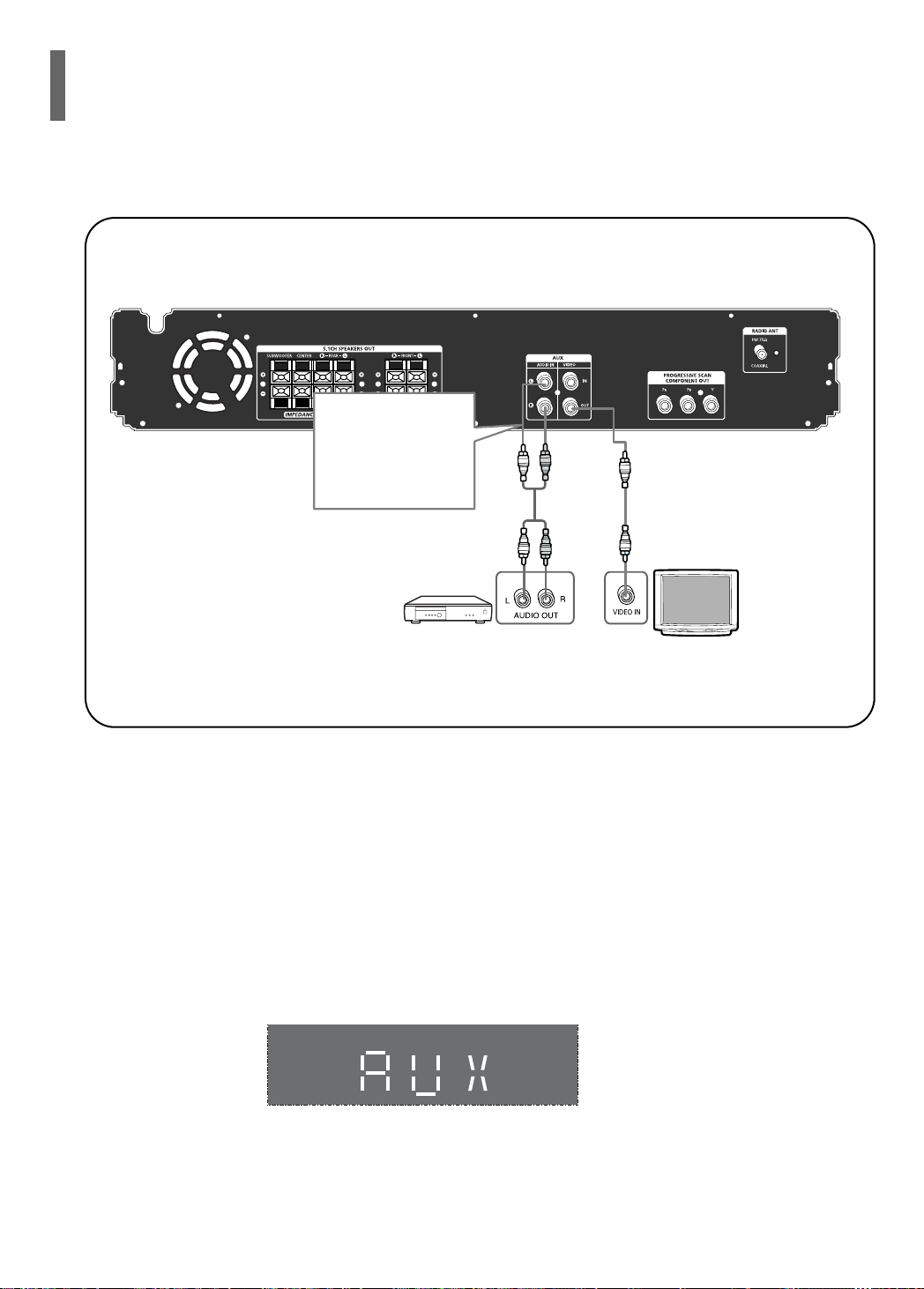
Connecting External Components
Example: Analog signal components such as a VCR or TV.
Audio Cable
If the external analog
component has only one
Audio Out, connect either
left or right.
External Analog
Component
Connect Video Out on the Home Theater to Video In on your TV.
1
Connect Audio In on the Home Theater to Audio Out on the external analog component.
2
• Be sure to match connector colors.
Press AUX on the remote control or main unit to select ‘AUX’.
3
• ’AUX’ appears in the display.
External Analog
Component
17
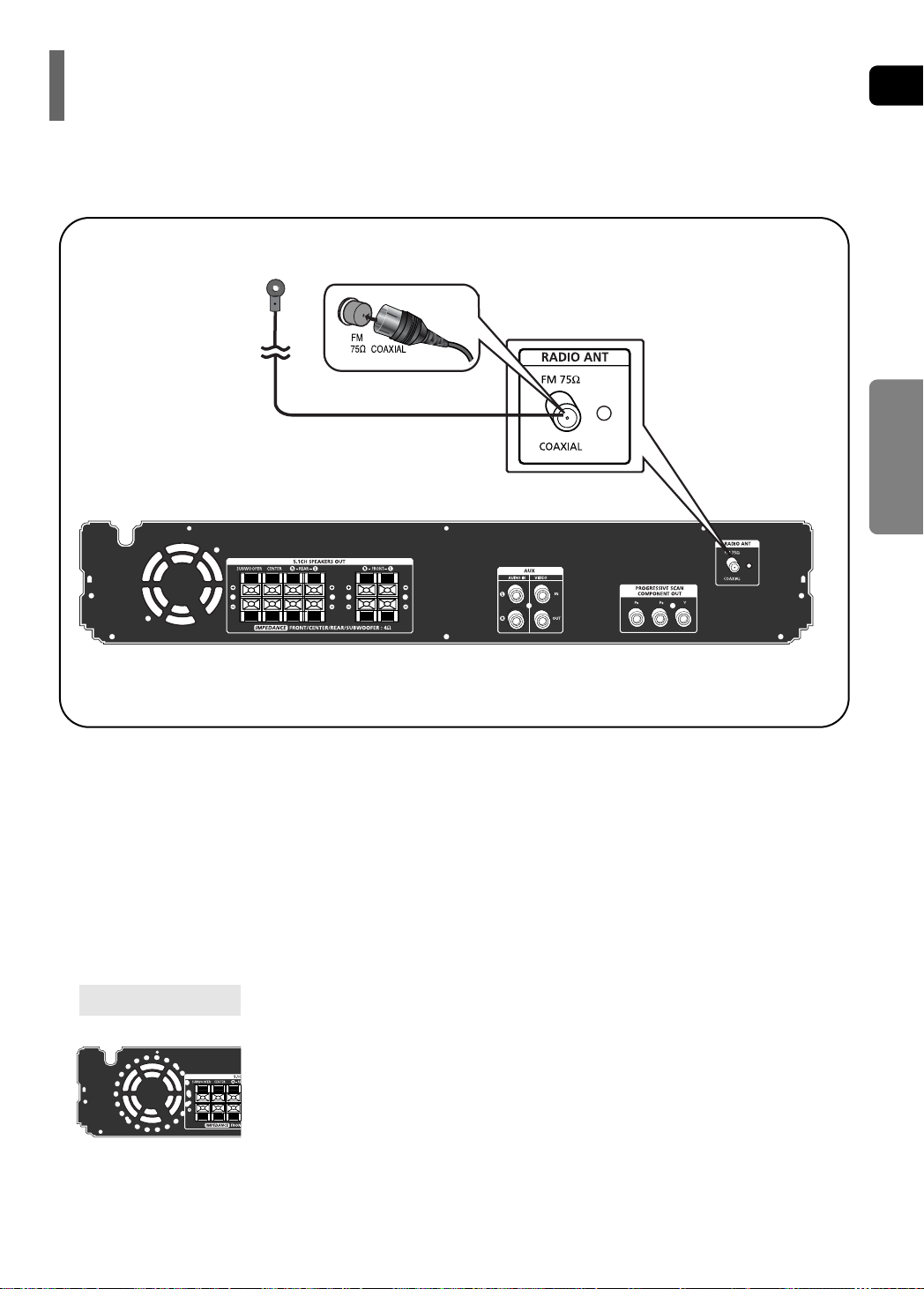
Connecting the FM Antenna
FM Antenna (supplied)
ENG
CONNECTIONS
Connect the FM antenna supplied to the FM 75Ω COAXIAL terminal.
1
Slowly move the antenna wire around until you find a location where reception is good, then
2
fasten it to a wall or other rigid surface.
Cooling Fan
The cooling fan supplies cool air to the unit to prevent overheating.
Please observe the following cautions for your safety.
•
Make sure the unit is well-ventilated. If the unit has poor ventilation, the temperature inside the unit could rise
and may damage it.
•
Do not obstruct the cooling fan or ventilation holes. (If the cooling fan or ventilation holes are covered with a
newspaper or cloth, heat may build up inside the unit and fire may result.)
18
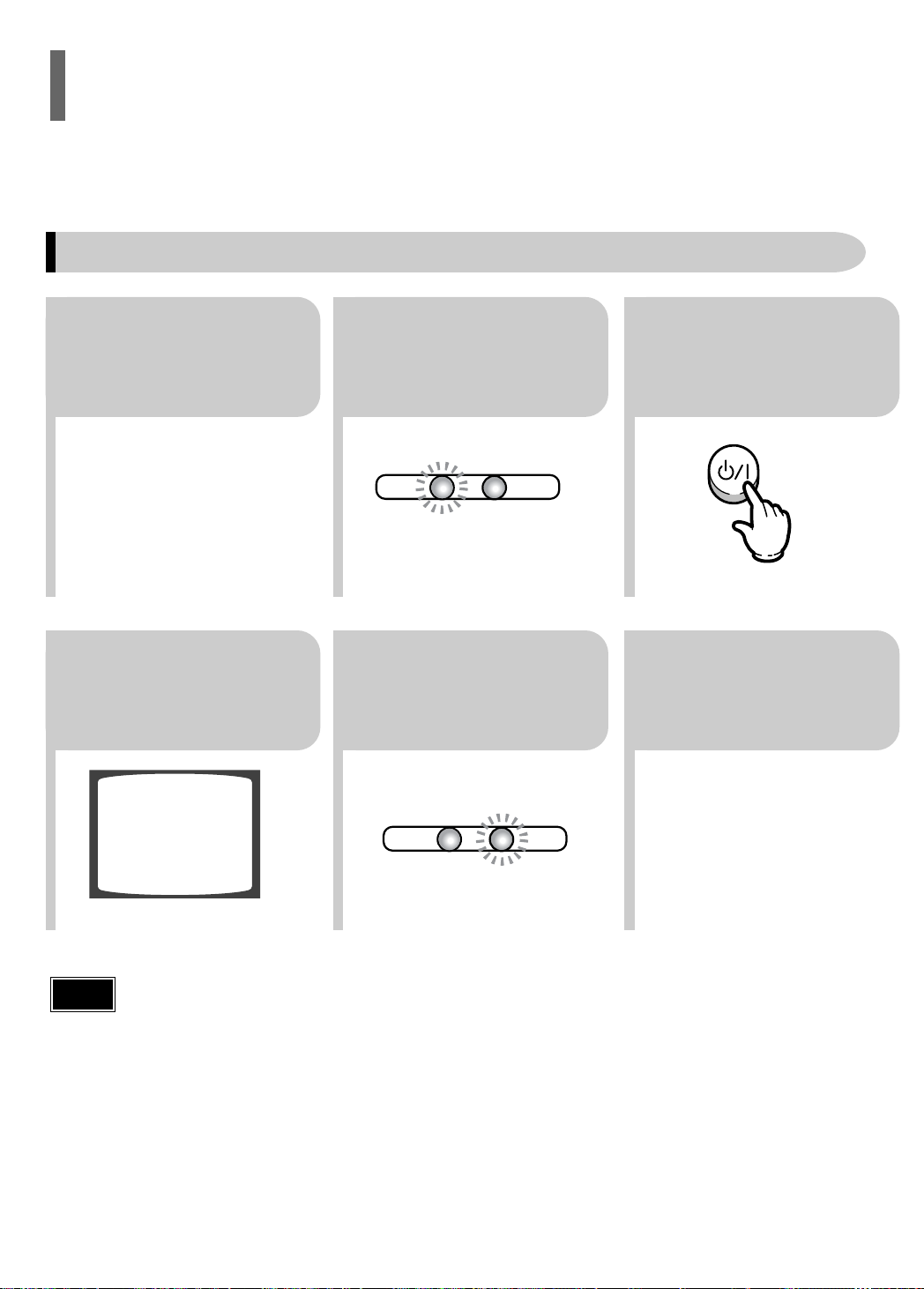
TV
DVD RECEIVER
TV
DVD RECEIVER
Before Using Your Home Theater
Your Home Theater is capable of playing DVD, CD, MP3 and JPEG discs. Depending on the disc you are using,
these instructions may vary slightly. Read the instructions carefully before using.
To Operate your Samsung TV and the Home Theater with the HT-P29's Remote Control
Plug the main unit's
1
4
power cord into the
AC power supply.
Press TV/VIDEO
button to select
VIDEO mode.
Press MODE button
until the TV indicator
23
lights.
Press the MODE
button until the DVD
56
RECEIVER indicator
lights.
Press the POWER
button to turn on the
TV.
Press FUNCTION button
on the main unit or DVD
on the remote to select
DVD/CD mode.
Note
• Buttons Enabled for TV Operation: POWER, CHANNEL, VOLUME, TV/VIDEO and Numeric (0-9)
buttons.
• By default, the remote control is set to work with Samsung TVs.
See page 61 for more information remote control operation with other manufacturer's TVs.
19
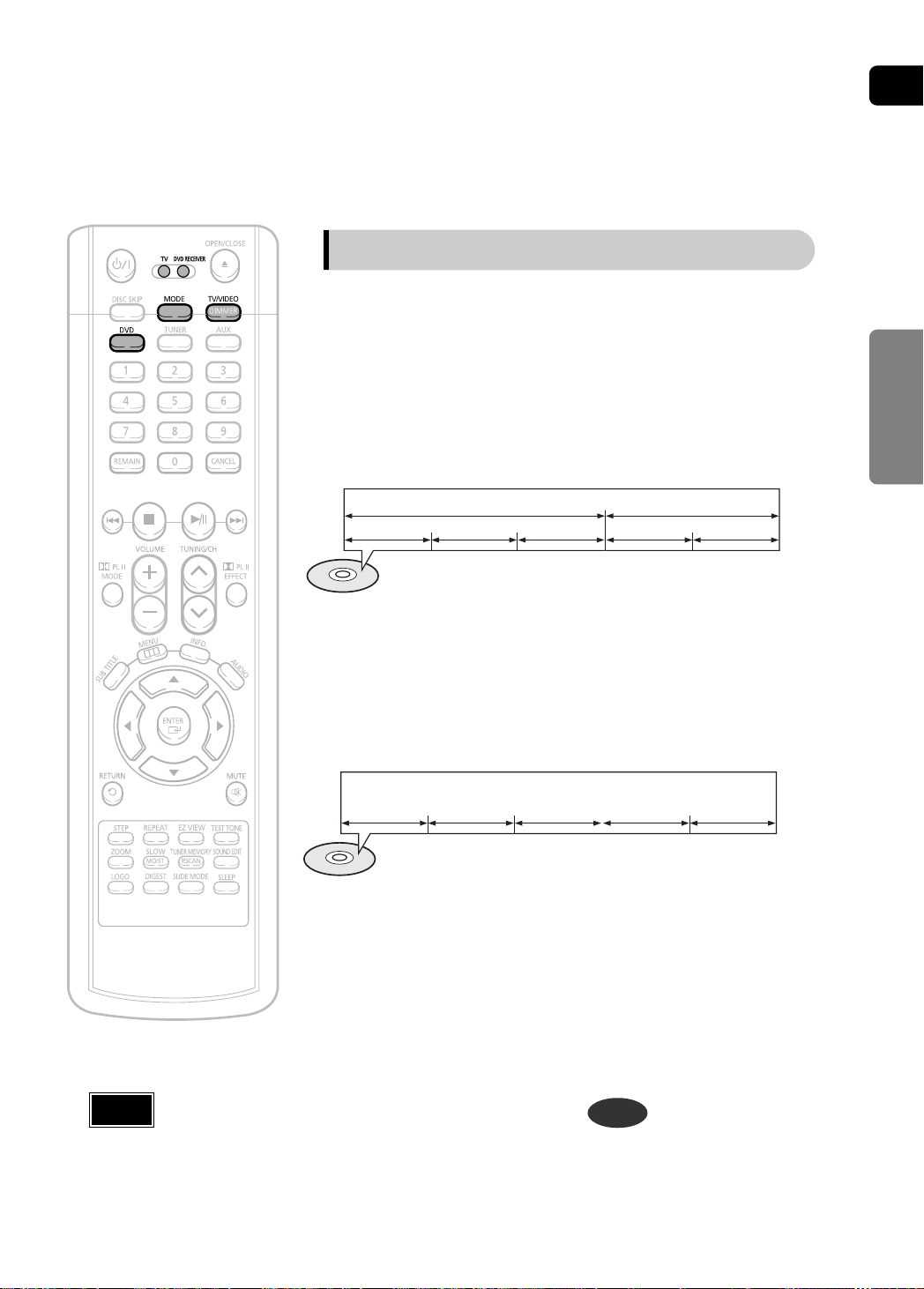
TITLE 1 TITLE 2
CHAPTER 1 CHAPTER 2 CHAPTER 1 CHAPTER 2CHAPTER 3
TRACK 1 TRACK 2 TRACK 4 TRACK 5TRACK 3
Disc terminology
Titles and chapters (DVD-VIDEO)
DVD-video is divided into several large sections called "titles" and
•
smaller sections called "chapters". Numbers are allotted to these
sections. These numbers are called "title numbers" and "chapter
numbers".
ENG
CONNECTIONS
Note
In this manual, the instructions marked with "DVD ( )" are applicable
•
to DVD-VIDEO, and DVD-R/RW discs.
Where a particular DVD type is mentioned, it is indicated separately.
Depending on the content of the disc, the initial screen may appear different.
•
Tracks (Video and music CDs)
Video and music CDs are divided into sections called "tracks".
•
Numbers are allotted to these sections. These numbers are called
"track numbers".
DVD
20
