Page 1

AH68-00442F
V I D E O
DVD PLAYER
DVD/VIDEO-CD/CD
DVD-711
ELECTRONICS
Page 2

2
Precautions
TO REDUCE THE RISK OF ELECTRIC SHOCK, DO NOT
REMOVE THE COVER(OR BACK).
NO USER-SERVICEABLE PARTS ARE INSIDE. REFER
SERVICING TO QUALIFIED SERVICE PERSONNEL.
This symbol indicates “dangerous voltage” inside the product
that presents a risk of electric
shock or personal injury.
This symbol indicates important
instructions accompanying the
product.
RISK OF ELECTRIC SHOCK
DO NOT OPEN
CAUTION:DVD PLAYERS USE AN INVISIBLE LASER BEAM WHICH CAN
CAUSE HAZARDOUS RADIATION EXPOSURE IF DIRECTED.
BE SURE TO OPERATE PLAYER CORRECTLY AS INSTRUCTED.
CAUTIONS
Caution: To prevent electric shock, match wide blade of plug to wide slot, fully insert.
Attention: Pour éviter les chocs électriques, introduíre la lame la plus large de la fiche dans
la borne correspondante de la prise et pousser jusqu au fond.
This product satisfies FCC regulations when shielded cables and connectors are used to
connect the unit to other equipment.To prevent electromagnetic interference with electric
appliances, such as radios and televisions, use shielded cables and connectors for
connections.
FCC NOTE (for U.S.A):
This equipment has been tested and found to comply with the limits for a Class B digital
device, pursuant to Part 15 of the FCC rules.These limits are designed to provide reasonable protection against harmful interference in a residential installation.This equipment generates, uses and can radiate radio frequency energy and, if not installed and used in accordance with the instructions, may cause harmful interference to radio or television reception,
which can be determined by turning the equipment off and on, the user is encouraged to try
to correct the interference by one or more of the following measures.
• Reorient or relocate the receiving antenna.
• Increase the separation between the equipment and receiver.
• Connect this equipment into an outlet on a circuit different from that to which the receiver is
connected.
• Consult the dealer or an experienced radio/TV technician for help.
This class B digital apparatus meets all requirements of the Canadian Interference -Causing Equipment Regulations.
CLASS 1 LASER PRODUCT
LUOKAN 1 LASER LAITE
KLASS 1 LASER APPARAT
3
Precautions
CAUTION
THIS PRODUCT UTILIZES A LASER. USE OF CONTROLS OR
ADJUSTMENTS OR PERFORMANCE OF PROCEDURES
OTHER THAN THOSE SPECIFIED HEREIN MAY RESULT IN
HAZARDOUS RADIATION EXPOSURE. DO NOT OPEN
COVER AND DO NOT REPAIR YOURSELF. REFER SERVICING TO QUALIFIED PERSONNEL.
Note:
• This unit can be used only where the power supply is AC 120V, 60Hz.It cannot be
used elsewhere.
• This DVD player is designed and manufactured to respond to the Region
Management Information. If the Region number of a DVD disc does not correspond to
the Region number of this DVD player, the DVD player cannot play the disc.
• This device is protected by U.S. patent numbers 4,631,603, 4,577,216 and 4,819,098
and other intellectual property rights. The use of Macrovision’s copy protection technology in the device must be authorized by Macrovision and is intended for home and
other limited pay-per-view uses only, unless otherwise authorized in writing by
Macrovision. Reverse engineering or disassembly is prohibited.
WARNING
To reduce the
risk of fire or
shock hazard, do
not expose this
DVD player to
rain or moisture.
• Before connecting other components to this player, be sure to turn them all off.
• Do not move the player while a disc is being played, or the disc may be scratched or
broken, and the player’s internal parts may be damaged.
• Do not put a flower vase filled with water or any small metal objects on the player.
• Be careful not to put your hand into the disc tray.
• Do not place anything other than the disc in the disc tray.
• Exterior interference such as lightning and static electricity can affect normal operation
of this player. If this occurs, turn the player off and on again with the POWER button, or
disconnect and then reconnect the AC power cord to the AC power outlet. The player
will operate normally.
• Be sure to remove the disc and turn off the player after use.
• Disconnect the AC power cord from the AC outlet when you don’t intend to use the player for long periods of time.
• Clean the disc by wiping in a straight line from the inside to the outside of the disc.
Be careful not to harm the disc because the data on these discs is highly vulnerable to the
environment.
• Do not keep under direct sunlight.
• Keep in a cool ventilated area.
• Store vertically.
• Keep in a clean protection jacket.
For safety reasons, be sure to disconnect the AC power cord from the AC outlet.
• Do not use benzene, thinner, or other solvents for cleaning.
• Wipe the cabinet with a soft cloth.
Handling Cautions
Disc Storage
Maintenance of Cabinet
Page 3
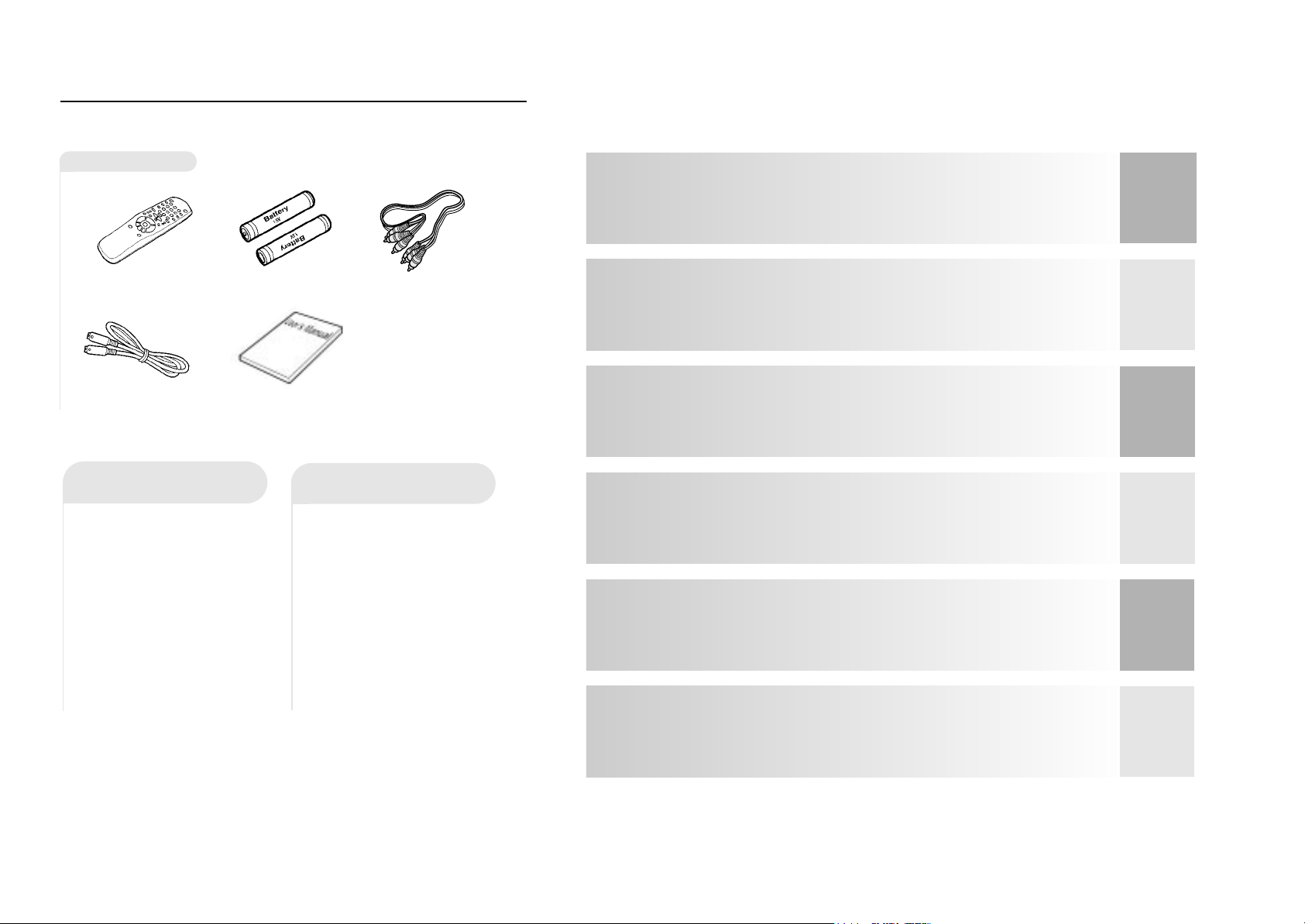
SETUP
CONNEC-
TIONS
BASIC
FUNCTIONS
ADVANCED
FUNCTIONS
CHANGING
SETUP MENU
REFERENCE
5
TABLE OF CONTENTS
TABLE OF CONTENTS
Choosing a Connection
..................
........
12
• Connection to an Audio System
............
13
• Connection to a TV
...............................
13
Playing a Disc
.........................................
14
Using the Search & Skip Functions
..........16
Using the Display Function
.....................
17
Repeat Play
.............................................
18
Program Play & Random Play
.................
19
Using the Disc View Function
...............
20
Selecting the Audio Language
..............
21
Selecting the Subtitle Language
...........
22
Changing the Camera Angle
.................
23
Using the Bookmark Function
...............
24
Using the Zoom and 3D Sound Functions
...
25
Using the Setup Menu
.........................
26
Setting Up the Language Features
........
27
Setting Up the Parental Control
............
29
Setting Up the Audio Options
................
30
Setting Up the Display Options
..............
31
Controlling a TV with the Remote
...........
32
Troubleshooting Guide
.........................
33
Specifications
.....................................
34
Warranty
.............................................
35
General Features
.....................................
6
Disc Type and Characteristics
.................
7
Description
...............................................
8
• Front Panel Controls
.....
........................
8
• Front Panel Display
...............................
8
• Rear Panel
..............................................
9
Tour of the Remote Control
.......
...
............
10
Before You Start
1
Open the battery cover
on the back of the
remote.
2
Insert two AA batteries.
Make sure that the
polarities (+ and -) are
aligned correctly.
3
Replace the battery
cover.
• Check the polarity + - of the
batteries (Dry-Cell)
• Check if the batteries are
drained.
• Check if remote sensor is
blocked by obstacles.
• Check if there is any fluorescent lighting nearby.
Accessories
Remote Control
Batteries for
Remote Control
(AA Size)
S-Video Cable
User’s Manual
Video/Audio Cable
Install Batteries in the
Remote
If remote doesn’t operate
properly:
4
Page 4
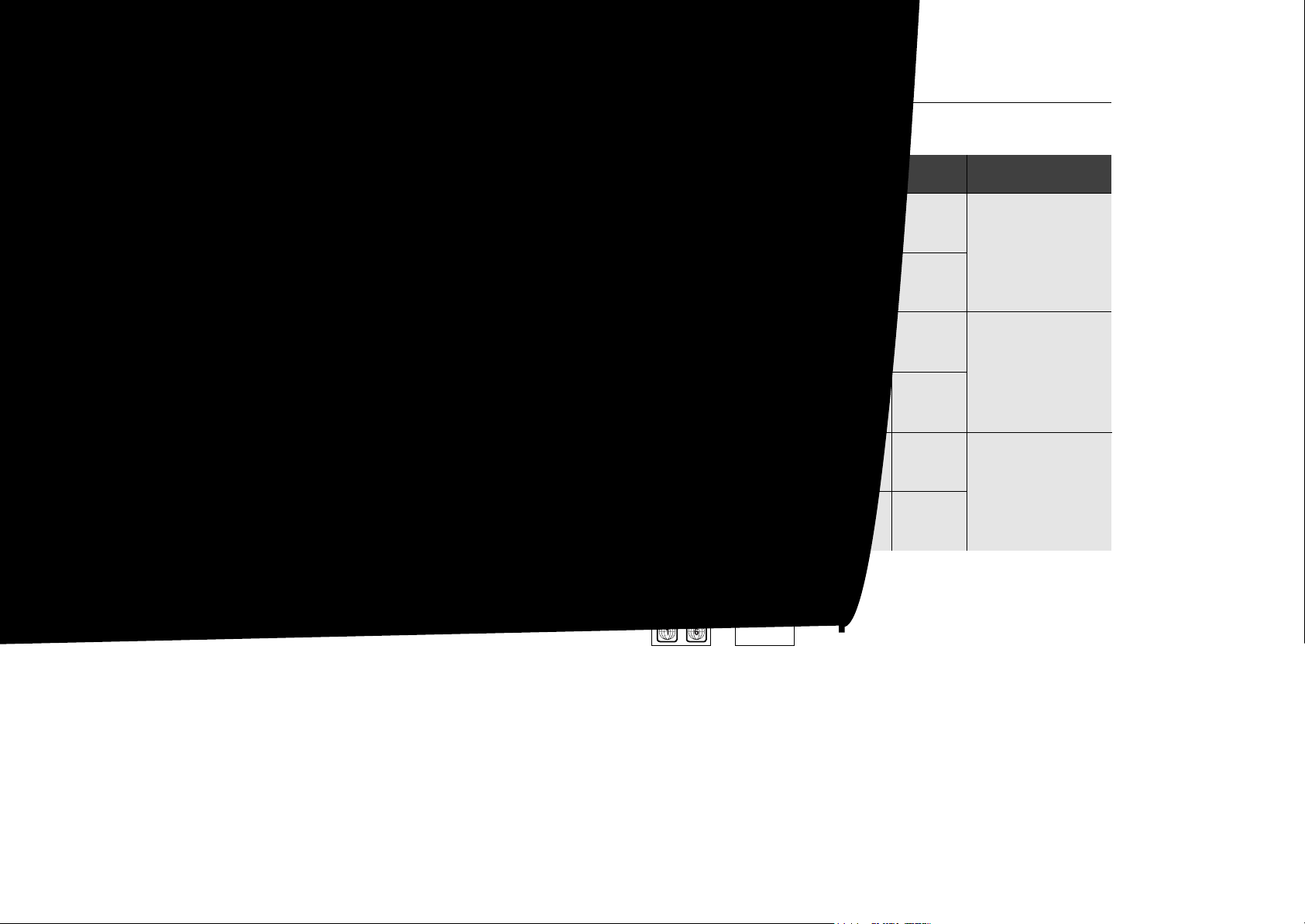
7
Disc Type and Characteristics
This DVD player is capable of playing the following types of discs with the
corresponding logos:
* DO NOT play CD-ROM, CD-I, and DVD-ROM in this player!
(CDGs play audio only, not graphics.)
5"
31/2"
Single-sided
240 min.
Double-sided
480 min.
Single-sided
80 min.
Double-sided
160 min.
Audio
+
Video
Audio
+
Video
Audio
• An LP is recorded as an
analog signal with more
distortion. CD is recorded
as a Digital Signal with
better audio quality, less
distortion and less deterioration of audio quality
over time.
• Video with CD sound,
VHS quality & MPEG-1
compression technology.
• DVD contains excellent
sound and video due to
Dolby Digital and MPEG-2
system.
• Various screen and audio
functions can be easily
selected through the onscreen menu.
VIDEO-CD
AUDIO-CD
5"
31/2"
74 min.
20 min.
5"
31/2"
74 min.
20 min.
Disc Types
(Logos)
Recording
Types
Disc Size
Max.
Playing
Time
Characteristics
DVD
~
Page 5

Description-Rear Panel
9
8
Description-Front Panel
SETUP
STANDBY / ON
• When the unit is first plugged in, the
indicator lights.When STANDBY/ON is
pressed on again, the light goes out
and the player is turned on.
DISC TRA Y
• Press OPEN/CLOSE to open and
close the disc tray.
DISPLAY
• Operation indicators are displayed
here.
OPEN/CLOSE
• Press to open and close the disc tray.
PLAY/PAUSE
• Begin or pause disc play.
STOP
• Stops disc play.
SKIP
• Use to skip a scene or music.
Front Panel Display
Angle indicator. You can select multiple angles of
a scene recorded by different cameras.
Disc type indicators
Reverse playback / Pause / Forward playback
Lights when 3D surround is turned on.
DVD :Title number
DVD :Chapter number.
Video/Audio CD :Track number
Repeat play mode
Linear PCM audio output
Dolby Digital Disc
DTS (Digital Theater System) output
MPEG-2 Audio output
Displays various messages concerning operations such as PLAY, STOP, LOAD, RANDOM, ...
no DISC : No disc loaded.
OPEN : The disc tray is open.
LOAD : Player is loading disc information.
Front Panel Controls
Page 6

11
10
SETUP
Tour of the Remote Control
Page 7

Choosing a Connection
13
12
CONNEC-
TIONS
ANALOG AUDIO OUT
R
RL
L
OPTICAL COAXIAL
OPTICAL COAXIAL
DIGITAL AUDIO OUT
The following show examples of connections commonly used to connect
the DVD player with a TV and other components.
• Always turn off the DVD player, TV, and other components before you connect
or disconnect any cables.
• Refer to owner’s manual of the additional components you are connecting for
more information for those particular components.
Before Connecting the DVD Player
Analog Audio Out
Audio Input Jacks
Digital Audio Input Jack
Dolby Digital Decoder
2ch Amplifier
Digital Audio Out
AUDIO
DVD
Method 1
Method 2
OR
Connection to an Audio System
Choosing a Connection
NOTE
• If Y, Pb or Pr is selected, S-Video may not work.
• If S-Video is selected, Y, Pb or Pr may not work.
• Method 1 DVD Player + TV with Video Input Jack
• Method 2 DVD Player + TV with S-Video Input Jack
(If S-Video is selected in the VIDEO OUT SELECT.)
• Method 3 DVD Player + TV with Component Video Jacks
(If Y, Pb or Pr is selected in the VIDEO OUT SELECT.)
TV (Normal, Widescreen, Projection, etc..)
Connection to a TV (For Video)
RL YPr Pb
COMPONENT VIDEO OUT
YPr
Pb
VIDEO OUT
S-VIDEO OUT
ANALOG AUDIO OUT
RL
Audio Input
Jacks
Good picture
Basic Audio
OR
OR
AV Cable
(included)
S-Video
Cable
(included)
Video Cables
(not included)
Better picture
Best picture
Video Input
Jack
S-Video Jack
Component Video
Jack
DVD
TV
Method 1
Method 2
Method 3
Page 8

NOTE
15
Playing a Disc
Before Playback
Playback
• Turn on a TV and press the TV/VIDEO button to
select video mode.
• Turn on your Audio System and select AUX, CD or
DVD.
• Refer to your AUDIO User’s Manual.
After plugging in the player, the first time
you press the DVD POWER button, this
screen comes up :
If you want to select the language, press a NUMBER
button. (This screen will only appear the very first time
you plug in the player.)
1
1
Press the OPEN/CLOSE button.
The STANDBY indicator light goes out and the
tray opens.
2
2
Place a disc gently into the tray with
the disc’s label facing up.
3
3
Press the PLAY/PAUSE button or
OPEN/CLOSE button to close the disc
tray.
SELECT MENU LANGUAGE
Press 1 for English
Touche 2 pour Français
Drucken 3 fur Deutsch
Pulsar 4 para Español
Premere 5 per Italiano
Toets 6 voor Nederlands
When you stop disc play, the player remembers where you stopped, so when you press
PLAY again, it will pick up where you left off (unless the disc is removed, the STOP button
is pressed twice or the player is unplugged.).
RESUME function
14
BASIC
FUNCTIONS
• If the player is left for 5 minutes in pause mode, it will stop.
• The power is automatically turned off after approximately 30 minutes have elapsed in
the stop mode (auto power-off feature).
• If the player is left in the stop mode for more than one minute without any user interaction, a screen saver will be activated, and the TV screen will fade in and fade out repeatedly. Press PLAY button to resume normal play.
• This icon indicates an invalid button press.
Playing a Disc
1
1
Stopping Playback
Press the STOP button during playback.
2
2
Removing Disc
Press the OPEN/CLOSE button.
3
3
Pausing Playback
Press the PLAY/PAUSE or STEP button on the
remote during playback.
- Screen stops, no sound.
- To resume again, press PLAY/PAUSE button
once again.
4
4
Step Motion Playback (Except CD)
Press the STEP button on the remote or turn
JOG dial on the front of the DVD player during
playback.
- Each time the button is pressed, a new frame
will appear.
- No sound is heard during STEP mode.
- Press PLAY/PAUSE to resume nor mal playback.
(You can only perform step motion playback in
the forward direction.)
5
5
Slow Motion Playback (Except CD)
Press the FWD or REV SEARCH button on
the remote or turn the SHUTTLE dial on the
front of the DVD player during PAUSE or STEP
mode.
- By pressing the SEARCH button, you can
select slow motion playback for 1/2, 1/4 or 1/8
of normal speed.
- No sound is heard during slow mode.
- Press PLAY/PAUSE to resume nor mal playback.
- When playing a VCD, the reverse slow motion
playback will not work.
Page 9

17
Using the Search & Skip Functions
NOTE
Searching through a Chapter or Track
Skipping T racks
During playback, you can search quickly through a chapter or track or use
the skip function to jump to the next selection.
2
2
During playback, press the NEXT SKIP
or BACK SKIP button.
• When playing a DVD, if you press the NEXT SKIP button, it moves to next chapter. If you press the BACK
SKIP button, it moves to the beginning of the chapter.
One more press makes it move to the beginning of the
previous chapter.
• When playing a VCD 2.0 in MENU OFF mode, a VCD
1.1 or a CD, if you press the NEXT SKIP button, it
moves to next track. If you press the BACK SKIP button,
it moves to the the beginning of the track.One more
press makes it move to the beginning of the previous
track.
• If a track exceeds 15 minutes when playing a VCD and
you press the NEXT SKIP button, it moves forward 5
minutes. If you press the BACK SKIP button, it moves
backward 5 minutes.
• When playing a VCD 2.0 in the MENU MODE or Track
View function, if you press the NEXT SKIP button, it
moves to the next MENU or the next Track View display.
If you press the BACK SKIP button, it moves to the previous MENU or the previous Track View display.(See
page 20.)
1
1
Press the FWD or REV SEARCH button
on the remote or turn the SHUTTLE dial
on the front of the DVD player during
PLAY mode.
• Press the REVERSE or FORWARD SEARCH button on
the remote and press again to search at a faster
speed(2X/4X/8X/16X/32X/normal speed, in order) on
the DVD.
• Press the REVERSE or FORWARD SEARCH button on
the remote and press again to search at a faster
speed(4X/8X/normal speed in order) on VCD and CD.
• To return to normal speed playback, press the PLAY/
PAUSE button.
• When in search mode
(4X/8X/16X/32X) on a
DVD or high-speed playback on a VCD, no sound
will be heard.
• When 2X SCAN AUDIO is
set to ON in the SETUP
MENU, no sound will be
heard on discs which are
recorded with LPCM, DTS
or MPEG-2.
• Depending on the disc,
audio may not be heard
when a disc is in 2X playback mode.
16
BASIC
FUNCTIONS
NOTE
Using the Display Function
When Playing a DVD
When Playing a CD/VCD
1
1
During playback, press the DISPLAY button on the remote.
- Current title, chapter number and elapsed time will be
displayed.
• Use the LEFT/RIGHT button to select a title or a chapter
number.
Use the UP/DOWN button or Number buttons to enter a
different title or chapter number, then press the ENTER
button.
• To enter the time from which you want to start, use the
LEFT/RIGHT button to select, then use the Number buttons to enter the time.Then press the ENTER button.
2
2
Press the DISPLAY button on the
remote twice.
- Current audio, subtitle and volume control will appear.
- To make the screen disappear, press the DISPLAY button again.
0:06:54
C:04
T:01
1
1
During playback, press the DISPLAY but-
ton on the remote.
- Current track number, elapsed time and volume control
will be displayed.
• Use the LEFT/RIGHT button to select a track.Use the
UP/DOWN button or Number buttons to enter a different
track number, then press the ENTER button.
• To enter the time from which you want to start, use the
LEFT/RIGHT button to select, then use the Number buttons to enter the time. Press the ENTER button.
- To make the screen disappear, press the DISPLAY button again.
What is a Chapter?
Each Title on a DVD can be divided into chapters (similar to tracks on an audio CD).
What is a Title?
A DVD may contain several different titles. For example, if a disc contains four different
movies, each might be considered a title.
Page 10

19
Repeat Play
NOTE
When playing a DVD
Repeat the current track, chapter, title, a chosen section (A-B), or all of the
disc (VCD/CD only).
1
1
Press the REPEAT button on the
remote. Repeat screen appears.
2
2
Select Chapter, Title or A-B using the
LEFT/RIGHT button.
- A-B Repeat
• Press the REPEAT button. Select A-B on screen with
the LEFT/RIGHT button. Or press the A-B button on
the remote.
• Press ENTER at the point where you want the repeat
play to start (A).The B is automatically highlighted.
• Press ENTER at the point where you want the repeat
play to stop (B).
• The A-B Repeat that you set plays until you turn
Repeat off.
3
3
Press ENTER.
4
4
To return to normal playback press
REPEAT again, then press the
LEFT/RIGHT button to select Off and
press ENTER.
Off Chapter Title A-B
• DVD repeats playback by chapter or title, CD and VCD repeat playback by disc or track.
• Depending on the disc, the Repeat function may not work.
• If the title or track is completed before marking the end (B), the end of title or track
becomes B automatically.
• When in VCD 2.0 mode (MENU ON mode), this function does not wor k.
18
BASIC
FUNCTIONS
Off Track Disc A-B
VCD/CD
DVD
Program Play & Random Play
NOTE
Program Playback (DVD/VCD/CD)
1
1
Press the MODE button.
2
2
Use the LEFT/RIGHT button to select
PROGRAM. Press the ENTER button.
3
3
Use the LEFT/RIGHT button to select
the first chapter (or track) to add to the
program. Press the ENTER button. The
selection numbers appear in the
Program Order box.
4
4
Press the PLAY/PAUSE button.The disc
will be played back in programmed
order.
ENTER
RETURN
Page 11

21
NOTE
Using the Disc View Function
T rack View (VCD)
Index View (VCD)
Displays the beginning view of each track and
the track number.
1
1
During playback, press the TOP MENU
button.
2
2
Press the UP/DOWN button to select
TRACK VIEW. Press the ENTER button.
3
3
Select the desired view by pressing the
UP/DOWN or LEFT/RIGHT buttons.
4
4
Press the ENTER button.
1 Track View
2 Index View
DISC VIEW
TRACK VIEW
04
07
02
05
08
03
06
09
INDEX VIEW
04
07
02
05
08
03
06
09
Displays the equally divided 9 views of the
current playing track.
1
1
During playback, press the TOP MENU
button.
2
2
Press UP/DOWN button to select INDEX
VIEW. Press the ENTER button.
3
3
Select the desired view by pressing
UP/DOWN or LEFT/RIGHT buttons.
4
4
Press the ENTER button.
• In stop mode on VCD, press the TOP MENU button and the TRACK VIEW will be displayed.
• When pressing the TOP MENU button with a DVD; the disc’s TITLE MENU func-
tion comes up.A disc must have at least two titles for the TITLE MENU function to work.
• When pressing the TOP MENU button with a CD; the unit enters the INTRO
mode. INTRO lets you listen to the beginning of each track for about 10 seconds.
01
01
(example)
(example)
ENTER
20
ADVANCED
FUNCTIONS
Selecting the Audio Language
NOTE
Using the AUDIO Button
Using the MENU Button
1
1
Press the AUDIO button.
2
2
Use the UP/DOWN button to select the
desired language on a DVD.
- The audio and subtitle languages are represented by
abbreviations.
3
3
Use the UP/DOWN button to select
STEREO, R CHANNEL or L CHANNEL.
(On VCD/CD)
ENG DOLBY DIGITAL 5.1CH
STEREO
When playing a DVD
1
1
Press the MENU button.
2
2
Use the UP/DOWN button to select
AUDIO infor mation.
3
3
Press the ENTER button.
4
4
Use the UP/DOWN button to select
‘ENGLISH’.
5
5
Press the ENTER button.
When playing a VCD
In disc version 2.0, the MENU button works as a conversion switch between MENU ON and MENU OFF mode.
When playing a VCD 1.1 or CD, the MENU button will not
work.
1 Audio
2 Subtitle
1 English
2 Français
• This function depends on
what languages are
encoded on the disc and
may not work with all
DVDs.
• A DVD disc can contain
up to 8 audio languages.
•
How to have the
same audio language
come up whenever
you play back a DVD;
Refer to “Setting Up the
Language Features” on
page 28.
You can select a desired language quickly and easily with the AUDIO
button.
(example)
Page 12

23
NOTE
Selecting the Subtitle Language
Using the SUBTITLE button
Using the MENU button
You can select a desired subtitle quickly and easily with the SUBTITLE
button.
1
1
Press the SUBTITLE button.
2
2
Use the UP/DOWN button to select the
desired subtitle language.
3
3
Use the LEFT/RIGHT button to deter-
mine whether or not the subtitle will be
displayed.
- Initially, the subtitling will not appear on screen.
- The audio and subtitle languages are represented by
abbreviations.
ENG Off
1
1
Press the MENU button.
2
2
Use the UP/DOWN button to select SUBTITLE information.
3
3
Press the ENTER button.
4
4
Use the UP/DOWN button to select the
desired language.
5
5
Press the ENTER button.
When playing a VCD
In disc version 2.0, the MENU button works as a conversion
switch between MENU ON and MENU OFF mode.
When playing a VCD 1.1 or CD, the MENU button will not
work.
• This function depends on
what languages are
encoded on the disc and
may not work with all
DVDs.
• A DVD disc can contain up
to 32 subtitle languages.
•
How to have the same
subtitle language
come up whenever
you play back a DVD;
Refer to “Setting Up the
Language Features” on
page 28.
1 English
2 Français
(example)
1 Audio
2 Subtitle
ENG On
22
ADVANCED
FUNCTIONS
Changing the Camera Angle
Using the ANGLE button
When a DVD contains multiple angles of a par ticular scene, you can
select the Angle function.
Check to see if an ‘ANGLE ( )’mark is present at the upper right hand corner of the
screen.
1
1
When an ‘ANGLE’mark is shown, press
the ANGLE button.
2
2
Use the UP/DOWN button to select the
desired screen angle. Then press the
ENTER button.
3
3
To turn off the display, press the ANGLE
button again.
4/4
Press the DISPLAY button twice. Use the UP/DOWN button to select a suitable volume.
• Master Volume Control function lets you adjust the volume of the player’s output. This is
useful for matching the player’s output level to other equipment in your system.
• Master Volume Control function on CD titles with DTS will not work under VOLUME : 96
level.
• When the DIGITAL OUTPUT is set to BITSTREAM in the SETUP MENU, the Volume
Control function will not work.
Using the Master Volume Control Function
(example)
Page 13

25
NOTE
Using the Bookmark Function
Using the Bookmark Function (DVD/VCD)
Recalling a Marked Scene
The Bookmark function lets you select parts of a DVD or VCD (MENU
OFF mode) so that you can quickly find the section at a later time.
1
1
During playback, press the BOOK-
MARK button on the remote. A marker
will be displayed.
2
2
Use the LEFT/RIGHT button to move
to the desired bookmark icon.
3
3
When you reach the scene you want
to mark, press the ENTER button.The
icon will change to a number (1, 2, or
3).
4
4
Press the BOOKMARK button to turn
off the display.
- - -
ENTER
1
1
During playback, press the BOOKMARK
button on the remote.
2
2
Use the LEFT/RIGHT button to select a
marked scene.
3
3
Press the PLAY/PAUSE button to skip to
the marked scene.
Clearing a Bookmark
1
1
During playback, press the BOOK-
MARK button on the remote.
2
2
Use the LEFT/RIGHT button to select
the bookmark number you want to
delete.
3
3
Press the CLEAR button to delete a
bookmark number.
Press the BOOKMARK button to turn
off display.
• Up to three scenes may
be marked at the same
time.
• When in VCD 2.0 mode
(MENU ON mode), this
function does not work.
• Depending on the disc,
the Bookmark function
may not work.
1 - -
PLAY
CLEAR
24
ADVANCED
FUNCTIONS
Using the Zoom & 3D Sound Functions
NOTE
Using the Zoom Function (DVD/VCD)
Using the 3D Sound Function
1
1
During playback or pause mode, press
the ZOOM button on the remote.A
square will be displayed on screen.
2
2
Use the UP/DOWN or LEFT/RIGHT but-
ton to select the part of the screen you
want to zoom.
3
3
Press the ENTER button.
- During DVD playback, press ENTER to zoom in
2X/4X/normal in order.
- During VCD playback, press ENTER to zoom in 2X/normal in order.
The simulated surround effect (SPATIALIZER
N-2-2) depends on the disc contents. If you
connect the unit to your stereo system, you
can enhance sound quality and produce a
greater surround effect.
This feature is useful when you are using the
DVD player with a two channel stereo through
the analog outputs.
(Discs which are recorded with LPCM or DTS
will not work.When the DIGITAL OUTPUT is
set to BITSTREAM in the SETUP MENU, the
3D Sound function will not work.)
1
1
During playback, press the 3D SOUND
button.The 3D SOUND mark will be displayed on screen.(Be sure the DIGITAL
OUTPUT is set to PCM.)
2
2
Press the UP/DOWN button to turn the
3D Sound feature on or off.
• 3D Sound is possible only
on discs recorded using
DOLBY SURROUND or
DOLBY DIGITAL.
However, some of these
discs do not contain rear
channel sound signals.
• Depending on the disc,
the Zoom and 3D Sound
function may not work.
Off
3D
Page 14

27
NOTE
Using the Setup Menu
The Setup menu lets you customize your DVD player by allowing you to
select various language preferences, set up a parental level, even adjust
the player to the type of television screen you have.
1
1
With no disc playing, press the SETUP
button on the remote.
PLAYER MENU : Setup of the Display
Language (See page 27)
Use the Player preference menu to select the language for the player’s on-screen displays.
DISC MENU : Setup of the Menu Language
(See page 27)
Use the Menu preference menu to select the language
you want a DVD’s disc menu to be displayed in.
AUDIO : Setup of the Audio Language (See page 28)
Use the Audio preference menu to select the soundtrack language.
SUBTITLE : Setup of the Subtitle Language
(See page 28)
Use the Subtitle preference menu to select the language the disc’s subtitles are to be displayed in.
PARENTAL : Setup of the Parental Level
(See page 29)
Allows users to set the level necessary to prevent
children from viewing unsuitable movies such as
those with violence, adult subject matter, etc.
AUDIO OPTIONS : Setup of the Audio Options
(See page 30)
DISPLAY OPTIONS : Setup of the Display Options
(See page 31)
Use to select which type of screen you want to
watch and several display options.
2
2
Use the UP/DOWN button on the remote
to access the different features.
3
3
Press the ENTER button to access the
sub features.
To make the setup screen disappear after setting
up, press the SETUP button again.
ENTER
RETURN
SETUP MENU
1 Player Menu English
2 Disc Menu English
3 Audio English
4 Subtitle Automatic
5 Parental Un l ocke d
6 Audio Options
7 Display Options
Depending on the disc,
some Setup Menu selections may not work.
26
CHANGING
SETUP MENU
Using the Disc Menu Language
Setting Up the Language Features
Using the Player Menu
If you set the player menu, disc menu, audio and subtitle language in
advance, it will come up automatically ever y time you watch a movie.
e.g
Setting up in ENGLISH.
1
1
With no disc playing, press the SETUP
button.
2
2
Use the UP/DOWN button to select the
PLAYER MENU.
3
3
Press the ENTER button.
4
4
Use the UP/DOWN button to select
‘ENGLISH’.
5
5
Press the ENTER button.
- ENGLISH is selected and the screen returns to SETUP
MENU.
- To make the SETUP MENU disappear, press the
RETURN button.
ENTER
RETURN
SETUP MENU
ENTER
RETURN
PLAYER MENU LANGUAGE
This function changes the language only for
the text on the disc menu screens.
1
1
With no disc playing, press the SETUP
button.
2
2
Use the UP/DOWN button to select
DISC MENU.
3
3
Press the ENTER button.
4
4
Use the UP/DOWN button to select
‘ENGLISH’.
- Select “OTHERS”if the language you want is not listed.
5
5
Press the ENTER button.
- ENGLISH is selected and the screen returns to SETUP
MENU.
e.g
Setting up in ENGLISH.
ENTER
RETURN
DISC MENU LANGUAGE
1 Player Menu English
2 Disc Menu English
3 Audio English
4 Subtitle AUTOMATIC
5 Parental UNLOCKED
6 Audio Options
7 Display Options
1 English
2 Francais
3 Deutsch
4 Español
5 Italiano
6 Nederlands
1 English
2 Francais
3 Deutsch
4 Español
5 Italiano
6 Nederlands
7 Others
Page 15

29
NOTE
Setting Up the Language Features
Using the Audio Language
Using the Subtitle Language
1
1
With no disc playing, press the SETUP
button.
2
2
Press the UP/DOWN button to move to
AUDIO.
3
3
Press the ENTER button.
4
4
Press the UP/DOWN button to select
‘ENGLISH’ .
- Select “ORIGINAL” if you want the default soundtrack
language to be the original language the disc is recorded in.
- Select “OTHERS”if the language you want is not listed.
5
5
Press the ENTER button.
- ENGLISH is selected and the screen returns to SETUP
MENU.
1
1
With no disc playing, press the SETUP
button.
2
2
Use the UP/DOWN button to select SUB-
TITLE.
3
3
Press the ENTER button.
4
4
Use the UP/DOWN button to select
‘ENGLISH’.
- Select “AUTOMATIC”if you want the subtitle language to
be the same as the language selected as the audio
preference.
- Select “OTHERS”if the language you want is not listed.
Some discs may not contain the language you
select as your initial language; in that case the disc will
use its original language setting.
5
5
Press the ENTER button.
- ENGLISH is selected and the screen returns to SETUP
MENU.
ENTER
RETURN
SUBTITLE LANGUAGE
• If the selected language is
not recorded on the disc,
the original pre-recorded
language is selected.
•
Howto make theSETUP
MENU disappear or
return to menu screen
during set up;
Press RETURN button.
AUDIO LANGUAGE
1 English
2 Français
3 Deutsch
4 Español
5 Italiano
6 Nederlands
7 Original
8 Others
1 Automatic
2 English
3 Français
4 Deutsch
5 Español
6 Italiano
7 Nederlands
8 Others
28
CHANGING
SETUP MENU
Setting Up the Parental Control
The Parental Control function works in conjunction with DVDs that have
been assigned a rating - which helps you control the types of DVDs that
your family watches. There are up to 8 rating levels on a disc.
RETURN
ENTER
Page 16

DIGITAL OUTPUT
PCM : Converts to PCM(2CH)
48kHz/16Bit audio.Select PCM when
using the Analog Audio Outputs.
BITSTREAM : Converts to Dolby
Digital BITSTREAM (5.1CH).
Select BITSTREAM when
using the Digital Audio Output.
NOTE : Be sure to select the correct Digital
Output or no audio will be heard.
DTS
ON : Outputs DTS BITSTREAM via digital
output only. Select DTS when connecting
to a DTS DECODER.
OFF : Doesn’t output digital signal.
DYNAMIC COMPRESSION
ON :To select dynamic compression.
OFF :To select the standard range.
2X SCAN AUDIO
ON :Turns 2X audio on.
OFF :Turns 2X audio off.
Though 2X SCAN AUDIO is ON in the
SETUP MENU, no sound will be heard on
discs which are recorded with LPCM, DTS or
MPEG-2.
1
1
With no disc playing, press the SETUP
button.
2
2
Use the UP/DOWN button to select AUDIO
OPTIONS.Then press the ENTER button.
3
3
Use the UP/DOWN button to select the
desired item.Then press the LEFT/RIGHT
button.
31
NOTE
Setting Up the Audio Options
•
How to make the SETUP
MENU disappear or
return to menu screen
during set up;
Press RETURN button.
RETURN
AUDIO OPTIONS
1 Digital Output PCM
2 DTS Off
3 Dynamic Compression On
4 2X Scan Audio Off
1
2
1
2
1
2
1
2
30
CHANGING
SETUP MENU
• Certain audio features of this product manufactured under a license from Desper
Products, Inc. Spatializer®and circle-in-square device are trademarks owned by Desper
Products, Inc.
• Manufactured under license from Dolby Laboratories.“Dolby” and the double-D symbol are
trademarks of Dolby Laboratories. Confidential unpublished works. ©1992-1997 Dolby
Laboratories Inc. All rights reserved.
• “DTS” and “DTS Digital Out” are trademarks of Digital Theater Systems, Inc.
Setting Up the Display Options
1
1
With no disc playing, press the SETUP
button.
2
2
Use the UP/DOWN button to select DIS-
PLAY OPTIONS. Then press the ENTER
button.
3
3
Use the UP/DOWN button to select the
desired item.Then press the LEFT/RIGHT
button.
TV ASPECT
Depending on the type of television you have, you
may want to adjust the screen setting (aspect ratio).
4:3 LETTER BOX :
Select when you want to see the total 16:9 ratio
screen DVD supplies, even though you have a TV
with a 4:3 ratio screen. Black bars will appear at the
top and bottom of the screen.
4:3 PAN-SCAN :
Select this for conventional size TVs when you want
to see the central portion of the 16:9 screen.
(Extreme left and right side of movie picture will be
cut off.)
16:9 WIDE :
You can view the full 16:9 picture on your widescreen TV.
STILL MODE
Prevent picture shaking in still mode and display
small text clearer.
FIELD : Select this feature when the screen shakes
in the AUTO mode.
FRAME : Select this feature when you want to see
small letters more clearly in the AUTO
mode.
AUTO :When selecting AUTO, FIELD/FRAME mode
will be automatically converted.
SCREEN MESSAGES
Use to turn on-screen messages on or off.
FRONT DISPLAY
Adjust the brightness of the unit’s front panel display.
BRIGHT : Makes the Front Panel Display bright.
DIM : Makes the Front Panel Display dim.
AUTO DIM :Makes the Front Panel Display dim auto-
matically when playing a DVD.
BLACK LEVEL
Adjusts the brightness of the screen.
1 Tv Aspect 4:3 L-Box
2 Still Mode Auto
3 Screen Messages On
4 Front Display Auto
5 Black Level Off
ENTER
RETURN
DISPLAY OPTIONS
1
2
3
1
2
3
1
2
3
NOTE
•
How to make the SETUP
MENU disappear or
return to menu screen
during set up;
Press RETURN button.
Page 17

33
Troubleshooting Guide
Before requesting service (troubleshooting)
No operations can be
performed with remote.
The screen ratio cannot be changed.
No audio.
Playback mode differs
from the Setup Menu
selection.
Disc Menu doesn’t
appear.
The icon appears
on screen.
Forgot password
If you experience other
problems.
5.1 channel sound is
not being reproduced.
Disc does not play.
• Check the batteries in the remote. May need replacing.
• Operate the remote control at a distance of no more than 20
feet.
• Remove batteries and hold down one or more buttons for
several minutes to drain the microprocessor inside the
remote to reset it. Reinstall batter ies and tr y remote again.
• Ensure that the disc is installed with the label side facing up.
• Check the region number of the DVD.
• This player cannot play CD-ROMs, DVD-ROMs, CD-R, etc.
Insert a DVD, a VIDEO-CD or a CD.
• 5.1 channel sound is reproduced only when the following
conditions are met. :
1)The DVD player is connected with the proper amplifier
2)The disc is recorded with 5.1 channel sound.
• Check whether the disc being played has the “Dolby 5.1 ch”
mark on the outside.
• Check if your audio system is connected and working properly.
• The features or action cannot be completed at this time
because:
1.The DVD’s software restricts it.
2. The DVD’s software doesn’t support the feature (e.g., angles).
3.The feature is not available at the moment.
4.You’ve requested a title or chapter number or search time
that is out of range.
• Check if the disc has a Menu.
• Some of the functions selected in the Setup Menu may not
work properly if the disc is not encoded with the corresponding function.
• The Screen Ratio is fixed on your DVDs.
• Make sure you have selected the correct Digital Output in
the Audio Options Menu.
• Press power on from a cold start with no disc in the unit. Press
the STOP and PLAY buttons simultaneously on the front panel
for three seconds.The Select Menu Language display will
appear.Select the desired language button.Press the SETUP
button on the remote control to select the Parental Mode. The
Parental Mode is now unlocked as indicated on the display.
Press the DOWN button to select Parental. Press ENTER and
the Create Password display will appear.You can now set your
rating level and change your password to a new number.
• Go to the contents and find the section of the instruction
book that contains the explanations regarding the current
problem, and follow the procedure once again.
• If the problem still cannot be solved, please contact your
nearest authorized service center.
Action
Problem
Page
P4
P7
P12-13
P16-19
P22-26
P21-22
P26-31
P31
P30
P29
32
REFERENCE
Controlling a TV with the Remote
NOTE
The remote may not be able to control ever y
model TV of the brands listed.
The remote can also be set up to control most TVs.To program the remote, use the
code that corresponds to your brand.
4
4
If the TV turns off, setup is complete.
Enter other codes of the same brand if
the first code does not work.
5
5
To operate the TV, use the “TV
Function Buttons” described on
page 14.
1
1
Turn on the TV
2
2
Point the DVD’s remote at
the TV.
3
3
While holding the TV
POWER button down, enter
the code for your brand.
While holding down the TV
button, enter 0.
e.g
For Samsung D TVs
TV Codes
CODE
0
1
2
3
4
5
6
7
8
9
SETUP
DISPLAY
OPEN/CLOSE
AUDIO
SUB TITLE
DVD POWER
ANGLE
TOP MENU
MENU
RETURN
REV SEARCH
REPEAT
FWD SEARCH
BACK SKIP
PLAY/PAUSE
NEXT SKIP
STOP
STEP
CLEAR
MODE
A-B REPEAT
BOOKMARK
BRAND
SAMSUNG D
SAMSUNG F , LG A, LOEWE, PHILPS , FINLUX A,
YOKO, LOEWE OPTA A, MITSUBISHI A,
PHONOLA A, RADIOLA A,SCHNEIDER
SAMSUNG A
SAMSUNG B
SAMSUNG C
SAMSUNG E
TOSHIBA A
PANASONIC A
GRUNDIG A, BLAUPUNKT, SIEMENS
SHARP A
HITA CHI A
SANYO A, AKAI, FISHER
HITA CH B, SABA A, THOMSON A, NORDMENDE A
THOMSON B, SABA B, TELEFUNKEN A, NORDMENDE B
BRANDT, FERGUSON, PIONEER A, TELEAVIA, HITACH C
SONY A
TOSHIBA B, SANYO B, SHARP B, SONY B, MITSUBISHI B
TOSHIBA C, GRUNDIG B, FINLUX B
TOSHIBA D
TOSHIBA E
PHILIPS A, PHONOLA B, RADIOLA B
TOSHIBA F, GRUNDIG C, CGE, IMPERIAL, MIVAR
SABA C, BANG&OLUFSEN, LOEWE OPTA B, BRIONVEGA
FINLUX C, FORMENTI, PHILIPS B, SINGER, SINUDYNE
METZ, WEGA, PHONOLA C, RADIOMARELLI
NOKIA, PANASONIC B, SABA D, PIONEER B
REX, SELECO, SALORA
HITA CHI D, NORDMENDE C, PANASONIC C,THOMSON C
SABA E, TELEFUNKEN B, CONTINENTAL EDISON
PANASONIC D
PANASONIC E
PANASONIC F
TELEFUNKEN C
MIVAL
LG B
SHARP C
JVC
Page 18

35
REFERENCE
34
Specifications
*: Nominal specification
2 Channel
*Frequency Response
*S/N Ratio
*Dynamic Range
*Total Harmonic Distortion
S-VIDEO
Composite Video
Component Video
VCD : 5"
CD : 3
1/2"
(COMPACT DISC)
CD : 5"
(COMPACT DISC)
DVD
(DIGITAL VERSATILE DISC)
Operating Temperature Range
Operating Humidity Range
Dimensions
Weight
Power Consumption
Power Requirements
AC 120 V, 60 Hz
17 W
6.8 lbs
W 16.9 in x D 11.0 in x H 3.5 in
+41°F to +95°F
10 % to 75 %
Reading Speed : 11.45 ft/sec.
Approx. Play Time
(Single Sided, Single Layer Disc) :135 min.
Reading Speed : 3.9 to 4.6 ft/sec.
Maximum Play Time :74 min.
Reading Speed : 3.9 to 4.6 ft/sec.
Maximum Play Time :20 min.
Reading Speed : 3.9 to 4.6 ft/sec.
Maximum Play Time :74 min. (Video + Audio)
2 channel : 1.0 Vp-p (75 Ω load)
Y : 1.0 Vp-p (75 Ω load)
Pr : 0.70 Vp-p (75 Ω load)
Pb : 0.70 Vp-p (75 Ω load)
Luminance Signal : 1.0 Vp-p (75 Ω load)
Chrominance Signal : 0.286 Vp-p (75 Ω load)
L(1/L), R(2/R)
48 kHz Sampling : 4 Hz to 22 kHz
96 kHz Sampling : 4 Hz to 44 kHz
115 dB
105 dB
0.003 %
General
Disc
Video
Output
Audio
Output
• Samsung Electronics Co., Ltd reserves the right to change the specifications without
notice.
• Weight and dimensions are approximate.
Warranty (for USA users only)
LIMITED WARRANTY TO ORIGINAL PURCHASER
This SAMSUNG brand product, as supplied and distributed by SAMSUNG ELECTRONICS
AMERICA, INC. (SAMSUNG) and delivered new, in the original carton to the original consumer purchaser, is warranted by SAMSUNG against manufacturing defects in materials and
workmanship for the following limited warranty period:
One (1) Year Parts and Labor
This limited warranty begins on the original date of purchase, and is valid only on products
purchased and used in the United States, and does not include transportation, installation,
removal or reinstallation. Warranty repairs must be performed by SAMSUNG’s authorized
service center. To receive warranty service, the original dated bill of sale must be presented
upon request as proof of purchase to SAMSUNG or SAMSUNG’s authorized service center.
Transportation to and from the service center is the responsibility of the purchaser.
SAMSUNG will repair or replace this product, at our option and at no charge with new or
reconditioned parts, if found to be defective during the limited warranty period specified
above. The product must be returned during the warranty period with transportation charges
prepaid to SAMSUNG’s designated service center. Prior to returning any product for warranty service, the purchaser must contact SAMSUNG for problem determination and service
procedures. SAMSUNG does not warrant uninterrupted or error-free operation of the product. All replaced parts and products become the property of SAMSUNG and must be
returned to SAMSUNG. Replacement parts and products assume the remaining original
warranty, or ninety (90) days, whichever is longer.
This limited warranty covers manufacturing defects in materials and workmanship encountered in normal, noncommercial use of this product and shall not apply to the following,
including, but not limited to: damage which occurs in shipment; applications and uses for
which this product was not intended; failures or problems which are caused by products or
equipment not supplied by SAMSUNG; accidents, misuse, abuse, neglect, misapplication,
fire, water, lightning or other acts of nature;incorrect electrical line voltage, fluctuations or
surges; damage caused by improper or faulty installation; improper connection with any
peripheral; product alteration or modification; improper or unauthorized repair; cosmetic damage or exterior finish; product with altered serial numbers; failure to follow operating instructions, customer adjustments, maintenance and environmental instructions that are covered
and prescribed in the instruction book; use of non-SAMSUNG or unauthorized par ts, supplies, accessories or equipment which damage this product or result in service problems;
failures or problems due to incompatibility with other equipment.
THERE ARE NO EXPRESS WARRANTIES OTHER THAN THOSE LISTED AND
DESCRIBED ABOVE, AND NO WARRANTIES WHETHER EXPRESS OR IMPLIED,
INCLUDING, BUT NOT LIMITED TO, ANY IMPLIED WARRANTIES OF MERCHANTABILITY OR FITNESS FOR A PARTICULAR PURPOSE, SHALL APPLY AFTER THE EXPRESS
WARRANTY PERIODS STATED ABOVE, AND NO OTHER EXPRESS WARRANTY OR
GUARANTY GIVEN BY ANY PERSON, FIRM OR CORPORATION WITH RESPECT TO
THIS PRODUCT SHALL BE BINDING ON SAMSUNG. SAMSUNG SHALL NOT BE LIABLE
FOR LOSS OF REVENUE OR PROFITS, FAILURE TO REALIZE SAVINGS OR OTHER
BENEFITS, OR ANY OTHER SPECIAL, INCIDENTAL OR CONSEQUENTIAL DAMAGES
CAUSED BY THE USE, MISUSE OR INABILITY TO USE THIS PRODUCT,
Page 19

37
REFERENCE
36
REGARDLESS OF THE LEGAL THEORY ON WHICH THE CLAIM IS BASED, AND EVEN IF
SAMSUNG HAS BEEN ADVISED OF THE POSSIBILITY OF SUCH DAMAGES. NOR
SHALL RECOVERY OF ANY KIND AGAINST SAMSUNG BE GREATER IN AMOUNT THAN
THE PURCHASE PRICE OF THE PRODUCT SOLD BY SAMSUNG AND CAUSING THE
ALLEGED DAMAGE. WITHOUT LIMITING THE FOREGOING, PURCHASER ASSUMES
ALL RISK AND LIABILITY FOR LOSS, DAMAGE OR INJURY TO PURCHASER AND PURCHASER’S PROPERTY AND TO OTHERS AND THEIR PROPERTY ARISING OUT OF THE
USE, MISUSE OR INABILITY TO USE THIS PRODUCT SOLD BY SAMSUNG NOT
CAUSED DIRECTLY BY THE NEGLIGENCE OF SAMSUNG. THIS LIMITED WARRANTY
SHALL NOT EXTEND TO ANYONE OTHER THAN THE ORIGINAL PURCHASER OF THIS
PRODUCT, IS NONTRANSFERABLE AND STATES YOUR EXCLUSIVE REMEDY.
Some states do not allow limitations on how long an implied warranty lasts, or the exclusion
or limitation of incidental or consequential damages, so the above limitations or exclusions
may not apply to you. This warranty gives you specific legal rights, and you may also have
other rights which vary from state to state.
To obtain warranty service, please contact SAMSUNG at:
SAMSUNG ELECTRONICS AMERICA, INC. - CONSUMER ELECTRONICS CUSTOMER
SERVICE
1 SAMSUNG PLACE, LEDGEWOOD, NJ 07852
Tel: 973-691-6200, Fax: 973-691-6201
1-800-SAMSUNG (1-800-726-7864)
www.sosimple.com
Warranty (for Canada users only)
LIMITED WARRANTY TO ORIGINAL PURCHASER
Samsung Electronics Canada Inc.(SECA), warrants that this product is free from defective
material and workmanship.
SECA further warrants that if this product falls to operate properly within the specified warranty period and the failure is due to improper workmanship or defective materials, SECA will
repair or replace the product at its option.
All warranty repairs must be performed by a SECA Authorized Service Center. (The name
and address of the location nearest you can be obtained by calling toll free: 1- 800- SAMSUNG)
On carry-in models, transportation to and from the service center is the customer’s responsibility.
The original dated sales receipt must be retained by the customer and is the only acceptable
proof of purchase. It must be presented to the authorized service center at the time service is
requested.
This warranty does not cover damage due to accident, fire, flood and/ or other acts of God;
misuse, incorrect line voltage, improper installation, improper or unauthorized repairs, commercial use or damage that occurs in shipping. Exterior and interior finish, lamps, glass are
not covered under this warranty. Customer adjustments which are explained in the instruction
manual are not covered under the terms of this warranty. This warranty will automatically be
voided for any unit found with a missing or altered ser ial number.This warranty is valid only
on products purchased and used in Canada.
LABOR
One year (Carry- in)
PARTS
One year
EXCLUSIONS (WHAT IS NOT COVERED)
