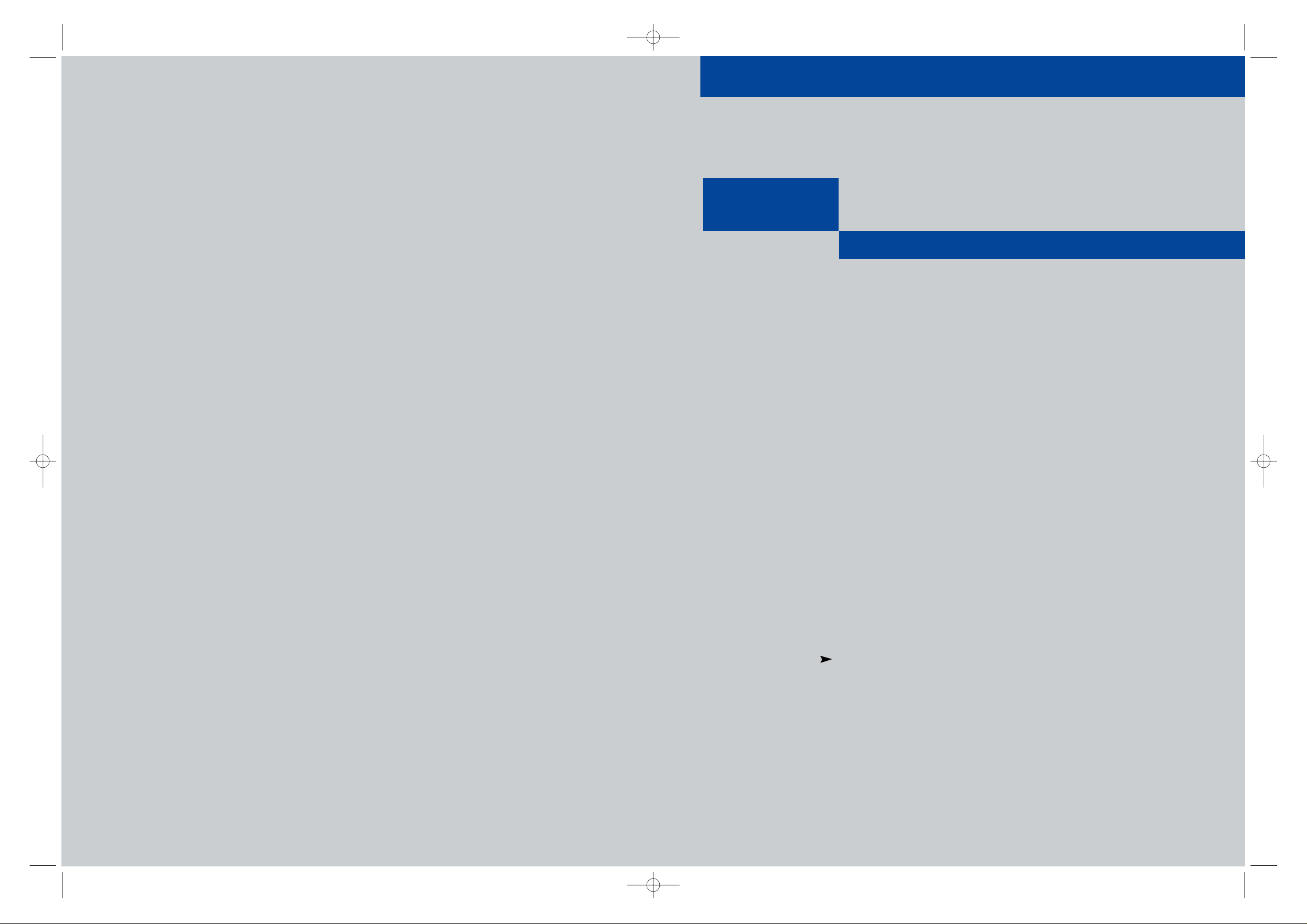
Owner’s
Instructions
3WAY COMBINATION UNIT
...........................................................................................................................
.............
CFTD2785
CFTD2085
AA68-03265A-00
03265A(E)-FRONT COVER 1/26/04 1:28 PM Page 1
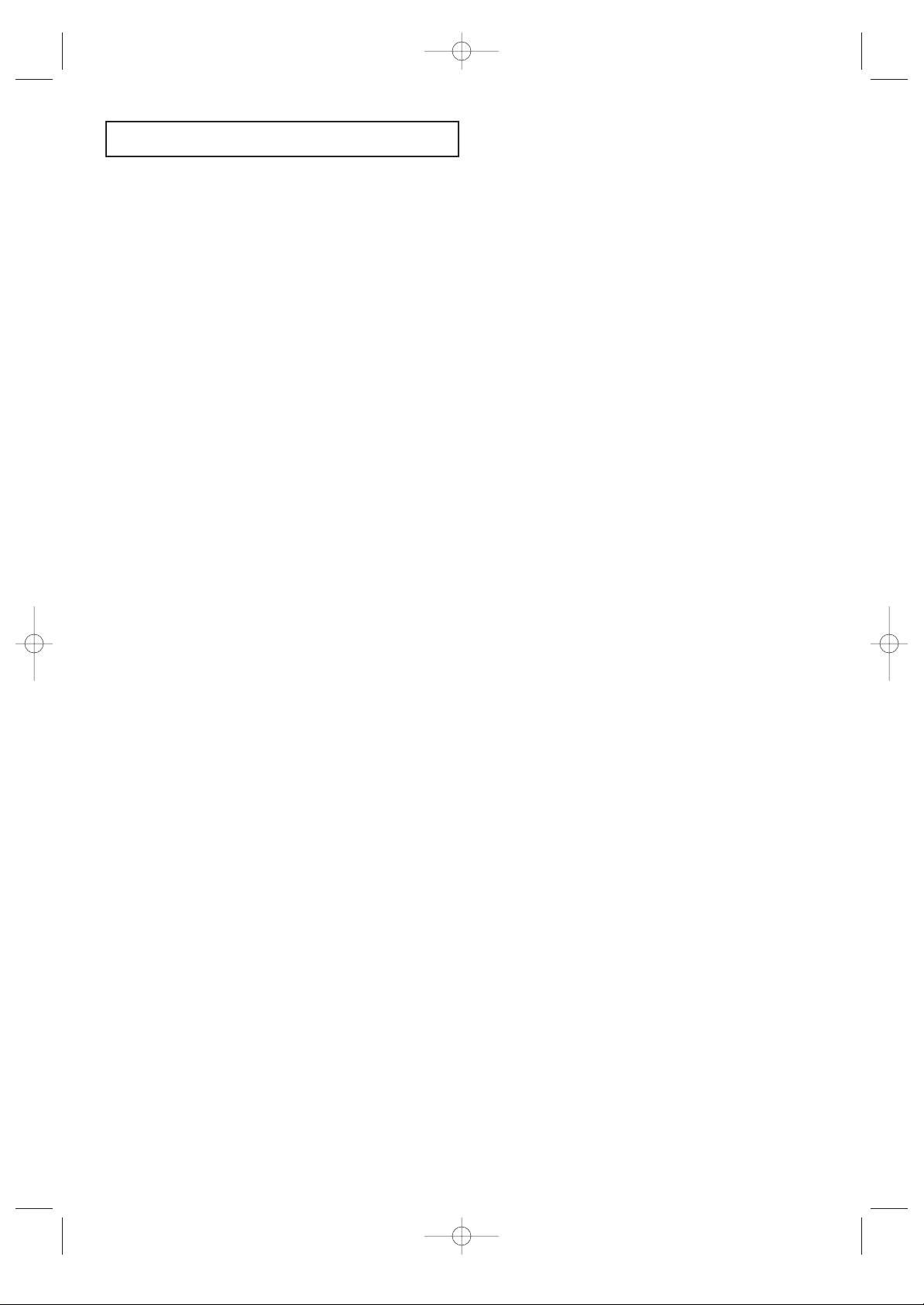
CONTENTS 1
CONTENTS
Chapter 1:
Your New 3Way Combination Unit
. . . . . . . . . . . . . . . . 1.1
List of Features . . . . . . . . . . . . . . . . . . . . . . . . . . . . . . . . . . . . . . . . . . . . . . . . . . . . . . . . . . . . . . . . . . 1.1
Familiarizing Yourself with The 3way Combination Unit . . . . . . . . . . . . . . . . . . . . . . . . . . . . . . . . . . 1.2
Front Panel Buttons . . . . . . . . . . . . . . . . . . . . . . . . . . . . . . . . . . . . . . . . . . . . . . . . . . . . 1.2
Front/Side Panel Jacks . . . . . . . . . . . . . . . . . . . . . . . . . . . . . . . . . . . . . . . . . . . . . . . . . . 1.3
Rear Panel Jacks . . . . . . . . . . . . . . . . . . . . . . . . . . . . . . . . . . . . . . . . . . . . . . . . . . . . . . . 1.4
Remote Control (TV Function Buttons) . . . . . . . . . . . . . . . . . . . . . . . . . . . . . . . . . . . . . 1.5
Remote Control (DVD Function Buttons). . . . . . . . . . . . . . . . . . . . . . . . . . . . . . . . . . . . 1.6
Remote Control (VCR Function Buttons) . . . . . . . . . . . . . . . . . . . . . . . . . . . . . . . . . . . . 1.7
Chapter 2: Installation. . . . . . . . . . . . . . . . . . . . . . . . . . . . . . . . . . 2.1
Connecting VHF and UHF Antennas . . . . . . . . . . . . . . . . . . . . . . . . . . . . . . . . . . . . . . . . . . . . . . . . . 2.1
Antennas with 300-ohm Flat Twin Leads . . . . . . . . . . . . . . . . . . . . . . . . . . . . . . . . . . . . 2.1
Antennas with 75-ohm Round Leads . . . . . . . . . . . . . . . . . . . . . . . . . . . . . . . . . . . . . . . 2.1
Separate VHF and UHF Antennas. . . . . . . . . . . . . . . . . . . . . . . . . . . . . . . . . . . . . . . . . . 2.2
Connecting Cable TV . . . . . . . . . . . . . . . . . . . . . . . . . . . . . . . . . . . . . . . . . . . . . . . . . . . . . . . . . . . . . 2.2
Cable without a Cable Box . . . . . . . . . . . . . . . . . . . . . . . . . . . . . . . . . . . . . . . . . . . . . . . 2.2
Connecting to a Cable Box that Descrambles
All Channels. . . . . . . . . . . . . . . . . . . . . . . . . . . . . . . . . . . . . . . . . . . . . . . . . . . . . . . . . . 2.2
Connecting to a Cable Box that Descrambles
some Channels. . . . . . . . . . . . . . . . . . . . . . . . . . . . . . . . . . . . . . . . . . . . . . . . . . . . . . . . 2.3
Connecting a Second VCR to Record from the TV. . . . . . . . . . . . . . . . . . . . . . . . . . . . . . . . . . . . . . . . 2.4
Connecting a Camcorder . . . . . . . . . . . . . . . . . . . . . . . . . . . . . . . . . . . . . . . . . . . . . . . . . . . . . . . . . . 2.5
Connecting an Audio System . . . . . . . . . . . . . . . . . . . . . . . . . . . . . . . . . . . . . . . . . . . . . . . . . . . . . . . 2.6
Installing Batteries in the Remote Control. . . . . . . . . . . . . . . . . . . . . . . . . . . . . . . . . . . . . . . . . . . . . . 2.7
Chapter 3: TV Operation . . . . . . . . . . . . . . . . . . . . . . . . . . . . . . . . 3.1
Turning the TV On and Off. . . . . . . . . . . . . . . . . . . . . . . . . . . . . . . . . . . . . . . . . . . . . . . . . . . . . . . . . 3.1
Viewing the Menus and On-Screen Displays. . . . . . . . . . . . . . . . . . . . . . . . . . . . . . . . . . . . . . . . . . . . 3.1
Viewing the Menus. . . . . . . . . . . . . . . . . . . . . . . . . . . . . . . . . . . . . . . . . . . . . . . . . . . . . 3.1
Viewing the Display . . . . . . . . . . . . . . . . . . . . . . . . . . . . . . . . . . . . . . . . . . . . . . . . . . . . 3.1
Selecting a Menu Language. . . . . . . . . . . . . . . . . . . . . . . . . . . . . . . . . . . . . . . . . . . . . . . . . . . . . . . . . 3.2
Memorizing the Channels. . . . . . . . . . . . . . . . . . . . . . . . . . . . . . . . . . . . . . . . . . . . . . . . . . . . . . . . . . 3.3
Selecting the Video Signal-source . . . . . . . . . . . . . . . . . . . . . . . . . . . . . . . . . . . . . . . . . . 3.3
Storing Channels in Memory (Automatic Method) . . . . . . . . . . . . . . . . . . . . . . . . . . . . . 3.4
Adding and Erasing Channels (Manual Method). . . . . . . . . . . . . . . . . . . . . . . . . . . . . . . 3.5
Changing Channels. . . . . . . . . . . . . . . . . . . . . . . . . . . . . . . . . . . . . . . . . . . . . . . . . . . . . . . . . . . . . . . 3.6
Using the Channel Buttons. . . . . . . . . . . . . . . . . . . . . . . . . . . . . . . . . . . . . . . . . . . . . . . 3.6
Directly Accessing Channels. . . . . . . . . . . . . . . . . . . . . . . . . . . . . . . . . . . . . . . . . . . . . . 3.6
Using the Pre-CH Button to select the Previous Channel . . . . . . . . . . . . . . . . . . . . . . . . 3.6
Adjusting the Volume. . . . . . . . . . . . . . . . . . . . . . . . . . . . . . . . . . . . . . . . . . . . . . . . . . . . . . . . . . . . . 3.7
Using Mute. . . . . . . . . . . . . . . . . . . . . . . . . . . . . . . . . . . . . . . . . . . . . . . . . . . . . . . . . . . 3.7
Setting the Clock. . . . . . . . . . . . . . . . . . . . . . . . . . . . . . . . . . . . . . . . . . . . . . . . . . . . . . . . . . . . . . . . . 3.8
Customizing the Picture . . . . . . . . . . . . . . . . . . . . . . . . . . . . . . . . . . . . . . . . . . . . . . . . . . . . . . . . . . . 3.9
Changing the Color Tone . . . . . . . . . . . . . . . . . . . . . . . . . . . . . . . . . . . . . . . . . . . . . . . . . . . . . . . . . 3.10
Changing the Screen Size . . . . . . . . . . . . . . . . . . . . . . . . . . . . . . . . . . . . . . . . . . . . . . . . . . . . . . . . . 3.11
Fine Tuning Channels . . . . . . . . . . . . . . . . . . . . . . . . . . . . . . . . . . . . . . . . . . . . . . . . . . . . . . . . . . . . 3.12
Digital Noise Reduction . . . . . . . . . . . . . . . . . . . . . . . . . . . . . . . . . . . . . . . . . . . . . . . . . . . . . . . . . . 3.13
Tilt . . . . . . . . . . . . . . . . . . . . . . . . . . . . . . . . . . . . . . . . . . . . . . . . . . . . . . . . . . . . . . . . . . . . . . . . . . 3.14
Customizing the Sound. . . . . . . . . . . . . . . . . . . . . . . . . . . . . . . . . . . . . . . . . . . . . . . . . . . . . . . . . . . 3.15
Using Automatic Sound Settings. . . . . . . . . . . . . . . . . . . . . . . . . . . . . . . . . . . . . . . . . . . . . . . . . . . . 3.16
Choosing a Multi-Channel Soundtrack (MTS) . . . . . . . . . . . . . . . . . . . . . . . . . . . . . . . . . . . . . . . . . 3.17
Viewing a VCR or Camcorder Tape . . . . . . . . . . . . . . . . . . . . . . . . . . . . . . . . . . . . . . . . . . . . . . . . . . 3.18
Setting the Clock. . . . . . . . . . . . . . . . . . . . . . . . . . . . . . . . . . . . . . . . . . . . . . . . . . . . . . . . . . . . . . . . 3.19
Setting the On/Off Timer . . . . . . . . . . . . . . . . . . . . . . . . . . . . . . . . . . . . . . . . . . . . . . . . . . . . . . . . . 3.23
Setting the Sleep Timer. . . . . . . . . . . . . . . . . . . . . . . . . . . . . . . . . . . . . . . . . . . . . . . . . . . . . . . . . . . 3.25
Viewing Closed Captions . . . . . . . . . . . . . . . . . . . . . . . . . . . . . . . . . . . . . . . . . . . . . . . . . . . . . . . . . 3.26
Using the V-Chip . . . . . . . . . . . . . . . . . . . . . . . . . . . . . . . . . . . . . . . . . . . . . . . . . . . . . . . . . . . . . . . 3.27
Setting Up Your Personal ID Number (PIN) . . . . . . . . . . . . . . . . . . . . . . . . . . . . . . . . . 3.27
How to Enable/Disable the V-Chip . . . . . . . . . . . . . . . . . . . . . . . . . . . . . . . . . . . . . . . . 3.28
How to Set up Restrictions Using the “TV guidelines”. . . . . . . . . . . . . . . . . . . . . . . . . . 3.28
How to Set up Restrictions using the MPAA Ratings:
G, PG, PG-13, R, NC-17, X . . . . . . . . . . . . . . . . . . . . . . . . . . . . . . . . . . . . . . . . . . . . . . 330
How to Reset the TV after the V-Chip Blocks
a Channel (“Emergency Escape”) . . . . . . . . . . . . . . . . . . . . . . . . . . . . . . . . . . . . . . . . . 3.31
Chapter 4: DVD Operation. . . . . . . . . . . . . . . . . . . . . . . . . . . . . . . 4.1
Playing a Disc . . . . . . . . . . . . . . . . . . . . . . . . . . . . . . . . . . . . . . . . . . . . . . . . . . . . . . . . . . . . . . . . . . . 4.1
Playback. . . . . . . . . . . . . . . . . . . . . . . . . . . . . . . . . . . . . . . . . . . . . . . . . . . . . . . . . . . . . 4.1
Stopping Playback . . . . . . . . . . . . . . . . . . . . . . . . . . . . . . . . . . . . . . . . . . . . . . . . . . . . . 4.1
Removing Disc . . . . . . . . . . . . . . . . . . . . . . . . . . . . . . . . . . . . . . . . . . . . . . . . . . . . . . . . 4.1
Pausing Playback . . . . . . . . . . . . . . . . . . . . . . . . . . . . . . . . . . . . . . . . . . . . . . . . . . . . . . 4.1
Step Motion Playback (Except CD). . . . . . . . . . . . . . . . . . . . . . . . . . . . . . . . . . . . . . . . . 4.2
Slow Motion Playback (Except CD) . . . . . . . . . . . . . . . . . . . . . . . . . . . . . . . . . . . . . . . . 4.2
03233A(E)-CONTENTS 11/26/03 3:35 PM Page 1
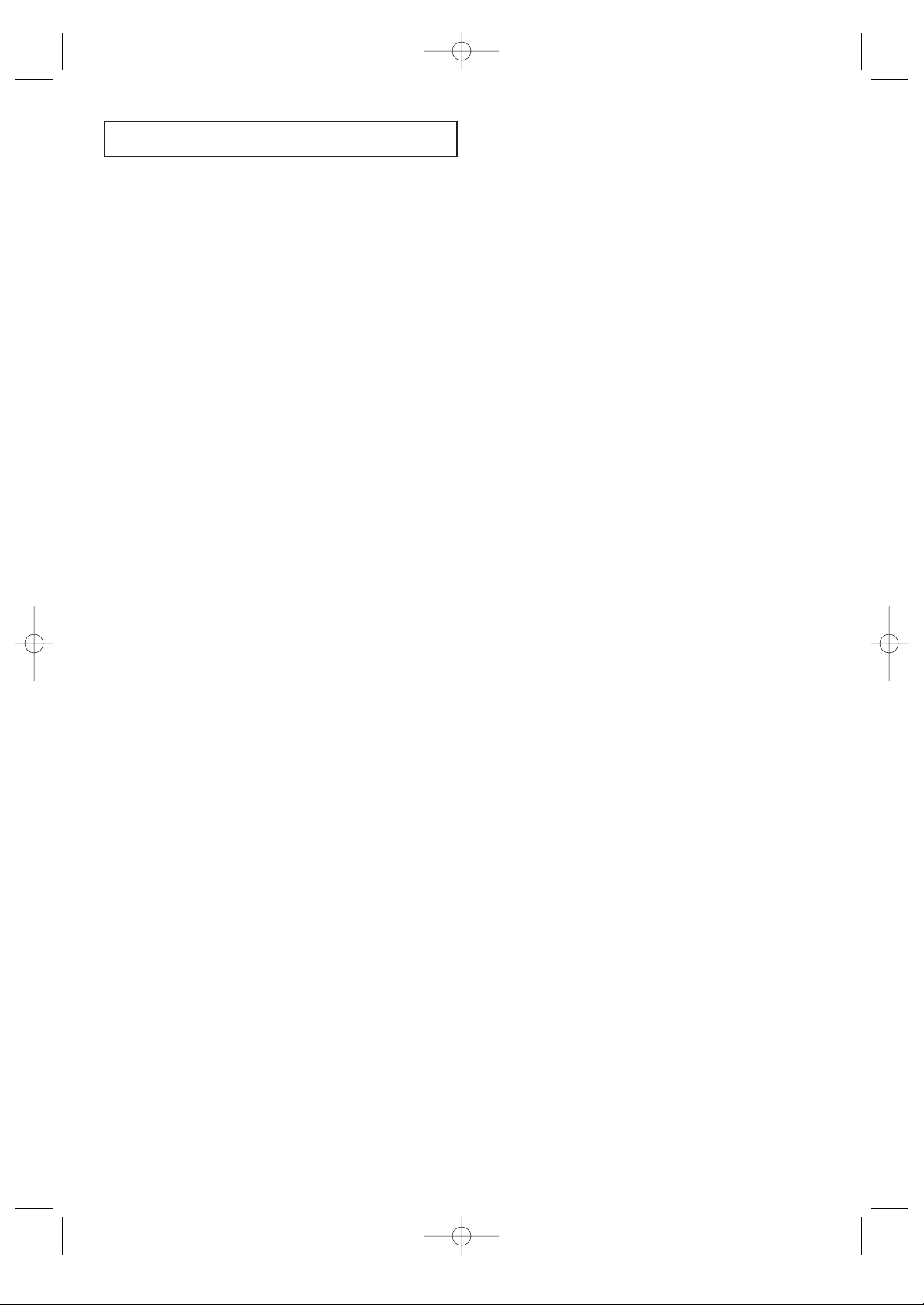
2 CONTENTS
CONTENTS
Chapter 4: DVD Operation (Cont.) . . . . . . . . . . . . . . . . . . . . . . . . 4.3
Using the Search and Skip Functions . . . . . . . . . . . . . . . . . . . . . . . . . . . . . . . . . . . . . . . . . . . . . . . . . 4.3
Searching through a Chapter or Track. . . . . . . . . . . . . . . . . . . . . . . . . . . . . . . . . . . . . . . 4.3
Skipping Tracks . . . . . . . . . . . . . . . . . . . . . . . . . . . . . . . . . . . . . . . . . . . . . . . . . . . . . . . 4.3
Using the Display Function. . . . . . . . . . . . . . . . . . . . . . . . . . . . . . . . . . . . . . . . . . . . . . . . . . . . . . . . . 4.4
When Playing a MP3/WMA . . . . . . . . . . . . . . . . . . . . . . . . . . . . . . . . . . . . . . . . . . . . . . 4.4
When Playing a MPG . . . . . . . . . . . . . . . . . . . . . . . . . . . . . . . . . . . . . . . . . . . . . . . . . . . 4.6
When Playing a Picture CD . . . . . . . . . . . . . . . . . . . . . . . . . . . . . . . . . . . . . . . . . . . . . . 4.7
Using the Disc Menu. . . . . . . . . . . . . . . . . . . . . . . . . . . . . . . . . . . . . . . . . . . . . . . . . . . . . . . . . . . . . . 4.9
Using the Title Menu . . . . . . . . . . . . . . . . . . . . . . . . . . . . . . . . . . . . . . . . . . . . . . . . . . . . . . . . . . . . . 4.9
Displaying the Disc Information . . . . . . . . . . . . . . . . . . . . . . . . . . . . . . . . . . . . . . . . . . . . . . . . . . . . 4.10
Using the Zoom Function (DVD/VCD) . . . . . . . . . . . . . . . . . . . . . . . . . . . . . . . . . . . . . . . . . . . . . . . 4.12
Using the Bookmark Function (DVD/VCD) . . . . . . . . . . . . . . . . . . . . . . . . . . . . . . . . . . . . . . . . . . . 4.13
Recalling a Marked Scene . . . . . . . . . . . . . . . . . . . . . . . . . . . . . . . . . . . . . . . . . . . . . . . 4.14
Clearing a Bookmark . . . . . . . . . . . . . . . . . . . . . . . . . . . . . . . . . . . . . . . . . . . . . . . . . . 4.14
Repeat Play. . . . . . . . . . . . . . . . . . . . . . . . . . . . . . . . . . . . . . . . . . . . . . . . . . . . . . . . . . . . . . . . . . . . 4.15
Using the EZ View . . . . . . . . . . . . . . . . . . . . . . . . . . . . . . . . . . . . . . . . . . . . . . . . . . . . . . . . . . . . . . 4.17
Program Play (CD) . . . . . . . . . . . . . . . . . . . . . . . . . . . . . . . . . . . . . . . . . . . . . . . . . . . . . . . . . . . . . . 4.18
Program Playback. . . . . . . . . . . . . . . . . . . . . . . . . . . . . . . . . . . . . . . . . . . . . . . . . . . . . 4.18
Changing the Camera Angle. . . . . . . . . . . . . . . . . . . . . . . . . . . . . . . . . . . . . . . . . . . . . . . . . . . . . . . 4.19
Setting up the Language Features . . . . . . . . . . . . . . . . . . . . . . . . . . . . . . . . . . . . . . . . . . . . . . . . . . . 4.20
Setting up the Audio Options . . . . . . . . . . . . . . . . . . . . . . . . . . . . . . . . . . . . . . . . . . . . . . . . . . . . . . 4.21
Setting up the TV Aspect. . . . . . . . . . . . . . . . . . . . . . . . . . . . . . . . . . . . . . . . . . . . . . . . . . . . . . . . . . 4.22
Setting up the Display Options . . . . . . . . . . . . . . . . . . . . . . . . . . . . . . . . . . . . . . . . . . . . . . . . . . . . . 4.23
Setting up the Parental Control. . . . . . . . . . . . . . . . . . . . . . . . . . . . . . . . . . . . . . . . . . . . . . . . . . . . . 4.24
Chapter 5: VCR Operation. . . . . . . . . . . . . . . . . . . . . . . . . . . . . . . 5.1
Inserting and Ejecting a Video Cassette Tape. . . . . . . . . . . . . . . . . . . . . . . . . . . . . . . . . . . . . . . . . . . . 5.1
Playing a Pre-Recorded Video Cassette Tape . . . . . . . . . . . . . . . . . . . . . . . . . . . . . . . . . . . . . . . . . . . . 5.2
Playing the Tape. . . . . . . . . . . . . . . . . . . . . . . . . . . . . . . . . . . . . . . . . . . . . . . . . . . . . . . 5.2
Pausing. . . . . . . . . . . . . . . . . . . . . . . . . . . . . . . . . . . . . . . . . . . . . . . . . . . . . . . . . . . . . . 5.2
Using Picture Search. . . . . . . . . . . . . . . . . . . . . . . . . . . . . . . . . . . . . . . . . . . . . . . . . . . . 5.3
Using Automatic Tracking . . . . . . . . . . . . . . . . . . . . . . . . . . . . . . . . . . . . . . . . . . . . . . . 5.3
Using the Time Counter. . . . . . . . . . . . . . . . . . . . . . . . . . . . . . . . . . . . . . . . . . . . . . . . . 5.4
Using Memory Stop . . . . . . . . . . . . . . . . . . . . . . . . . . . . . . . . . . . . . . . . . . . . . . . . . . . . 5.5
Using P.PLUS . . . . . . . . . . . . . . . . . . . . . . . . . . . . . . . . . . . . . . . . . . . . . . . . . . . . . . . . . . . . . . . . . . . 5.6
Recording TV Programs As You Watch . . . . . . . . . . . . . . . . . . . . . . . . . . . . . . . . . . . . . . . . . . . . . . . . 5.7
Recording. . . . . . . . . . . . . . . . . . . . . . . . . . . . . . . . . . . . . . . . . . . . . . . . . . . . . . . . . . . . 5.7
Editing While Recording. . . . . . . . . . . . . . . . . . . . . . . . . . . . . . . . . . . . . . . . . . . . . . . . . 5.8
Using Advanced Recording Features. . . . . . . . . . . . . . . . . . . . . . . . . . . . . . . . . . . . . . . . . . . . . . . . . . 5.9
Using One-Touch Recording. . . . . . . . . . . . . . . . . . . . . . . . . . . . . . . . . . . . . . . . . . . . . . 5.9
Recording at a Later Time. . . . . . . . . . . . . . . . . . . . . . . . . . . . . . . . . . . . . . . . . . . . . . . 5.10
Using Program Review . . . . . . . . . . . . . . . . . . . . . . . . . . . . . . . . . . . . . . . . . . . . . . . . . 5.13
Using True Repeat. . . . . . . . . . . . . . . . . . . . . . . . . . . . . . . . . . . . . . . . . . . . . . . . . . . . . . . . . . . . . . . 5.14
Using Block Repeat. . . . . . . . . . . . . . . . . . . . . . . . . . . . . . . . . . . . . . . . . . . . . . . . . . . . . . . . . . . . . . 5.15
MTS (Multi-Channel Television sound) System. . . . . . . . . . . . . . . . . . . . . . . . . . . . . . . . . . . . . . . . . 5.16
Selecting the MTS System. . . . . . . . . . . . . . . . . . . . . . . . . . . . . . . . . . . . . . . . . . . . . . . 5.16
MTS Recording/Monitor Mode . . . . . . . . . . . . . . . . . . . . . . . . . . . . . . . . . . . . . . . . . . . 5.16
Video Dubbing . . . . . . . . . . . . . . . . . . . . . . . . . . . . . . . . . . . . . . . . . . . . . . . . . . . . . . . . . . . . . . . . . 5.17
Making the Connections. . . . . . . . . . . . . . . . . . . . . . . . . . . . . . . . . . . . . . . . . . . . . . . . 5.17
Video Dubbing. . . . . . . . . . . . . . . . . . . . . . . . . . . . . . . . . . . . . . . . . . . . . . . . . . . . . . . 5.18
Using Special Playback Features . . . . . . . . . . . . . . . . . . . . . . . . . . . . . . . . . . . . . . . . . . . . . . . . . . . . 5.19
Frame Advance. . . . . . . . . . . . . . . . . . . . . . . . . . . . . . . . . . . . . . . . . . . . . . . . . . . . . . . 5.19
Slow motion. . . . . . . . . . . . . . . . . . . . . . . . . . . . . . . . . . . . . . . . . . . . . . . . . . . . . . . . . 5.19
Chapter 6: Troubleshooting. . . . . . . . . . . . . . . . . . . . . . . . . . . . . . 6.1
Identifying TV Problems. . . . . . . . . . . . . . . . . . . . . . . . . . . . . . . . . . . . . . . . . . . . . . . . . . . . . . . . . . . 6.1
Identifying DVD Problems . . . . . . . . . . . . . . . . . . . . . . . . . . . . . . . . . . . . . . . . . . . . . . . . . . . . . . . . . 6.2
Identifying VCR Problems. . . . . . . . . . . . . . . . . . . . . . . . . . . . . . . . . . . . . . . . . . . . . . . . . . . . . . . . . . 6.3
Appendix. . . . . . . . . . . . . . . . . . . . . . . . . . . . . . . . . . . . . . . . . . . . . A.1
Cleaning and Maintaining Your 3Way Combination Unit . . . . . . . . . . . . . . . . . . . . . . . . . . . . . . . . . . A.1
Using Your 3Way Combination Unit in Another Country. . . . . . . . . . . . . . . . . . . . . . . . . . . . . . . . . . A.1
Learning About Video Cassette Tapes. . . . . . . . . . . . . . . . . . . . . . . . . . . . . . . . . . . . . . . . . . . . . . . . . A.2
Sending Tapes to Another Country. . . . . . . . . . . . . . . . . . . . . . . . . . . . . . . . . . . . . . . . . . . . . . . . . . . A.3
Specifications . . . . . . . . . . . . . . . . . . . . . . . . . . . . . . . . . . . . . . . . . . . . . . . . . . . . . . . . . . . . . . . . . . . A.3
03233A(E)-CONTENTS 11/26/03 3:35 PM Page 2
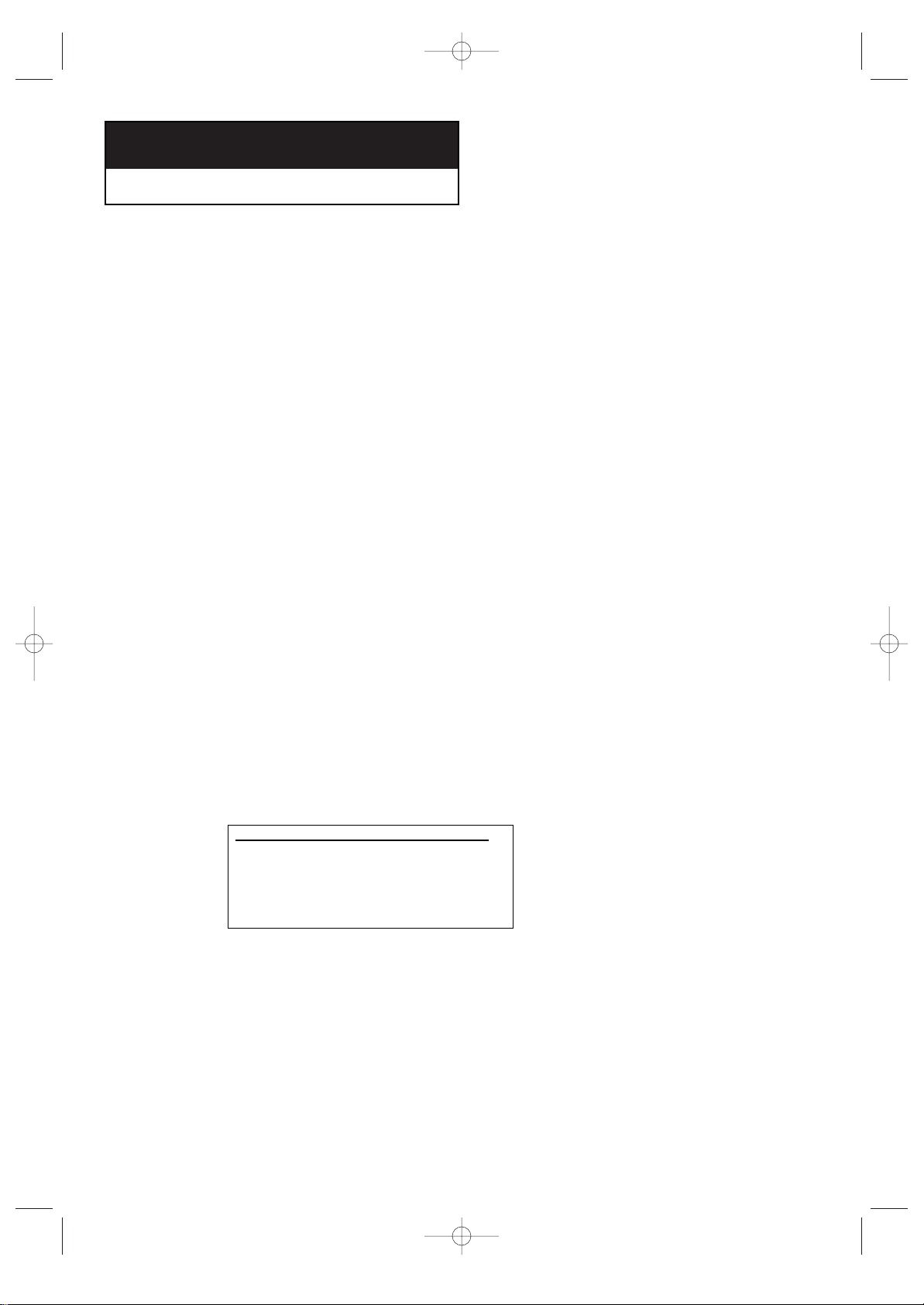
CHAPTER ONE: YOUR NEW 3WAY COMBINATION UNIT 1.1
List of Features
Your 3way Combination Unit was designed with the latest technology.
This 3way Combination Unit is a high-performance unit that includes the following special features:
TV Features
• Full Flat screen
• Automatic timer to turn the 3way Combination Unit on and off
• Adjustable picture and sound settings that can be stored in the 3way Combination
Unit’s memory
• Automatic channel tuning for up to 181 channels
•A special filter to reduce or eliminate reception problems
• Fine tuning control for the sharpest picture possible
•A built-in multi-channel sound decoder for stereo and bilingual listening
• Built-in, dual channel speakers
•A special sleep timer
•V-chip function
DVD Features
• DTS digital output for DTS-enhanced DVDs
• Playback MP3, JPG, WMA, MPG files from CD-ROM
VCR Features
• Hi-Fi Stereo VCR.
•4 heads for superior slow motion and stop action
• Playback of S-VHS tapes at better than standard resolution
• Real time counter
Chapter One
YOUR NEW 3WAY COMBINATION UNIT
• DVD-ROM
• CD-ROM
• CDI
•
HD layer of super Audio CD
• CDGs play audio only,
not graphics.
• CDV
Discs which cannot be played with this player.
03233A(E)-CHAPTER 1 11/26/03 3:36 PM Page 1
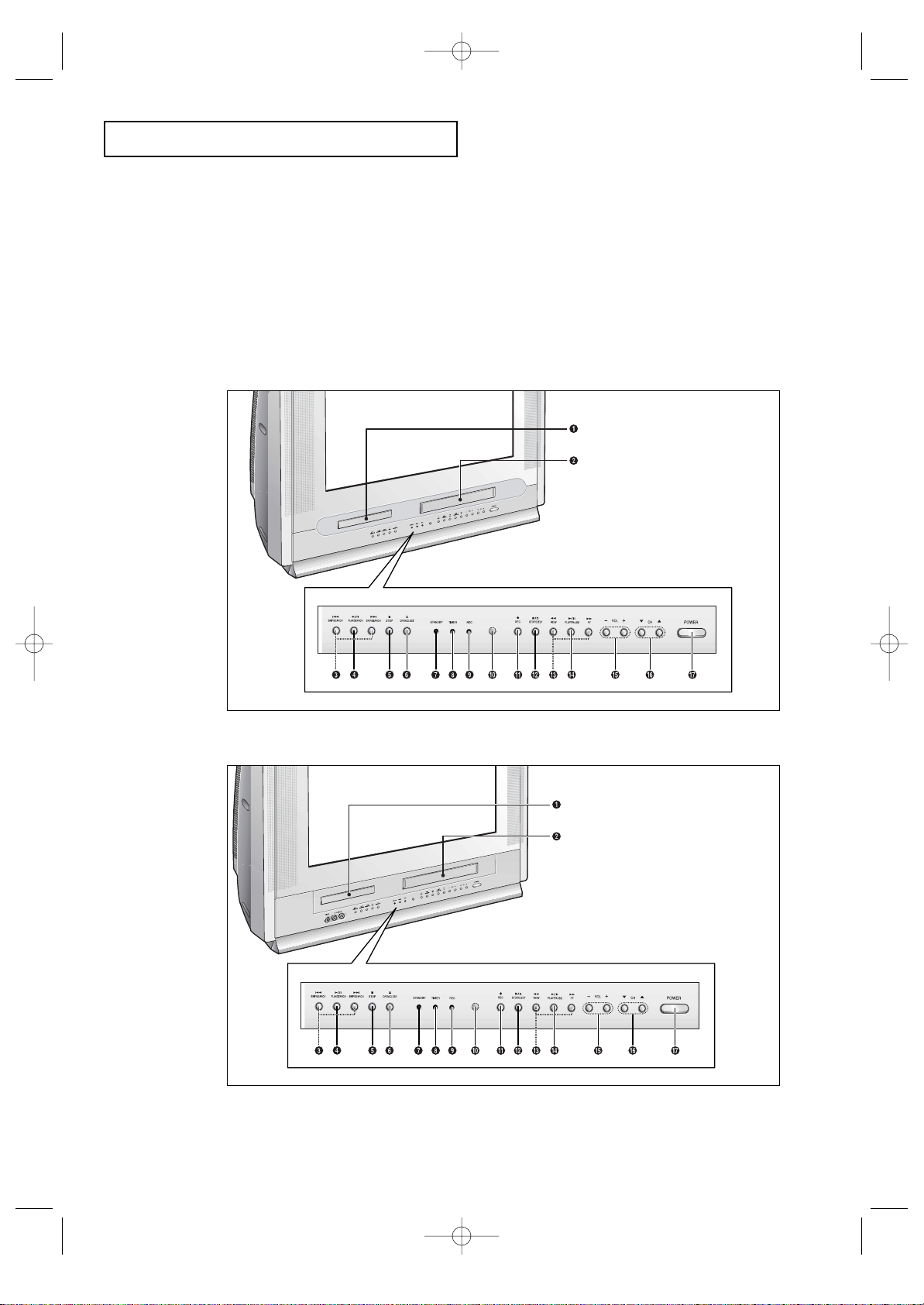
1.2 CHAPTER ONE: YOUR NEW 3WAY COMBINATIONUNIT
Familiarizing Yourself with The 3way
Combination Unit
Front Panel Buttons
The buttons on the front panel control your 3way Combination Unit’s basic features,
including the on-screen menu. To use the more advanced features, you must use the
remote control.
YOUR NEW 3WAY COMBINATION UNIT
• CFTD2785
• CFTD2085
03233A(E)-CHAPTER 1 11/26/03 3:36 PM Page 2
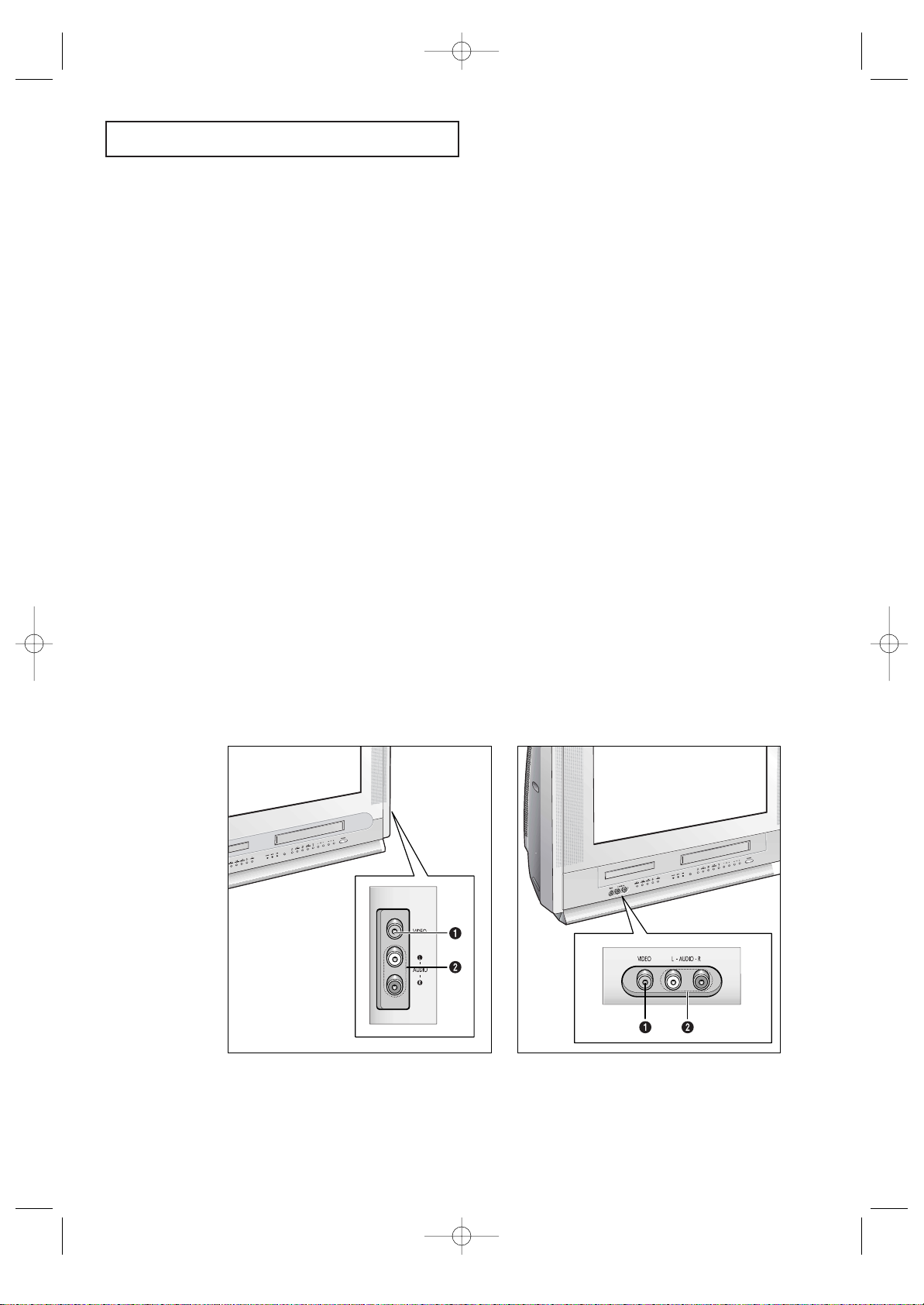
CHAPTER ONE: YOUR NEW 3WAY COMBINATION UNIT 1.3
YOUR
NEW 3WAY COMBINATION UNIT
Œ
VIDEO IN jack
Used to connect a video signal from a camcorder
or video game.
´
AUDIO IN jacks
Used to connect the audio signals from a camcorder or video game.
Front/Side Panel Jacks
You can use the Front/Side panel jacks to connect an A/V component that is used only
occasionally, such as a camcorder or video game. (For information on connecting
equipment, see pages 2.1 – 2.6.)
Œ
Disc tray
Load the disc here.
´
VCR deck
Insert a standard VHS video tape.
ˇ
SKIP/SEARCH (DVD)
Press to skip or search the title, chapter or track.
¨
PLAY/PAUSE (DVD)
Press to play or pause the disc
ˆ
STOP (DVD)
Press to stop the disc
Ø
OPEN/CLOSE (DVD)
Press to open and close the disc tray.
∏
STAND BY indicator
Lit when TV power is Off.
”
TIMER indicator
Lit when the program times are stored.
’
REC indicator
Lit when the VCR is recording.
˝
Remote Control Sensor
Aim the remote control towards this spot on the
TV.
Ô
REC (VCR)
Press to begin recording.
STOP/EJECT (VCR)
Press to stop a video tape during play, record,
rewind, or fast forward. Press to eject a video
tape if the tape is stopped.
Ò
REW/FF (VCR)
Press to rewind/fast forward a videotape.
Ú
PLAY/PAUSE (VCR)
Press to play or pause a video tape.
Æ
VOLUME – , +
Press to increase or decrease the volume.
ı
CHANNEL ▼ and ▲
Press to change channels.
˜
POWER
Press to turn the TV on and off.
• CFTD2785
• CFTD2085
03233A(E)-CHAPTER 1 11/26/03 3:36 PM Page 3
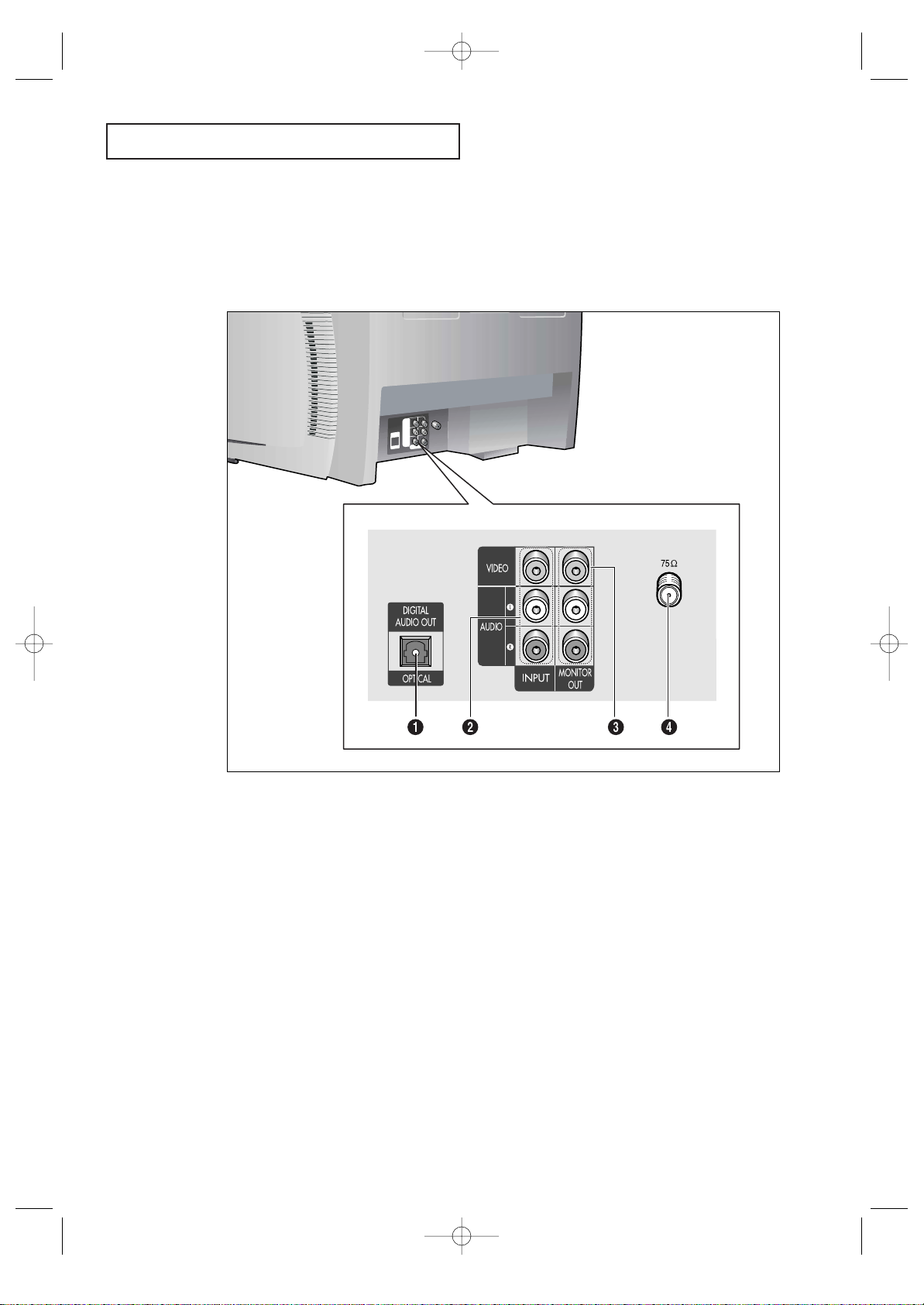
1.4 CHAPTER ONE: YOUR NEW 3WAY COMBINATIONUNIT
YOUR N
EW 3WAY COMBINATION UNIT
Rear Panel Jacks
Use the rear panel jacks to connect an A/V component that will be connected continuously, such as a VCR or a camcorder.
For more information on connecting equipment, see pages 2.1 – 2.6.
Œ
DIGITAL AUDIO OUTPUT
Connect to a compatible dolby digital receiver.
´
VIDEO-AUDIO INPUTS
Used to connect video-audio signals from VCRs,
laserdisc players and similar devices.
ˇ
AUDIO-VIDEO
MONITOR OUTPUTS
Connect to the audio-video input jacks of a
recording VCR.
¨
VHF/UHF
Connect to an antenna or to a cable 3way
Combination Unit system.
03233A(E)-CHAPTER 1 11/26/03 3:36 PM Page 4

CHAPTER ONE: YOUR NEW 3WAY COMBINATION UNIT 1.5
YOUR N
EW 3WAY COMBINATION UNIT
Remote Control (TV Function Buttons)
You can use the remote control up to about 23 feet from the TV.
When using the remote, always point it directly at the TV.
Œ
POWER
Turns the 3way Combination Unit
on and off.
´
+100
Press to select channels over 100.
For example, to select channel
121, press “+100,” then press “2”
and “1.”
ˇ
MTS (Multichannel
Television Stereo)
Press to choose stereo, mono or
Separate Audio Program (SAP
broadcast).
¨
MUTE
Press to temporarily cut off
the sound.
ˆ
VOL +, VOL
-
Press increase or decrease the
volume.
Ø
S.MODE
Adjust the TV sound by selecting
one of the preset factory settings
(or select your personal, customized sound settings).
∏
MENU
Displays the main on-screen
menu.
”
Control the cursor
in the menu
Allows move to items.
’
TV/VCR ↔ DVD
selection
Press to switch between TV/VCR,
and DVD mode.
˝
PRE-CH
Tunes to the previous channel.
Ô
INPUT
Press to watch the TV picture or a
picture from a connected component (VCR, camcorder etc...)
SLEEP
Press to select a preset time interval for automatic shutoff.
Ò
CH and CH
(Channel Down/Up)
Press CH or CH to change
channels.
Ú
P.MODE
Adjust the TV picture by selecting
one of the preset factory settings
(or select your personal, customized picture settings).
Æ
INFO
Press to see the channel, time,
current disc mode, audio/video
settings etc., on-screen.
ı
ADD/DEL
Press to add or erase channels in
the TV’s memory.
03233A(E)-CHAPTER 1 11/26/03 3:36 PM Page 5

1.6 CHAPTER ONE: YOUR NEW 3WAY COMBINATIONUNIT
YOUR NEW 3WAY COMBINATION UNIT
Remote Control (DVD Function Buttons)
Œ
Search
Press to search forward/backward through a disc.
´
Stop
Press to stop a disc.
ˇ
ENTER
Confirms a selection.
¨
OPEN/CLOSE
Press to open or close the disc
tray.
ˆ
STEP
Press to advance play one frame
at a time.
Ø
ZOOM
Press to zoom-in during playback,
slow motion or pause mode on the
selected area of a scene.
∏
ANGLE
Press to access various camera
angles on a DVD.
”
PROGRAM
For program play.
’
Skip
Press to skip the title, chapter, or
track.
˝
Play/pause
Press to play or pause disc play.
Ô
DVD MENU
Displays the DVD play’s Setup
menu.
SUBTITLE
Press to display the subtitle language name abbreviation onscreen.
Ò
RETURN
Press to return to a previous menu
or exit.
Ú
AUDIO
Press to access various audio
functions on a disc.
Æ
CLEAR
Press to clear on-screen displays.
ı
BOOKMARK
Press to memorize scenes for
replay.
˜
REPEAT
Press to repeat play a title, chapter, track, or disc.
03233A(E)-CHAPTER 1 11/26/03 3:36 PM Page 6

CHAPTER ONE: YOUR NEW 3WAY COMBINATION UNIT 1.7
YOUR NEW 3WAY COMBINATION UNIT
Remote Control (VCR Function Buttons)
Œ
TRK+, – (tracking)
Press to adjust tape tracking.
´
REW/F.F
Press to rewind/fast forward a
video tape.
ˇ
Stop
Press to stop a video tape.
¨
OPEN/CLOSE
Press to eject a tape.
ˆ
F.ADV
(frame advance)
Press to advance a tape frameby-frame.
Ø
SP/SLP
Press to select the tape recording
speed.
∏
P.PLUS
Press to compensate for a poor
rental tape.
”
SLOW+, –
Press to watch a tape in slow
motion.
’
Play/pause
Press to play or pause a tape.
˝
REC
Press to begin recording.
03233A(E)-CHAPTER 1 11/26/03 3:36 PM Page 7
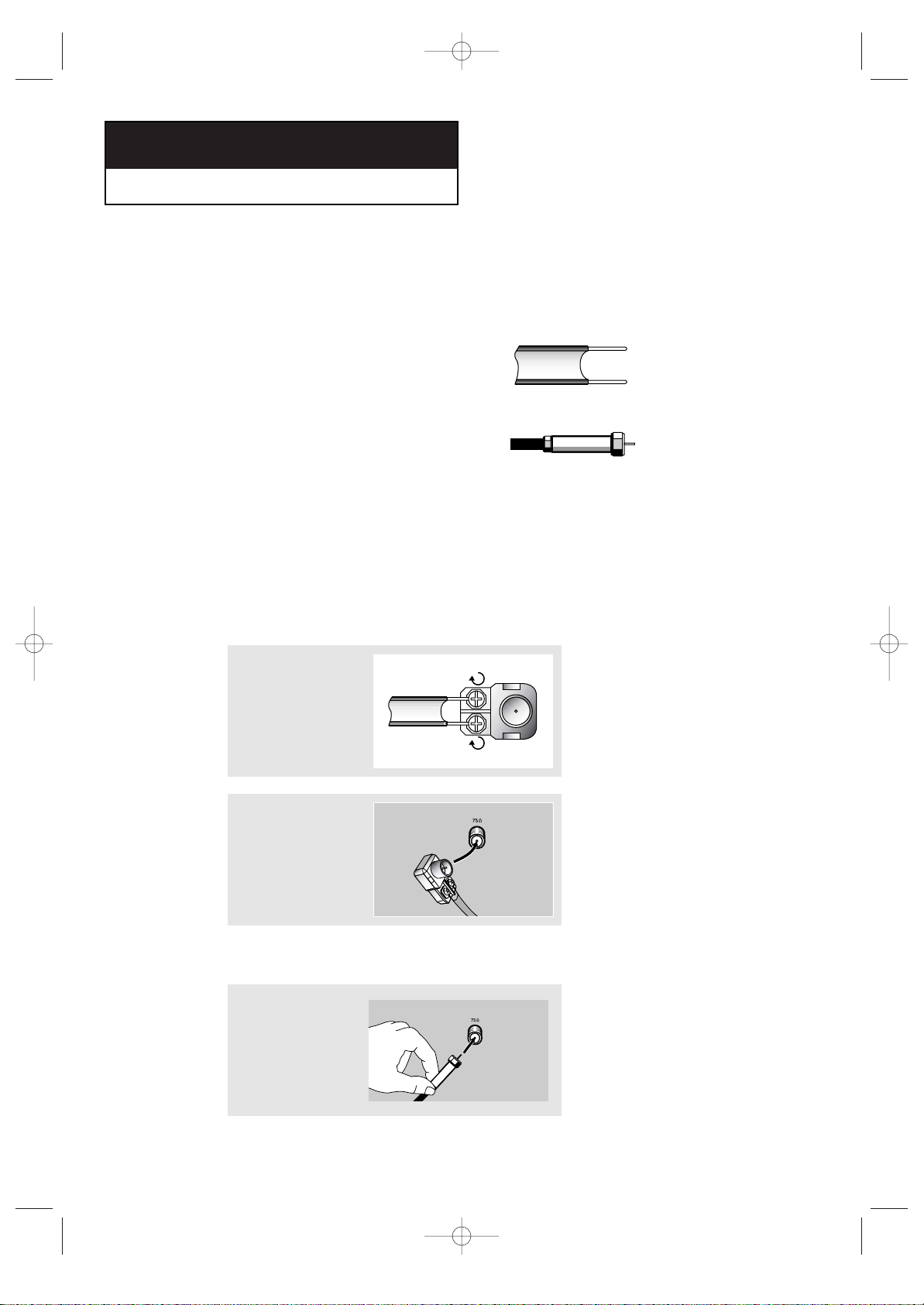
2.1 CHAPTER TWO: INSTALLATION
Connecting VHF and UHF Antennas
If your antenna has a set of leads that
look like this, see “Antennas with
300-ohm Flat Twin Leads,” below.
If your antenna has one lead that looks
like this, see “Antennas with 75-ohm
Round Leads,” on page 2.2.
If you have two antennas, see “Separate
VHF and UHF Antennas,” on page 2.2.
Antennas with 300-ohm Flat Twin Leads
If you are using an off-air antenna (such as a roof antenna or “rabbit ears”) that has
300-ohm twin flat leads, follow the directions below.
Chapter Two
INSTALLATION
1
Place the wires from the
twin leads under the
screws on the 300-75
ohm adaptor (not supplied). Use a screwdriver
to tighten the screws.
2
Plug the adaptor into
the VHF/UHF terminal
on the bottom of the
back panel.
2
Antennas with 75-ohm Round Leads
1
Plug the antenna lead
into the VHF/UHF
terminal on the bottom
of the back panel.
03233A(E)-CHAPTER 2 11/28/03 1:34 PM Page 1
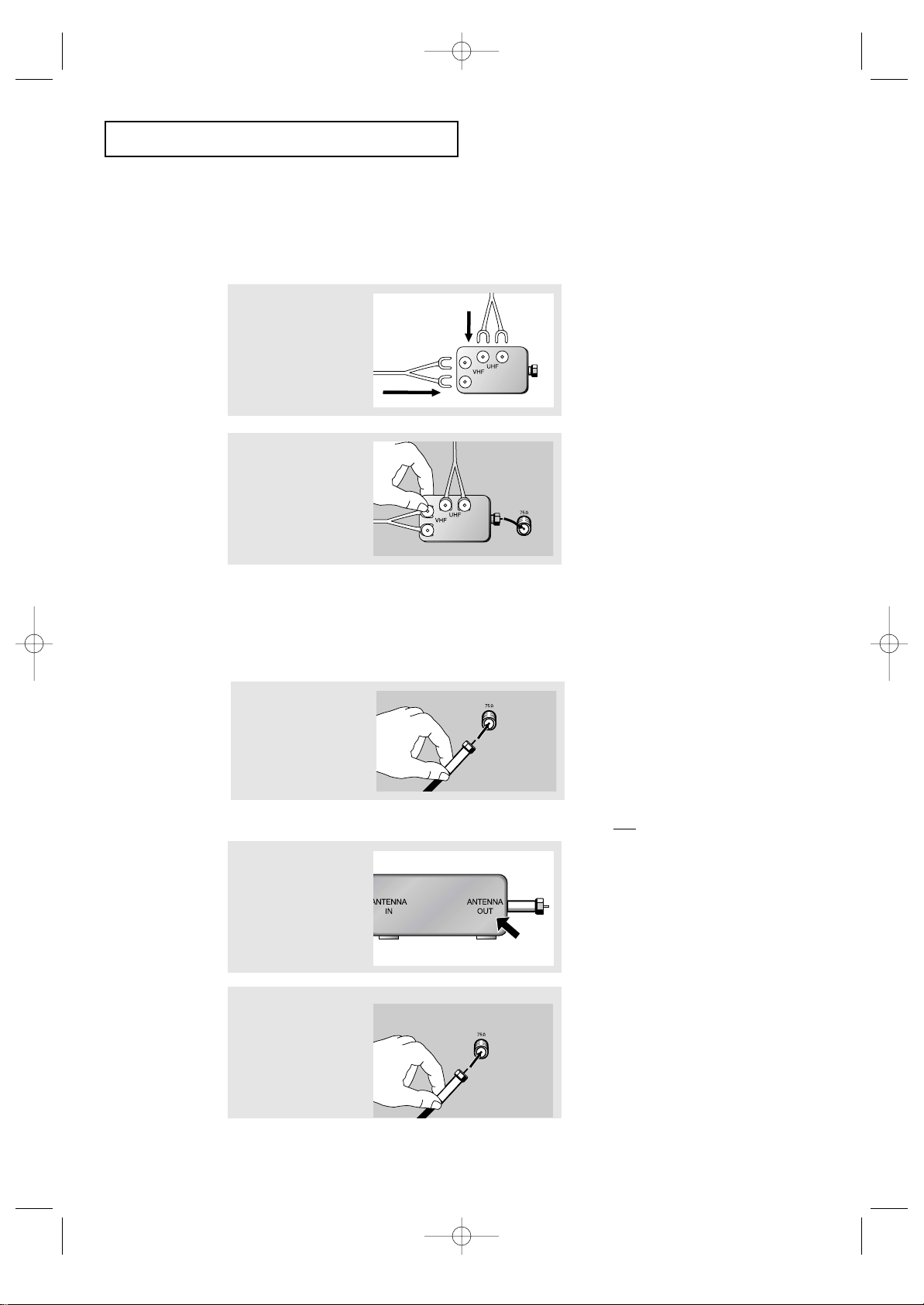
CHAPTER TWO: INSTALLATION 2.2
Connecting Cable TV
To connect to a cable TV system, follow the instructions below.
Cable without a Cable Box
▼
1
Plug the incoming cable
into the VHF/UHF
antenna terminal on back
of the TV.
Because this TV is cable-ready,
you do not need a cable box to view
unscrambled cable channels.
2
Plug the combiner into
the VHF/UHF terminal
on the bottom of the
rear panel.
INSTALLATION
Separate VHF and UHF Antennas
If you have two separate antennas for your TV (one VHF and one UHF), you must
combine the two antenna signals before connecting the antennas to the TV. This
procedure requires a an optional combiner-adaptor (available at most electronics shops).
1
Connect both antenna
leads to the combiner.
Connecting to a Cable Box that Descrambles All Channels
▼
1
Find the cable that is
connected to the
ANTENNA OUT terminal
on your cable box.
This terminal might be labeled
“ANT OUT,” “VHF OUT,”or simply,
“OUT.”
2
Connect the other end
of this cable to the
VHF/UHF antenna
terminal on the back of
the TV.
03233A(E)-CHAPTER 2 11/28/03 1:34 PM Page 2
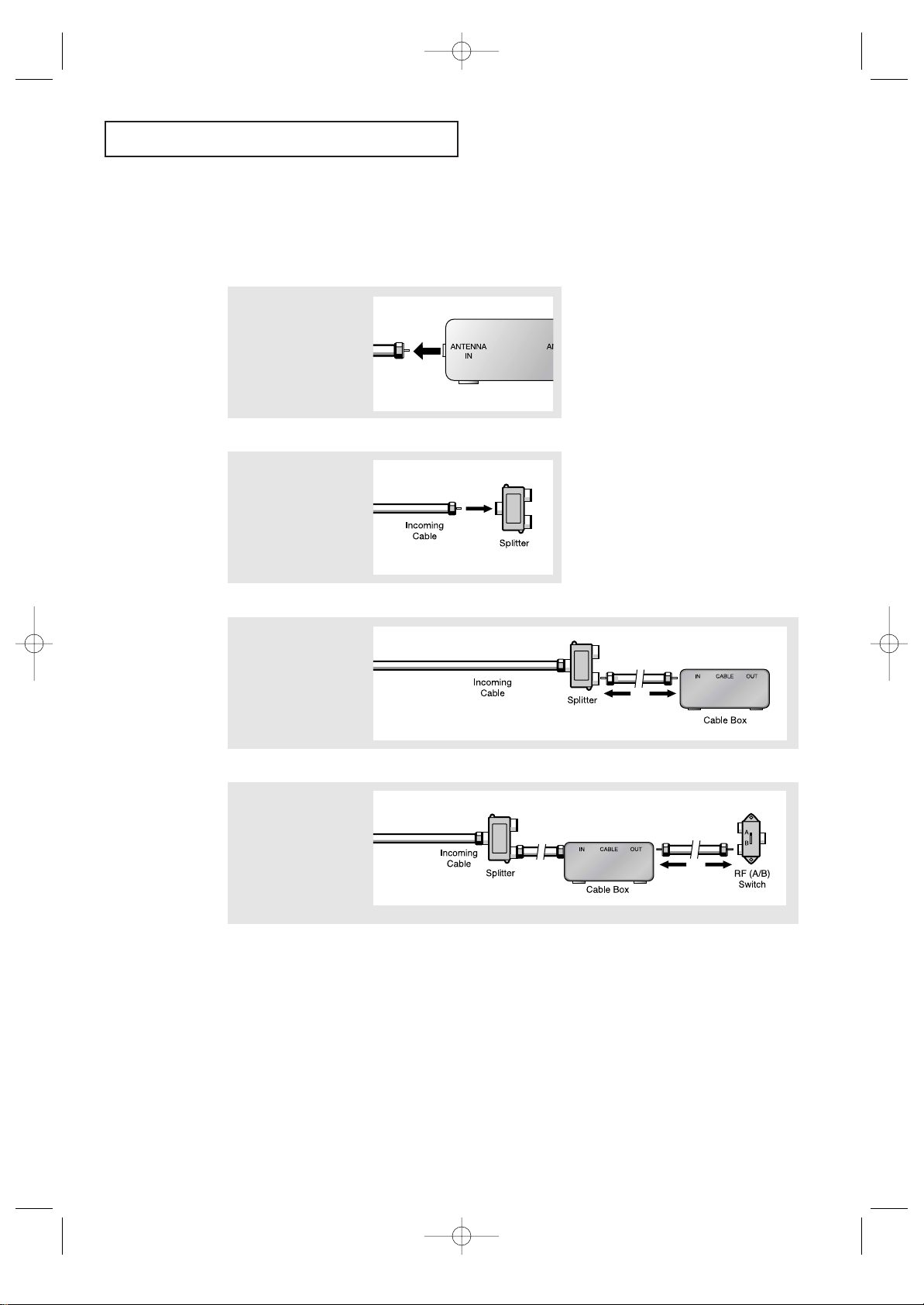
2.3 CHAPTER TWO: INSTALLATION
INSTALLATION
Connecting to a Cable Box that Descrambles Some Channels
If your cable box descrambles only some channels (such as premium channels), follow the
instructions below. You will need a two-way splitter, an RF (A/B) switch, and four lengths of
coaxial cable. (These items are available at most electronics stores.)
▼
1
Find and disconnect the
cable that is connected
to the ANTENNA IN
terminal on your
cable box.
This terminal might be labeled
“ANT IN,” “VHF IN,” or simply,
“IN.”
2
Connect this cable to a
two-way splitter.
3
Connect a coaxial cable
between an OUTPUT
terminal on the splitter
and the IN terminal on
the cable box.
4
Connect a coaxial cable
between the ANTENNA
OUT terminal on the
cable box and the B–IN
terminal on the A/B
switch.
continued...
03233A(E)-CHAPTER 2 11/28/03 1:34 PM Page 3
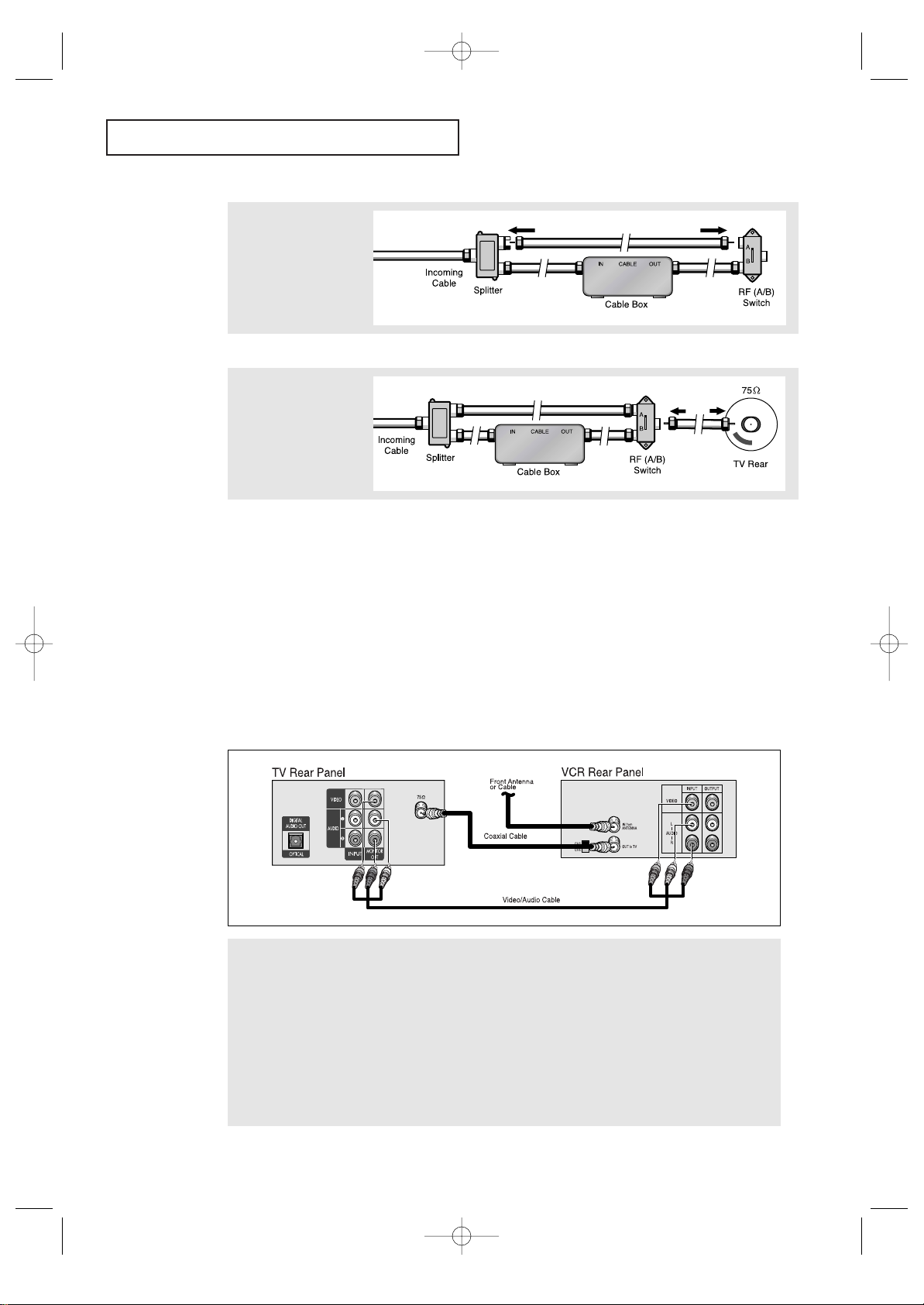
CHAPTER TWO: INSTALLATION 2.4
INSTALLATION
5
Connect another cable
between the other OUT
terminal on the splitter
and the A–IN terminal on
the RF (A/B) switch.
6
Connect the last coaxial
cable between the OUT
terminal on the RF (A/B)
switch and the VHF/UHF
terminal on the rear of
the TV.
After you’ve made this connection, set the A/B switch to the “A” position for normal viewing. Set the A/B switch to the “B” position to view scrambled channels. (When you set the
A/B switch to “B,” you will need to tune your TV to the cable box’s output channel, which is
usually channel 3 or 4.)
Connecting a Second VCR to Record from
the TV
Your TV can send out signals of its picture and sound to be recorded by a second
VCR.
To do this, connect your second VCR as follows:
1
Connect a coaxial cable between the ANTENNA OUT terminal on the VCR and the antenna terminal on the TV.
A coaxial cable is usually included with a VCR. (If not, check your local electronics store).
2
Connect a set of audio cables between the VIDEO/AUDIO OUT jacks on the TV and the VIDEO/AUDIO IN jacks
on the VCR.
(The VCR input jacks might be either on the front or on back of the VCR.)
If you have a mono VCR, connect L(mono) to VCR audio out using only one audio cable.
Refer to your VCR’s instructions for more information about how to record using this kind of connection.
03233A(E)-CHAPTER 2 11/28/03 1:34 PM Page 4
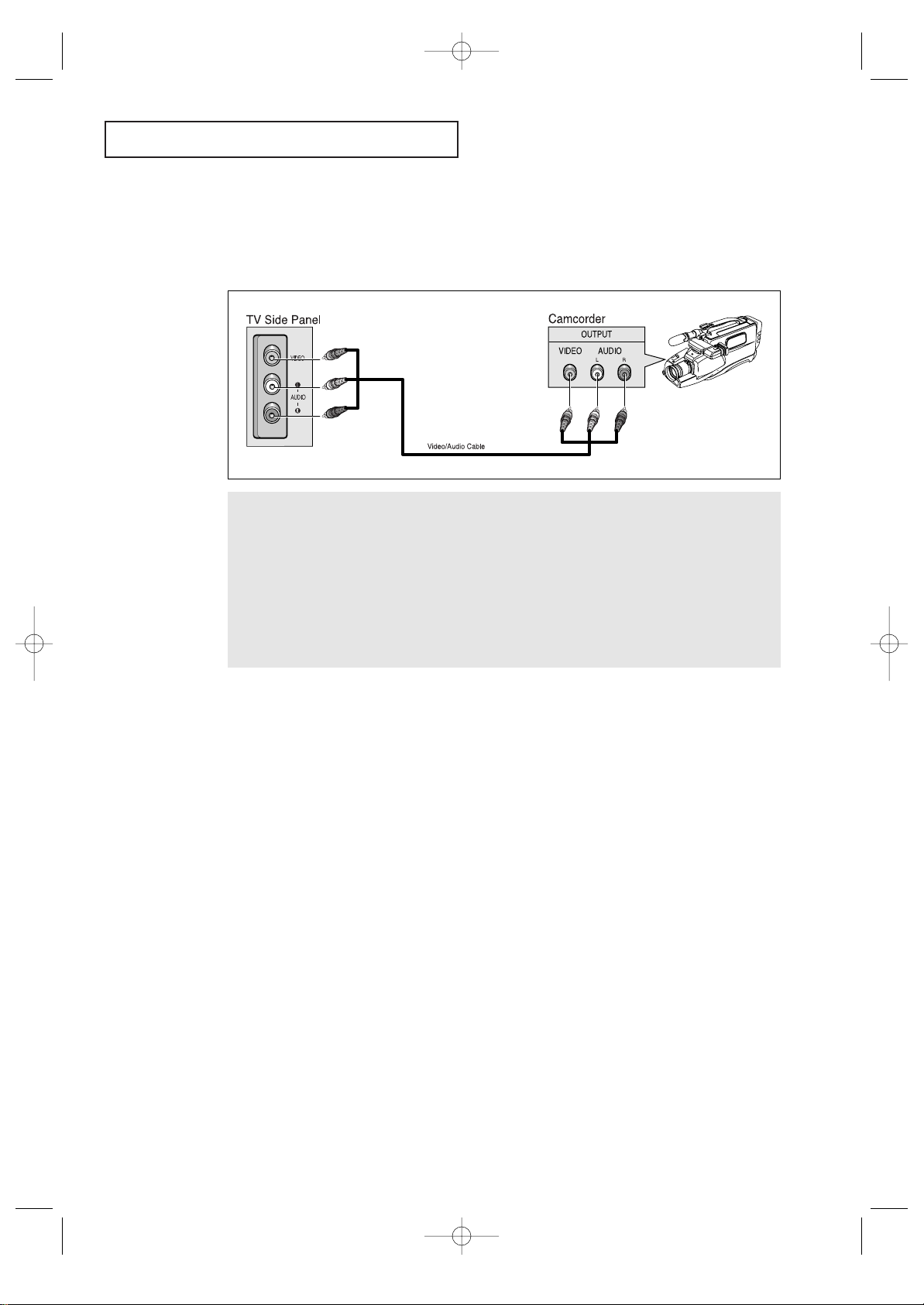
2.5 CHAPTER TWO: INSTALLATION
INSTALLATION
1
Locate the A/V output jacks on the camcorder. They are usually found on the side or rear of the camcorder.
2
Connect an video/audio cable between the VIDEO/AUDIO OUTPUT jack on the camcorder and the
VIDEO/AUDIO terminals on theTV.
If you have mono camcorder, connect L(mono) to camcorder audio out using only one audio cable.
The audio-video cables shown here are usually included with a Camcorder. (If not, check your local electronics store.) If your camcorder is stereo, you need to connect a set of two cables.
Connecting a Camcorder
The front/side panel jacks on your TV make it easy to connect a camcorder to your TV.
They allow you to view the camcorder tapes without using a VCR. (Also see “Viewing a VCR
or Camcorder Tape” on page 3.17)
Note: This figure shows the Standard connector -jack panel. The actual configuration for your
TV may be different.
03233A(E)-CHAPTER 2 11/28/03 1:34 PM Page 5
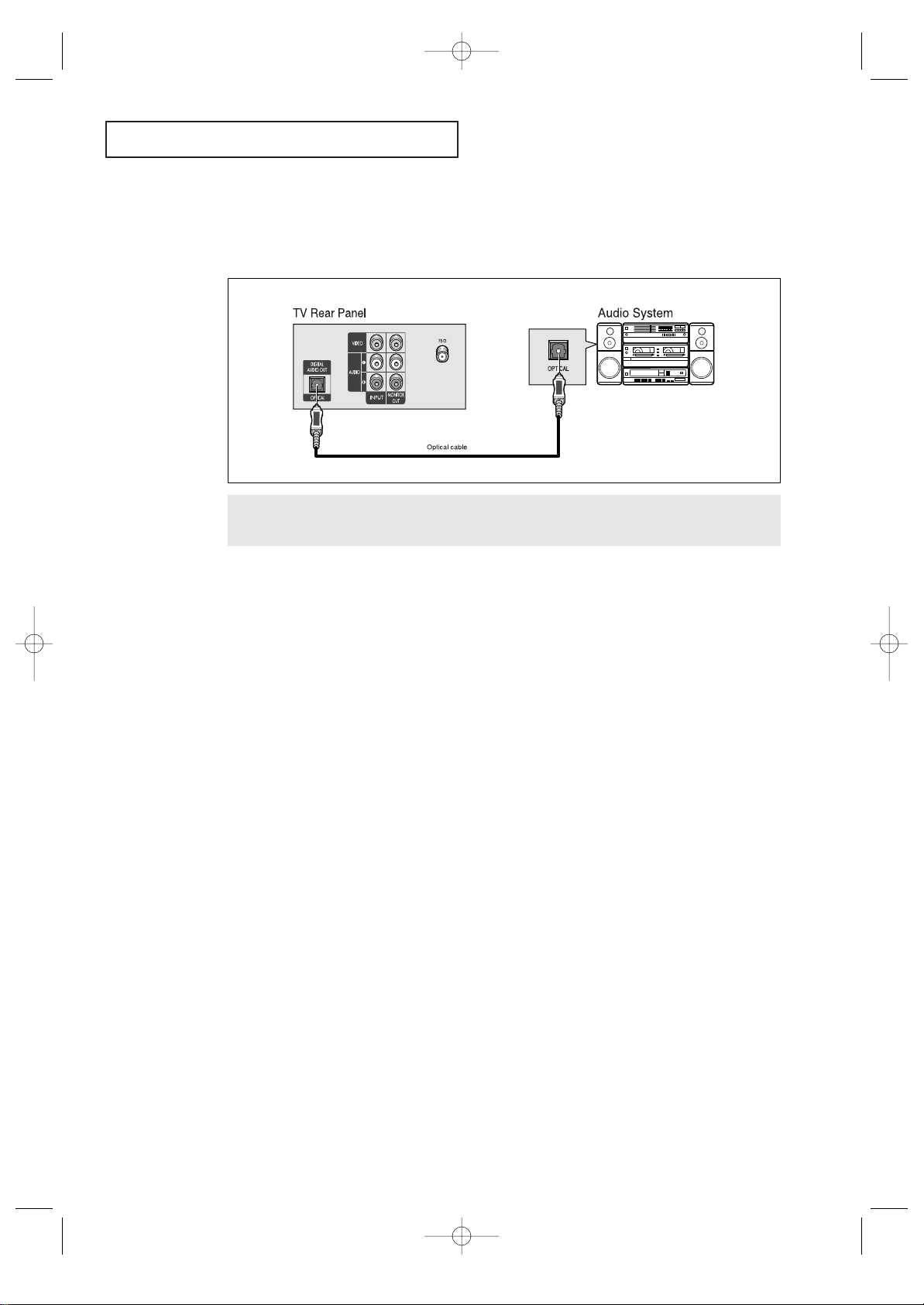
CHAPTER TWO: INSTALLATION 2.6
INSTALLATION
Connect an optical cable between the DIGITAL AUDIO IN jacks on the AUDIO and the DIGITAL AUDIO OUT
jack on the TV.
Connecting an Audio System(When playing a DVD)
The DIGITAL AUDIO OUT connector is used for equipment, such as an audio system
(to take full advantage of the Surround sound effect).
03233A(E)-CHAPTER 2 11/28/03 1:34 PM Page 6
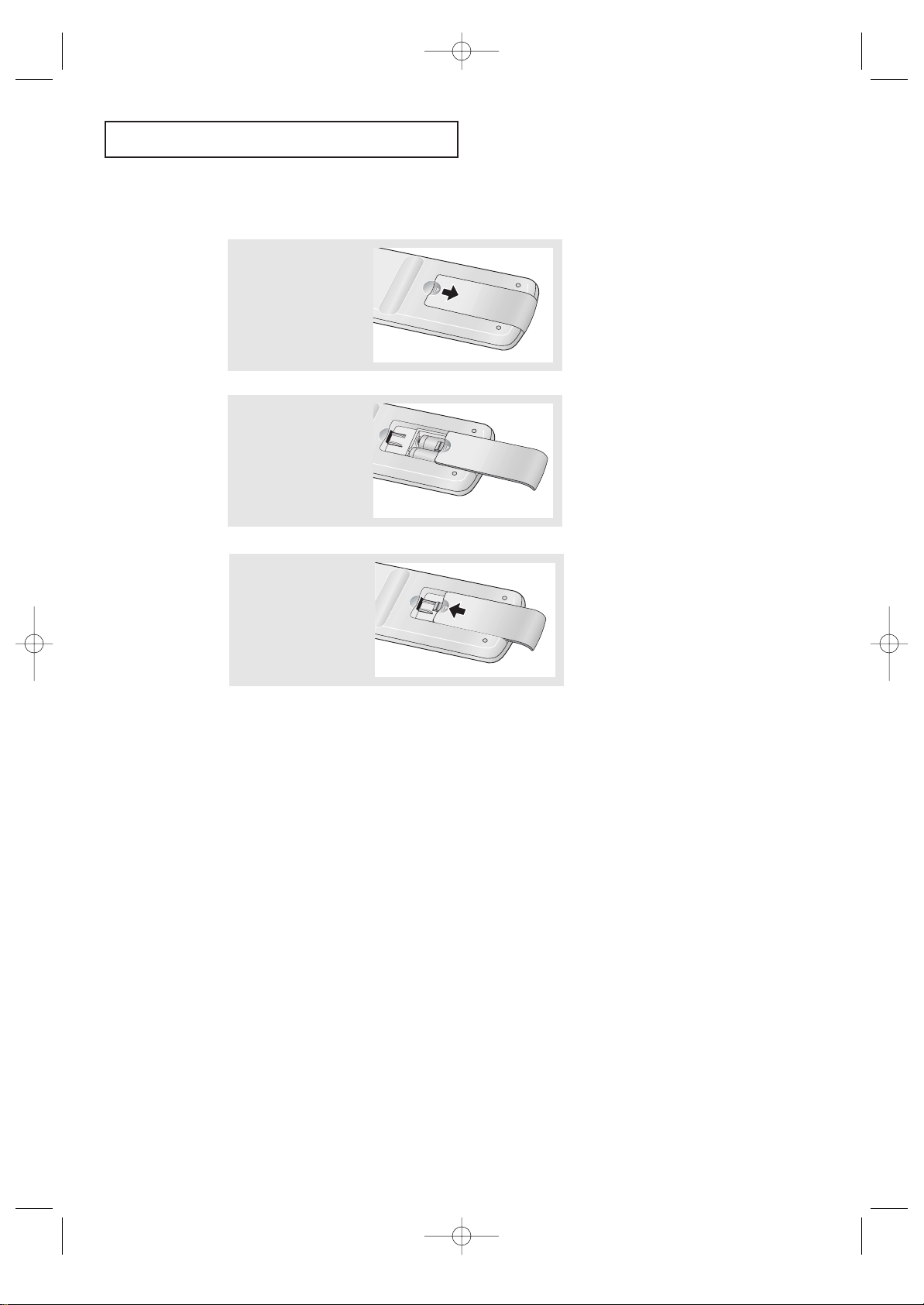
2.7 CHAPTER TWO: INSTALLATION
INSTALLATION
▼
3
Replace the cover.
Remove the batteries and store
them in a cool, dry place if you won’t
be using the remote control for a
long time.
The remote control can be used up
to about 23 feet from the TV.
(Assuming typical TV usage, the batteries last for about one year.)
▼
2
Install two AA size
batteries.
Make sure to match the “
+” and
“
–” ends of the batteries with the
diagram inside the compartment.
Installing Batteries in the Remote Control
1
Slide the cover out
completely.
03233A(E)-CHAPTER 2 11/28/03 1:34 PM Page 7
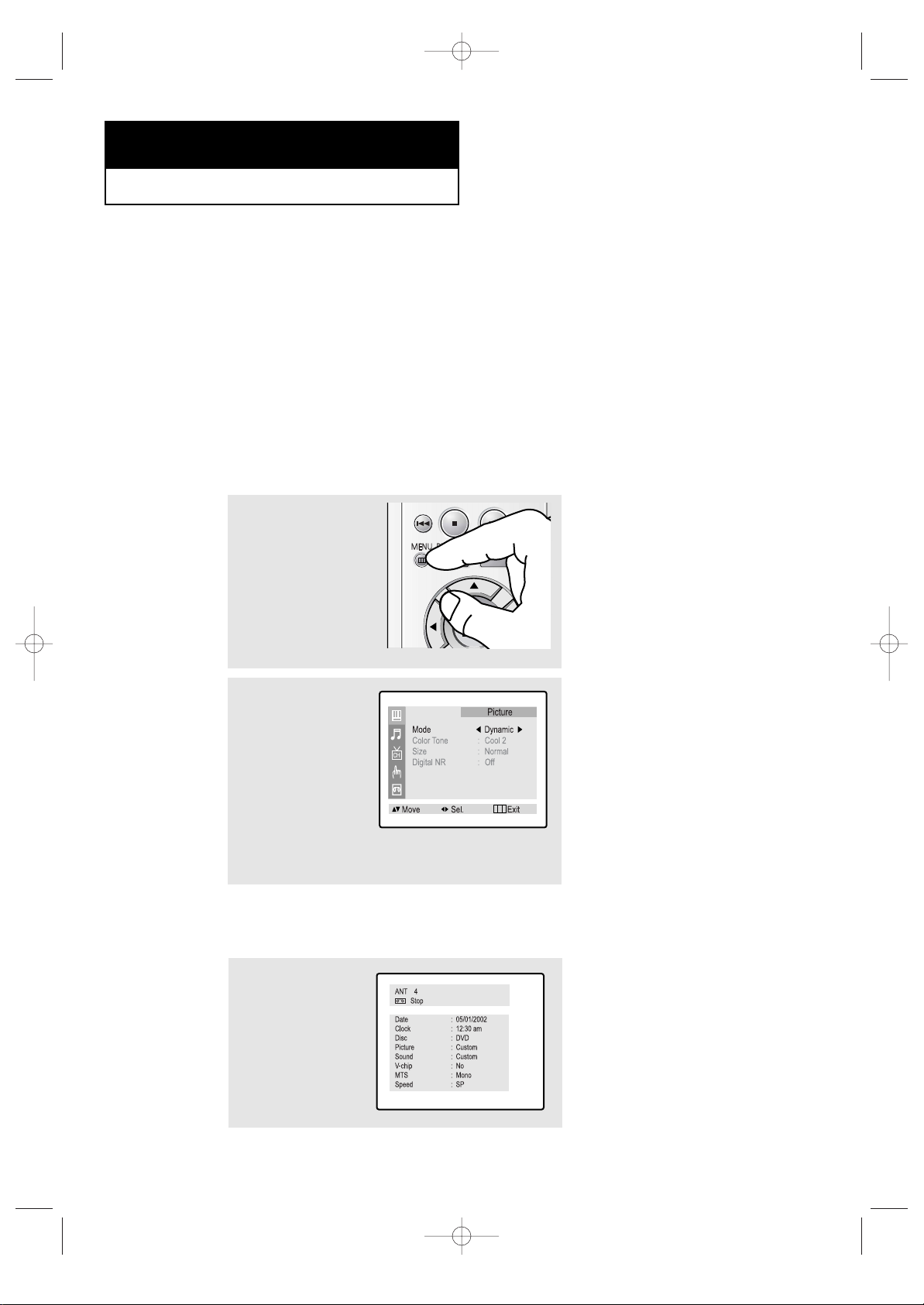
CHAPTER THREE: TV OPERATION 3.1
Viewing the Menus and On-Screen Displays
Viewing the Menus
▼
1
With the power on, press
the MENU button.
The main menu appears on
the screen:
Picture, Sound, Channel,
Function and VCR setup.
The on-screen menus disappear
from the screen after about thirty
seconds.
▼
On the control panel of the TV
to make selections.
2
Use the UP/DOWN▲▼
buttons to select one of
the 5 items. Then press
the LEFT/RIGHT
œœ√√
buttons to access the item’s
sub-menu.
3
Press the MENU button to
exit.
Chapter Three
TV OPERATION
Turning the TV On and Off
Press the POWER button on the remote control.
You can also use the Power button on the front panel.
Viewing the Display
The display identifies the current channel and the status of certain audio-video settings.
▼
The on-screen displays
disappear after about ten seconds.
1
Press the INFO button
on the remote control.
The TV will display the
channel, Time, disc mode,
the status of certain picture and sound settings,
V-chip and the type of
sound.
03233A(E)-CHAPTER 3 12/9/03 9:57 AM Page 1
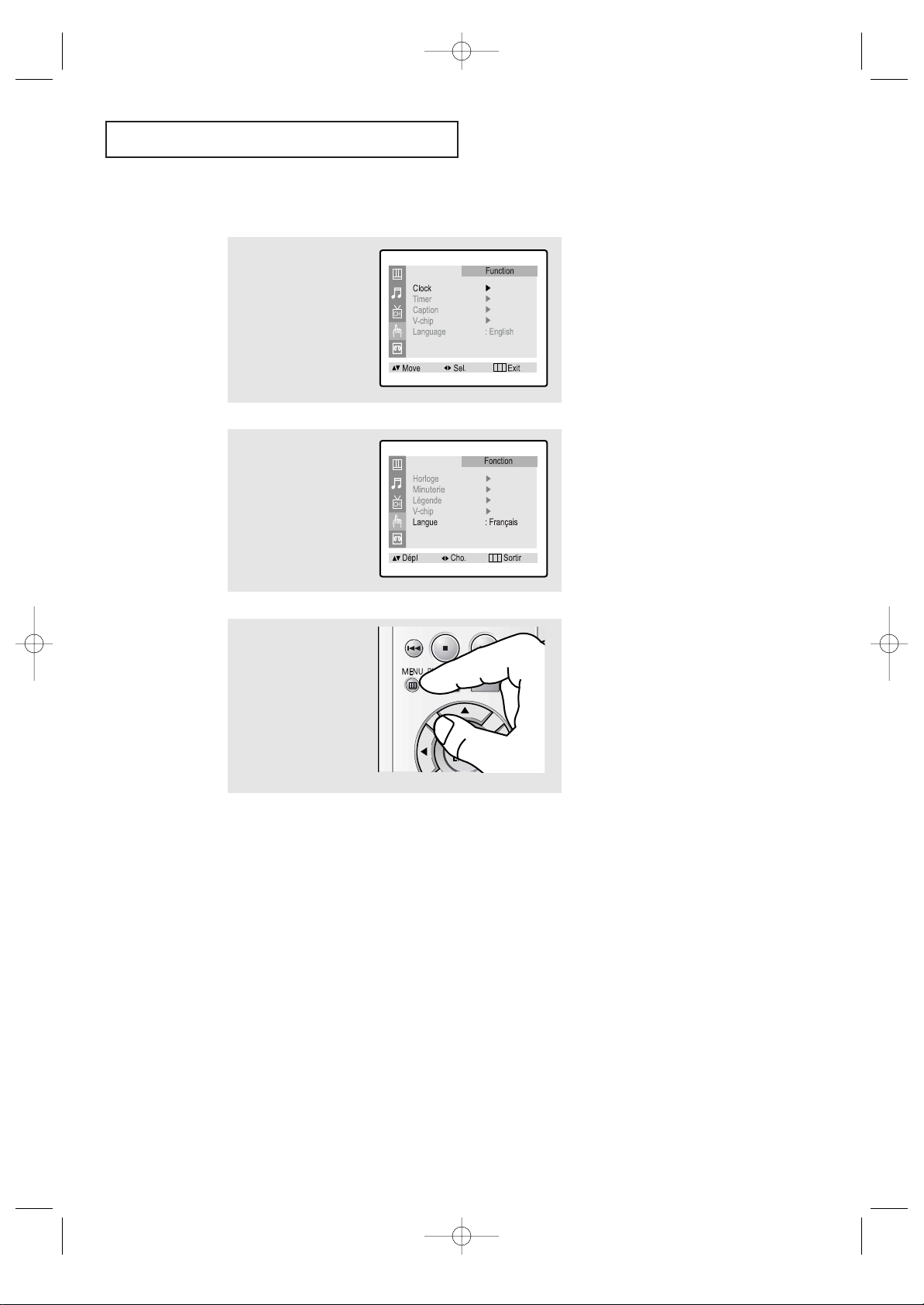
3.2 CHAPTER THREE: TV OPERATION
TV OPERATION
Selecting a Menu Language
3
Press the MENU button to
exit.
2
Press the UP/DOWN▲▼
buttons to select
“Language”.
Press the LEFT/RIGHT
œœ√√
buttons to select the
appropriate language:
English, Spanish, or
French.
1
Press the MENU button to
display the menu.
Press the UP/DOWN▲▼
buttons to select
“Function”.
Press the LEFT/RIGHT
œœ√√
buttons.
03233A(E)-CHAPTER 3 12/9/03 9:57 AM Page 2
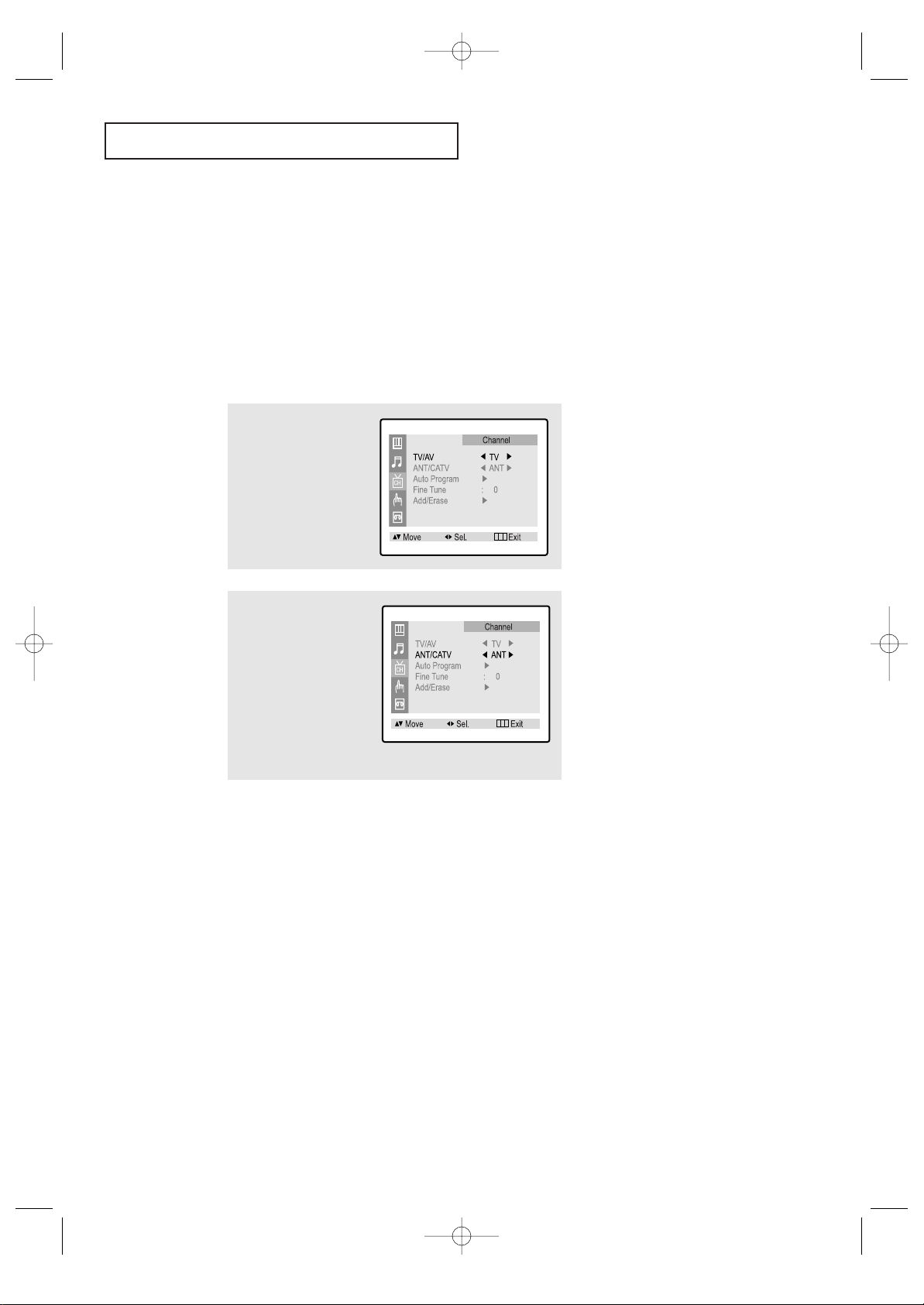
CHAPTER THREE: TV OPERATION 3.3
TV OPERATION
Memorizing the Channels
Your TV can memorize and store all of the available channels for both “off-air” (antenna)
and cable channels. After the available channels are memorized, use the CH ▲ and
CH ▼ buttons to scan through the channels. This eliminates the need to change channels by entering the channel digits. There are three steps for memorizing channels:
selecting a broadcast source, memorizing the channels (automatic) and adding and deleting channels (manual).
Selecting the Video Signal-source
Before your television can begin memorizing the available channels, you must specify the
type of signal source that is connected to the TV (i.e., an antenna or a cable system).
1
Press the MENU button to
display the menu.
Press the UP/DOWN▲▼
buttons to select
“Channel”.
Press the LEFT/RIGHT
œœ√√
buttons.
2
Press the UP/DOWN▲▼
buttons to select
“ANT/CATV”.
Repeatedly press the
LEFT/RIGHT
œœ√√
buttons to
cycle through these choices:
ANT (antenna), STD, HRC or
IRC (all cable TV).
Note: STD, HRC and IRC identify various types of cable TV
systems. Contact your local cable company to identify the type
of cable system that exists in your particular area.
At this point the signal source has been selected. Proceed to
“Storing Channels in Memory” (next page).
03233A(E)-CHAPTER 3 12/9/03 9:57 AM Page 3
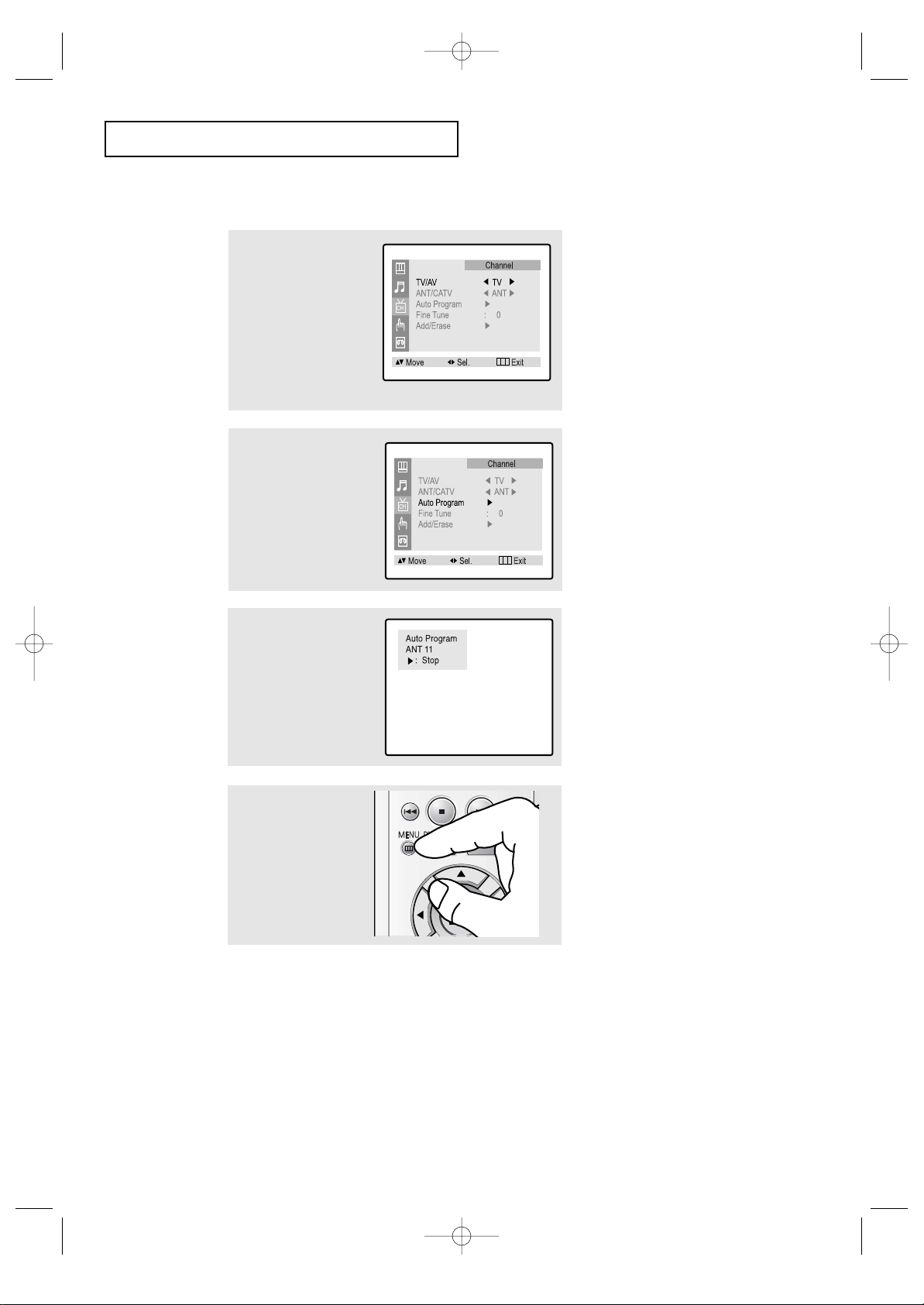
3.4 CHAPTER THREE: TV OPERATION
3
Press the LEFT/RIGHT
œœ√√
buttons.
TV will begin memorizing
all of the available channels.
TV OPERATION
Storing Channels in Memory (Automatic Method)
▼
The TV automatically cycles
through all of the available channels
and stores them in memory. This
takes about one to two minutes.
Press the RIGHT
√√
button at any
time to interrupt the memorization
process and return to the Channel
menu.
2
Press the UP/DOWN▲▼
buttons to select “Auto
Program”.
1
First, select the correct
signal source (ANT, STD,
HRC, IRC). See steps 1~2
on previous page.
Press the UP/DOWN▲▼
buttons to select
“Channel”, then press the
LEFT/RIGHT
œœ√√
buttons.
4
After all the available
channels are stored, the
Auto program menu disappears. Press the MENU
button to exit.
03233A(E)-CHAPTER 3 12/9/03 9:57 AM Page 4
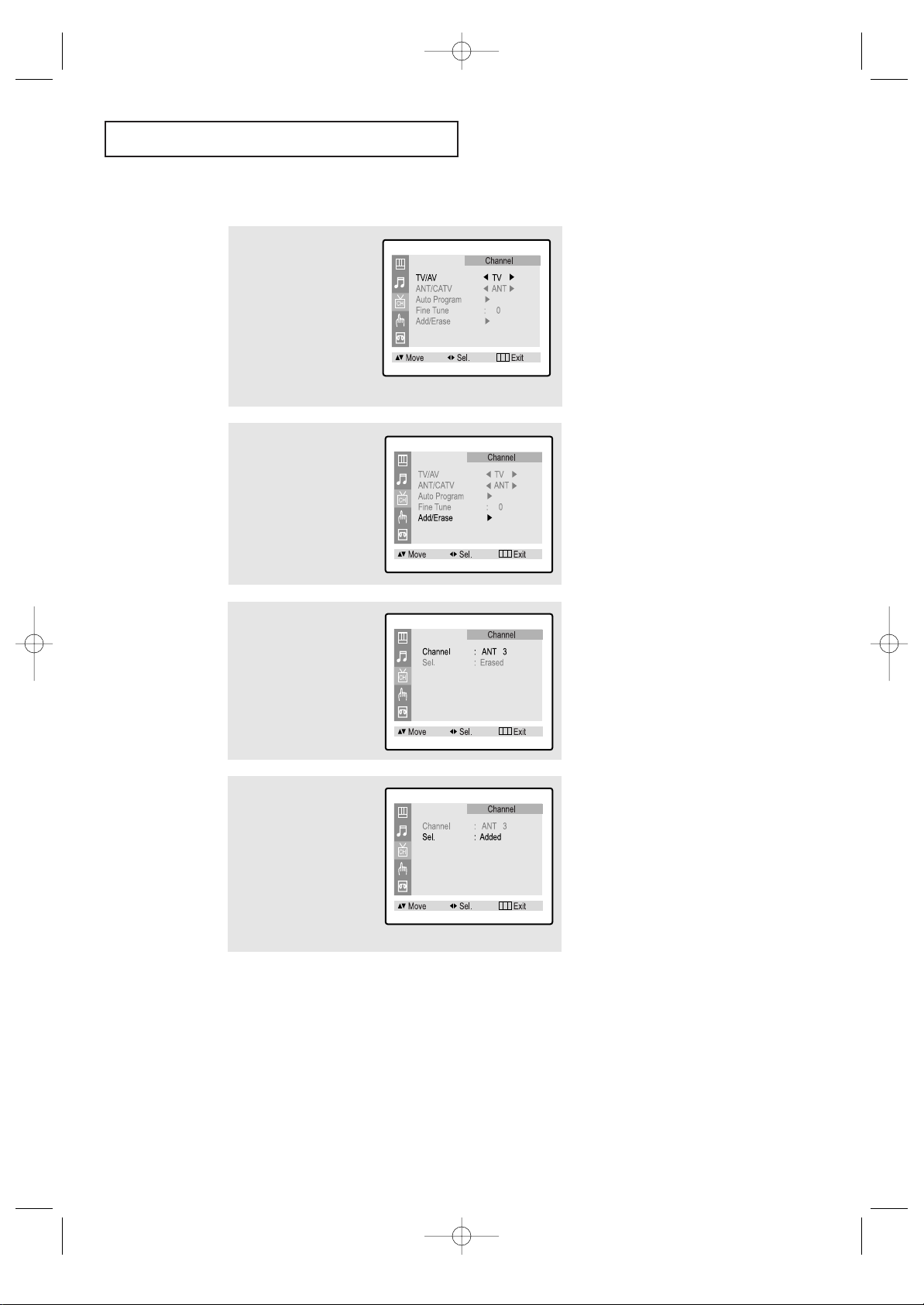
CHAPTER THREE: TV OPERATION 3.5
TV OPERATION
Adding and Erasing Channels (Manual Method)
▼
You can view any channel
(including an erased channel) by
using the number buttons or
LEFT/RIGHT
œœ√√
buttons on the
remote control.
3
Press the LEFT/RIGHT
œœ√√
buttons or the number
buttons to select the
channel you want to add
or erase.
2
Press the UP/DOWN▲▼
buttons to select
“Add/Erase”.
Press the LEFT/RIGHT
œœ√√
buttons.
1
Press the MENU button to
display the menu.
Press the UP/DOWN▲▼
buttons to select
“Channel”.
Press the LEFT/RIGHT
œœ√√
buttons.
4
Press the UP/DOWN▲▼
buttons to select “Sel.”.
Press the LEFT/RIGHT
œœ√√
buttons to select “Added”
or “Erased”.
Press the MENU button to
exit.
03233A(E)-CHAPTER 3 12/9/03 9:57 AM Page 5
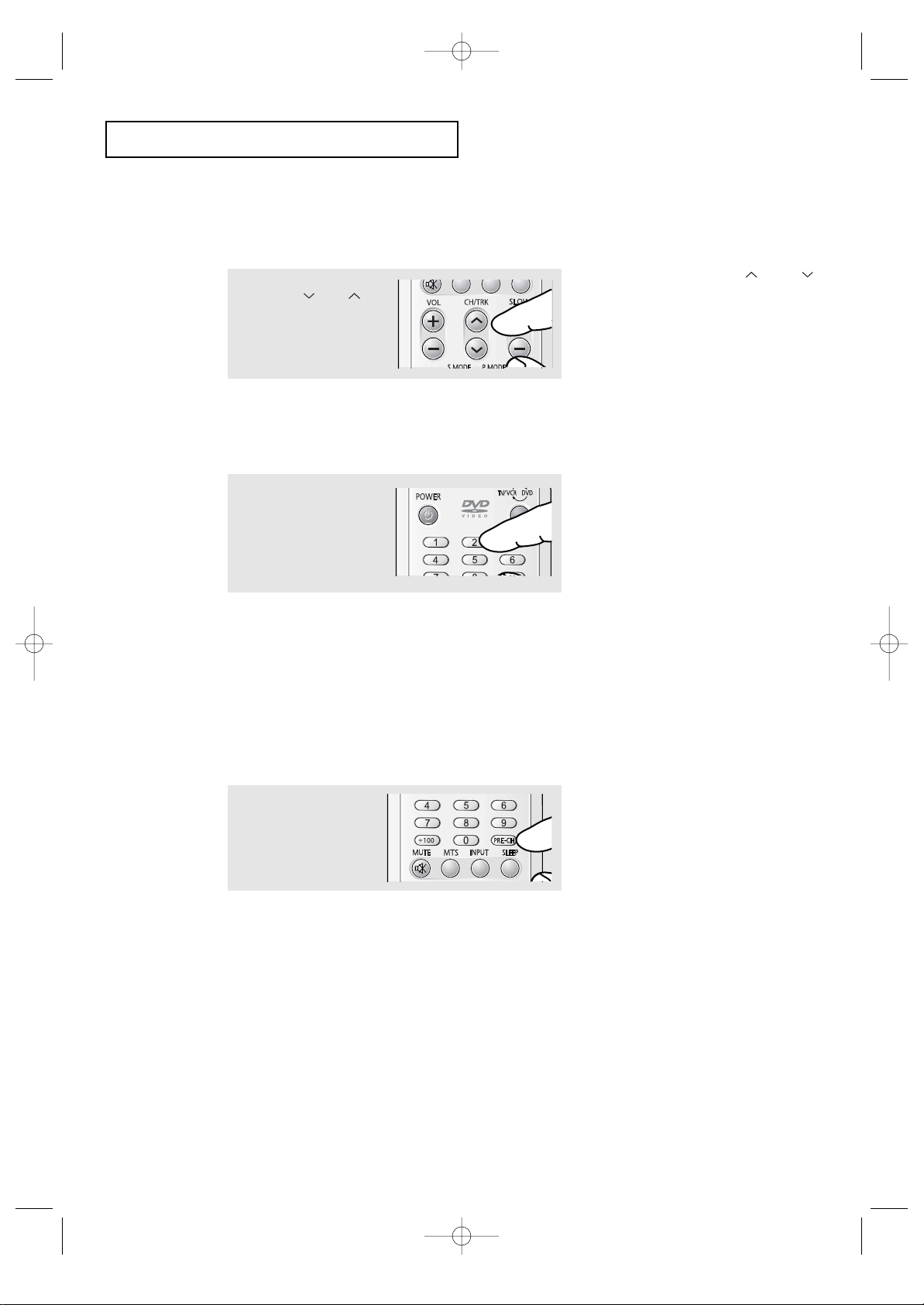
3.6 CHAPTER THREE: TV OPERATION
Changing Channels
Using the Channel Buttons
Directly Accessing Channels
Use the number buttons to quickly tune to any channel.
Using the Pre-CH Button to select the Previous Channel
Press the CH or CH
buttons to change channels.
Press the number buttons to
go directly to a channel.
For example, to select
channel 27, press “2,” then
“7.” The TV will change
channels when you press the
second number.
Press the PRE.CH button.
The TV will switch to the last
channel viewed.
▼
When you press the CH or CH
buttons, the TV changes channels in
sequence. You will see all the channels
that the TV has memorized. (The TV
must have memorized at least three
channels.) You will not see channels that
were either erased or not memorized.
▼
To quickly switch between two channels that are far apart, tune to one channel, then use the number button to select
the second channel. Then, use the PreCH button to quickly alternate between
them.
When you use the number buttons, you can directly select channels that were either erased or
not memorized.
To select a channel over 100, press the +100 button. (For channel 122, press “+100,” then “2,”
then “2.”)
To change to single-digit channels (0–9) faster, press “0” before the
single digit. (For channel “4,” press “0,” then “4.”)
TV OPERATION
03233A(E)-CHAPTER 3 12/9/03 9:57 AM Page 6
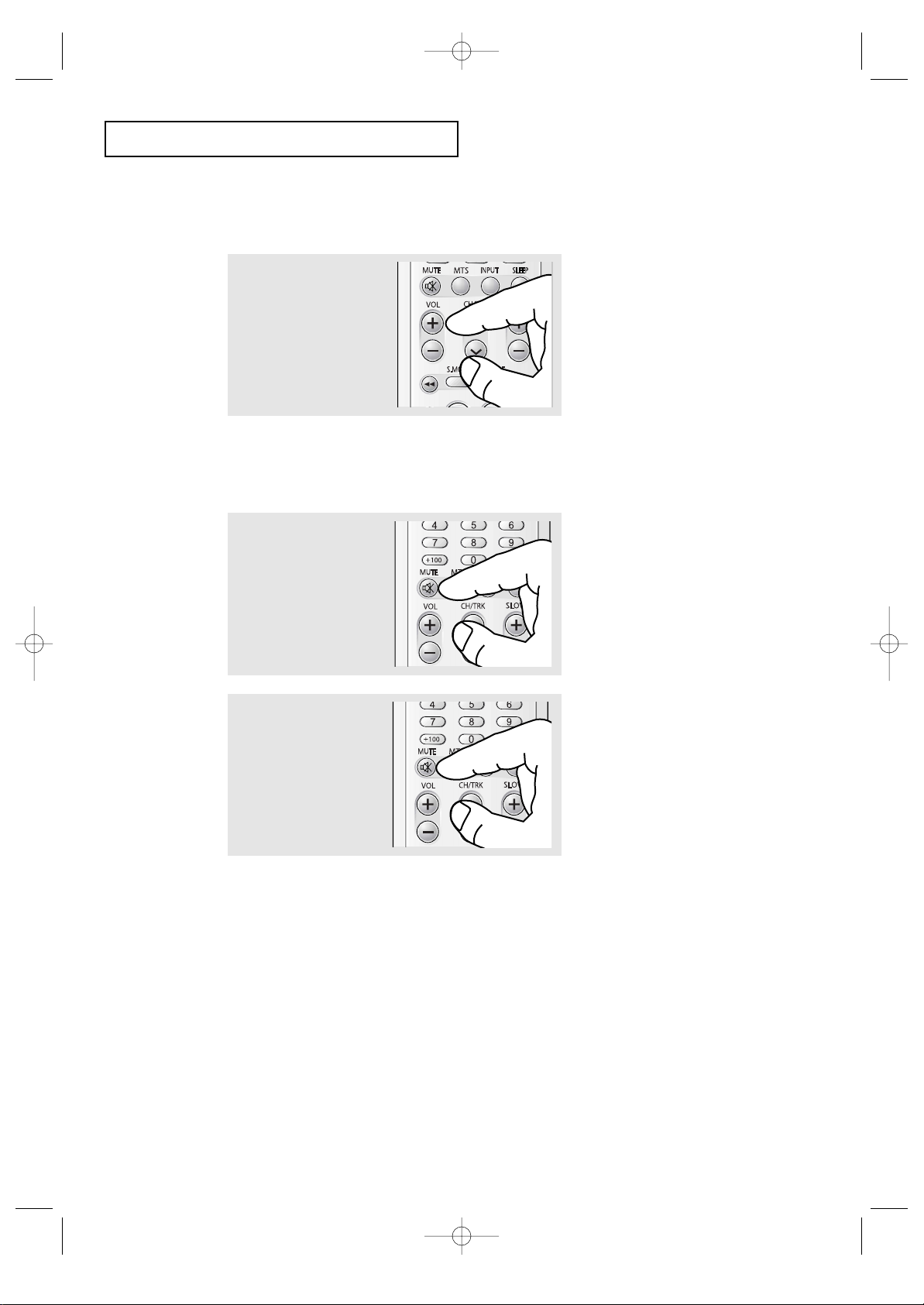
CHAPTER THREE: TV OPERATION 3.7
Press the VOL + or VOL– buttons to increase or decrease
the volume.
TV OPERATION
Adjusting the Volume
Using Mute
At any time, you can temporarily cut off the sound using the Mute button.
1
Press the MUTE button and
the sound cuts off.
The word “Mute” will appear
in the lower-left corner of the
screen.
2
To turn mute off, press the
MUTE button again, or simply
press either the VOL + or VOL–
buttons.
03233A(E)-CHAPTER 3 12/9/03 9:57 AM Page 7
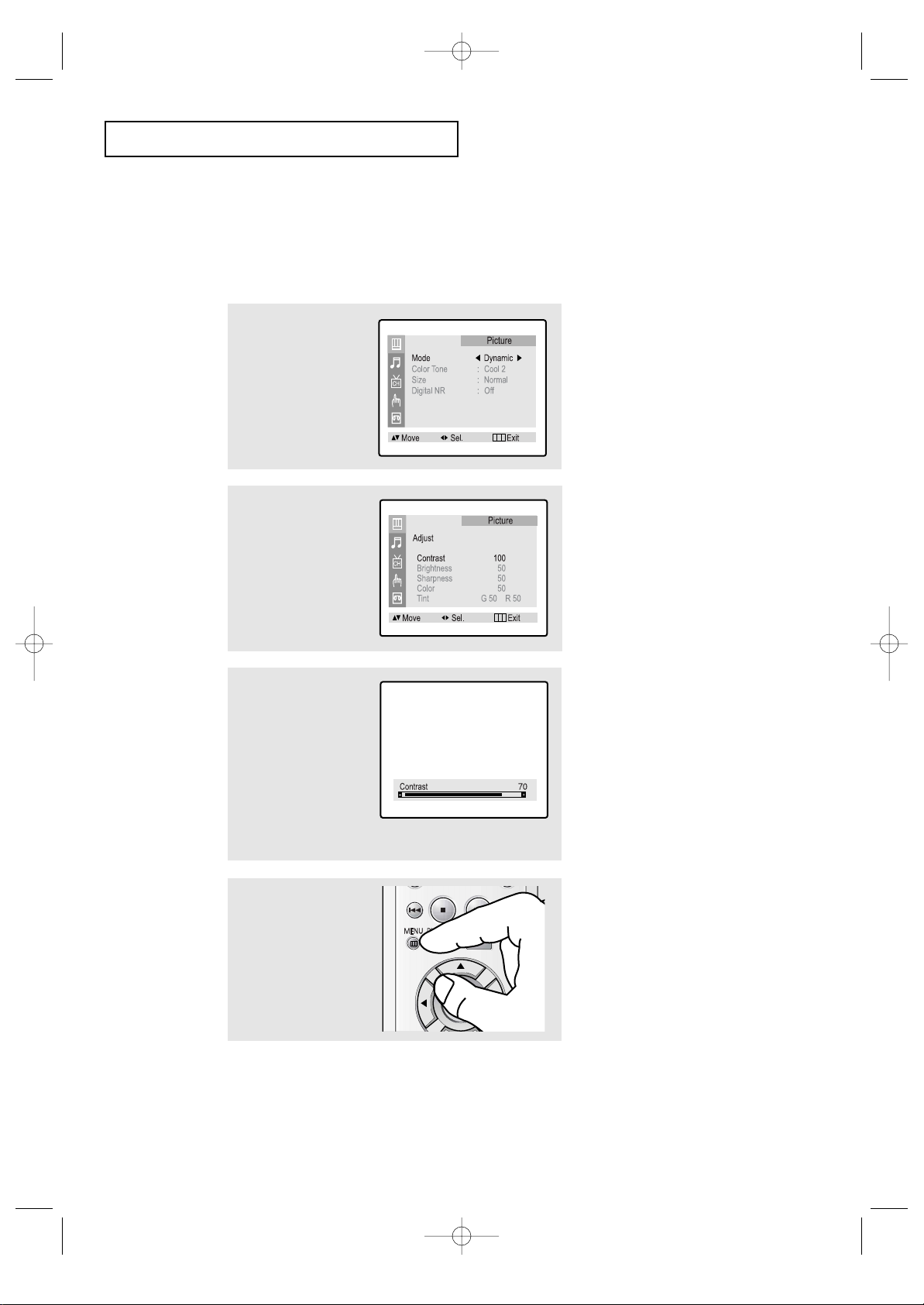
3.8 CHAPTER THREE: TV OPERATION
TV OPERATION
1
Press the MENU button to
display the menu.
Press the LEFT/RIGHT
œœ√√
buttons to display the
Picture menu.
Customizing the Picture
You can use the on-screen menus to change the contrast, brightness, tint, color, and
sharpness according to personal preference. (Alternatively, you can use one of the
“automatic” settings. See next page.)
3
Press the UP/DOWN▲▼
buttons to select particular item.
Press the LEFT/RIGHT
œœ√√
buttons increase or
decrease the value of a
particular item.
2
Press the LEFT/RIGHT
œœ√√
buttons to select
“Custom”.
Press the UP/DOWN▲▼
buttons to select “Adjust”,
then press the LEFT/RIGHT
œœ√√
buttons.
▼
After adjusting an item, the gauge
will automatically disappear (after
about 3 seconds).
4
Press the MENU button to
exit.
03233A(E)-CHAPTER 3 12/9/03 9:57 AM Page 8
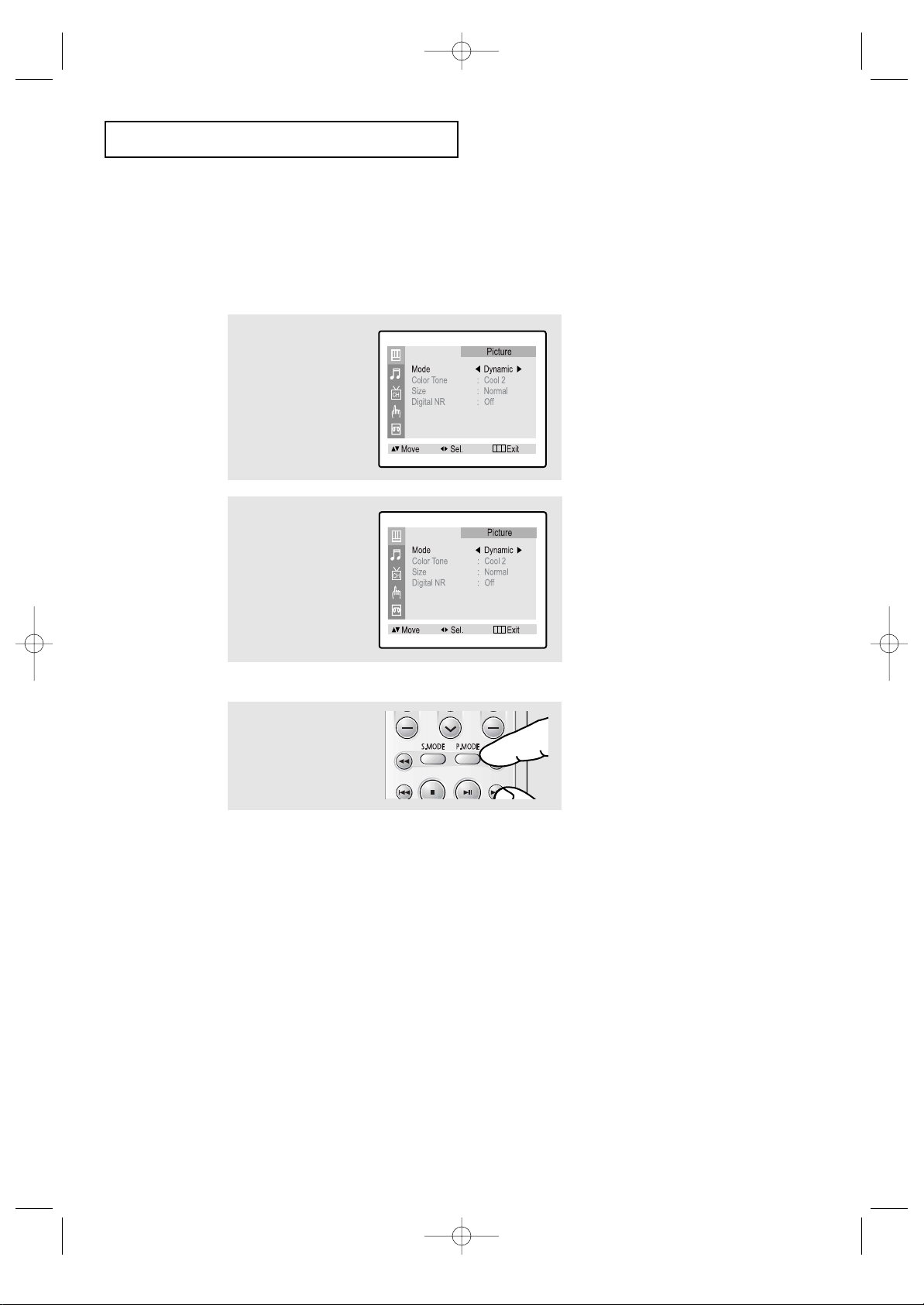
CHAPTER THREE: TV OPERATION 3.9
1
Press the MENU button to
display the menu.
Press the LEFT/RIGHT
œœ√√
buttons to display the
Picture menu.
2
Press the LEFT/RIGHT
œœ√√
buttons to select the
“Dynamic,” “Stamdard,”
“Movie,” or “Custom” picture setting.
Press the MENU button to
exit.
TV OPERATION
Using Automatic Picture Settings
Your TV has three automatic picture settings (“Dynamic”, “ Standard” and “Movie”) that
are preset at the factory. You can activate either Dynamic, Standard, or Movie by pressing P.MODE (or by making a selection from the menu). Or, you can select “Custom”
which automatically recalls your personalized picture settings.
• Choose Dynamic for viewing the TV during the day or when there is brightlight in
the room.
• Choose Standardfor the standard factory settings.
• Choose Movie when viewing the movie.
• Choose Custom if you want to adjust the settings accordings to personal preference (see “Customizing the Picture”, page 3.8).
Simply press the P.MODE
button on the remote control to select one of the
standard picture settings.
Alternate method:
03233A(E)-CHAPTER 3 12/9/03 9:57 AM Page 9
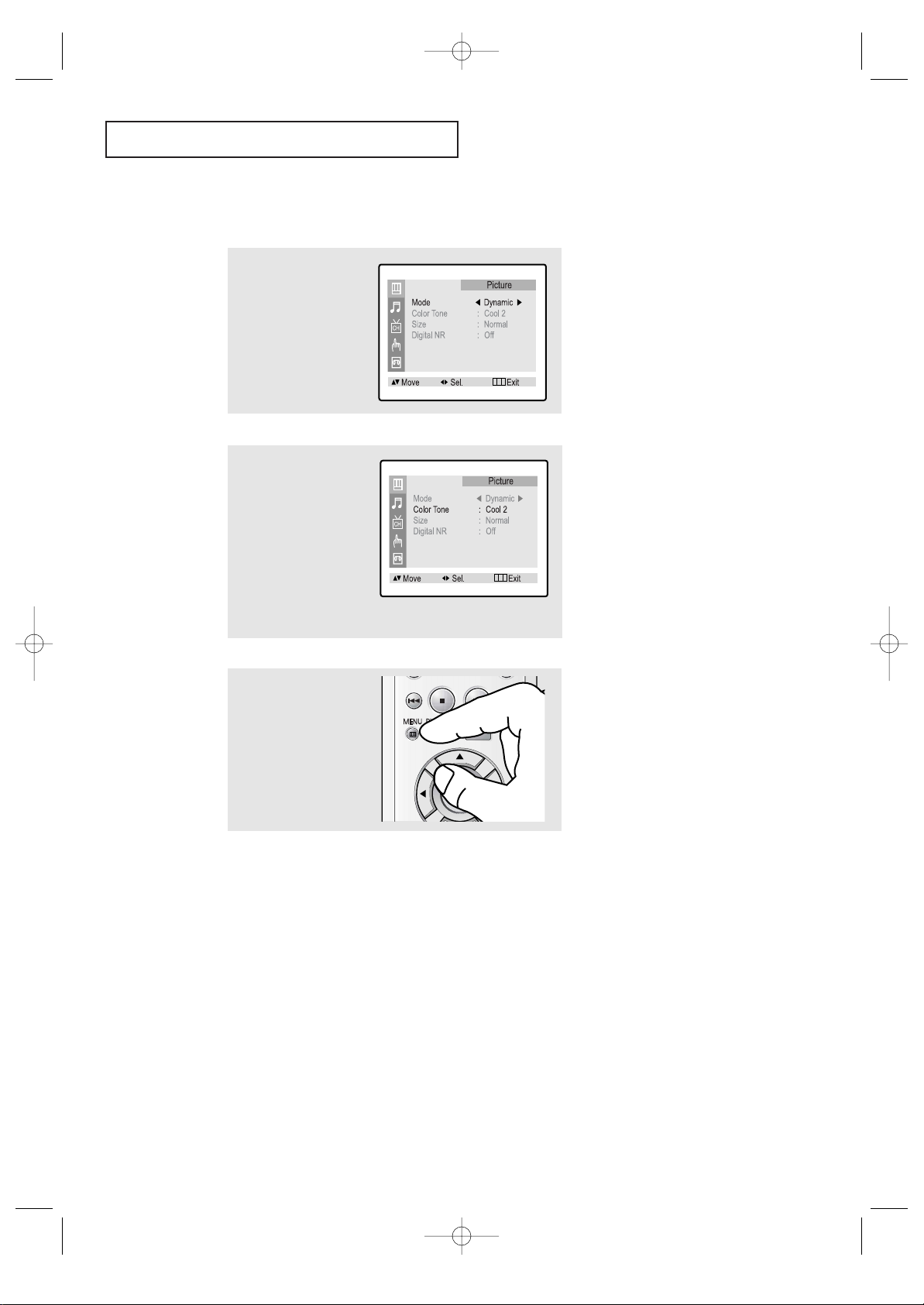
3.10 CHAPTER THREE: TV OPERATION
TV OPERATION
1
Press the MENU button to
display the menu.
Press the LEFT/RIGHT
œœ√√
buttons to display the
Picture menu.
2
Press the UP/DOWN▲▼
buttons to select Color
Tone.
Press the LEFT/RIGHT
œœ√√
buttons to select ”Cool 2”,
”Cool 1”, ”Normal”,
“Warm 1” or “Warm 2”
according to personal
preference.
Changing the Color Tone
3
Press the MENU button to
exit.
03233A(E)-CHAPTER 3 12/9/03 9:57 AM Page 10
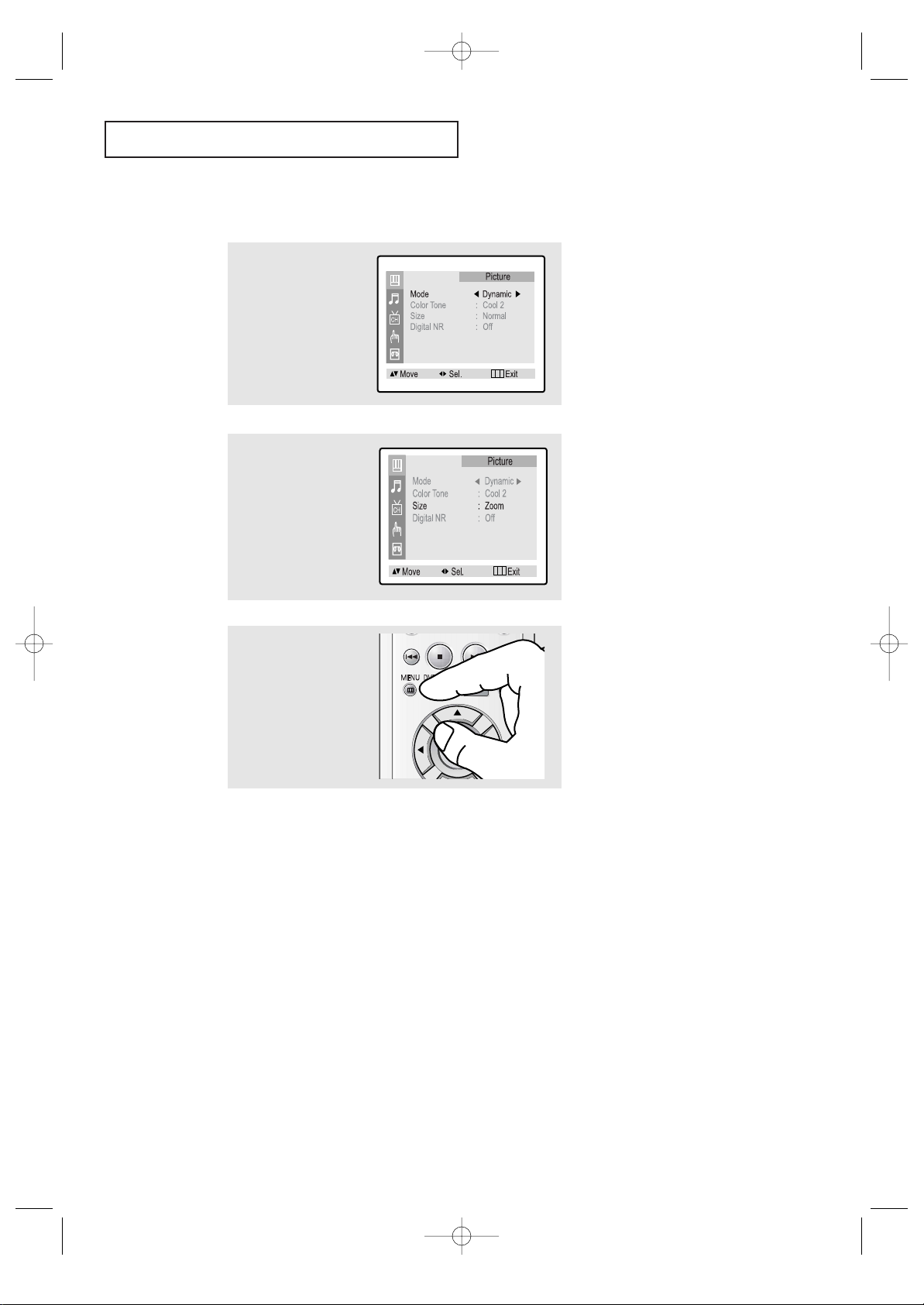
CHAPTER THREE: TV OPERATION 3.11
TV OPERATION
Changing the Screen Size(Depending on the model)
• Normal : Sets the picture to 4:3 normal mode.
This is a standard TV screen size.
• Zoom : Sets the picture to Zoom mode.
• 16:9 : Sets the picture to 16:9 mode.
1
Press the MENU button to
display the menu.
Press the LEFT/RIGHT
œœ√√
buttons to display the
Picture menu.
2
Press the UP/DOWN▲▼
buttons to select “Size”.
Press the LEFT/RIGHT
œœ√√
buttons to select
“Normal”, “Zoom” or
“16:9”.
3
Press the MENU button to
exit.
03233A(E)-CHAPTER 3 12/9/03 9:57 AM Page 11
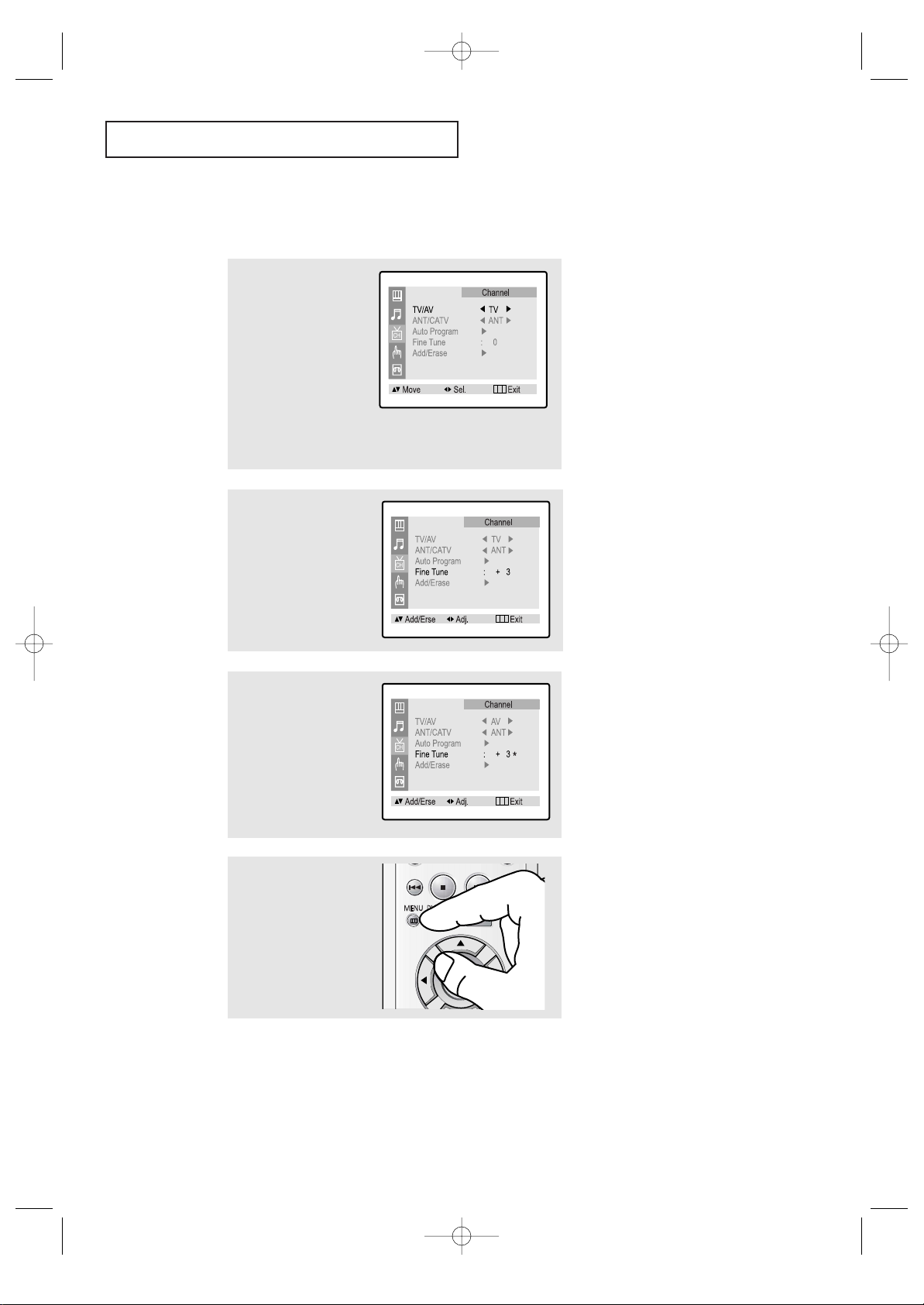
3.12 CHAPTER THREE: TV OPERATION
TV OPERATION
Fine Tuning Channels
Use fine tuning to manually adjust a particular channel for optimal reception.
1
Select the appropriate
channel.
Press the MENU button to
display the menu.
Press the UP/DOWN▲▼
buttons to select
“Channel”.
Press the LEFT/RIGHT
œœ√√
buttons.
2
Press the UP/DOWN▲▼
buttons to select “Fine
tune”.
Press the LEFT/RIGHT
œœ√√
buttons to adjust the fine
tuning.
3
To store the fine tuning setting in the TV’s memory,
press the UP ▲ button.
(An asterisk “*” will appear.)
To reset the fine tuning to
“0,”press the DOWN ▼ button.
▼
After you adjust the fine tuning,
the color of Channel No. will turn
into red if you press the DISPLAY
button while watching this channel.
4
Press the MENU button to
exit.
03233A(E)-CHAPTER 3 12/9/03 9:57 AM Page 12
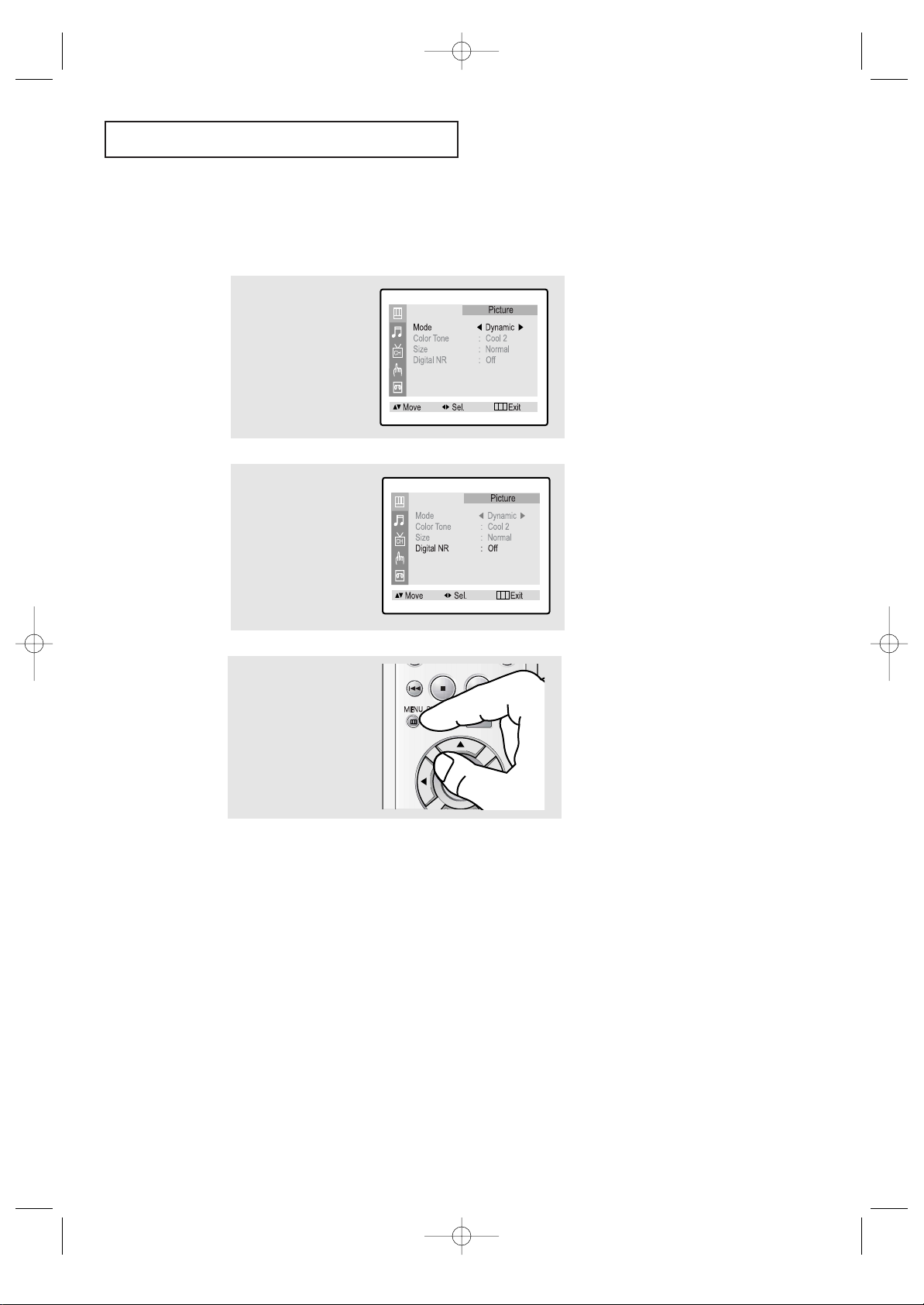
CHAPTER THREE: TV OPERATION 3.13
TV OPERATION
Digital Noise Reduction
If the broadcast signal received by your TV is weak, you can activate the Digital Noise
Reduction feature to help reduce any static and ghosting that may appear on the screen.
1
Press the MENU button to
display the menu.
Press the LEFT/RIGHT
œœ√√
buttons to display the
Picture menu.
2
Press the UP/DOWN▲▼
buttons to select “Digital
NR”.
Press the LEFT/RIGHT
œœ√√
buttons to select Digital NR
“On”.
▼
Pressing the LEFT/RIGHT
œœ√√
buttons will alternate between “On”
and “Off”.
3
Press the MENU button to
exit.
03233A(E)-CHAPTER 3 12/9/03 9:57 AM Page 13
