Samsung A847 User Manual

A847
PORTABLE QUAD-BAND
MOBILE PHONE
User Manual
Please read this manual before operating your
phone, and keep it for future reference.
SGH_A847D_UG_EN_12072010_D7
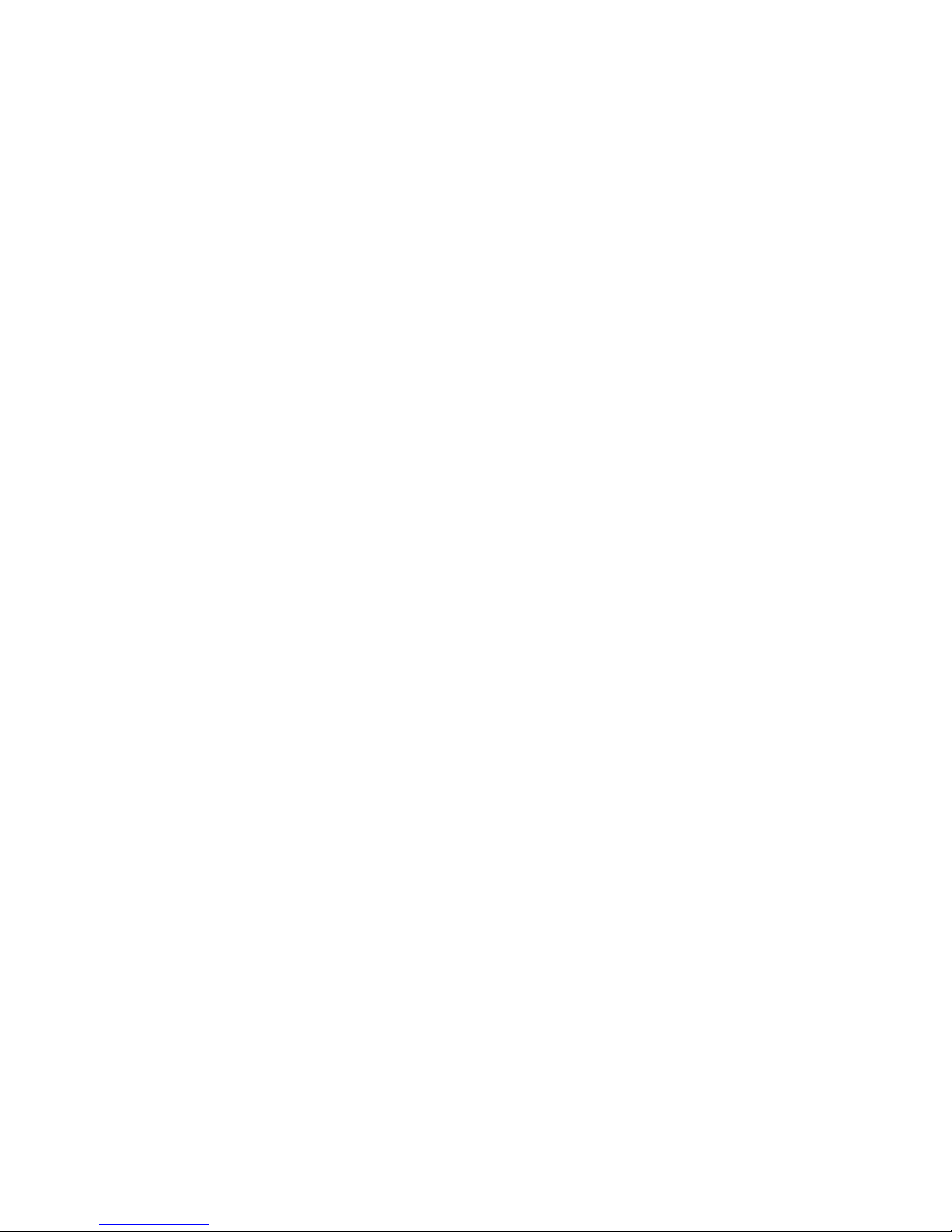
Intellectual Property
All Intellectual Property, as defined below, owned by or which is otherwise the property of
Samsung or its respective suppliers relating to the SAMSUNG Phone, including but not
limited to, accessories, parts, or software relating thereto (the “Phone System”), is
proprietary to Samsung and protected under federal laws, provincial laws, and international
treaty provisions. Intellectual Property includes, but is not limited to, inventions (patentable
or unpatentable), patents, trade secrets, copyrights, software, computer programs, and
related documentation and other works of authorship. You may not infringe or otherwise
violate the rights secured by the Intellectual Property. Moreover, you agree that you will not
(and will not attempt to) modify, prepare derivative works of, reverse engineer, decompile,
disassemble, or otherwise attempt to create source code from the software. No title to or
ownership in the Intellectual Property is transferred to you. All applicable rights of the
Intellectual Property shall remain with SAMSUNG and its suppliers.
Copyright
© 2010 Samsung Electronics Canada, Inc. SAMSUNG is a registered trademark of
Samsung Electronics Co., Ltd. and its related entities.
Licensed by Qualcomm Incorporated under one or more of the following patents: U.S.
Patent No. 4, 901, 307; 5, 056, 109; 5, 099, 204; 5, 101, 501; 5, 103, 459; 5, 107, 225; 5,
109, 390.
Openwave® is a registered Trademark of Openwave, Inc.
RSA® is a registered Trademark of RSA Security, Inc.
Post-it® is a registered Trademark of Minnesota Mining and Manufacturing Company aka
3M CORPORATION DELAWARE.
The Bluetooth® word mark and logos are owned by the Bluetooth SIG, Inc. and any use of
such marks by Samsung Electronics Canada, Inc. is under license. Other trademarks and
trade names are those of their respective owners.
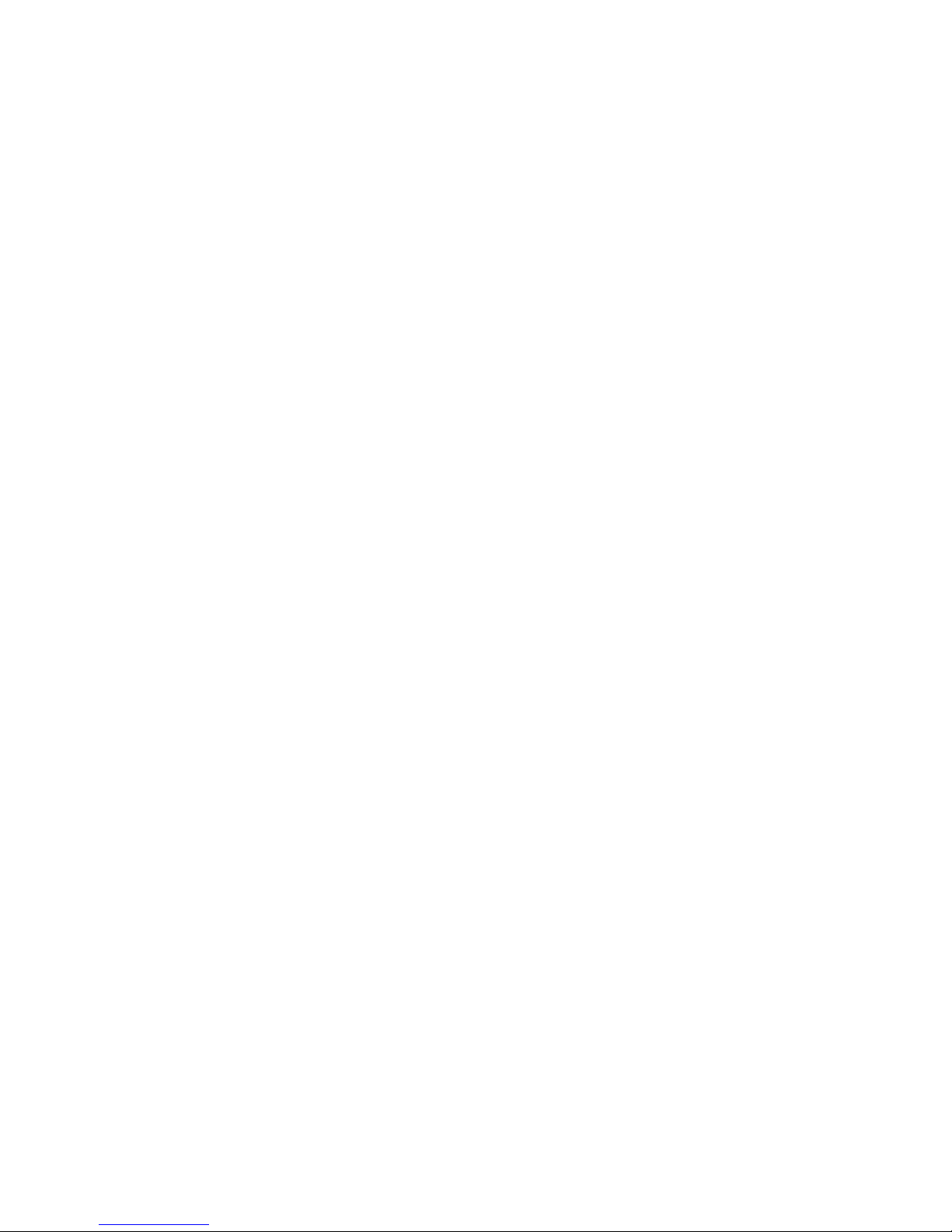
Disclaimer of Warranties; Exclusion of Liability
Except as set forth in the express warranty contained on the warranty page enclosed with
the product, the purchaser takes the product "as is", and Samsung makes no express or
implied warranty of any kind whatsoever with respect to the product, including but not
limited to the merchantability of the product or its fitness for any particular purpose or use;
the design, condition or quality of the product; the performance of the product; the
workmanship of the product or the components contained therein; or compliance of the
product with the requirements of any law, rule, specification or contract pertaining thereto.
Nothing contained in the instruction manual shall be construed to create an express or
implied warranty of any kind whatsoever with respect to the product. In addition, Samsung
shall not be liable for any damages of any kind resulting from the purchase or use of the
product or arising from the breach of the express warranty, including incidental, special or
consequential damages, or loss of anticipated profits or benefits.
Privacy
The privacy and copyright laws of Canada govern the disclosure, reproduction and
distribution of data, media and other content, including music and video content. Certain
activities, including downloads or transfer by any means (including, via cable, Bluetooth®
or otherwise) of such content may be an infringement of privacy or copyright law. Neither
Samsung Electronics Canada Inc. nor any of its affiliates shall be liable or responsible for
any data or content disclosed, reproduced, downloaded or distributed by the user of this
equipment.
Warning
Depending on the user interface used in the handset, you may experience slow keypad
response when performing tasks in the background. This can impact making phone calls.
When there is no activity or change in the icons at the top of the main LCD display, the
handset will resume normal operations.
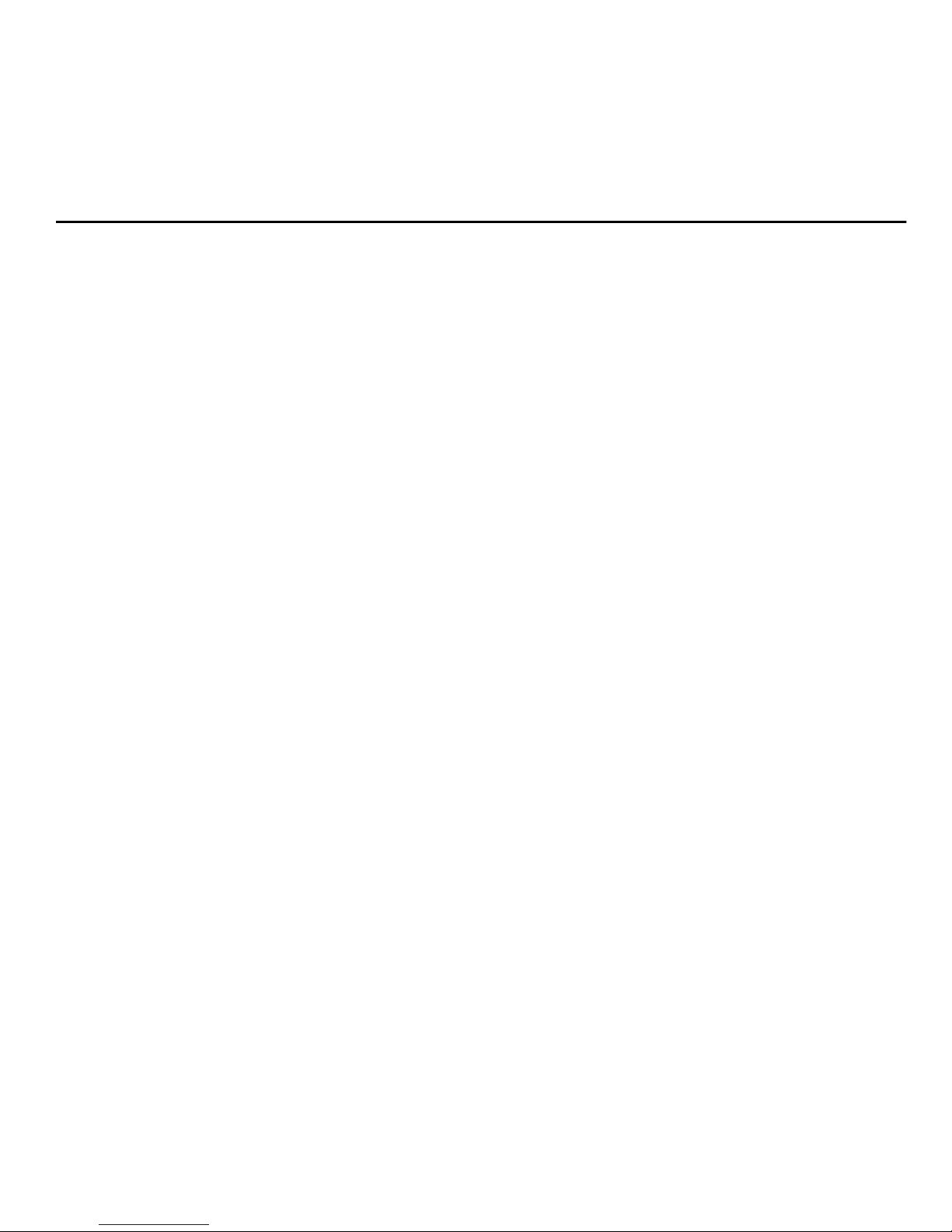
Table of Contents
Section 1: Getting Started ........................................................ 1
Activating Your Phone . . . . . . . . . . . . . . . . . . . . . . . . . . . . . . . . . . . . . . . . . . . . . . 1
Switching the Phone On or Off . . . . . . . . . . . . . . . . . . . . . . . . . . . . . . . . . . . . . . . 6
Setting Up Your Voice Mail . . . . . . . . . . . . . . . . . . . . . . . . . . . . . . . . . . . . . . . . . . 6
Section 2: Understanding Your Phone .................................... 8
Features of Your Phone . . . . . . . . . . . . . . . . . . . . . . . . . . . . . . . . . . . . . . . . . . . . 8
Open View of Your Phone . . . . . . . . . . . . . . . . . . . . . . . . . . . . . . . . . . . . . . . . . . . 9
Closed View of Your Phone . . . . . . . . . . . . . . . . . . . . . . . . . . . . . . . . . . . . . . . . 11
Back Light . . . . . . . . . . . . . . . . . . . . . . . . . . . . . . . . . . . . . . . . . . . . . . . . . . . . . . 12
Display Layout . . . . . . . . . . . . . . . . . . . . . . . . . . . . . . . . . . . . . . . . . . . . . . . . . . . 12
Command Keys . . . . . . . . . . . . . . . . . . . . . . . . . . . . . . . . . . . . . . . . . . . . . . . . . . 15
Section 3: Call Functions ........................................................ 18
Making a Call . . . . . . . . . . . . . . . . . . . . . . . . . . . . . . . . . . . . . . . . . . . . . . . . . . . 18
Making a Call from the Contacts . . . . . . . . . . . . . . . . . . . . . . . . . . . . . . . . . . . . . 20
Answering a Call . . . . . . . . . . . . . . . . . . . . . . . . . . . . . . . . . . . . . . . . . . . . . . . . . 20
Recent Calls . . . . . . . . . . . . . . . . . . . . . . . . . . . . . . . . . . . . . . . . . . . . . . . . . . . . 20
Call Details . . . . . . . . . . . . . . . . . . . . . . . . . . . . . . . . . . . . . . . . . . . . . . . . . . . . . 23
Options During a Call . . . . . . . . . . . . . . . . . . . . . . . . . . . . . . . . . . . . . . . . . . . . . 24
Silent Mode . . . . . . . . . . . . . . . . . . . . . . . . . . . . . . . . . . . . . . . . . . . . . . . . . . . . . 29
Section 4: Menu Navigation .................................................... 30
Menu Navigation . . . . . . . . . . . . . . . . . . . . . . . . . . . . . . . . . . . . . . . . . . . . . . . . . 30
Shortcuts . . . . . . . . . . . . . . . . . . . . . . . . . . . . . . . . . . . . . . . . . . . . . . . . . . . . . . . 31
Section 5: Entering Text ......................................................... 32
Using the Text Input Methods . . . . . . . . . . . . . . . . . . . . . . . . . . . . . . . . . . . . . . . 32
Using the T9 Predictive Text Input Method . . . . . . . . . . . . . . . . . . . . . . . . . . . . . 33
Using the Alphabetic Input Method . . . . . . . . . . . . . . . . . . . . . . . . . . . . . . . . . . . 35
Using the Symbols Input Method . . . . . . . . . . . . . . . . . . . . . . . . . . . . . . . . . . . . 36
Using the 123 Numeric Input Method . . . . . . . . . . . . . . . . . . . . . . . . . . . . . . . . . 36
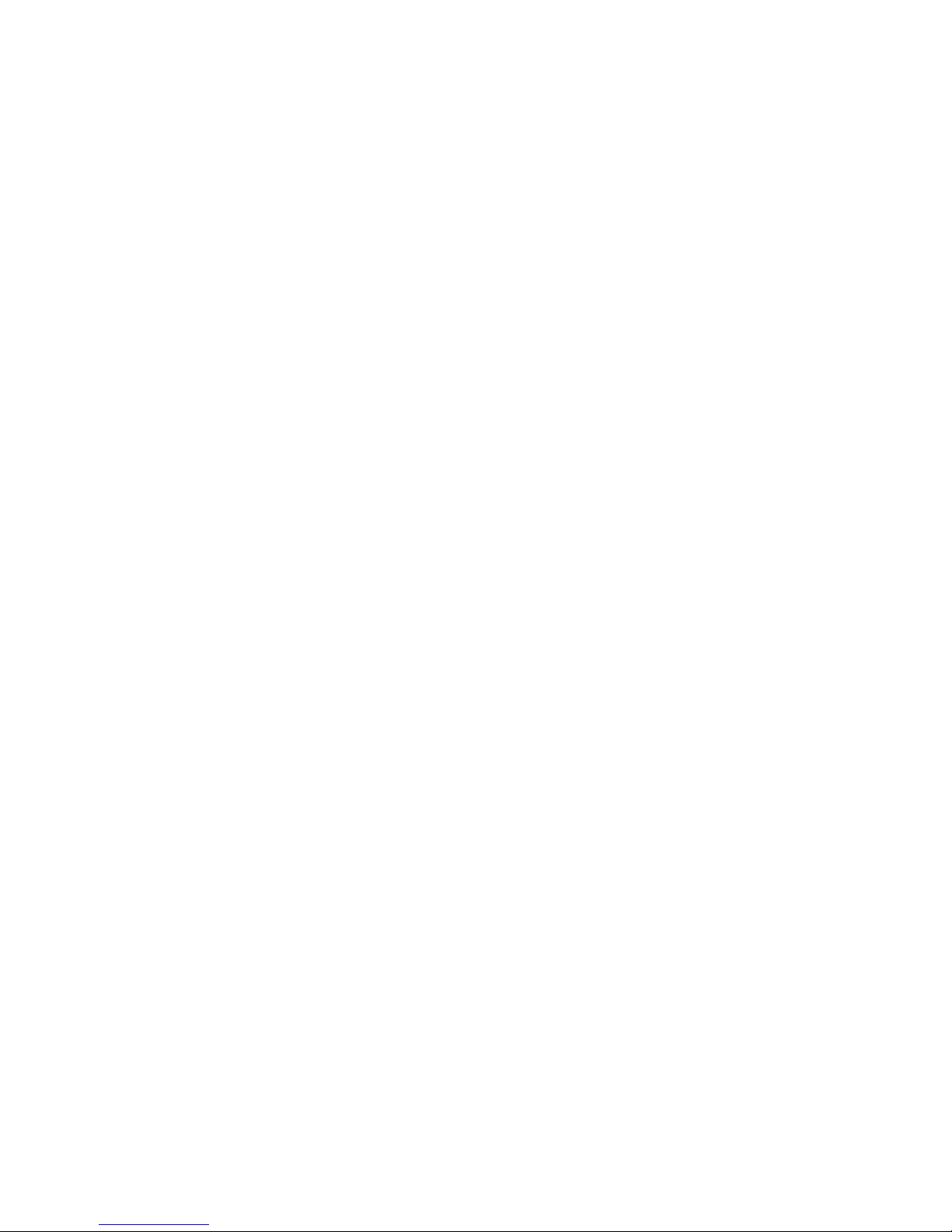
Section 6: Contacts .................................................................37
Contacts Settings . . . . . . . . . . . . . . . . . . . . . . . . . . . . . . . . . . . . . . . . . . . . . . . . 37
Adding a New Contact . . . . . . . . . . . . . . . . . . . . . . . . . . . . . . . . . . . . . . . . . . . . . 37
Using Contacts . . . . . . . . . . . . . . . . . . . . . . . . . . . . . . . . . . . . . . . . . . . . . . . . . . 40
Contacts Entry Options . . . . . . . . . . . . . . . . . . . . . . . . . . . . . . . . . . . . . . . . . . . . 41
Finding My Own Phone Number . . . . . . . . . . . . . . . . . . . . . . . . . . . . . . . . . . . . . 41
FDN Mode . . . . . . . . . . . . . . . . . . . . . . . . . . . . . . . . . . . . . . . . . . . . . . . . . . . . . . 41
Group Settings . . . . . . . . . . . . . . . . . . . . . . . . . . . . . . . . . . . . . . . . . . . . . . . . . . . 42
Adding Speed Dial Entries . . . . . . . . . . . . . . . . . . . . . . . . . . . . . . . . . . . . . . . . . . 44
Using the Service Dialing Numbers . . . . . . . . . . . . . . . . . . . . . . . . . . . . . . . . . . . 44
Managing Contacts . . . . . . . . . . . . . . . . . . . . . . . . . . . . . . . . . . . . . . . . . . . . . . . 45
Section 7: Messages ............................................................... 48
Types of Messages . . . . . . . . . . . . . . . . . . . . . . . . . . . . . . . . . . . . . . . . . . . . . . . 48
Creating and Sending Text Messages . . . . . . . . . . . . . . . . . . . . . . . . . . . . . . . . 48
Creating and Sending Multimedia Messages . . . . . . . . . . . . . . . . . . . . . . . . . . . 50
Attaching Business Card to a Message . . . . . . . . . . . . . . . . . . . . . . . . . . . . . . . . 52
Locating a Message . . . . . . . . . . . . . . . . . . . . . . . . . . . . . . . . . . . . . . . . . . . . . . 52
Inbox . . . . . . . . . . . . . . . . . . . . . . . . . . . . . . . . . . . . . . . . . . . . . . . . . . . . . . . . . . 53
Using Message Options . . . . . . . . . . . . . . . . . . . . . . . . . . . . . . . . . . . . . . . . . . . 54
Outbox . . . . . . . . . . . . . . . . . . . . . . . . . . . . . . . . . . . . . . . . . . . . . . . . . . . . . . . . . 56
Drafts . . . . . . . . . . . . . . . . . . . . . . . . . . . . . . . . . . . . . . . . . . . . . . . . . . . . . . . . . . 56
Voicemail . . . . . . . . . . . . . . . . . . . . . . . . . . . . . . . . . . . . . . . . . . . . . . . . . . . . . . . 56
Messaging Settings . . . . . . . . . . . . . . . . . . . . . . . . . . . . . . . . . . . . . . . . . . . . . . . 57
Templates . . . . . . . . . . . . . . . . . . . . . . . . . . . . . . . . . . . . . . . . . . . . . . . . . . . . . . 59
Delete by Folder . . . . . . . . . . . . . . . . . . . . . . . . . . . . . . . . . . . . . . . . . . . . . . . . . 60
Used Space . . . . . . . . . . . . . . . . . . . . . . . . . . . . . . . . . . . . . . . . . . . . . . . . . . . . . 60
Section 8: My Stuff .................................................................. 62
Photos . . . . . . . . . . . . . . . . . . . . . . . . . . . . . . . . . . . . . . . . . . . . . . . . . . . . . . . . . 62
Music . . . . . . . . . . . . . . . . . . . . . . . . . . . . . . . . . . . . . . . . . . . . . . . . . . . . . . . . . . 63
Images . . . . . . . . . . . . . . . . . . . . . . . . . . . . . . . . . . . . . . . . . . . . . . . . . . . . . . . . . 63
Sounds . . . . . . . . . . . . . . . . . . . . . . . . . . . . . . . . . . . . . . . . . . . . . . . . . . . . . . . . 64

Videos . . . . . . . . . . . . . . . . . . . . . . . . . . . . . . . . . . . . . . . . . . . . . . . . . . . . . . . . . 65
Games and Apps . . . . . . . . . . . . . . . . . . . . . . . . . . . . . . . . . . . . . . . . . . . . . . . . 66
Other Files . . . . . . . . . . . . . . . . . . . . . . . . . . . . . . . . . . . . . . . . . . . . . . . . . . . . . . 66
Used Space . . . . . . . . . . . . . . . . . . . . . . . . . . . . . . . . . . . . . . . . . . . . . . . . . . . . . 66
Section 9: Tools ....................................................................... 67
Using the Camera . . . . . . . . . . . . . . . . . . . . . . . . . . . . . . . . . . . . . . . . . . . . . . . . 67
Using the Camcorder . . . . . . . . . . . . . . . . . . . . . . . . . . . . . . . . . . . . . . . . . . . . . 72
Music Player . . . . . . . . . . . . . . . . . . . . . . . . . . . . . . . . . . . . . . . . . . . . . . . . . . . . 76
Voice Recognition . . . . . . . . . . . . . . . . . . . . . . . . . . . . . . . . . . . . . . . . . . . . . . . . 80
Record Audio . . . . . . . . . . . . . . . . . . . . . . . . . . . . . . . . . . . . . . . . . . . . . . . . . . . 81
Alarms . . . . . . . . . . . . . . . . . . . . . . . . . . . . . . . . . . . . . . . . . . . . . . . . . . . . . . . . . 82
Calendar . . . . . . . . . . . . . . . . . . . . . . . . . . . . . . . . . . . . . . . . . . . . . . . . . . . . . . . 84
Tasks . . . . . . . . . . . . . . . . . . . . . . . . . . . . . . . . . . . . . . . . . . . . . . . . . . . . . . . . . . 88
Memo . . . . . . . . . . . . . . . . . . . . . . . . . . . . . . . . . . . . . . . . . . . . . . . . . . . . . . . . . 89
Calculator . . . . . . . . . . . . . . . . . . . . . . . . . . . . . . . . . . . . . . . . . . . . . . . . . . . . . . 89
Tip Calculator . . . . . . . . . . . . . . . . . . . . . . . . . . . . . . . . . . . . . . . . . . . . . . . . . . . 90
Converter . . . . . . . . . . . . . . . . . . . . . . . . . . . . . . . . . . . . . . . . . . . . . . . . . . . . . . 90
World Clock . . . . . . . . . . . . . . . . . . . . . . . . . . . . . . . . . . . . . . . . . . . . . . . . . . . . . 91
Timer . . . . . . . . . . . . . . . . . . . . . . . . . . . . . . . . . . . . . . . . . . . . . . . . . . . . . . . . . . 92
Stopwatch . . . . . . . . . . . . . . . . . . . . . . . . . . . . . . . . . . . . . . . . . . . . . . . . . . . . . . 92
Section 10: Web ....................................................................... 93
Accessing the Web . . . . . . . . . . . . . . . . . . . . . . . . . . . . . . . . . . . . . . . . . . . . . . . 93
Browser Settings . . . . . . . . . . . . . . . . . . . . . . . . . . . . . . . . . . . . . . . . . . . . . . . . . 94
Section 11: Changing Your Settings ..................................... 96
Sound Profile . . . . . . . . . . . . . . . . . . . . . . . . . . . . . . . . . . . . . . . . . . . . . . . . . . . . 96
Display Settings . . . . . . . . . . . . . . . . . . . . . . . . . . . . . . . . . . . . . . . . . . . . . . . . . 98
Time & Date . . . . . . . . . . . . . . . . . . . . . . . . . . . . . . . . . . . . . . . . . . . . . . . . . . . 100
Phone . . . . . . . . . . . . . . . . . . . . . . . . . . . . . . . . . . . . . . . . . . . . . . . . . . . . . . . . 101
Calls . . . . . . . . . . . . . . . . . . . . . . . . . . . . . . . . . . . . . . . . . . . . . . . . . . . . . . . . . 107
Connectivity . . . . . . . . . . . . . . . . . . . . . . . . . . . . . . . . . . . . . . . . . . . . . . . . . . . . 110
Applications Settings . . . . . . . . . . . . . . . . . . . . . . . . . . . . . . . . . . . . . . . . . . . . . 115
Memory Management . . . . . . . . . . . . . . . . . . . . . . . . . . . . . . . . . . . . . . . . . . . . 116
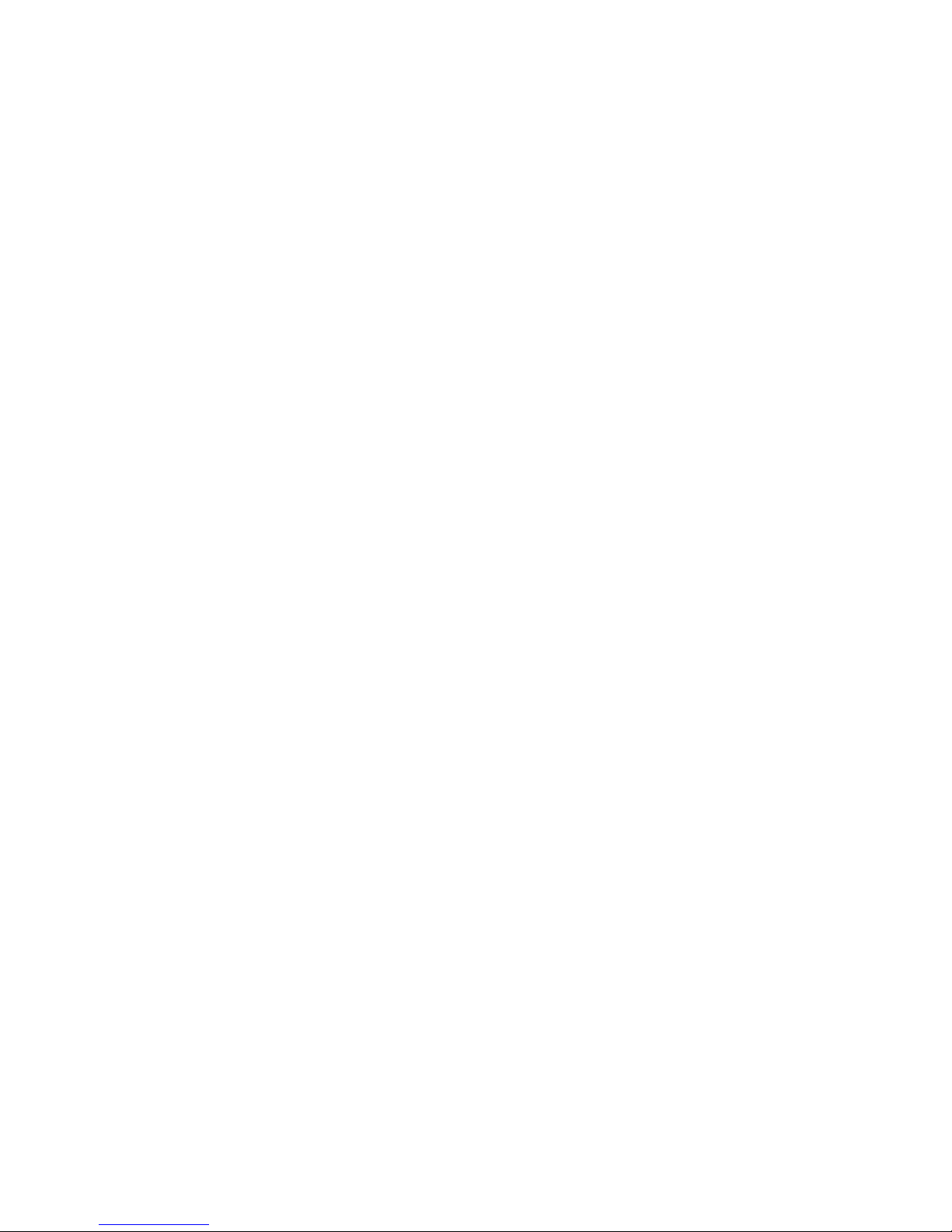
Section 12: Health and Safety Information ..........................118
Getting the Most Out of Your Reception . . . . . . . . . . . . . . . . . . . . . . . . . . . . . . 118
Maintaining Safe Use of and Access to Your Phone . . . . . . . . . . . . . . . . . . . . . 119
Caring for the Battery . . . . . . . . . . . . . . . . . . . . . . . . . . . . . . . . . . . . . . . . . . . . 121
Acknowledging Special Precautions and Industry Canada Notice . . . . . . . . . . 122
Information to User . . . . . . . . . . . . . . . . . . . . . . . . . . . . . . . . . . . . . . . . . . . . . . 122
Specific Absorption Rates (SAR) for Wireless Phones . . . . . . . . . . . . . . . . . . . 123
Owner’s Record . . . . . . . . . . . . . . . . . . . . . . . . . . . . . . . . . . . . . . . . . . . . . . . . . 124
Section 13: Warranty Information ........................................ 125
Standard Limited Warranty . . . . . . . . . . . . . . . . . . . . . . . . . . . . . . . . . . . . . . . . 125
Index ..................................................................................................... 130
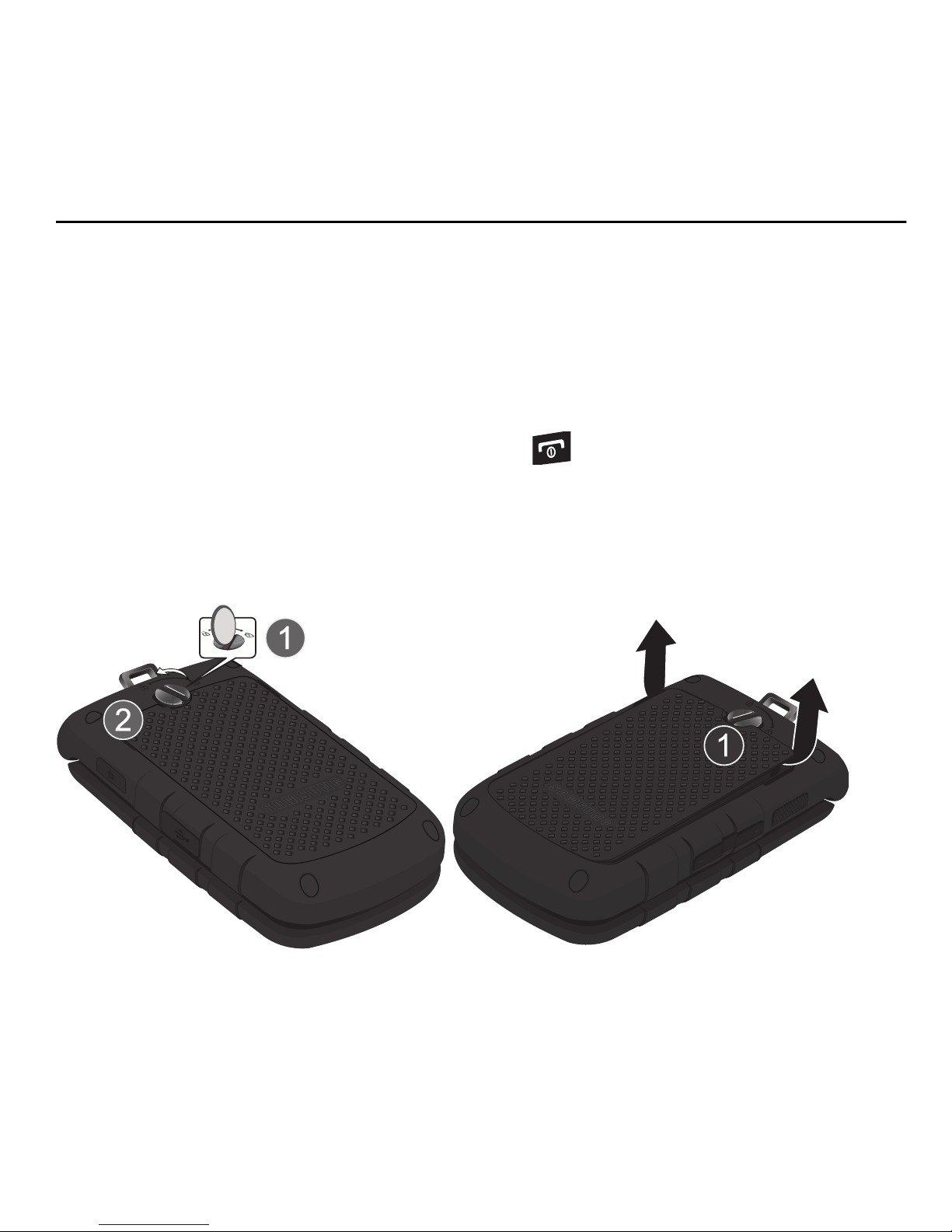
1
Section 1: Getting Started
This section explains how to start using your phone by first configuring your hardware, activating your service,
and then setting up your voice mail.
Activating Your Phone
When you subscribe to a cellular network, you are provided with a plug-in SIM card loaded with your
subscription details, such as your PIN, available optional services, and many other features.
Removing the Battery
1. If necessary, switch off the phone by holding down the key until the power-off image displays.
2. Use a coin or other object inserted in the slot on the back cover (1) and turn it counter-clockwise to open
the battery cover (2).
3. Use the grooves at the top of the cover to lift the cover up and away from the back of the phone (1).
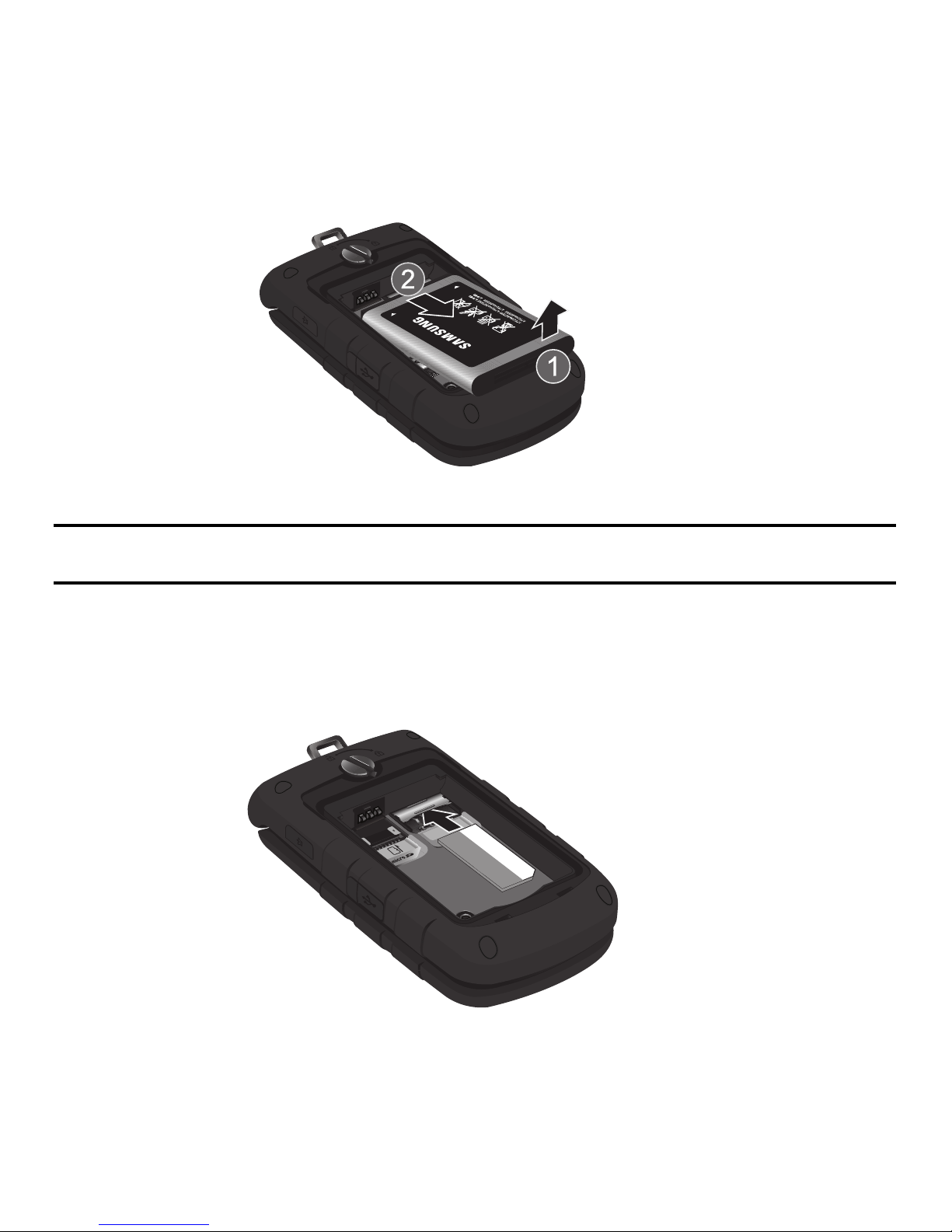
Getting Started 2
4.
Lift the battery up (1) and away (2) from the phone, as shown.
Installing the SIM Card
Important!:
The plug-in SIM card and its contacts information can be easily damaged by scratching or bending, so be careful
when handling, inserting, or removing the card. Keep all SIM cards out of reach of small children.
1. Remove the back cover and battery.
2. Make sure to orient the SIM card with the gold contacts facing down and the corner notch positioned as
shown below, then slide the SIM card completely into the socket..
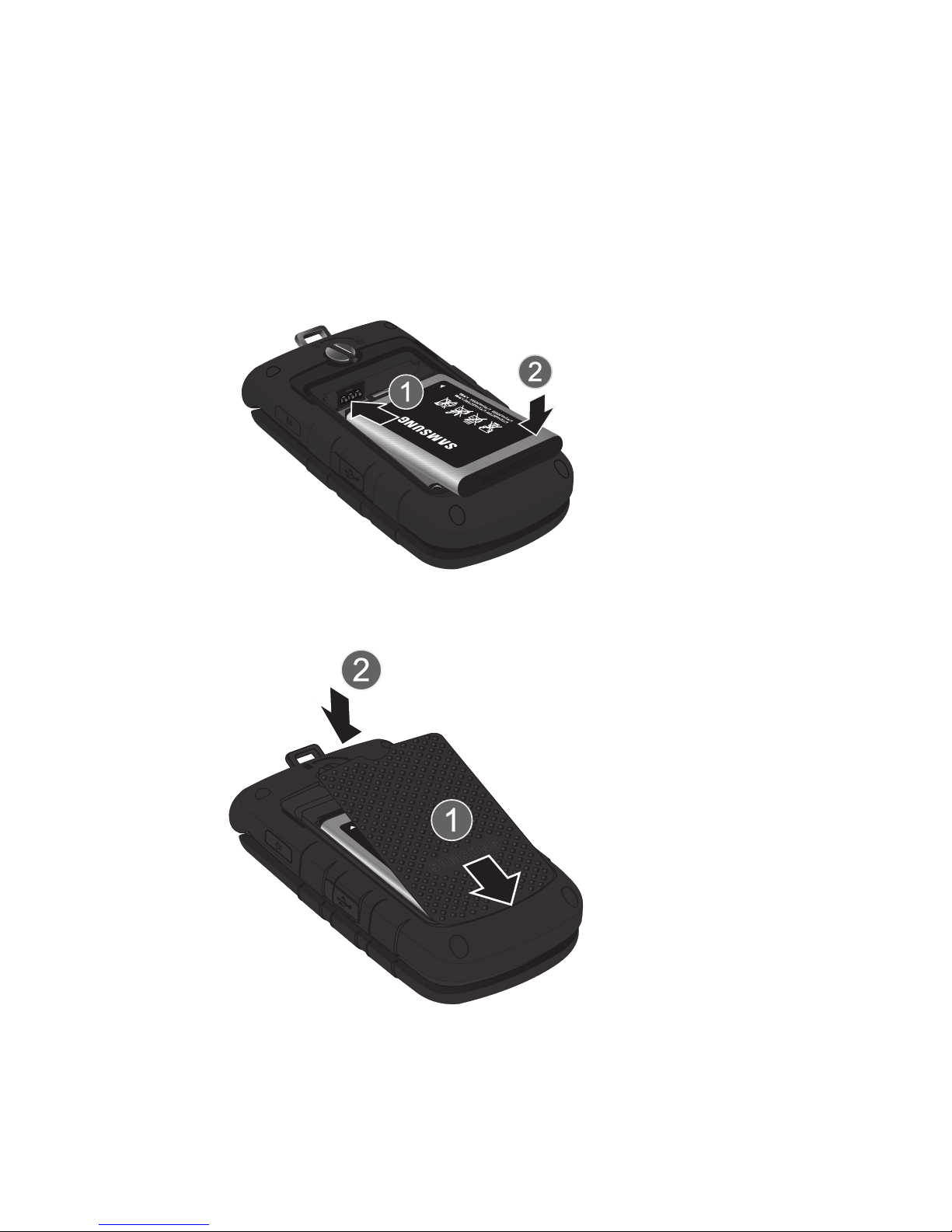
3
Replacing the Battery
1. Slide the battery into the compartment so that the tabs on the end align with the slots at the bottom of the
phone (1). Be sure to line up the gold contacts.
2. Lightly press down on the battery until it snaps into place (2).
3. Place the cover back on the handset (1) the press down firmly (2).
4. Turn the grooved dial clockwise until the cover locks.
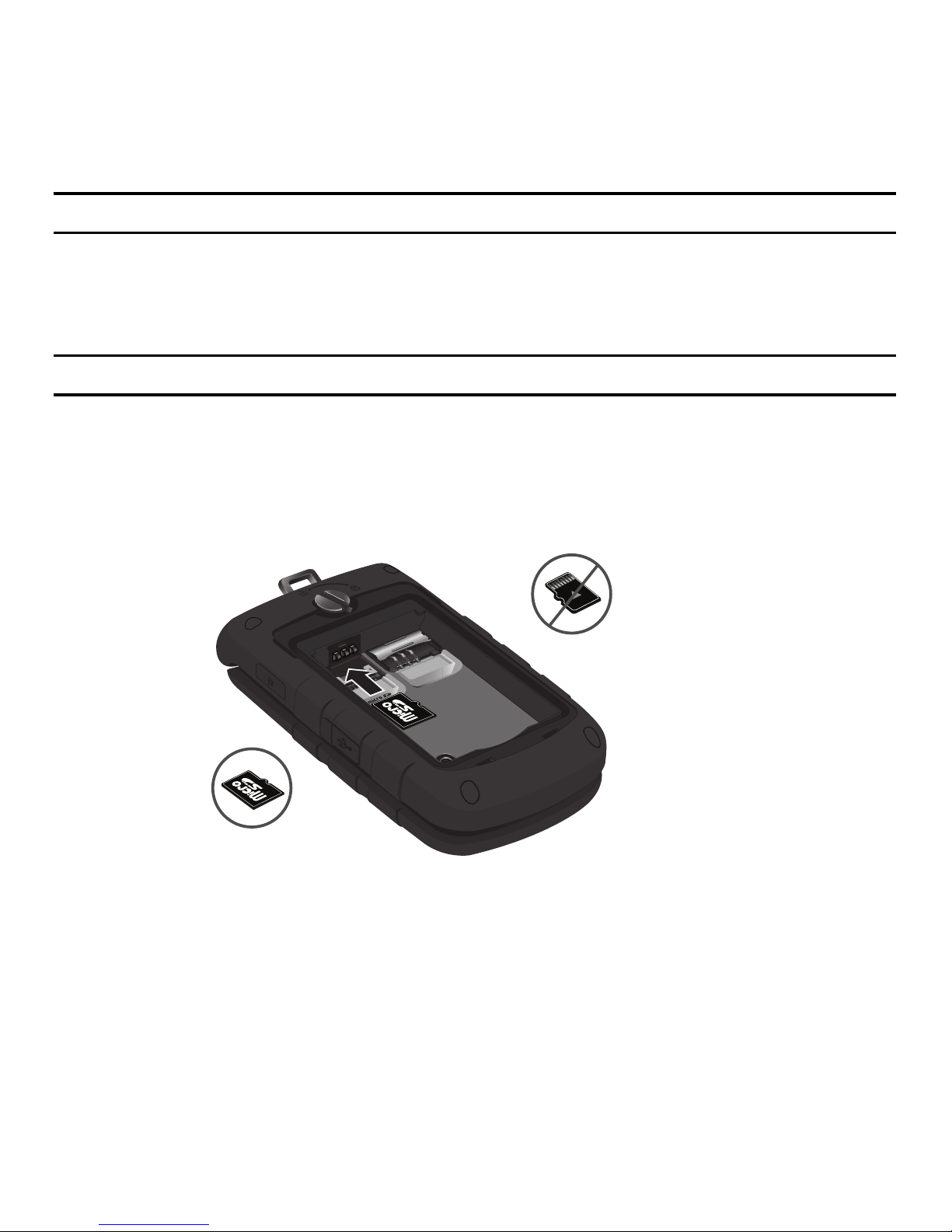
Getting Started 4
Note:
The battery must be properly installed before charging the battery or switching on the phone.
Installing or Removing the Memory Card
Your phone supports an optional memory card (microSD™) for data storage of things such as music, pictures,
video, or other files. This type of memory card is designed for use with this mobile phone and other devices.
Note:
The Samsung A847 supports microSD cards to a maximum of 16GB.
1. Remove the back cover and battery.
2. Slide the microSD card into the slot (as shown). Verify that the microSD’s gold contact pins face
downward.
3. To remove the microSD card, press down or pull the card out towards you.
Charging a Battery
Your phone is powered by a rechargeable Li-ion battery. Use the travel adapter to charge the battery, and use
only Samsung approved batteries and chargers.
You can use the phone while the battery is charging, but doing so requires additional charging time.
Correct
Incorrect
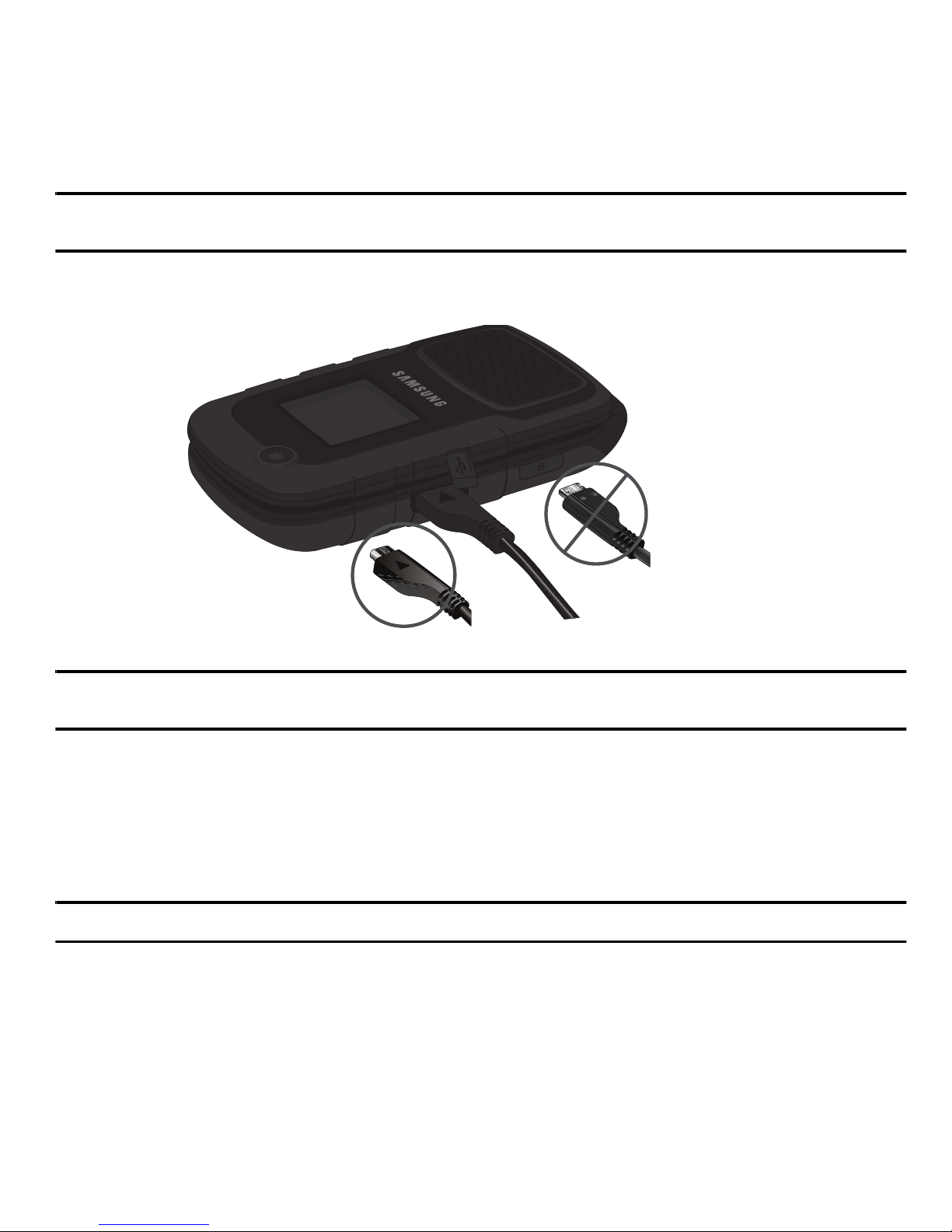
5
Note:
You must fully charge the battery before using your phone for the first time. A discharged battery recharges fully in
approximately 4 hours.
1. Open the side slot and plug the connector of the travel adapter jack into the jack on the side of the
phone.
Note:
The previous illustration displays the correct and incorrect method for connecting the charger. If the incorrect method is
attempted, damage to the accessory port will occur therefore voiding the phone’s warranty.
2. Plug the adapter’s power plug into a standard AC wall outlet.
3. When the phone is completely charged, unplug the adapter from the AC wall outlet.
4. Remove the adapter from the phone by gently pulling the connector out and replace the plastic cover
back over the open jack.
Note:
During charging, you must unplug the adapter before removing the battery from the phone to avoid damage.
Correct
Incorrect
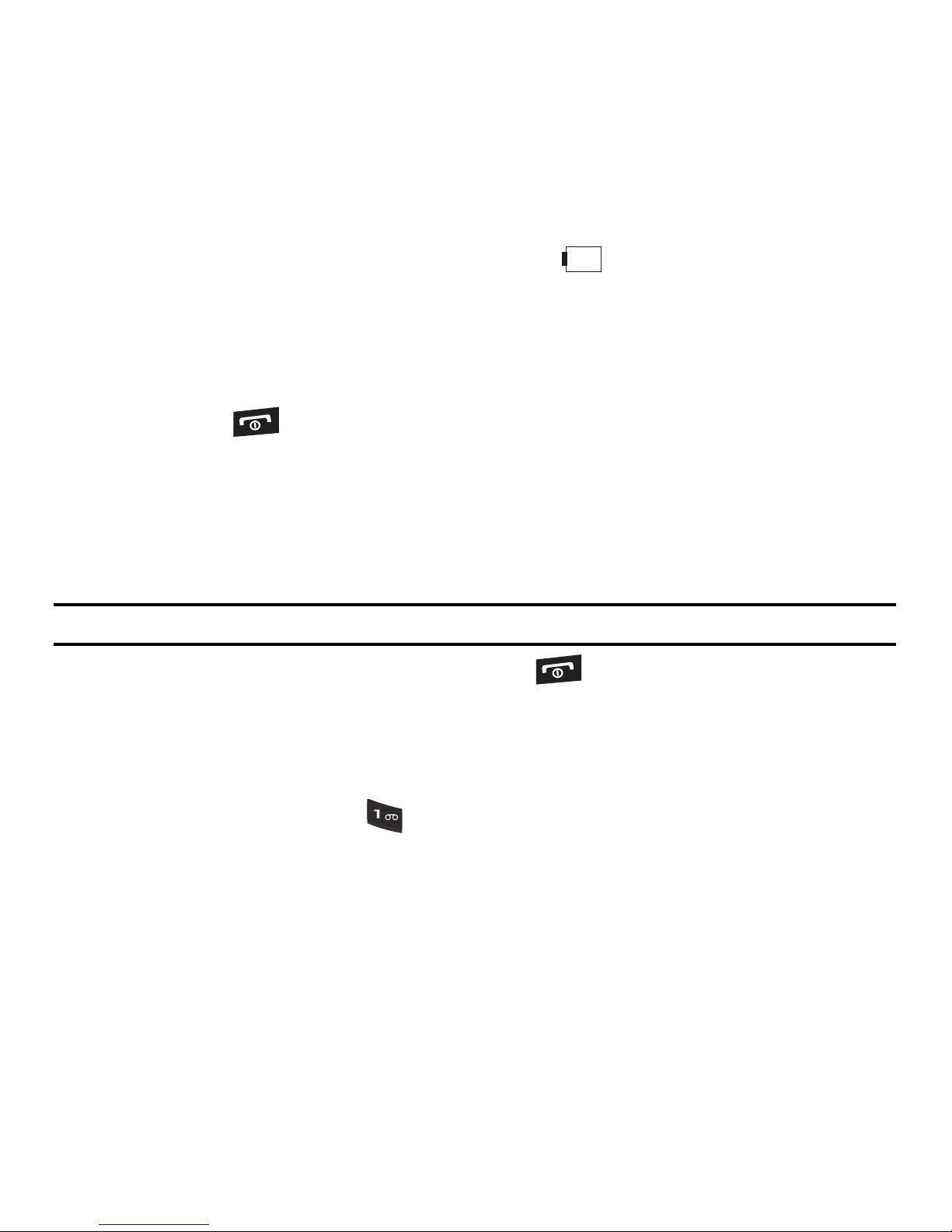
Getting Started 6
Low Battery Indicator
When the battery is weak and only a few minutes of talk time remain, a warning tone sounds and the “Low
Battery” message repeats at regular intervals on the display, and blinks. The backlight turns off to
conserve the remaining battery power.
When the battery level becomes too low, the phone automatically turns off.
Switching the Phone On or Off
1. Open the phone.
2. Press and hold until the phone power on screen displays.
3. If the phone asks you to enter the phone password, use the keypad to enter this password and press
the
Confirm
soft key
.
The idle screen displays while the phone searches for your network. After the phone finds your network
and displays adequate signal strength bars, you can make or receive calls.
Note:
The display language is preset to Automatic at the factory. To change the language, use the Language menu.
4. When you want to switch off the phone, press and hold key until the power-off image displays.
Setting Up Your Voice Mail
For new users, follow the instructions below to set up voice mail:
1. Open the phone to access your keypad.
2. In Idle mode, press and hold the key.
3. Follow the voice mail prompts. If you need additional help setting up your voice mail, contact your
service provider.
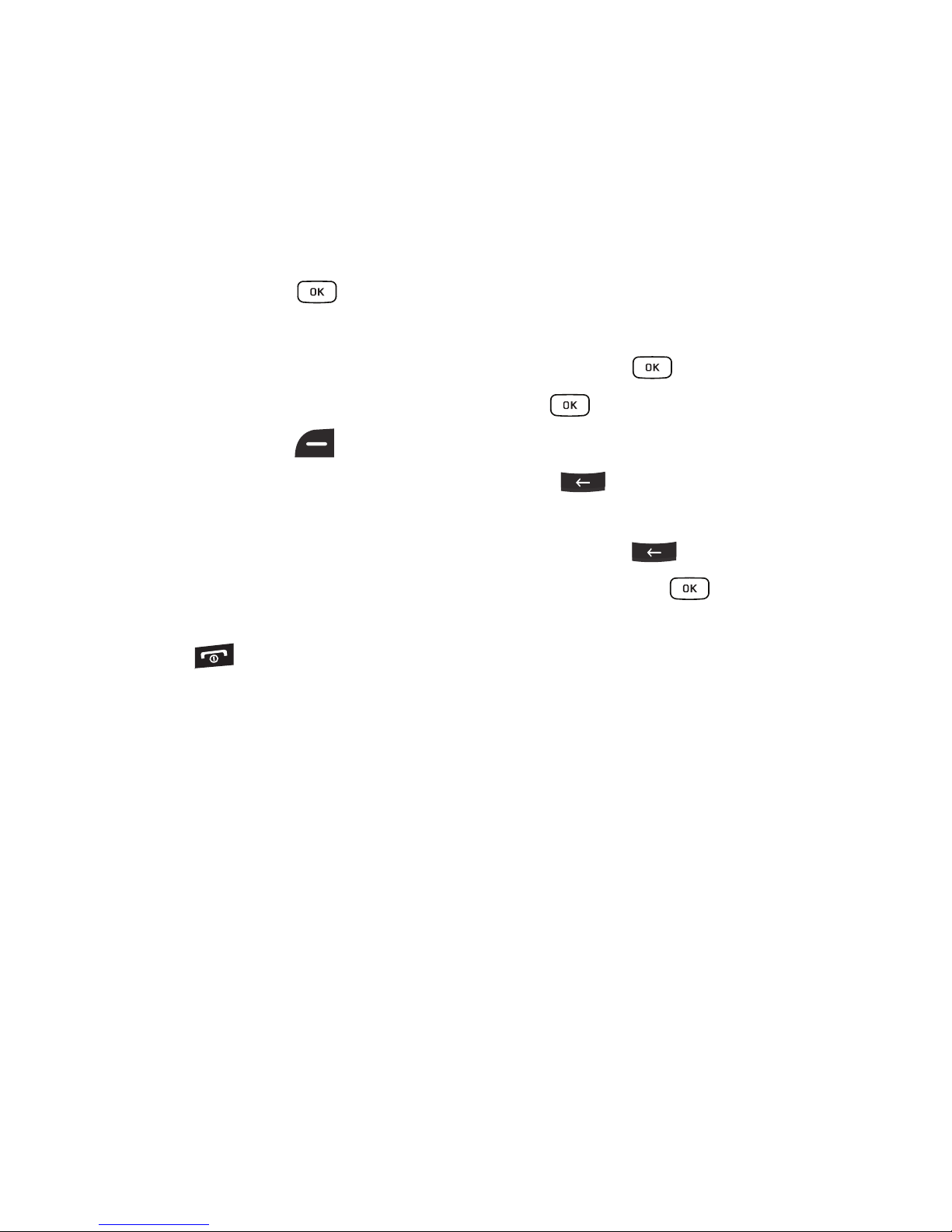
7
Changing the Voice Mail name and number
Your SIM card gives you the default service number of the voice mail center. However, you may need to
change the number. Use the following procedures to change your voice mail number.
1. In Idle mode, press the for Menu.
2. Select Messages.
3. Highlight Messaging Settings and press the Select soft key or the key.
4. Highlight Voicemail and press the Select soft key or the key.
5. Press the Edit soft key .
6. To edit the Voice Server Name, highlight Name and press to delete the current name and then
use your keypad to enter a replacement name.
7. To edit the Voice Mail Number, highlight Center Address and press to delete the current number.
8. Enter your new Voice Server number and press the Save soft key or the key to save this new
number.
9. Press the key to return to Idle mode.
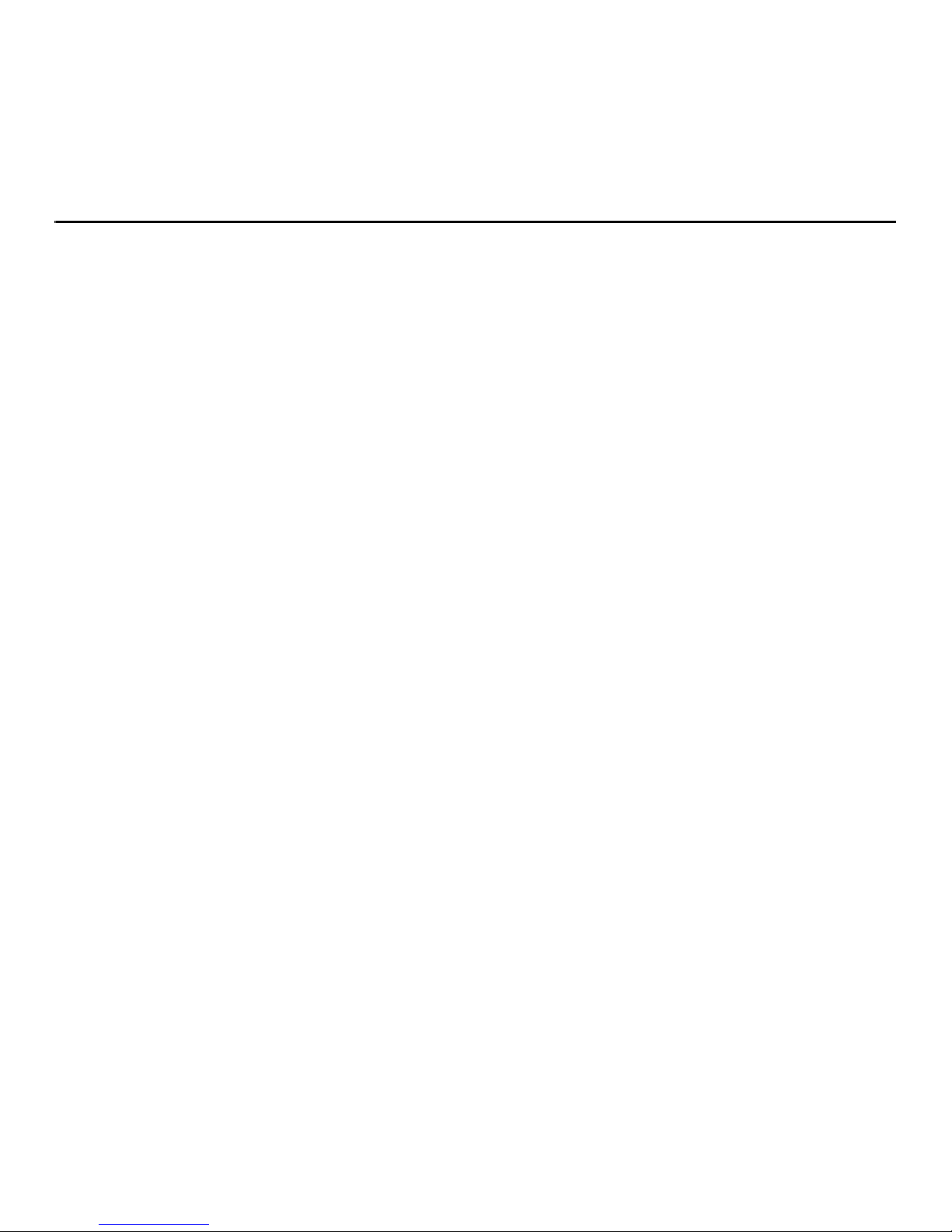
Understanding Your Phone 8
Section 2: Understanding Your Phone
This section outlines some key features of your phone. It also displays the screen and the icons that display
when the phone is in use.
Features of Your Phone
Your phone is lightweight, easy-to-use and offers many significant features. The following list outlines a few of
the features included in your phone:
•
Voice Recognition
•
Bluetooth wireless access
•
Camera and camcorder
•
Self Shot Camera
•
Browser capability
•
Messaging capability
•
Featured applications provide alarms, calendar, calculator, record audio, converter, timer, stopwatch, and world clock.
•
Multimedia Message Service (MMS)
•
Multimedia capability (with included Music Player)
•
Photo caller ID
•
Speakerphone capability
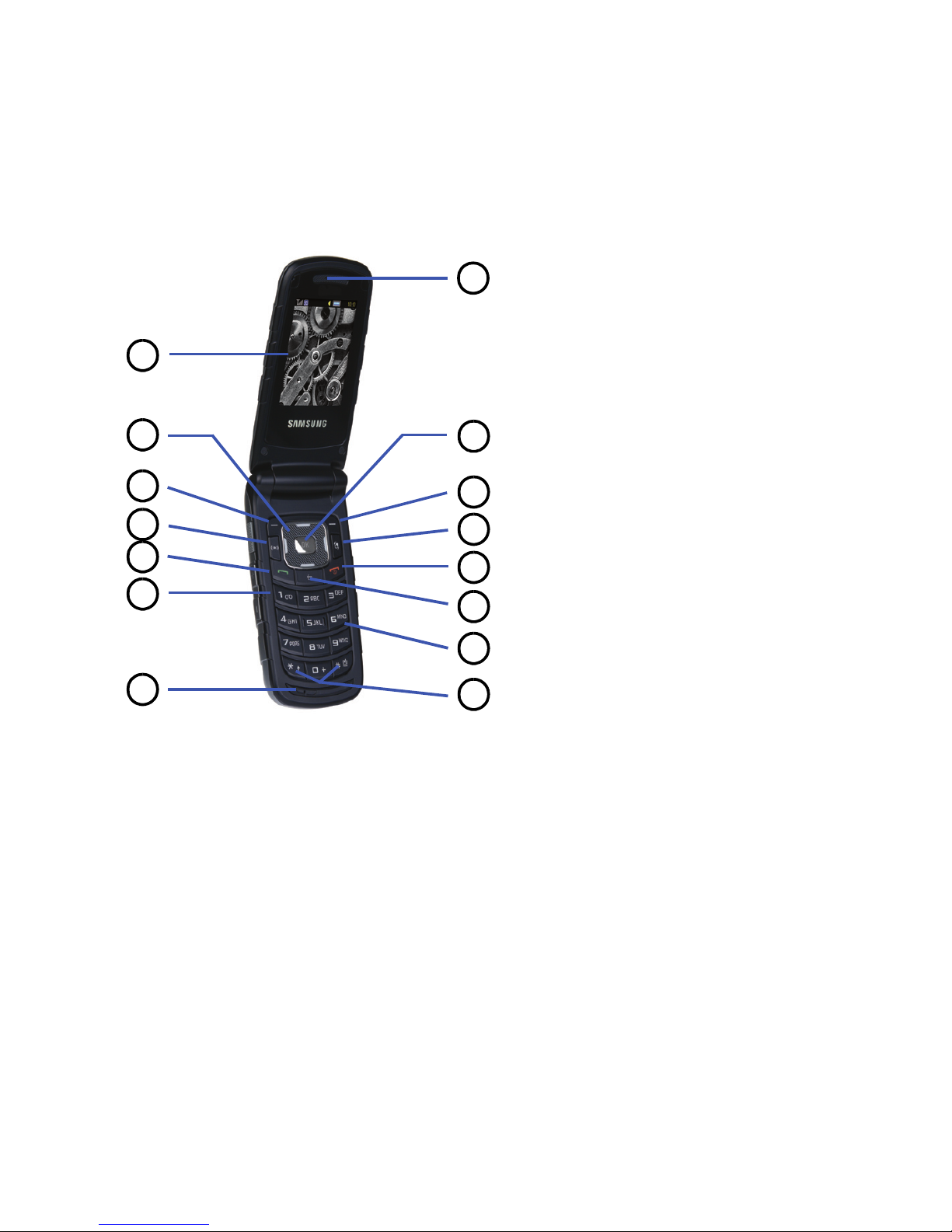
9
Open View of Your Phone
The following illustrations show the main elements of your phone:
5
2
4
6
12
11
10
9
8
7
13
1
3
14
15
Keys
The following list correlates to the open and front view illustrations.
1. Main Display: This screen displays useful information needed to operate your phone.
2. Navigation keys: This key allows you to scroll through phone menu options and provides a shortcut to
phone functions from standby mode.
3. Soft key (left): Performs the functions indicated by the screen text on the bottom of the display.
4. Voice Recognition key: Launches the Voice Recognition application.
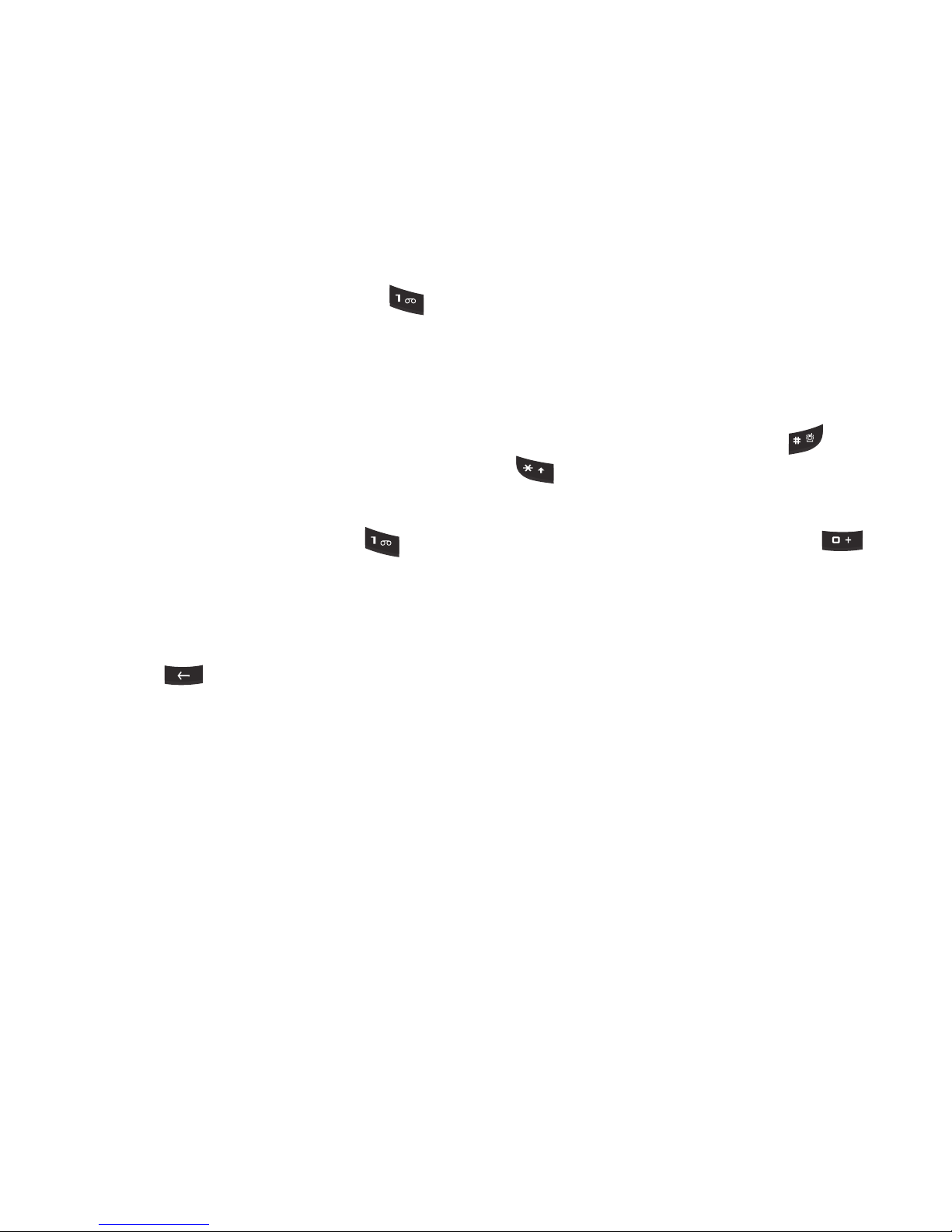
Understanding Your Phone 10
5.
Send key: Allows you to place or receive a call. In standby mode, press the key once to access the
Recent Call log. If you press and hold the key down, you initiate the most recent call from the Recent
Call log. If the phone is off, press and hold this key to turn the phone on.
6. Voice Mail key: Press and hold the key to automatically dial your voicemail.
7. Microphone: Allows the other callers to hear you clearly when you are speaking to them.
8. Special Function keys: Asterisk/Shift key-enters the
[*] character for calling features. In text mode,
press to change the character input type.
Pound/Space key enters the pound
[#] character for calling
features. In text entry mode, press to enter a space between characters. Press and hold
to
activate/deactivate the Silent profile. Press and hold
to enter a pause between numbers.
9. Alphanumeric keypad: Use these keys to enter numbers, letters and some special characters. When
in Idle mode, press and hold the key to access your voicemail server or press and hold to
enter an International call prefix.
10. Clear key: Deletes characters from the display when you are in text entry mode. Deletes items when in
an application. When in a main menu, press to return to the previous menu. In Idle mode, a quick press
of the key displays the Calendar in Month view.
11. Power On/Off/Menu Exit key: Ends a call. Press and hold this key for a few seconds to power your
phone On or Off. While in the main menu, it returns the phone to standby mode and cancels your input.
When you receive an incoming call, press to reject call.
12. Multitasking key: Opens the application switch window which allows you to select from a group of
different applications without having to exit from the currently active application. These options include
making a call, messaging, Web browser, launching the music player, accessing games, or end
multitasking.
13. Soft key (right): Performs the functions indicated by the screen text on the bottom of the display.
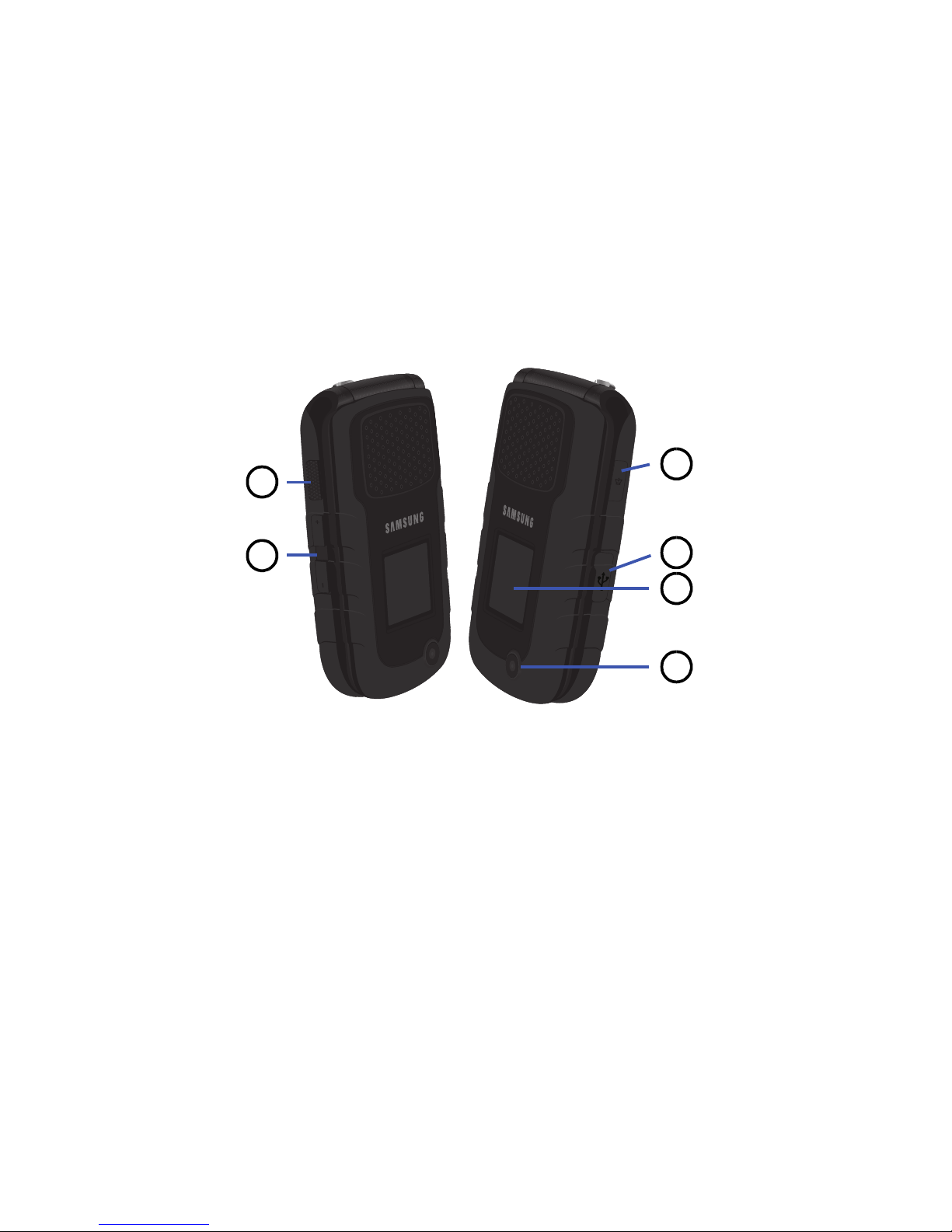
11
14.
Menu access/Confirm key: When navigating through a menu accepts the highlighted choice in the
menu.
15. Earpiece/Speaker: Used to listen to audio and music from your phone.
Closed View of Your Phone
The following illustrations show the external elements of your phone.
5
2
4
6
1
3
Keys
The following list correlates to the side view illustrations.
1.
Self Shot Camera key
: Press and hold to access the Self Shot Camera capabilities.
2. Volume keys/Menu Navigation: Allows you to adjust the ringer volume in standby mode or adjust the
voice volume during a call. To mute the ringer during an incoming call, press the up or down volume key.
The volume keys can also be used to scroll up or down to navigate through the different menu options.
When the phone is closed, press and hold these keys to see the Front display. This key is also used
when the Music Player is active.
•
If you are playing music and the backlight goes out, press this key to re-display the music player screen.
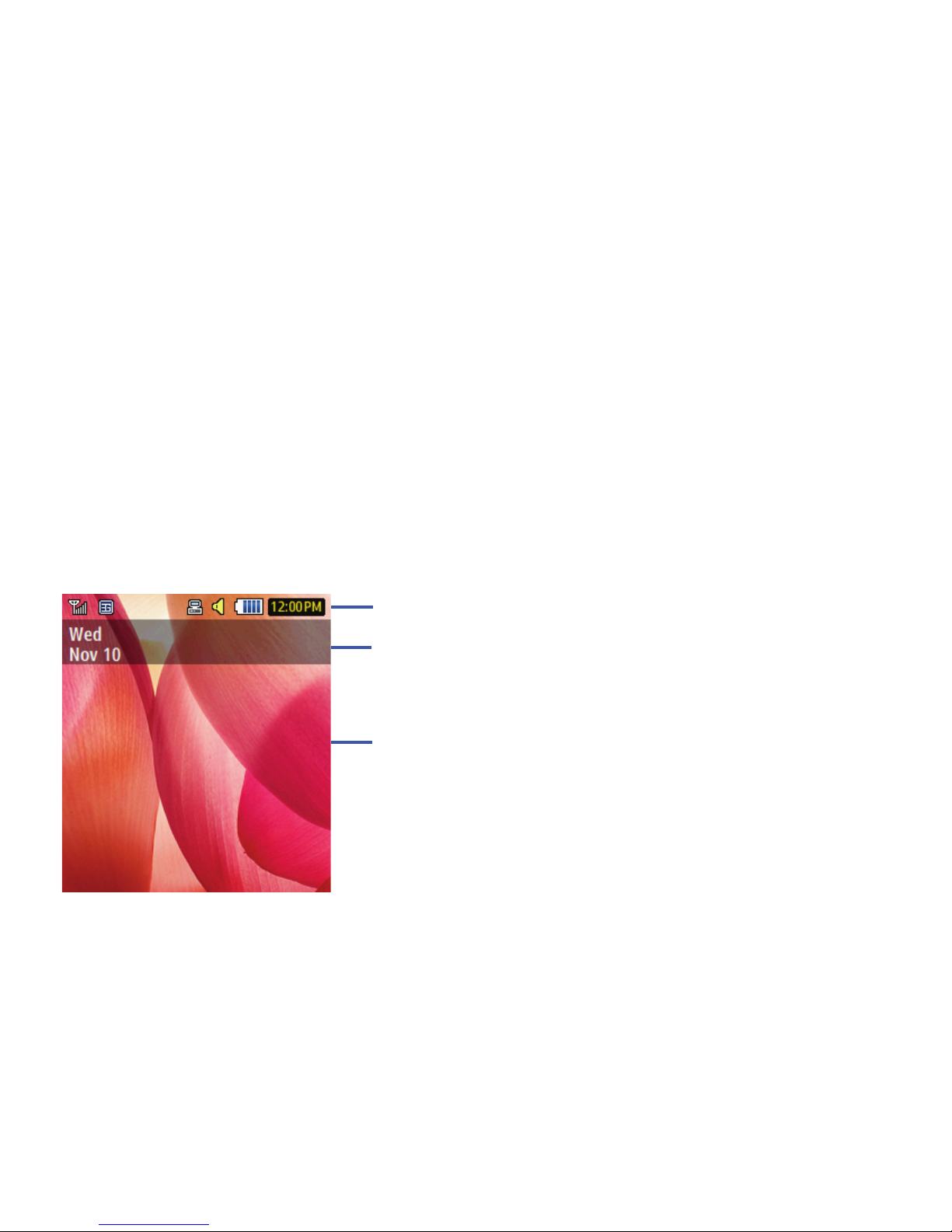
Understanding Your Phone 12
3.
Camera/Camcorder: Allows you to take pictures and videos with your phone.
4. Front Display: Allows you to view an incoming call or message. It also displays date, time, network
type, signal strength, and battery power icons, and any icons associated with alerts or alarms.
5. Headset jack/Adapter jack: Allows you to plug in the travel adapter (power), optional PC connection
cable (data transfer), and optional headset for safe, convenient, hands-free conversations.
6.
Speaker key
: During a call, press this key to turn the speaker on.
Back Light
A back light illuminates the display and the keypad when you press any key or open the phone. It turns off
when no keys are pressed within a given period of time, and/or dims the light, depending on the settings in the
Backlight Time menu.
Display Layout
The display has the following areas:
Icons
Date
Text and graphic area
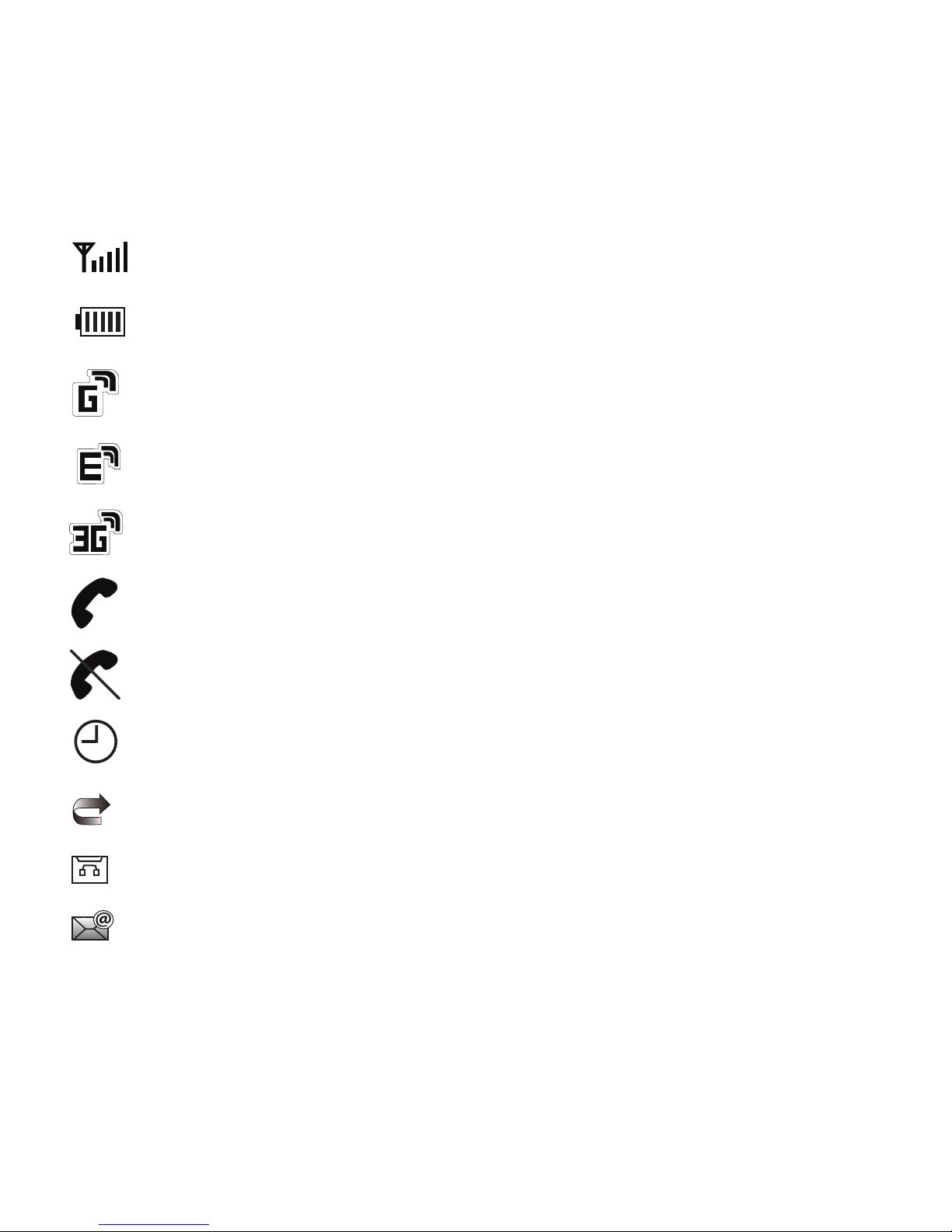
13
Icons
Shows the received signal strength. The greater the number of bars, the stronger the signal.
Displays the level of your battery. The more bars you see, the more power you have remaining.
Displays when the phone is accessing services in a GPRS network. When data is being transferred,
this icon animates.
Displays when the phone is accessing services in an EDGE network. When data is being transferred,
this icon animates.
Displays when the phone is accessing services in a 3G (UMTS) network. When data is being
transferred, this icon animates.
Displays when a call is in progress.
Displays when there is no network coverage available. When you are out of the service area, you cannot
make or receive voice calls.
Displays when an alarm is set on your phone.
Displays when your incoming phone calls are being forwarded to another number.
Displays when you receive new voice mail message.
Displays when you receive an email message.
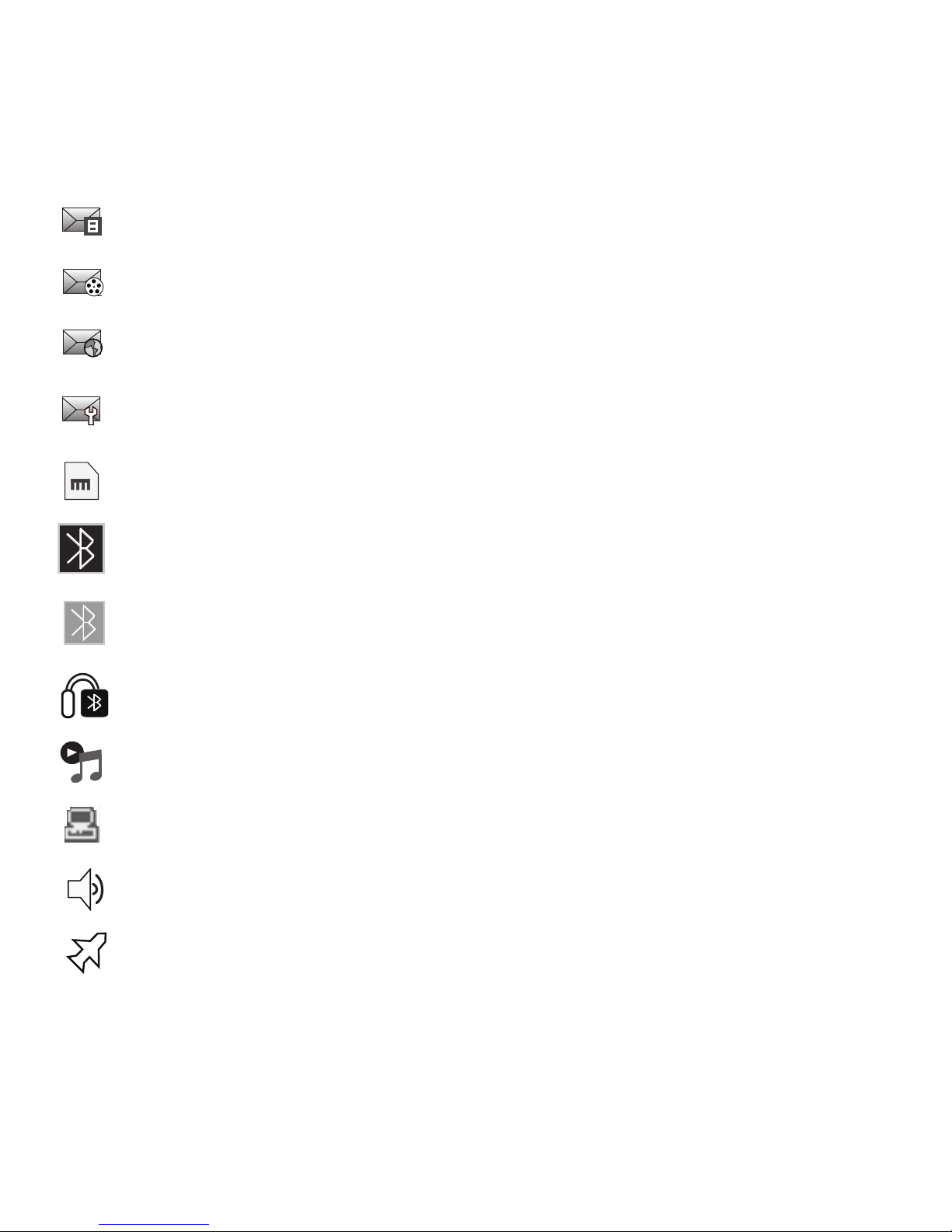
Understanding Your Phone 14
Displays when a new text message is received.
Displays when a new multimedia message is received.
Displays when a push-message is received from the
WAP server.
Displays when a new Over the Air (OTA) software update file is received.
Displays when your memory card is inserted.
Displays when Bluetooth wireless technology is active. When transferring data, this icon blinks red and
blue.
Displays when Bluetooth wireless technology is connecting with a device. It displays a solid red until
the connection is set, then changes to a solid blue.
Displays when a Bluetooth wireless headset is active and in use.
Displays when you are using the phone’s Music Player.
Displays when you are connected to a PC via a USB port.
Displays when T-Coil is enabled.
Displays when Airplane mode is enabled.
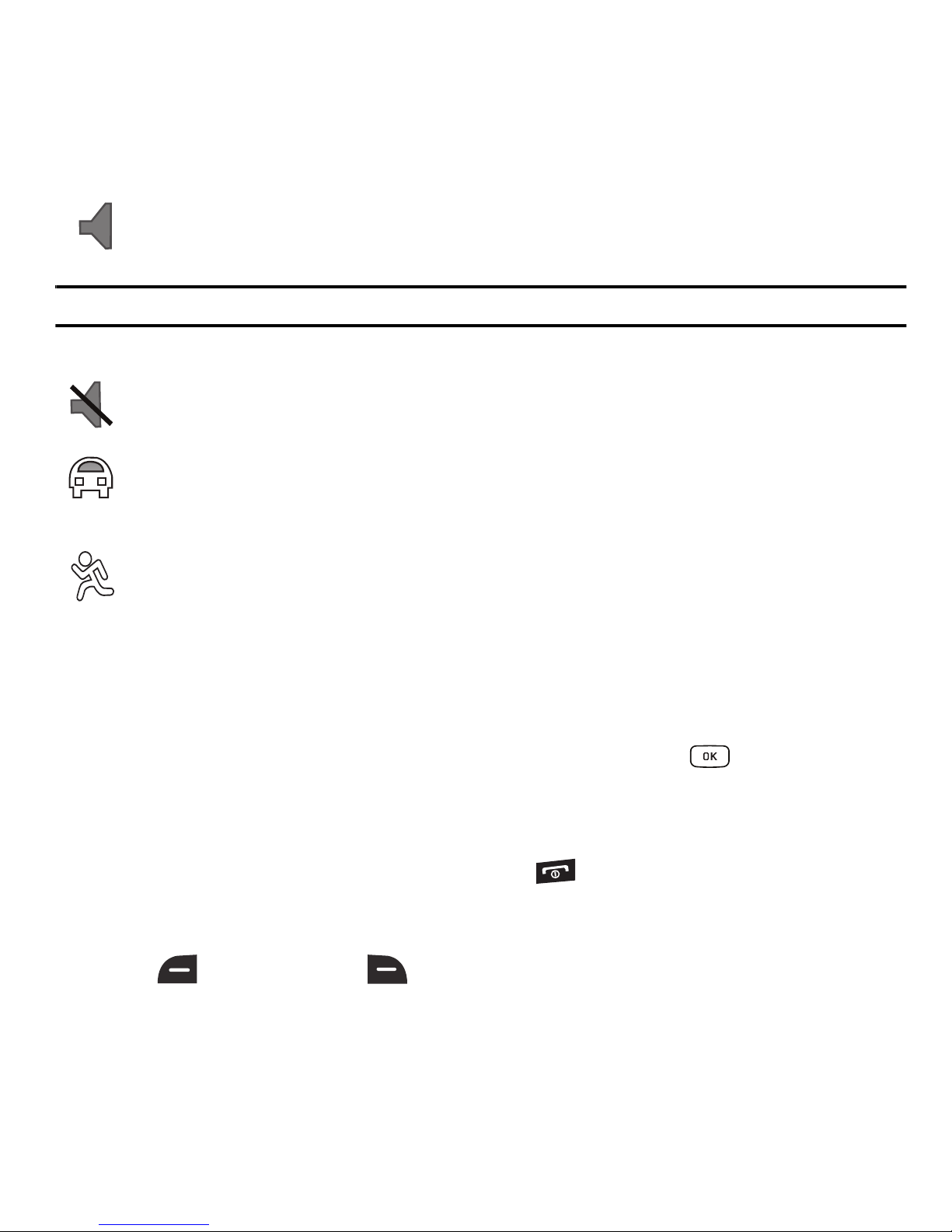
15
Note:
The default phone profile is Normal. The profile is editable and the displayed icons may vary according to the setting.
Selecting Options
To view the various functions and options available and to select the one you want:
•
Press the appropriate soft key.
•
To select the function displayed or the option highlighted, press the
Select
soft key or the key.
•
To view the next function or highlight the next option on a list, press the
Down
Navigation key.
•
To move back to the previous function or option on a list, press the
Up
Navigation key.
•
To move back up one level in the menu structure, press the
Back
soft key.
•
To exit the menu structure without changing the settings, press the key.
Command Keys
Functions for the soft keys are defined by what displays above each in the display. There are two soft keys, the
left soft key and the right soft key .
Displays when the phone’s profile is set to Normal.
Displays when the phone’s profile is set to Silent. In this case, the speaker is muted and the phone only
vibrates and displays information on its front panel LCD.
Displays when the phone’s profile is set to Driving. In this case, the speaker is active and launches the
currently selected ringtone or melody when the associated notification is activated. This icon is
accompanied on screen by the Audio icon.
Displays when the phone’s profile is set to Outdoor. In this case, the speaker is active, the volume
settings are raised to their highest levels, any currently active ringtones or melodies are activated, and
the phone’s vibrate feature is activated.
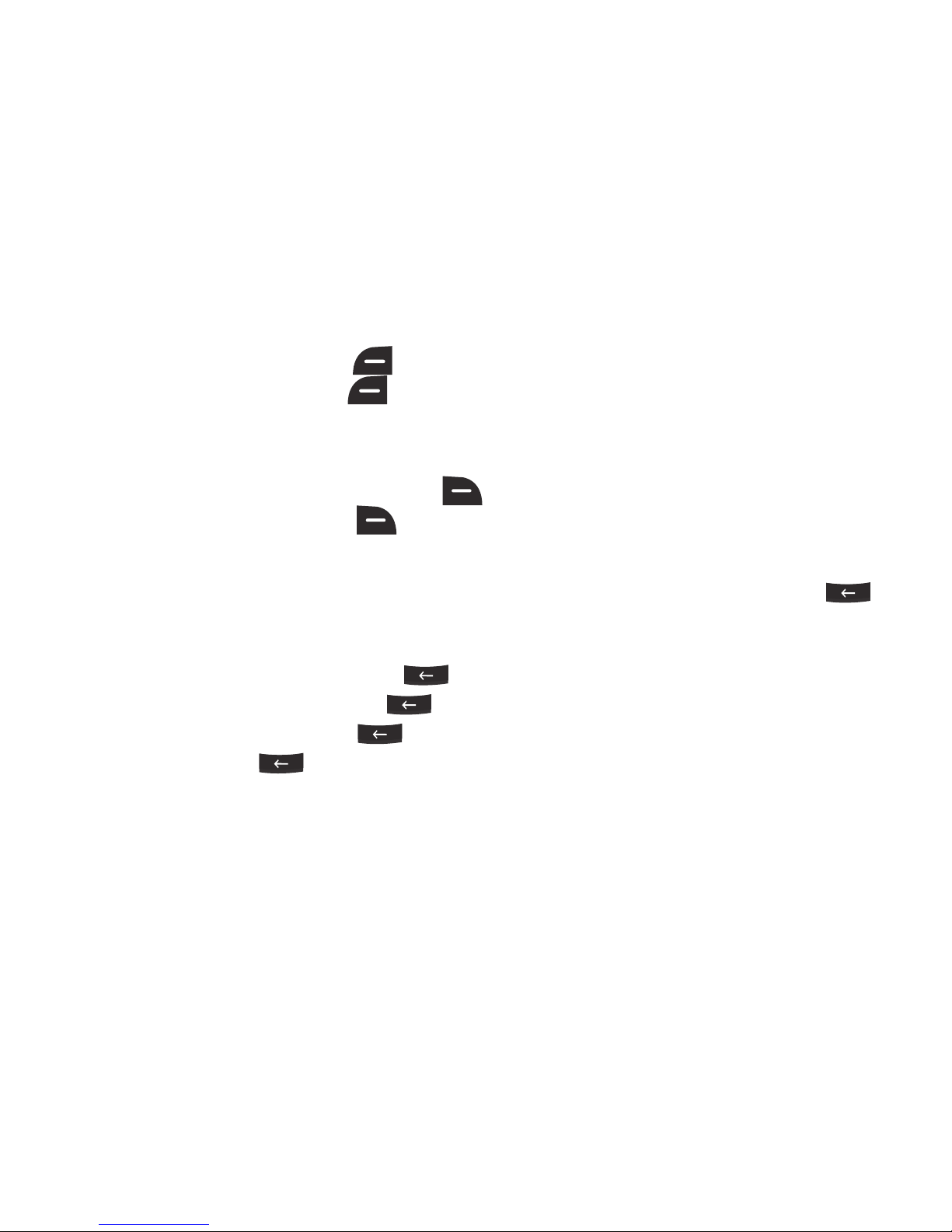
Understanding Your Phone 16
Soft keys
The roles of the soft keys vary depending on the function you are currently using; the labels on the bottom line
of the display just above each key indicate their current role.
Left Soft key
Some functions of the left soft key are as follows.
•
In the Idle screen, press the left soft key
to launch the
Browser
.
•
When in a menu mode, the left soft key function is
Select
.
Right Soft Key
Some functions of the right soft key are as follows.
•
In the Idle screen, press the
Contacts
(right) soft key to open list of various options for contacts.
•
When in a menu mode, the right soft key function is
Back
.
Clear Key
The Clear key is used to erase or clear numbers, text, or symbols from the display. You can also use to
return to a previous menu or to return to standby mode from any menu. At the Idle screen, a quick press
displays the calendar in Month view.
•
If you enter an incorrect character, briefly press to backspace (and delete) the character.
•
To erase the entire sentence, press and hold .
•
To back up one menu level, briefly press .
•
In Idle mode, briefly press
to display the Month view of your calendar.
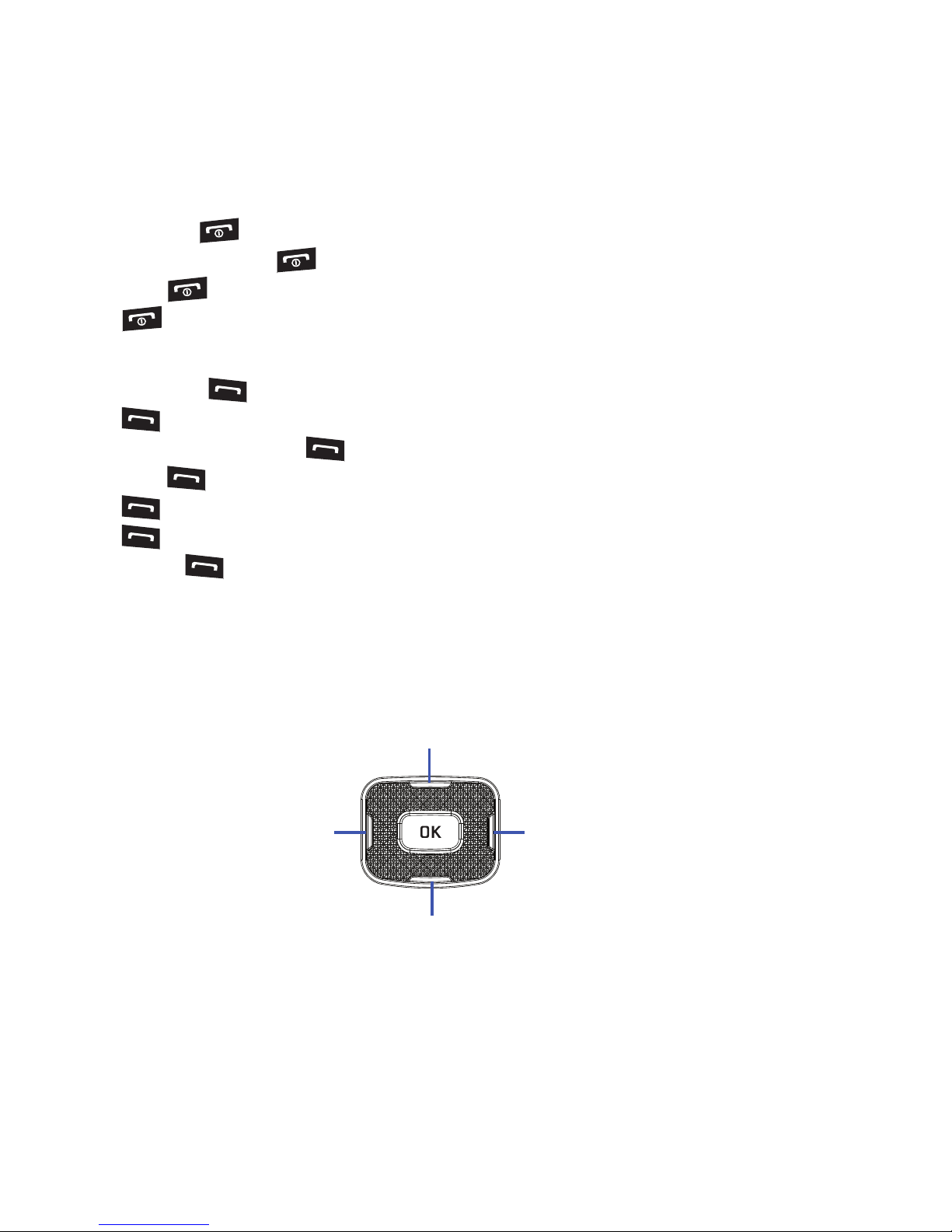
17
End Key
Use the End key to turn on/off your phone, disconnect calls, and return to the idle mode.
•
Press and hold the
End
key to turn on/off your phone.
•
Briefly press once to disconnect a call.
•
Press to return to idle mode from any menu.
Send Key
Use the Send key to answer calls, dial calls, and to recall the last number(s) dialed, received, or missed.
•
Press once to answer calls.
•
Enter a number and briefly press to make a call.
•
Briefly press in idle mode to display a list of recent calls to and from your phone.
•
Press twice in idle mode to call the most recent number.
•
Press to pick up a waiting call.
•
Press and hold to turn on your phone when the phone is off.
Navigation Key
Use the directional keys on the Navigation key to browse menus, sub menus, and lists. Press the Up or Down
Navigation keys when jumping to highlighted links on the web.
Each key also acts as a shortcut to launch applications from the Idle screen.
Create Message
My Stuff
Contacts
Messages
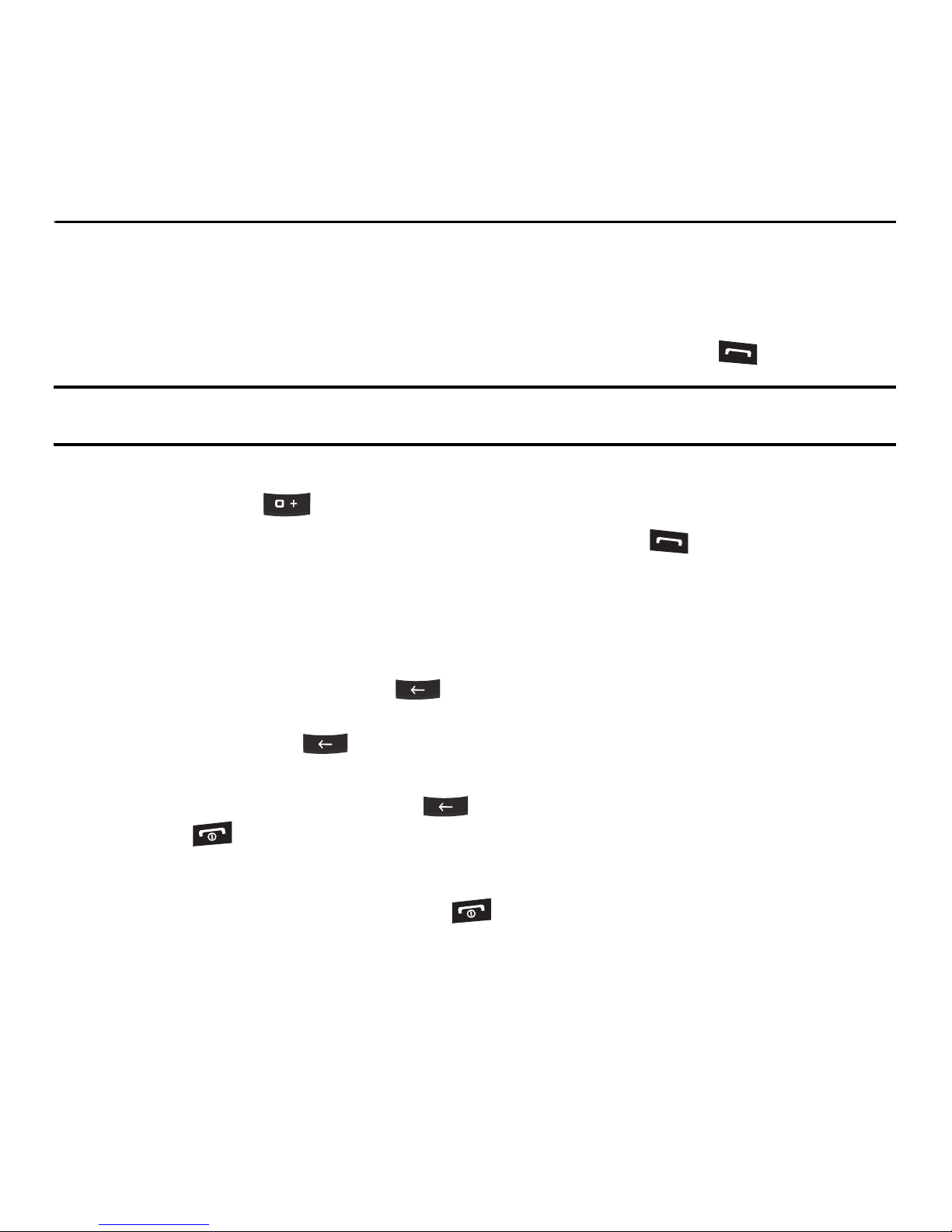
Call Functions 18
Section 3: Call Functions
This section describes how to make or answer a call. It also includes the features and functionality associated
with making or answering a call.
Making a Call
When the Idle screen displays, enter the area code and phone number, and press the key.
Note:
When you activate the
Auto Redial
option in the
Voice Call
menu, the phone automatically redials up to 10 times when the
person does not answer the call or is already on the phone.
Making an International Call
1. Press and hold the key. The + character displays.
2. Enter the country code, area code, and phone number, then press the key.
Correcting an Entered Number
Use the following steps to correct a mis-typed entry when dialing.
1. After entering a number
•
To clear the last digit displayed, press the key.
•
To clear another digit in the number, press the
Left
or
Right
Navigation key until the cursor is immediately to the right of
the digit to clear. Press the key.
•
To enter a missing digit press the
Left
or
Right
Navigation key until the cursor is in position and enter the digit.
•
To clear the whole display, press and hold the key.
2. Press the key to return to the Idle screen.
Ending a Call
When you want to finish your call, briefly press the key or close the phone.
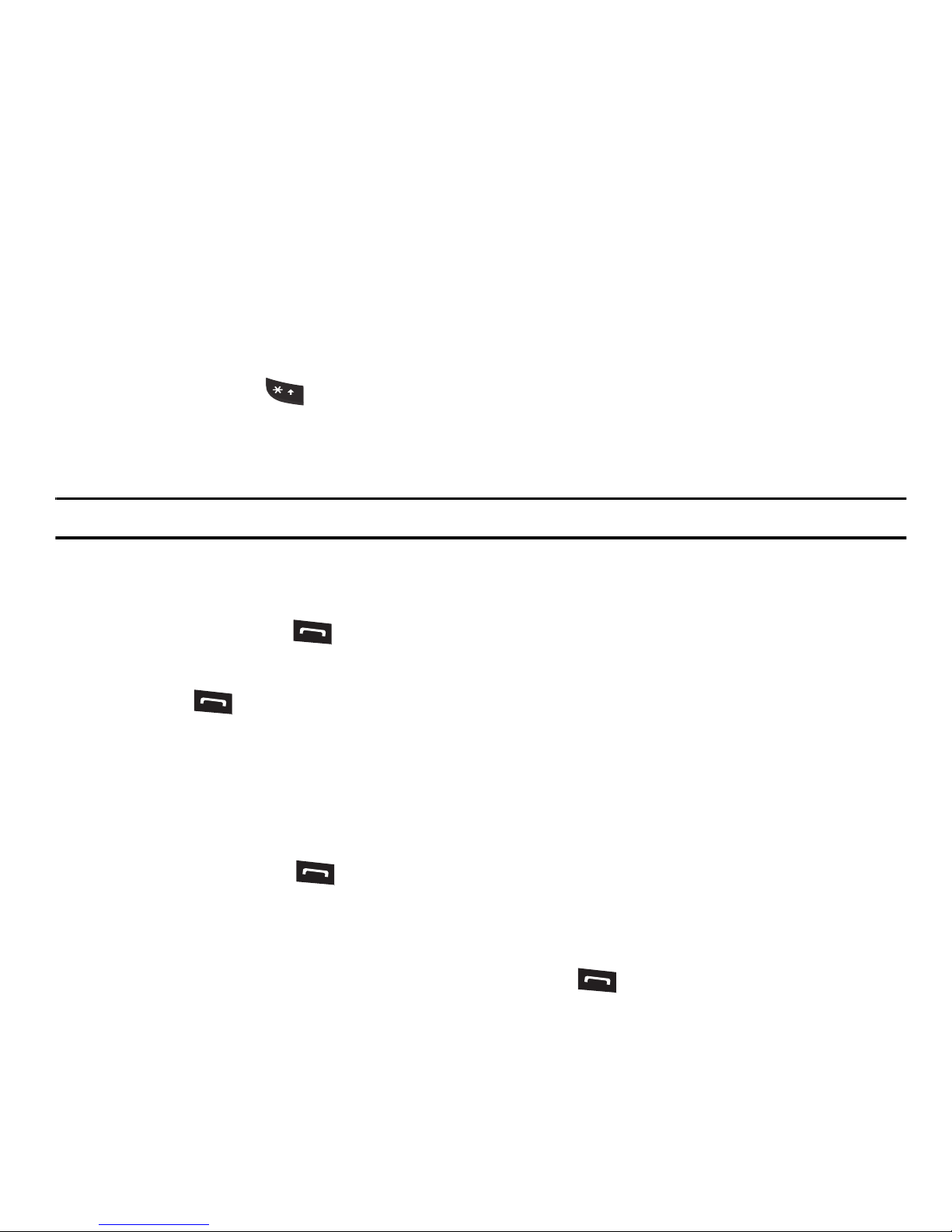
19
Manual Pause Dialing
When you call automated systems, you are often required to enter a password or account number. Instead of
manually entering the numbers each time, you can dial the numbers along with special characters called
pauses.
To manually call a number with pause(s) without storing it in your Contacts list:
1. In Idle mode, enter a phone number.
2. Press and hold the key to add a two-second pause. The letter
P
will appear where the pause has
been set.
3. Continue to enter numbers if desired.
Tip:
You can create pauses longer than two seconds by entering multiple P pauses.
Redialing the Last Number
To display the last number dialed:
1. In Idle mode, press the key to view the Recent Calls menu. The last number dialed displays as the
first item in a list of recent calls. If the caller is listed in your Contacts, the name associated displays.
2. Press the key to call.
Dialing a Number From the Recent Calls Menu
All incoming, outgoing and missed calls are listed in the Recent Calls Menu. If the caller is listed in your
Contacts, the name associated displays.
To access the Recent Calls menu:
1. In Idle mode, press the key.
2. Use the Right and Left Navigation keys to scroll through the Recent Calls options. Choose from All
Calls, Missed Calls, Calls Made, or Calls Received.
3. Scroll to the number to call and highlight to select. Press the key to call.
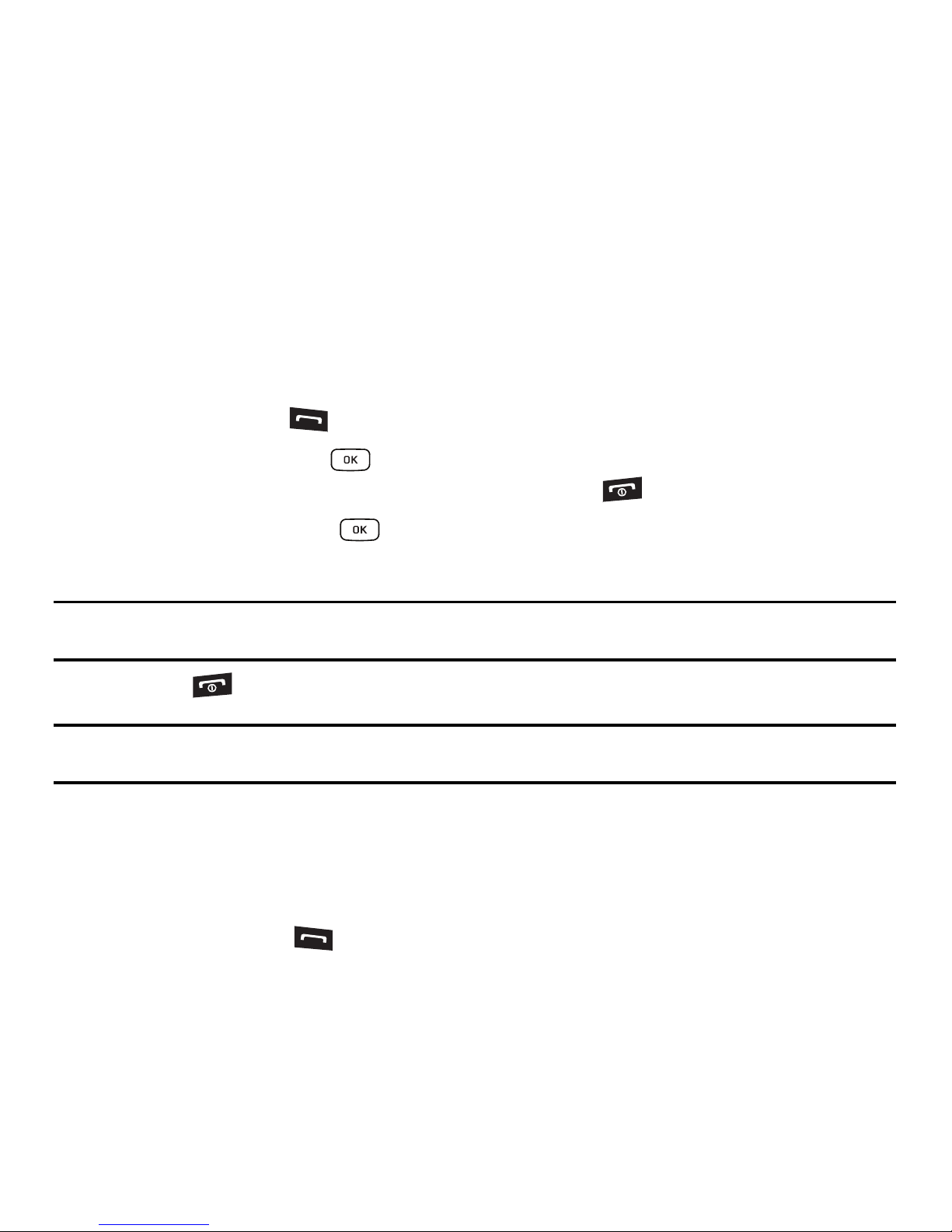
Call Functions 20
Making a Call from the Contacts
You can store phone numbers that you use regularly on the SIM card or in the phone’s memory. These entries
are collectively called the Contacts.
Once a number is stored in the Contacts, you can dial it by pressing a few keys using the Speed Dial feature.
Answering a Call
When you receive a call the phone rings and displays the caller’s phone number, or name if stored in the
Contacts.
1. In Idle mode press the key.
2. If the Any Key option in the (Menu) ➔ Settings ➔ Calls ➔ General ➔ Call Answer menu is
activated, you can press any key to answer a call except for the key and the Reject soft key.
If the Open Flip option in the (Menu) ➔ Settings ➔ Calls ➔ General ➔ Call Answer menu is
activated, you can answer the call by opening the phone.
Note:
To reject an incoming call, press and hold either Volume key on the left side of the phone before opening the phone. A
quick press of side volume key silences the ringer on an incoming call.
3. Press the key or close the phone to end the call.
Note:
You can answer a call while using the Contacts or menu features. After ending the call, the phone returns to the function
screen you were using.
Recent Calls
All incoming, outgoing and missed calls are listed in the Recent Calls Menu. If a number is associated with a
name in your Contacts, the associated name displays.
To access the Recent Calls menu:
1. In Idle mode, press the key.
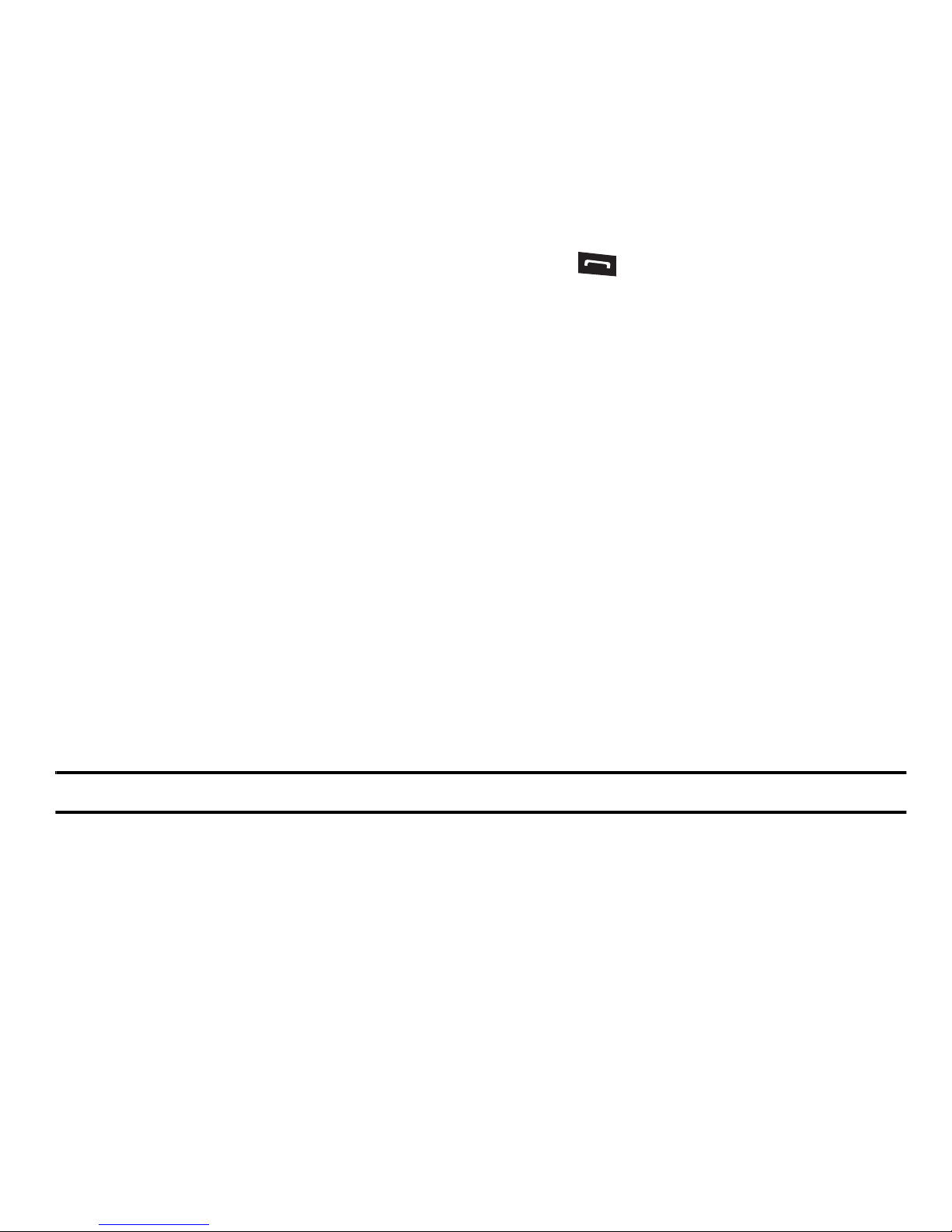
21
2.
Use the Right and Left Navigation keys to scroll through the Recent Calls options. Choose from All
Calls, Missed Calls, Calls Made, or Calls Received.
3. Scroll to the number to call and highlight to select. Press the key to call.
Viewing All Calls
From the Recent Calls menu, select the All Calls option. All calls made, received, and missed are listed.
Press the Options soft key for the following options:
•
Details
: allows you to see the number of the sender, the date and time of the call, the length of the call, and the contact’s
name, if listed in your Contact List.
•
Call
: allows you to return the call automatically.
•
Save to Contacts:
allows you to save the number to your Contacts list.
•
Send Message
: allows you to send a Text or Multimedia message to the caller.
•
Delete
: allows you to delete the Selected call or All calls.
•
Add to Reject List
: allows you to add the sending number to your Reject List.
Viewing Missed Calls
The number of missed calls displays on both the Idle screen and the front panel LCD. To view the number
details:
1. If the phone is closed, open the phone and press the View soft key. The most recently missed call
displays.
Note:
If there is a voicemail sent by the same number, associated icons are displayed and can then be selected.
2. Scroll through the list of missed calls.
Viewing the Details of a Missed Calls
To view the details of a selected missed call, use the following steps:
1. Press the View soft key. The most recently missed call displays.
2. Scroll through the list of missed calls.
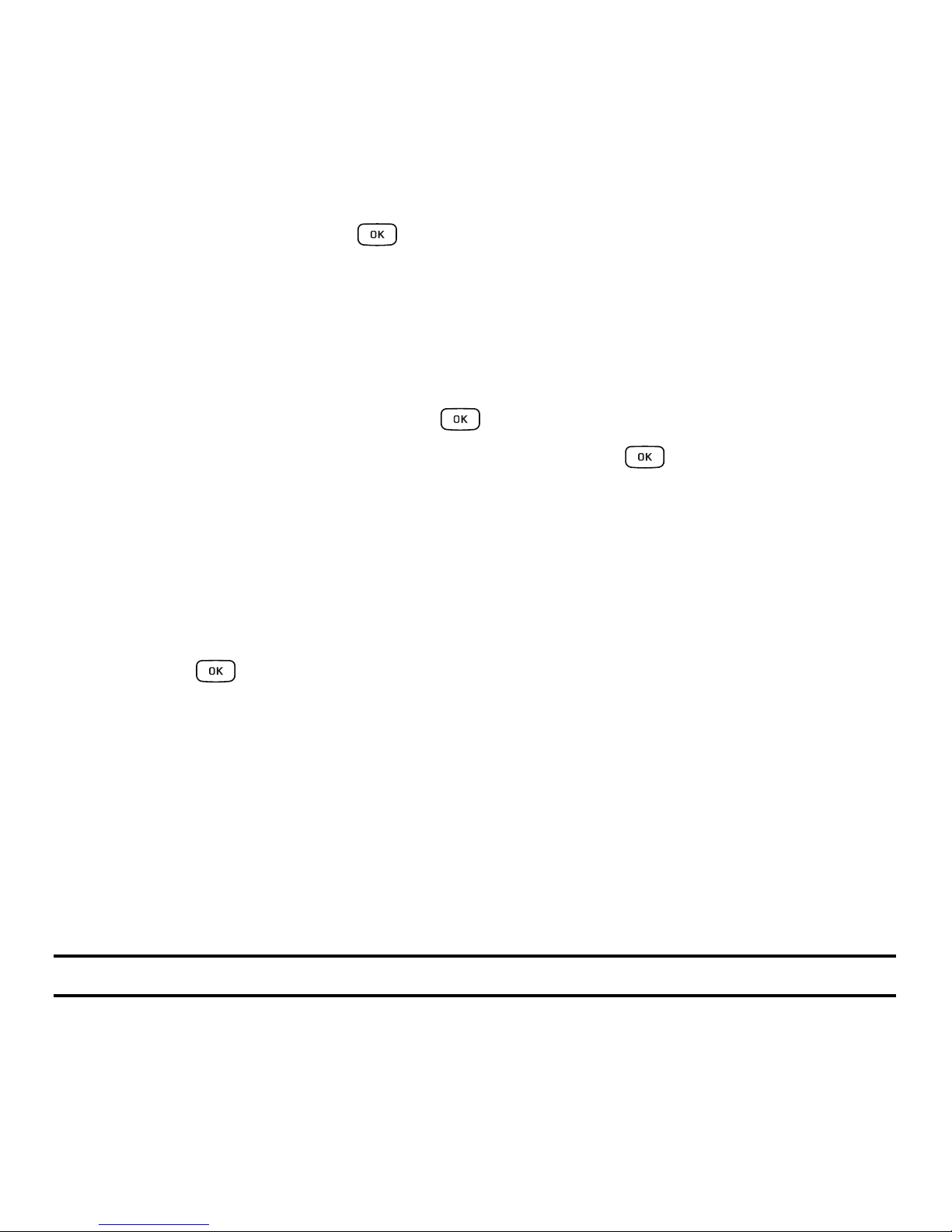
Call Functions 22
3.
With the missed call selected, press the Options soft key.
4. Highlight Details and press the key.
Saving a Missed Call to your Contacts
To save the missed call entry to your contacts, use the following steps:
1. Press the View soft key. The most recently missed call displays.
2. With the missed call selected press the Options soft key.
3. Highlight Save to Contacts and press the key.
4. Select the type
New
or
Update
and press the Select soft key or the key.
For more information, refer to “Adding a New Contact” on page 37.
Sending a Message to a Missed Call
To send a text message or attachment to a missed call entry:
1. Immediately after missing a call, press the View soft key.
2. Press the Options soft key. Use the Navigation keys to select Send Message and press the Select soft
key or the key.
3. At the
Create Message
screen, use the Alphanumeric keys to type in a message or press the Insert soft
key to add items such as Picture, Video, Sound, Templates, Emoticon, Take Picture, Record Video,
Record Sound, Favorites URL, or Contact Info.
4. Press the Send to soft key when you are done with your message
5. At the Recipient List screen, use the numeric keypad to add additional contact phone numbers, if
necessary.
6. Press the Send soft key to initiate delivery.
Note:
When you Insert objects in your message, the setting automatically changes to Multimedia Message.
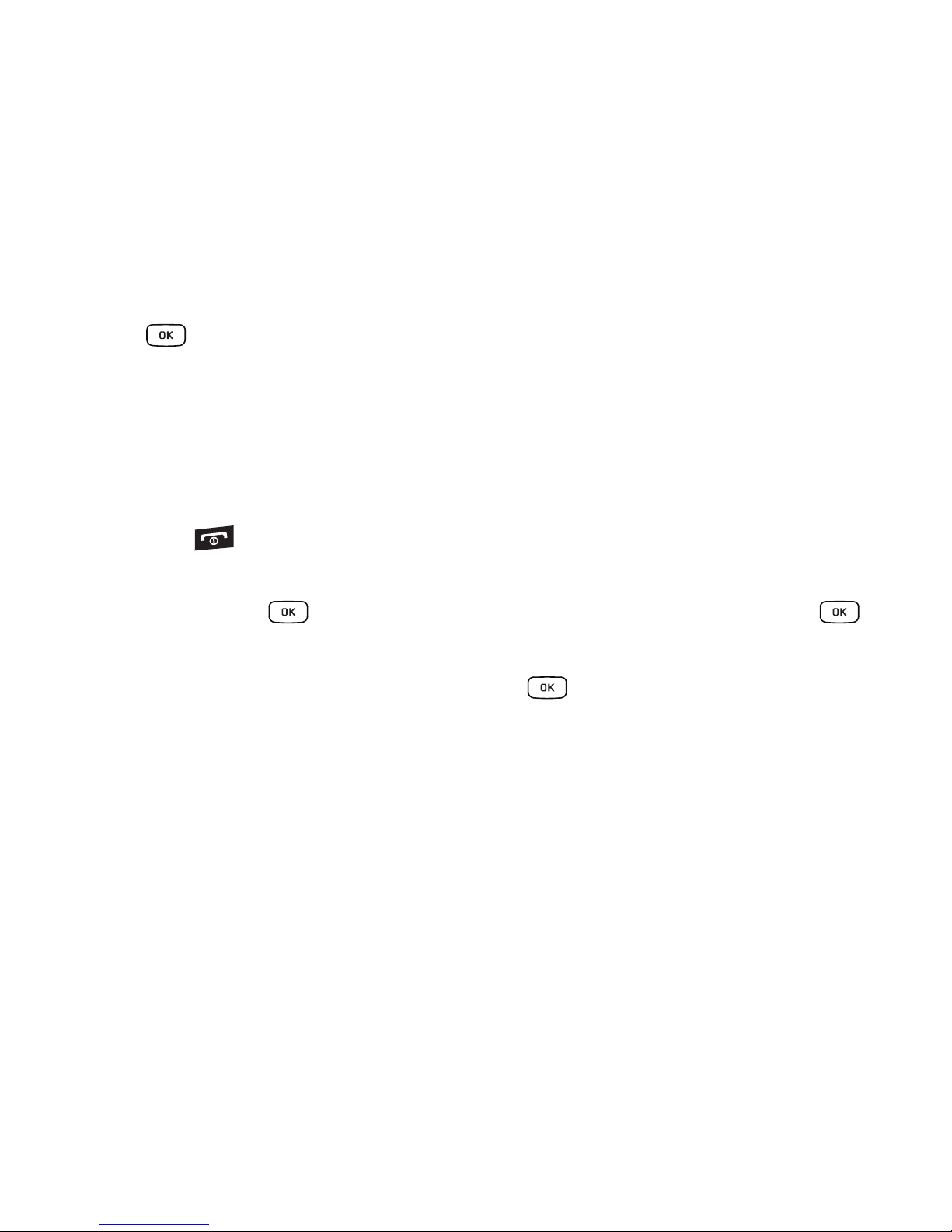
23
Deleting a Missed Call
To delete a missed call entry:
1. Immediately after missing a call, press the View soft key.
2. Press the Options soft key. Use the Navigation keys to select Delete and press the Select soft key or
the key.
3. Select the items to delete:
• Selected
: This option allows you to delete only selected call entries.
•All
: This option allows you to delete all missed call entries.
4. At the “Delete?” prompt, press either the Yes soft key to confirm the deletion or the No soft key to
cancel.
5. Press the key to exit the Missed Call feature.
Call Details
1. In Idle mode, press ➔ Recent Calls ➔ All Calls and press the Select soft key or the key.
2. Highlight the desired call and press the
Options
soft key.
3. Highlight Details and press the Select soft key or the key.
4. The following displays:
• (Number of Calls) Contact Name / No Name
: shows the number of calls made to or received from this Contact or
number.
• Phone number
: shows the phone number that made or received the call(s).
• List of Calls to this Contact or number
: For each call, the following displays:
–
Time and Date
: shows the time, day of the week, and date the call was made or received.
–
hh:mm:ss
: shows the duration of the call in hours, minutes, and seconds.
