Page 1
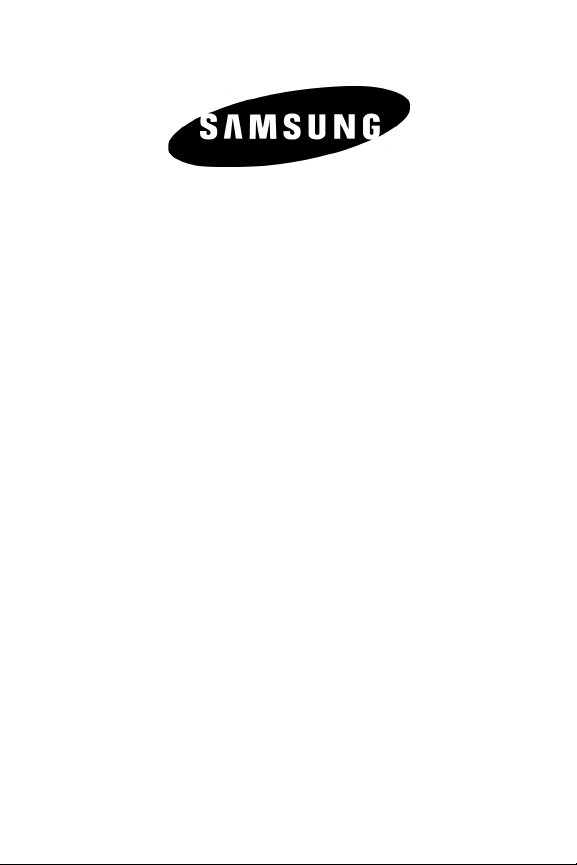
Samsung® A820
Phone Guide
© 2005 Samsung Telecommunications America, L.P. Samsung is a
registered trademark of Samsung Electronics America, Inc. and its
related entities. Other company and product names mentioned herein
may be trademarks or trade names of their respective owners.
Page 2
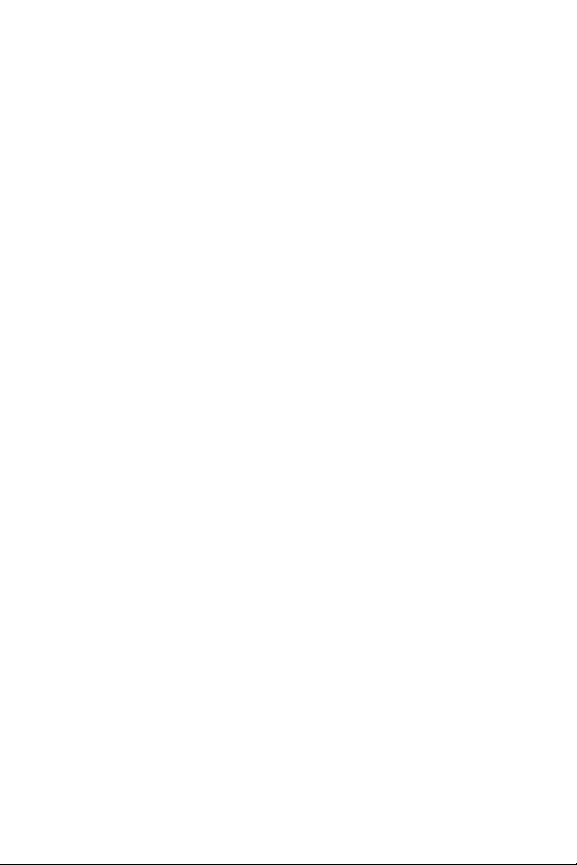
Page 3
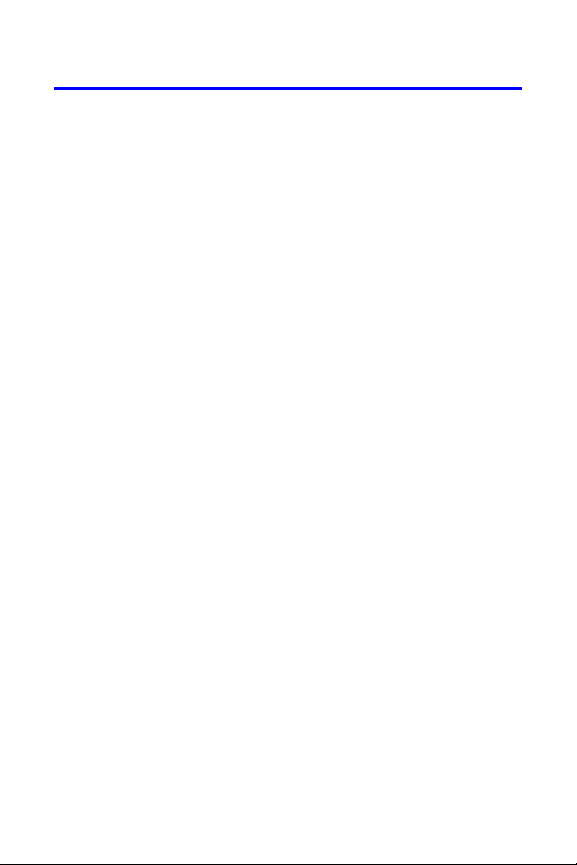
Table of Contents
Introduction . . . . . . . . . . . . . . . . . . . . . . . . . . . . . . . . . . . . . . .i
Section 1: Getting Started . . . . . . . . . . . . . . . . . . . . . . . . . . 1
1A. Setting Up Service . . . . . . . . . . . . . . . . . . . . . . . . . . . . . . . 3
Getting Started . . . . . . . . . . . . . . . . . . . . . . . . . . . . . . . . . . . . . . . . . . . . . .4
Setting Up Your Voicemail . . . . . . . . . . . . . . . . . . . . . . . . . . . . . . . . . . . . 5
Getting Help . . . . . . . . . . . . . . . . . . . . . . . . . . . . . . . . . . . . . . . . . . . . . . . . .6
Section 2: Your Phone . . . . . . . . . . . . . . . . . . . . . . . . . . . . . 7
2A. Your Phone: The Basics . . . . . . . . . . . . . . . . . . . . . . . . . . . 9
Front View of Your Phone . . . . . . . . . . . . . . . . . . . . . . . . . . . . . . . . . . 10
Viewing the Display Screen . . . . . . . . . . . . . . . . . . . . . . . . . . . . . . . . . 13
Features of Your Wireless Phone . . . . . . . . . . . . . . . . . . . . . . . . . . . . 16
Turning Your Phone On and Off . . . . . . . . . . . . . . . . . . . . . . . . . . . . 17
Using Your Phone’s Battery and Charger . . . . . . . . . . . . . . . . . . . . 18
Displaying Your Phone Number . . . . . . . . . . . . . . . . . . . . . . . . . . . . 20
Making and Answering Calls . . . . . . . . . . . . . . . . . . . . . . . . . . . . . . . 21
Entering Text . . . . . . . . . . . . . . . . . . . . . . . . . . . . . . . . . . . . . . . . . . . . . . 34
2B. Controlling Your Phone’s Settings . . . . . . . . . . . . . . . . 39
Sound Settings . . . . . . . . . . . . . . . . . . . . . . . . . . . . . . . . . . . . . . . . . . . . . 40
Display Settings . . . . . . . . . . . . . . . . . . . . . . . . . . . . . . . . . . . . . . . . . . . . 48
Location Settings . . . . . . . . . . . . . . . . . . . . . . . . . . . . . . . . . . . . . . . . . . 52
Messaging Settings . . . . . . . . . . . . . . . . . . . . . . . . . . . . . . . . . . . . . . . . 53
Airplane Mode . . . . . . . . . . . . . . . . . . . . . . . . . . . . . . . . . . . . . . . . . . . . . 57
TTY Use With Your Wireless Service . . . . . . . . . . . . . . . . . . . . . . . . . 58
Phone Setup Options . . . . . . . . . . . . . . . . . . . . . . . . . . . . . . . . . . . . . . . 60
2C. Setting Your Phone’s Security . . . . . . . . . . . . . . . . . . . . 63
Accessing the Security Menu . . . . . . . . . . . . . . . . . . . . . . . . . . . . . . . 64
Using Your Phone’s Lock Feature . . . . . . . . . . . . . . . . . . . . . . . . . . . 65
Using Special Numbers . . . . . . . . . . . . . . . . . . . . . . . . . . . . . . . . . . . . . 68
Page 4
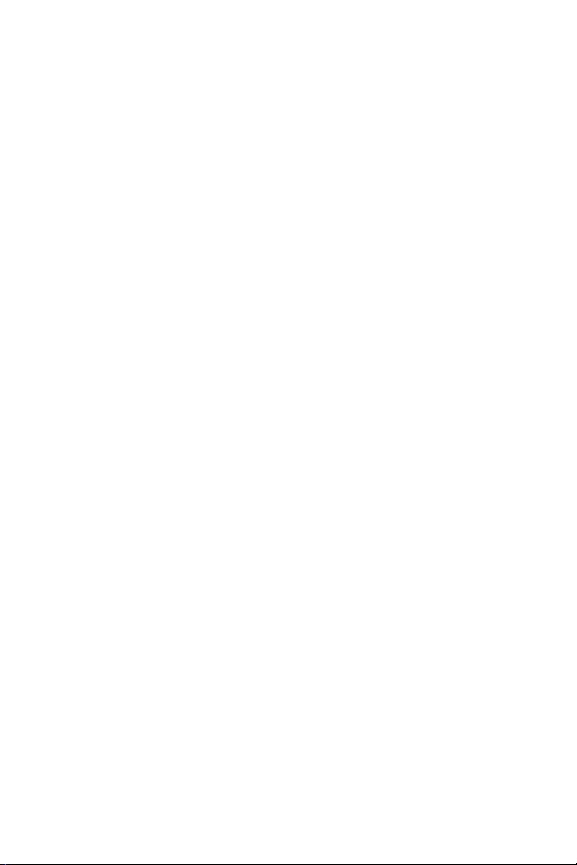
Erasing Contacts . . . . . . . . . . . . . . . . . . . . . . . . . . . . . . . . . . . . . . . . . . . 69
Erasing Downloads . . . . . . . . . . . . . . . . . . . . . . . . . . . . . . . . . . . . . . . . 69
Resetting Your Phone . . . . . . . . . . . . . . . . . . . . . . . . . . . . . . . . . . . . . . 70
Security Features for Data Services . . . . . . . . . . . . . . . . . . . . . . . . . 71
2D. Controlling Your Roaming Experience . . . . . . . . . . . . . 73
Understanding Roaming . . . . . . . . . . . . . . . . . . . . . . . . . . . . . . . . . . . 74
Setting Your Phone’s Roam Mode . . . . . . . . . . . . . . . . . . . . . . . . . . 76
Controlling Roaming Charges Using Call Guard . . . . . . . . . . . . . 77
2E. Navigating Through Menus . . . . . . . . . . . . . . . . . . . . . . 79
Menu Navigation . . . . . . . . . . . . . . . . . . . . . . . . . . . . . . . . . . . . . . . . . . 80
Menu Structure . . . . . . . . . . . . . . . . . . . . . . . . . . . . . . . . . . . . . . . . . . . . 80
Viewing the Menus . . . . . . . . . . . . . . . . . . . . . . . . . . . . . . . . . . . . . . . . 81
2F. Managing Call History . . . . . . . . . . . . . . . . . . . . . . . . . . . 95
Viewing History . . . . . . . . . . . . . . . . . . . . . . . . . . . . . . . . . . . . . . . . . . . . 96
Call History Options . . . . . . . . . . . . . . . . . . . . . . . . . . . . . . . . . . . . . . . . 97
Making a Call From Call History . . . . . . . . . . . . . . . . . . . . . . . . . . . . . 98
Saving a Phone Number From Call History . . . . . . . . . . . . . . . . . . 99
Prepending a Phone Number From Call History . . . . . . . . . . . . 100
Erasing Call History . . . . . . . . . . . . . . . . . . . . . . . . . . . . . . . . . . . . . . . 101
2G. Using Contacts . . . . . . . . . . . . . . . . . . . . . . . . . . . . . . . .103
Adding a New Contact Entry . . . . . . . . . . . . . . . . . . . . . . . . . . . . . . . 104
Finding Contact Entries . . . . . . . . . . . . . . . . . . . . . . . . . . . . . . . . . . . 106
Contact Entry Options . . . . . . . . . . . . . . . . . . . . . . . . . . . . . . . . . . . . . 108
Adding a Phone Number to a Contact Entry . . . . . . . . . . . . . . . . 109
Editing a Contact Entry’s Phone Number . . . . . . . . . . . . . . . . . . . 109
Assigning Speed Dial Numbers . . . . . . . . . . . . . . . . . . . . . . . . . . . . 110
Editing a Contact Entry . . . . . . . . . . . . . . . . . . . . . . . . . . . . . . . . . . . . 111
Selecting a Ringer Type for an Entry . . . . . . . . . . . . . . . . . . . . . . . . 112
Dialing Services . . . . . . . . . . . . . . . . . . . . . . . . . . . . . . . . . . . . . . . . . . . 113
Page 5
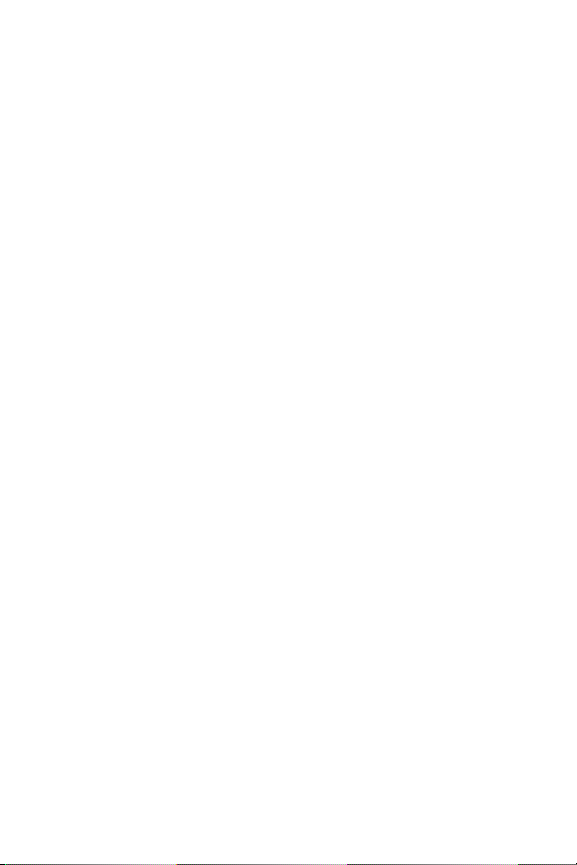
2H. Using the Phone’s Scheduler and Tools . . . . . . . . . . .115
Using Your Phone’s Scheduler . . . . . . . . . . . . . . . . . . . . . . . . . . . . . 116
Using Your Phone’s Alarm Clock . . . . . . . . . . . . . . . . . . . . . . . . . . . 120
Using Your Phone’s Memo Pad . . . . . . . . . . . . . . . . . . . . . . . . . . . . 121
Using Your Phone’s Tools . . . . . . . . . . . . . . . . . . . . . . . . . . . . . . . . . . 123
2I. Using Your Phone’s Voice Services . . . . . . . . . . . . . . . 127
Activating Voice Recognition . . . . . . . . . . . . . . . . . . . . . . . . . . . . . . 128
Using Voice Dial . . . . . . . . . . . . . . . . . . . . . . . . . . . . . . . . . . . . . . . . . . 129
Using Contacts . . . . . . . . . . . . . . . . . . . . . . . . . . . . . . . . . . . . . . . . . . . . 134
Voice Memos . . . . . . . . . . . . . . . . . . . . . . . . . . . . . . . . . . . . . . . . . . . . . 136
Phone Status Information . . . . . . . . . . . . . . . . . . . . . . . . . . . . . . . . . 139
My Phone Number . . . . . . . . . . . . . . . . . . . . . . . . . . . . . . . . . . . . . . . . 140
2J. Using Press & Talk . . . . . . . . . . . . . . . . . . . . . . . . . . . . .141
Getting Started With Press & Talk . . . . . . . . . . . . . . . . . . . . . . . . . 142
Making and Receiving a Press & Talk Call . . . . . . . . . . . . . . . . . . 144
Adding and Editing Press & Talk Contacts . . . . . . . . . . . . . . . . . . 152
Erasing Press & Talk List Entries . . . . . . . . . . . . . . . . . . . . . . . . . . . 159
Updating Press & Talk Lists . . . . . . . . . . . . . . . . . . . . . . . . . . . . . . . . 161
Managing Press & Talk Settings . . . . . . . . . . . . . . . . . . . . . . . . . . . 161
Section 3: Service Features . . . . . . . . . . . . . . . . . . . . . . .165
3A. Service Features: The Basics . . . . . . . . . . . . . . . . . . . . .167
Using Voicemail . . . . . . . . . . . . . . . . . . . . . . . . . . . . . . . . . . . . . . . . . . 168
Using Text Messaging . . . . . . . . . . . . . . . . . . . . . . . . . . . . . . . . . . . . . 177
Using Caller ID . . . . . . . . . . . . . . . . . . . . . . . . . . . . . . . . . . . . . . . . . . . . 181
Responding to Call Waiting . . . . . . . . . . . . . . . . . . . . . . . . . . . . . . . . 182
Making a Three-Way Call . . . . . . . . . . . . . . . . . . . . . . . . . . . . . . . . . . 183
Using Call Forwarding . . . . . . . . . . . . . . . . . . . . . . . . . . . . . . . . . . . . . 184
Viewing Missed Events . . . . . . . . . . . . . . . . . . . . . . . . . . . . . . . . . . . . 184
Page 6
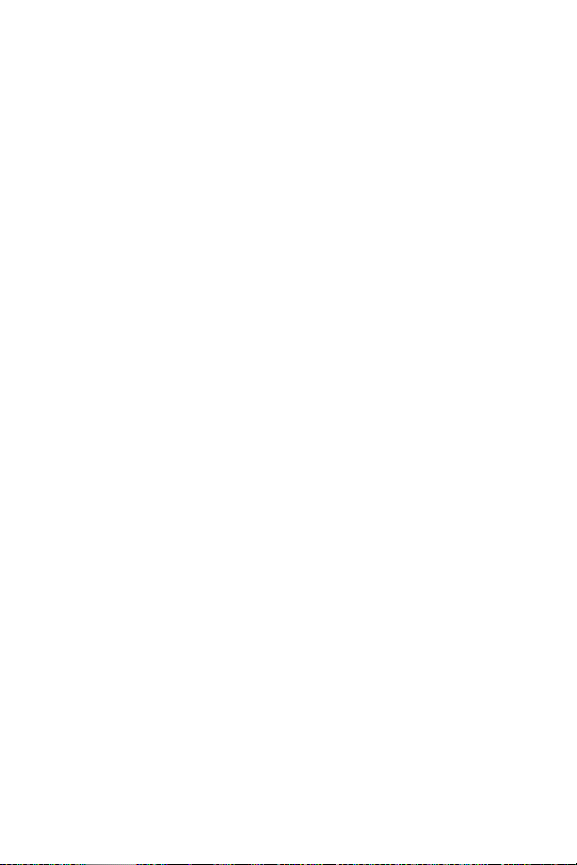
3B. Data Services . . . . . . . . . . . . . . . . . . . . . . . . . . . . . . . . . .185
Data Services Applications . . . . . . . . . . . . . . . . . . . . . . . . . . . . . . . . 186
Getting Started With Data Services . . . . . . . . . . . . . . . . . . . . . . . . 187
Messaging . . . . . . . . . . . . . . . . . . . . . . . . . . . . . . . . . . . . . . . . . . . . . . . . 193
Downloading Premium Services Content . . . . . . . . . . . . . . . . . . 196
Exploring the Web . . . . . . . . . . . . . . . . . . . . . . . . . . . . . . . . . . . . . . . . 199
Data Services FAQs . . . . . . . . . . . . . . . . . . . . . . . . . . . . . . . . . . . . . . . . 204
Section 4: Safety and Warranty Information . . . . . . . 207
4A. Safety . . . . . . . . . . . . . . . . . . . . . . . . . . . . . . . . . . . . . . . .209
Getting the Most Out of Your Reception . . . . . . . . . . . . . . . . . . . 210
Maintaining Safe Use of and Access to Your Phone . . . . . . . . . 212
Caring for the Battery . . . . . . . . . . . . . . . . . . . . . . . . . . . . . . . . . . . . . 214
Acknowledging Special Precautions and the FCC Notice . . . . 215
Owner’s Record . . . . . . . . . . . . . . . . . . . . . . . . . . . . . . . . . . . . . . . . . . . 217
Phone Guide Proprietary Notice . . . . . . . . . . . . . . . . . . . . . . . . . . . 217
Intellectual Property . . . . . . . . . . . . . . . . . . . . . . . . . . . . . . . . . . . . . . 218
Disclaimer of Warranties; Exclusion of Liability . . . . . . . . . . . . . 219
STi Mobile Disclaimer of Warranties . . . . . . . . . . . . . . . . . . . . . . . 219
STi Mobile Limitations of Liability . . . . . . . . . . . . . . . . . . . . . . . . . . 220
STi Mobile Terms and Conditions . . . . . . . . . . . . . . . . . . . . . . . . . . 221
4B. Manufacturer’s Warranty . . . . . . . . . . . . . . . . . . . . . . .223
Standard Limited Warranty . . . . . . . . . . . . . . . . . . . . . . . . . . . . . . . 224
Index . . . . . . . . . . . . . . . . . . . . . . . . . . . . . . . . . . . . . . . . . . .229
Page 7
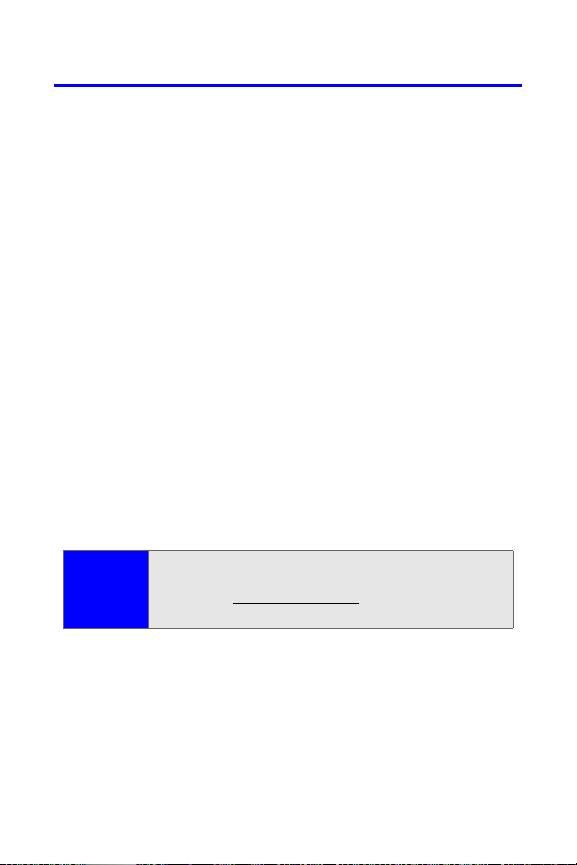
Introduction
This User’s Guide introduces you to your wireless service and
all the features of your new phone. It’s divided into four
sections:
⽧ Section 1: Getting Started
⽧ Section 2: Your Phone
⽧ Section 3: Service Features
⽧ Section 4: Safety and Warranty Information
Throughout this guide, you'll find tips that highlight special
shortcuts and timely reminders to help you make the most of
your new phone and service. The Table of Contents and Index
will also help you quickly locate specific information.
You'll get the most out of your phone if you read each section.
However, if you'd like to get right to a specific feature, simply
locate that section in the Table of Contents and go directly to
that page. Follow the instructions in that section, and you'll
be ready to use your phone in no time.
Note:
Because of updates in phone software, this printed
guide may not be the most current version for your
phone. Visit www.stimobile.com to access the most
recent version of the phone guide.
i
Page 8
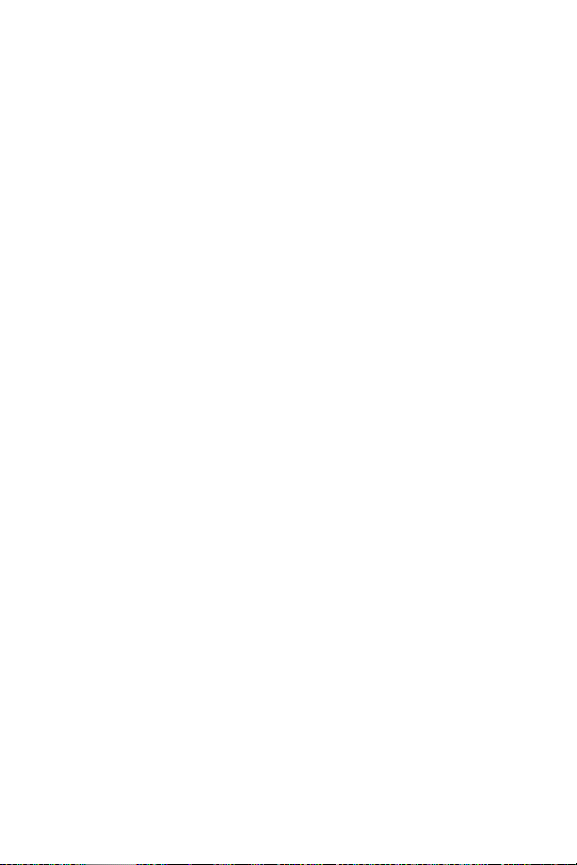
ii
Page 9
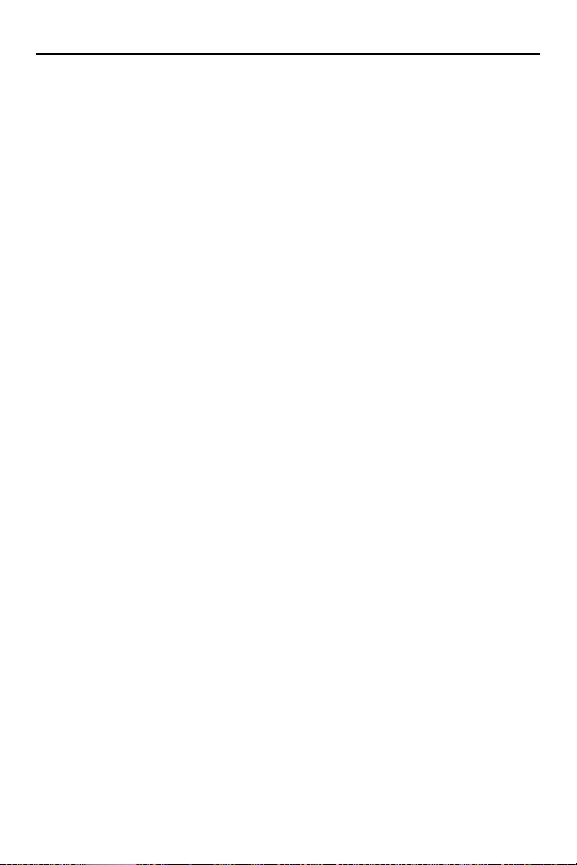
Getting Started
Section 1
Page 10
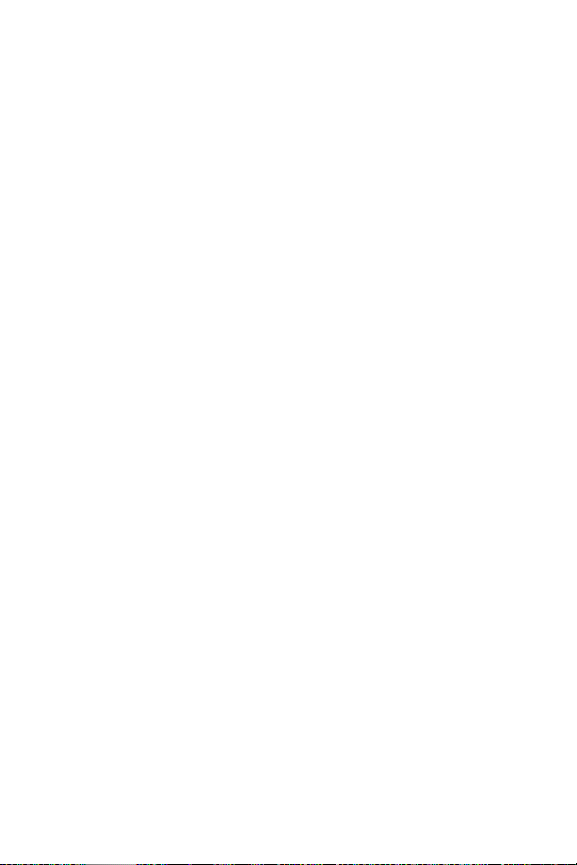
2
Page 11
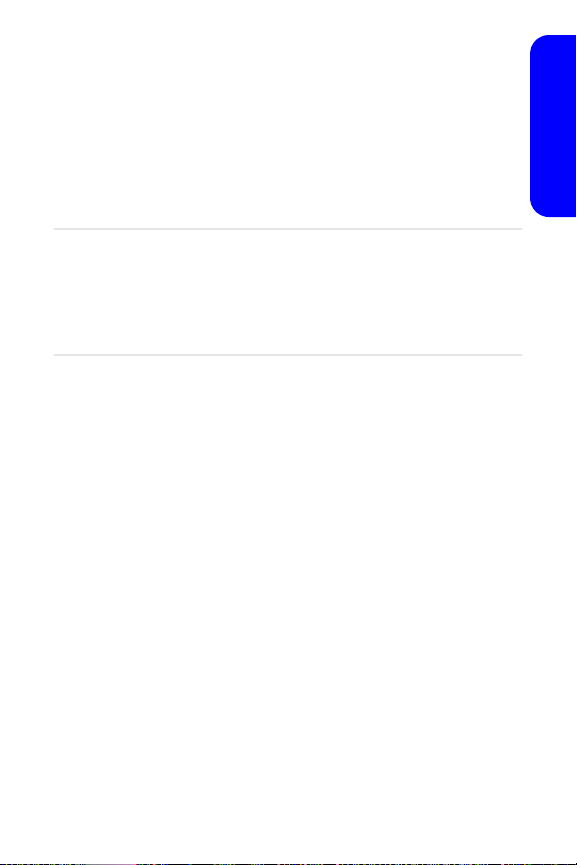
Section 1A
Setting Up Service
In This Section
⽧ Getting Started
⽧ Setting Up Your Voicemail
⽧ Getting Help
Setting up service on your new Samsung A820 is quick and
easy. This section walks you through the necessary steps to
set up and unlock your phone and set up your voicemail.
Setting Up Service
Section 1A: Setting Up Service 3
Page 12
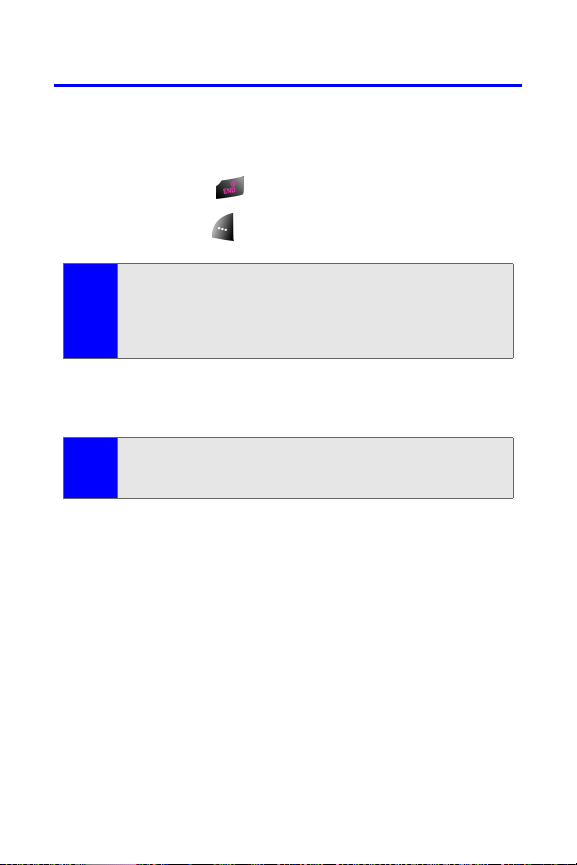
Getting Started
Unlocking Your Phone
To unlock your phone, follow these easy steps:
1. Press and hold for a few seconds to turn the phone on.
2. Press Unlock ().
To select a softkey, press the softkey button directly below the
Note:
softkey text that appears at the bottom left and bottom right
of your phone’s display screen. Softkey actions change
according to the screen you’re viewing and will not appear if
there is no corresponding action available.
3. Enter your four-digit lock code. (For security purposes,
the code is not visible as you type.)
If you can’t recall your lock code, try using the last four digits
Tip:
of your wireless phone number or try 0000. If neither of these
works, contact STi Mobile at 1-800-784-3277.
4 Section 1A: Setting Up Service
Page 13
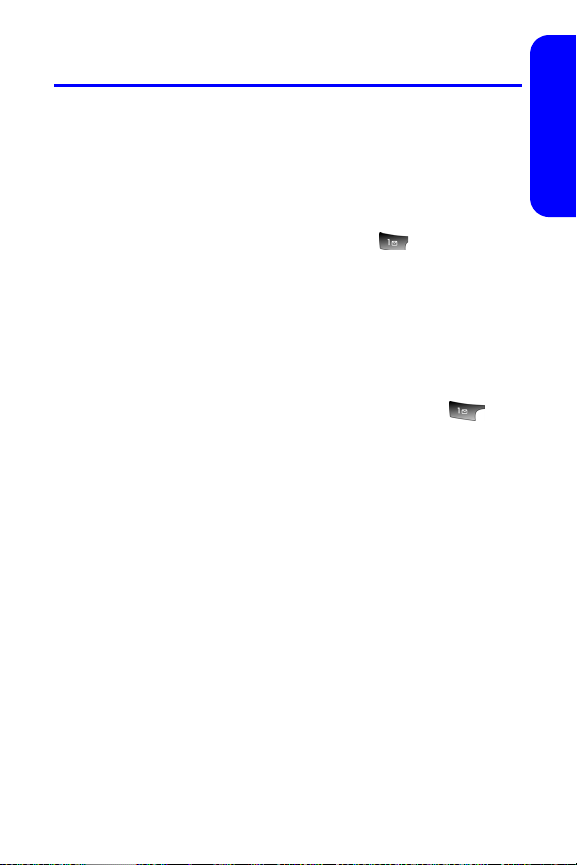
Setting Up Your Voicemail
All unanswered calls to your phone are automatically
transferred to your voicemail, even if your phone is in use or
turned off. Therefore, you will want to set up your voicemail
and personal greeting as soon as your phone is activated.
To set up your voicemail:
1. From standby mode, press and hold .
2. Follow the system prompts to:
䡲 Create your pass code
䡲 Record your name announcement
䡲 Record your greeting
䡲 Choose whether or not to activate One-Touch
Message Access (a feature that lets you access
messages simply by pressing and holding ,
bypassing the need for you to enter your pass code)
For more information about using your voicemail, see “Using
Voicemail” on page 168.
Voicemail Password
You’ll create your voicemail password (or pass code) when
you set up your voicemail. For more information or to
change your voicemail password, please contact STi Mobile
at 1-800-784-3277.
Setting Up Service
Section 1A: Setting Up Service 5
Page 14

Getting Help
Directory Assistance
You have access to a variety of services and information
through Directory Assistance, including residential, business,
and government listings; assistance with local or longdistance calls; movie listings; and hotel, restaurant,
shopping, and major local event information. There may be a
per-call charge, and you may be billed for airtime. Contact
STi Mobile at 1-800-784-3277 for more information.
To call Directory Assistance:
䊳 Press .
Operator Services
Operator Services provides assistance when placing collect
calls or when placing calls billed to a local telephone calling
card or third party.
To access Operator Services:
䊳 Press .
6 Section 1A: Setting Up Service
Page 15
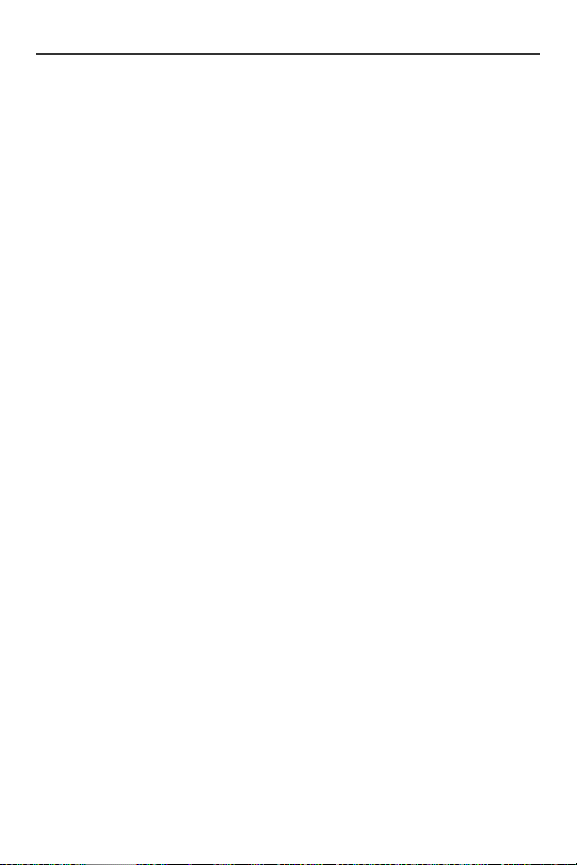
Your Phone
Section 2
Page 16
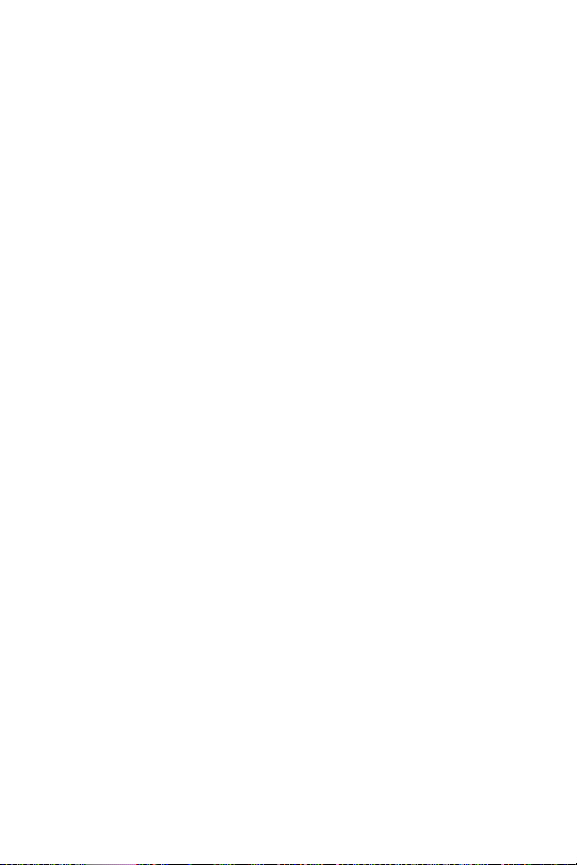
8
Page 17
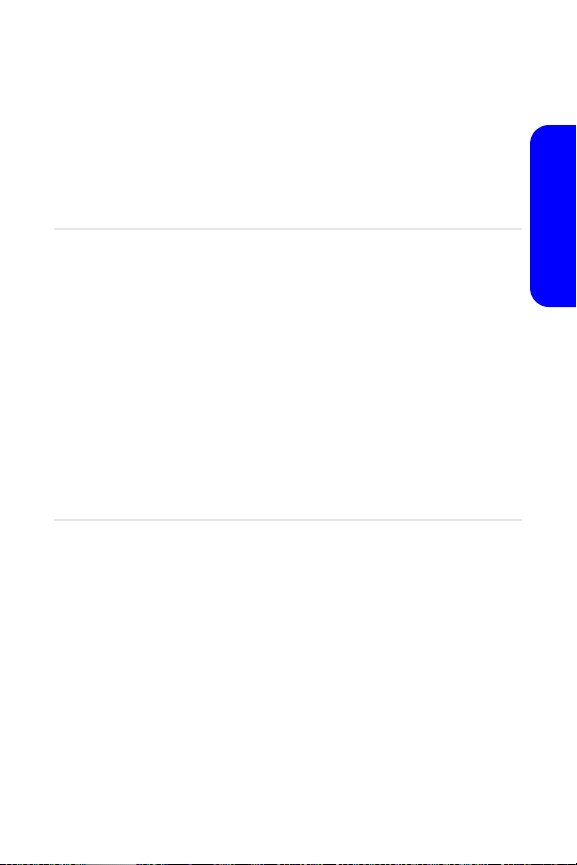
Section 2A
Your Phone: The Basics
In This Section
⽧ Front View of Your Phone
⽧ Viewing the Display Screen
⽧ Features of Your Wireless Phone
⽧ Turning Your Phone On and Off
⽧ Using Your Phone’s Battery and Charger
⽧ Displaying Your Phone Number
⽧ Making and Answering Calls
⽧ Entering Text
Your phone is packed with features that simplify your life and
expand your ability to stay connected to the people and
information that are important to you. This section will guide
you through the basic functions and calling features of your
phone.
Phone Basics
Section 2A: Your Phone - The Basics 9
Page 18

Front View of Your Phone
1. Speaker
2. Display Screen
3. Headset Jack
4. OK/Menu Key
5. Left Softkey
6. Press & Talk Key
7. TALK Key
8. Volume Key
9. Voicemail Key
10. Numeric Keypad
11. Shift/Asterisk Key
12. Power Interface
Connector
13. Accessory Interface
Connector
21. Speaker Key
20. Right Softkey
19. Navigation Key
18. END Key
17. BACK Key
16. Space/Pound Key
15. Plus Code
Dialing Key
14. Microphone
10 Section 2A: Your Phone - The Basics
Page 19
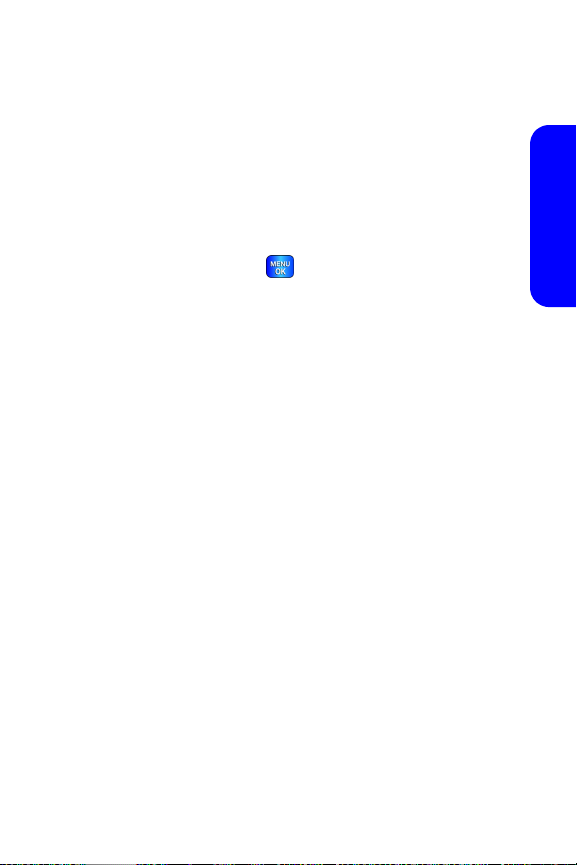
Key Functions
1. Speaker: The speaker allows you to hear the other caller
and the different ring tones and sounds offered by your
phone.
2. Display Screen: This screen displays all the information
needed to operate your phone.
3. Headset Jack: Allows you to plug in an optional headset
for convenient, hands-free conversations.
4. OK/Menu Key: Press ( ) to access the menu screen. It
also allows you to accept choices when navigating
through a menu.
5. Left Softkey: This key is used to navigate through menus
and applications by selecting the choice available in the
Left Softkey Option on your display screen.
6. Press & Talk Key: Press to activate Press & Talk mode.
(See “Making and Receiving a Press & Talk Call” on
page 144.)
7. TAL K Key : Allows you to place or receive a call. In standby
mode, press the key once to access the Recent call log. If
you press and hold the key down, you will initiate the
Voice Recognition feature.
8. Vol ume Key: Allows you to adjust the ringer volume in
standby mode (with the flip open) or adjust the voice
volume during a call. The volume key can also be used to
scroll up or down to navigate through the different
menu options. To mute the ringer during an incoming
call, press the volume key up or down.
9. Voicemail Key: Press and hold to automatically dial your
voicemail.
10. Numeric Keypad: Use these keys to enter numbers,
letters, and characters.
Phone Basics
Section 2A: Your Phone - The Basics 11
Page 20
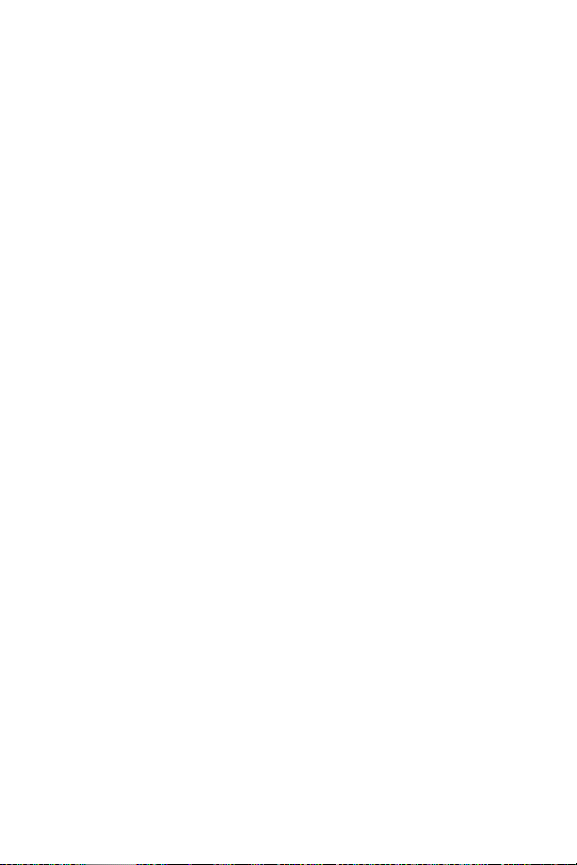
11. Shift/Asterisk Key: Enters the asterisk [*] character for
calling features. In text entry mode, press to change the
capitalization mode.
12. Power Interface Connector: This connector is used to plug
in the charging accessories.
13. Accessory Interface Connector: This connector is used to
connect any available accessory cables to your phone.
14. Microphone: The microphone allows the other caller to
hear you clearly when you are speaking to them.
15. Plus Code Dialing Key: Automatically dials the
international access code for the country in which you
are located (for instance, 011 for international calls
placed from the United States).
16. Space/Pound Key: Enters the pound [#] character for
calling features. In text entry mode, press to enter a
space.
17. BACK Key: Deletes characters from the display when you
are in text entry mode. When in a menu, press to return
to the previous menu. This key also allows you to return
to the previous screen in a data services session.
18. END Key: Ends a call. Press and hold this key for a few
seconds to turn your phone on or off. While in the main
menu, it returns the phone to standby mode and
cancels your input. When you receive an incoming call,
press to enter silent mode and mute the ringer.
19. Navigation Key: This key allows you to scroll through the
phone menu options and provides a shortcut to phone
functions from standby mode.
20. Right Softkey: This key is used to navigate through
menus and applications by selecting the choice
available in the Right Softkey Option on your display
screen.
12 Section 2A: Your Phone - The Basics
Page 21
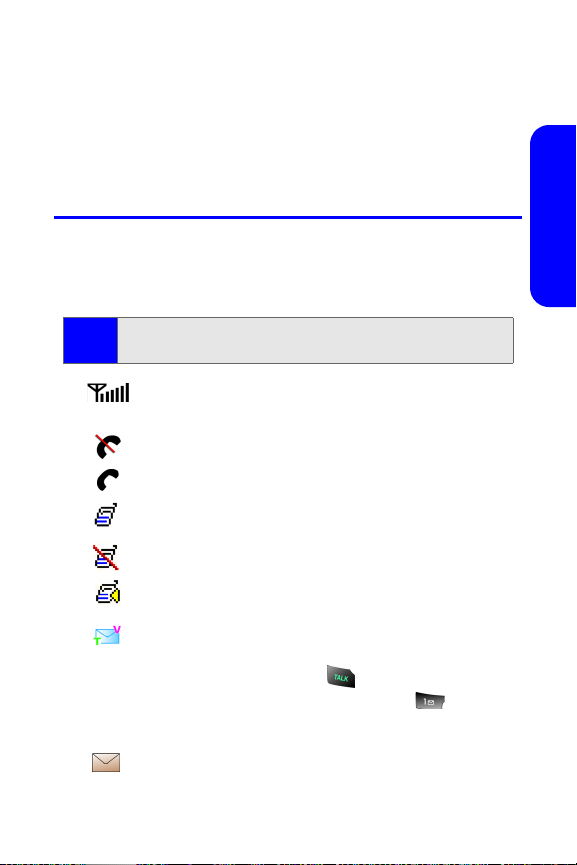
21. Speaker Key: In stand-by mode, press and hold to launch
voice recognition. Press once to display the recent call
log. If the flip is closed, press and hold the Press & Talk
key to disable/enable the key guard. While on a call,
press to turn speakerphone on or off.
Viewing the Display Screen
Your phone’s display screen provides a wealth of information
about your phone’s status and options. This list identifies the
symbols you’ll see on your phone’s display screen:
To view a list of your phone’s icons and descriptions, from the
Tip:
main menu select Settings > Phone Info > Icon Glossary.
displays your current signal strength. The more
lines you have, the stronger your signal.
means your phone cannot find a signal.
tells you a call is in progress.
indicates Press & Talk is being used.
indicates Press & Talk is disabled.
indicates Press & Talk/Speaker On is enabled.
indicates that you have voicemail, text,
numeric pages, picture messages, or Web alert
messages waiting. Press briefly to see a list of
pending messages or press and hold to dial
your voicemail box.
indicates that there is an unread message in
your inbox.
Phone Basics
Section 2A: Your Phone - The Basics 13
Page 22
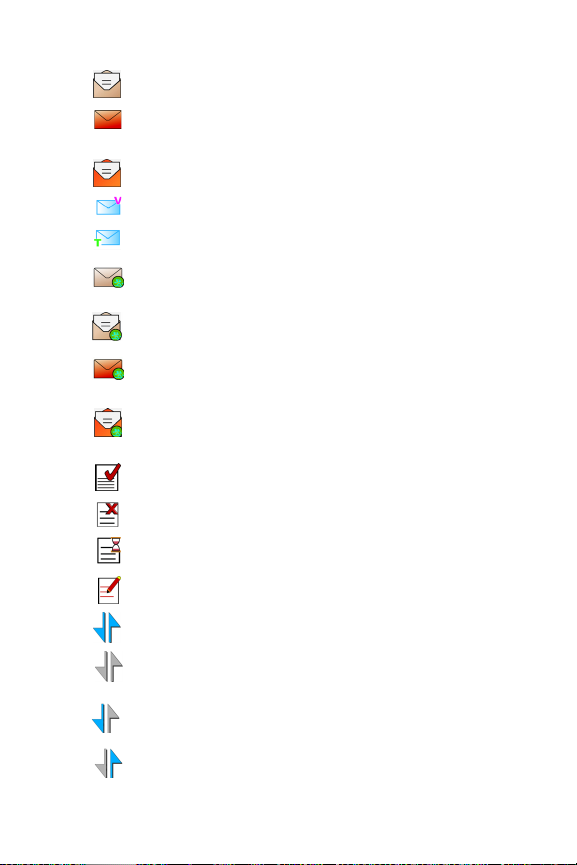
indicates that the text message has been read.
indicates that there is an unread urgent message in
your inbox.
indicates that you have read the urgent message.
indicates that you have new voicemail.
indicates that you have a new text message.
indicates that there is an unread URL message in
your inbox.
indicates that the URL message has been read.
indicates that there is an unread urgent URL
message in your inbox.
indicates that you have read the urgent URL
message.
indicates that the message was sent.
indicates that the message failed to send.
indicates that you have a pending message.
indicates that the message is a draft.
indicates that your data connection is active.
indicates that your data connection is dormant or
inactive.
indicates that you are receiving information.
indicates that you are sending information.
14 Section 2A: Your Phone - The Basics
Page 23
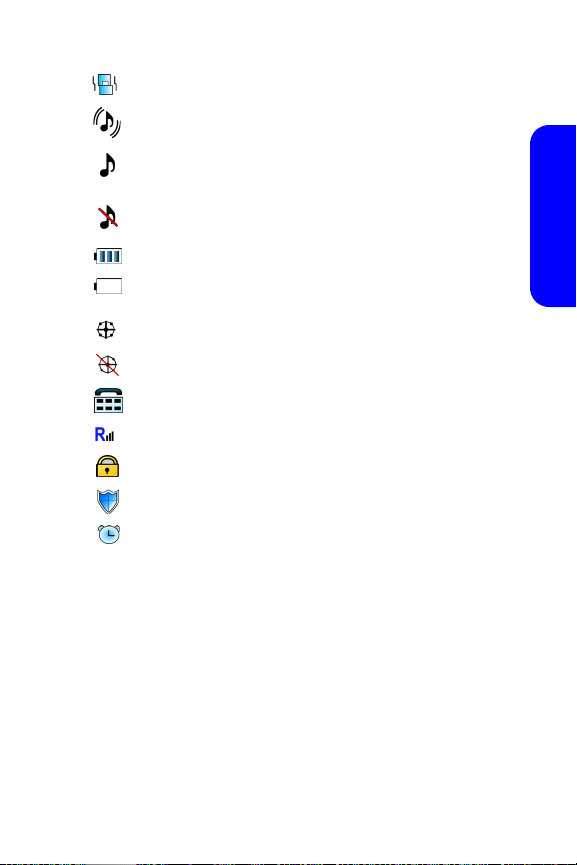
indicates that your phone is in vibrate only mode.
indicates that your phone is in ringer+vibrate mode.
indicates that the ringer is set at a level between
1-8 or that 1-Beep is selected.
indicates that the ringer is turned off.
shows your current battery charge strength.
(Icon shown fully charged in idle mode and
completely empty.)
indicates that position location is active.
indicates that position location is inactive.
indicates that the TTY option is on.
indicates that your phone is roaming.
indicates that your message is locked.
indicates that your phone is in Web security mode.
indicates that an alarm is set on your phone.
Phone Basics
Section 2A: Your Phone - The Basics 15
Page 24
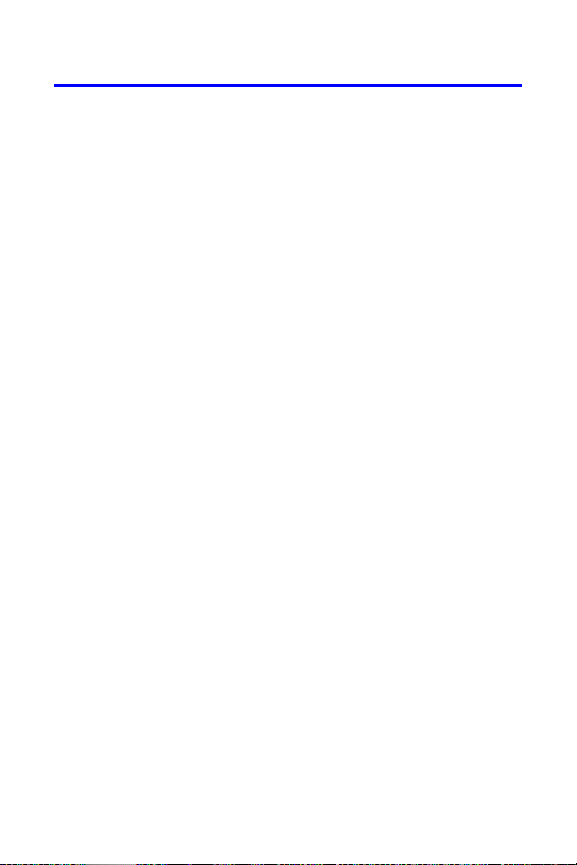
Features of Your Wireless Phone
Congratulations on the purchase of your phone. The
Samsung A820 is lightweight, easy-to-use, and reliable, and it
also offers many significant features and service options. The
following list previews some of those features and provides
page numbers where you can find out more:
䢇 Dualband/Tri-Mode capability allows you to make and
receive calls while on the network available to you and to
roam on other 1900 and 800 MHz digital networks where
roaming agreements have been implemented (page 73).
䢇 Press & Talk provides instant walkie-talkie-style
communication between two or more Press & Talk users
(up to six on a group call) (page 142).
䢇 Missed events are displayed on-screen in standby mode
(page 184).
䢇 Data Services provide access to the wireless Internet in
digital mode (page 185).
䢇 Mail (page 193)and Text Messaging (page 177) provide
quick and convenient messaging capabilities.
䢇 Games, ringers, screen savers, and other applications can
be downloaded to make your phone as unique as you are
(page 196, additional charges may apply.)
䢇 The contact list allows you to store up to 300 phone
numbers or email addresses (page 103).
䢇 The built-in Scheduler offers several personal information
management features to help you manage your busy
lifestyle (page 115).
䢇 Your phone is equipped with a Location feature for use in
connection with location-based services that may be
available in the future (page 52).
䢇 Features a large color screen.
16 Section 2A: Your Phone - The Basics
Page 25
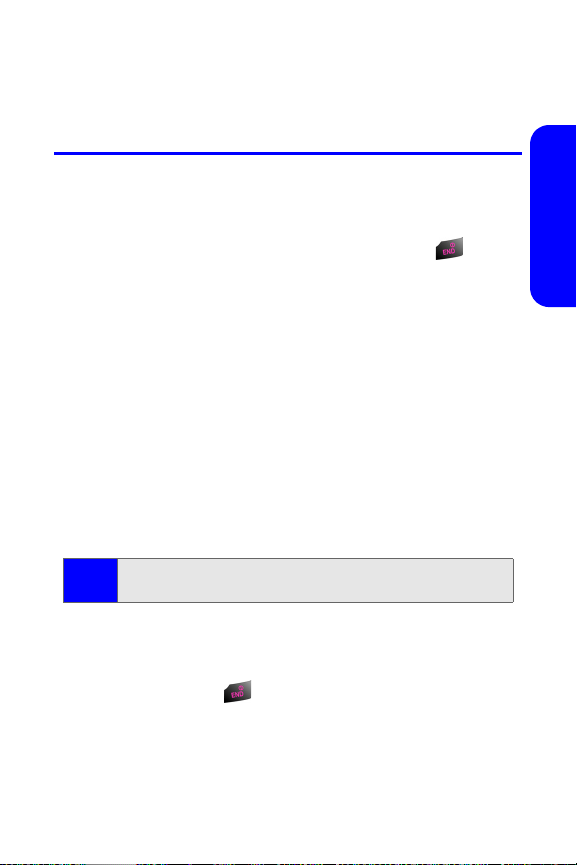
䢇 Speed dial lets you dial phone numbers with one or two
key presses (page 32).
Turning Your Phone On and Off
Turning Your Phone On
To turn yo ur ph on e o n:
䊳 Flip the phone open, then press and release .
Once your phone is on, it may display “Looking for Service,”
which indicates that your phone is searching for a signal.
When your phone finds a signal, it automatically enters
standby mode – the phone’s idle state. At this point, you are
ready to begin making and receiving calls.
If your phone is unable to find a signal after 15 minutes of
searching, a Power Save feature is automatically activated.
When a signal is found, your phone automatically returns to
standby mode.
In Power Save mode, your phone periodically searches for a
signal without your intervention. You can also initiate a search
for service by pressing any key (when your phone is turned on).
The Power Save feature helps to conserve your battery power
Note:
when you are in an area where there is no signal.
Turning Your Phone Off
To turn yo ur ph on e o ff :
Phone Basics
䊳 Press and hold until you see the powering off
animation on the display screen.
Your screen remains blank while your phone is off (unless the
battery is charging).
Section 2A: Your Phone - The Basics 17
Page 26
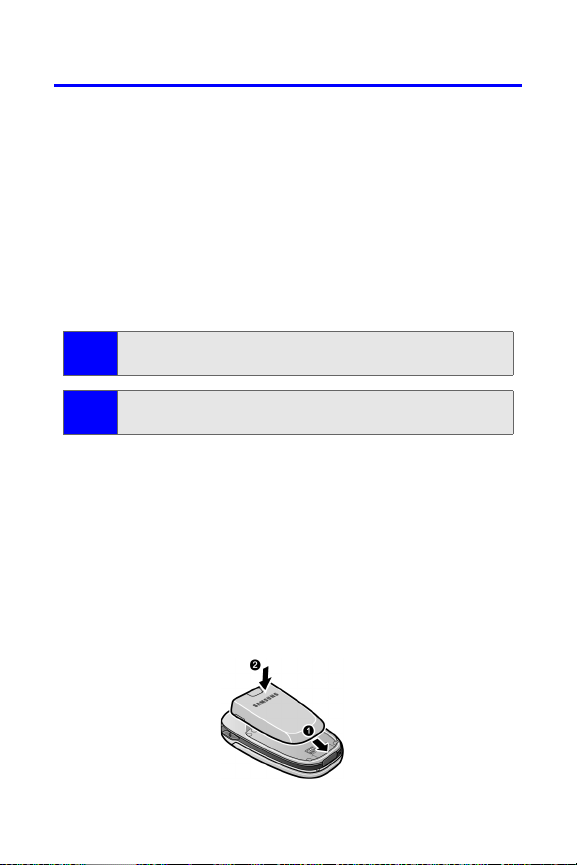
Using Your Phone’s Battery and Charger
Battery Capacity
Your phone is equipped with a Lithium Ion (Li-Ion) battery.
The standard battery provides up to 3.0 hours of continuous
digital talk time and the extended battery provides up to 4.1
hours of continuous digital talk time.
When the battery reaches 5% of its capacity, the battery icon
blinks. When there are approximately two minutes of talk
time left, the phone sounds an audible alert and then powers
down.
Long backlight settings, searching for service, vibrate mode,
Note:
and browser use affect the battery talk and standby times.
Be sure to watch your phone’s battery level indicator and
Tip:
charge the battery before it runs out of power.
Installing the Battery
To install the Li-Ion battery:
1. To install, insert the battery into the bottom of the
phone at a 45-degree angle, making sure to line up the
tabs.
2. Gently press down the top of the battery until it snaps
into place.
18 Section 2A: Your Phone - The Basics
Page 27
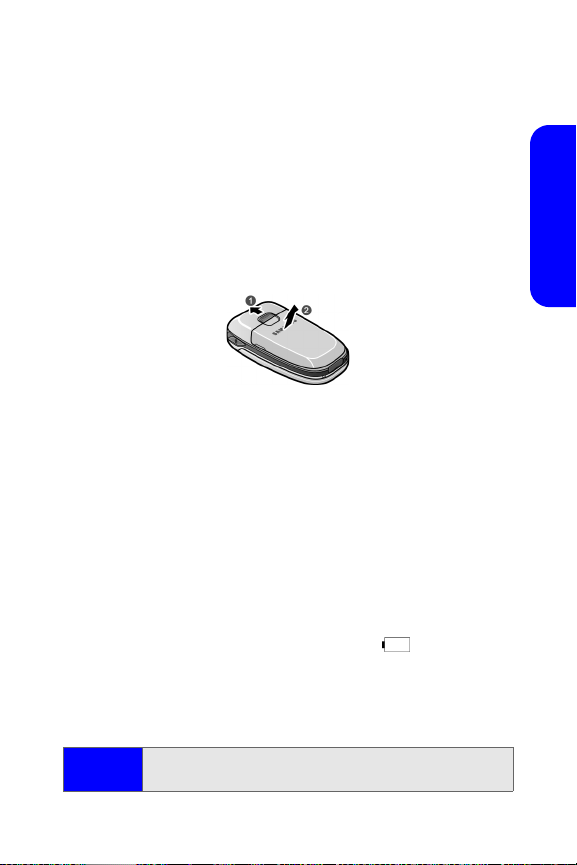
Removing the Battery
To remove your battery:
1. Make sure the power is off so that you don’t lose any
stored numbers or messages.
2. Push the release button up located at the top of the
battery.
3. Pull the battery away and remove from the phone at a
45-degree angle.
Charging the Battery
Your phone’s Li-Ion battery is rechargeable and should be
charged as soon as possible so you can begin using your
phone.
Keeping track of your battery’s charge is important. If your
battery level becomes too low, your phone automatically
turns off and you will lose all the information you were just
working on. For a quick check of your phone’s battery level,
glance at the battery charge indicator located in the upperright corner of your phone’s display screen. If the battery
charge is getting too low, the battery icon blinks and the
phone sounds a warning tone.
Always use an authorized battery charger, travel charger, or
vehicle power adapter to charge your battery.
Phone Basics
War nin g!
Section 2A: Your Phone - The Basics 19
Using the wrong battery charger could cause damage to
your phone and void the warranty.
Page 28
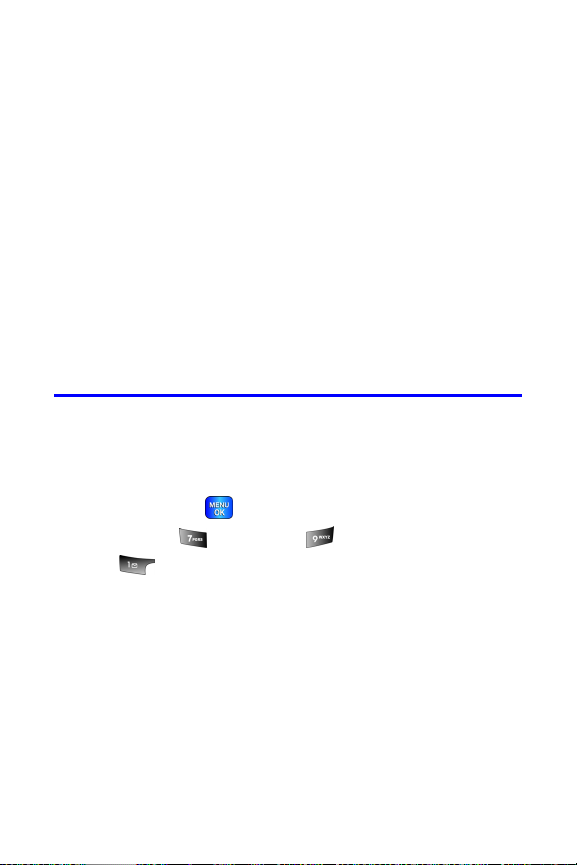
Using the Charger
To use the travel charger provided with your phone:
䊳 Plug the round end of the AC adapter into the phone’s
power interface connector and the other end into an
electrical outlet.
䡲 A red indicator light on the phone lets you know the
battery is charging.
䡲 An green indicator light on the phone lets you know
that the battery is charged.
It takes approximately 4 hours to fully recharge a completely
rundown battery. With the authorized Li-Ion battery, you can
recharge the battery before it becomes completely run down.
Displaying Your Phone Number
Just in case you forget your phone number, your phone can
remind you.
To displ ay yo ur ph on e n um be r:
䊳 Press Menu ( ) to access the main menu, select
Settings (), Phone Info (), and Phone Number
( ). (Your phone number and other information
about your phone and account will be displayed.)
20 Section 2A: Your Phone - The Basics
Page 29
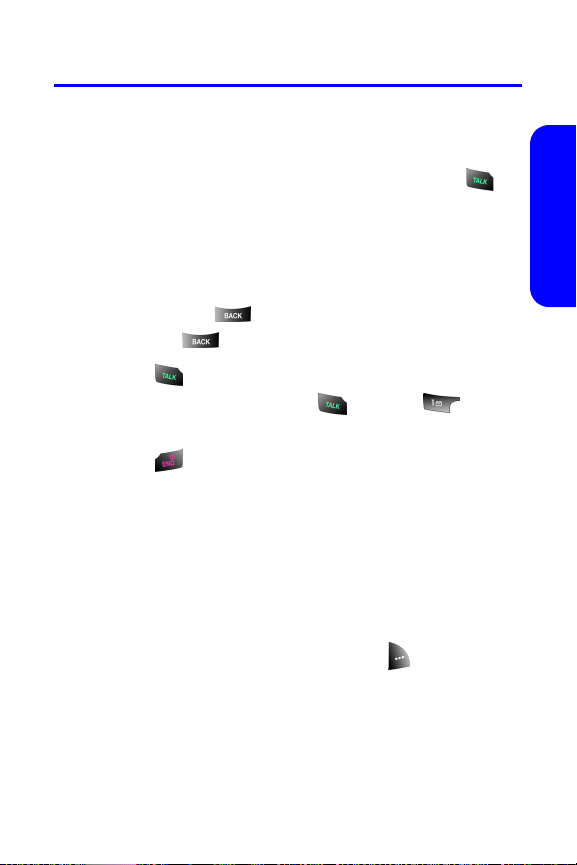
Making and Answering Calls
Making Calls
Placing a call from your phone is as easy as making a call from
any land line phone. Just enter the number and press ,
and you’re on your way to clear calls.
To make a call using your keypad:
1. Make sure your phone is on.
2. Enter a phone number. (If you make a mistake while
dialing, press to erase one digit at a time. Press
and hold to erase the entire number.)
3. Press . (To make a call when you are roaming and
Call Guard is enabled, press and then . See
“Call Guard” on page 77.)
4. Press or close the phone when you are finished.
You can also place calls from your phone by speed dialing
numbers from your Contacts (page 32), using your Call
History listings (page 98), and using Voice-Activated Dialing
(page 128).
Dialing Options
When you enter numbers in standby mode, a number of
options are available to you. Press Options ( ) to perform
the following actions:
䢇 Dial: dials the number or digits displayed.
䢇 Send Msg: allows you to send a text message with
attachments to the number being dialed.
Phone Basics
Section 2A: Your Phone - The Basics 21
Page 30
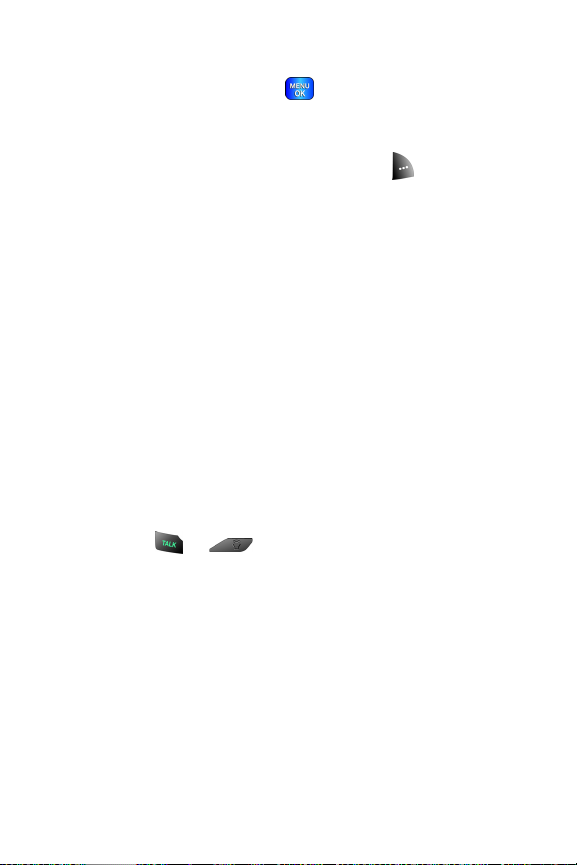
䢇 Save: Enter a seven to ten digit number (phone number
and area code) and press to save the phone number
in your Contacts. (See “Saving a Phone Number” on
page 28.)
䢇 Find: Enter one or more digits and press (Options).
Select Find to display contact entries that end with the
entered numbers. (See “Finding a Phone Number” on
page 29.)
䢇 Hard Pause: allows you to enter a hard pause. To continue
dialing, you must press a key. (See “Dialing and Saving
Phone Numbers With Pauses” on page 30.)
䢇 2sec Pause: allows you to enter a 2-second pause. The
phone will pause, then continue dialing without any
additional keys being pressed. (See “Dialing and Saving
Phone Numbers With Pauses” on page 30.)
Answering Calls
To answer an incoming call with the flip open:
1. Make sure your phone is on. (If your phone is off,
incoming calls go to voicemail.)
2. Press or to answer an incoming call.
Depending on your phone’s settings, you may also
answer incoming calls by opening the flip or by pressing
any number key. (See “Call Answer Mode” on page 60
for more information.)
22 Section 2A: Your Phone - The Basics
Page 31

To answer an incoming call with the flip closed:
1. Make sure your phone is on. (If your phone is off,
incoming calls go to voicemail.)
2. When your phone rings or vibrates, press and hold the
speaker phone key ( ) on the right side of the
phone. (The call will be answered in speaker phone
mode.)
– or –
Open the phone to use the earpiece.
Your phone notifies you of incoming calls in the following
ways:
䢇 The phone rings and vibrates.
䢇 The phone just vibrates.
䢇 The indicator light flashes.
䢇 The backlight illuminates.
䢇 The screen displays an incoming call message.
If the incoming call is from a number stored in your Contacts,
the entry’s name and number are displayed on both the
inside and outside LCD screens.
If Call Answer is set to Tal k Ke y, the following options are also
displayed. To select an option, press the corresponding
softkey button.
䢇 Answer to answer the incoming call.
䢇 Ignore to send the call to your voicemail box.
Phone Basics
Section 2A: Your Phone - The Basics 23
Page 32

Answering a Roam Call With Call Guard Enabled
Call Guard is an option that helps you manage your roaming
charges when making or receiving calls while outside your
network. Please see “Controlling Your Roaming Experience”
on page 73. for more information about roaming.
To answer a call when you are roaming and Call Guard is enabled:
䊳 Select Answer or press to answer the call and press
to confirm the roaming rate. (See “Call Guard” on
page 77 for additional information.)
When your phone is off, incoming calls go directly to
Note:
voicemail.
Ending a Call
To disconnect a call when you are finished:
䊳 Close the flip or press .
24 Section 2A: Your Phone - The Basics
Page 33

Missed Call Notification
When an incoming call is not answered, the Missed Call log is
displayed on your screen.
To display the Missed Call entry from the notification screen:
䊳 Highlight the entry and press . (To dial the phone
number, press .)
To display a Missed Call entry from standby mode:
1. Press for Menu.
2. Select Call History ().
3. Select Missed Calls ().
4. Highlight the entry you wish to view and press .
Calling Emergency Numbers
You can place calls to 911 (dial ), even if
your phone is locked or your account is restricted.
Once you place an emergency call, your phone will enter
Emergency mode and you will be unable to make any nonemergency calls until you exit.
To exit emergency mode:
䊳 Press and at the same time and release to exit
emergency mode.
– or –
Remove and replace the battery.
When making a 911 emergency call in an area where the
network and 911 calling system upgrades have been installed
and activated, this handset may transmit information to the
wireless network which will allow an approximation of the
Phone Basics
Section 2A: Your Phone - The Basics 25
Page 34

handset’s physical location to be communicated to the 911
response or emergency agency (PSAP – Public Safety
Answering Point) while the 911 call is in progress. This
approximation of the location of the handset and/or
transmittal of location information is subject to emergency
situations, transmission limits, network problems or
limitations, problems associated with interconnecting
carriers, your handset, buildings, tunnels, signal strength and
atmospheric or topographical conditions, and may be
interrupted, dropped, refused, limited, or curtailed.
This handset may permit its location to be approximated
during a 911 emergency call. The Federal Communications
Commission has mandated this location capability.
Availability of this feature is dependent upon upgrades to
both the wireless network and the 911 calling system that
are required to be installed by the local 911 response agency
or PSAP. These upgrades may not be available everywhere
within our wireless coverage area or while roaming, which
limits availability of this feature.
The location of the handset is only an approximation, it is not
exact and is intended only to aid the PSAP in dispatching
emergency assistance or to limit the area over which
emergency services personnel need to search for the handset.
You should not rely solely on a handset for any essential
communication, medical emergency or any other emergency.
STi Mobile is not liable for any service limits, failures and / or
outages, including without limitation, the failure of a 911
emergency call to be connected or completed. Location
services, including 911 location services may not be available
in your area and are subject to service limitations.
26 Section 2A: Your Phone - The Basics
Page 35

In-Call Options
Pressing Options ( ) during a call displays a list of features
you may use during the course of a call. To select an option,
press the corresponding keypad number or highlight the
option and press . The following options are available
through the Options menu:
䢇 (1) Call History checks your call log for Outgoing, Incoming,
and Missed calls. You can also erase the history from this
menu.
䢇 (2) Contacts accesses the Contacts menu.
䢇 (3) 3-Way Call allows you to talk to two different people at
the same time. (For more information, see “Making a
Three-Way Call” on page 183.)
䢇 (4) Messaging allows you to check for voicemail, email,
and notifications.
䢇 (5) Vo ice Mem o allows you to record incoming audio from
your conversation. (For more information, see “To record a
conversation during a phone call:” on page 137.)
䢇 (6) To o l s accesses the Tools menu options.
䢇 (7) Phone Info displays the following menu:
䡲 (1) Phone Number
䡲 (2) Icon Glossary
䡲 (3) Version
䡲 (4) Advanced
During a call, the left softkey button functions as the Mute
button. Press it to mute the phone’s microphone for privacy.
Press it again to Unmute the phone.
Phone Basics
Section 2A: Your Phone - The Basics 27
Page 36

End-of-Call Options
After receiving a call from or making a call to a phone number
that is not in your Contacts, the phone number and the
duration of the call are displayed. The left softkey displays the
Save option. Select this option if you wish to add the new
number to your Contacts. (See “Saving a Phone Number” on
page 28.)
After receiving a call from or making a call to a phone number
that is already in your Contacts, the Contacts entry name and
phone number and the duration of the call are displayed. The
left softkey displays the option Call. Select this option if you
wish to call the number again.
The End-of-Call options are not displayed for calls identified
Note:
as No ID or Restricted.
Saving a Phone Number
Your phone can store up to 300 Contact entries. Each entry’s
name can contain 20 characters. Your phone automatically
sorts the Contacts entries alphabetically. (For more
information, see “Using Contacts” on page 103.)
To save a number from standby mode:
1. Enter a phone number and press .
2. Select New Entry or Existing Entry and press .
3. Use your navigation key to select a label (Mobile, Home,
Wor k, Pager, or Others) and press .
4. Enter a name for the entry using the numeric keys.
Press to select the desired entry method T9 (English),
Alpha, Symbo l, or Number. (See “Entering Text” on
page 34.)
28 Section 2A: Your Phone - The Basics
Page 37

5. When finished entering the name, press to return
to the contact entry.
6. Press for Done to save the entry.
Finding a Phone Number
You can search Contacts entries for phone numbers that end
in a specific string of numbers.
To find a phone number:
1. While in standby mode, enter one or more of the last
digits of the phone number. (The more numbers you
enter, the more specific the search becomes.)
2. Press for Options and select Find. (All Contacts
entries matching the entered numbers will display.)
3. To display the Contacts entry that ends in the numbers
you entered, highlight the entry and press . To dial
the number, highlight it and press .
Phone Basics
Section 2A: Your Phone - The Basics 29
Page 38

Dialing and Saving Phone Numbers With Pauses
You can dial or save phone numbers with pauses for use with
automated systems, such as voicemail or credit card billing
numbers.
There are two types of pauses available on your phone:
䢇 Hard Pause sends the next set of numbers when you
press .
䢇 2sec Pause automatically sends the next set of numbers
after two seconds.
You can have multiple pauses in a phone number and
Note:
combine 2-second and hard pauses.
To dial or save phone numbers with pauses:
1. Enter the phone number.
2. Select Options ( ) and choose either Hard Pause or
2sec Pause.
3. Enter additional numbers.
4. Press to dial the number.
– or –
Press to save the number in your Contacts.
When dialing a number with a hard pause, press Talk to send
Note
the next set of numbers.
30 Section 2A: Your Phone - The Basics
Page 39

Abbreviated Dialing
Abbreviated dialing allows you to program a five or six-digit
prefix for commonly used phone numbers. When abbreviated
dialing is on, you can enter the last four or five digits of any
phone number that matches the five- or six-digit prefix, and
the number is dialed.
To set up abbreviated dialing:
1. Press for Menu.
2. Select Settings ().
3. Press for Others.
4. Press for Abbrev. Dial.
5. Press the navigation key up or down to select On or Off
and press .
6. Input the five- or six-digit prefix (for example, area code
and prefix) and press to Save.
Making an Abbreviated Dial Call
To make a c al l:
1. Enter the last four or five digits of the prefix phone
number.
2. Abbrev. Dial is displayed in the lower left corner with the
prefix digits displayed.
Phone Basics
If there is more than one Contact entry that matches the last
Note
four or five digits, a list is displayed which allows you to select
the desired number to call.
3. Press to begin the call.
Section 2A: Your Phone - The Basics 31
Page 40

Dialing From Contacts
To dial directly from a Contacts entry:
1. Press for Contacts.
2. Enter the first few letters of the Contact name using the
numeric keypad. The matching contact is automatically
highlighted.
3. Press to make the call.
If the desired entry contains more than one phone number,
Note
scroll left or right to display the icon for the number you wish
to call and press TAL K to make the call.
Using One-Touch/Two-Touch Speed Dialing
You can store up to ninety-eight numbers in your phone’s
speed dial memory to make contacting friends and family as
easy as pressing a button or two. With this feature, you can
dial Speed Dial entries using one key press for locations 2-9 or
two key presses for locations 10-99.
To use One-Touch Dialing for Speed Dial locations 2-9:
䊳 Press and hold the appropriate key for approximately
two seconds. The display confirms that the number has
been dialed when it shows the time and counter above
the name and number of the contact entry.
32 Section 2A: Your Phone - The Basics
Page 41

To use Two-Touch Dialing for Speed Dial locations 10-99:
1. Press the first digit.
2. Press and hold the second digit for approximately two
seconds. The display confirms that the number has been
dialed when it shows the time and counter above the
name and number of the contact entry.
Speed dialing is not available when you are roaming; when
Note:
you are roaming off the network available to you, you must
always dial using eleven digits (1 + area code + number).
Speed dialing entries are assigned by pressing Menu, 9, 4.
Tip:
Using Plus (+) Code Dialing
When placing calls from the United States to other countries,
you can use Plus Code Dialing to automatically enter the
international access code (011).
To make a call using Plus Code Dialing:
1. Press and hold until a “+” sign displays on your
phone.
2. Dial the country code and phone number you’re calling
and press . (The access code for international dialing
will automatically be dialed, followed by the country
code and the phone number you entered.)
Phone Basics
Section 2A: Your Phone - The Basics 33
Page 42

Entering Text
Selecting a Character Input Mode
Your phone provides convenient ways to enter words, letters,
punctuation, and numbers whenever you are prompted to
enter text (for example, when adding a Contact entry or
when using email and text messaging).
To change the character input mode:
1. When you are prompted to enter text, press to
change the character input mode.
2. Select one of the following options:
䡲 T9 (English) to enter characters using predictive T9
Text Input (see page 35).
䡲 Alpha to enter characters by tapping the keypad (see
page 36).
䡲 Sym bol to enter symbols (see page 37).
䡲 Number to enter numbers by pressing the numbers
on the keypad (see page 37).
䡲 Preset Msg to enter pre-programmed messages (see
page 37).
䡲 Recent Msg to select text from a list of recent
messages (see page 37).
䡲 Emoticons to enter “emoticons” (see page 37).
When entering text, press the * (Shift) key to change letter
Tip:
capitalization (Abc>ABC > abc).
34 Section 2A: Your Phone - The Basics
Page 43

Entering Characters Using T9 Text Input
T9 Text Input lets you enter text in your phone by pressing
keys just once per letter. (To select the T9 [English] mode when
entering text, see “Selecting a Character Input Mode” on
page 34.)
T9 Text Input analyzes the letters you enter using an intuitive
word database and creates a suitable word. (The word may
change as you type.) If the word you want does not display
after you have entered all the letters, press to scroll
through additional word selections. To accept a word and
insert a space, press .
If you make a mistake, press to erase a single character.
Press and hold to delete an entire entry.
To ent er t ex t u si ng T9 :
1. From the text entry screen (for example, a new event in
scheduler), press and select T9 (English).
2. Use your keypad to enter the new event. (For example,
to enter “Meeting”, press once, twice,
once, once, once, and once.)
Phone Basics
Section 2A: Your Phone - The Basics 35
Page 44

Entering Characters by Tapping the Keypad
To enter characters by tapping the keypad:
1. Select the Alpha mode (See “Selecting a Character Input
Mode” on page 34.)
2. Press the corresponding keys repeatedly until the
desired letter appears (for example, to enter the word
“Bill,” press twice, three times, three
times, press to advance the cursor or wait for it to
advance automatically, then press three times
again). (If you make a mistake, press to erase a
single character. Press and hold to erase all text.)
By default, the first letter of an entry is capitalized and the
following letters are lowercase. After a character is entered,
the cursor automatically advances to the next space after two
seconds or when you enter a character on a different key.
Characters scroll in the following order:
. ,@ 1 ?! * # /
A B C 2
D E F 3
G H I 4
J K L 5
M N O 6
P Q R S 7
T U V 8
W X Y Z 9
0
Space
Shift
36 Section 2A: Your Phone - The Basics
Page 45

Entering Numbers, Symbols, Emoticons, Preset Messages and Recent Messages
To enter numbers:
䊳 Select the Number mode and press the appropriate key.
(See “Selecting a Character Input Mode” on page 34.)
To ent er s ym bo ls :
䊳 Select the Symbol s mode. (See “Selecting a Character
Input Mode” on page 34.) To enter a symbol, press the
appropriate key indicated on the display.
To enter emoticons:
䊳 Select the Emoticons mode and press the appropriate
key. You may scroll through more options by pressing
the navigation key left or right. (See “Selecting a
Character Input Mode” on page 34.)
To enter preset messages:
1. Select the Preset Msg mode. (See “Selecting a Character
Input Mode” on page 34.)
2. Scroll to the desired pre-programmed message and
press .
Preset messages make composing text messages even easier
Note:
by allowing you to enter common messages, such as “Meet
me at,” “Let’s get lunch,” or a customized preset message of
your own. (For more information on Preset messages, please
see “Managing Preset Messages” on page 55.)
Phone Basics
To enter recent messages:
1. Select the Recent Msg mode. (See “Selecting a Character
Input Mode” on page 34.)
2. Scroll to the desired message and press .
Section 2A: Your Phone - The Basics 37
Page 46

38
Page 47

Section 2B
Controlling Your Phone’s Settings
In This Section
⽧ Sound Settings
⽧ Display Settings
⽧ Location Settings
⽧ Messaging Settings
⽧ Airplane Mode
⽧ TTY Use With Your Wireless Service
⽧ Phone Setup Options
Using the menu options available on your Samsung A820,
you can customize your phone to sound, look, and operate
just the way you want it to. This section describes how you
can change your phone’s settings to best suit your needs.
Take a few moments to review these options and to adjust or
add settings that are right for you.
Your Phone’s Settings
Section 2B: Controlling Your Phone’s Settings 39
Page 48

Sound Settings
Ringer Types
Ringer types help you identify incoming calls and messages.
You can assign ringer types to individual contact entries,
types of calls, Scheduler entries, and types of messages.
䢇 Single Tones are non-polyphonic traditional style ring
tones.
䢇 Ring Tones include a variety of standard ringer types.
䢇 Melodies include a variety of standard musical melodies.
䢇 Downloaded includes ringers you have purchased and
downloaded to your phone. (See “Downloading Premium
Services Content” on page 196.)
Selecting Ringer Types for Voice Calls
Your phone provides a variety of ringer options that allow you
to customize your ring and volume settings. These options
allow you to identify incoming calls by the ring.
To select a ringer type for voice calls:
1. Press Menu ( ) to access the main menu.
2. Select Settings ().
3. Select Sounds ().
4. Select Ringer Type ().
5. Select Voice Calls ().
6. Select With Caller ID () or No Caller ID ().
7. Press the navigation key left or right to select the
desired ringer category.
40 Section 2B: Controlling Your Phone’s Settings
Page 49

8. Press the navigation key down to highlight the Ringer
field. Press the navigation key left or right to scroll
through the available ringers. (A sample ringer will
sound as you highlight each option.)
9. When the desired ringer is selected, press .
Selecting Ringer Types for Press & Talk
To select a ringer type for Press & Talk:
1. Press Menu ( ) to access the main menu.
2. Select Settings ().
3. Select Sounds ().
4. Select Ringer Type ().
5. Select Press&Talk ().
6. Press the navigation key up or down to select the
desired ringer.
7. When the desired ringer is selected, press for Save.
Selecting Ringer Types for Messages
To select a ringer type for messages:
1. Press Menu ( ) to access the main menu.
2. Select Settings ().
3. Select Sounds ().
4. Select Ringer Type ().
5. Select Messages ().
6. Select Voi ce ma il () or Text Message ().
7. Press the navigation key left or right to select the
desired ringer category.
Your Phone’s Settings
Section 2B: Controlling Your Phone’s Settings 41
Page 50

8. Press the navigation key down to highlight the Ringer
field. Press the navigation key left or right to scroll
through the available ringers. (A sample ringer will
sound as you highlight each option.)
9. When the desired ringer is selected, press .
Selecting Ringer Types for Schedule
To select a ringer type for schedule reminders:
1. Press Menu ( ) to access the main menu.
2. Select Settings ().
3. Select Sounds ().
4. Select Ringer Type ().
5. Select Schedule ().
6. Press the navigation key left or right to select the
desired ringer category.
7. Press the navigation key down to highlight the Ringer
field. Press the navigation key left or right to scroll
through the available ringers. (A sample ringer will
sound as you highlight each option.)
8. When the desired ringer is selected, press .
42 Section 2B: Controlling Your Phone’s Settings
Page 51

Selecting a Roam Ringer
To select a ringer type for roaming calls:
1. Press Menu ( ) to access the main menu.
2. Select Settings ().
3. Select Sounds ().
4. Select Ringer Type ().
5. Select Roam Ringer ().
6. Press the navigation key up or down to select Normal or
Distinctive and press .
Selecting a Key Tone
Your phone offers a number of options for selecting the type
and length of audible tones accompanying a key press.
(Longer tone lengths may be better for tone recognition
when dialing voicemail or other automated systems.)
To select a tone type:
1. Press Menu ( ) to access the main menu.
2. Select Settings ().
3. Select Sounds ().
4. Select Key Tone ().
5. Select Tone Type ().
Your Phone’s Settings
6. Select Normal, Piano, or Beep and press .
Section 2B: Controlling Your Phone’s Settings 43
Page 52

To select a tone level:
1. Press Menu ( ) to access the main menu.
2. Select Settings ().
3. Select Sounds ().
4. Select Key Tone ().
5. Select Tone L evel ().
6. Press the volume key up or down to select the desired
level and press .
To select a key tone length:
1. Press Menu ( ) to access the main menu.
2. Select Settings ().
3. Select Sounds ().
4. Select Tone L en gth ().
5. Select Short or Long and press .
Adjusting the Phone’s Volume Settings
You can adjust your phone’s volume settings to suit your
needs and your environment.
To adjust your phone’s volume settings:
1. Press Menu ( ) to access the main menu.
2. Select Settings ().
3. Select Sounds ().
4. Select Vol um e ().
44 Section 2B: Controlling Your Phone’s Settings
Page 53

5. Select Ringer (), Messages (), or Vo ice Mai l
(), Alarms (), App. Volume (), or
Press&Talk ().
6. Select Use Ringer Vol. or Separate Vol. if necessary. Press
the navigation key left or right to choose a desired
volume level. Press to check the
option to set your handset to vibrate + ringer mode
With the phone open, you can adjust the ringer volume in
Tip:
standby mode (or the earpiece volume during a call) by using
the volume key on the left side of your phone.
Always Vibrate
7. Select Done ( ) to save and exit.
Alert Notification
Your phone can alert you with an audible tone when you
change service areas, once a minute during a voice call, or
when a call has been connected.
To enable or disable alert sounds:
1. Press Menu ( ) to access the main menu.
2. Select Settings ().
3. Select Sounds ().
4. Select Alerts ().
5. Select Minute Beep (), Service (), Connect (),
Sig. Fade Tone (), Power On/Off (), or
P&Talk Missed ().
6. Select On, Off, Once, Repeat, or Continuous and
press .
.
Your Phone’s Settings
Section 2B: Controlling Your Phone’s Settings 45
Page 54

Silence All
There may be times when you need to silence your phone
entirely. The phone’s Silence All option allows you to mute all
sounds without turning your phone off.
To activate Silence All:
䊳 With the phone open, press and hold the volume key
down in standby mode. (The screen will display
“Silence All.”)
To deactivate Silence All:
䊳 Press the volume key up repeatedly to select a desired
volume level.
Text To Speech (TTS)
The Text To Speech option allows you to hear the menu
options spoken aloud using an electronic voice when you are
navigating through the user interface.
To enabl e TT S:
1. Press Menu ( ) to access the main menu.
2. Select Settings ().
3. Select Sounds ().
4. Select TTS ().
5. Select TTS Mode ().
6. Press t he navigatio n key up or down to selec t Enable and
press .
46 Section 2B: Controlling Your Phone’s Settings
Page 55

To change the TTS volume setting:
1. Press Menu ( ) to access the main menu.
2. Select Settings ().
3. Select Sounds ().
4. Select TTS ().
5. Select TTS Volume ().
6. Press the navigation key up or down to select the
desired sound level and press .
Your Phone’s Settings
Section 2B: Controlling Your Phone’s Settings 47
Page 56

Display Settings
Changing the Text Greeting
The text greeting can be up to fourteen characters and is
displayed on your phone’s screen in standby mode. You may
choose to display a custom greeting or you may display your
user name on the screen.
To display or change your greeting:
1. Press Menu ( ) to access the main menu.
2. Select Settings ().
3. Select Display ().
4. Select Greeting ().
5. Select Custom and press .
6. Enter a custom greeting using your keypad and
press . (See “Entering Text” on page 34.) (To erase the
existing greeting one character at a time, press . To
erase the entire greeting, press and hold .)
48 Section 2B: Controlling Your Phone’s Settings
Page 57

Changing the Backlight Time Length
The backlight setting lets you select how long the display
screen and keypad are lit after any key press is made.
To change the backlight setting:
1. Press Menu ( ) to access the main menu.
2. Select Settings ().
3. Select Display ().
4. Select Backlight ().
5. Select Main Display (), Keyp ad (), or
Pwr Save Mode ().
6. Select a time setting or on/off and press .
Long backlight settings affect the battery’s talk and standby
Note:
times.
Changing the Screen Saver
Your new phone offers options for what you see on the
display screen while in standby mode.
To change the display images:
1. Press Menu ( ) to access the main menu.
2. Select Settings ().
3. Select Display ().
4. Select Screen Saver ().
5. Select Main LCD ().
Your Phone’s Settings
6. Select Preset Image () or Downloads ().
Section 2B: Controlling Your Phone’s Settings 49
Page 58

7. Use the navigation key to view the available screen
savers.
If Preset Image is selected, there may also be an additional
Note:
step required to place a digital clock as an overlay. The clock
can also be turned off so that just the desired image is
displayed as the screen saver.
8. Press to select the desired screen saver.
Dialing Font
Your phone allows you to choose the color and size of the text
displayed when dialing.
Color
The available color options are:
䢇 Basic: displays black numbers on-screen when dialing.
䢇 Rainbow: displays multi-colored numbers on-screen when
dialing.
䢇 Monochrome: allows you to choose between several
different monochromatic color options.
䢇 Hyphenate: allows you to choose between several
different monochromatic colors and assign a different
color option to each individual hyphenated series of
numbers.
To change the dialing color:
1. Press Menu ( ) to access the main menu.
2. Select Settings ().
3. Select Display ().
4. Select Dialing Font ().
5. Select Color ().
50 Section 2B: Controlling Your Phone’s Settings
Page 59

6. Select Basic, Rainbow, Monochrome, or Hyphenate and
press .
7. If you selected Monochrome, use your navigation key to
select a color. If you selected Hyphenate, use your
navigation key to select a color for the first group of
numbers, then press Next ( ) and select a color for the
next two sets of numbers.
8. Select Done ().
Font Size
The available size options are:
䢇 Large: displays larger text for easier viewing on the display
screen.
䢇 Normal: displays the standard smaller size text on the
display screen.
To change the dialing font size:
1. Press Menu ( ) to access the main menu.
2. Select Settings ( ).
3. Select Display ().
4. Select Dialing Font ().
5. Select Size ().
6. Press the navigation key up or down to select Large or
Normal and press .
Your Phone’s Settings
Section 2B: Controlling Your Phone’s Settings 51
Page 60

Location Settings
Your phone is equipped with a Location feature for use in
connection with location-based services that may be
available in the future.
The Location feature allows the network to detect your
position. Turning Location off will hide your location from
everyone except 911.
To enable your phone’s Location feature:
1. Press Menu ( ) to access the main menu.
2. Select Settings ().
3. Select Others ().
4. Select Location ( ). (The Location disclaimer displays.)
5. Read the disclaimer and press or select Next ().
6. Select On or Off and press .
When the Location feature is on, your phone’s standby screen
will display the icon. When Location is turned off, the
icon will display.
52 Section 2B: Controlling Your Phone’s Settings
Page 61

Messaging Settings
Staying connected to your friends and family has never been
easier. With your phone’s advanced messaging capabilities,
you can send and receive many different kinds of text
messages without placing a voice call. (For more information,
see “Accessing Messaging” on page 193.)
Your phone’s messaging settings make text messaging even
faster and easier by letting you decide how you would like to
be notified of new messages, create a signature with each
sent message, and create your own canned messages, to
name just a few.
Setting Message Alerts
When new messages arrive, you can choose to have your
phone notify you by playing an audible alert.
To hear an alert when you receive a new message:
1. Press Menu ( ) to access the main menu.
2. Select Messaging ().
3. Select Settings ().
4. Select Message Alerts ().
5. Select Typ e ().
6. Select Voi cem ail () or Text Message ().
7. Select Single Tones, Ring Tones, Melodies, or Downloaded
and press the navigation key down.
8. Press the navigation key left or right to select the
desired sound and press .
Your Phone’s Settings
Section 2B: Controlling Your Phone’s Settings 53
Page 62

Deleting Old Messages
You can have old messages deleted automatically when your
inbox becomes full.
1. Press Menu ( ) to access the main menu.
2. Select Messaging ().
3. Select Settings ().
4. Select Auto Erase ().
5. Select Ye s or No and press .
Adding a Customized Signature
Each message you send can have a customized signature to
reflect your personality.
To add a customized signature to each sent message:
1. Press Menu ( ) to access the main menu.
2. Select Messaging ().
3. Select Settings ().
4. Select Edit Signature ().
5. Select On and press .
If you do not wish to attach a signature to your outgoing
Note:
messages, select Off.
6. Enter your signature using the keypad and press for
Done. (See “Entering Text” on page 34.)
54 Section 2B: Controlling Your Phone’s Settings
Page 63

Managing Preset Messages
Your phone is preset with ten messages and ten empty
spaces for custom messages to help make sending text
messages faster and easier. These messages, such as
“Where are you?,” “Let’s get lunch,” and “Meet me at,”
can be customized or deleted to suit your needs. You can
even add your own preset messages to the list.
To edit or delete a preset message:
1. Press Menu ( ) to access the main menu.
2. Select Messaging ().
3. Select Settings ().
4. Select Preset Messages ( ). (The list of messages
is displayed.)
5. To edit or delete a preset message, highlight it and press
Edit ().
6. Edit the selected message (see “Entering Text” on
page 34), and press Done ().
Your Phone’s Settings
Section 2B: Controlling Your Phone’s Settings 55
Page 64

To add a new preset message:
1. Press Menu ( ) to access the main menu.
2. Select Messaging ().
3. Select Settings ().
4. Select Preset Messages ( ). (The list of messages
is displayed.)
5. Press Options () and select Add New ( ).
6. Enter your preset message (see “Entering Text” on
page 34), and press Done ( ). (Your new message will
be added to the beginning of the list.)
56 Section 2B: Controlling Your Phone’s Settings
Page 65

Airplane Mode
Airplane Mode allows you to use many of your phone’s
features, such as Games, Memo Pad, Voice Memos, etc., when
you are in an airplane or in any other area where making or
receiving calls or data is prohibited. When your phone is in
Airplane Mode, it cannot send or receive any calls or access
online information.
To set your phone to Airplane Mode:
1. Press Menu ( ) to access the main menu.
2. Select Settings ().
3. Select Others ().
4. Select Airplane Mode (
5. Read the disclaimer and press or select OK ().
).
Your Phone’s Settings
6. Select On or Off and press OK ()
While in Airplane Mode, your phone’s standby screen will
display “Phone Off.”
Section 2B: Controlling Your Phone’s Settings 57
.
Page 66

TTY Use With Your Wireless Service
A TTY (also known as a TDD or Text Telephone) is a
telecommunications device that allows people who are deaf,
hard of hearing, or who have speech or language disabilities,
to communicate by telephone.
Your phone is compatible with select TTY devices. Please
check with the manufacturer of your TTY device to ensure
that it supports digital wireless transmission. Your phone and
TTY device will connect via a special cable that plugs into your
phone's headset jack. If this cable was not provided with your
TTY device, contact your TTY device manufacturer to purchase
the connector cable.
When establishing your wireless service, please call
STi Mobile via the state Telecommunications Relay Service
(TRS) by first dialing , . Then provide
the state TRS with this number: 866-727-4889.
To turn TTY Mode on or off:
1. Press Menu ( ) to access the main menu.
2. Select Settings ().
3. Select Others ().
4. Highlight TTY Mode and press .
A message is displayed when you enable TTY that says “TTY
Note:
“On” may impair headset and non-TTY accessory
performance.” Press the OK key to continue.
5. Press after reading the message to continue.
58 Section 2B: Controlling Your Phone’s Settings
Page 67

6. Press the navigation key up or down to select
Disable TTY, TTY+Hearing, TTY+Voice, or Enable TTY and
press .
In TTY Mode, your phone will display the TTY access icon.
Note:
If TTY mode is enabled, the audio quality of non-TTY
devices connected to the headset jack may be impaired.
Your Phone’s Settings
IMPORTANT
NOTICE:
911 Emergency Calling
It is recommended that TTY users make emergency
calls by other means, including Telecommunications
Relay Services (TRS), analog cellular, and land line
communications. Wireless TTY calls to 911 may be
corrupted when received by public safety answering
points (PSAPs) rendering some communications
unintelligible. The problem encountered appears
related to TTY equipment or software used by PSAPs.
This matter has been brought to the attention of the
FCC, and the wireless industry and PSAP community
are currently working to resolve this.
Section 2B: Controlling Your Phone’s Settings 59
Page 68

Phone Setup Options
Launch Pad
Your phone offers you the option of assigning a shortcut key
to a favorite or often-used function. Pressing one of the
navigation keys in standby mode will launch your personally
designated shortcut.
To assign your shortcut key:
1. Press Menu ( ) to access the main menu.
2. Select Settings ().
3. Select Launch Pad ().
4. Select the Up, Down, Left or Right Key, and press .
5. Use the navigation key to select the desired shortcut
you would like to assign and press
Call Answer Mode
You can determine how to answer incoming calls on your
phone, whether you want to be required to press , to
press any number key, or simply open the flip.
To set call answer mode:
1. Press Menu ( ) to access the main menu.
2. Select Settings ().
3. Select Others ().
4. Select Call Answer ().
.
60 Section 2B: Controlling Your Phone’s Settings
Page 69

5. To select an option, highlight it and press .
䡲 Any key to allow an incoming call to be answered by
pressing any key.
䡲 Ta lk ke y requires to be pressed to answer all
incoming calls.
䡲 Flip open allows you to answer incoming calls by
opening the flip.
Auto Answer Mode
You may set your phone to automatically pick up incoming
calls when connected to an optional hands-free car kit or
headset.
To set Auto Answer mode:
1. Press Menu ( ) to access the main menu.
2. Select Settings ().
3. Select Others ().
4. Select Auto Answer ().
5. To select an option, highlight it and press .
䡲 No to disable Auto Answer.
䡲 Ye s to answer calls automatically when the phone is
connected to a hands-free car kit or a headset (sold
separately). Remember, your phone will answer calls
in Auto Answer mode even if you are not present.
Your Phone’s Settings
Section 2B: Controlling Your Phone’s Settings 61
Page 70

Display Language
You can choose to display your phone’s on-screen menus in
English or in Spanish.
To assign a language for the phone’s display:
1. Press Menu ( ) to access the main menu.
2. Select Settings ().
3. Select Others ().
4. Select Language ().
5. Select English or Español and press .
62 Section 2B: Controlling Your Phone’s Settings
Page 71

Section 2C
Setting Your Phone’s Security
In This Section
⽧ Accessing the Security Menu
⽧ Using Your Phone’s Lock Feature
⽧ Using Special Numbers
⽧ Erasing Contacts
⽧ Erasing Downloads
⽧ Resetting Your Phone
⽧ Security Features for Data Services
By using the security settings on your phone, you receive
peace of mind without sacrificing flexibility. This section will
familiarize you with your phone’s security settings. With
several options available, you can customize your phone to
meet your personal needs.
Your Phone’s Security
Section 2C: Setting Your Phone’s Security 63
Page 72

Accessing the Security Menu
All of your phone’s security settings are available through the
Security menu. You must enter your lock code to view the
Security menu.
To access the Security menu:
1. Press Menu ( ) to access the main menu.
2. Select Settings ().
3. Select Security ().
4. Enter your lock code to display the Security menu.
If you can’t recall your lock code, try using the last four digits
Tip:
of your wireless phone number or try 0000. If neither of these
works, contact STi Mobile at 1-800-784-3277.
64 Section 2C: Setting Your Phone’s Security
Page 73

Using Your Phone’s Lock Feature
Locking Your Phone
When your phone is locked, you can only receive incoming
calls or make calls to 911 or special numbers. (See “Using
Special Numbers” on page 68.)
To lock your phone:
1. From the Security menu, select Lock Phone ().
2. Highlight Unlocked, On power-up, or Lock now and
press .
Unlocking Your Phone
To unlock your phone:
1. From standby mode, press .
2. Enter your lock code.
Changing the Lock Code
To change your lock code:
1. Press Menu ( ) to access the main menu.
2. Select Settings ().
3. Select Security ().
4. Enter your lock code. (The Security menu is displayed.)
5. Select Change Lock ().
Your Phone’s Security
6. Enter your new lock code and press Next ().
7. Re-enter your new lock code press Done ().
Section 2C: Setting Your Phone’s Security 65
Page 74

Calling in Lock Mode
You can place calls to 911 and to your special numbers when
in lock mode. (For information on special numbers, see “Using
Special Numbers” on page 68.)
To place an outgoing call in lock mode:
䊳 To call an emergency number or a special number, enter
the phone number and press
.
Locking Services
This setting allows you to lock voice call functions, data
services, and Press & Talk service. When you enable Lock
Services, you are unable to make new calls (excluding
emergency numbers) or access data services or Press & Talk
services until the lock has been disabled in the Security menu.
Locking Voice Services
1. Press Menu ( ) to access the main menu.
2. Select Settings ().
3. Select Security ( ) and enter your lock code.
4. Select Lock Services (
5. Select Voice: Unlocked ().
6. Select Lock and press .
.
)
66 Section 2C: Setting Your Phone’s Security
Page 75

Locking Data Services
1. Press Menu ( ) to access the main menu.
2. Select Settings ().
3. Select Security ( ) and enter your lock code.
4. Select Lock Services ().
5. Select Data Services: Unlocked ().
6. Select Lock and press .
Locking Press & Talk
1. Press Menu ( ) to access the main menu.
2. Select Settings ().
3. Select Security ( ) and enter your lock code.
4. Select Lock Services ().
5. Select Press&Talk: Unlocked ().
6. Select Lock and press .
Your Phone’s Security
Section 2C: Setting Your Phone’s Security 67
Page 76

Using Special Numbers
Special numbers are important numbers that you have
designated as being “always available.” You can call and
receive calls from special numbers even if your phone is
locked. You can save up to three special numbers in addition
to your contact entries (the same number may be in both
directories).
To add or replace a special number:
1. Press Menu ( ) to access the main menu.
2. Select Settings ().
3. Select Security ( ) and enter your lock code.
4. Select Special # ().
5. Highlight the desired location for your entry and
press .
6. Enter the number and press .
There are no Speed Dial options associated with special
Note:
numbers.
68 Section 2C: Setting Your Phone’s Security
Page 77

Erasing Contacts
You can quickly and easily erase all of your Contacts.
To erase all the names and phone numbers in your Contacts:
1. Press Menu ( ) to access the main menu.
2. Select Settings ().
3. Select Security ( ) and enter your lock code.
4. Select Erase Contacts ().
5. If you are certain you would like to erase all of your
internal Contacts entries, select Ye s and press .
Erasing Downloads
You can use your phone’s security menu to erase all items you
have downloaded to your phone.
To erase all downloads:
1. Press Menu ( ) to access the main menu.
2. Select Settings ().
3. Select Security ( ) and enter your lock code.
4. Select Erase Downloads ().
5. If you are certain that you would like to erase all items
downloaded to your phone, select Yes and press .
Your Phone’s Security
This will also delete any content originally preloaded into the
Note:
handset.
Section 2C: Setting Your Phone’s Security 69
Page 78

Resetting Your Phone
Resetting the phone restores all the factory defaults,
including the ringer types and display settings. (Contacts are
not erased.)
To re set yo ur ph on e:
1. Press Menu ( ) to access the main menu.
2. Select Settings ().
3. Select Security ( ) and enter your lock code.
4. Select Reset Phone ().
5. If you are certain that you would like to restore all of the
factory settings, select Yes and press .
70 Section 2C: Setting Your Phone’s Security
Page 79

Security Features for Data Services
Enabling and Disabling Data Services
You can disable data services without turning off your phone;
however, you will not have access to any data services,
including Web and messaging. Disabling data services will
avoid any charges associated with data services. While signed
out, you can still place or receive phone calls, check voicemail,
and use other voice services. You may enable data services
again at any time.
To disable data services:
1. Press Menu ( ) to access the main menu.
2. Select Settings ().
3. Select Web ().
4. Select Disable Web ( ). (A message will appear.)
5. Read the disclaimer and press Next ().
6. Select Disable Web and press .
To enable data services:
1. Press Menu ( ) to access the main menu.
2. Select Settings ().
3. Select Web ().
4. Select Enable Web ( ). (A message will appear.)
Your Phone’s Security
5. Select Connect and press .
6. Select Ye s to enable Data Services and press .
Section 2C: Setting Your Phone’s Security 71
Page 80

72
Page 81

Section 2D
Controlling Your Roaming Experience
In This Section
⽧ Understanding Roaming
⽧ Setting Your Phone’s Roam Mode
⽧ Controlling Roaming Charges Using Call Guard
Roaming is the ability to make or receive calls when you’re
off the network available to you. Your new tri-mode phone
works anywhere on the network available to you and allows
you to roam on other 1900 and 800 MHz digital networks
where roaming agreements with other carriers have been
implemented.
This section explains how roaming works as well as special
features that let you manage your roaming experience.
Roaming
Section 2D: Controlling Your Roaming Experience 73
Page 82

Understanding Roaming
Recognizing the Roaming Icon on the Display Screen
Your phone’s display screen always lets you know when
you’re off the network available to you. Any time you are
roaming, the phone displays the roaming icon ( ).
Remember, when you are using your phone off the network
Tip:
available to you, always dial numbers using 11 digits (1 + area
code + number).
Roaming on Other Digital Networks
When you’re roaming on digital networks, your call quality
and security will be similar to the quality you receive when
making calls on the network available to you. However, you
may not be able to access certain features, such as Data
Services.
If you’re on a call when you leave the network available to you
Note:
and enter an area where roaming is available, your call is
dropped. If your call is dropped in an area where you think
your network is available, turn your phone off and on again to
reconnect to the network available to you.
74 Section 2D: Controlling Your Roaming Experience
Page 83

Checking for Voicemail Messages While Roaming
When you are roaming off the network available to you, you
may not receive on-phone notification of new voicemail
messages. Callers can still leave messages, but you will need
to periodically check your voicemail for new messages if you
are in a roaming service area for an extended period of time.
To check your voicemail while roaming:
1. Dial 1 + area code + your wireless phone number.
2. When you hear your voicemail greeting, press .
3. Enter your pass code at the prompt and follow the voice
prompts.
When you return to the network available to you, voicemail
notification will resume as normal.
Roaming
Section 2D: Controlling Your Roaming Experience 75
Page 84

Setting Your Phone’s Roam Mode
Your phone allows you to control your roaming capabilities.
By using the Roaming menu option, you can determine which
signals your phone accepts.
Set Mode
Choose from three different settings on your dual-band
phone to control your roaming experience.
To set your phone’s roam mode:
1. Press Menu ( ) to access the main menu.
2. Select Settings ().
3. Select Roami ng ().
4. Select Set Mode ().
5. To select an option, highlight it and press .
䡲 Automatic seeks network service. When network
service is unavailable, the phone searches for an
alternate system.
䡲 Roaming only forces the phone to seek a roaming
system. The previous setting (Home Only or
Automatic) is restored the next time the phone is
turned on.
䡲 Home Only allows you to access the network
available to you only and prevents roaming on other
networks.
76 Section 2D: Controlling Your Roaming Experience
Page 85

Controlling Roaming Charges Using Call Guard
Your phone has two ways of alerting you when you are
roaming off the network available to you: the on-screen
roaming icon and Call Guard. Call Guard makes it easy to
manage your roaming charges by requiring an extra step
before you can place or answer a roaming call. (This
additional step is not required when you make or receive
calls while on the network available to you.)
To turn Call Guard on or off:
1. Press Menu ( ) to access the main menu.
2. Select Settings ().
3. Select Roami ng ().
4. Select Call Guard ().
5. After reading the message, highlight On or Off and
press .
Voice Dialing and Speed Dialing are not available when you
Note:
are roaming with Call Guard enabled.
Roaming
Section 2D: Controlling Your Roaming Experience 77
Page 86

To place roaming calls with Call Guard on:
1. From standby mode, dial 1 + area code + the seven-digit
number and press .
2. Press to confirm Roaming Rate.
To answer incoming roaming calls with Call Guard on:
1. Press
2. Press to confirm Roaming Rate.
Reminder:
78 Section 2D: Controlling Your Roaming Experience
If the Call Guard feature is set to On, you need to take
extra steps to make and receive roaming calls.
Page 87

Section 2E
Navigating Through Menus
In This Section
⽧ Menu Navigation
⽧ Menu Structure
⽧ Viewing the Menus
Every function and feature of your Samsung A820 can be
accessed through an on-screen menu. This section is a road
map to using your phone. Please take a few moments to learn
your way around and you’ll find your phone easier to use.
Menus
Section 2E: Navigating Through Menus 79
Page 88

Menu Navigation
The navigation key on your phone allows you to scroll through
menus quickly and easily. The scroll bar at the right of the
menu keeps track of your position in the menu at all times.
To navigate through a menu, simply press the navigation key
up or down. If you are in a first-level menu, such as Settings,
you may also navigate to the next or previous first-level menu
by pressing the navigation key right or left.
Menu Structure
Selecting Menu Items
As you navigate through the menu, menu options are
highlighted. Select any numbered option by simply pressing
the corresponding number on the phone’s keypad. You may
also select any item by highlighting it and pressing .
For example, if you want to view your last incoming call:
1. Press Menu ( ) to access the main menu.
2. Select Call History by pressing or by highlighting it
and pressing .
3. Select Incoming Calls by pressing or by highlighting
it and pressing . (If you have received any calls, they
are displayed on the screen.)
80 Section 2E: Navigating Through Menus
Page 89

Backing Up Within a Menu
To go to the previous menu:
䊳 Press .
To return to standby mode:
䊳 Press .
Viewing the Menus
Menu Diagram
Voice M emo
1: Record
2: Review
Messaging
1: Send Message
2: Text Message
1: Inbox
2: Outbox
3: Drafts
3: Voicemail
1: Call Voicemail
2: Details
3: Clear Envelope
4: Settings
1: Notification
1: Message and Icon
2: Icon only
2: Sending Options
1: Priority
1: Normal
2: Urgent
2: Call Back #
Menus
Section 2E: Navigating Through Menus 81
Page 90

1: None
2: Phone Number (xxx-xxx-xxxx)
3: Other
3: Preset Messages
1: Can’t talk right now. Send me a message.
2: Call me
3: Where are you?
4: Can you pick up
5: Meet me at
6: Let’s get lunch.
7: The meeting has been cancelled.
8: I’ll be there at
9: What time does it start?
10: I love you!
11: [Empty]
12: [Empty]
13: [Empty]
14: [Empty]
15: [Empty]
16: [Empty]
17: [Empty]
18: [Empty]
19: [Empty]
20: [Empty]
4: Edit Signature (On/Off)
5: Message Alerts
1: Volume
1: Voicemail
2: Text Message
2: Type
1: Voicemail
2: Text Message
3: Reminder
1: Off
2: Once
82 Section 2E: Navigating Through Menus
Page 91

3: Every 2 min
6: Save In Outbox (Yes/No)
7: Auto Erase (Yes/No)
Tools
1: Today
2: Scheduler
3: Task List
4: Memo Pad
5: World Time
1: DST Setting
6: Alarm Clock
1: Alarm #1
2: Alarm #2
3: Alarm #3
7: Calculator
8: Countdown
Voice Service
1: Launch VSuite
2: Settings
1: Digit Dialing
1: Adapt Digits
2: Reset Digits
2: Sensitivity
1: Commands
1: Reject More
2: Recommended
3: Reject Less
2: Names
1: Reject More
2: Recommended
3: Reject Less
3: Choice Lists
1: Digit Dialing
1: Automatic
Menus
Section 2E: Navigating Through Menus 83
Page 92

2: Always On
3: Always Off
2: Contacts
1: Automatic
2: Always On
3: Always Off
4: Sound
1: Prompts (On/Off)
2: Digits (On/Off)
3: Names (On/Off)
4: Name Settings
1: Speed
1: Faster
2: Recommended
3: Slower
2: Volume
1: Louder
2: Recommended
3: Softer
5: Voice Launch
1: Talk Key
2: Talk and Flip Open
6: About
Call History
1: Outgoing Calls
2: Incoming Calls
3: Missed Calls
4: Erase History
1: Outgoing Calls
2: Incoming Calls
3: Missed Calls
4: All Calls
84 Section 2E: Navigating Through Menus
Page 93

Web
Settings
1: Display
1: Screen Saver
2: Menu Style
3: Display Type
4: Incoming Call
5: Dialing Font
1: Main LCD
1: Preset Image
1: Balloon
2: Highway
3: Candy
4: Beach
5: Video
6: Bike
7: Launch Pad
8: Digital Clock
9: World Time
10: Calendar
11: Dual Clock
12: Analog Clock
2: Downloads
1: 3*3 style
2: List style
1: External LCD
1: Normal Display
2: Inversive Display
1: With Caller ID
1: Default
2: Downloads
2: No Caller ID
1: Default
2: Downloads
1: Color
Menus
Section 2E: Navigating Through Menus 85
Page 94

1: Basic
2: Rainbow
3: Monochrome
4: Hyphenate
2: Size
1: Large
2: Normal
6: Greeting
1: Samsung
2: Custom
7: Backlight
1: Main Display
1: Flip open
2: 30 seconds
3: 15 seconds
4: 8 seconds
2: Keypad
1: Flip open
2: 30 seconds
3: 15 seconds
4: 8 seconds
5: Off
3: Pwr Save Mode (On/Off)
8: LCD Contrast
1: Main LCD
1: Lowest
2: Low
3: Med
4: High
5: Highest
2: External LCD
1: Lowest
2: Low
3: Med
4: High
86 Section 2E: Navigating Through Menus
Page 95

5: Highest
9: Service Light (On/Off)
2: Sounds
1: Volume
1: Ringer
2: Messages
3: Voice Mail
4: Alarms
5: App. Volume
6: Press&Talk
2: Ringer Type
1: Voice Calls
1: With Caller ID
2: No Caller ID
2: Messages
1: Voicemail
2: Text Message
3: Press&Talk
4: Schedule
5: Roam Ringer
1: Normal
2: Distinctive
3: Alerts
1: Minute Beep (On/Off)
2: Service (On/Off)
3: Connect (On/Off)
4: Sig. Fade Tone (On/Off)
5: Power On/Off (On/Off)
6: P&Talk Missed
1: Off
2: Once
3: Repeat
4: Continuous
4: Key Tone
1: Tone Type
Menus
Section 2E: Navigating Through Menus 87
Page 96

1: Normal
2: Piano
3: Beep
2: Tone Level
1: Silence All
2: Level 1-8
5: Tone Length
1: Short
2: Long
6: TTS
1: TTS Mode (Enable/Disable)
2: TTS Volume
1: Silence All
2: Level 1-8
3: Web
1: Enable/Disable Web
2: Net Guard (On/Off)
3: Update Profile
4: Press&Talk
1: Enable/Disable (Enable/Disable)
2: Restart Press&Talk
3: List Update
4: P&Talk Guard (On/Off)
5: Sounds
1: Tones
1: Default
2: Sound 1-6
2: Notifications
1: Off
2: Once
3: Repeat
3: Missed Call Alert
1: Off
2: Once
3: Repeat
88 Section 2E: Navigating Through Menus
Page 97

4: Continuous
4: Help
6: Speaker Phone (On/Off)
7: Default View
1: Personal List
2: Personal Groups
8: Help
5: Security
1: Lock Phone
1: Unlocked
2: On power-up
3: Lock now
2: Change Lock
3: Special #
1: Empty
2: Empty
3: Empty
4: Erase Contacts (Yes/No)
5: Erase Downloads (Yes/No)
6: Reset Phone (Yes/No)
7: Lock Services
1: Voice: Unlocked/Locked
2: Web: Unlocked/Locked
3: Press&Talk: Unlocked/Locked
6: Roaming
1: Set Mode
1: Automatic
2: Roaming only
3: Home Only
2: Call Guard (On/Off)
7: Launch Pad
1: Up Key
1: Contacts
2: Messaging
3: Text Inbox
Menus
Section 2E: Navigating Through Menus 89
Page 98

4: Send Message
5: Downloads
6: Web
7: Voice Service
8: Voice Memo
9: Scheduler
10: Alarms
11: Calculator
12: Display
13: Ringer Type
14: Missed Events
2: Down Key
1: Contacts
2: Messaging
3: Text Inbox
4: Send Message
5: Downloads
6: Web
7: Voice Service
8: Voice Memo
9: Scheduler
10: Alarms
11: Calculator
12: Display
13: Ringer Type
14: Missed Events
3: Left Key
1: Contacts
2: Messaging
3: Text Inbox
4: Send Message
5: Downloads
6: Web
7: Voice Service
8: Voice Memo
90 Section 2E: Navigating Through Menus
Page 99

9: Scheduler
10: Alarms
11: Calculator
12: Display
13: Ringer Type
14: Missed Events
4: Right Key
1: Contacts
2: Messaging
3: Text Inbox
4: Send Message
5: Downloads
6: Web
7: Voice Service
8: Voice Memo
9: Scheduler
10: Alarms
11: Calculator
12: Display
13: Ringer Type
14: Missed Events
8: Others
1: Abbrev. Dial (On/Off)
2: Contact Match (On/Off)
3: Restriction
1: Outgoing Call
1: Allow all
2: Contacts only
3: Special# only
4: Call Answer
1: Any key
2: Talk key
3: Flip open
5: Auto Answer (Car Kit/Headset) (Yes/No)
6: Language
Menus
Section 2E: Navigating Through Menus 91
Page 100

1: English
2: Español
7: Airplane Mode (On/Off)
8: Location (On/Off)
9: Headset Mode
1: Voice Call
2: Press&Talk
3: Button Off
10: Key Guard (On/Off)
11: TTY Mode
1: Disable TTY
2: TTY+Hearing
3: TTY+Voice
4: Enable TTY
12: Update Phone SW
9: Phone Info
1: Phone Number
2: Icon Glossary
3: Version
4: Advanced
Downloads
1: Games
1: Get New
2: Ringers
1: Get New
3: Screen Savers
1: Get New
4: Applications
1: Get New
Contacts
1: Find
2: Add New Entry
3: My Phone #
4: Speed Dial #s
92 Section 2E: Navigating Through Menus
