Samsung 723N User Manual
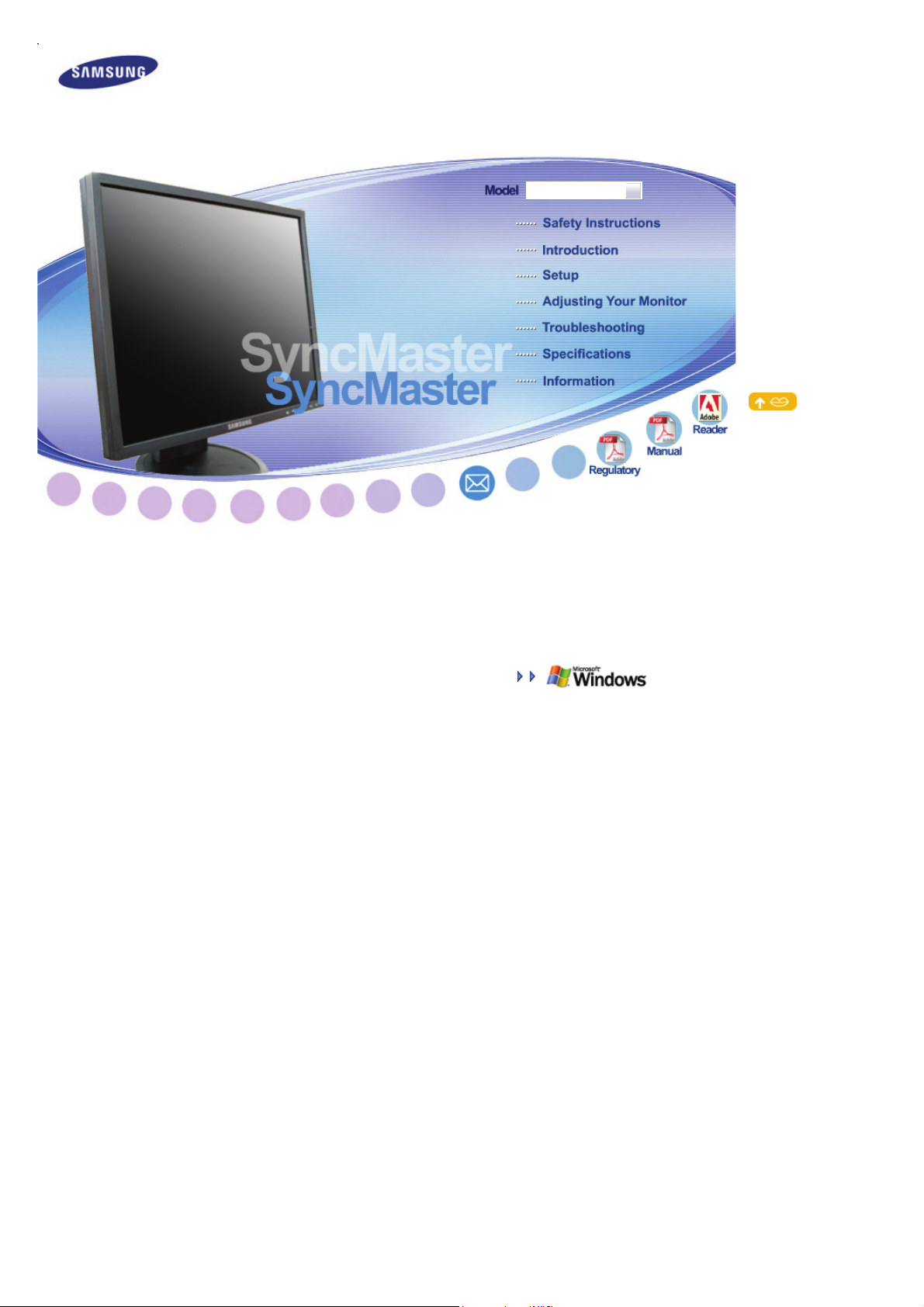
SyncMaster 723N
Install drivers
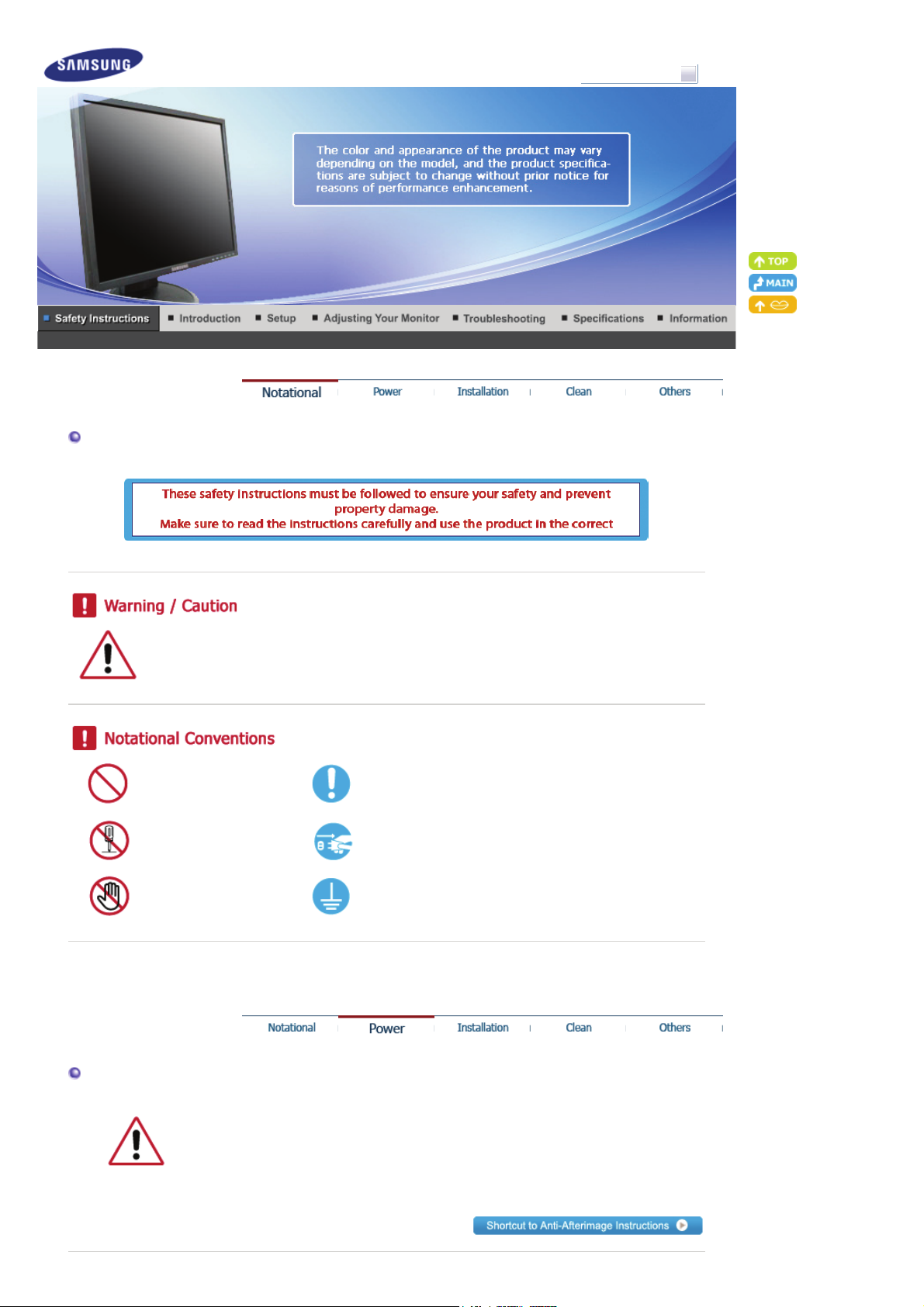
Notational
Model
SyncMaster 723N
Otherwise, it may result in death or personal injury.
Otherwise, it may result in personal injury or property damage.
Prohibited Important to read and understand at all times
Do not disassemble Disconnect the plug from the outlet
Do not touch Ground to prevent an electric shock
Power
When not used for extended period of time, set your computer to DPM.
If using screen saver, set it to active screen mode.
The images here are for reference only, and are not applicable in all cases (or countries).
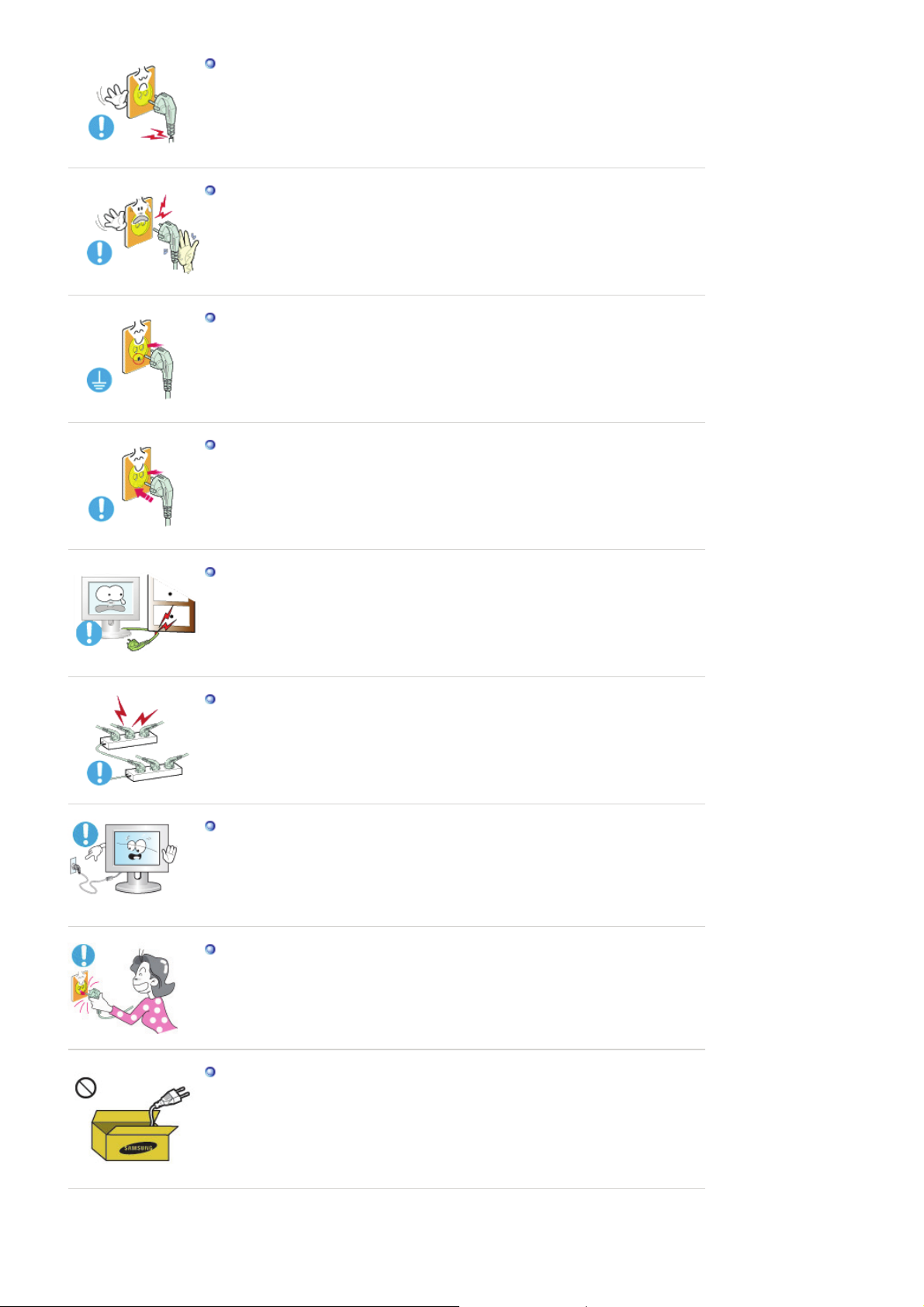
Do not use a damaged power cord or plug or a damaged or loose power
outlet.
z Otherwise, this may result in electric shock or fire.
Do not touch the power plug with wet hands when removing or plugging
the plug into the outlet.
z Otherwise, this may result in electric shock.
Make sure to connect the power cord to a grounded power outlet.
z Otherwise, it may result in electric shock or personal injury.
Ensure that the power plug is plugged into the power outlet firmly and
correctly.
z Otherwise, this may result in fire.
Do not forcefully bend or pull the power plug and do not place any heavy
material on it.
z Otherwise, this may result in fire.
Do not connect multiple appliances to the same power outlet.
Otherwise, this may cause fire due to overheating.
z
Do not disconnect the power cord while using the product.
z Otherwise, this may result in damage to the product due to electric
shock.
To disconnect the apparatus from the mains, the plug must be pulled out
from the mains socket, therefore the mains plug shall be readily
operable.
z This may cause electric shock or fire.
Use only the power cord provided by our company. Do not use the
provided power cord of another product.
z Otherwise, this may result in fire or electric shock.
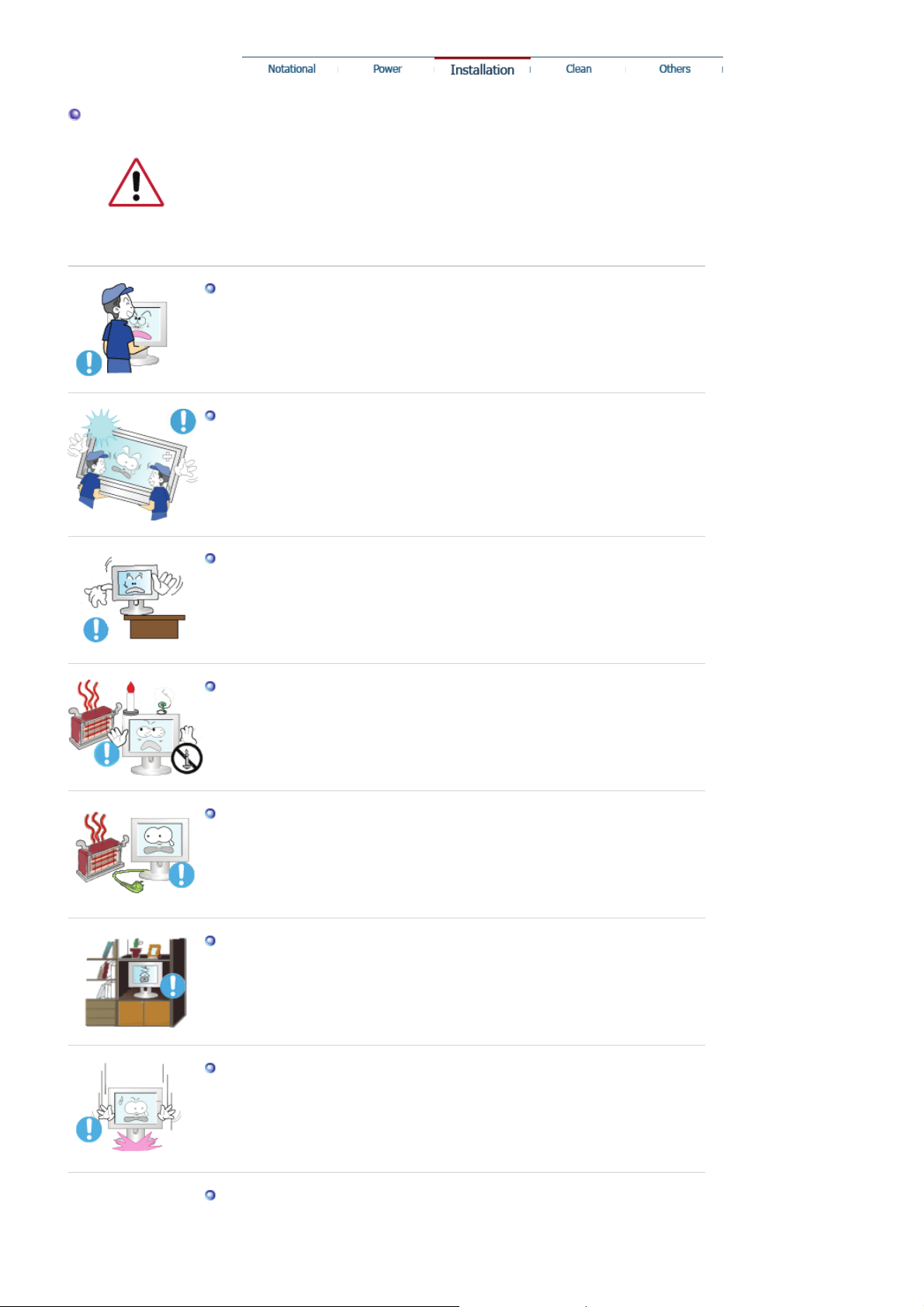
Installation
Be sure to contact an authorized Service Center when installing your monitor in a
location with heavy dust, high or low temperatures, high humidity, and exposed
to chemical substances and where it operates for 24 hours such as at airports,
train stations etc.
Failure to do so may cause serious damage to your monitor.
Do not drop the monitor when moving it.
z This may cause damage to the product or the person carrying it.
Ensure that at least two persons lift and move the product.
z Otherwise, it may be dropped and cause personal injury, and/or damage
the product.
When installing the product in a cabinet or rack, make sure that the front
end of the bottom of the product does not project out.
Otherwise, it may fall or cause personal injury.
z
z Use a cabinet or rack of a size appropriate to the product..
DO NOT PLACE CANDLES, MOSQUITO REPELLANT, CIGARETTES AND
ANY HEATING APPLIANCES NEAR THE PRODUCT.
z Otherwise, this may result in fire.
Keep heating appliances as far away from the power cord or the product
as possible.
z Otherwise, this may result in electric shock or fire.
Do not install it in a badly ventilated location such as a bookcase or
closet.
z Otherwise, this may result in fire due to an increase in the internal
temperature.
Put down the monitor carefully.
z Failing to do so may damage the monitor.
Do not place the front of the product on the floor.
z Otherwise, this may result in damage to the screen display.
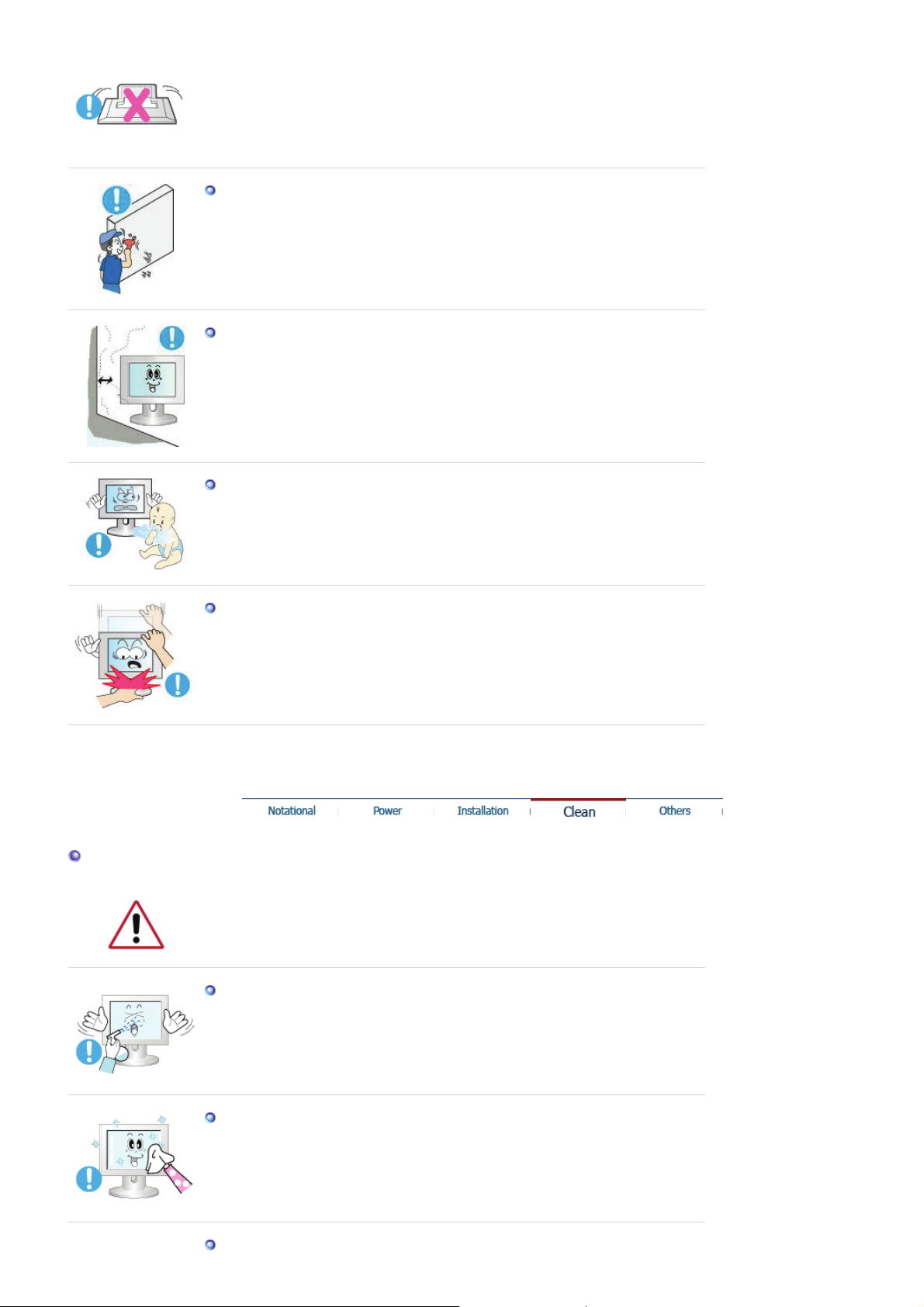
Ensure that an authorized installation company installs the wall mount.
z Otherwise, it may fall and cause personal injury.
z Make sure to install the specified wall mount.
Install your product in a well ventilated location. Ensure that there is a
clearance of more than 10 cm from the wall.
z Otherwise, it may result in fire due to an increase in the internal
temperature.
Ensure that the packaging vinyl is kept away from children.
z Otherwise, it may result in serious harm (suffocation) if children play with
it.
If the height of your monitor is adjustable, do not place any object or
part of your body on the stand when lowering it.
Clean
z This may cause damage to the product or the person carrying it.
When cleaning the monitor case or the surface of the TFT-LCD screen, wipe with
a slightly moistened and soft fabric.
Do not spray cleaner directly onto the surface of the product.
z Otherwise, this may result in the discoloration and distortion of the
structure and the screen surface may peel off.
Clean the product using a soft cloth with a monitor cleaner only. If you
must use a cleaner other than the monitor cleaner, dilute it with water at
a ratio of 1:10.
When cleaning the power plug pins or dusting the power outlet, clean it
with a dry cloth.
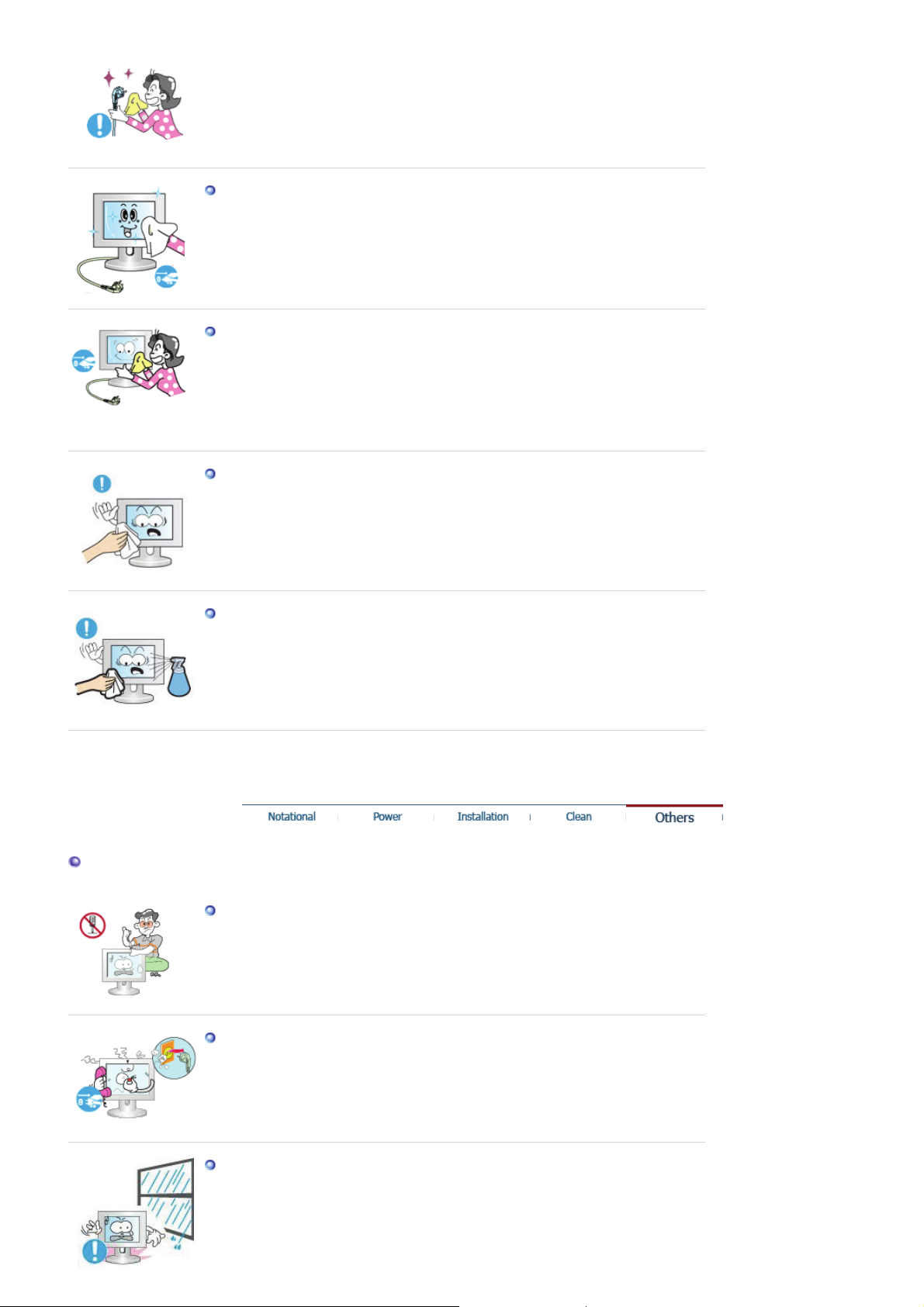
z Otherwise, it may result in fire.
When cleaning the product, make sure to disconnect the power cord.
z Otherwise, it may result in electric shock or fire.
When cleaning the product, disconnect the power cord and clean it
softly with a dry cloth.
z (Do not use chemicals such as wax, benzene, alcohol, thinner,
mosquito repellant, lubricant, or cleaner.) These may change the
appearance of the product surface and peel off the indication labels on
the product.
Since the product housing is easily scratched, make sure to use the
specified cloth only.
Others
z Use the specified cloth adding only a little water. As the product may be
scratched if there is any foreign material on the cloth, make sure to
shake it thoroughly before using it.
When cleaning the product, do not spray water directly onto the main
body of the product.
z Ensure that water does not enter the product and that it is not wet.
Otherwise, this may result in electric shock, fire or a malfunction.
z
The product is a high voltage product. Ensure that users do not
disassemble, repair or modify the product themselves.
z Otherwise, this may result in electric shock or fire. If the product needs
to be repaired, contact a Service Center.
If there is a strange smell or a strange sound or smoke is coming from
the product, disconnect the power plug immediately and contact a
Service Center.
z Otherwise, this may result in electric shock or fire.
Do not place this product in a location exposed to moisture, dust,
smoke, water, or in a car.
z Otherwise, this may result in electric shock or fire.
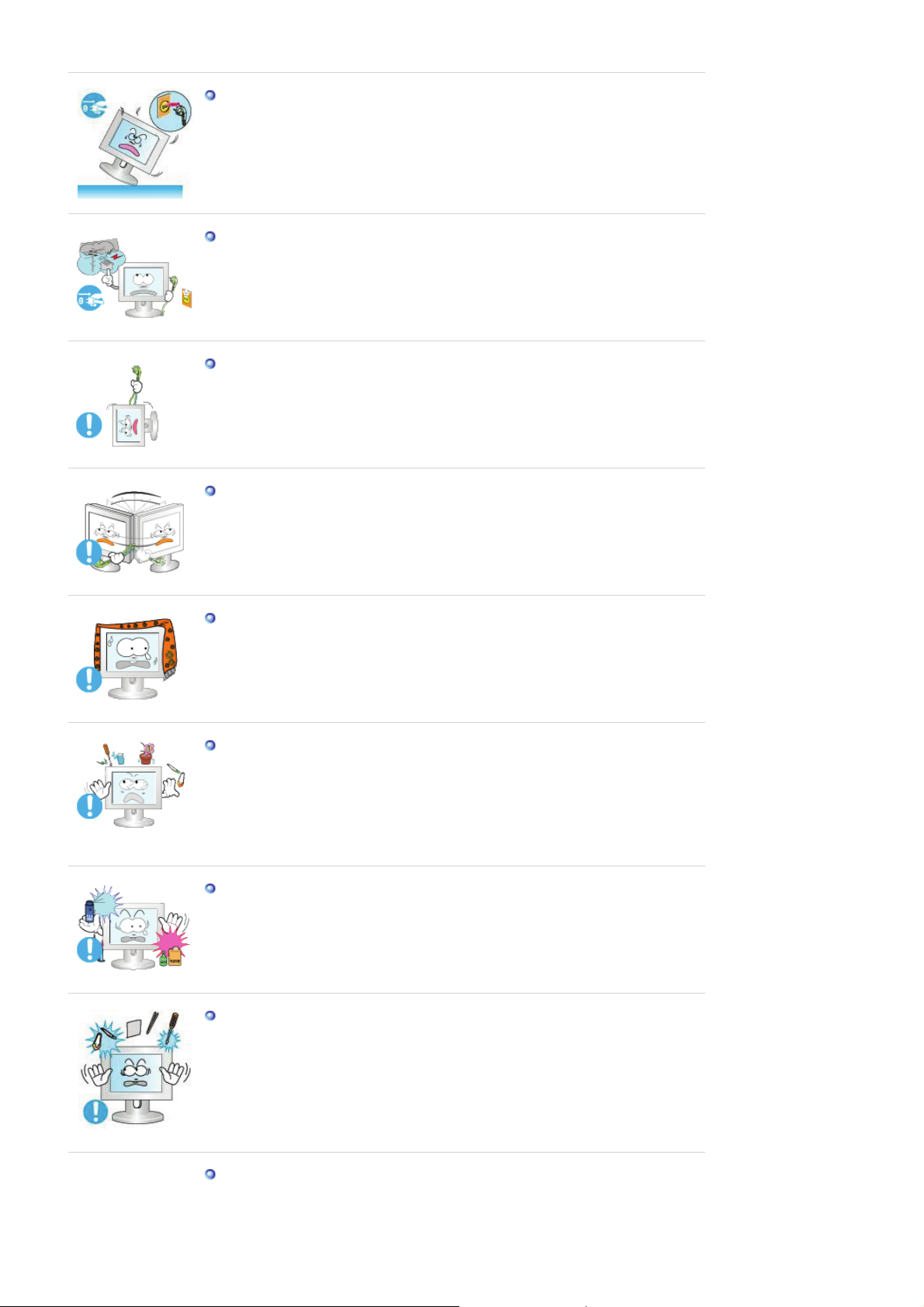
When you drop the product or the case is broken, turn the power off and
disconnect the power cord. Contact a Service Center.
z Otherwise, this may result in electric shock or fire.
If thunder or lightening is occurring, do not touch the power cord or
antenna cable.
z Otherwise, this may result in electric shock or fire.
Do not try to move the monitor by pulling only the wire or the signal
cable.
z Otherwise, it may fall and result in electric shock, damage to the product
or fire due to damage to the cable.
Do not lift or move the product back and forwards or right and left while
only holding the power cord or signal cables.
z Otherwise, it may fall and result in electric shock, damage to the product
or fire due to damage to the cable.
Make sure that the ventilating opening is not blocked by a table or
curtain.
z Otherwise, it may result in fire due to an increase in the internal
temperature.
Do not place any containers containing water, vases, flowerpots,
medicines as well as any metal on the product.
z If water or a foreign material enters the product, disconnect the power
cord and contact a Service Center.
z This may result in a product malfunction, electric shock, or fire.
Do not use or keep combustible spray or flammable material near the
product.
Otherwise, this may result in an explosion or fire.
z
Do not insert any metal, such as chopsticks, coins, pins and steels, or
inflammable objects, such as matches or paper, inside the product
(through the ventilating openings, input and output terminals, etc).
z If water or foreign material enters the product, disconnect the power
cord and contact a Service Center.
z Otherwise, this may result in electric shock or fire.
When using a fixed screen for a long time, an afterimage or stain may
occur.
If you are not using your product for a long period of time, put it into
z
sleep mode or use a moving screen saver.

Set a resolution and frequency appropriate to the product.
z Otherwise, your eyesight may be damaged.
If you continually move closer to the product screen, your eyesight may
be failing.
To ease eye strain, take at least a five-minute break after every hour of
using the monitor.
Do not install it in an unstable location such as an unstable rack or
uneven surface or a location exposed to vibrations.
z Otherwise, it may fall and cause personal injury and/or damage the
product.
z If you use the product in a location exposed to vibrations, it may damage
the product and result in fire.
When moving the product, turn the power off and disconnect the power
plug, antenna cable, and all the cables connected to the product.
z Otherwise, it may result in electric shock or fire.
Ensure that children do not hang onto the product or climb up onto the
product.
z The product may fall and cause personal injury or death.
If you do not use the product for a long period of time, disconnect the
power cord from the power outlet.
z Otherwise, this may result in overheating or fire due to dust, and may
result in fire due to electric shock or leakage.
Do not place any heavy items or toys or confectionery, such as cookies
etc. that may attract the attentions of children onto the product.
Your children may hang onto the product causing it to fall and this may
z
result in personal injury or death.
Do not turn the product upside down or move it while holding only the
stand.

z Otherwise, it may fall and result in personal injury and/or damage to the
product.
Do not place the product in a location exposed to direct sunlight or near
any heat such as a fire or heater.
z This may reduce the lifetime of the product, and may result in fire.
Do not drop any objects onto the product or cause any impact to the
product.
z Otherwise, this may result in electric shock or fire.
Do not use a humidifier or kitchen table near the product.
z Otherwise, this may result in electric shock or fire.
When there is a gas leak, do not touch the product or the power plug but
ventilate immediately.
z If a spark occurs, it may cause an explosion or fire.
If the product has been turned on for a long time, the display panel
becomes hot. Do not touch it.
z Keep the small accessories in a location out of the reach of children.
Be careful when adjusting the angle of the product or the height of the
stand.
z This may result in personal injury as your hand or fingers may become
caught.
Also, if you tilt the product too far, it may fall and cause personal injury.
z
Do not install the product in a location low enough for children to reach.
z Otherwise, it may fall and result in personal injury.
z Since the front part of the product is heavy, install the product on a level
and stable surface.
Do not put any heavy objects on the product.
z This may result in personal injury and/or damage to the product.
.

Good Postures When Using the Monitor
When using the product, use it in the correct position.
z Keep your back straight while looking at the product.
z The distance between your eyes and the screen should be
between 45 to 50 cm. Look at the screen from a slightly higher
location than the height of the screen.
z When using the product, use it in the correct position.
z Adjust the angle so that light is not reflected on the screen.
z Place your arms perpendicular to your sides and allow your
arms to be level with the back of the hand.
z Keep your elbow at 90 degrees.
z Keep your knees at greater than 90 degrees, and keep your
heels firmly on the floor. Keep your arms lower than your heart.

r
p
Please make sure the following items are included with your monitor.
If any items are missing, contact your dealer.
Contact a local deale
to buy optional items.
Model
SyncMaster 723N
Unpacking
Manual
Monitor & Sim
MagicRotation program can not be provided as Simple
Stand does not support Pivot function.
le stand Bottom
Cable
Quick Setup Guide
Warranty Card
(Not available in all
locations)
User's Guide,
Monitor Driver
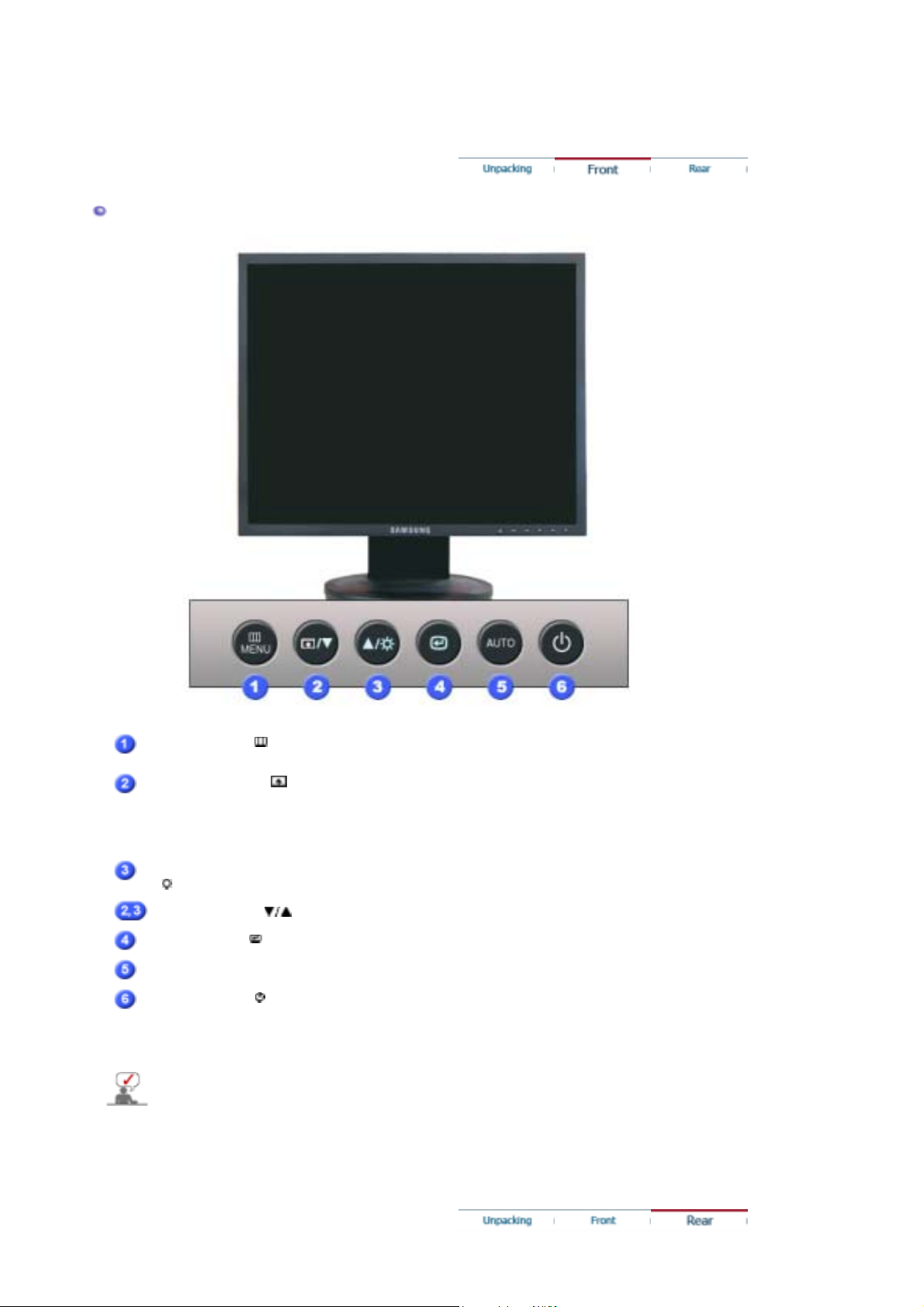
Front
D-sub Cable Power Cord
MENU button [ ]
Customized Key[]
Brightness button
[]
Adjust buttons [ ]
Enter button [ ]
AUTO button
Power button [ ]/
Power indicator
See PowerSaver described in the manual for further information regarding power saving
functions. For energy conservation, turn your monitor OFF when it is not needed, or when
leaving it unattended for long periods.
Opens the OSD menu. Also use to exit the OSD menu or return to
the previous menu.
You can customize key assignment for the Custom button
according to your preferences.
When OSD is not on the screen, push the button to adjust
brightness.
Adjust items in the menu.
Activates a highlighted menu item.
Use this button for auto adjustment.
Use this button for turn the monitor on and off.
This light glows blue during normal operation, and blinking blue
once as the monitor saves your adjustments.
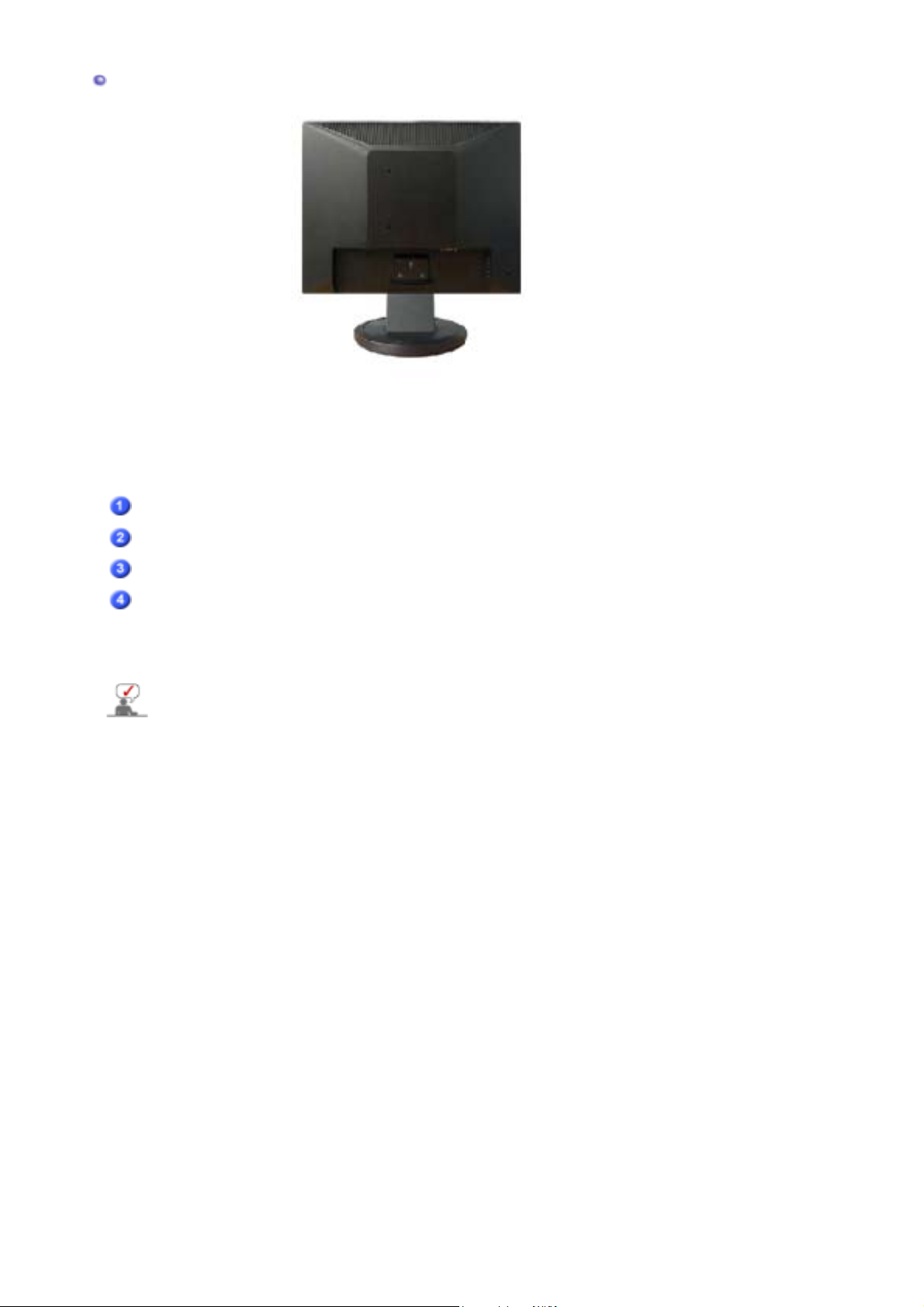
(op
)
Rear
(The configuration at the back of the monitor may vary from product to product.)
POWER port
RGB IN port
POWER on/off Switch
tion
Kensington Lock
See Connecting the Monitor for further information regarding cable connections.
Simple stand
Connect the power cord for your monitor to the power port on the back
of the monitor.
Connect the signal cable to the 15-pin, D-sub port on the back of your
monitor.
Use this button for turn the monitor on and off.
The Kensington lock is a device used to physically fix the system to
something when using it in a public place. (The locking device has to
be purchased separately.) For using a locking device, contact the
place of purchase.
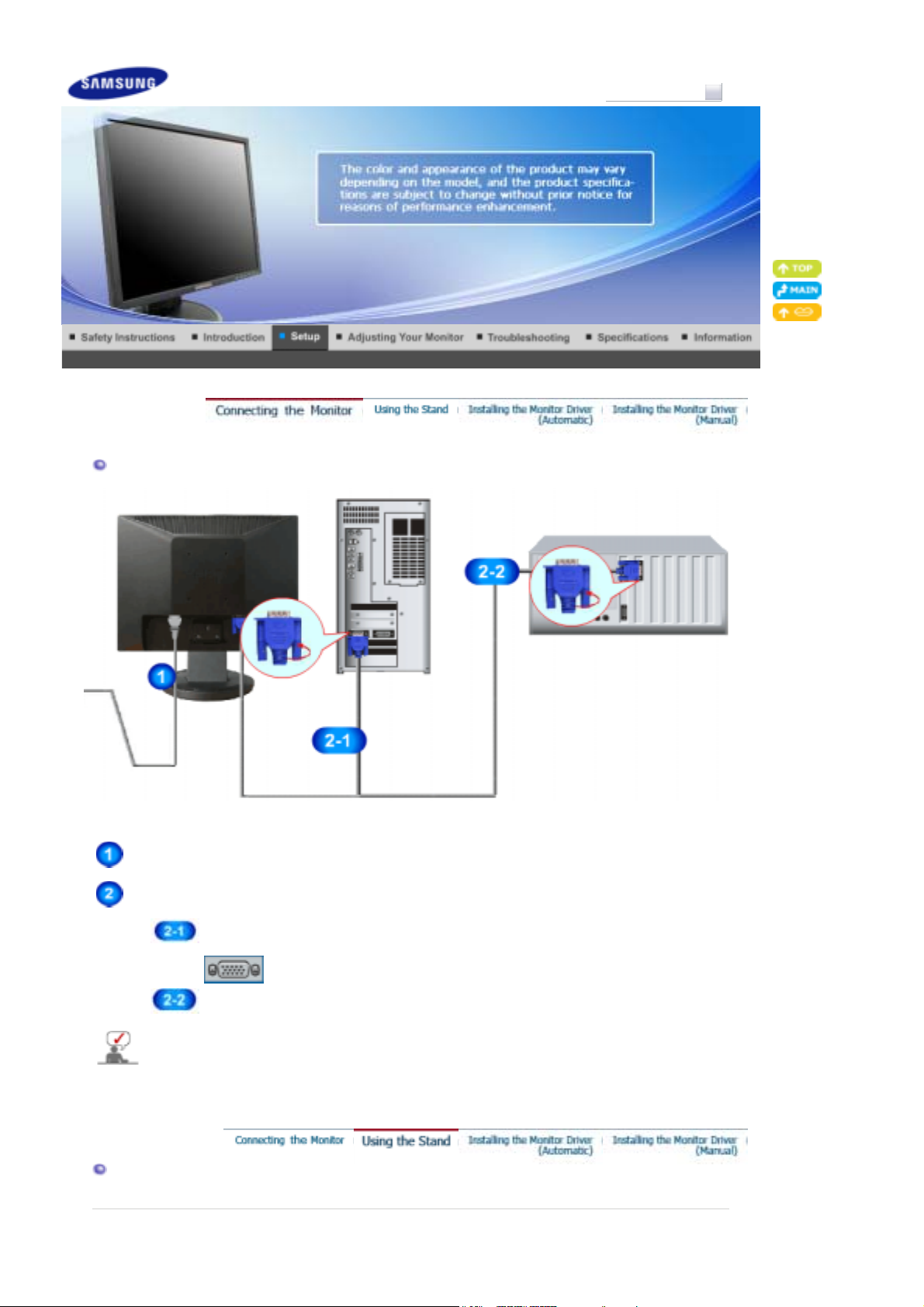
Connecting the Monitor
Model
SyncMaster 723N
Connect the power cord for your monitor to the power port on the back of the monitor.
Plug the power cord for the monitor into a nearby outlet.
Use appropriate connection for your computer.
If the monitor and the computer are connected, you can turn them on and use them.
Using the Stand
Using the D-sub (Analog) connector on the video card.
Connect the signal cable to the 15-pin, D-sub port on the back of your monitor.
[ RGB IN ]
Connected to a Macintosh.
Connect the monitor to the Macintosh computer using the D-sub connection cable.
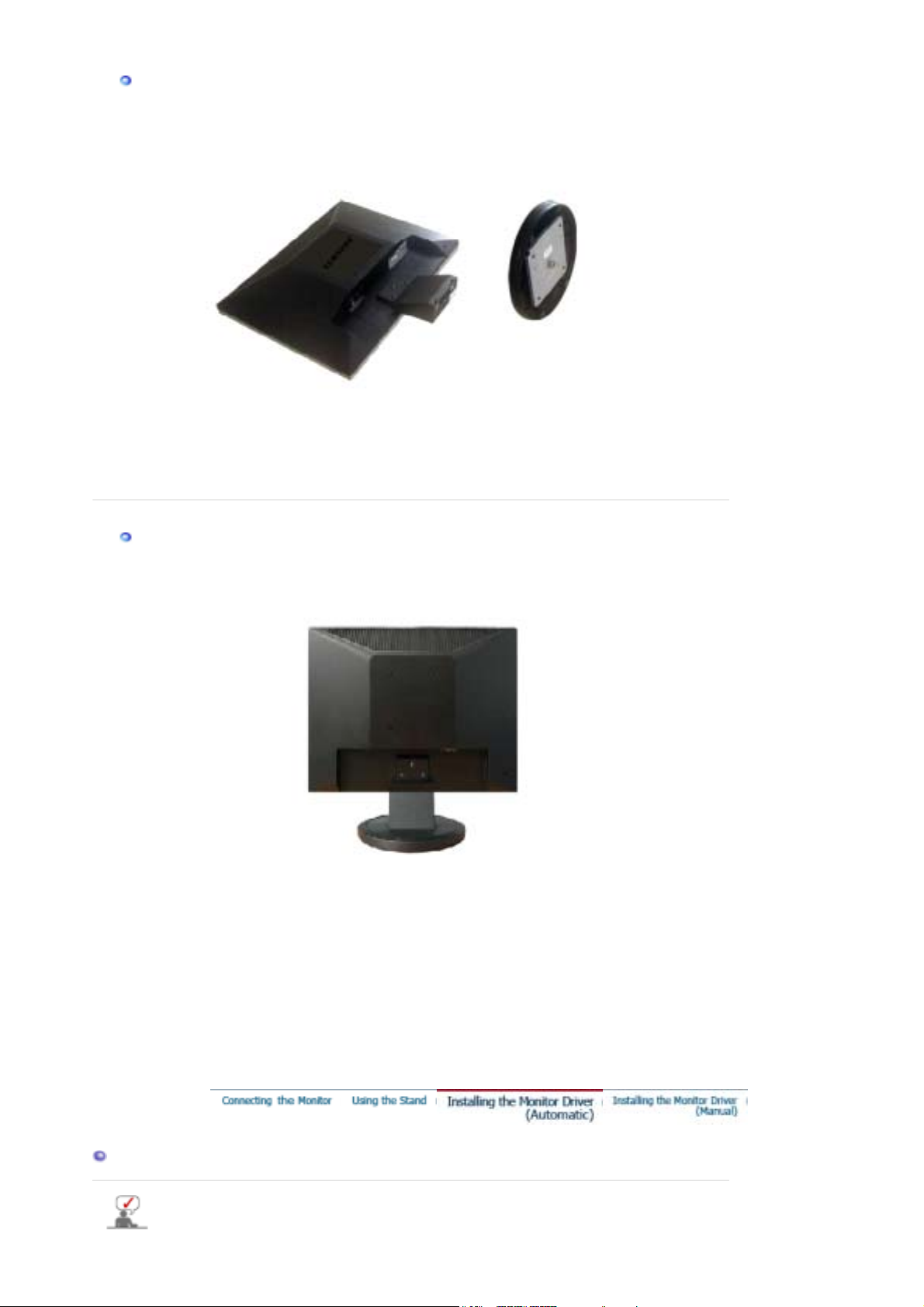
Monitor Assembly
Monitor and Bottom
Attaching a Base
This monitor accepts a 75 mm x 75 mm VESA-compliant mounting interface pad.
Simple stand
Monitor
A.
Mounting interface pad (Sold separately)
B.
1. Turn off your monitor and unplug its power cord.
2. Lay the LCD monitor face-down on a flat surface with a cushion beneath it to protect the
screen.
3. Remove four screws and then remove the stand from the LCD monitor.
4. Align the mounting interface pad with the holes in the rear cover mounting Pad and secure it
with four screws that came with the arm-type base, wall mount hanger or other base.
Installing the Monitor Driver (Automatic)
When prompted by the operating system for the monitor driver, insert the CD-ROM
included with this monitor. Driver installation is slightly different from one operating
