Samsung 62230ANH Users Manual
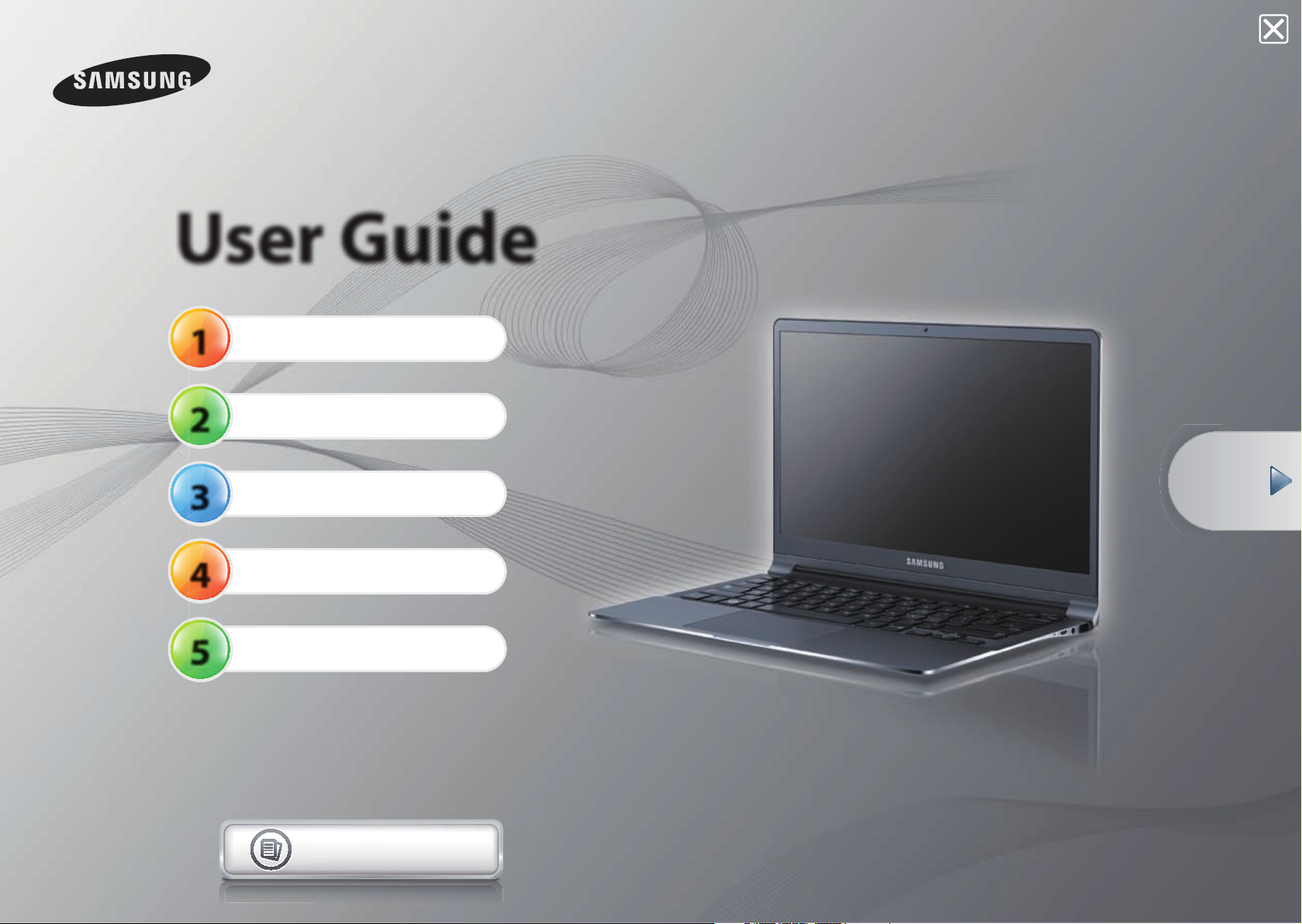
1
2
3
4
5
User Guide
Getting Started
Using the Computer
Settings and Upgrade
Backup/Restoration
Appendix
Contents
Start
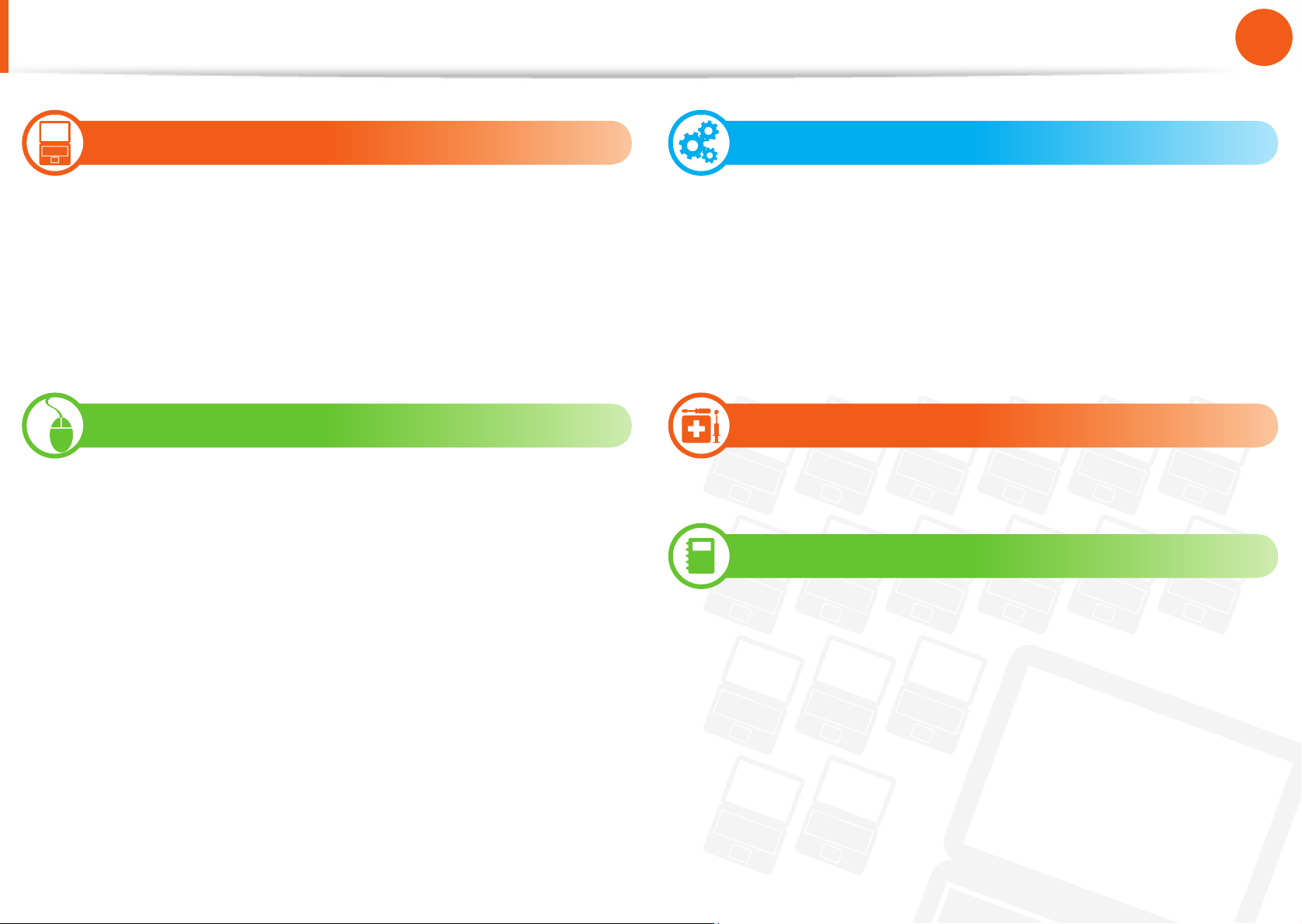
1
Chapter 1
Getting Started
Contents
Chapter 1. Getting Started
3 Tips
4 Before You Start
7 Safety Precautions
22 Proper Posture During Computer Use
25 Overview
31 Turning the Computer On and O
Chapter 2. Using the Computer
34 Keyboard
37 Touchpad
42 External-type CD drive (ODD, To be purchased)
44 Multi Card Slot (Optional)
47 Connecting an External Display Device
52 Connecting an External Digital Device
53 Adjusting the Volume
55 Wired Network
58 Wireless Network (Optional)
61 Using the TPM Security Device (Optional)
70
Software Launcher (Optional)
Chapter 3. Settings and Upgrade
72 LCD Brightness Control
73 Easy Settings (Optional)
74 BIOS Setup
76 Setting a Boot Password
79 Changing the Boot Priority
80 Battery
Chapter 4. Backup/Restore
85 Samsung Recovery Solution (Optional)
Chapter 5. Appendix
98 Important Safety Information
100 Replacement Parts and Accessories
102 Regulatory Compliance Statements
117 WEEE Symbol Information
118 TCO Certi ed
119 Product Speci cations
121 Glossary
125 Index
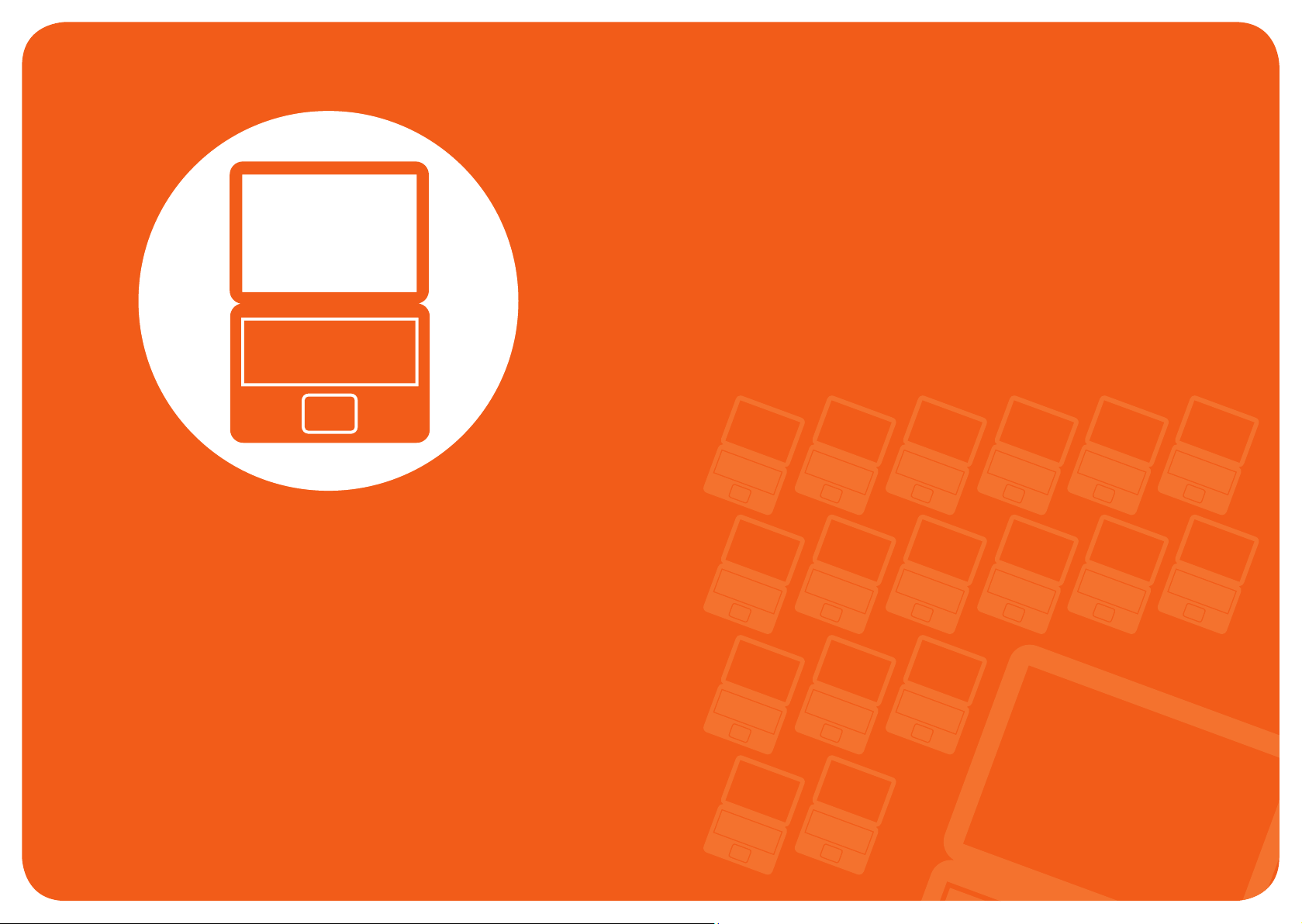
Tips 3
Before You Start 4
Safety Precautions 7
Proper Posture During Computer Use 22
Overview 25
Turning the Computer On and O 31
Chapter 1.
Getting Started
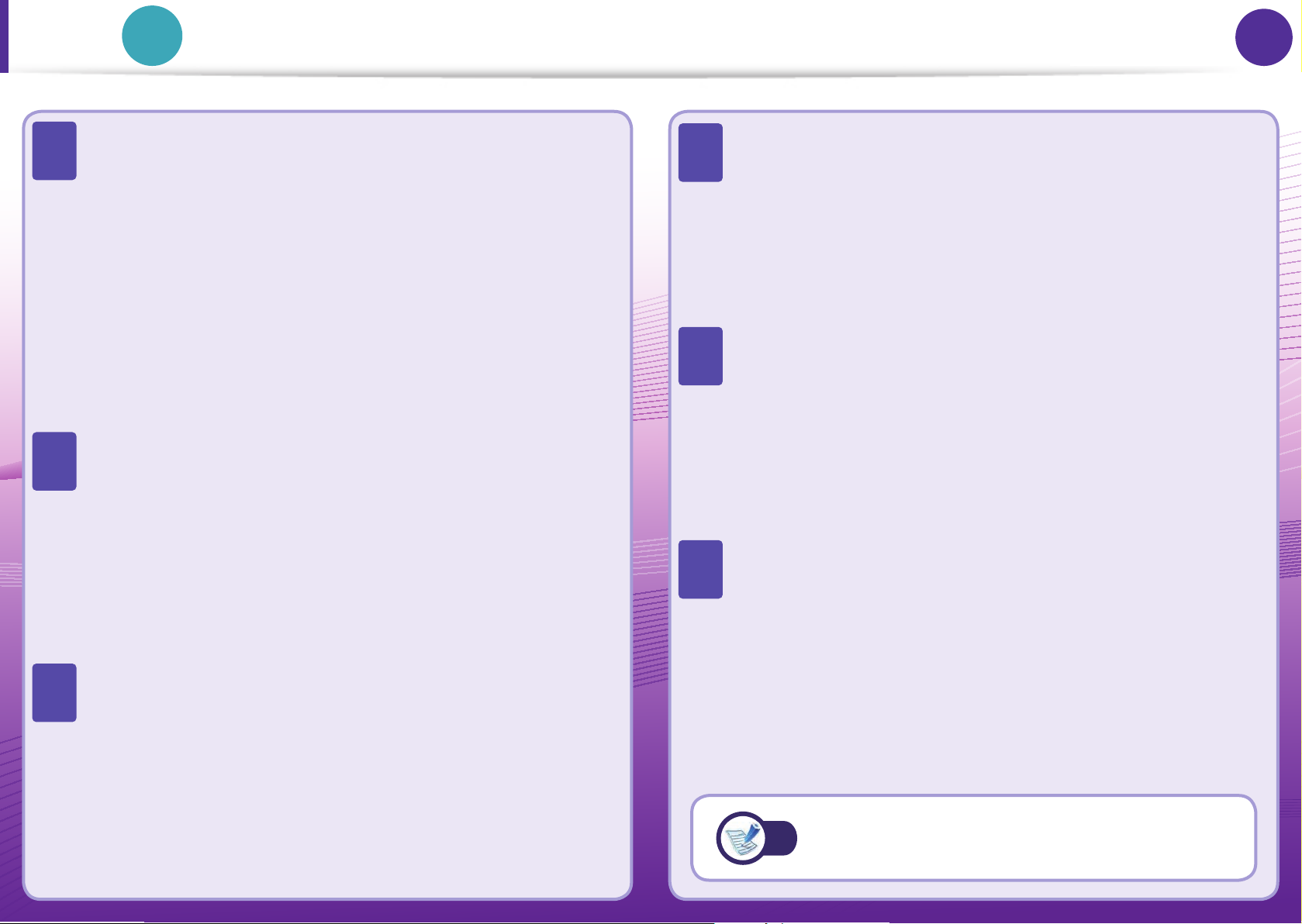
3
Chapter 1
Getting Started
3
Tips
Tip
Chapter 1.
Getting Started
The computer is not turning on or does not respond
and displays a blank screen.
Restore the computer using Samsung Recovery Solution.
1. Turn the computer on and press the F4 key when the
booting screen (SAMSUNG logo) appears.
2. The computer will boot up in restore mode after a short
while and Samsung Recovery Solution appears.
3. When the start menu screen appears, click Restore.
Pressing Fn + shortcut keys (F1~F12) simultaneously
does not work.
Press Fn Lock key rst, and then press shortcut keys
(F1~F12) while Fn Lock ON appears.
Install Easy Settings.
I want to restore the computer to the state when it was
purchased.
If you use the Samsung Recovery Solution function, you
can easily and quickly restore the computer to a previous
state even if you do not have a separate OS recovery DVD
or recovery CD.
I want to connect an external monitor, TV or projector.
Connect the display device and the computer with the
monitor and repeatedly press the F4 key while holding
down the Fn key.
When I turn the computer on for the rst time after
purchasing it, the computer does not turn on.
To turn the computer on for the rst time, you have to
connect the AC adapter and then press the power button.
The power from the internal battery of the computer is cut
when you purchase the computer for safety purposes.
How can I extend the battery usage time?
The battery usage time may be shortened if you recharge
the battery before it is completely discharged.
To resolve this problem, enter the BIOS Setup and select
Smart Battery Calibration to discharge the battery
completely and then recharge the battery.
Q
A
Q
A
Q
A
Q
A
Q
A1
Q
A
For detailed information on a function, refer to
the corresponding section of the User Manual.
A2
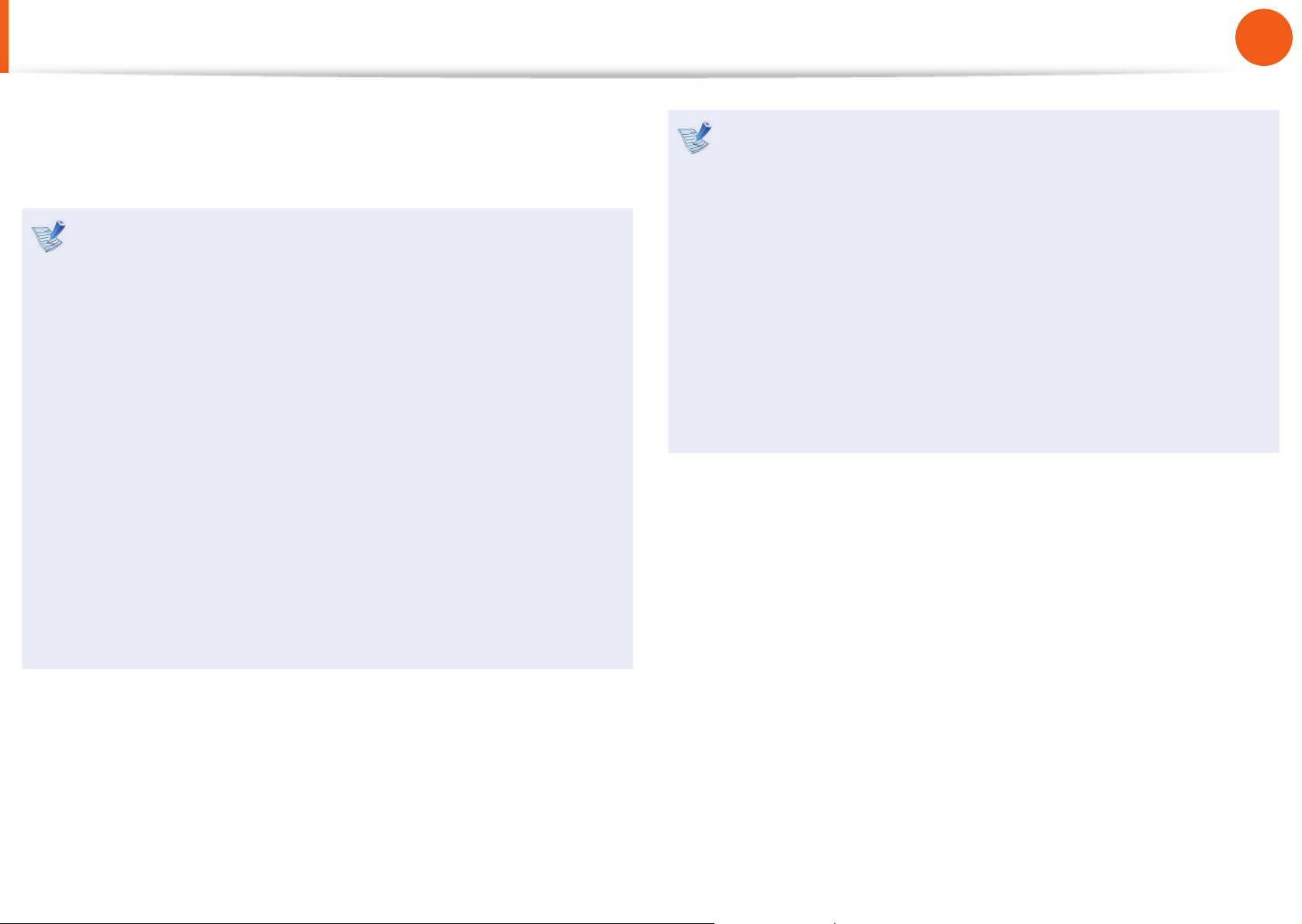
4
Chapter 1
Getting Started
Before You Start
Before reading the User Guide, rst check the following
information.
Optional items, some devices and software referred to in •
the User Guide may not be provided and/or changed by
upgrade.
Note that the computer environment referred in the User
Guide may not be the same as your own environment.
The pictures used for the cover and the main body in the •
User Manual are those of the representative model of each
series and may di er from the actual appearance of the
product.
This guide decribes procedures for using both the mouse •
and the touchpad.
This manual has been written for the Windows 7 operating •
system. The descriptions and gures may di er depending
on the installed operating system.
The User guide supplied with this computer may vary •
depending on your model.
Using the software
The software described in the main text can be launched •
using the following menu path.
- Start > All Programs
- Start > All Programs > Samsung
- For some programs, you can launch them by selecting
Start > All Programs > Samsung > Software Launcher
> Software Launcher.
When the programs are not installed, select • Samsung
Recovery Solution > System Software to install the
programs. (Only for models supplied with Samsung
Recovery Solution)
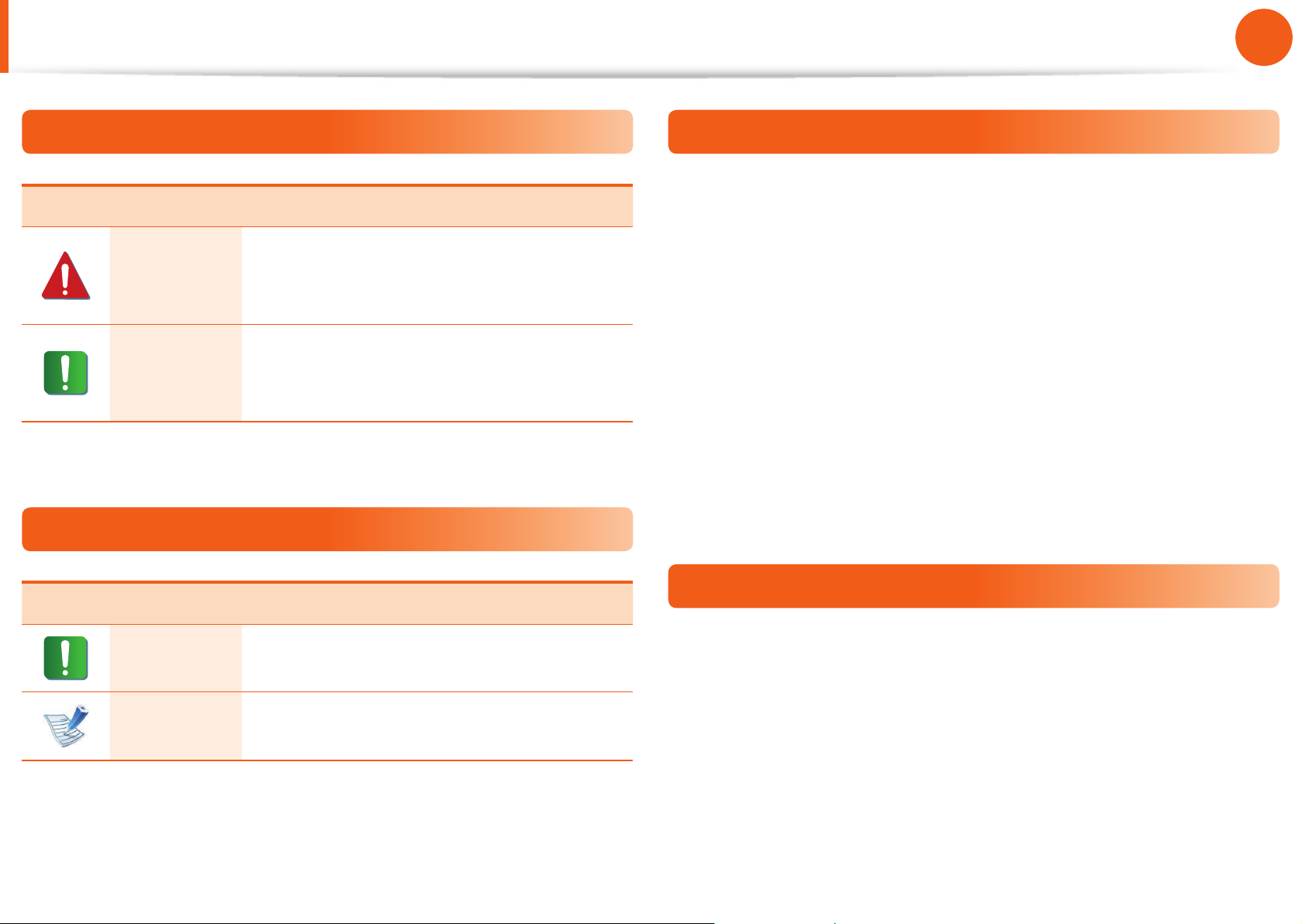
5
Chapter 1
Getting Started
Before You Start
Safety Precaution Notations
Icon Notation Description
Warning
Failure to follow instructions marked with
this symbol, may cause personal injury
and or fatality.
Caution
Failure to follow instructions marked with
this symbol, may cause slight injury to
yourself or damage your property.
Text Notations
Icon Notation Description
Caution
Content included in this section includes
information required about the function.
Note
Content included in this section includes
helpful information to use the function.
Copyright
© 2012 Samsung Electronics Co., Ltd.
Samsung Electronics Co., Ltd. owns the copyright of this manual.
No part of this manual may be reproduced or transmitted in any
form or by any means, electronic or mechanical, without the
consent of Samsung Electronics Co., Ltd.
The information in this document is subject to change without
notice due to improving the performance of the product.
Samsung Electronics shall not be liable for any data loss. Please
take care to avoid losing any important data and backup your data
to prevent any such data loss.
Precautions for Operating System Support
If a problem occurs because of the reinstallation of other
operating systems(OS) or a previous version of a OS pre-installed
on this computer, or a software that does not support the OS, the
company will not provide technical support, a replacement or
refund, and if our service engineer visits you due to this problem,
a service charge will be applied.

6
Chapter 1
Getting Started
About the Product Capacity Representation
Standard
About the capacity representation of the storage
The capacity of the storage device (HDD, SSD) of the manufacturer
is calculated assuming that 1KB=1,000 Bytes.
However, the operating system (Windows) calculates the storage
device capacity assuming that 1KB=1,024 Bytes, and therefore the
capacity representation of the HDD in Windows is smaller than the
actual capacity due to the dierence in capacity calculation.
(E.g. For a 80GB HDD, Windows represents the capacity as 74.5GB,
80x1,000x1,000x1,000 byte/(1,024x1,024x1,024)byte = 74.505GB)
In addition, the capacity representation in Windows may be even
smaller because some programs such as Recovery Solution may
reside in a hidden area of the HDD.
About Memory Capacity Representation
The memory capacity reported in Windows is less than the actual
capacity of memory.
This is because BIOS or a video adapter uses a portion of memory
or claims it for further use.
(E.g. For 1GB(=1,024MB) memory installed, Windows may report
the capacity as 1,022MB or less)
For more information, refer to the Samsung Recovery Solution
section.
Before You Start
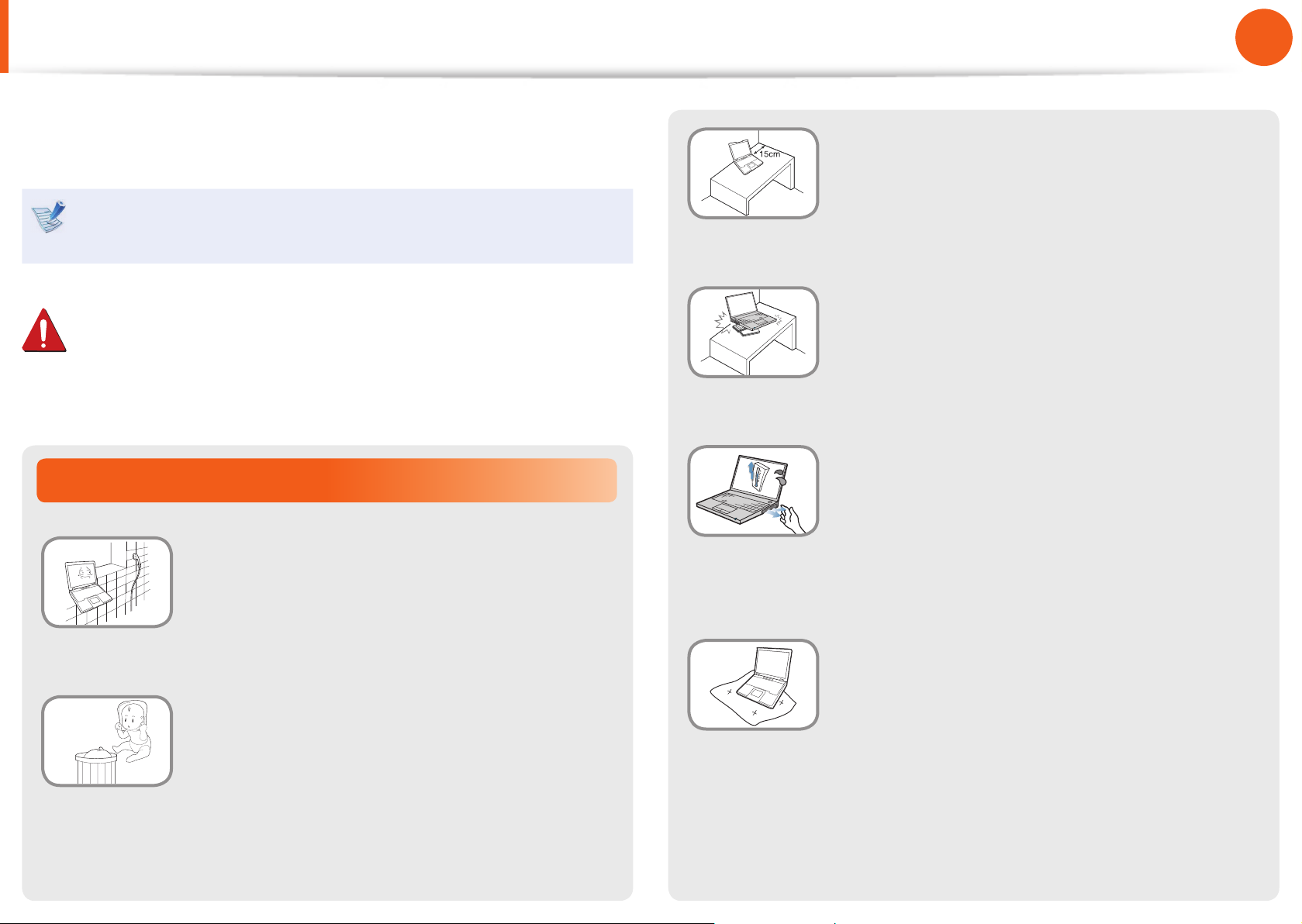
7
Chapter 1
Getting Started
Installation Related
Do not install the product in places exposed
to humidity such as a bathrooms.
There is a danger of electric shock. Use the
product within the operating conditions
speci ed in the Manufacturers User Guide.
Keep the plastic bags out of the reach of
children.
There is a danger of su ocation.
Safety Precautions
Keep a distance of 15cm or more between
the computer and the wall and do not place
any objects between them.
This may increase the internal temperature of
the computer and may cause an injury.
Do not install the computer on a slant or a
place prone to vibrations, or avoid using the
computer in that location for a long time.
This increases the risk that a malfunction or
damage to the product will occur.
Avoid exposing any part of your body to the
heat from the computer vent or AC adapter
for a long time when the computer is on.
Exposing a part of your body close to the heat
from the vent or AC adapter for long periods of
time may cause a burn.
Avoid blocking the vent at the bottom or
side of the computer when using it on a bed
or cushion.
If the vent is blocked, there is a danger of
damaging the computer or overheating the
inside of the computer.
For your security and to prevent damage, please read the
following safety instructions carefully.
Since this is commonly applied to Samsung Computers,
some pictures may di er from actual products.
Warning
Failure to follow instructions marked with this symbol may
cause personal injury and even fatality.
Ver 3.0
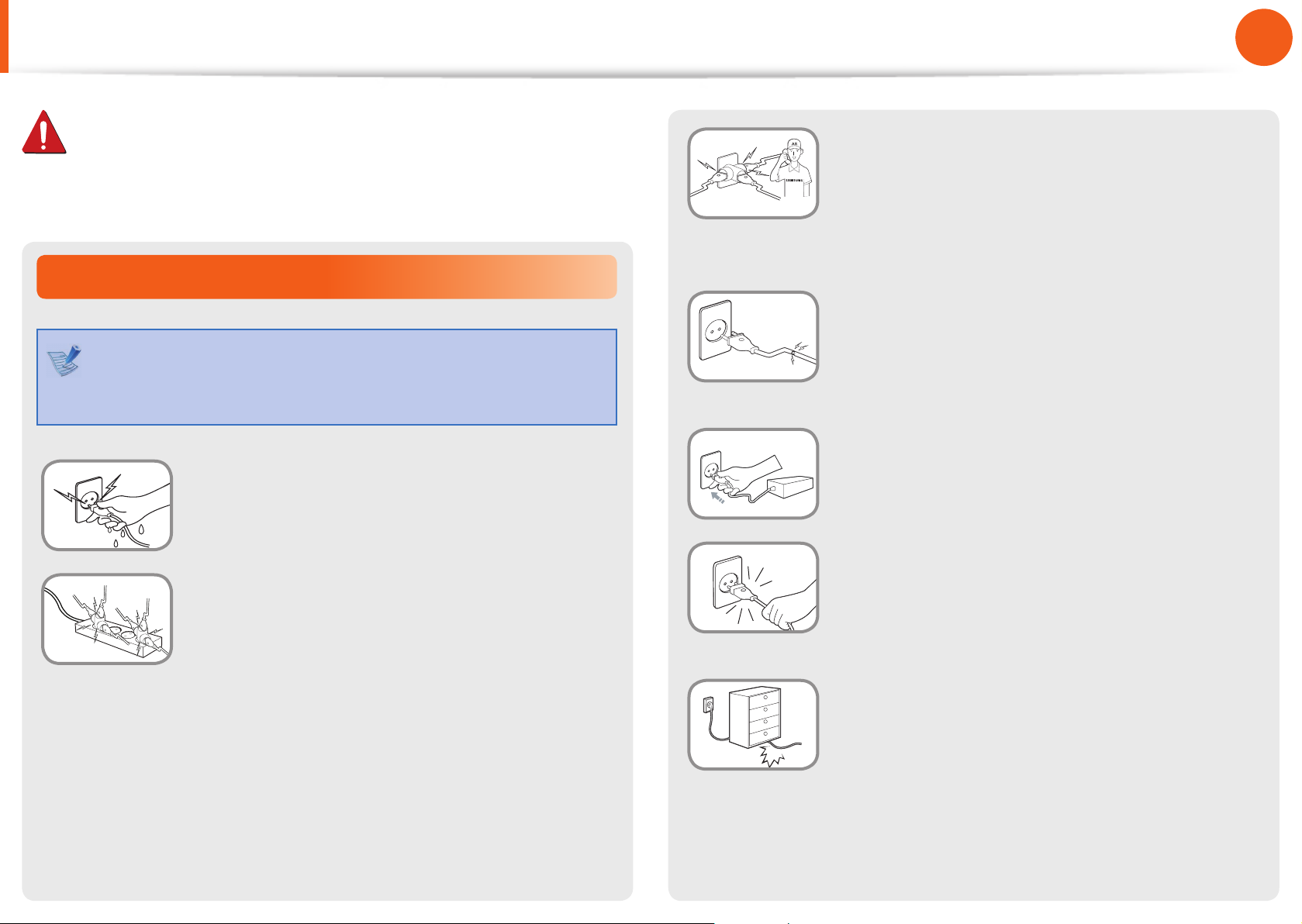
8
Chapter 1
Getting Started
If the power cord or power outlet makes a
noise, disconnect the power cord from the
wall outlet and contact a service center.
There is a danger of electric shock or re
hazard.
Do not use a damaged or loose main plug or
power cord or power outlet.
There is a danger of electric shock or re
hazard.
Plug the power cord rmly into the power
outlet and AC adapter.
Failure to do so may cause re hazard.
Do not unplug the power cord by pulling
the cable only.
If the cord is damaged, it may cause electric
shock.
Do not bend the power cord excessively or
do not place a heavy object over the power
cord. It is especially important to keep the
power cord out of reach of infants and pets.
If the cord is damaged, it may cause electric
shock or re.
Power Related
The power plug and wall outlet gures may di er
depending on the country speci cations and the product
model.
Do not touch the main plug or power cord
with wet hands.
There is a danger of electric shock.
Do not exceed the standard capacity
(voltage/current) of a multiplug or power
outlet extension when using it for the
product.
There is a danger of electric shock or re
hazard.
Safety Precautions
Warning
Failure to follow instructions marked with this symbol may
cause personal injury and even fatality.

9
Chapter 1
Getting Started
Connect the power cord to an outlet or
multiple power plug (extended cable) with
a ground terminal.
Failure to do so may result in electric shock.
If water or another substance enters
the power input jack, AC adapter or the
computer, disconnect the power cord and
contact the service center.
If the notebook computer has an external
type (removable) battery, separate the
battery also.
Damage to the device within the computer
may cause electric shock or re hazard.
Keep the power cord or outlet clean so that
they are not covered with dust.
Failure to do so may result in re.
AC Adapter Usage Precautions
Connect the power cord to the AC adapter
rmly.
Otherwise, there is a danger of re due to an
incomplete contact.
Use only the AC adapter supplied with the
product.
Using another adapter may cause the screen to
icker.
Do not place heavy objects or step onto
the power cord or AC adapter to avoid
damaging the power cord or AC adapter.
If the cord is damaged, there is a danger of
electric shock or re.
Unplug the wall-mount AC adapter (adapter
and plug integrated type) from the wall
outlet while holding the body and pulling it
in the direction of the arrow.
If you unplug the adapter by holding and
pulling the cable, the adaptor may be damaged
and an electric shock, explosive sound or spark
may occur as a result.
Warning
Failure to follow instructions marked with this symbol may
cause personal injury and even fatality.
Safety Precautions
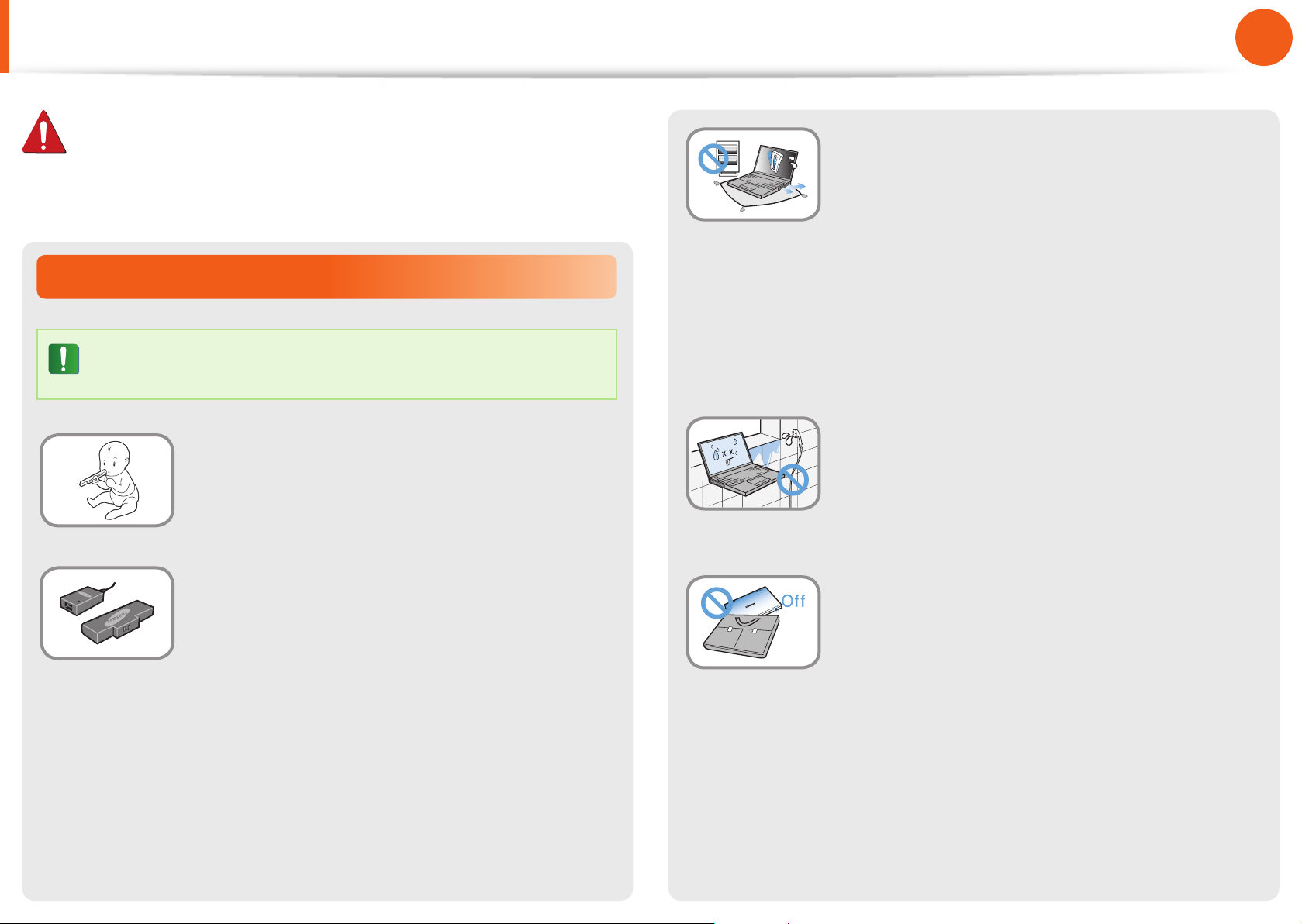
10
Chapter 1
Getting Started
Battery Usage Related
Please charge the battery fully before using the
computer for the rst time.
Keep the battery out of the reach of infants
and pets, as they could put the battery into
their mouths.
There is a danger of electric shock or choking.
Use an authorized battery and AC adapter
only.
Please use an authorized battery and adapter
approved by Samsung Electronics.
Unauthorized batteries and adapters may not
meet the proper safety requirements and may
cause problems or malfunctions and result in
an explosion or re.
Warning
Failure to follow instructions marked with this symbol may
cause personal injury and even fatality.
Safety Precautions
Do not use the computer in a badly
ventilated location such as on bedding, on a
pillow or cushion, etc, and do not use it in a
location such as room with oor heating as
it may cause the computer to overheat.
Take care that the computer vents (on the side
or the bottom) are not blocked especially in
these environments. If the vents are blocked,
the computer may overheat and it may cause a
computer problem, or even an explosion.
Do not use the computer in a humid
location such as a bathroom or sauna.
Please use the computer within the
recommended temperature and humidity
range (10~32ºC, 20~80% RH).
Do not close the LCD panel and put the
computer into your bag to move it when it
is still turned on.
If you put the computer into your bag without
turning it o, the computer may overheat and
there is a danger of re. Shut the computer
down properly before moving it.
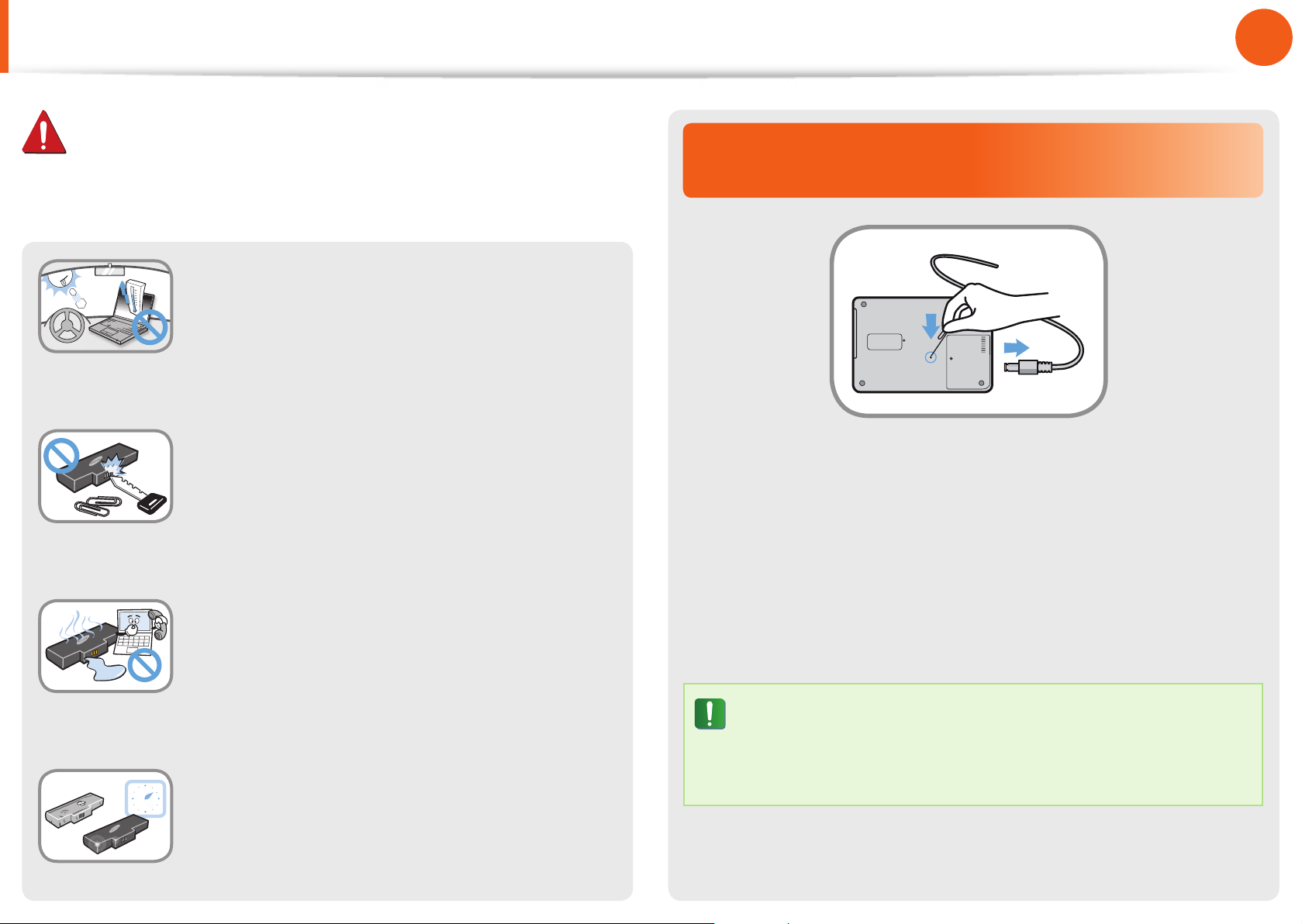
11
Chapter 1
Getting Started
Cutting the power to the internal battery
(for corresponding models only.)
For products with built-in batteries, customers cannot remove •
the battery.
In the case of ooding, lightning or explosions, you can cut •
the battery power by inserting an object such as a paper clip
into the [Emergency Hole] at the bottom of the computer.
Disconnect the AC adapter and insert an object such as a •
paper clip into the hole at the bottom of the computer to cut
the battery power.
In the case of ooding, lightning or explosions, cut
the battery power, do not reconnect the AC adapter,
and immediately contact Samsung Electronics so that
the appropriate countermeasures can be taken.
Never heat the product(or battery) or put
the product(or battery) into a re. Do not
put or use the product(or battery) in a hot
location such as a sauna, inside a vehicle
exposed to the heat, and so on.
There is a danger of an explosion or re.
Take care not to allow metal objects such as
a key or clip to touch the battery terminal
(metal parts).
If a metal object touches the battery terminals,
it may cause excessive current ow and it may
damage the battery, or result in a re.
If liquid leaks out of the product(or battery)
or there is a funny smell coming from
the product(or battery), remove the the
product(or battery) the computer and
contact a service center.
There is a danger of an explosion or re.
To use the computer safely, replace a dead
battery with a new, authorized battery.
Safety Precautions
Warning
Failure to follow instructions marked with this symbol may
cause personal injury and even fatality.
