
01-Cover/Text 6/28/00 3:20 AM Page 2
OWNER’S MANUAL
EasyGSM
Printed in Korea
Code No.:GH68-60751A
English. 8/98. Rev.1.0
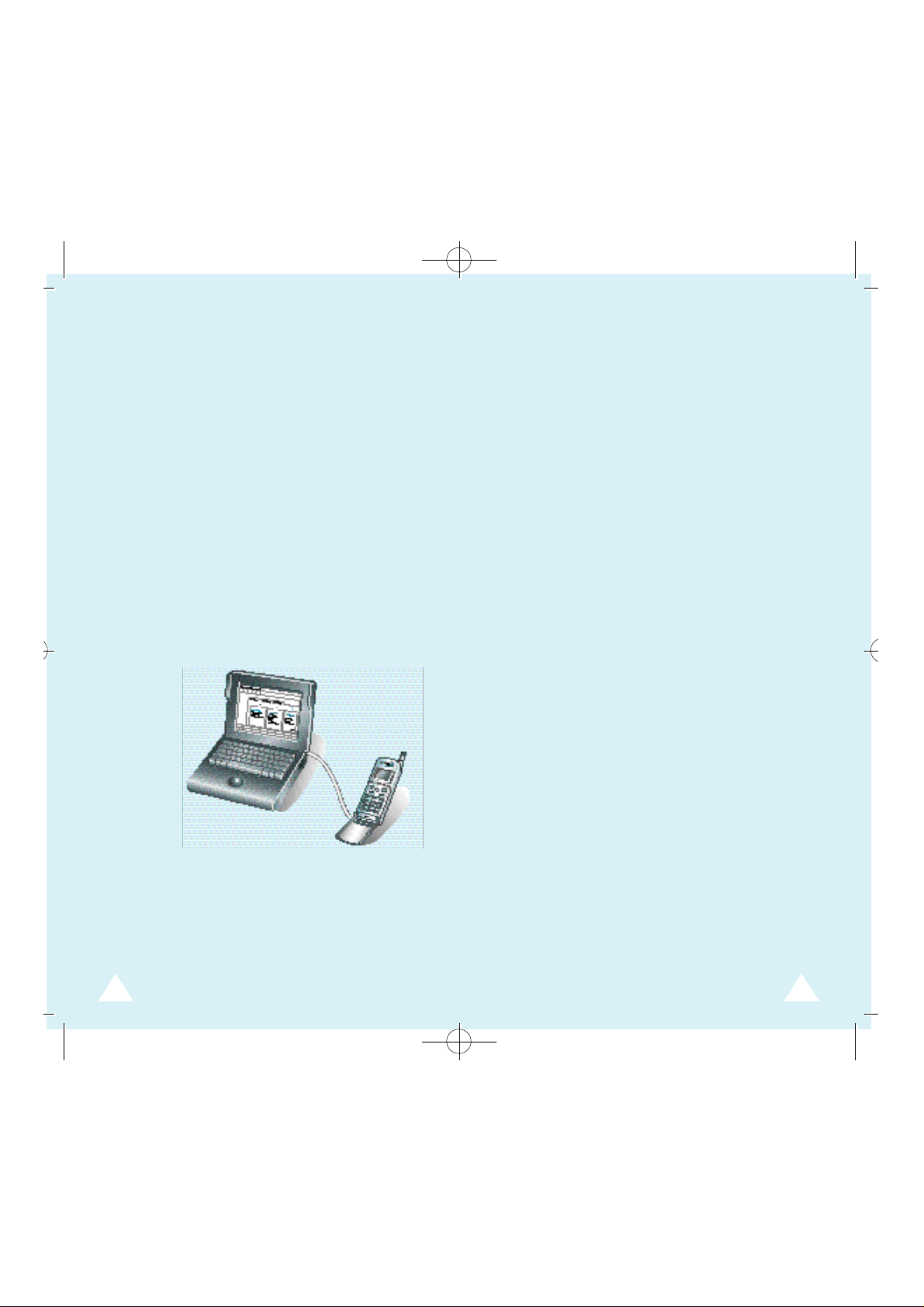
01-Cover/Text 6/28/00 3:20 AM Page 4
Introduction
The Windows application program EasyGSM
allows you to recall the phonebook, SMS, and
call data stored in your GSM phone into your
computer, and edit, delete, or create new data.
When you install the EasyGSM program, the
data in your GSM phone is automatically
loaded to the computer. Afterward, you can
reload data from the phone to the computer
any time you want. With EasyGSM, you can
easily edit and create phonebook or SMS data.
Each time the data is changed, the information
is automatically downloaded to the GSM
phone.
You can also make a call using the data on the
EasyGSM program. The last dialed numbers
are automatically stored up to 10 in EasyGSM.
Table of Contents
Installation . . . . . . . . . . . . . . . . . . . . . . . . . . . . . 4
System Requirement . . . . . . . . . . . . . . . . . . . . 4
Installation Procedure . . . . . . . . . . . . . . . . . . . 5
How To Uninstall EasyGSM . . . . . . . . . . . . . . . 6
Getting Started . . . . . . . . . . . . . . . . . . . . . . . . . 7
Using Tool Bar . . . . . . . . . . . . . . . . . . . . . . . . . 10
PhoneBook . . . . . . . . . . . . . . . . . . . . . . . . . . . . . 12
To Edit PhoneBook . . . . . . . . . . . . . . . . . . . . . . 12
To Create New PhoneBook Data . . . . . . . . . . . 14
To Delete a Single PhoneBook . . . . . . . . . . . . .16
To Delete All PhoneBook . . . . . . . . . . . . . . . . . 16
To Copy Phonebook . . . . . . . . . . . . . . . . . . . . . 17
Redial . . . . . . . . . . . . . . . . . . . . . . . . . . . . . . . . . 18
SMS(Short Message Service) . . . . . . . . . . . . . . . 19
To Display Messages . . . . . . . . . . . . . . . . . . . . 19
To Create a New Message . . . . . . . . . . . . . . . . 21
Using SMS Menu . . . . . . . . . . . . . . . . . . . . . . . 22
Note: Instructions in this guide assume that
Mobile Data Soft Driver has been installed in your
computer, and an AT-compatible GSM phone (i.e.
the SGH series having data functions) is
connected to the computer using the supplied
interface cable.
4
Call Log . . . . . . . . . . . . . . . . . . . . . . . . . . . . . . . 23
Call Control . . . . . . . . . . . . . . . . . . . . . . . . . . . . 24
Searching Data . . . . . . . . . . . . . . . . . . . . . . . . . 25
Setting Filter . . . . . . . . . . . . . . . . . . . . . . . . . . 25
Linker . . . . . . . . . . . . . . . . . . . . . . . . . . . . . . . . . 27
3

01-Cover/Text 6/28/00 3:20 AM Page 6
Installation
I n s t a l l a t i o n
System Requirement
To install EasyGSM software, your computer must
have at least the following system configuration:
• IBM or IBM compatible computer with 486SX or
higher processor
• Windows 95
• 3 MB or higher RAM
• Free disk space of at least 6 MB
• Mobile Data Soft Driver installed
• GSM phone that supports AT command
(i.e. the SGH series having data functions)
• Interface cable supplied with Mobile Data Soft
Driver
Installation Procedure
1. Start your Windows, if not already started.
2. Insert the EasyGSM installation CD-ROM into your
CD-ROM drive.
3. From the Start menu, select Run. The Run dialog
box appears.
4. Type d: \ EasyGSM\disk1\setup.exe (where d:
is your CD drive – most CD drives are either d: or
e: ) in the Open box, and click OK.
5. Follow the instructions on the screen.
54

01-Cover/Text 6/28/00 3:20 AM Page 8
I n s t a l l a t i o n
Getting Started
How To Uninstall EasyGSM
1. Start your Windows, if not already started.
2. From the Start menu, select Programs.
3. Select Samsung EasyGSM1.0 from the Programs
list.
4. Select Uninstall.
1. Before you start EasyGSM program, make sure that
your GSM phone is connected to the computer serial COM port using the supplied interface cable.
Note: If you start EasyGSM program without a
GSM phone connected, EasyGSM asks
whether you want to work off line.
2. From the Start menu, select Programs.
3. Select Samsung EasyGSM, then select EasyGSM.
The SAMSUNG EasyGSM window appears.
76
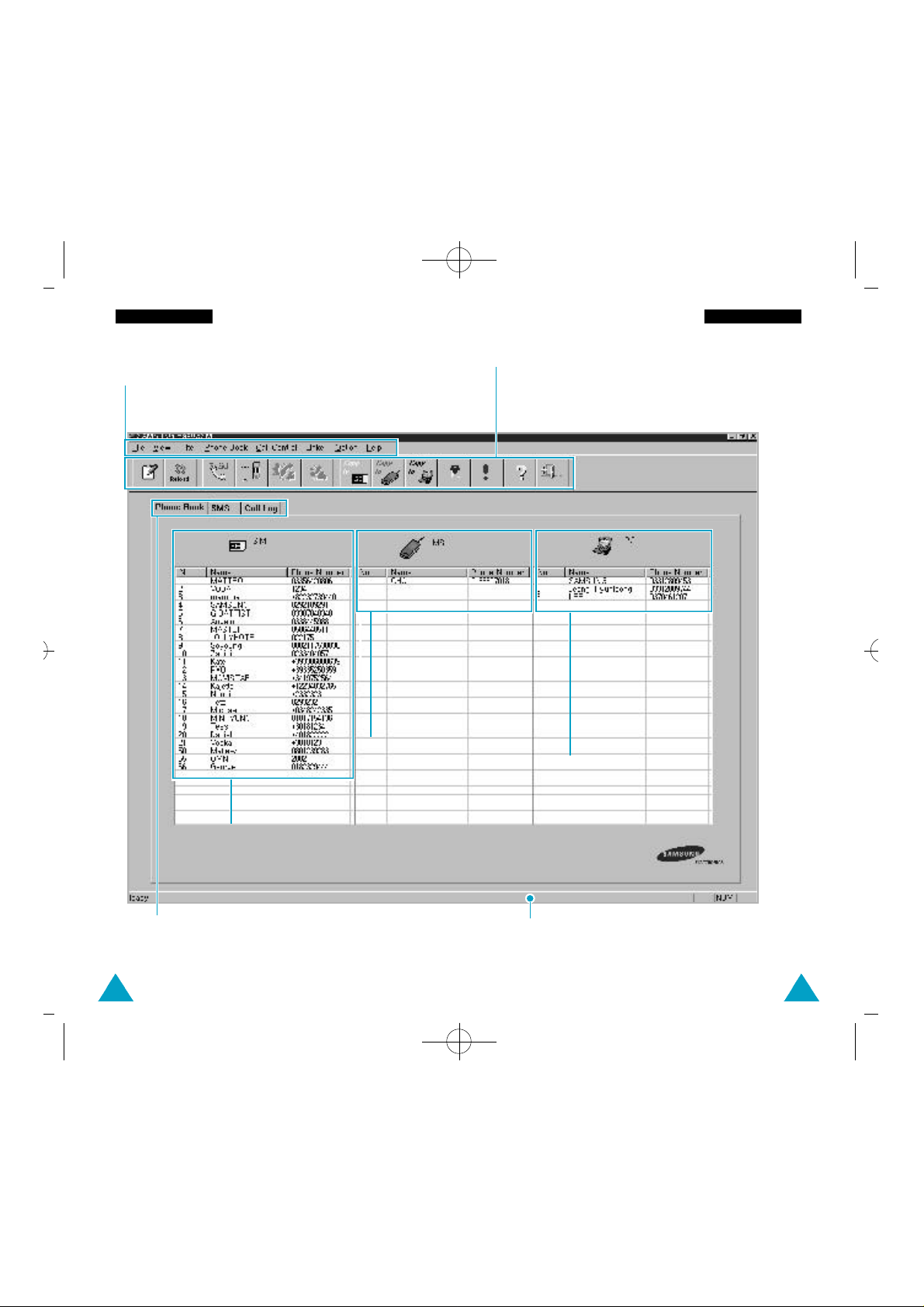
01-Cover/Text 6/28/00 3:20 AM Page 10
Getting Started Getting Started
The following is the EasyGSM main window:
Menu Bar
Each menu has pull-down submenus.
Help gives on-line help.
Data loaded
from SIM
Data
loaded
from
phone’s
memory
Tool Bar
Gives a quick access to convenient functions. You
can select this bar to appear in or hide from the
screen using the View menu.
Data in PC
Function Tabs
Allows you to select the active
field; PhoneBook, SMS, Call Log.
Status Bar
Displays the current activity. You can select
this bar to appear in or hide from screen using
View menu.
98
