Samsung 30118 User Manual

• email
• internet
• monitoring
• security
• music
• DVD video
• TV
Owner’s Manual
iCEBOX Owner’s Manual
1
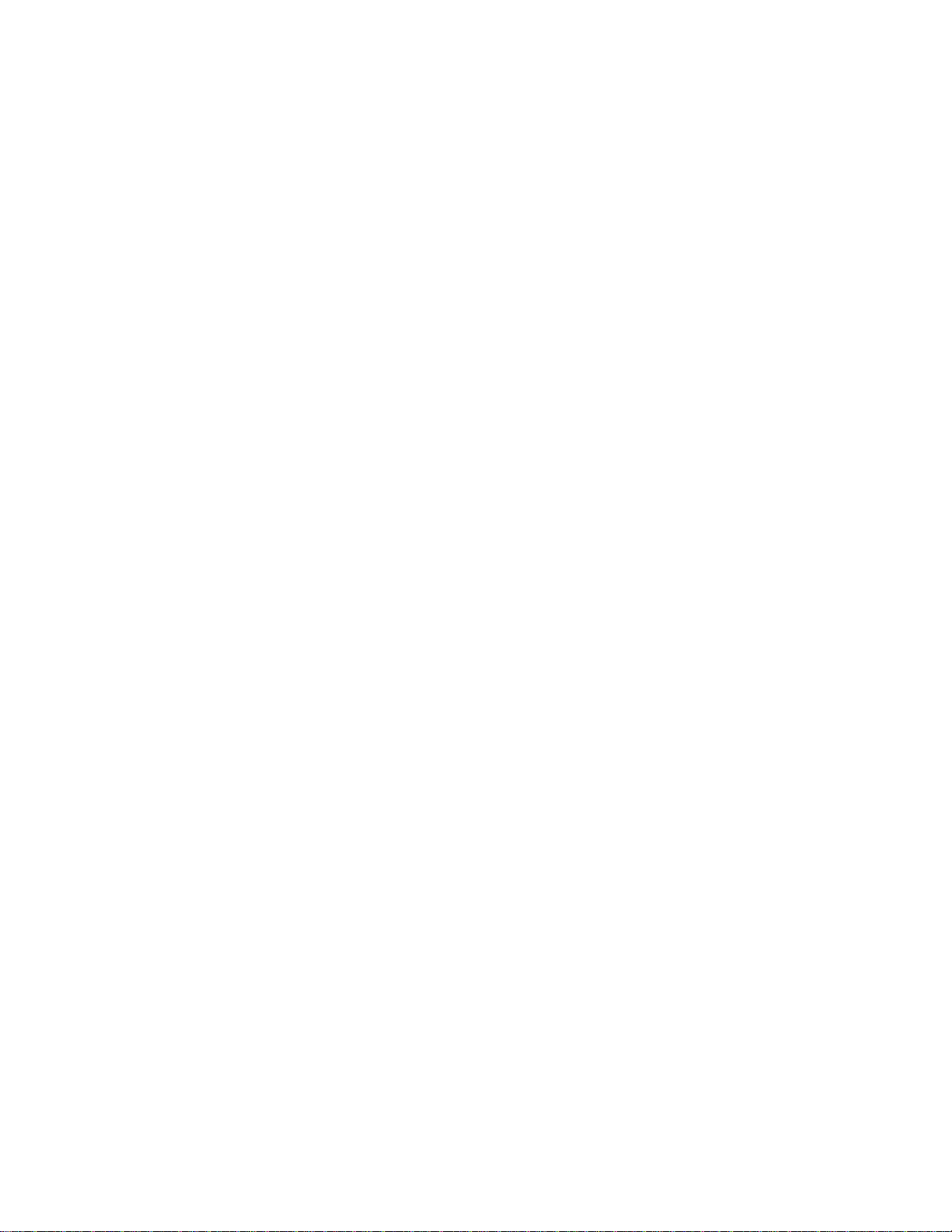
Contacting CMi Worldwide
All of us at CMi Worldwide are committed to excellence in our products and
services. Your input is important to us, especially if questions or problems arise.
Please phone, write, or email with your concerns and our team will strive to
resolve each issue to your ultimate satisfaction.
You can reach us at:
Customercare@cmiworldwide.com
CMi Worldwide, 600 Stewart St., Suite 700, Seattle, WA 98101
Please refer to the warranty service card for additional information and
phone numbers.
2
©CMi Worldwide, August 2000

Table of Contents
1. Getting Started with the iCEBOX
Introduction .......................................................................................................6
Unpacking the iCEBOX ....................................................................................7
Installing the batteries .......................................................................................8
Connecting cable TV or antenna ......................................................................9
Connecting the phone line ..............................................................................10
Connecting to power .......................................................................................11
Optional connections ......................................................................................11
TV setup .........................................................................................................12
Viewing the Welcome CD ...............................................................................13
2. Push Buttons and Connectors
TV/monitor front panel push buttons ..............................................................14
TV/monitor rear panel connections ................................................................15
TV/monitor side panel buttons ........................................................................16
Remote control - TV and CD functions ...........................................................18
Remote control - Internet functions ................................................................19
Keyboard ........................................................................................................20
3. Internet
Registration ...................................................................................................19
Accessing Web sites outside the CMi Web portal .........................................25
Error messages .............................................................................................25
................................................................................................page 19
...................................................page 6
......................................................page 14
4. Security and Monitoring
Monitor mode .................................................................................................29
Security mode ................................................................................................29
iCEBOX Owner’s Manual
.................................................................page 29
3

5. Troubleshooting
................................................................................page 30
6. Privacy Policy
Scope of the privacy policy .............................................................................31
Personal identification information .................................................................31
Cookies ..........................................................................................................32
Privacy of children .........................................................................................32
How we use and disclose your information ...................................................33
Other sites .....................................................................................................33
Security information .......................................................................................33
7. Specifications
Appendix
Analog vs digital phone lines .........................................................................37
Advantage 2000 printer compatibility .............................................................38
Caring for your Advantage 2000 ....................................................................38
..................................................................................................page 37
Service .....................................................................................................38
Cleaning ...................................................................................................38
.....................................................................................page 31
....................................................................................page 35
4
©CMi Worldwide, August 2000

List of Figures
Figure 1. Unpacking the iCEBOX .................................................................page 7
Figure 2. Remote control battery installation ..........................................................8
Figure 3. Keyboard battery installation ...................................................................9
Figure 4. Cable/antenna connector .......................................................................9
Figure 5. Phone cord with splitter ........................................................................10
Figure 6. Phone connector ..................................................................................10
Figure 7. Power connectors .................................................................................11
Figure 8. TV adjustment buttons (right side of TV/monitor) .................................12
Figure 9. TV/monitor front panel push buttons ....................................................14
Figure 10. TV/monitor rear panel connectors ......................................................15
Figure 11. TV/monitor side panel buttons ............................................................16
Figure 12. Remote control - TV and CD functions ...............................................18
Figure 13. Remote control - Internet functions ....................................................19
Figure 14. iCEBOX keyboard ..............................................................................20
iCEBOX Owner’s Manual
5

Getting Started
1.Getting Started with the iCEBOX
Introduction
The iCEBOX® is a powerful, versatile, flexible entertainment and information
appliance that gives you easy one touch access to:
TV, music, and video entertainment
Email and the Internet
Monitoring of security cameras
The iCEBOX is designed for simple, intuitive operation. To take advantage of the
complete range of features it offers, take a few minutes to familiarize yourself with
the information in this booklet. The next few pages explain how to:
• Unpack the iCEBOX
• Install the batteries
• Connect the TV cable or antenna
• Connect the phone line
• Connect to power
• Set up the TV
• View the Welcome CD
6
©CMi Worldwide, August 2000

Getting Started
Unpacking the iCEBOX
Set the shipping container right side up and carefully open the top flaps (do not
insert anything sharp through the top of the box). Remove the contents and verify
that you have received everything listed below.
Keyboard
Antenna
Remote control
Phone cord and splitter
AC power cord
Welcom e CD
AAA batteries (2)
AA batteries (3)
Important Safety I nstructions (list)
General Warnings and Cauti ons (list)
Remote control guide (laminated card)
Owner’s Manual
Gift/Warranty Registration Card
Quick Start Reference Guide
iCEBOX Owner’s Manual
Figure 1. Unpacking the iCEBOX
7

Getting Started
Installing the batteries
Remote Control Batteries
The remote control requires two AAA batteries to operate (supplied). To install
the batteries:
1. On the back of the remote control, remove
the small screw in the center panel.
2. Install 2 AAA batteries (supplied). Place
the negative end (-) on the spring.
3. Reinstall the battery cover. Make sure it is
seated securely in order to maintain the
waterproof seal. Install the screw so that the battery cover is firmly seated
but do not over-tighten.
Figure 2. Remote control battery
installation
Keyboard Batteries
The keyboard requires 3 AA batteries to operate (supplied). To install the
batteries:
1. On the back of the keyboard, remove both screws.
2. Install 3 AA batteries (supplied). Place the negative end (-) on the spring.
3. Reinstall the rear panel. Make sure it is seated securely in order to maintain
the keyboard's waterproof seal. Install the screws so that the battery cover
is firmly seated but do not over-tighten.
8
©CMi Worldwide, August 2000

Getting Started
Figure 3. Keyboard battery installation
Connecting the TV cable or antenna
Screw your existing TV cable into the coaxial connector on the rear of the TV/
monitor to enable cable programming. If cable service is not available, use the
supplied antenna to enhance local broadcast reception. To use the antenna:
Insert the plastic base at the bottom of the antenna into the mounting
hole on top of the unit.
Using firm pressure, plug the antenna connector into the ANTENNA/
CATV connection.
Figure 4. Cable/antenna connector (rear of TV /monitor)
iCEBOX Owner’s Manual
Cable/antenna connector
9
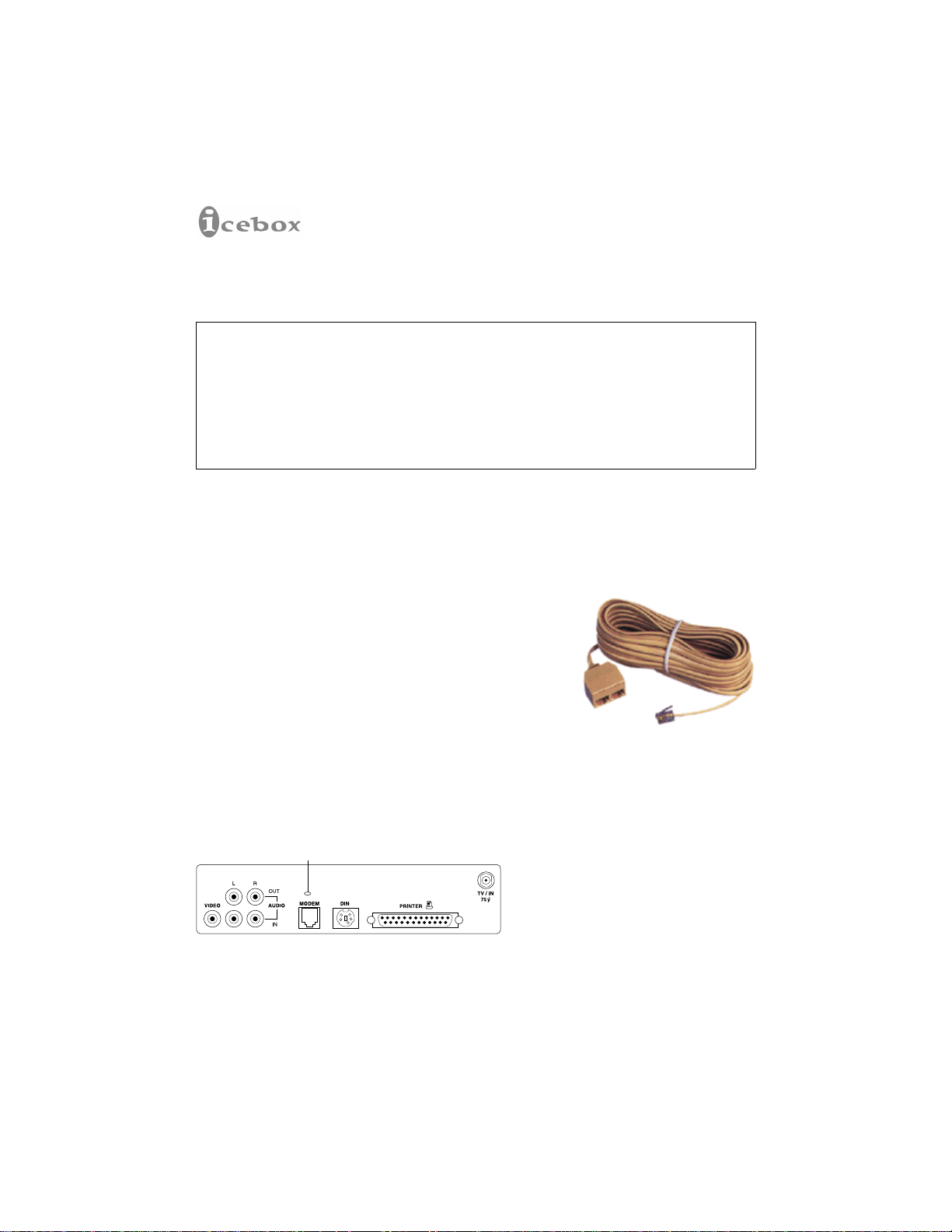
Getting Started
Connecting the phone line
WARNING! DO NOT connect the iCEBOX to a digital phone line. Connecting the
iCEBOX to a digital phone line will cause permanent damage to the unit.
Digital phone lines are mainly used in industrial and commercial settings. Most homes
are wired with analog phone lines. Consult the Appendix of this manual for more
information about digital and analog phone lines. If you aren’t sure what type of phone
line you have, contact your phone company.
Your phone line is your connection to the Internet. To access these features,
insert one end of the supplied phone line into the phone connector on the rear of
the TV/monitor. Insert the other end into an existing phone line with a dial tone.
If you wish to connect your regular phone line and the
iCEBOX to the same phone jack, use the phone splitter
provided. To connect both lines to one jack:
1. Unplug your regular phone cord.
2. Plug the splitter into your phone jack.
Plug your telephone’s line into one side of the
3.
splitter and plug the iCEBOX’s phone line into the
other side of the splitter.
Phone connector
Figure 6. Phone connector (rear of TV/monitor)
10
Figure 5. Phone cord with
splitter
©CMi Worldwide, August 2000
