Samsung CL2Z43, 2Z55, 2BH0 User Manual
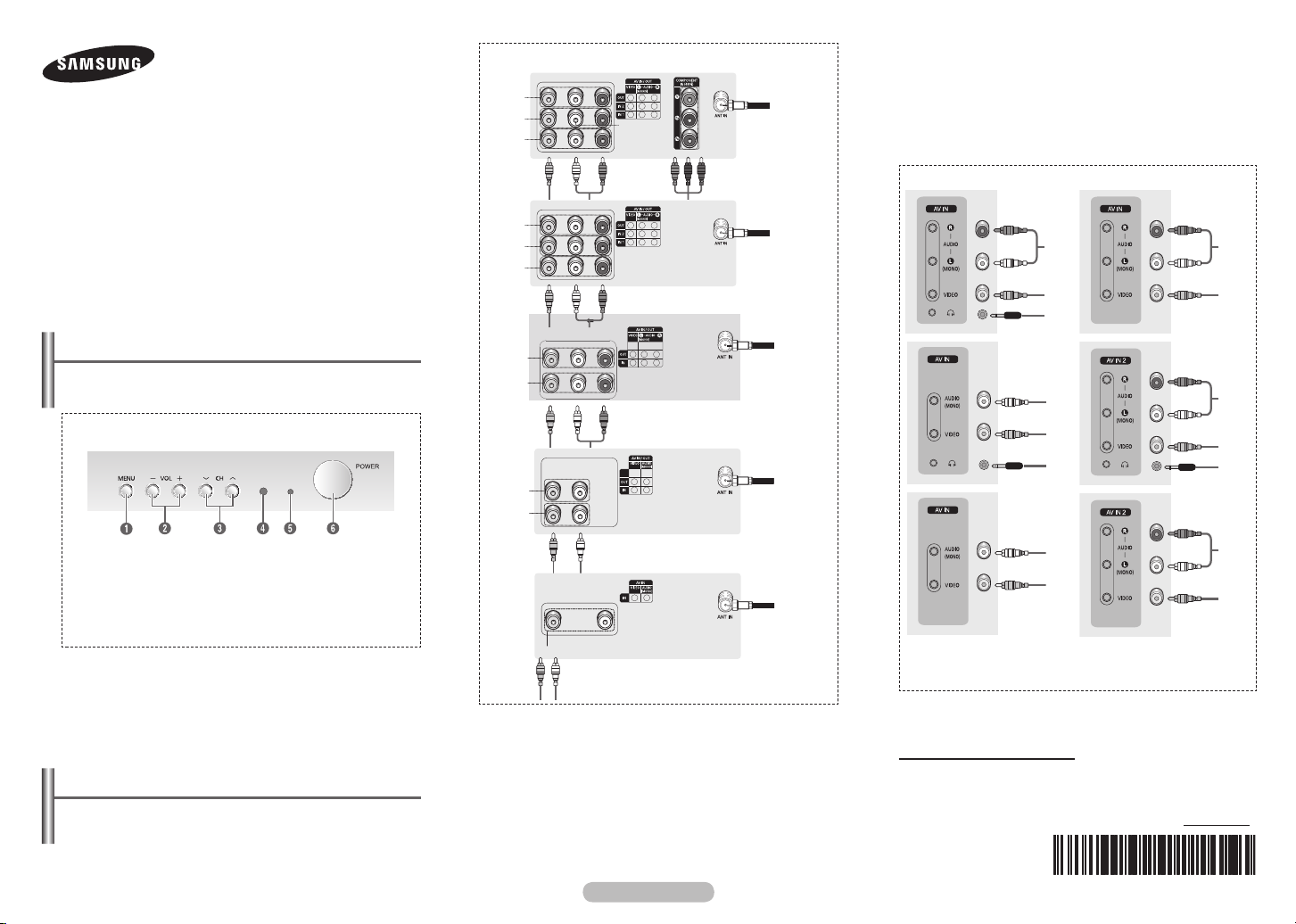
COLOR TELEVISION
CL21Z43/21Z45/21Z47/21Z50/
21Z55/21Z57/21Z58/21AE0/
21AF0/21AM0/21AJ0/21BH0
Owner’s Instructions
Rear Jack
1
2
5
3
3
4
3 Component Video Input Jacks (Y, PB, PR)
Connect to the Component video outputs of a DVD or DTV
set-top box. 480i video signal input is available.
When using the Component Video input, connect audio jacks
to “AV IN 2 (AUDIO-L/R)”.
4 ANT IN
Connect to an antenna or to a cable TV system.
Front (or Side) Panel
Before operating, please read this manual thoroughly,
Register your product at www.samsung.com/global/register.
and retain it for future reference.
Record your Model and Serial number.
▪ Model __________ ▪ Serial No. __________
Control Panel (depending on the model)
The product colour and shape may vary depending on the
➢
model.
Front (or Side) Panel
1 On-screen menu display
2 Volume adjustment
3 Channel selection
4 Remote control sensor
5 Standby indicator
6 Power on/off
The 2 and 3 buttons also have the same function as the
◄/►/▲/▼ buttons on the remote control.
If the remote control no longer works or you have
misplaced it, you can use the controls on the panel of the
television.
Connection Panel (depending on the model)
The product color and shape may vary depending on the
➢
model.
1
2
5
1
5
1
5
5
Whenever you connect an audio or video system to your
➢
television, ensure that all elements are switched off.
Please be sure to match the color coded input terminals
and cable jacks.
1 Audio/Video Output Jacks
Connect to the audio/video input jacks of a recording VCR.
2,5 Audio/Video Input Jacks
Connect to the audio/video output jacks of VCRs, DVD players
and similar devices. when using the mono equipment,connect
to the AUDIO-L of 2,5 input connector
English - 1
4
4
4
4
1
2
3
1
2
3
1
2
1 Audio input
2 Video inpout
3 Headphone jack
Please be sure to match the colour coded input terminals
☛
and cable jacks.
Connecting to the RCA Input
The 1 (AUDIO-L/R) and 2 (VIDEO) connectors are used for
equipment, such as a camcorder, video disc player, or video
game device.
AA68-03992K-00
1
2
1
2
3
1
2
continued...

Connecting to the Headphones
The 3 (headphone) jack is used for watching a television
programme without disturbing the other people in the room.
Prolonged use of headphones at a high volume may damage
your hearing.
When both the front (or side) AV and rear connectors are
➢
connected to external equipment, the front (or side) AV
receives priority.
Remote Control (depending on the model)
Operation of remote control may be affected by bright
➢
artificial light near to the TV.
1 POWER
Turns the TV on and off.
2 MENU
Displays the main
on-screen menu.
3 ▲/▼/◄/►
Controls the cursor in
the menu.
VOL +, VOL -
Press to increase or
decrease the volume.
CH , CH
Press to change
channels.
4 MUTE
Press to temporarily cut
off the sound.
5 Number buttons
Press to select channels
directly on the TV.
6 INFO
Press to display
information on the TV
screen.
7 SOURCE
Press to display all
of the available video
sources.
8 TOOLS (depending on
the model)
You can check the
following selection by
pressing TOOLS button.
1. Sleep Timer
Press to select a
preset time interval
for automatic shut off.
2. Picture Mode
Used to select the
picture effect.
3. Sound Mode
Used to select sound
effect.
4. MTS(Multi-channel
Television Sound)
Press to choose
"Stereo" or "Mono".
5. Turbo Sound
Used to select the
turbo sound option.
6. R. SURF
Press to automatically
return to a preferred
channel after a user
preset time delay.
7. Sound Adjust
Used to display the
sound adjust menu.
9 ENTER
While using the
on-screen menus, press
ENTER to activate
(or change) a particular
item.
0 EXIT
Press to exit the menu.
! PRE-CH
Tunes to the previous
channel.
Turning the TV On and Off
Press the POWER button on the remote control.
You can also use the POWER button on the TV.
Caution: One pole switch is totally not off(one line still live)
➢
if power cord is not unplugged.
Viewing the Menus
1 Press the MENU button.
The main menu is displayed on the screen. Its left side
has five icons: “Input”, “Picture”, “Sound”, “Channel”,
and “Setup”.
2 Press the ▲ or ▼ button to select one of the icons.
Press the ENTER button to access the icon’s sub-menu.
3 Press the ▲ or ▼ button to move to items in the menu.
Press the ENTER button to enter items in the menu.
4 Press the ▲/▼/◄/► button to change the selected items.
Press the MENU button to return to the previous menu.
5 Press the EXIT button to exit from the menu.
Installing Batteries
Remove the cover. Install two AAA size
batteries, then replace the cover.
When the remote control does not operate
normally, check that the “+” and “–” ends of
the batteries are inserted correctly or the
batteries are drained.
Do not mix battery types, i.e. alkaline and manganese.
➢
English - 2

English - 3
Setup - Plug & Play (depending on the model)
Input - Source List (depending on the model)
When the TV is initially powered on, several basic customer
settings proceed automatically and subsequently.
The following settings are available.
1 Press the POWER button on
the remote control.
The message “Start Plug
& Play” is displayed. It
flickers for a little while and
then Language menu is
Plug & Play
Start Plug & Play.
OK
Enter Exit
automatically displayed.
2 Press the ▲ or ▼ button to
select the language, then
press the ENTER button. The
message “Check antenna
input” is displayed.
If any language is not
➢
selected, the language
Plug & Play
Language
English
Español
Português
Français
Move Enter Skip
menu will disappear
about 30 seconds later.
Plug & Play
Check antenna input.
OK
Enter Skip
3 Make sure that the antenna
is connected to the TV.
Press the ENTER button,
then the “Auto Program” is
displayed.
4 Press the ENTER button to
select “Start”. The TV will
begin memorizing all of the
available channels. Press the
ENTER button to stop.
Plug & Play
Auto Program
Start
Enter Skip
Plug & Play
Auto Program
Air 3
Stop
Enter Skip
0%
3%
5 After all available channels
are stored, the “Clock set”
is displayed. Press the
ENTER button. Press the
◄ or ► button to move to
the hour or minute. Set the
Plug & Play
Clock Set 12 : 00 am
Move Enter
Adjust Skip
clock by pressing the ▲ or
▼ button.
6 When you have finished,
press the MENU button.
The “Enjoy your watching.”
Enjoy your watching.
OK
is displayed and then the
channel which has been
stored will be activated.
Plug & Play feature
➢
doesn’t work in the
AV mode, and then the
channel which has been
stored will be activated.
Re-setting the Plug & Play
Method:
MENU ▲/▼ (Setup) ENTER ▲/▼ (Plug & Play)
ENTER
Plug & Play ►
Language : English ►
Time ►
Caption : Off ►
Child Lock ►
Blue Screen : On ►
Move Enter Return
Setup
Source List
You can switch between
viewing signal from
connected equipment, such
TV
AV1
AV2
Component
as a VCR, DVD, set-top
box, and the TV source
(broadcast or cable).
Press the SOURCE
➢
button on the remote control repeatedly to select the
Move Enter Return
desired signal source.
Source List
continued...
