Samsung 28D User Manual
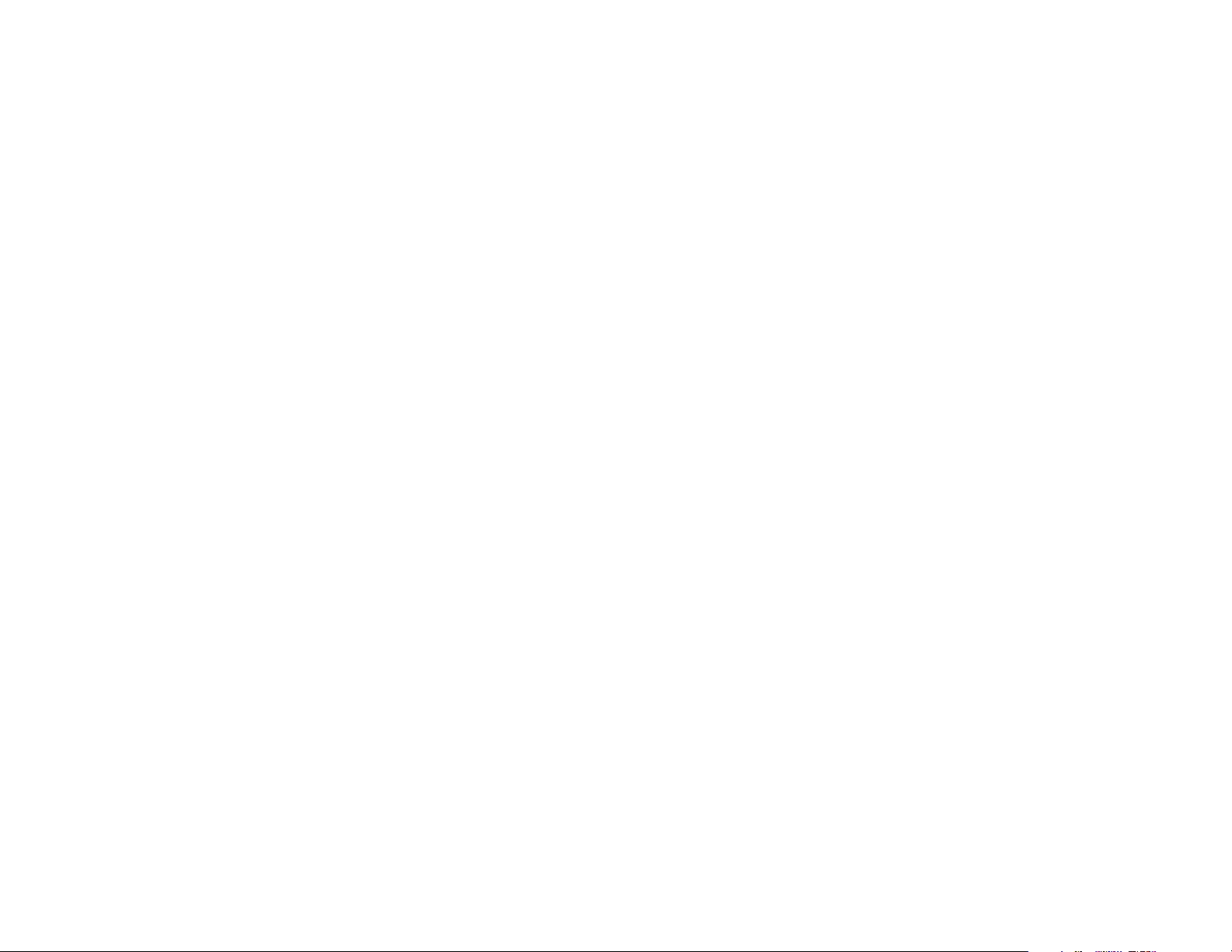
TABLE OF CONTENTS
ABOUT THIS BOOK ..........................................................1
THINGS YOU SHOULD KNOW ..........................2–10
ASSEMBLING YOUR KEYSET ................................11
ADDING AN iDCS 14B KEY STRIP......................12
ADDING A KEYSET DAUGHTERBOARD
MODULE ..............................................................................13
OUTSIDE CALLS
Making an Outside Call ....................................................................14
Answering an Outside Call................................................................14
Universal Answer ..............................................................................14
Recall/Flash ......................................................................................15
Busy Line Queuing with Callback ....................................................15
Canceling Callback............................................................................15
INTERCOM CALLS
Calling Other Stations........................................................................16
Answering Intercom Calls..................................................................16
Answer Modes ..................................................................................16
Busy Station Callback ......................................................................17
Busy Station Camp-on ......................................................................17
Calling Your System Operator ..........................................................18
CALL PROCESSING
Holding Calls................................................................................19–20
Transferring Calls ........................................................................20–21
Transfer with Camp-On......................................................................21
Transfer to Voice Mail ........................................................................21
Call Waiting........................................................................................21
Conference Calls ..............................................................................22
SAMSUNG iDCS SYSTEMS
September 2003
iDCS KEYSET
USER GUIDE
Samsung Telecommunications America reserves the right without prior notice to revise information in this guide for any reason. Samsung Telecommunications America also reserves the
right without prior notice to make changes in design or components of equipment as engineering and manufacturing may warrant. Samsung Telecommunications America disclaims all
liabilities for damages arising from the erroneous interpretation or use of information presented
in this guide.
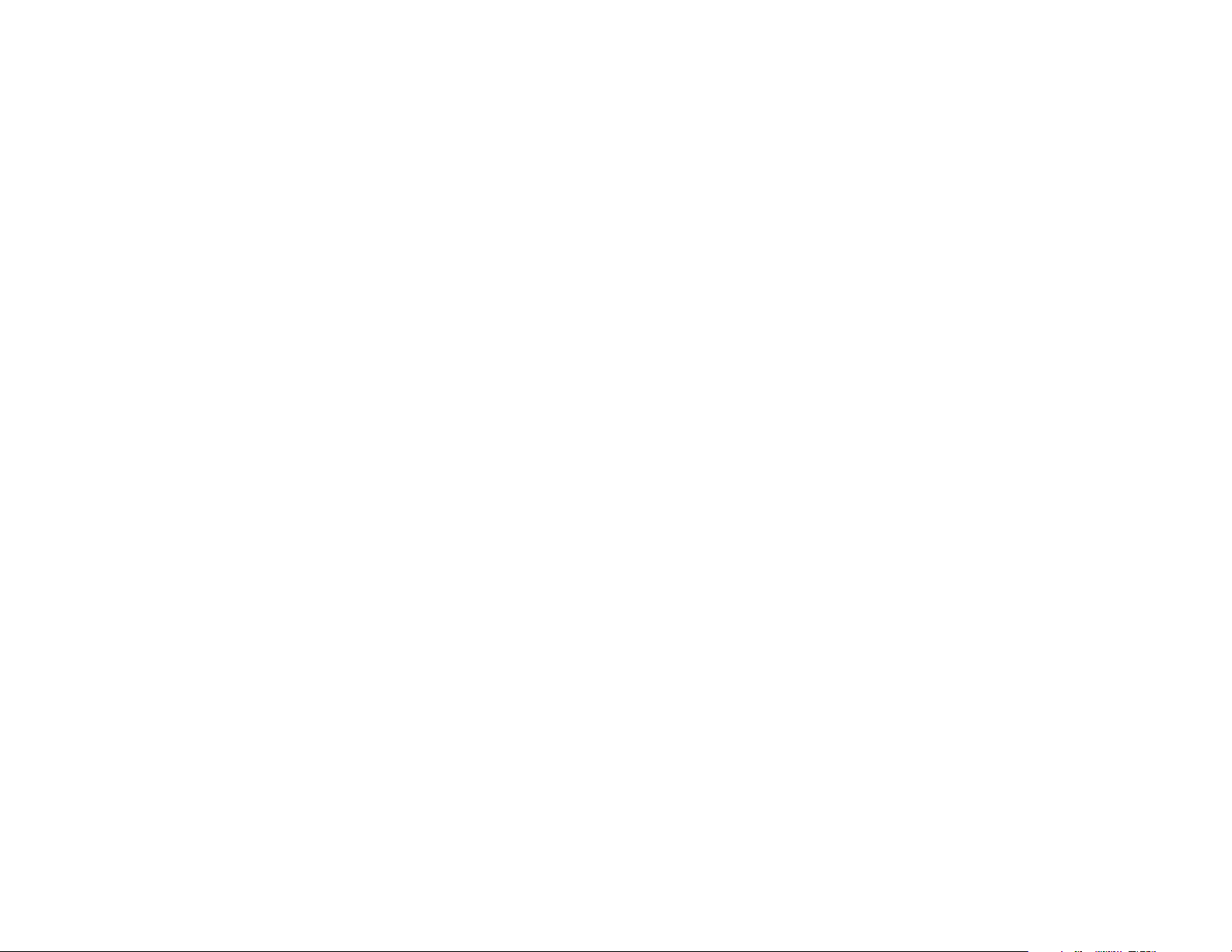
Executive/Secretary Hotline ..............................................................38
Group Listening ................................................................................39
Account Codes ..................................................................................39
Locking Your Keyset..........................................................................40
Manual Signalling ..............................................................................40
Off-Hook Voice Announce ..........................................................40–41
OHVA Block ......................................................................................41
OHVA Reject ......................................................................................42
In Group/Out of Group ......................................................................42
CUSTOMIZING YOUR KEYSET
AME Password ..................................................................................43
Auto Camp-On ..................................................................................43
Select Ring Tone................................................................................43
Change Your Passcode ....................................................................43
Set Answer Mode (Intercom) ............................................................44
Set Answer Mode (CO) ....................................................................44
Automatic Hold ..................................................................................44
Headset Operation ............................................................................44
Hot Keypad ........................................................................................44
Key Confirmation Tone ......................................................................45
Rejoining a Page ..............................................................................45
Ring Preference ................................................................................45
Auto Answer CO Calls ......................................................................46
Display Speed Dial Name ................................................................46
Caller ID Review All ..........................................................................46
Secure OHVA ....................................................................................47
DISPLAY FEATURES
Interactive Display Keys ....................................................................48
Directory Information ...................................................................... 48
Call Log..............................................................................................49
Dial by Name ....................................................................................49
Call Progress Displays ......................................................................49
Display Number Dialed......................................................................49
Call Duration Timer............................................................................50
Auto Timer..........................................................................................50
Timer Function ..................................................................................50
Viewing Message Indications............................................................50
Alarm Reminder Messages ........................................................50–51
Forwarding Calls..........................................................................23–25
Call Pickup ........................................................................................25
My Group Pickup ..............................................................................26
Privacy Release ................................................................................26
NETWORK FORWARDING
Call Forward Unconditional ..............................................................27
Call Forward Busy ............................................................................27
Call Forward No Response ..............................................................27
DIALING FEATURES
Speed Dialing ....................................................................................28
Programming Personal Speed Dial Numbers ............................28–29
One Touch Speed Dialing ................................................................29
Last Number Redial ..........................................................................29
Manual Retry with Redial ..................................................................30
Save Number with Redial..................................................................30
Chain Dialing ....................................................................................30
Automatic Redial/Retry ......................................................................30
Pulse to Tone Changeover................................................................31
Memo Redialing ................................................................................31
PAGING AND MESSAGING
Making an Internal Page....................................................................32
Making an External Page ..................................................................32
All Page..............................................................................................32
Meet Me Page....................................................................................33
Call Park and Page............................................................................33
Messages—Set and Cancel..............................................................34
Returning Messages..........................................................................34
Programmed Messages ....................................................................35
CONVENIENCE FEATURES
Do Not Disturb ..................................................................................36
One Time DND ..................................................................................36
Mute ..................................................................................................36
Background Music ............................................................................36
Established Call Pick-Up ..................................................................37
Appointment Reminder/Alarm Clock ................................................37
Door Phone Calls ..............................................................................38
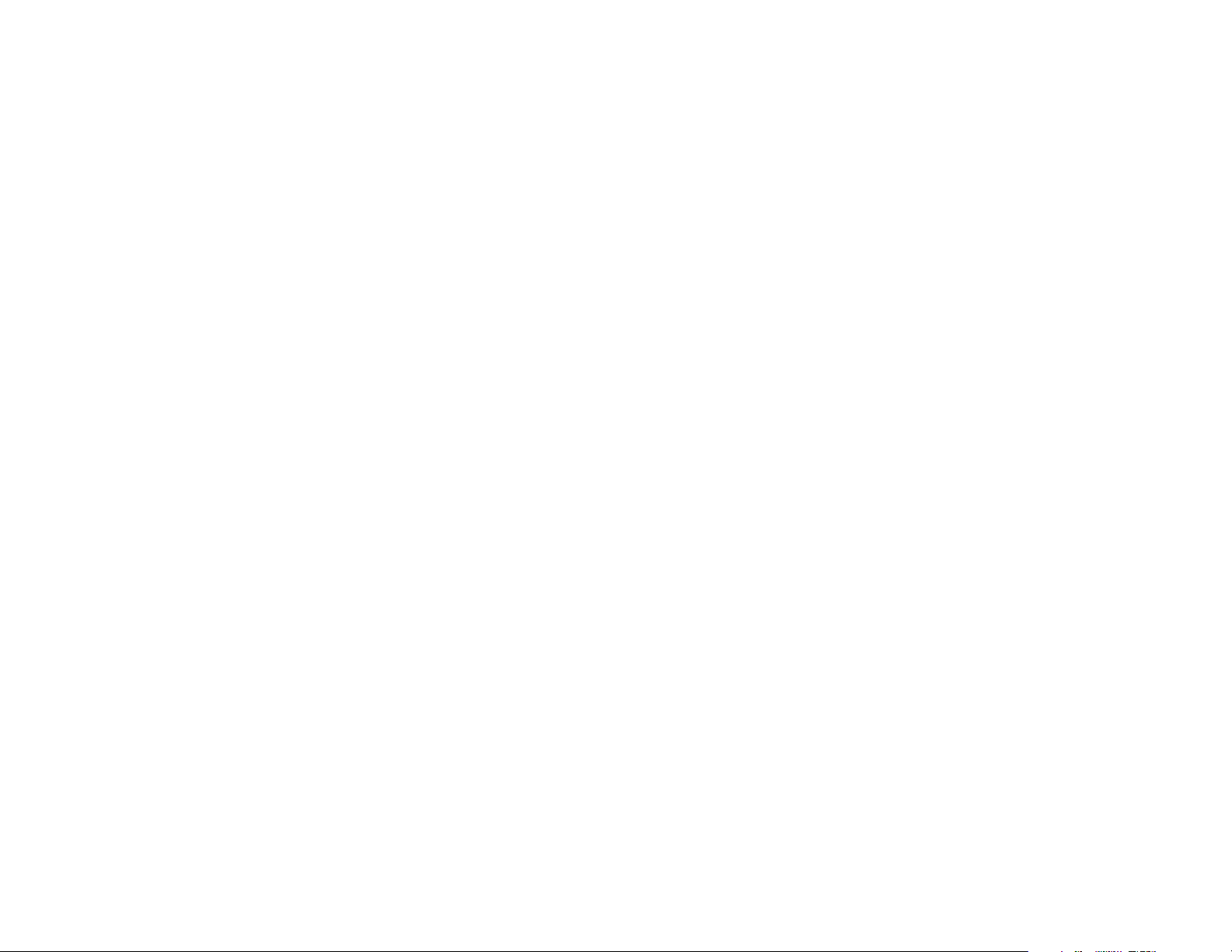
ABOUT THIS BOOK
Your iDCS keyset is the most visible part of your telephone system. No matter what model keyset you are using telephone calls are handled the same
way. The 28D and 18D keysets have additional conveniences that are not
available to 8D keyset users. These are noted throughout this guide.
Please take the time to study this guide and to become familiar with the operation of your keyset. Keep this guide handy. You may need to look up instructions for infrequently used features.
Learning to use your keyset correctly will make everyday telephone communications a breeze.
This book is written based on the factory default settings for the feature
access codes. Sometimes, due to programming requirements, these codes
may be changed. If you find that a feature code does not work as described
in this book, please contact your installation and service company to determine the correct code.
1
Personal Speed Dial Names..............................................................52
Station Names ..................................................................................52
Managing Key Assignments .............................................................52
LCR with Clear ..................................................................................53
Backspace with LCR .........................................................................53
Advanced Programmed Message ....................................................53
Text Messaging ...........................................................................54–55
Caller ID .......................................................................................56–60
ANI ...............................................................................................57–60
CLI ...............................................................................................57–60
iDCS 64B MODULE WITH KEYSET ....................61
SVMi-4 / SVMi-8 ..................................................................62
SVMi-4 Flow Chart ............................................................................63
SVMi-8 Telephone Keypad Interface ...........................................64–65
Accessing your Mailbox ....................................................................66
Getting Started ..................................................................................67
Listen to your Messages ...................................................................67
Subscriber Main Menu ......................................................................67
Listening to Old or New Messages ...................................................68
Group New or Old Messages ...........................................................69
Record and Send a Message ..........................................................69
Access Manager ...............................................................................70
Personal Greetings ...........................................................................72
Mailbox Administration .....................................................................74
Message Broadcast .......................................................................76
Personal Services .............................................................................76
Personal Administration Settings ......................................................78
Keyset User Features .....................................................................79
Shortcuts ..........................................................................................81
Interactive Displays ...........................................................................81
PERSONAL SPEED DIAL NUMBERS ........82–83

3
Your outside calls will light green on your keyset and red on other keysets.
You never lose sight of your calls while they are on hold. They stay right
where you put them and are identified with a green flashing light.
Some simple rules to remember:
• Any steady LED indicates the line or feature is in use.
• A fast flashing green LED indicates a new call ringing in.
• A slow flashing green or red LED indicates a call is on hold.
• A slow flashing amber LED indicates a recall to your keyset.
SPEAKERPHONE
All iDCS keysets are speaker phones. Pressing the ANS/RLS key will answer
or release a call on the speakerphone. Switching from the handset to the
speakerphone is easy. Press the SPEAKER key and hang up the handset.
VOLUME CONTROLS
The iDCS keysets use the UP and DOWN keys to adjust the ringer volume
while the keyset is ringing, the speaker volume while the speakerphone is in
use and the handset volume while you are listening. These three levels will
be stored in memory until changed. If background music is turned on at your
keyset, the volume keys will also control the level of music. The volume of
pages heard through the speaker of a keyset can be adjusted during a page
announcement by using the volume keys. There are 16 levels for each volume setting. The volume of off-hook ring is controlled by a user-programmable setting.
TERMINAL STATUS INDICATOR
The terminal status indicator light is positioned on the top right corner of the
keyset above the display. The terminal status indicator is a tri-colored (red,
green, and amber) light that provides greater visibility of your keysets status
than the individual key LEDs. The terminal status indicator provides the following indications:
• Busy/Off Hook Steady Red
• Intercom Ring Flashing Red
• Outside Call Ring Flashing Green
• Recall Ring Flashing Amber
• Message Waiting Flashing Red
• Do Not Disturb Fast Flash Red at 1 Second Intervals
2
THINGS YOU SHOULD KNOW
USER ORIENTATION
iDCS telephones are called “keysets.” They contain buttons or “keys” that
are used to access or activate the many features of your office phone system. The keys with paper designation strips are programmable keys. This
means they can be programmed for a specific function on your keyset and
that same button can be something different on another keyset. See the system manager to get your most frequently used features assigned to your
programmable keys. When changes are made, be sure that your programmable keys are relabeled properly.
Lines from the telephone company are “C.O. lines.” Calls on these lines are
referred to as “outside calls.” Your system can have individual C.O. line keys
or lines may be assigned to groups. When they are in a group, you access
a line by dialing an access code or pressing a route button. For example, dial
9 or press a “LOCAL” key to get a local outside line. If Least Cost Routing is
used, pressing the “LCR” key will automatically select a preprogrammed
C.O. line according to what digits are dialed. Each line in the system is numbered, beginning with 701, then 702, 703, etc.
Direct Station Selection (DSS) keys are programmed to ring specific stations. You can press a DSS key instead of dialing the extension number. A
DSS key lights red when that station is busy (Busy Lamp Indication).
iDCS keysets provide distinctive ring patterns:
• Outside calls have a single ring tone repeated.
• Internal calls have a double ring tone repeated.
• Door phone calls and alarm/appointment reminders have a triple ring
tone repeated.
CALL INDICATIONS
The keys on your phone have light emitting diodes (LEDs). These are tri-colored LEDs that light green, red or amber (green and red together).
Intercom calls, also called internal calls, always appear on your CALL buttons. They will always light green. You can have up to eight CALL buttons,
but at least two are recommended.
Outside calls appear on individual line keys if they are assigned. When an
individual line is not assigned to its own key, it will appear on a CALL button.
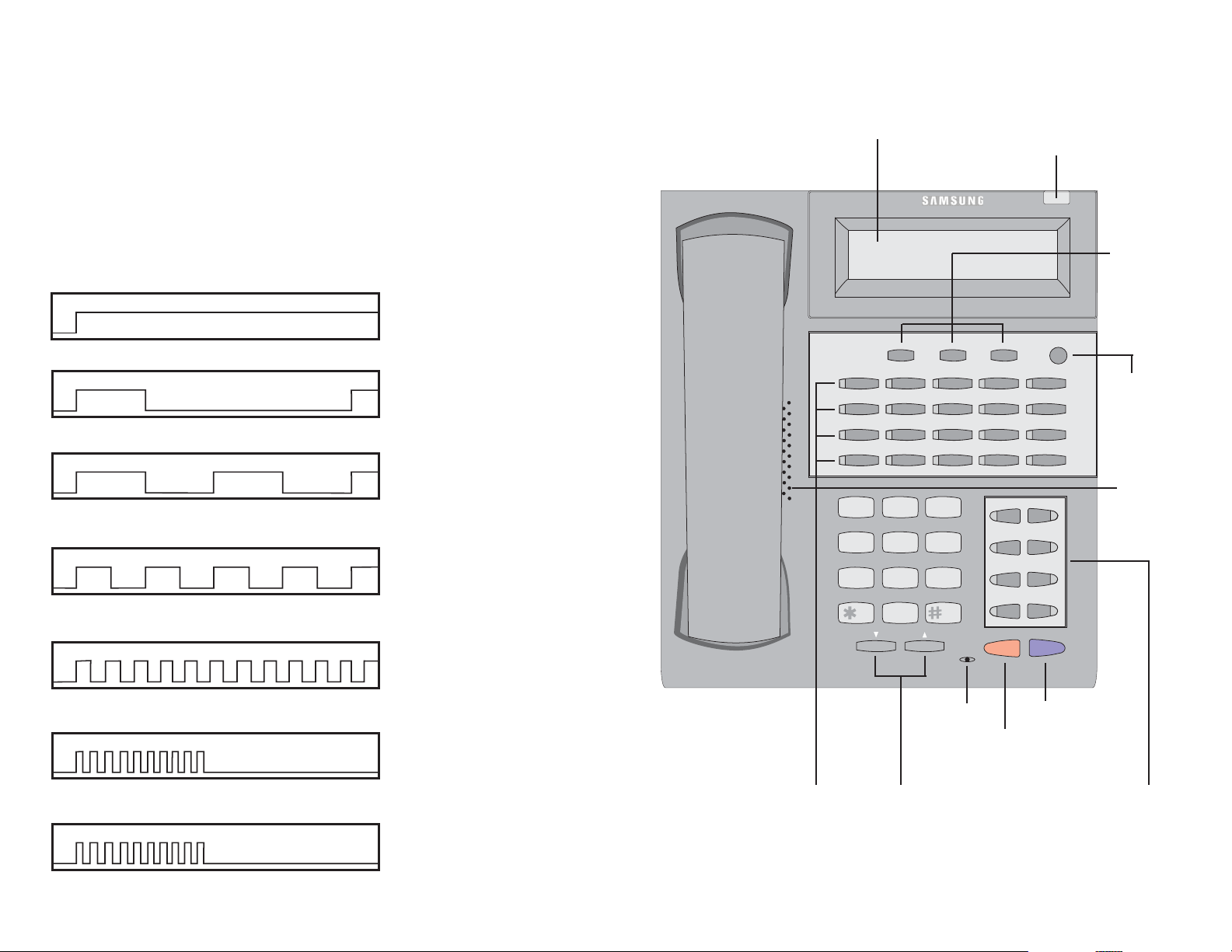
5
iDCS 28D KEYSET
4
FEATURE ACCESS CODES
This user guide is written based on the default access code for using system features. If the system numbering plan has been changed some of the
access codes may not be correct. Your installing company can inform you
of the correct codes.
SYSTEM TONES
The system provides several tones to assist you. Some of these tones are
already familiar to you.
32 CHARACTER DISPLAY
Two lines with 16 characters each.
TERMINAL STATUS INDICATOR
Used to provide your keyset status.
SOFT KEYS
Used to activate features
via the display.
SCROLL KEY
Used to scroll
through displays.
20 PROGRAMMABLE KEYS
WITH TRI-COLORED LIGHTS
Used for CALL buttons, intercom
calls, outside lines and many other
system features.
8 PROGRAMMABLE KEYS WITH
TRI-COLORED LIGHTS Used to
call stations directly, to indicate
busy conditions of other stations,
for One Touch dialing and many
other system features.
VOLUME CONTROL
KEYS Used to set inde-
pendent levels for handset,
speaker, background
music, ring and page volumes.
MICROPHONE
For handsfree
operation.
ANSWER/RELEASE KEY
HOLD KEY
SPEAKER
For handsfree operation and ringing.
Intercom Dial Tone—A steady tone that indicates you can begin dialing.
DIAL TONE
Ringback Tone—Indicates the station you dialed is ringing.
RINGBACK TONE—1000 ms ON/3000 ms OFF
Busy Tone—Indicates the station you dialed is busy.
BUSY TONE—500 ms ON/500 ms OFF
DND/No More Calls Tone—Fast busy tone indicates the station you
dialed is in the Do Not Disturb mode or cannot receive any more calls.
DND/NO MORE CALLS TONE—250 ms ON/250 ms OFF
Transfer/Conference Tone—Indicates your call is being held and you
can dial another party.
TRANSFER/CONF TONE—100 ms ON/100 ms OFF
CONTINUOUS
CONTINUOUS
CONTINUOUS
FOR TEN SECONDS
CONTINUOUS
iDCS 28D
Call 1 Call 2 Message
3 DEF
ABC
2
1
5 JKL
4 GHI
7PQRS
8 TUV
6 MNO
Memory Redial
9WXYZ
Transfer Speaker
0OPER
Volume
HOLD
Scroll
ANS/RLS
Confirmation Tone—Very short beeps followed by dial tone indicate you
have correctly set or canceled a system feature.
CONFIRMATION TONE—50 ms ON/50 ms OFF
FOR ONE SECOND
(programmable)
Error Tone—A distinctive two level beeping tone indicates you have
done something incorrectly. Try again.
ERROR TONE—50 ms of tone 1/50 ms of tone 2
FOR THREE SECONDS

7
iDCS 8D KEYSET
Scroll
HOLD
ANS/RLS
1
2
ABC
3 DEF
4 GHI
5 JKL
6 MNO
7PQRS
8 TUV
9WXYZ
0OPER
Call 1 Call 2
Message Transfer
Speaker
VOLUME
iDCS 8D
32 CHARACTER DISPLAY
Two lines with 16 characters each.
TERMINAL STATUS INDICATOR
Used to provide your keyset status.
SOFT KEYS Used to
activate features via the
display.
SCROLL KEY Used to
scroll through displays.
8 PROGRAMMABLE KEYS WITH
TRI-COLORED LIGHTS Used to
call stations directly, to indicate
busy conditions of other stations,
for One Touch dialing and many
other system features.
VOLUME CONTROL
KEYS Used to set inde-
pendent levels for handset, speaker, background
music, ring and page volumes.
MICROPHONE
For handsfree operation.
ANSWER/
RELEASE KEY
HOLD KEY
SPEAKER
For handsfree operation and ringing.
6
iDCS 18D KEYSET
Scroll
Call 1 Call 2 Message
Memory Redial
Transfer Speaker
HOLD
ANS/RLS
Volume
1
2
ABC
3 DEF
4 GHI
5 JKL
6 MNO
7PQRS
8 TUV
9WXYZ
0OPER
iDCS 18D
32 CHARACTER DISPLAY
Two lines with 16 characters each.
TERMINAL STATUS INDICATOR
Used to provide your keyset status.
SOFT KEYS
Used to activate features
via the display.
SCROLL KEY
Used to scroll
through displays.
10 PROGRAMMABLE KEYS
WITH TRI-COLORED LIGHTS
Used for CALL buttons, intercom
calls, outside lines and many other
system features.
8 PROGRAMMABLE KEYS WITH
TRI-COLORED LIGHTS Used to
call stations directly, to indicate
busy conditions of other stations,
for One Touch dialing and many
other system features.
VOLUME CONTROL
KEYS Used to set inde-
pendent levels for handset,
speaker, background
music, ring and page volumes.
MICROPHONE
For handsfree
operation.
ANSWER/RELEASE KEY
HOLD KEY
SPEAKER
For handsfree operation and ringing.

8
iDCS 64B AOM
12345
678910
11 12 13 14 15
16 17 18 19 20
21 22 23 24 25
26 27 28 29 30
31 32 33 34 35
36 37 38 39 40
41 42 43 44 45
46 47 48 49 50
51 52 53 54 55
56 57 58 59 60
61 62 63 64
64 PROGRAMMABLE KEYS
WITH RED LIGHTS Used to call
stations directly, to indicate busy
conditions of other stations, for
One Touch dialing and many other
system features.
14 PROGRAMMABLE KEYS
WITH RED LIGHTS Used to call
stations directly, to indicate busy
conditions of other stations, for
One Touch dialing and many other
system features.
iDCS 14B STRIP
9

11
ASSEMBLING YOUR KEYSET
• Place the keyset face down on a flat surface.
• Remove the base pedestal by placing your thumbs over the attachment
clips and press outward while simultaneously pressing down on the keyset body with your fingertips.
• Plug the handset cord into the jack marked with the symbol.
• Route the handset cord out the RIGHT side of the keyset as you look at
it face down.
• Reattach the base pedestal.
• Plug the line cord into the jack on the base of the keyset marked with the
symbol and route it through one of the cable channels in the bottom
of the base pedestal.
KEYSET DAUGHTER MODULES
[28 AND 18 BUTTON KEYSETS ONLY]
iDCS 28D and 18D button keysets can have one of three different types of
daughter module installed on them to enhance the operation of the keyset
or to provide an additional local port depending on the type of module.
iDCS KDB-DIGITAL LINE
INTERFACE (FKDBD)
If your keyset is connected to a Digital Line Interface (DLI) port that supports
2B+D operation (your installing company can determine this) you may
install a daughter module that provides a Digital Line Interface (DLI) port for
connection of a digital station device such as a keyset or 64 button module.
iDCS KDB-SINGLE LINE
INTERFACE (FKDBS)
If your keyset is connected to a Digital Line Interface (DLI) port that supports
2B+D operation (your installing company can determine this) you may
install a daughter module that provides a Single Line Interface (SLI) port for
connection of a standard telephone device such as a cordless phone.
iDCS KDB-FULL DUPLEX (FKDBF)
The standard speakerphone mode of operation for a iDCS keyset is “half
duplex”. This means that you cannot transmit and receive speech at the
same time. Adding a FKDBF to your keyset will convert the speakerphone
into full duplex mode enhancing its operation. In addition the FKDBF may
have up to three (3) external microphones attached to it for conference room
type applications. These microphones require an “EXTMIC” key programmed on the keyset to activate or deactivate them.
10
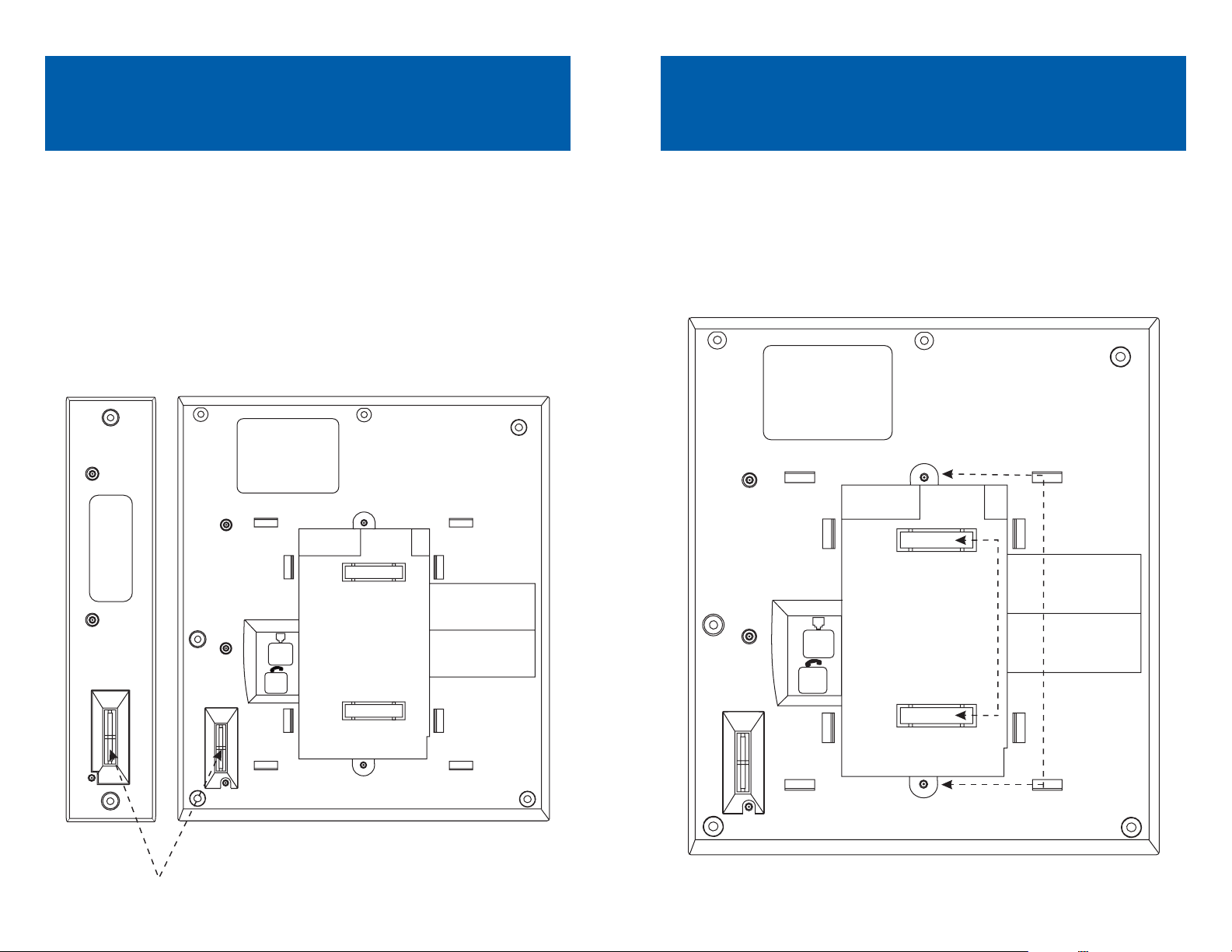
13
SECURING
SCREWS
REMOVE
KNOCKOUTS
ADDING AN
iDCS 14 BUTTON KEY STRIP
• Place the keyset face down on a flat surface.
• Remove the base pedestal by placing your thumbs over the attachment
clips and press outward while simultaneously pressing down on the
keyset body with your fingertips.
• Remove the ribbon cable knockout from the bottom of the keyset.
• Clip the 14 button strip to the side of the keyset.
• Plug one end of the ribbon cable into the keyset and the other end into
the 14 button strip.
• Place the support bracket over the ribbon cable and secure with the six
screws provided.
• Reattach the base pedestal.
ADDING A KEYSET
DAUGHTERBOARD MODULE
• Place the keyset face down on a flat surface.
• Remove the base pedestal by placing your thumbs over the attachment
clips and press outward while simultaneously pressing down on the keyset body with your fingertips.
• Remove the two knockouts from the bottom of the keyset.
• Plug in the daughter module and secure with the two screws provided.
12
REMOVE KNOCKOUTS
CONNECT RIBBON CABLE
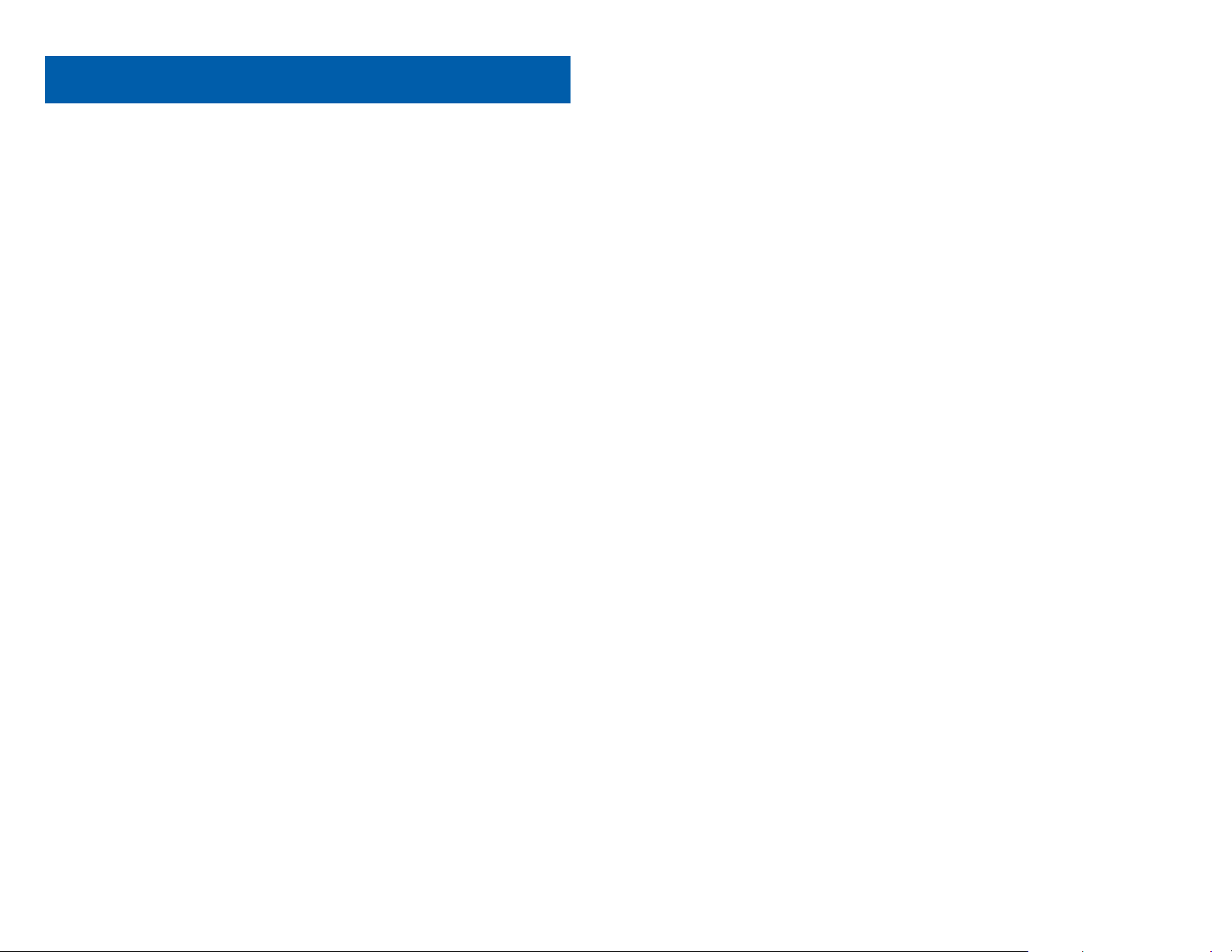
RECALL DIAL TONE
Press the NEW button to disconnect your existing call, wait for dial tone and
then make a new call on the same line.
NOTE: If this button does not appear on your keyset, the FLASH key may
be programmed to recall dial tone.
SENDING A FLASH
While on an outside call, press the FLASH key to send a flash to the telephone company. This is required for some custom calling features or CENTREX use.
NOTE: Flash is not available on an ISDN circuit.
BUSY LINE QUEUING WITH CALLBACK
If you receive a busy signal when you are selecting an outside line, this
means that the line or group of lines is busy.
• Press the CBK key, if programmed, or dial 44. You will hear confirmation
tone.
• When the line becomes free, the system will call you back.
• Lift the handset or press the ANS/RLS key to answer, wait for dial tone
and dial the telephone number or speed dial number again.
NOTES:
1. A callback will be canceled if not answered within 30 seconds. If you
have set a callback, your CBK key will light.
2. If the Hot Keypad feature has been turned off, you must first lift the handset or press the SPEAKER key before dialing.
CANCELING CALLBACK
A callback will be canceled if not answered within 30 seconds. If you have
set a callback, your CBK key will light.
Your phone may have a maximum of five callbacks to lines and/or stations
set at a time. To cancel a callback:
• Press the CBK key, if programmed, or dial 44. You will hear confirmation
tone.
• While you are listening to confirmation tone, press the HOLD key. This
will cancel the oldest set callback.
NOTES:
1. If the hot keypad feature is turned off, you must first lift the handset or
press the SPEAKER key before dialing.
1514
OUTSIDE CALLS
MAKING AN OUTSIDE CALL
• Lift the handset and press an idle outside line button, line group button
or dial a line access code to receive dial tone—OR—press an idle outside line button, line group button or dial a line access code to receive
dial tone through the speaker—OR—press SPEAKER, receive intercom
dial tone and dial a line access code.
• Dial the telephone number.
• Finish the call by replacing the handset or pressing the ANS/RLS key.
NOTE: You will receive No More Calls tone when you attempt to make a call
and there is no key available for that line.
• If Least Cost Routing is enabled on your phone system, this button may
be labeled LCR or accessed by dialing an access code (usually 9).
• If your system is programmed to require an authorization code before
making a call, dial 4 plus a valid code before selecting a C.O. line.
• If your system is programmed to require an account code before making a call, press the ACCT button or dial 47 plus a valid bin number,
press the ACCT button again and then select a C.O. line.
For more information on authorization and account codes, see your system
administrator.
NOTE: If the Hot Keypad feature has been turned off, you must first lift the
handset or press the SPEAKER key before dialing.
ANSWERING AN OUTSIDE CALL
• Lift the handset and you are automatically connected to the ringing call.
See Ring Preference under Customizing Your Keyset—OR—press the
ANS/RLS key to automatically answer on the speakerphone.
NOTE: If a call is flashing at your keyset but not ringing, you must press the
flashing button to answer.
UNIVERSAL ANSWER
Outside lines may be programmed to ring a general alerting device. To
answer calls ringing this device, dial 67 or press the UA key. This device can
operate in any one of the six different ring plans.
NOTE: If the Hot Keypad feature has been turned off, you must first lift the
handset or press the SPEAKER key before dialing.
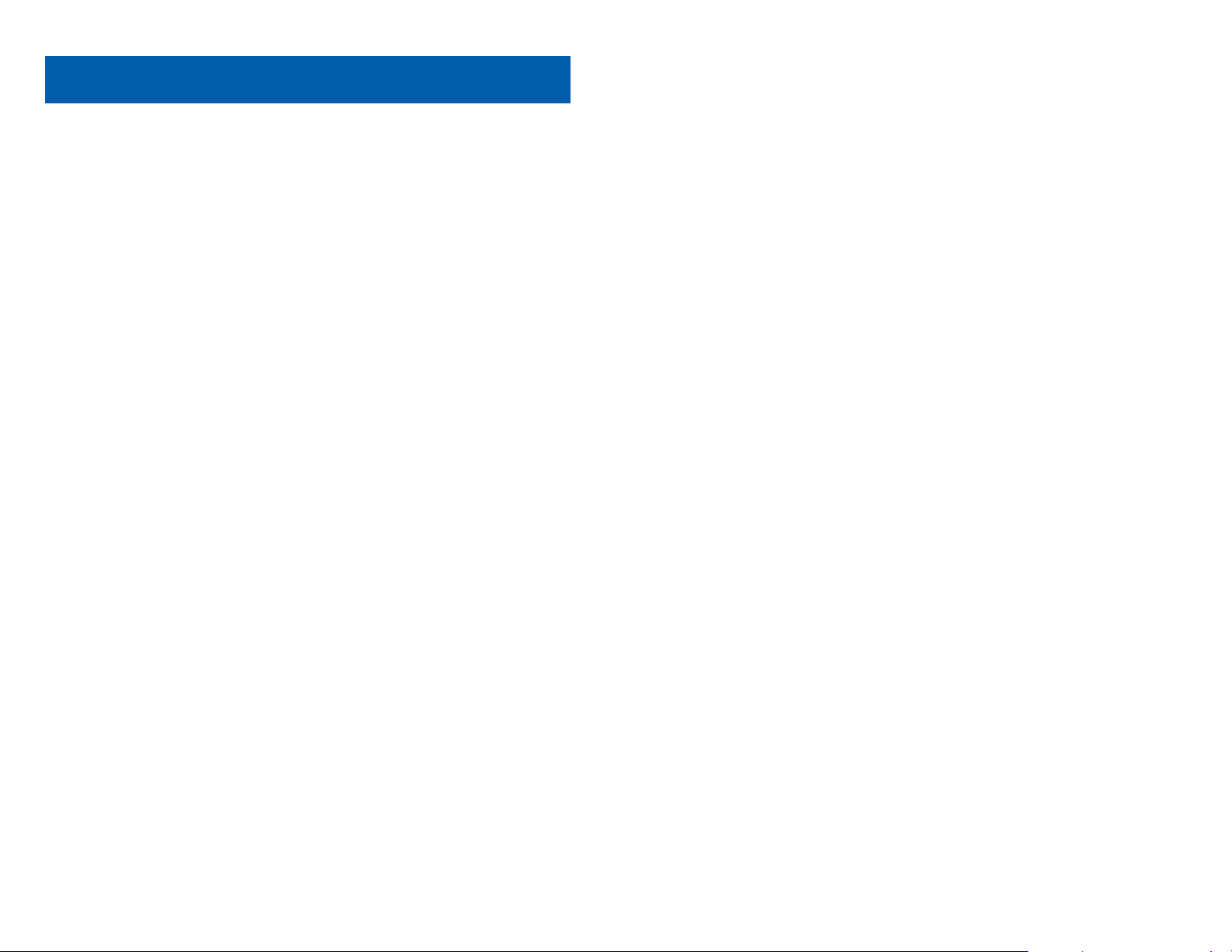
BUSY STATION CALLBACK
When you call another station and receive a busy signal:
• Press the CBK key, if programmed, or dial 44.
• When the busy station becomes free, your keyset will ring.
• Lift the handset or press ANS/RLS to call the now idle station.
NOTES:
1. A callback will be canceled if not answered within 30 seconds. If you
have set a callback, your CBK key will light.
2. If the Hot Keypad feature has been turned off, you must first lift the handset or press the SPEAKER key before dialing.
BUSY STATION CAMP-ON
When you call another station and receive a busy signal but you do not want
to wait for a callback:
MANUAL CAMP-ON
• Press the CAMP key or dial 45.
• The called station will receive off-hook ring tone repeated every few seconds and its first available CALL button will flash green to indicate your
call is waiting.
• Wait for the called party to answer.
• The called station must release its first call or place it on hold before
answering your camp-on.
NOTES:
1. If you receive No More Calls tone, that station has no available key to
accept your call. Hang up or leave a message.
2. If the Hot Keypad feature has been turned off, you must first lift the handset or press the SPEAKER key before dialing.
AUTO CAMP-ON [iDCS 500 L VERSION ONLY]
When you want to automatically camp on to a busy station without pressing
the camp on button every time you call a busy station, you can set your
phone for auto camp-on.
• With the handset on-hook, press TRANSFER and then dial 110.
• Dial 081 to turn on auto camp-on or 080 to turn it off.
• Press TRANSFER to store your selection.
1716
INTERCOM CALLS
CALLING OTHER STATIONS
• Dial the extension number or group number.
• Wait for the party to answer. If you hear a brief tone burst instead of ringback tone, the station you called is set for Voice Announce or Auto
Answer. Begin speaking immediately after the tone.
• Finish the call by replacing the handset or pressing the ANS/RLS key.
NOTES:
1. If you have a DSS key assigned to an extension or station group, you
may press this key instead of dialing the number.
2. If the Hot Keypad feature has been turned off, you must first lift the handset or press the SPEAKER key before you begin dialing.
ANSWERING INTERCOM CALLS
• When your keyset rings, simply lift the handset—OR—press the
ANS/RLS key to be connected to the calling station.
• Finish the call by replacing the handset or pressing the ANS/RLS key.
See Ring Preference under Customizing Your Keyset.
VOICE ANNOUNCE MODE
When another station calls you, your keyset will sound a brief attention tone
and you will hear the caller’s announcement.
• Press ANS/RLS to turn on the microphone and speak handsfree—OR—
lift the handset to reply.
• To finish the call, replace the handset or press the ANS/RLS key.
Note: In order for C.O. calls to be answered handsfree, AUTO ANS CO must
be set to ON.
AUTO ANSWER MODE
When another station calls you, your keyset will sound a brief attention
tone and then automatically answer the call.
• Your microphone and speaker are turned on and you can speak handsfree. For privacy, use the handset.
• To finish the call, replace the handset or press the ANS/RLS key.
Note: In order for C.O. calls to be answered handsfree, AUTO ANS CO must
be set to ON.

19
CALLING YOUR SYSTEM OPERATOR
• Dial 0 to call your system operator or group of operators.
• If you want to call a specific operator, dial that person’s extension number.
NOTE: If the Hot Keypad feature has been turned off, you must first lift the
handset or press the SPEAKER key before you begin dialing.
18
CALL PROCESSING
SYSTEM HOLD
• When you are connected to any call, press HOLD. The call will flash
green at your keyset. If this call appears on a line key at other keysets,
it will flash red at those keysets.
• To take the caller off hold, press that key and the green flashing light will
go steady green again. Resume the conversation.
NOTE: While on a call, pressing a line key, route key or flashing CALL button will automatically put your first call on hold and connect you to the new
call. See Automatic Hold under Customizing Your Keyset.
EXCLUSIVE HOLD
To place an outside call on hold at your phone so that other users cannot get it:
• Press the HOLD button twice. The call will flash green on your keyset
and this line will show a steady red light on other keysets.
• To retrieve the call, press the flashing green line button or press the
HOLD button a third time.
NOTE: Intercom calls will always be placed on exclusive hold.
REMOTE HOLD
When you wish to place a call on hold at another station. Press TRANSFER
and a dial the station number (or press the appropriate DSS key). Press the
HOLD key. This will place the call on system hold on an available CALL button or Line Key at the remote station and return you to dial tone.
NOTES:
1. If the destination station does not have any free CALL buttons or line
keys you will hear No More Calls tone and must return to the other party
by pressing the TRANSFER key (or the RETURN soft key in the display).
2. Intercom calls cannot be remote held.
HOLD RECALL
If you leave a call on hold longer than the hold timer, it will recall your station. The button that the call appears on will have a slow flashing amber light.
• When your phone rings, lift the handset or press the ANS/RLS key to answer the recall.

line when the called station hangs up or you can press TRANSFER to
return to the outside party. If you wish to send the call to another extension without waiting for the first station to hang up, simply press another DSS button. OR
Press the CALL button or C.O. line key to return to the outside party and
begin the transfer process again.
When you are transferring a call to a keyset set for Voice Announce or Auto
Answer, the transferred call will always ring.
NOTES:
1. After the inside party answers, you may alternate back and forth
between the parties by pressing the TRANSFER key.
2. If you receive No More Calls tone, that station has no key available to receive another call. Press TRANSFER to return to the other party.
3. You cannot transfer an Intercom call by pressing a DSS key. You must
press the TRANSFER key and dial the destination extension number.
TRANSFER WITH CAMP-ON
When you are transferring a call to another station and you receive a busy
signal, you may camp the call on to this station. Simply hang up when you
hear the busy signal. The called party will be alerted that a call is waiting for
them.
NOTE: If you receive No More Calls tone, that station has no key available
to receive another call. Press TRANSFER to return to the outside caller.
TRANSFER TO VOICE MAIL
This feature is used to send a call directly to a voice mailbox. Your keyset
must have a correctly programmed VT key to accomplish this. To transfer a
call directly to a voice mailbox:
• While on a call, press the VT key and dial the mailbox number.
• Hang up when dialing is completed.
CALL WAITING
If an outside call has been camped-on to your phone or another station has
camped-on to you:
• Your keyset will ring and the call that is waiting for you (camped-on) will
flash green.
• Press the flashing button to answer; your other call will go on hold automatically if your station has the Automatic Hold feature set. If not, you
must press HOLD and then the flashing button. OR
21
• If you do not answer this recall within a pre-programmed period of time,
it will go to the system operator.
CONSULTATION HOLD
When you are talking on an outside line and it is necessary to consult with
another extension:
• Press the TRANSFER key; you will receive transfer dial tone. Your call is
placed on transfer hold.
• Dial the extension number.
• Consult with the internal party.
• Press TRANSFER to return to the outside party or hang up to transfer
the call.
NOTE: Repeatedly pressing the TRANSFER key will toggle between the
outside party and internal extension. If necessary you may disconnect either
one of the parties by pressing the DROP button.
RETRIEVING CALLS HELD AT
ANOTHER STATION
When a line is on hold and it appears on your keyset, press the line button
with the red flashing light.
When a line is on hold and it does not appear on your keyset, dial 12 plus
the line number or the extension number of the station that placed the call
on hold.
NOTE: If the Hot Keypad feature has been turned off, you must first lift the
handset or press the SPEAKER key before you begin dialing.
TRANSFERRING CALLS
Transfer is used to send any call to another extension in one of two ways.
You can do a screened transfer by informing the other extension who is calling or you can do a blind transfer without notification.
• While on a call, press the TRANSFER key and dial an extension number
or group number. Your call is automatically put on transfer hold. OR
Press a DSS key or station group key. Your call is automatically put on
transfer hold.
• Hang up when you hear ringing (this is an unscreened or blind transfer).
OR
Wait for the called party to answer and advise him/her of the call and
hang up. If the transfer is refused, you will be reconnected to the outside
20
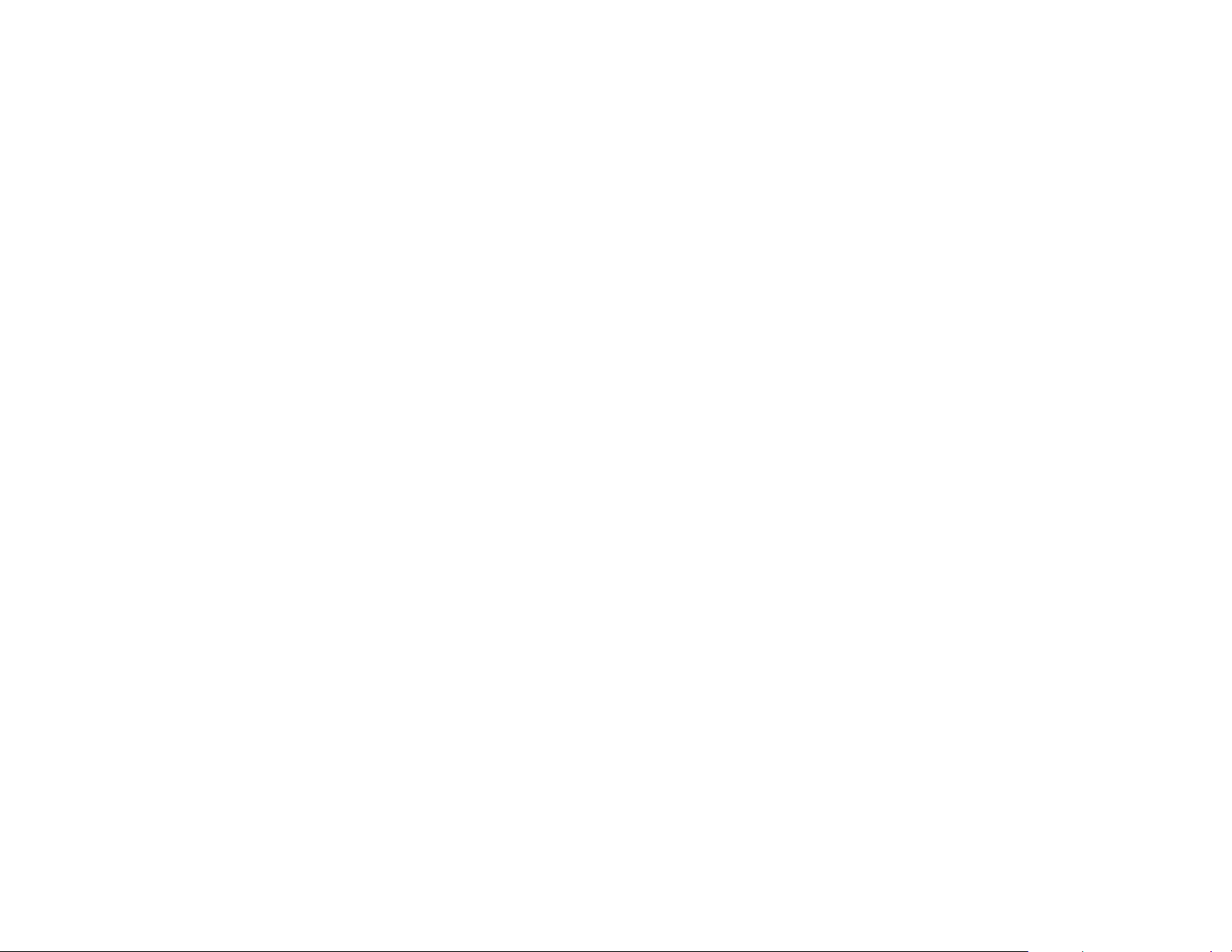
23
FORWARDING CALLS
You may forward your calls to another station, group of stations or an external telephone number. Program a destination for the type of forwarding you
want as detailed below. If you have FWD ALL, FWD BUSY and FWD NO
ANSWER keys, press one to turn that forward feature on. A steady red light
reminds you what forward condition is activated.
You can clear all call forward conditions set at your station by lifting the handset and dialing 600.
FORWARD ALL CALLS
To forward all your calls under any condition to another station:
• Dial 601 plus the extension or group number.
• Receive confirmation tone and hang up.
NOTES:
1. If the Hot Keypad feature has been turned off, you must first lift the handset or press the SPEAKER key before you begin dialing.
2. The station that receives a Forwarded All call can transfer the call to the
forwarded station. This is useful when you are expecting an important
call but you do not wish to be disturbed by other calls.
3. When a station user places his/her keyset in Forward All mode and
he/she does not have a FORWARD ALL key, the TRANSFER key will
light to indicate Forward All has been set and calls to this station have
been transferred elsewhere.
FORWARD BUSY
To forward calls to another station when you are on the phone:
• Dial 602 plus the extension or group number.
• Receive confirmation tone and hang up.
NOTE: If the Hot Keypad feature has been turned off, you must first lift the
handset or press SPEAKER before you begin dialing.
FORWARD NO ANSWER
To forward calls to another station when you do not answer:
• Dial 603 plus the extension or group number.
• Receive confirmation tone and hang up.
NOTE: If the Hot Keypad feature has been turned off, you must first lift the
handset or press the SPEAKER key before you begin dialing.
Finish the first call and hang up; the waiting call will ring.
• Lift the handset or press the ANS/RLS key to answer.
NOTE: Intercom calls will not go on Automatic Hold.
CONFERENCE CALLS
You may conference up to five parties (you and four others) in any combination of outside lines and internal stations in any order.
• While engaged in a conversation, press the CONF key and receive conference tone.
• Make another call, either intercom or outside, press the CONF key and
receive conference tone.
• Make another call or press the CONF key to join all parties.
• Repeat the last step until all parties are added.
NOTE: When attempting to add another party to the conference and you are
not able to reach the desired person, hang up. Simply press the CONF key
again to return to your previous conversation.
To drop a party from your conference call:
• Press CONF and dial the extension or line number that is to be dropped.
• Press CONF again to reestablish the conference.
NOTE: To leave the conference, hang up. Control is passed to the next internal station. If there are no internal stations and you wish to leave outside
lines connected together in a trunk to trunk conference, press the CONF key
plus the CALL button that the call appears on or follow the instructions to
drop a party and use your extension number. When they hang up, the lines
will release automatically. Press CONF to rejoin a trunk to trunk conference.
CONFERENCE SPLITTING [iDCS 500 L/LE VERSION ONLY]
If you are the controlling party of a conference and your keyset has the Auto
Hold feature turned on (See Customizing Your Keyset) and all of the outside
lines involved in the conference appear as buttons on your keyset, you can
split the conference into separate calls as follows:
• Press any one of the outside line buttons. That outside line will remain
steady green to indicate you are still connected to it. All other outside
lines in the conference will be placed on system hold at your keyset. All
intercom callers in the conference will be disconnected. You may now
speak with each caller privately and transfer them as usual or reestablish another conference.
22
