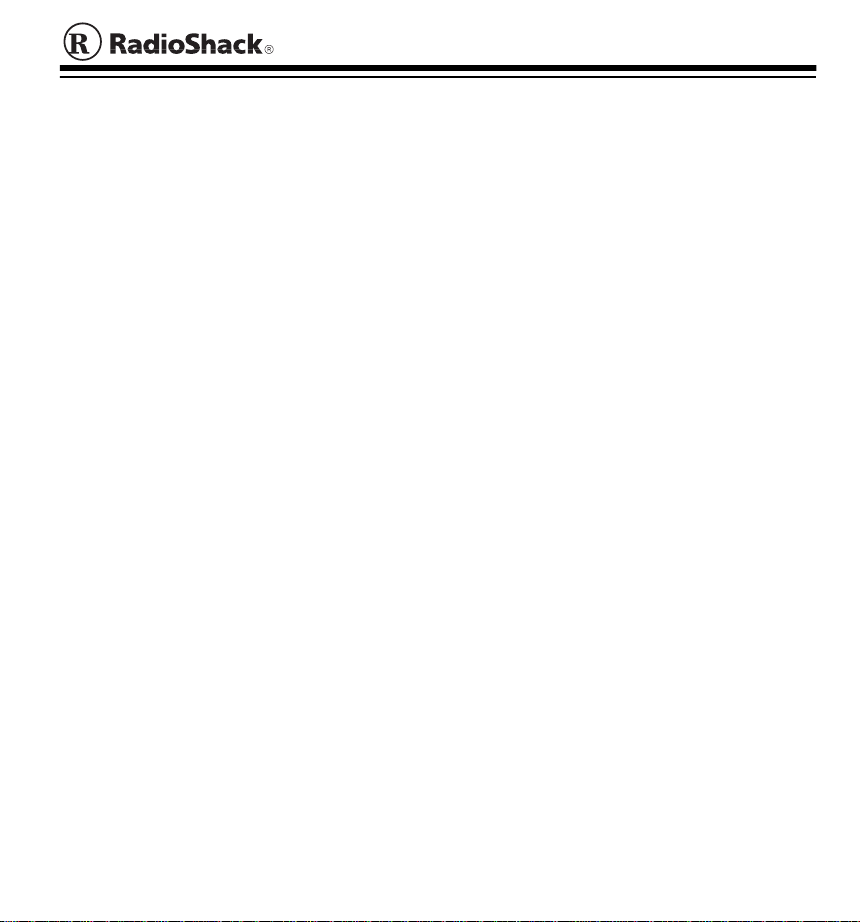
Cat. No. 26-444
Joystick
Your RadioShack Joystick lets you take control of the latest computer games! The joystick’s advanced design provi des co mforta ble and accura te co ntrol du ring si mulate d fligh ts, and prov ides
equal control-stick tension in all directions for fluid, precise tracking.
The joystick’s advanced features include:
Selectable Throttle Control
— provides three ways to control engine speed.
2- or 4-Button Fire Mode
— gives you the flexib ili ty y ou ne ed to pla y ga me s that require multi-
ple controls.
Suction Cup Feet
X- and Y-Axis Trim Controls
— help keep the joystick firmly in place when the action gets hot!
— provide extra-fine tuning to help center the joystick.
COMPATIBILITY
Hardware
— Your joystick works with IBM
using the industry-standard 15-pin D subminiature connector. Joystick ports are also available
on game cards and enhanced sound cards.
Important Note:
To take advantage of all of your joystick’s fe atures, you must ha ve a game
card with a single du al-por t install ed in your compu ter. A dual -port g ame card is de signed to
run two 2-button joysticks at the same time (using a Y-connector).
Software
— You can use y our joysti ck with any PC- compatibl e software th at supports a joy-
stick.
Note:
The function of each o f the joy stick’s buttons depen ds on the game y ou ar e playi ng. Con-
sult your game’s owner’s manual for more information.
RadioShack is a registered trademark used by Tandy Corporation.
®
and compatible PCs equipped with a joystick port,
© 1999 Tandy Corporation.
All Rights Reserved.

USING THE JOYSTICK
C/D
D
(Turbo B)
B
A
Cautions:
• Always turn off your computer before connecting or disconnecting the joystick from the
game port.
• When disconnecting the joystick from the computer, hold and gently pull on the connector
plug. Do not pull the cable.
1. Turn off the computer, insert the joy sti ck’s connector into game po rt
A or B on your computer, then turn on the computer.
Note:
If you have two joystick ports, you can use either one. How-
ever, most software uses game port A for the primary joystick.
2. If you are using Windows
stick (see “Configuring/Calibrating the Joystick in Windows 95/98”),
then load the game softw are accordi ng to the gam e's o wner' s manual.
3. Center the joystick if you are using it for the first time or after you
use it for a while (see “Centering the Joystick” on Page 3).
4. Set
C/D/TA/TB
to
TURBO
ton). If you set
to
C/D
(for high-speed turbo fire when you hold down a but-
C/D/TA/TB
termined by your game program. If you set
button C becomes turbo button A, and button D becomes turb o
button
.
B
5. Press the joystick onto the desk or table to secure it.
95 or 98, configure and calibrate the joy-
(for normal fire when you press a button) or
to
, the function of the buttons is de-
C/D
C/D/TA/TB
to
TA/T B
C
(Turbo A)
,
TA/TB
Configuring/Calibrating the Joystick in Windows 95/98
1. From the Start Menu, selec t
Settings
, click on
Control Panel
icon.
2. Click on
Add
, select
3-Axis 4-Button Control System
, then click on OK.
2
, then double-cli c k the j o ys tic k
