Samsung 2.5 HDD INSTALLATION GUIDE
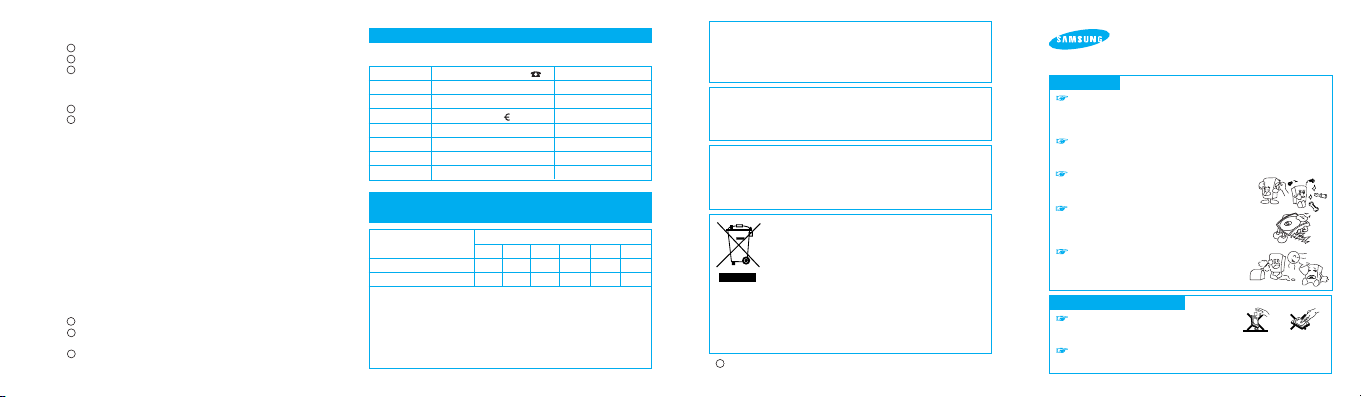
This marking shown on the product or its literature, indicates that
it should not be disposed with other household wastes at the end
of its working life. To prevent possible harm to the environment or
human health from uncontrolled waste disposal, please separate
this from other types of wastes and recycle it responsibly to
promote the sustainable reuse of material resources.
Household users should contact either the retailer where they purchased this
product, or their local government office, for details of where and how they can take
this item for environmentally safe recycling.
Business users should contact their supplier and check the terms and conditions of
the purchase contract.
This product should not be mixed with other commercial wastes for disposal.
2.5" HDD INSTALLATION GUIDE
1MB = 1,000,000bytes / 1GB = 1,000,000,000 bytes.
Actual accessible capacity may vary from advertised capacity due to
formatting and partitioning of the hard drive, as well as due to your
computer's operating system.
Do not drop, shock or strike.
If apply impact to the HDD, it causes a Bad Sector by crashing between
Head and Media. Do not stack. Do not external shock and vibration.
Do not remove all items, such as Hard drive label, warranty label.
Warranty void if any stickers or labels are removed
or damaged. Never disassemble hard drives.
Do not touch the circuit board with hands or tools.
Protect the HDD from Electrostatic Discharge(ESD).
MR Head is very sensitive in Electrostatic.
Keep the HDD in their static shielding bag.
Avoid extreme temperatures and humidity places.
Humidity causes a drive malfunction by reacting
with an ingredient of oil in Disk and Head surface.
Also, parts can be corrode by leaving in humidity.
Samsung does NOT guarantee any data on your drive,
please always BACK-UP your precious data.
Precautions
HDD does not be recognized in BIOS setup.
First, confirm whether each cable was connected correctly.
Confirm whether Jumper-setting is correct.
Confirm whether BIOS setup became correctly.
Even though the HDD recognized in BIOS setup, it does not be
seen in Windows.
Confirm whether did correctly partition and format.
Partition can be created through the Fdisk or Installing OS
according to OS's version.
I am looking for a Software & Firmware (mainly about drivers) but I
found nothing.
Where I can find I want ?
We don't release any firmwares.
Because the product has been already optimized with its own
configurations.
IDE (PATA & S ATA) drive does not need any drivers. You just have
to make a partition and format your drive for using.
Please make sure whether you had partitioned and formatted.
First of all, you must partition and format for recognizing the new
drive in the Windows Explorer.
Within Win98 series, please use the Fdisk.
Within Win2000 & Win-XP, please use the Disk Management.
When installing Win2000 or Win-XP, the installation process
includes the partitioning step itself.
To open the Disk Management
Click Start, point to Settings, and then click Control Panel.
Double-click Administrative Tools, and then double-click
Computer Management.
In the left panel, expand Storage, and then expand Disk
Management.
Q3
Q4
1
2
3
1
1
2
Q5
C
This device complies with Part 15 of the FCC Rules.
Operation is subject to the following two conditions:
(1) this device may not cause harmful interference, and
(2) this device must accept any interference received, including interference that
may cause undesired operation.
2
3
SAMSUNG ELECTRONICS CO., LTD.
STORAGE SYSTEM DIVISION
HEAD OFFICE: 94-1, IM SOO-DONG, GUMI-CITY KYUNG BUK, KOREA 730-350
FAX : 82-54-479-5567
" Hybrid Disk Drive products are licensed for use only on devices that deploy the
Windows VISTA operating system as the principle operating system. If you or any other
party install(s) an operating system on the computing device that is not Window Vista,
the use of this Hybrid Disk Drive may require an additional license from Microsoft.
For further information, please contact Microsoft. "
Samsung Electronics Co., Ltd. Printed in Korea. BF68-00237A REV02
When use an external case
Do not drop or fall while using and
being storage the external case.
An external case is easy to transfer, but can be shocked easily also.
Check the External case's Grounding
External case's Grounding prevents HDD malfunction form ESD
DO NOT PRESS!
DO NOT DROP!
If you have any comments or questions regarding a Samsung products.
Country
Customer Care Center
Web Site
Parts
Toxic and hazardous substances or elements
Printed Circuit Assemblies
Head Disk Assemblies
O : Indicates that the concentration of the hazardous substance in all h
omogeneous materials in the parts is below the relevant threshold of the
SJ/T11363-2006 standard.
X : Indicates that the concentration of the hazardous substance of at least
one of all homogeneous materials in the parts is above the relevant
threshold of the SJ/T11363-2006 standard.
Pb
Hg
Cd
Cr
PBB
PBDE
X
X
OOOOOOOOO
O
6+
The Names and Content of Toxic and Hazardous Substances
or Elements
Contact SAMSUNG WORLD WIDE
CANADA
U.S.A
GERMANY
U.K
RUSSIA
UKRAINE
AUSTRALIA
1-800-SAMSUNG (7267864)
1-800-SAMSUNG (7267864)
01805 - 121213 ( 0,14Min)
0870 SAMSUNG (7267864)
8-800-200-0400
8-800-502-0000
1300 362 603
www.samsung.com/ca
www.samsung.com
www.samsung.de
www.samsung.com/uk
www.samsung.ru
www.samsung.com/ur
www.samsung.com/au
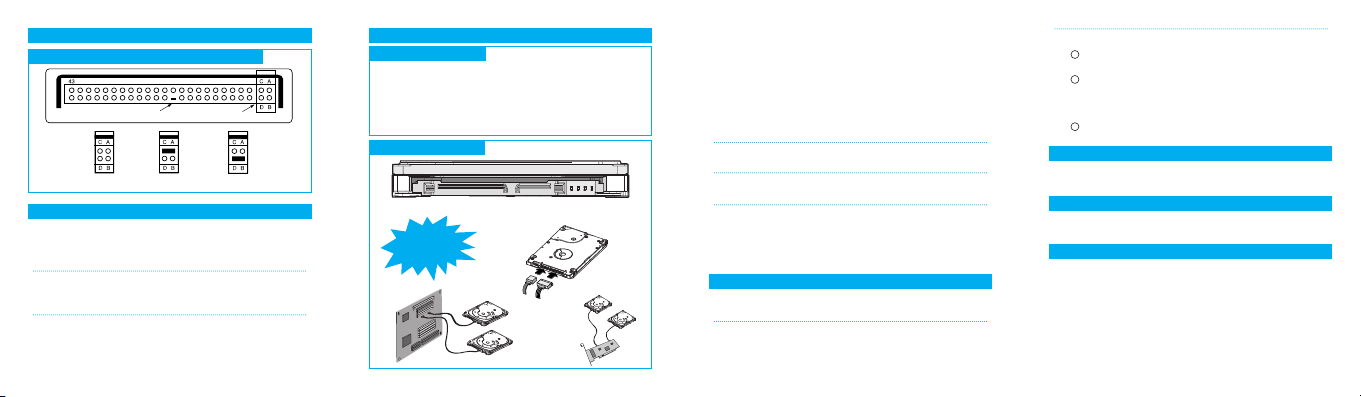
(a) Turn off the power of your computer.
(b) Unplug the external power cables to the computer.
(c) Open the cover of your Computer.
Cover opening mechanism and the location of the hard disk drive
may vary from one computer to another. (Consult your computer
manual)
(d) Insert the HDD into an available 3.5" bay in your computer and
secure it to computer and secure it to the chassis using the
provided screws.
(e) Connect Cables.
Attach the SATA interface cable to the interface connector on the hard
disk drive. The connector is keyed and will fit in only one way.
Attach the power cable to the power receptor on the hard disk drive.
The connector is keyed and will fit in only one way.
Check all other cable connections before turning on your computer.
CAUTION! : Do not force or rock the connectors into their
sockets on the hard disk drive. Push them in
straight until they are seated.
Run the CMOS (BIOS) set-up program to detect the new hard disk
drive.
Go into CMOS screen during the booting of the computer.
For descriptive details of the program, refer to the computer's user's
manual
1. Making Computer Detect the New Device
1
2
3
1
PATA Installation
Configuring your Hard Disk Drive (Master, Slave)
Polarity
Jumpers
Master
Slave
Cable Select
SATAInterface
Connector
Power Connector
Jumper Pins
(For Factory Use Only)
Installing the hard disk
SATA
Interface
Cable
Power Cable
Computer
Main Board
Serial SATA
Host Adapter
SATA Installation
Installing the hard disk
Do Not Connect
In Reverse !!
Note: - Turn off the system power !
- Cover opening mechanism and the location of the hard
disk drive may vary from one computer to another.
Turn off the computer, unplug the external cables, and open computer
cover. Mount the hard disk drive in the designated place in the
computer with screws provided with the product.
Connect 40 pin interface cable and power cable. Make sure that the
direction of the cables are correct and matches the shape of the
receptacles when connecting cables. Incorrect cable connection may
damage the hard disk drive.
1
2
Installation Your Hard Drive
Note: SATA 1.5Gb/s Speed Limit Jumper setting Only for
SATA 3.0Gb/s products. In some rare cases SATA 1.5Gb/s
hosts can not establish SATA interface connection with
SATA 3.0Gb/s devices due to interface protocol issues.
In this case the jumper may be installed as shown on the
figure below to force the device to negotiate for SATA
1.5Gb/s speed.
Make the computer detect the hard disk.
If your computer supports IDE HDD Auto Detection, the hard disk
drive will automatically be detected.
If your computer does not support auto detect, go into the User
Define Mode and by referring written information on the product,
set the correct settings for Cylinder, Head, and Sector and if some
Bios must be, set the HDD Mode to LBA.
Save the changed details and exit.
Refer to your Operating System manual or system manual for partitioning
and formatting.
Additional information can be obtained at www.samsunghdd.com.
When using within an USB external case, sometimes drive is not
recognized.
It may be caused by insufficiency of USB DC power.
By supplying a subsidy DC power, the symptom can be solved.
When using within an USB external case, drive can not be Format.
First, confirm whether a partition has been created correctly.
Format does not work if there is no partition.
2. Partitioning and Formatting the Drive
3. Samsung World Wide Web Site
FAQs
2
Q1
Q2
1
2
3
