Samsung 2280HD User Manual

SyncMaster 2280HD
SyncMaster 2280HD
Install drivers
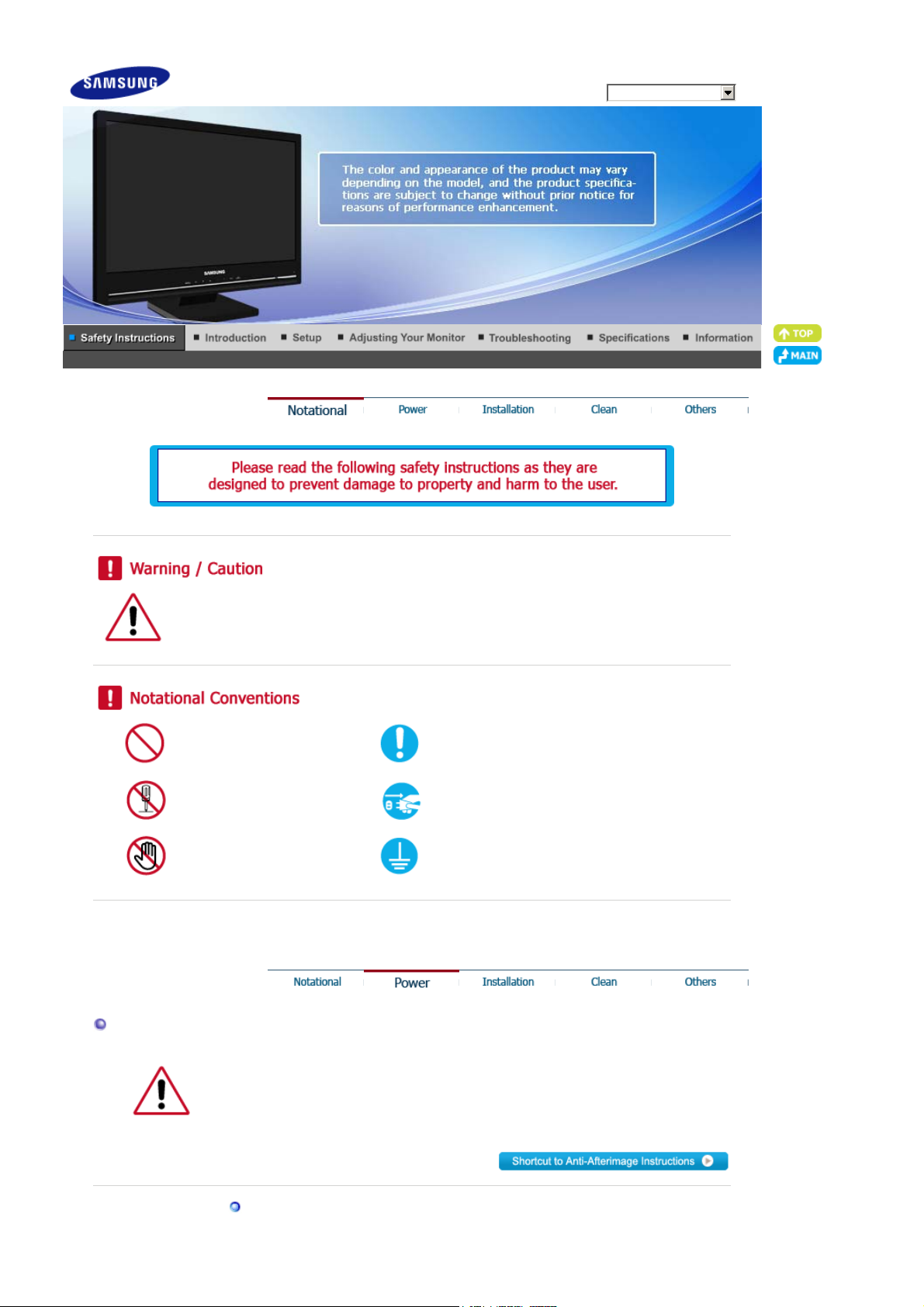
Model
SyncMaster 2280HD
Power
Failure to follow directions noted by this symbol could result in bodily harm or damage to the
equipment.
Prohibited Important to read and understand at all times
Do not disassemble Disconnect the plug from the outlet
Do not touch Ground to prevent an electric shock
When not used for extended period of time, set your computer to DPMS.
If using a screen saver, set it to active screen mode.
The images here are for reference only, and are not applicable in all cases (or
countries).
Do not use a damaged or loose plug.

z This may cause electric shock or fire.
Do not pull the plug out by the wire nor touch the plug with wet hands.
This may cause electric shock or fire.
z
Use only a properly grounded plug and receptacle.
An improper ground may cause electric shock or equipment damage. (Class l
z
Equipment only.)
Insert the power plug firmly so that it does not come loose.
A bad connection may cause fire.
z
Do not excessively bend the plug and wire nor place heavy objects upon them,
which could cause damage.
This may cause electric shock or fire.
z
Do not connect too many extension cords or plugs to one outlet.
z This may cause fire.
Do not disconnect the power cord while using the monitor.
A surge may be caused by the separation and may damage the monitor.
z
Do not use the power cord when the connector or plug is dusty.
If the connector or plug of the power cord is dusty, clean it with a dry cloth.
z
Using the power cord with a dusty plug or connector may cause electric shock
z
or fire.
To disconnect the apparatus from the mains, the plug must be pulled out from
the mains socket, therefore the mains plug shall be readily operable.
This may cause electric shock or fire.
z

Installation
Be sure to contact an authorized Service Center, when installing your monitor in a
location with heavy dust, high or low temperatures, high humidity, and exposed to
chemical substances and where it operates for 24 hours such as at airports, train
stations etc.
Failure to do so may cause serious damage to your monitor.
z
Place your monitor in a location with low humidity and a minimum of dust.
Failure to do so may cause electric shock or fire inside the monitor.
z
Do not drop the monitor when moving it.
This may cause damage to the product or the person carrying it.
z
Install the monitor base in a showcase or shelf so that the end of the base does
not protrude from the showcase or shelf.
Dropping the product may cause damage to the product or the person carrying
z
it.
Do not place the product on the floor.
Take care, as someone, specifically children may trip over it.
z
Do not place the product on an unstable or small surface area.
z Place the product on an even and stable surface, as the product may fall and
cause harm to someone walking by, specifically children.
TO PREVENT THE SPREAD OF FIRE, KEEP CANDLES OR OTHER OPEN
FLAMES AWAY FROM THIS PRODUCT AT ALL TIMES.
Otherwise, this may cause fire.
z
Keep any heating devices away from the power cable.
z A melted coating may cause electric shock or fire.
Do not install the product in places with poor ventilation, for instance, a
bookshelf, closet, etc.
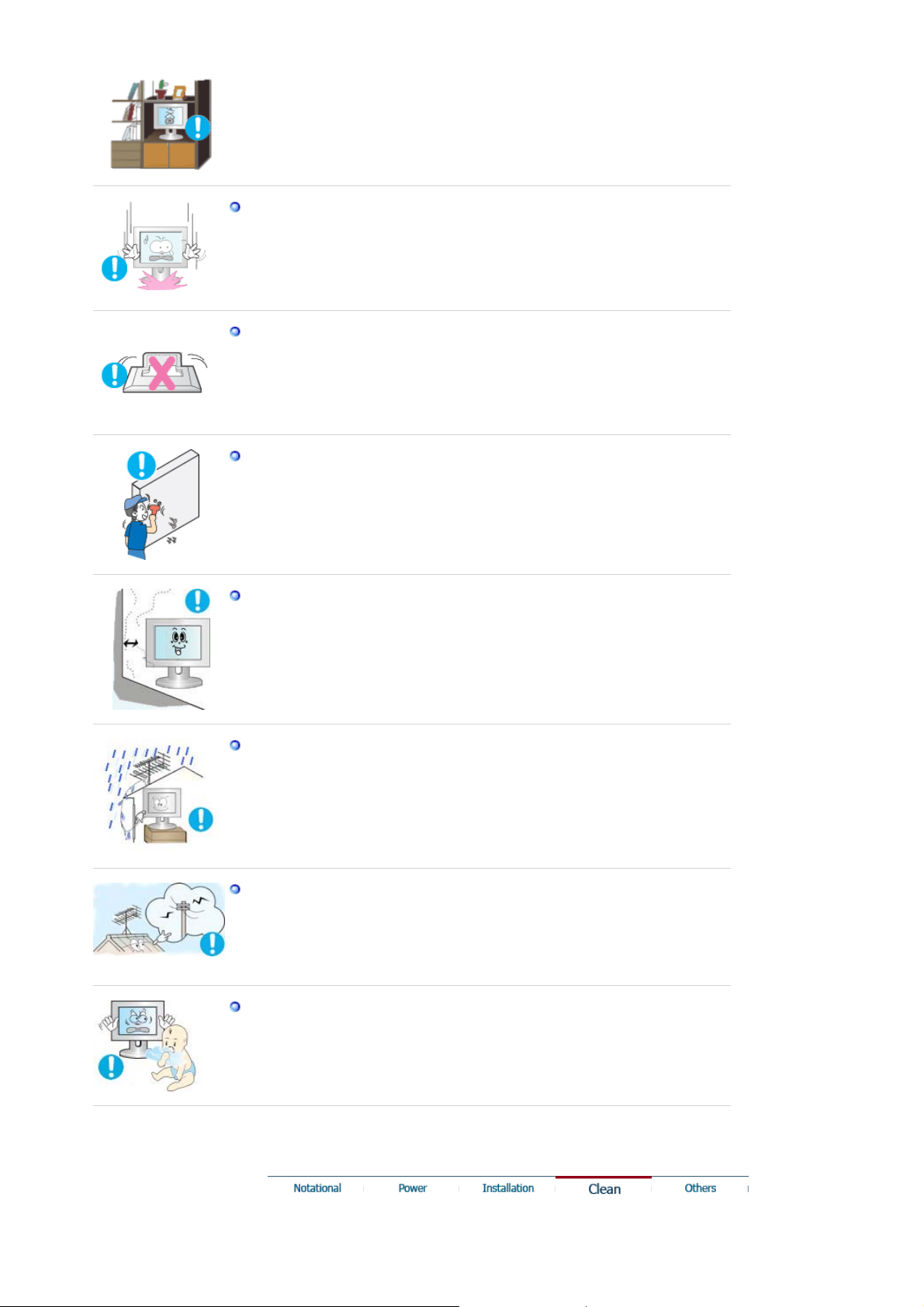
z Any increase in the internal temperature may cause fire.
Put down the monitor carefully.
Failing to do so may damage the monitor.
z
Do not place the monitor face down.
This may damage the TFT-LCD surface.
z
The installation of the bracket must be done by a qualified professional.
Installing the bracket by unqualified personnel may result in injury.
z
Always use the mounting device specified in the owner's manual.
z
When installing the product, make sure to keep it away from the wall (more
than 10 cm / 4 inches) for ventilation purposes.
Poor ventilation may cause an increase in the internal temperature of the
z
product, resulting in a shortened component life and degraded performance.
To prevent rainwater from running along the outdoor antenna cable and into
the house, ensure that the outdoor portion of the cable is hanging below the
point of entry.
If the product is exposed to rainwater, it may cause electric shock or fire.
z
When using an outdoor antenna, ensure that there is sufficient distance
between the antenna and any electric wires nearby so that they do not come
into with each other if the antenna is knocked over by strong wind or any other
accident.
A knocked-over antenna may cause injury or electric shock.
z
Keep the plastic packaging (bag) out of children's reach.
The plastic packaging (bag) may cause suffocation if children play with it.
z
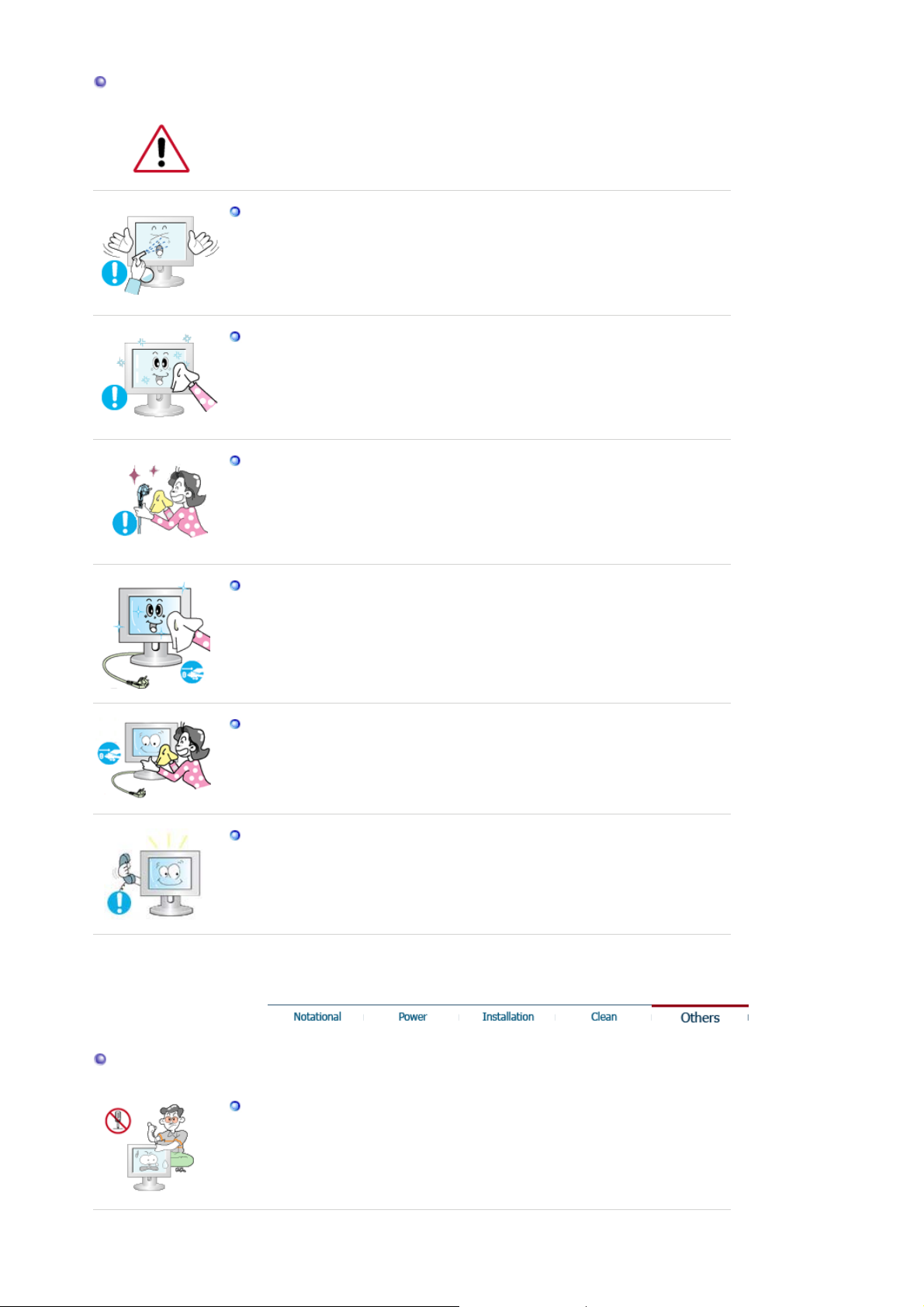
Clean
When cleaning the monitor case or the surface of the TFT-LCD screen, wipe with a
slightly moistened, soft fabric.
Do not spray water or detergent directly onto the monitor.
This may cause damage, electric shock or fire.
z
Use the recommended detergent with a smooth cloth.
If the connector between the plug and the pin is dusty or dirty, clean it properly
using a dry cloth.
A dirty connector may cause electric shock or fire.
z
Make sure to unplug the power cord before cleaning the product.
z Otherwise, this may cause electric shock or fire.
Unplug the power cord from the power outlet and wipe the product using a
soft, dry cloth.
Do not use any chemicals such as wax, benzene, alcohol, thinners, insecticide,
z
air freshener, lubricant or detergent.
Contact the SAMSUNG customer care center or Customer Center for interior
cleaning once a year.
z Keep the product's interior clean. Dust which has accumulated in the interior
over an extended period of time may cause a malfunction or fire.
Others
Do not remove the cover (or back).
This may cause electric shock or fire.
z
Refer to a qualified servicing company.
z
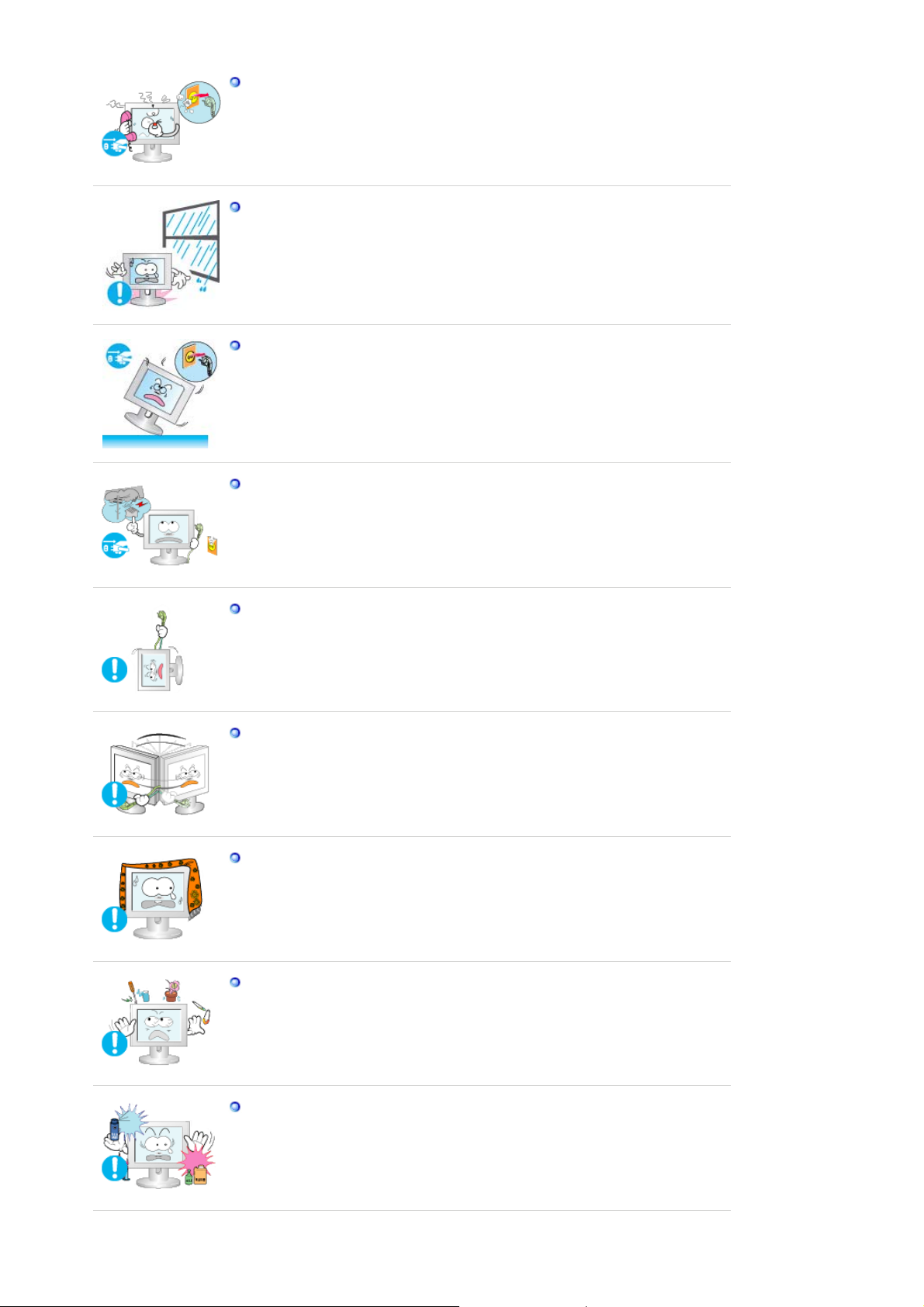
If your monitor does not operate normally - in particular, if there is any unusual
sound or smell coming from the monitor - unplug it immediately and contact an
authorized dealer or the Service Center.
z This may cause electric shock or fire.
Keep the product away from places exposed to oil, smoke or moisture; do not
install inside a vehicle.
This may cause a malfunction, electric shock or fire.
z
In particular, avoid operating the monitor near water or outdoors where the
z
monitor could be exposed to snow or rain.
If the monitor is dropped or the casing is damaged, turn the monitor off and
unplug the power cord. Then contact a Service Center .
The monitor may malfunction, causing electric shock or fire.
z
Disconnect the plug from the outlet during storms or lightning or if it is not
used for a long period of time.
Failure to do so may cause electric shock or fire.
z
Do not try to move the monitor by pulling only the wire or the signal cable.
This may cause a breakdown, electric shock or fire due to damage to the
z
cable.
Do not move the monitor right or left by pulling only the wire or the signal
cable.
This may cause a breakdown, electric shock or fire due to damage to the
z
cable.
Do not cover the vents on the monitor cabinet.
Bad ventilation may cause a breakdown or fire.
z
Do not place water containers, chemical products or small metal objects on the
monitor.
This may cause a malfunction, electric shock or fire.
z
If a foreign substance enters the monitor, unplug the power cord and contact
z
the Service Center .
Keep the product away from combustible chemical sprays or inflammable
substances.
z This may cause an explosion or fire.
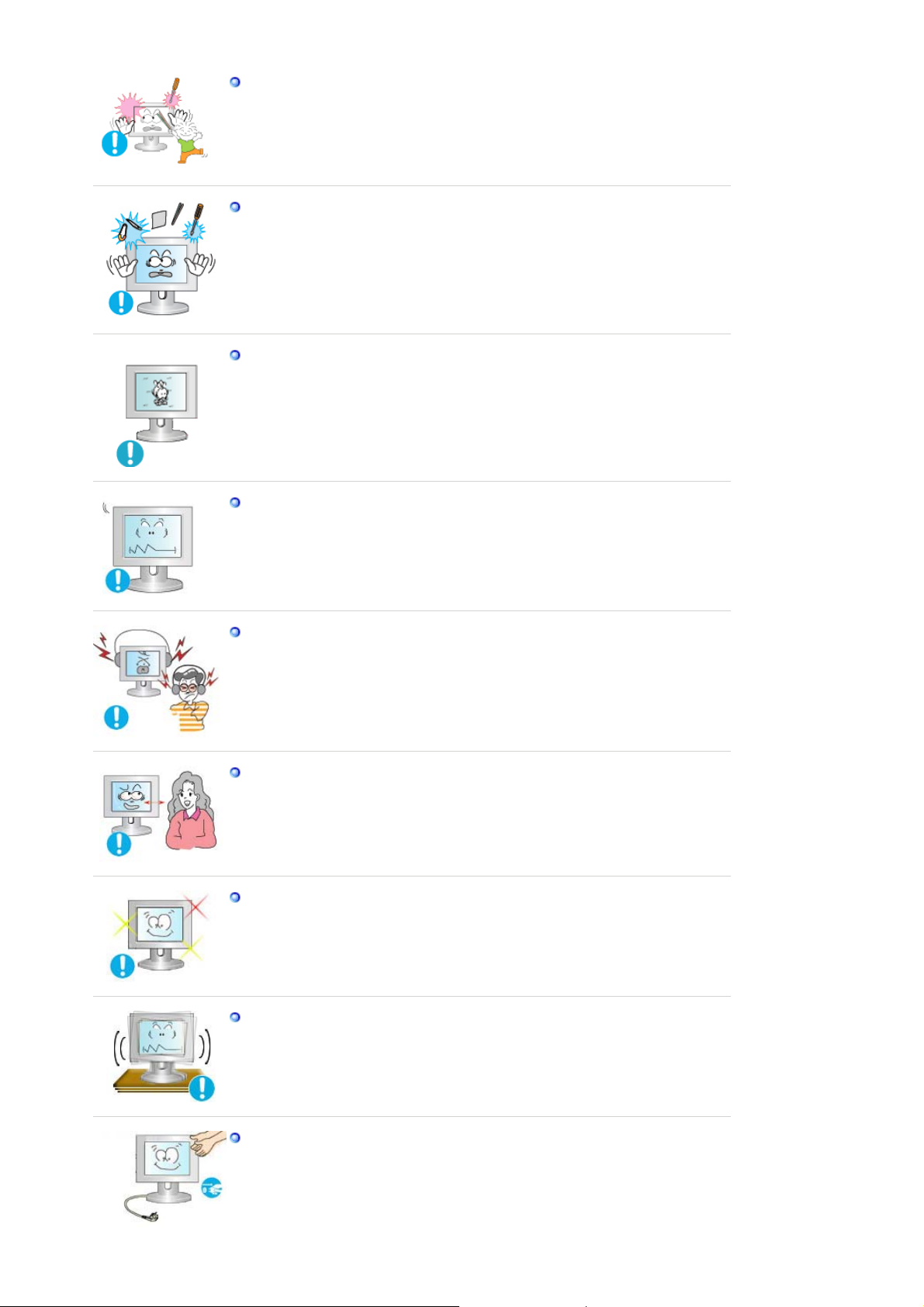
Never insert anything metallic into the monitor openings.
This may cause electric shock, fire or injury.
z
Do not insert metal objects such as chopsticks, wire and tools or inflammable
objects such as paper or matches into the vent, headphone port or AV ports or
etc.
This may cause electric shock or fire. If an alien substances or water enters the
z
product, turn the product off, unplug the power connector from the wall outlet
and contact the Service Center.
When viewing a fixed screen for an extended period of time, residual image or
blurriness may appear.
Change the mode to energy saving mode or set a screensaver to a changing
z
picture when away from the monitor for an extended period of time.
Adjust the resolution and frequency to the level appropriate for the model.
z An inappropriate resolution may cause undesirable picture quality.
22 inch Wide (55 cm) - 1680 X 1050
Keep the volume at a comfortable level when using the headphones.
Excessively loud volume level may damage hearing.
z
Viewing the monitor continuously at a too close angle may result in damage to
your eyesight.
To ease eye strain, take at least a five-minute break after every hour of using
the monitor
.
Do not install the product on an unstable, uneven surface or a location prone to
vibrations.
Dropping the product may cause damage to the product or the person carrying
z
it. Using the product in a location prone to vibrations may shorten the lifetime of
the product or may cause the product to catch fire.
When moving the monitor, turn off and unplug the power cord. Make sure that
all cables, including the antenna cable and cables connected to other devices,
are disconnected before moving the monitor.
Failure to disconnect cables may damage it and cause fire or electric shock.
z
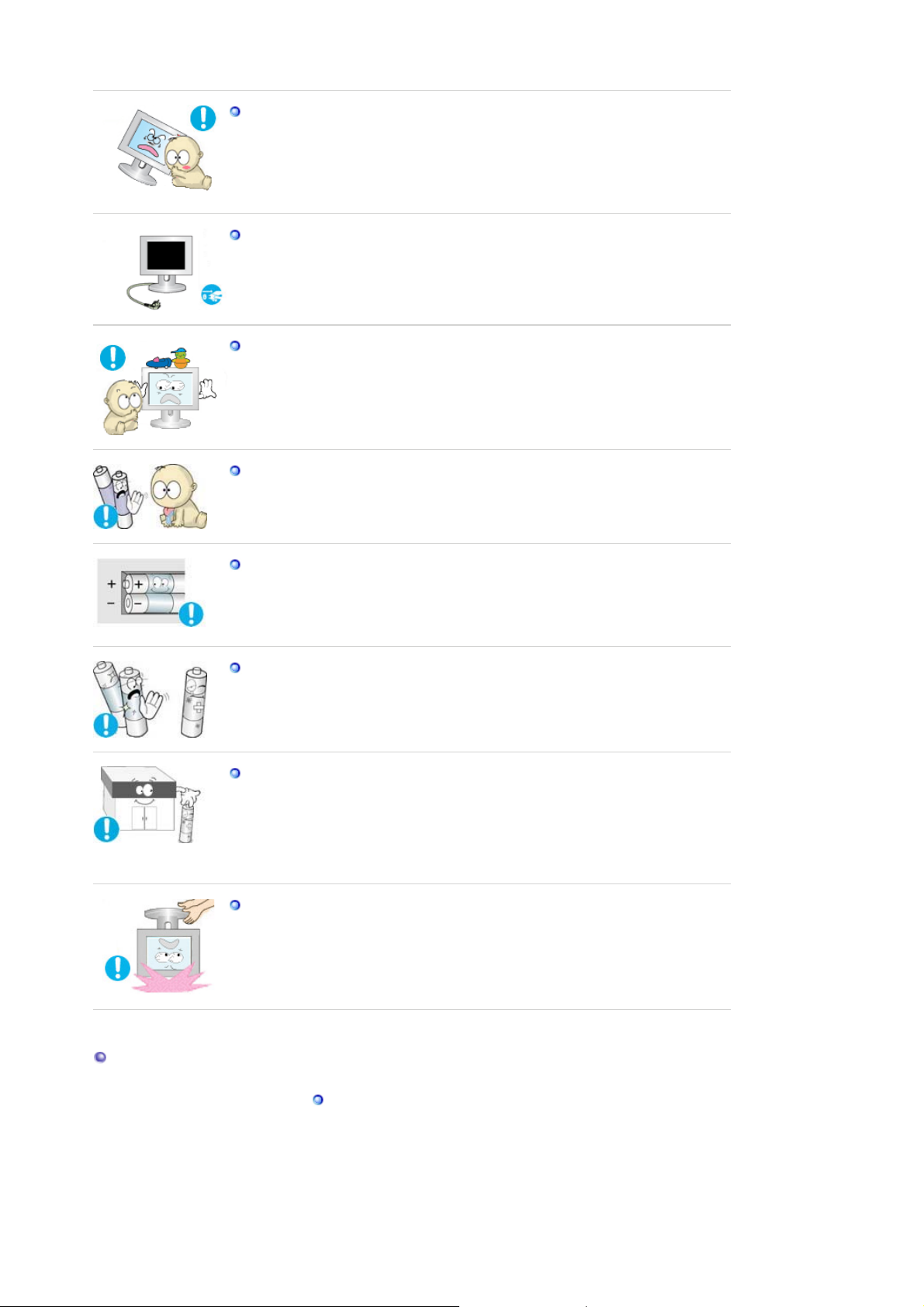
r
Place the product out of children's reach, as they could damage by hanging
onto it.
z A falling product may cause injury to the person or even fatality.
When not using the product for an extended period of time, keep the product
unplugged.
z
Otherwise, this may cause heat emission from the accumulated dirt or
degraded insulation, causing electric shock or fire.
Do not place your children's favorite toys or any other objects of interest on
the product.
z
Children may try to climb on the product to retrieve an object. The product
could fall, causing injury or even fatality.
When removing batteries from the remote control, ensure that the children do
not swallow the batteries. Keep the batteries out of children's reach.
If the batteries are swallowed, see a doctor immediately.
z
When replacing batteries, place the batteries in the correct +/- polarity position
as indicated on the battery holder.
The incorrect polarity may cause a battery to break or leak and may cause fire,
z
injury, or contamination (damage).
Use only specified standard batteries. Do not use new and used batteries
together.
This may cause a battery to break or leak and may cause fire, injury, or
z
contamination (damage).
The batteries (and rechargeable batteries) are not ordinary refuse and must be
returned for recycling purposes. The customer is responsible for returning the
used or rechargeable batteries for recycling purposes as the consumer.
z The customer can return used or rechargeable batteries to a nearby public
recycling center or to a store selling the same type of the battery or
rechargeable battery.
When lifting up or moving the monitor, do not lift the monitor upside down
while holding only the stand.
This may cause your monitor to fall, and become damaged or cause personal
z
injury.
Good Postures When Using the Monito
Try to maintain a good posture when using the monitor.
Keep your back straight.
z
Keep a distance of about 45 ~ 50 cm between your eyes and the
z
monitor screen. Look at the screen from slightly above it, and
have the monitor directly in front of you.
z Tilt the monitor upwards by 10 ~20 degrees. Adjust the monitor

height so that the top of the monitor is slightly below eye level.
Adjust the monitor angle so that there is no reflected light on the
z
screen.Try to maintain your arms perpendicular to your armpits.
z Keep your arms level with the back of your hands.
Keep the angle of the elbow perpendicular.
z
Keep the angle of the knees at more than 90 degree. Do not let
z
your feet fall up from the floor. Adjust the arm position so that it
is below the heart.
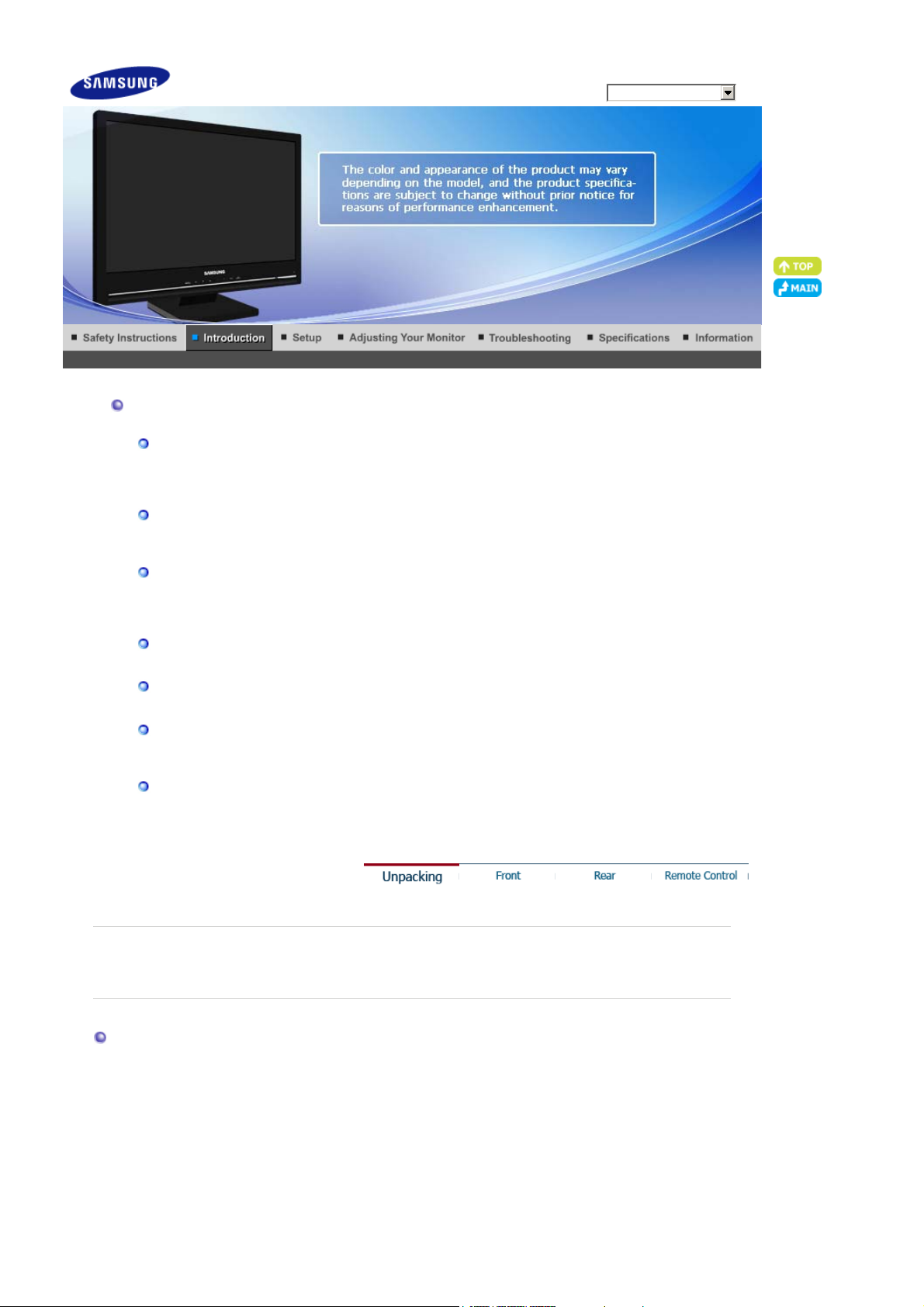
g
A
r
Model
Features
Features of Digital Broadcastin
ll multimedia broadcasting processes including program creation, transmission, and receiving are
-
- This product features a simple, clean premium design
- The black and shiny material suggests an elegant and classy mood.
- The 5ms response speed allows you to enjoy clearer and faster broadcasts.
processed digitally, which allows users to enjoy a very high screen quality without any signal loss as
well as benefit from various additional services.
Viewing Digital Broadcasting
- To watch digital broadcasting, you need a monitor which can receive digital broadcasts and fulfill the
required conditions necessary to receive digital broadcasting signals.
HDMI Features
- This is a widely accepted method for transmitting high resolution video and audio content without
any compression loss.
- You can easily connect your devices using a single cable and control them in an integrated manner.
Premium Design
Shiny, glossy materials
High-Sensitive Touch Button
- The Power and Adjustment buttons both utilize a high-sensitivity touchpad, which not only provides
a quality design but also high usability.
High Speed Response
SyncMaster 2280HD
Please make sure the following items are included with your monitor.
Unpacking
If any items are missing, contact your dealer.
Contact a local deale
to buy optional items.

(
)
r
p
y
Manual
Without Stand With Stand
Cable
Othe
Quick Setup Guide
D-Sub Cable
BN39-00244B
Warranty Card
Not available in all locations
Power Cord
3903-000085
User's Guide, Monitor Driver
CBF-stereo Cable
BN39-00061B
Remote Control
BN59-00580A
Sold se
aratel
Batteries (AAA X 2)
4301-000121
Cleaning Cloth
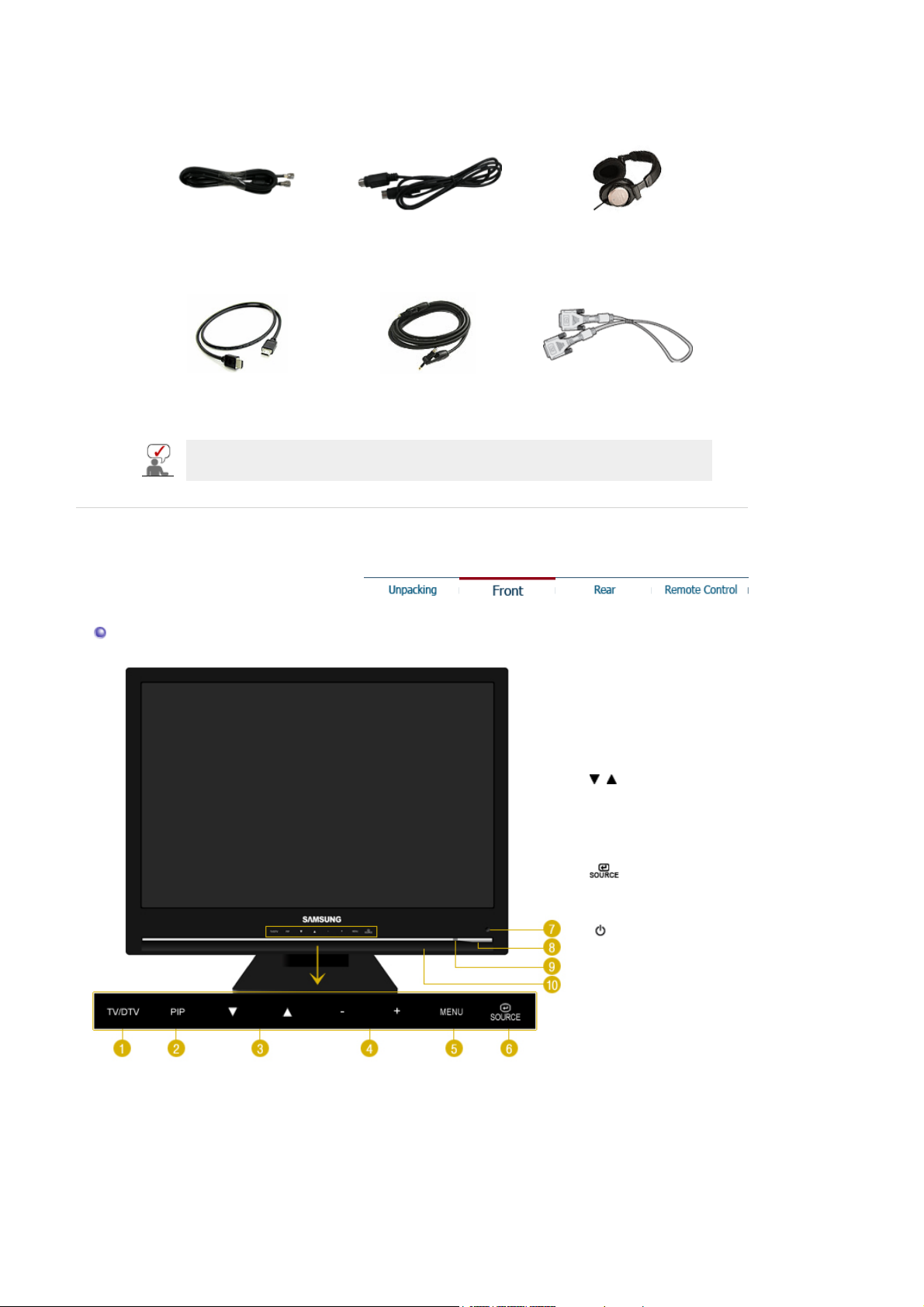
RCA Cable (Video-Yellow,
)
(
)
Audio-Red and White
Audio cable Component(PR, PB, Y) Cable
Front
TV Antenna Cable
Coaxial Cable
HDMI Cable
This is an accessory that can be added depending on the model.
S-VIDEO Cable Earphones/Headphones
Digital audio optic output
cable
DVI Cable
1. TV/DTV
This button is used to switch between normal and DTV broadcasting signals.
- Available in PC/DVI Mode
2. PIP
In PC mode, turns on Video or TV screens in PIP mode.
>>Click here to see an animation clip
1. TV/DTV
2. PIP
3.
4. – +
5. MENU
6.
7. Remote Control
Sensor
8. [ ] Power button
9. Power indicator
10. Speaker
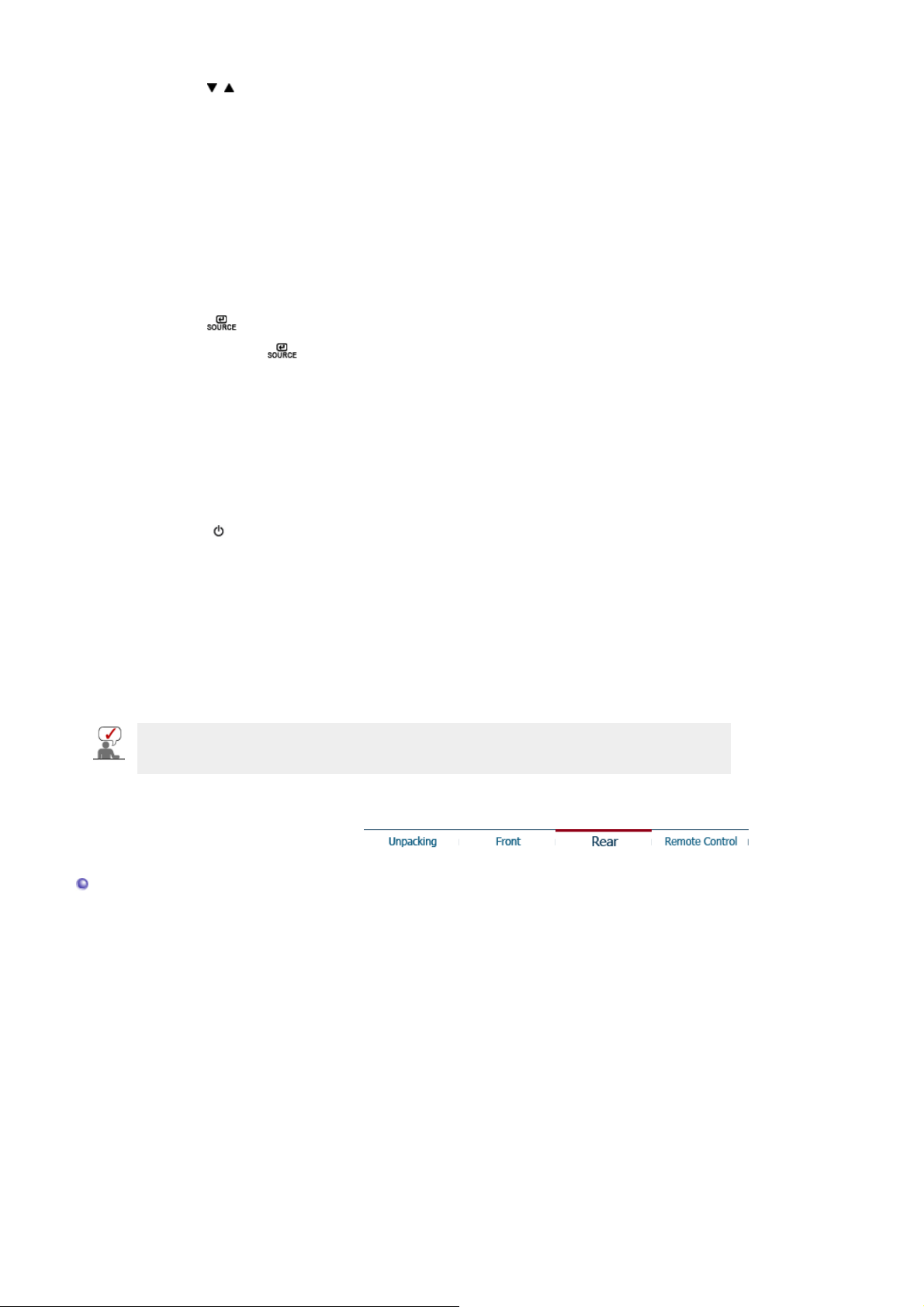
3.
Moves from one menu item to another vertically or adjusts selected menu values.
Press the ' ' button to change the input signal source.
See PowerSaver described in the manual for further information regarding power saving functions.
For energy conservation, turn your monitor OFF when it is not needed or when leaving it unattended
for long periods.
In TV/DTV mode, selects TV/DTV channels.
4. – +
Moves from one menu item to another horizontally or adjusts selected menu values.
Adjusts the audio volume.
5. MENU
6.
7. Remote Control Sensor
8.
9. Power indicator
10. Speaker
Use this button for open the on-screen menu and exits from the menu screen or closes
screen adjustment menu.
Changing the source is allowed only in external devices that are connected to the monitor
at the time.
To switch Screen modes:
[PC] → [DVI] → [TV/DTV] → [AV] → [S-Video] → [Component] → [HDMI]
>>Click here to see an animation clip
Aim the remote control towards this spot on the Monitor.
[ ] Power button
Turns the monitor On/Off.
This will enable you to see the overall power status of the system. For more information,
see the PowerSaver section.
You can hear sound by connecting the soundcard of your PC to the monitor.
Rear

(The configuration at the back of the monitor may vary from product to product.)
[
]
1. POWER
z Power terminal
Connect the power cord for your monitor to the
back of the monitor.
This product may be used with 100 ~ 240VAC(+/- 10%).
2. HDMI IN/PC
1.
HDMI IN
: Connects to the HDMI jack of a device with an HDMI output.
No sound connection is needed for an HDMI to HDMI
connection.
Use the
HDMI IN
terminal for a DVI connection to an external
device.
You can also connect to a DVI output terminal of an external
device using DVI to HDMI cable or DVI-HDMI adapter(DVI to
HDMI) for video.
In this case, use the
[HDMI/PC DVI-D AUDIO IN]
audio.
For more information on how to connect digital DVI output
devices, see "Connecting HDMI > Connecting Using a DVI to
HDMI Cable" in the Installation section.
- You cannot connect a PC to the
2.PC
: Connect the signal cable to the
monitor.
3. AV IN
1.
R - AUDIO - L
: Connect the port of the DVD, VCR (DVD / DTV Set-Top Box)
to the
[R - AUDIO - L]
port of the monitor.
2.
VIDEO
: Connect the
[VIDEO]
terminal of your monitor to the video
POWER
terminal for
HDMI IN
[PC]
terminal.
port on the back of your
on the

output terminal of the external device using a VIDEO cable.
/
3.
S-VIDEO
: Connect the
[S-VIDEO]
terminal of your monitor to the SVIDEO output terminal of the external device using a S-VIDEO
cable.
4. ANT IN
1. Connects to an air antenna.
2. Connects to a cable system.
For more information on how to connect antennas, see
"Connecting TV" in the Installation section.
5. DVI/PC IN
1.
DVI-D
: Connect the DVI cable to the
monitor. (With DVI, only PC input signals are supported.)
2.
HDMI/PC DVI-D AUDIO IN
: Connect the
of your monitor to your computer’s sound card.
[HDMI/PC DVI-D AUDIO IN]
port on the back of your
[DVI-D]
terminal at the back
6. COMPONENT IN
1.
R - AUDIO - L
: Connect the port of the DVD, VCR (DVD / DTV Set-Top Box)
to the
[R-AUDIO-L]
port of the monitor.
R
, PB,Y
2.
P
: Connect the VIDEO OUT port of the DVD / DTV Set-Top Box
to the
[P
input ports using a component video cable (P
R
, PB,Y]
PB,Y).
7. DIGITAL AUDIO OUT(OPTICAL)
SERVICE
1.
DIGITAL AUDIO OUT(OPTICAL)
: Connect the
[DIGITAL AUDIO OUT(OPTICAL)]
your monitor to the digital sound output or standard sound
output terminal of the DVD home theater (or amplifier) using a
digital audio optical output cable.
2.
SERVICE
: This is a reserved terminal used for servicing.
R,
terminal of
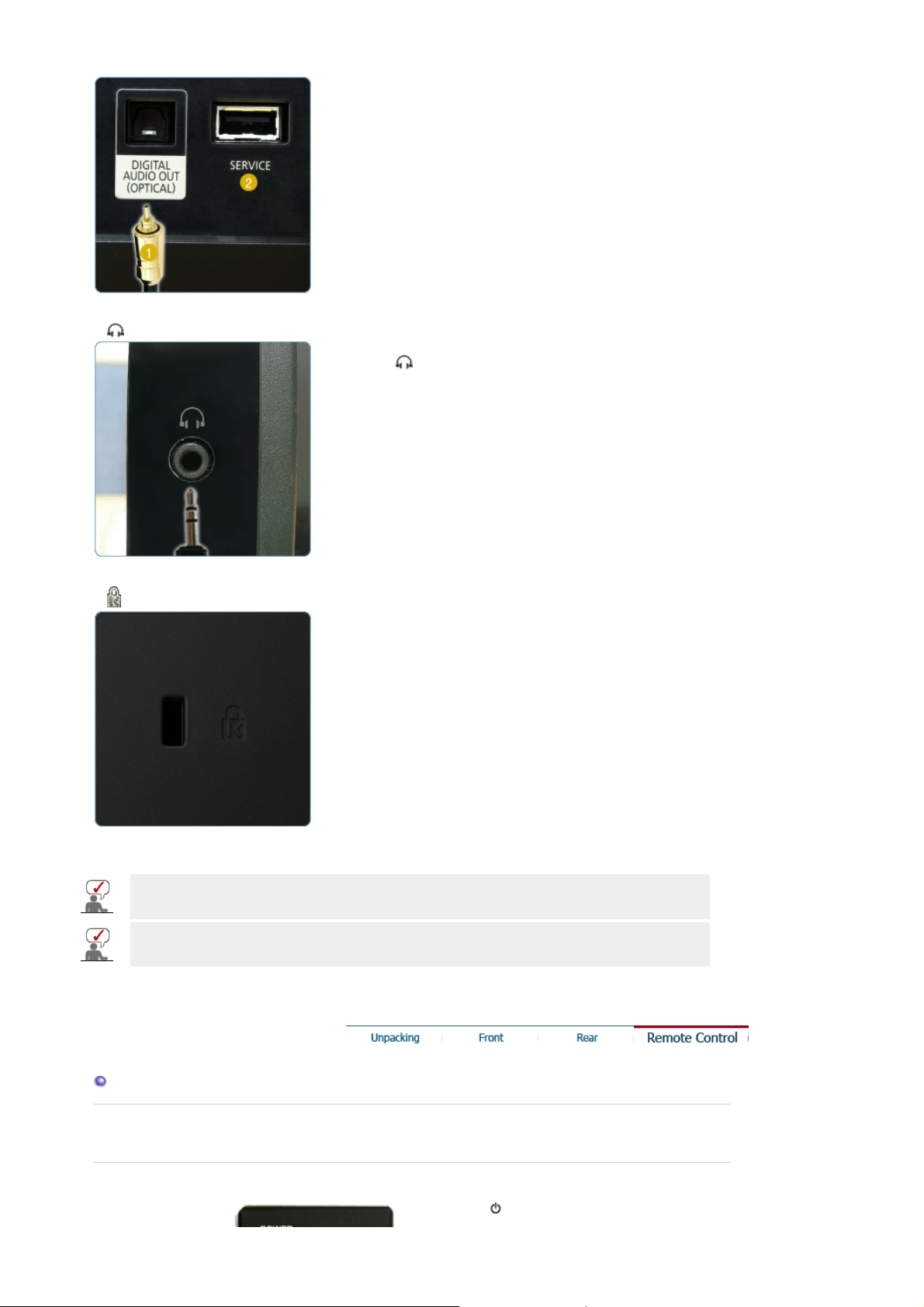
g
g
8.
Connect your headphones to the Headphone connection
z
terminal[ ].
9. Kensin
ton Lock
The Kensington lock is a device used to physically fix the
z
system when using it in a public place.
(The locking device has to be purchased separately.)
For using a locking device, contact where you purchase it.
See Connecting the monitor for further information regarding cable connections.
Contact a Service Center to purchase any products sold separately.
Remote Control
The performance of the remote control may be affected by a TV or other electronic device operated near
the monitor, causin
malfunction due to interference with frequency.
1.
POWER

2. Number button
3. - button
4. TV/DTV
5. CH LIST
6+ VOL -
7.
MUTE
8. MENU
9. Up-Down Left-Right buttons
10. ENTER
11. SOURCE
12. PRE-CH
13. ANTENNA
14. ADD/DEL
15. CH
16.
EXIT
17. PIP
18. INFO
19. SLEEP
20. P.MODE, M/B
21. S.MODE
22. AUTO
23. P.SIZE
24. SOURCE
25. POSITION
26. SIZE
27. MTS
1. POWER
Turns the monitor On/Off.
2. Number button
Selects TV/DTV channels in the TV/DTV mode.
Used to change channels when PIP is selected and the PIP SOURCE is set to TV/DTV.
3. - button
The "-" button operates only for DTV. It is used to select MMS (multi-channel) for a DTV.
4. TV/DTV
This button is used to switch between normal and DTV broadcasting signals.
5. CH LIST
Manages all channels.
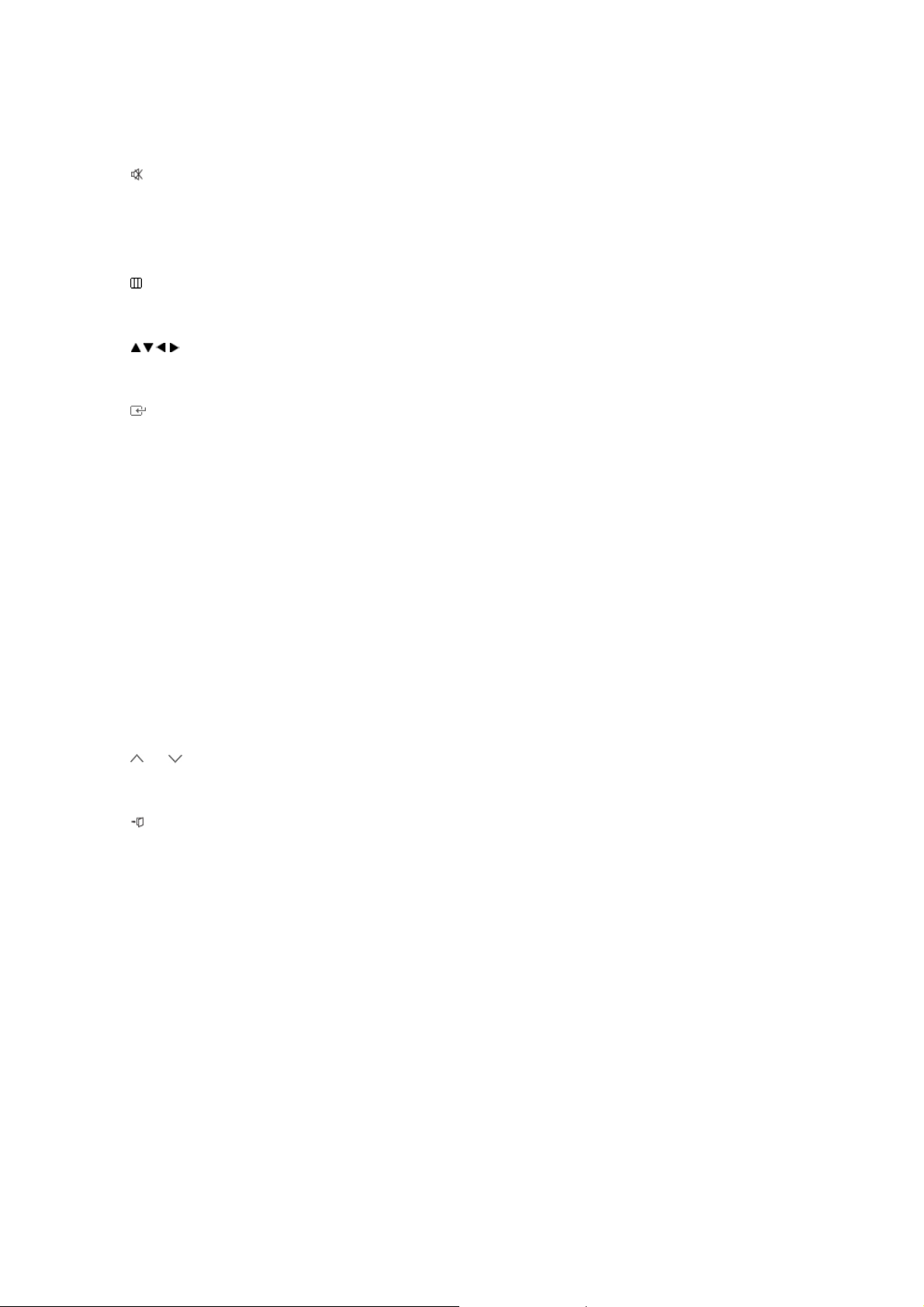
6. + VOL -
Adjusts the audio volume.
7. MUTE
Press to mute the sound temporarily.
Displayed on the bottom left of the screen.
Press the MUTE button again to cancel the Mute function.
Alternatively press the
8. MENU
Opens the on-screen menu and exits from the menu or closes the adjustment menu.
9. Up-Down Left-Right buttons
Moves from one menu item to another horizontally, vertically or adjusts selected menu values.
10. ENTER
Activates a highlighted menu item.
11. SOURCE
Press the button to change the input signal SOURCE.
Changing the SOURCE is only allowed for external devices that are connected to the monitor at the
time.
12. PRE-CH
This button is used to return to the immediately previous channel.
13. ANTENNA
Press to select "Air" or "Cable".
14. ADD/DEL
Use this button to manually memorize or delete the selected channel.
15. CH
In TV/DTV mode, selects TV/DTV channels.
16. EXIT
Exits from the menu screen.
17. PIP - Available in PC/DVI Mode
Push the PIP button to turn PIP screen On/Off.
18. INFO
Current picture information is displayed on the upper left corner of the screen.
19. SLEEP
Turns the monitor off after a pre-determined period of time.
20. P.MODE, M/B
Press to select a pre-defined Picture Mode of the monitor or to change the picture atmosphere as
required.
When you press this button, current mode is displayed on the lower center of the screen.
TV/DTV / AV / S-Video / Component / HDMI (P.MODE)
The monitor has four automatic picture settings that are preset at the factory.
Then press the button again to circle through available preconfigured modes.
( Dynamic → Standard → Movie → Custom )
buttons to cancel the Mute function.
- VOL +
