Page 1

LCD MONITOR
quick start guide
226UX
ii
Page 2
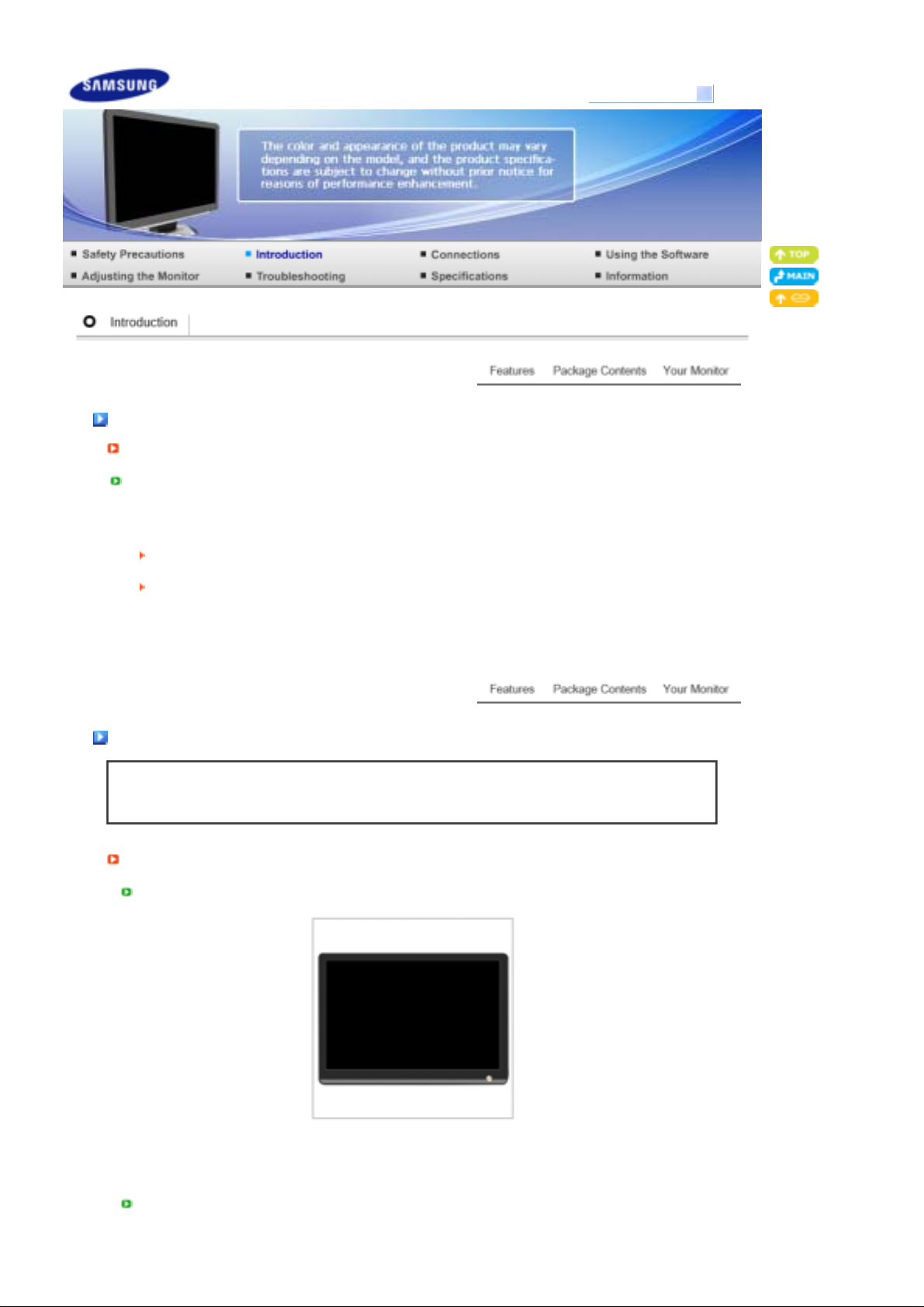
r
g
Model
SyncMaster 226UX
Features
RTA Monito
RTA (Response Time Accelerator)
A function that accelerates the response speed of the panel so as to provide a sharper and more
natural video display.
RTA On Activates the RTA function so that the panel operates at a higher response speed than
its original speed.
RTA OFF Deactivates the RTA function so that the panel operates at its original response speed.
Package Contents
Unpackin
Without Stand
Please make sure the following items are included with your monitor.
If any items are missing, contact your dealer.
Contact a local dealer to buy optional items.
Monitor
With Stand
Page 3
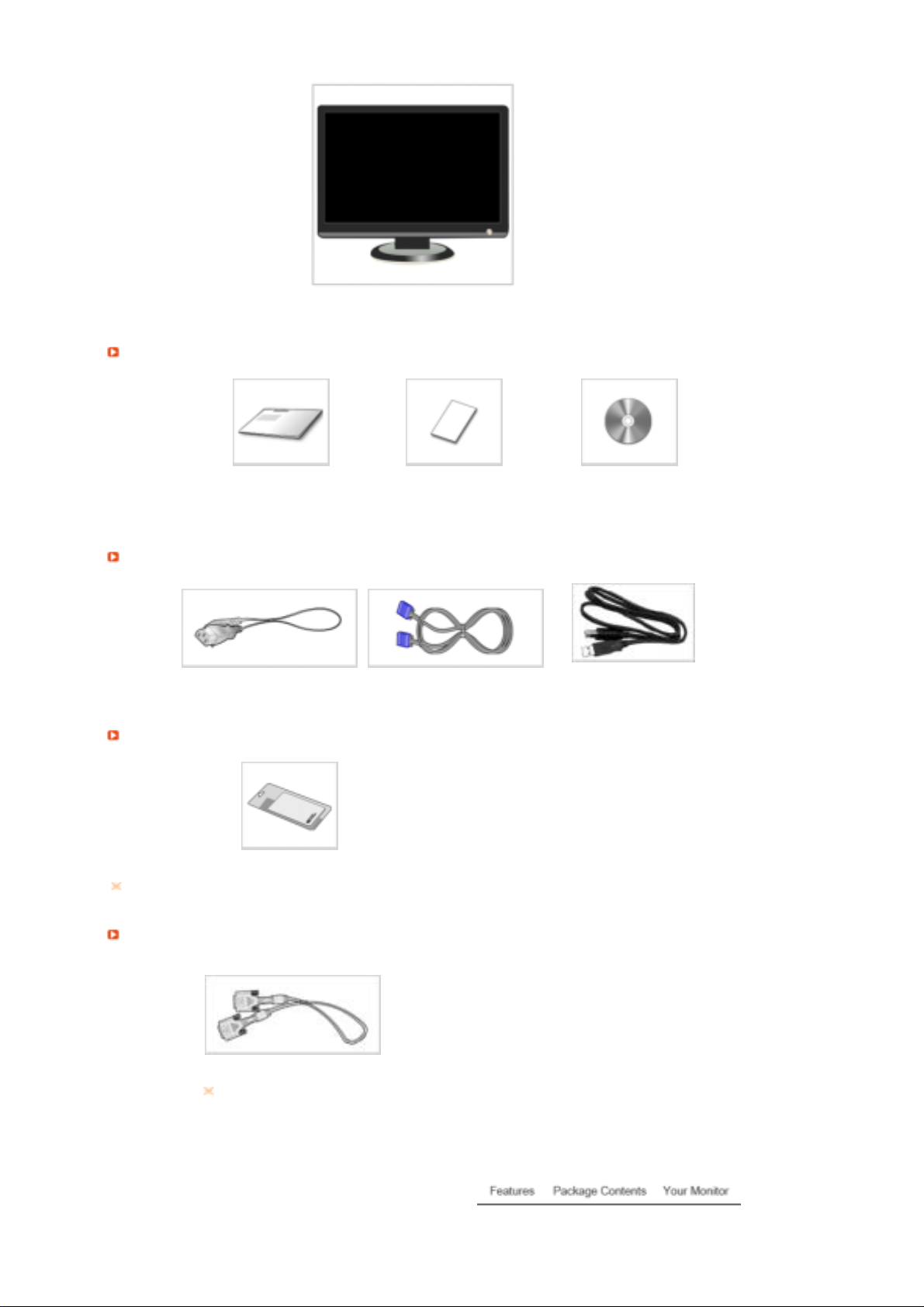
Manual
y
Monitor & Simple stand
Quick Setup Guide
Warranty Card
(Not available in all
locations)
User's Guide, Monitor Driver,
Natural Color software
Cable
Power Cord D-sub Cable USB Cable
Others
Cleaning Cloth
This is only provided for highly polished black products as a product feature.
Sold separatel
DVI Cable
This is an accessory that can be added depending on the model.
Page 4
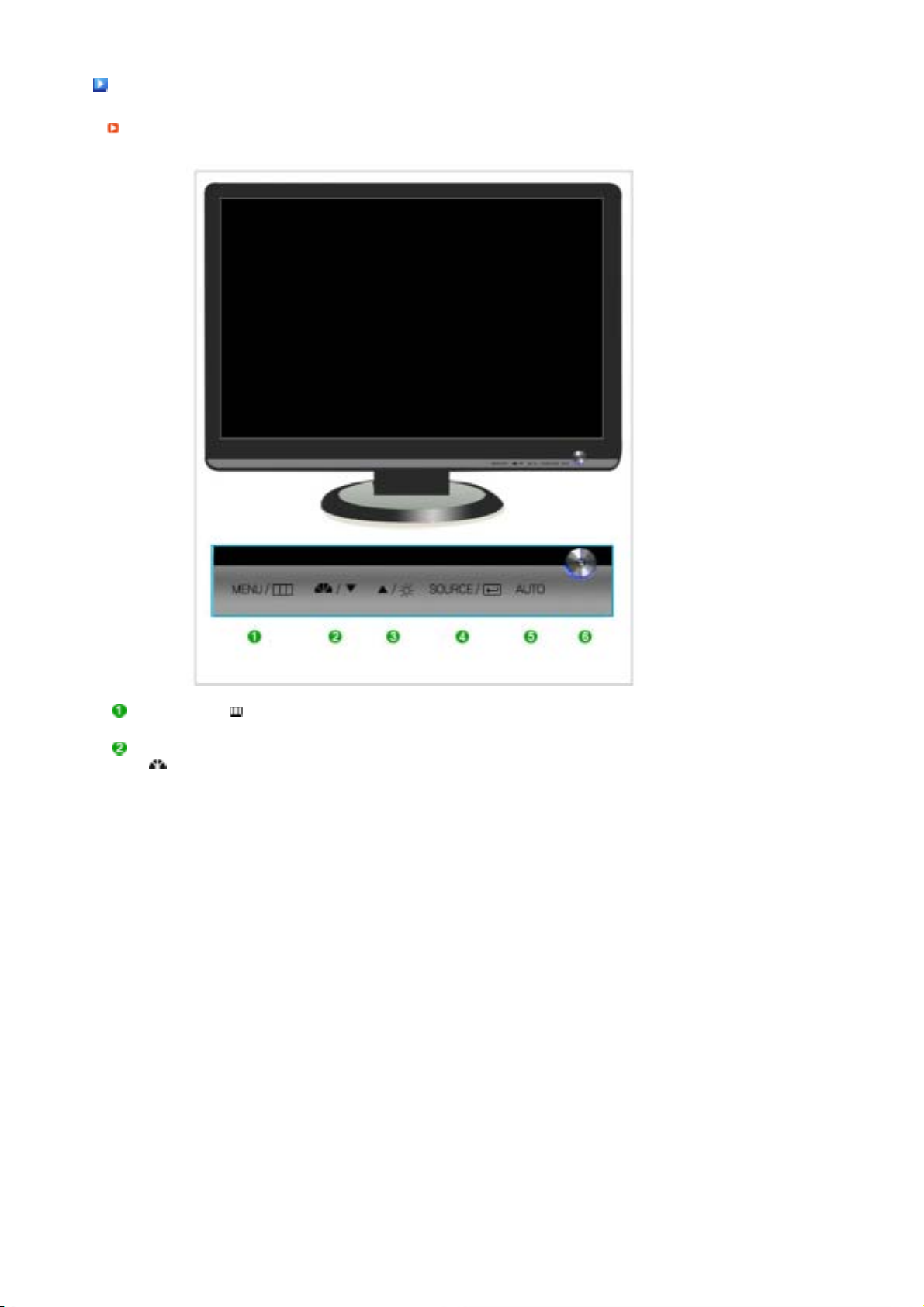
Y
our Monito
r
Front
MENU button [ ]
MagicBright™ button
[]
Opens the on-screen menu and exits from the menu.
MagicBright™ is a new feature providing optimum viewing
environment depending on the contents of the image you are
watching. Currently seven different modes are available: Custom,
Text, Internet, Game, Sport and Movie, Dynamic Contrast. Each
mode has its own pre-configured brightness value. You can easily
select one of seven settings by simply pressing MagicBright™ control
button.
1) Custom
Although the values are carefully chosen by our engineers, the
pre-configured values may not be comfortable to your eyes
depending on your taste.
If this is the case, adjust the brightness and contrast by using the
OSD menu.
2) Text
For documentations or works involving heavy text.
3) Internet
For working with a mixture of images such as texts and graphics.
4) Game
For watching motion pictures such as a game.
5) Sport
For watching motion pictures such as a sport.
6) Movie
For watching motion pictures such as a DVD or Video CD.
Page 5
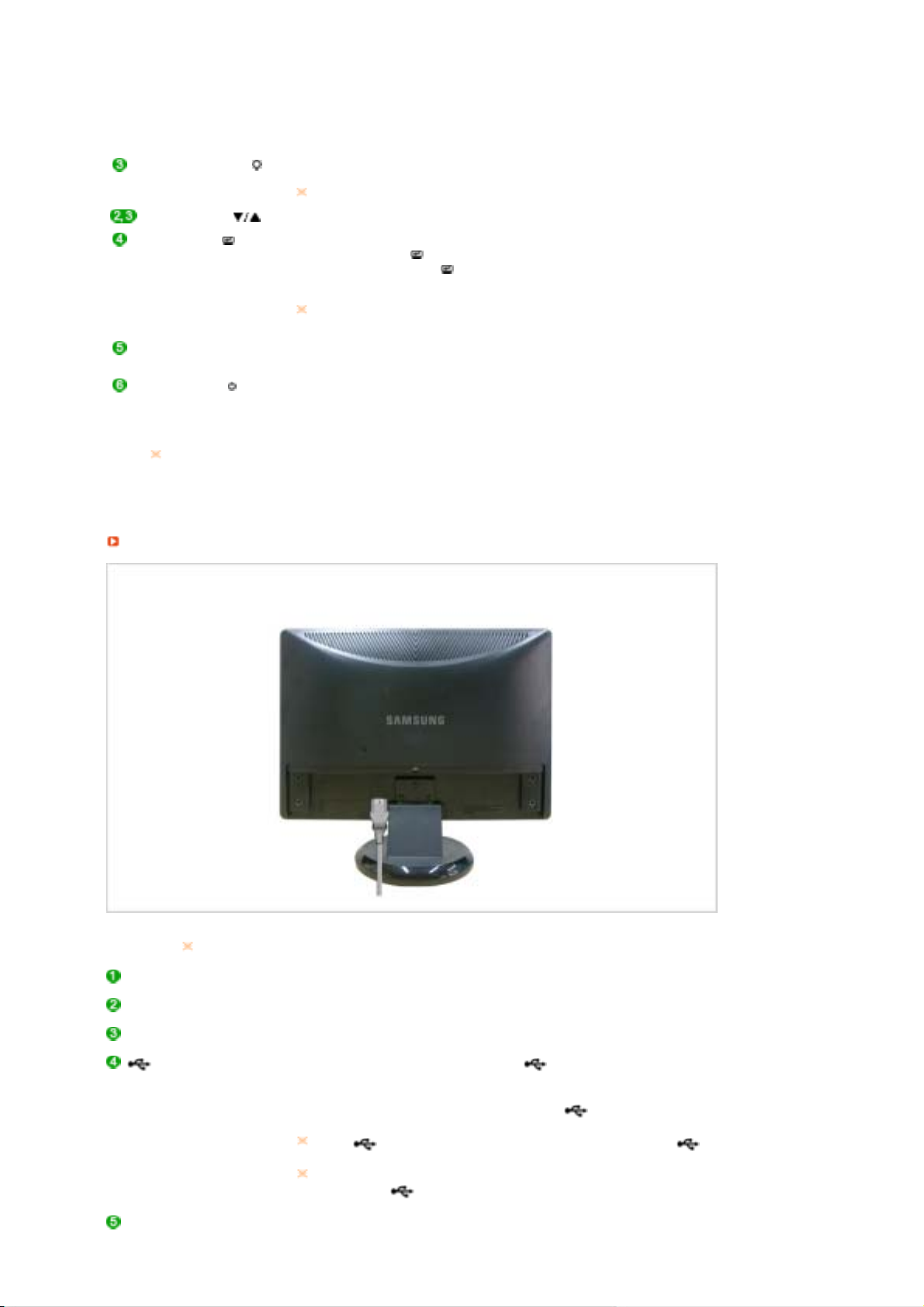
7) Dynamic Contrast
r
Dynamic Contrast is to automatically detect distribution of inputted
visual signal and adjust to create optimum contrast.
>> Click here to see an animation clip
Brightness button [ ] When OSD is not on the screen, push the button to adjust brightness.
Adjust buttons [ ] Adjust items in the menu.
Enter button [ ] /
SOURCE button
AUTO button Use this button for auto adjustment.
Power button [ ] Use this button for turning the monitor on and off.
Power indicator
See PowerSaver described in the manual for further information regarding power saving
functions. For energy conservation, turn your monitor OFF when it is not needed, or
when leaving it unattended for long periods.
Rea
>> Click here to see an animation clip
Not available in MagicBright mode of Dynamic Contrast.
Activates a highlighted menu item. /
Push the 'SOURCE/ ', then selects the video signal while the OSD is
off. (When the 'SOURCE/ ' button is pressed to change the input
mode, a message appears in the upper left of the screen displaying
the current mode -- Analog, Digital or USB input signal.)
If the monitor is used as a USB monitor (when connected via USB
cable), select USB mode by clicking the Enter icon.
>> Click here to see an animation clip
This light glows blue during normal operation, and blinking blue once
as the monitor saves your adjustments.
The configuration at the back of the monitor may vary from product to product.
POWER port Connect the power cord for your monitor to the power port on the back of
DVI IN (HDCP) port Connect the DVI Cable to the DVI IN (HDCP) port on the back of your
RGB IN port Connect the signal cable to the 15-pin, D-sub port on the back of your
USB connection terminal
Kensington Lock The Kensington lock is a device used to physically fix the system when
the monitor.
monitor.
monitor.
UP (USB upstream port):
the USB port of the computer with the USB cable.
DOWN (USB downstream port):
USB monitor and a USB device with the USB cable.
To use DOWN (Downstream Port), you have to connect the
UP (Upstream Cable ) to the PC.
Make sure to use the USB cable supplied with this monitor to connect
the monitor's UP port and your computer's USB port.
Connect the
Connect the
port of the monitor and
UP
port of the
DOWN
Page 6
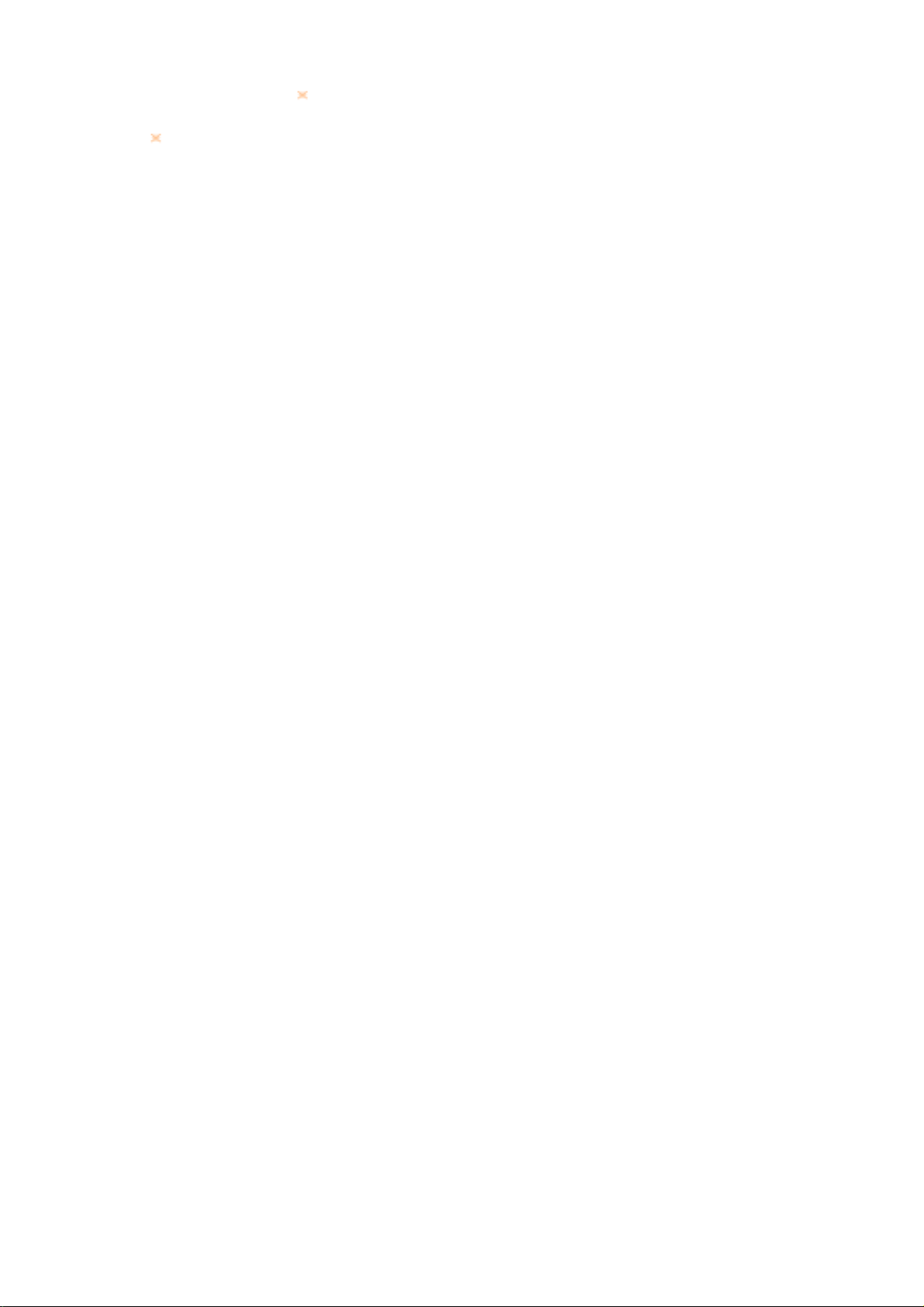
using it in a public place.
The locking device has to be purchased separately.
For using a locking device, contact where you purchased it.
See Connecting Cables for further information regarding cable connections.
Page 7
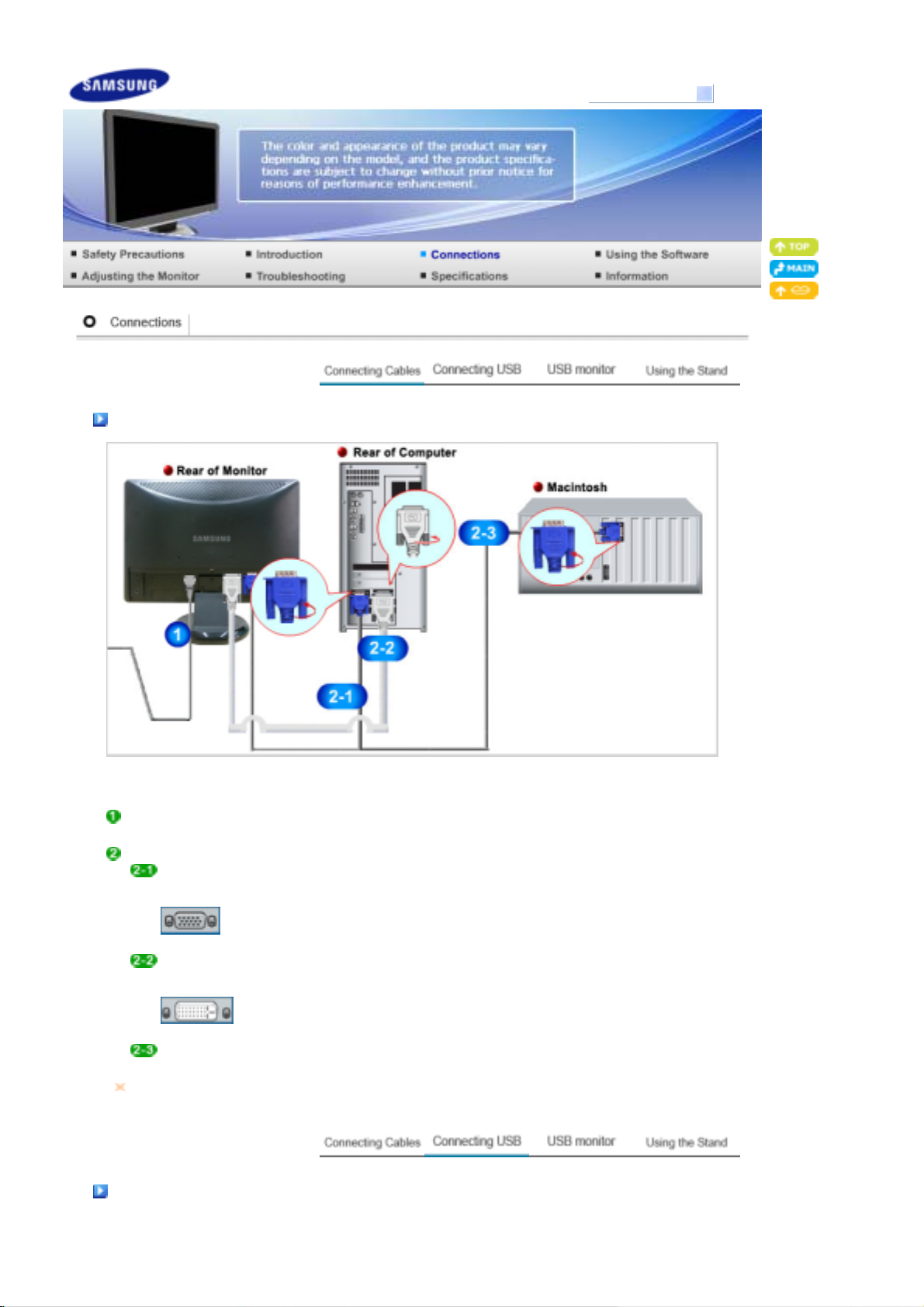
Model
SyncMaster 226UX
Connecting Cables
Connect the power cord for your monitor to the power port on the back of the monitor.
Plug the power cord for the monitor into a nearby outlet.
Use appropriate connection for your computer.
Using the D-sub (Analog) connector on the video card.
- Connect the signal cable to the 15-pin, D-sub port on the back of your monitor.
Using the DVI (Digital) connector on the video card.
- Connect the DVI Cable to the DVI IN (HDCP) port on the back of your Monitor.
Connected to a Macintosh.
-Connect the monitor to the Macintosh computer using the D-sub connection cable.
If the monitor and the computer are connected, you can turn them on and use them.
[RGB IN]
[DVI IN (HDCP)]
Connecting USB
Page 8

You can use a USB device such as a mouse, keyboard, Memory Stick, or external hard disk drive by
connecting them to the
The USB port of the monitor supports High-Speed Certified USB 2.0.
port of the monitor without connecting them to the PC.
DOWN
High speed Full speed Low speed
Data Rate 480 Mbps 12 Mbps 1.5 Mbps
Power Consumption
2.5W
(Max., each port)
2.5W
(Max., each port)
2.5W
(Max., each port)
Connect the
To use
port of the monitor and the USB port of the computer with the USB cable.
UP
port, you have to connect the UP (Upstream Cable) to the PC.
DOWN
Make sure to use the USB cable supplied with this monitor to connect the monitor's
UP port and your computer's USB port.
Connect the
port of the USB monitor and a USB device with the USB cable.
DOWN
The use procedures are as the same as those for using an external device connecting to the PC.
You can connect and use a keyboard and mouse.
z
You can play a file from a media device.
z
(Examples of media devices: MP3, digital camera, etc.)
z You can run, move, copy or delete the files on the storage device.
(Examples of storage devices: external memory, memory card, memory reader, HDD-type MP3
player, etc.)
You can use other USB devices that can be connected to a computer.
z
z
When connecting a device to the DOWN port of the monitor, connect the device
using a cable appropriate to the device.
(For the purchase of the cable and external devices, ask the service center of the
corresponding product.)
Page 9

z
y
The company is not liable for problems or damages to an external device caused by
using an unauthorized cable for the connection.
z
Some products do not follow the USB standard, and it may cause a malfunction of
the device.
z
If the device malfunctions even if it is connected to the computer, contact the
service center of the device/computer.
USB monitor
You can use this product as a monitor simply by connecting the power cable and the USB cable
to
Minimum hardware requirements
1. When connecting one (1) or two (2) USB monitors
Minimum hardware requirements: 1.2 GHz CPU / 512 MB memory
Display: One monitor can support DVD quality resolution in full screen mode.
( It may not support a sufficient frame speed during playback.)
2. When connecting three (3) USB monitors
Minimum hardware requirements: 1.8 GHz CPU / 1GB memory
Display: One monitor can support DVD quality resolution in full screen mode.
( It may not support a sufficient frame speed during playback.)
3. Monitor connection: Multiple screens of 6 monitors
Minimum hardware requirements: 1.6 GHz Dual core CPU / 1 GB memory
Display: One monitor can support DVD quality resolution in full screen mode.
( It may not support a sufficient frame speed during playback.)
When connecting serially
You can connect up to four (4) USB monitors serially.
our PC.
When connecting in parallel
You can connect up to six (6) USB monitors in parallel.
When connecting external devices to the USB monitor, you can only connect up to four (4) devices.
Installation (Auto & Manual)
Installing Your USB Monitor
Make sure to connect the USB cable and begin the installation after your PC has booted.
z
The auto installation will take about one minute. If you turn off your monitor or remove the USB
z
cable while the installation is in progress, it may cause a problem with your PC and Windows OS.
The optimal resolution for this USB monitor is 1680 x 1050.
z
Page 10

If you connect your USB monitor to your PC, it recognizes the monitor and the "Found New
Hardware" wizard is displayed, as shown in the figure below.
Click "I Accept".
The installation is started automatically and the installation progress window is displayed, as shown
in the figure below.
- Manual
Installation
If the USB driver is not installed automatically, insert the provided USB Monitor
Install CD into the CD-ROM drive of your PC. ‘Double-click My Computer on the
Windows Desktop and click on User Manual (I:). The volume name of the removable
storage disk (for example, E:, F:, G: ) may be different depending on your computer
environment.
Right-click it and select 'Open' from the displayed menu. Double-click the 'Setup' file
and an installation progress window is displayed, as shown in the figure below. The
remaining steps are the same as for the automatic installation.
Click "Next".
Select "I accept the terms in the License Agreement" and click "Next".
Page 11

Click "Install".
Click "Finish" to complete the installation.
When setup is finished, a monitor icon is created in the system tray at the bottom of the monitor
screen, and the information for the installed USB monitor is displayed.
When the installation is completed, configure the following settings to use multiple monitors.
1. Right-click on the ‘Windows Desktop’ and select ‘Properties’ from the displayed menu. The
“Display Properties” window appears.
2. 'Select the “Settings” tab. A list of connected USB monitors is displayed.
Page 12

3. You can see the deactivated monitor No.2 (this may appear activated). Monitor No.2 is a
virtual monitor which cannot actually be used. Therefore, first arrange the activated monitors
in the order which they are actually used and move monitor No.2 to the last position.
A virtual monitor may be not displayed in the 'Display Properties' window.
Example) Three or four monitors may be displayed in the 'Display Properties' window when two or
three monitors respectively are actually connected. In this case, the second one is a virtual monitor.
4. Then click "OK" button.
Configuring the USB Monitor Display Information
When the driver setup for the USB monitor is finished, a monitor icon is created in the system tray at the
bottom of the monitor screen.
Click the monitor icon to display a list of connected USB monitors.
Example) The following figure shows when two USB monitors are connected.
Select the monitor for which you want to configure the display settings. You can configure the "Screen
Resolution" , "Color Quality" and "Screen Rotation" settings for your monitor.
Page 13

Checking the configuration
After the installation, you can check the configuration by following these steps.
'Right-click ‘My Computer’, and select ‘Properties’ – ‘System Properties’ – the ‘Hardware tab’.
Click ‘Device Manager’.
A list of the installed device will be displayed, as shown in the figure below.
Page 14

- The Initial Screen Settings after Installing the Program
Applicable mode: Extend mode
Mode position: To the right of the primary screen
Mode rotation: 0°
USB Monitor - Limitation
Supported OS (Operating Systems)
Windows XP
- Service Pack 1 or earlier: Unsupported
- Service Pack 2 or later: Supported
Windows 2000
- Service Pack 3 or earlier: Not Supported
- Service Pack 4 or later: Supported
Windows Server 2003: Not Supported
Windows Vista: Supported. (64bit Not Supported)
To check the information on the operating system of your PC, right-click ‘My Computer’ on the
‘Windows Desktop’ and select ‘Properties’ from the displayed menu. Check the information in the
‘General’ tab of the ‘Computer Properties’ window.
1. Because this USB monitor is recognized as a USB device, the DOS screen that appears for
general monitors when a PC is booting up is not displayed.
- If you want to use your USB monitor as the Primary Monitor, connect a D-Sub cable (for
analog signals) or a DVI cable (for digital signals) as well.
2. You cannot use the USB monitor for software using 3D hardware acceleration.
- Real Player (Expansion mode is not supported.)
- For most 3D games
- Programs running on the base of Direct X
3. Supported movie programs
- Power DVD
- Win DVD(Version 5 onwards)
- Windows Media Player (Version 10 or later is supported.)
- VLC
4. This monitor does not support the MagicTune program.
- The MagicRotation function may not function normally.
- If the MagicTune program is installed on your PC, it may not be compatible with this monitor.
5. The USB monitor may not work normally with USB 1.0.
6. If you connect multiple USB monitors, a blank screen is displayed while your PC recognizes
them. Screens are displayed on your USB monitors after your PC has recognized them.
7. If the graphics card of your PC does not support WDDM, the extended mode may not be
available in Windows Vista.
Example) Some versions of the Matrox Card
Page 15

Using the Stand
y
Monitor Assembl
Swivel stand
Monitor and Bottom
Tilt angle
Using ( ),You can swivel the monitor left and right at an angle of 350° to set the
monitor lengthwise. The rubber under the stand is to avoid the monitor slide.
When you try to rotate the monitor in the state of the power cord or cable connecting to
the monitor, the power cord of cable can be destroyed.
Page 16

Using ( ), You can adjust the tilt anlgle within a range of 0° forward to 23° backward for
the most comfortable viewing angle.
Attaching a Base
This monitor accepts a 100 mm x 100 mm VESA-compliant mounting interface pad.
A. Monitor
B. Mounting interface pad (Sold separately)
Turn off your monitor and unplug its power cord.
Lay the LCD monitor face-down on a flat surface with a cushion beneath it to protect the
screen.
Remove four screws and then remove the stand from the LCD monitor.
Align the mounting interface pad with the holes in the rear cover mounting Pad and
secure it with four screws that came with the arm-type base, wall mount hanger or other
base.
Page 17

Do not use screws longer than the standard dimension, as they may damage the inside of the
z
Monitor.
For wall mounts that do not comply with VESA standard screw specifications, the length of the
z
screws may differ depending on their specifications.
Do not use screws that do not comply with the VESA standard screw specifications. Do not
z
fasten the screws too tightly, as this may damage the product or cause the product to fall,
leading to personal injury. Samsung is not liable for these kinds of accidents.
Samsung is not liable for product damage or personal injury when a non-VESA or non-specified
z
wall mount is used or the consumer fails to follow the product installation instructions.
z To mount the monitor on a wall, you should purchase the wall mounting kit that allows you to
mount the monitor at least 10cm away from the wall surface.
Contact the nearest Samsung Service Center for more information. Samsung Electronics will
z
not be responsible for damages caused by using a base other than those specified.
z
Please use Wall Mount according to the International standards.
Page 18

Model
SyncMaster 226UX
Check List
Before calling for assistance, check the information in this section to see if you can remedy any
problems yourself. If you do need assistance, please call the phone number on the Information section
Symptom Check List Solutions
No images on the
screen.
I cannot turn on the
monitor.
Is the power cord
connected properly?
Can you see "Check
Signal Cable" on the
screen?
If the power is on, reboot
the computer to see the
initial screen(the login
screen), which can be
seen.
or contact your dealer.
Check the power cord connection and supply.
(Connected using the D-sub cable)
Check the signal cable connection.
(Connected using the DVI cable)
If you still see an error message on the screen
when the monitor is connected properly, check
to see if the monitor status is set to analog.
Press 'SOURCE/ ' button to have the monitor
double-check the input signal source.
If the initial screen (the login screen) appears,
boot the computer in the applicable mode (the
safe mode for Windows ME/XP/2000) and then
change the frequency of the video card.
(Refer to the Preset Timing Modes)
If the initial screen (the login screen) does not
appear, contact the Service Center or your
dealer.
Can you see "Not
Optimum Mode",
"Recommended Mode
1680 X 1050 60 Hz" on
the screen?
You can see this message when the signal
from the video card exceeds the maximum
resolution and frequency that the monitor can
handle properly.
Adjust the maximum resolution and frequency
that the monitor can handle properly.
If the display exceeds WSXGA or 75 Hz, a "Not
Optimum Mode", "Recommended Mode 1680
X 1050 60 Hz" message is displayed. If the
display exceeds 85 Hz, the display will work
properly but the "Not Optimum Mode",
"Recommended Mode 1680 X 1050 60 Hz"
message appears for one minute and then
disappears.
Please change to the recommended mode
during this one-minute period.
(The message is displayed again if the system
is rebooted.)
Page 19

There is no image on the
screen.
Is the power indicator on
the monitor blinking at 1
second intervals?
The monitor is in PowerSaver mode.
Press a key on the keyboard to activate the
monitor and restore the image on the screen.
If there is still no image, press the'SOURCE/
'button.
Then press any key on the keyboard again to
activate the monitor and restore the image on
the screen.
I cannot see the On
Screen Display.
The screen shows
strange colors or just
black and white.
The screen suddenly
has become
unbalanced.
Connected using the DVI
cable?
Have you locked the On
Screen Display (OSD)
Menu to prevent
changes?
Is the screen displaying
only one color as if
looking at the screen
through a cellophane
paper?
Have the screen colors
become strange after
running a program or
due to a crash between
applications?
Has the video card been
set properly?
Have you changed the
video card or the driver?
Have you adjusted the
resolution or frequency
to the monitor?
You may get a blank screen if you boot the
system before you connect the DVI cable, or
disconnect and then reconnect the DVI cable
while the system is running as certain types of
graphic cards do not send out video signals.
Connect the DVI cable and then reboot the
system.
Unlock the OSD by pressing the [MENU / ]
button for at least 5 seconds.
Check the signal cable connection.
Make sure the video card is fully inserted in it's
slot.
Reboot the computer.
Set the video card by referring to the video
card manual.
Adjust screen image position and size using
the OSD.
Adjust the resolution and frequency at the
video card.
(Refer to the Preset Timing Modes).
The screen is out of
focus or OSD cannot be
adjusted.
LED is blinking but no
images on the screen.
There are only 16 colors
shown on the screen.
The screen colors have
changed after changing
the video card.
There is a message that
reads "Unrecognized
The screen can be unbalanced due to the cycle of the video card signals.
Readjust Position by referring to the OSD.
Have you adjusted the
resolution or frequency
on the monitor?
Is the frequency properly
adjusted when checking
the Display Timing on
the menu?
Adjust the resolution and frequency of the
video card.
(Refer to the Preset Timing Modes).
Adjust the frequency properly by referring to
the video card manual and the Preset Timing
Modes.
(The maximum frequency per resolution may
differ from product to product.)
Have the Windows
colors been set
properly?
Windows XP :
Set the resolution at the Control Panel →
Appearance and Themes → Display →
Settings.
Windows ME/2000 :
Set the resolution at the Control Panel →
Display → Settings.
Has the video card been
set properly?
Have you installed the
monitor driver?
Set the video card by referring to the video
card manual.
Install the monitor driver according to the Driver
Installation Instructions.
Page 20

monitor, Plug & Play
(VESA DDC) monitor
found".
USB Monitor Check List
Symptom Check List Solutions
See the video card
manual to see if the Plug
& Play (VESA DDC)
function can be
supported.
Install the monitor driver according to the Driver
Installation Instructions.
There is no image
on the screen. I
cannot turn on the
monitor.
The screen of the
USB monitor
freezes.
My USB monitor is
connected but the
screen is blank.
If you quickly and
repeatedly turn your
USB monitor off and
on, it may not work
normally.
Check the ‘Hardware
acceleration’ setting
for your USB monitor
in the ‘Display
Properties’ window.
Does the Auto
Installation program
run when your USB
monitor is connected?
Your USB monitor is recognized as a general USB
device on your PC. Therefore, please refer to the
troubleshooting information for USB devices by
visiting Microsoft’s customer support site.
( www.microsoft.com - Support )
1. Right-click the ‘My Computer ’ and click on
‘Properties’.
2. The Device Manager is displayed.
3. From the “Action” menu, click “Scan for hardware
changes”. Reboot your PC.
Set the ‘Hardware acceleration’ value to ‘Full’.
For more information on how to configure the settings,
click here.
1. Right-click the ‘Windows Desktop’ and click on
‘Properties’.
2. The “Display Properties” window appears.Select
the “Settings” tab and click on “Advanced”.
3. If the “Properties” window for your monitor is
displayed, select the “Troubleshoot” tab.Move the
“Hardware acceleration” slide to “Full
Check your user account in the Control Panel.
1. Click Start – Control Panel – User Accounts Change an account – Admin: Computer administrator
– Change my account type. In the displayed window,
Computer administrator (Power User or higher) must
be selected. – For Windows XP computers.
2. Set your account type as directed above. Then turn
the Power button at the front of your USB monitor off
and on or reconnect the USB cable connected to the
monitor. If the problem persists, install the “USB
Monitor Installation Driver” from the provided CD. For
more information, refer to the Manual Installation
section.
3. When the installation is finished, reboot your PC.
My computer is on
and the LED is
blinking. However,
only a blank screen
is displayed on the
monitor.
Check the following items if there is trouble with the monitor.
Check if the power cord and the video cables are properly connected to the computer.
Check if the computer beeps more than 3 times when booting.
(If it does, request an a service for the main board of the computer.)
If you installed a new video card or if you assembled the PC, check if the installed the adapter(video)
driver and the monitor driver.
Check if the scanning ratio of the video screen is set to between 56 Hz ~ 75 Hz.
(Do not exceed 60 Hz when using the maximum resolution.)
Check whether the
USB cable is
connected correctly.
Check whether your
computer is in
hibernation mode
(The monitor turns
off).
Connect the USB cable again.
Move your mouse or press any key to display the
screen again.
Page 21

If you have problems in installing the adapter (video) driver, boot the computer in Safe Mode, remove
the Display Adapter in the "Control Panel → System → Device Administrator" and then reboot the
computer to reinstall the adapter (video) driver.
If problems repeatedly occur, contact an authorized service center.
Q & A
Question Answer
How can I change the frequency? The frequency can be changed by reconfiguring the video card.
How can I adjust the resolution? Windows XP :
How can I set the Power Saving
function?
Note that video card support can vary, depending on the
version of the driver used.
(Refer to the computer or the video card manual for details.)
Set the resolution in the Control Panel → Appearance and
Themes → Display → Settings.
Windows ME/2000 :
Set the resolution in the Control Panel → Display → Settings.
Contact the video card manufacturer for details.
Windows XP :
Set the resolution in the Control Panel → Appearance and
Themes → Display → Screen Saver.
Set the function in the BIOS-SETUP of the computer.
Windows ME/2000 :
Set the resolution in the Control Panel → Display → Screen
Saver.
Set the function in the BIOS-SETUP of the computer.
Refer to the Windows/Computer Manual
How can I clean the outer case/LCD
Panel?
How can I remove the “USB Monitor
Installation Program” completely?
There is no response when I rightclick “Samsung UbiSunc (P:) (USB
Monitor)” in the “My Computer”
window and click “Eject” in the
displayed menu.
The screen size of the USB monitor
is larger than the actual monitor size.
The screen size of the USB monitor
is smaller than the actual monitor
size. The screen is centered on the
monitor.
I disconnected or turned off my USB
monitor but my PC still displays the
old monitor information in the Display
Disconnect the power cord and then clean the monitor with a
soft cloth, using either a cleaning solution or plain water.
Do not leave any detergent or scratches on the case. Do not let
any water enter the monitor.
1.Click ‘Add/Remove Programs’ in the ‘Control Panel’. A list of
‘currently installed programs’ is displayed.
2. Select ‘Samsung UbiSync Monitor’ from the list and click
‘Remove’.
Though your USB monitor is recognized as a drive by your PC,
it has been designed so that the context menu usually
displayed when right-clicking on the “My Computer” window
does not work.
If the primary monitor has a high resolution, screens are
expanded beyond the recommended resolution in Clone mode
(USB monitor). (Recommended resolution: 1680x1050)
If the primary monitor has a high resolution, screens are
smaller than the recommended resolution in Clone mode (USB
monitor). (Recommended resolution: 1680x1050)
The deactivated USB monitors are such that the power to them
is turned off or their USB cables are disconnected. To remove
this information, you have to remove the 'Samsung Ubisync
Page 22

Properties window. Monitor' program from ‘Add/Remove Programs’ in the ‘Control
Panel’.
If you remove the program you cannot use all the connected
USB monitors. If you want to use the USB monitor again, you
have to setup the installation program again.
Icons and photos are broken or
jagged in Clone mode (USB
monitor).
How I can clone or extend screen
mode?
This occurs because Windows does not send the screen
updating information to Clone mode if Extended mode is active
on a single PC.
We recommend using the monitor in Extend mode.
Open the “Display Properties” window and select the “Settings”
tab,
Configure the screen mode in the “Settings” tab.
- For more information on how to configure the settings, click
here.
Self-Test
Self-Test Feature Check | Warning Messages | Environment | Useful Tips
Your monitor provides a self test feature that allows you to check whether your monitor is functioning
properly.
Self-Test Feature Check
Turn off both your computer and the monitor.
Unplug the video cable from the back of the computer.
Turn on the monitor.
If the monitor is functioning properly, you will see a box in the illustration below.
This box appears during normal operation if the video cable becomes disconnected or damaged.
Turn off your monitor and reconnect the video cable; then turn on both your computer and the
monitor.
If your monitor screen remains blank after using the previous procedure, check your video controller
and computer system; your monitor is functioning properly.
Warning Messages
If there is something wrong with the input signal, a message appears on the screen or the screen
goes blank although the power indicator LED is still on. The message may indicate that the monitor is
out of scan range or that you need to check the signal cable.
Environment
Page 23

The location and the position of the monitor may influence the quality and other features of the
monitor.
If there are any sub woofer speakers near the monitor, unplug and relocate the woofer to another
room.
Remove all electronic devices such as radios, fans, clocks and telephones that are within 3 feet
(one meter) of the monitor.
Useful Tips
A monitor recreates visual signals received from the computer. Therefore, if there is a problem with
the computer or the video card, this can cause the monitor to become blank, have poor coloring,
become noisy, and video mode not supported, etc. In this case, first check the source of the problem,
and then contact the Service Center or your dealer.
Judging the monitor's working condition
If there is no image on the screen or a "Not Optimum Mode", "Recommended Mode 1680 X 1050 60
Hz" message comes up, disconnect the cable from the computer while the monitor is still powered on.
If there is a message coming up on the screen or if the screen goes white, this means the monitor
is in working condition.
In this case, check the computer for trouble.
