Samsung 2243BW User Manual
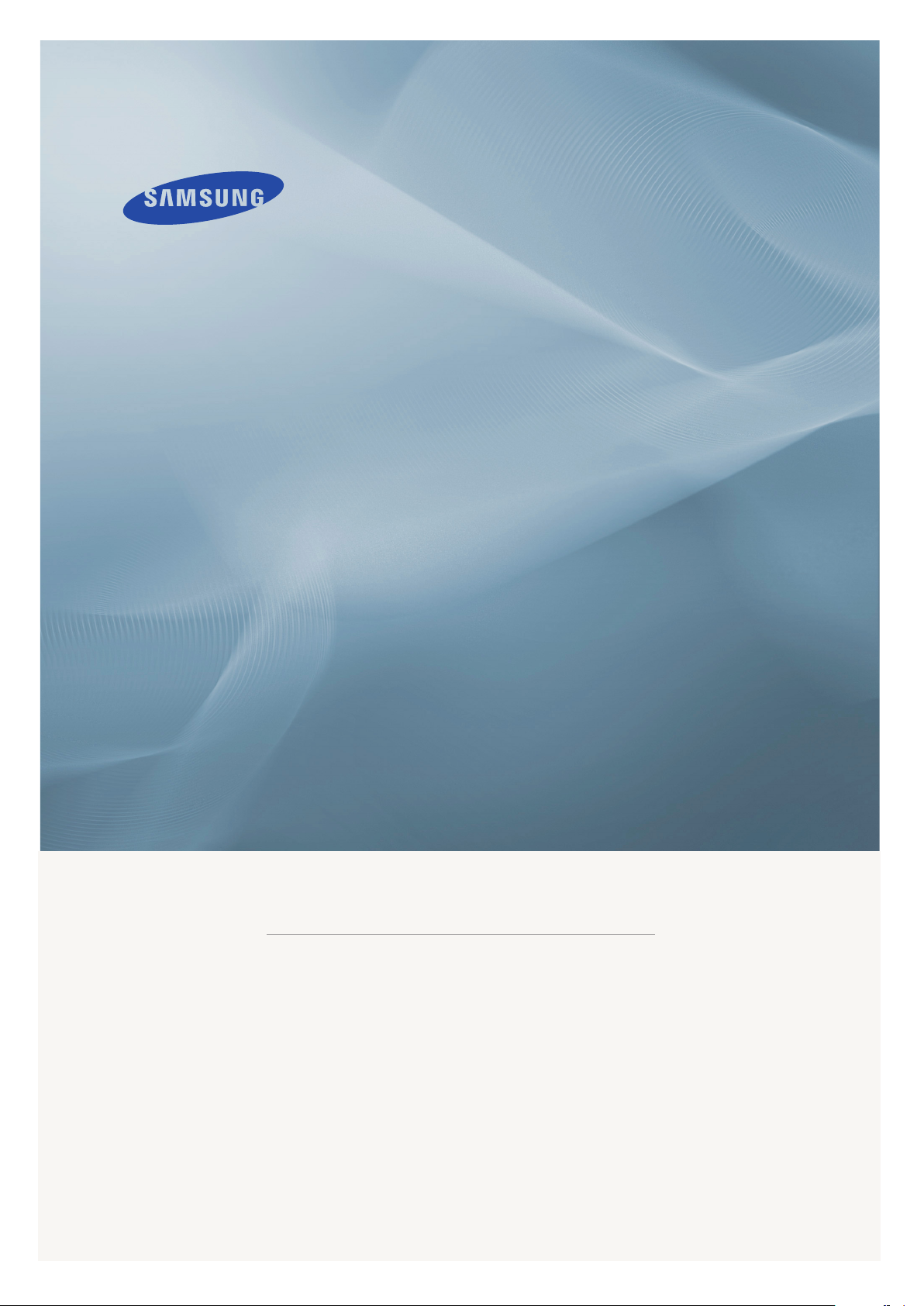
LCD MONITOR
2043BW/2043BWX/2243BW/2243BWX
quick start guide
ii
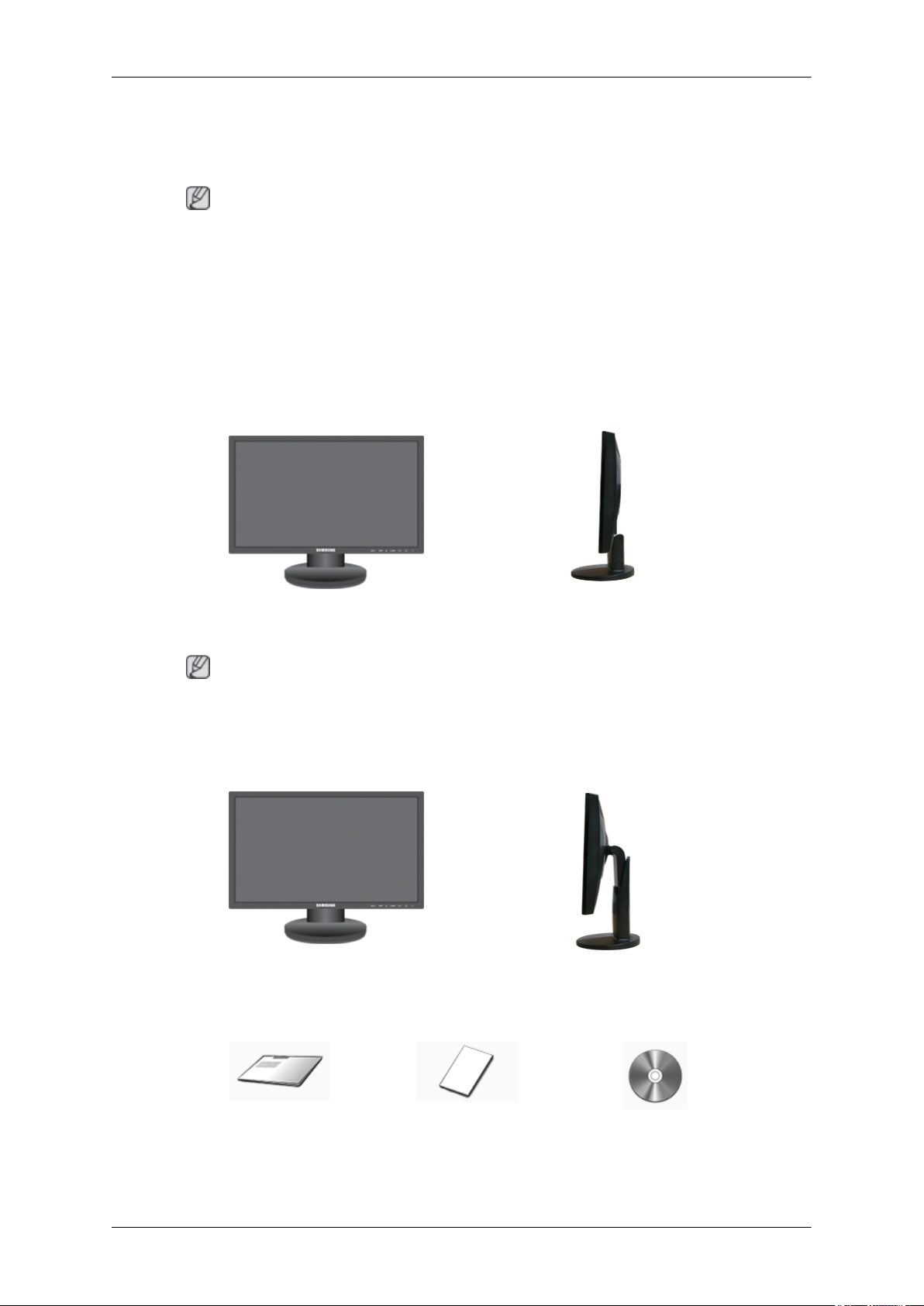
Introduction
Package Contents
Note
Please make sure the following items are included with your monitor.
If any items are missing, contact your dealer.
Contact a local dealer to buy optional items.
Unpacking
Type 1
Monitor & Simple stand
Note
MagicRotation program can not be provided as Simple Stand does not support Pivot function.
Type2
Monitor & HAS stand
Manuals
Quick Setup Guide Warranty Card
(Not available in all loca-
tions)
8
User's Guide
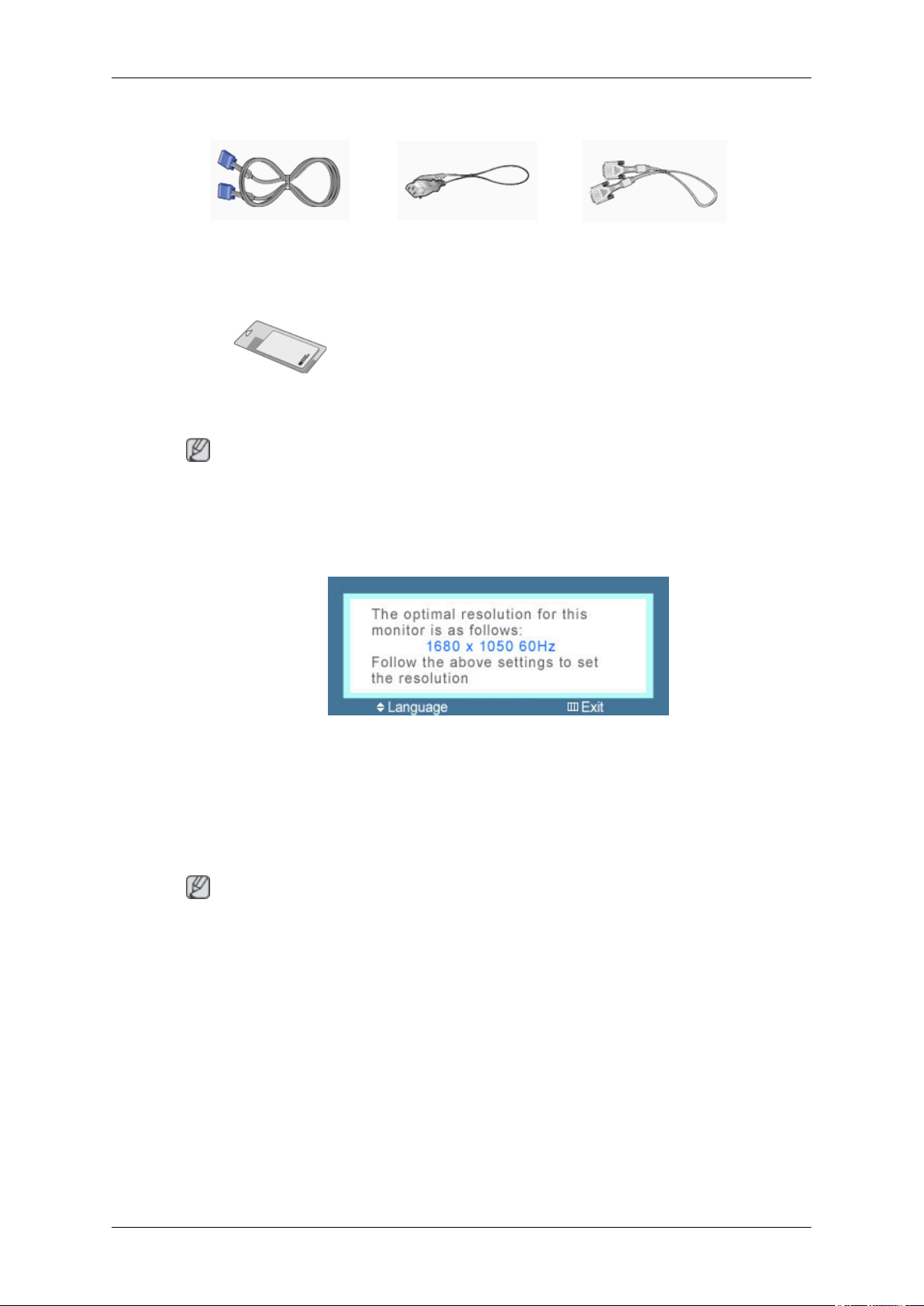
Introduction
Cables
D-Sub Cable Power Cord DVI Cable (option)
Others
Cleaning Cloth
Note
This is only provided for highly polished black products as a product feature.
Your Monitor
Initial Settings
Select the language using the up or down key.
The displayed content will disappear after 40 seconds.
Turn the Power button off and on. It will be displayed again.
It can be displayed up to three (3) times. Make sure to adjust the resolution of your PC before reaching
the maximum count.
Note
The resolution displayed on the screen is the optimal resolution for this product.
Adjust your PC resolution so that it is the same as the optimal resolution for this product.
9
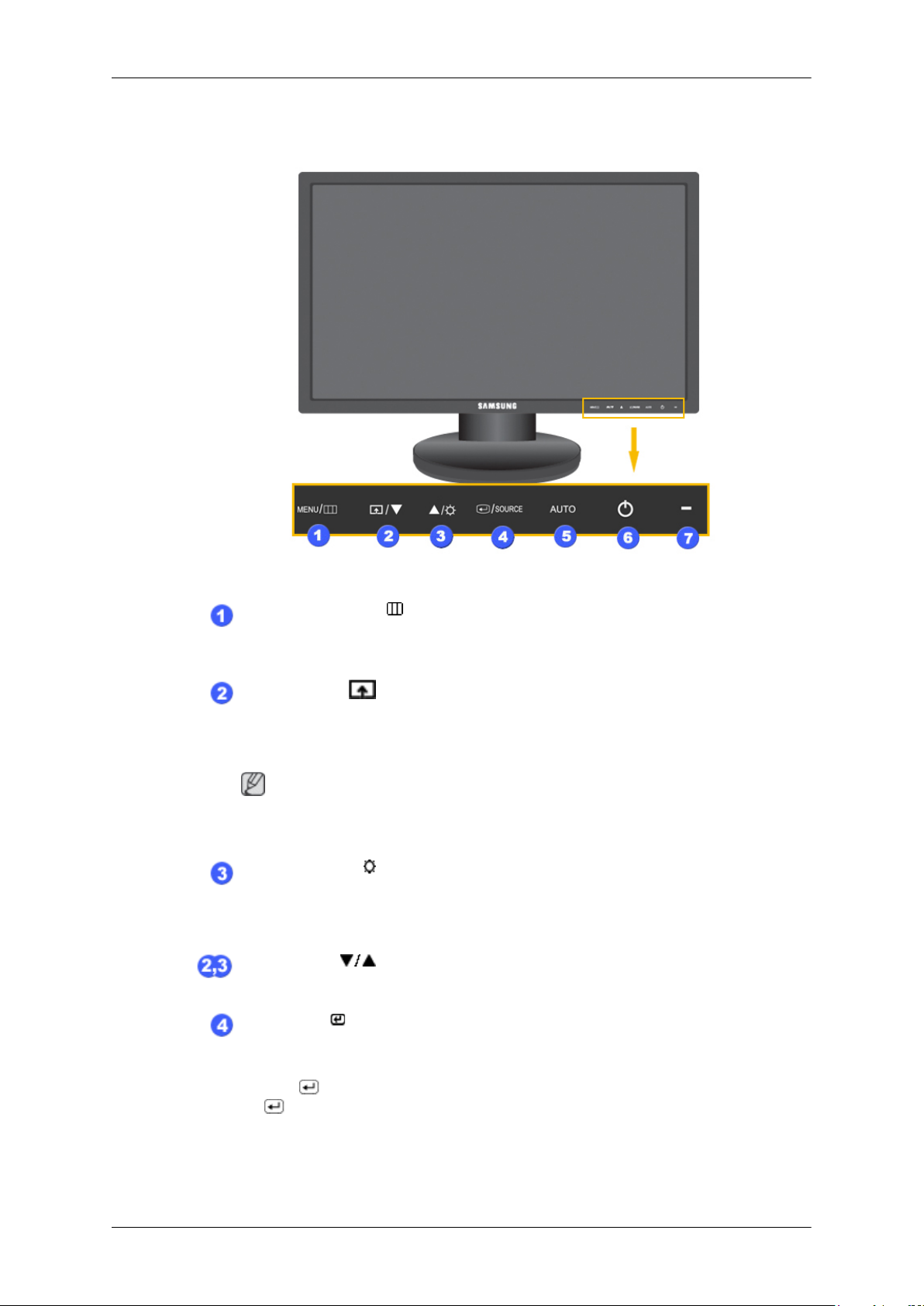
Front
Introduction
MENU button [MENU/ ]
Opens the on-screen menu and exits from the menu. Also use to exit the OSD menu
or return to the previous menu.
Customized Key[ ]
You can customize key assignment for the Custom button according to your preferences.
Note
You can configure the customized key for a required function via Setup > Customized Key.
Brightness button [ ]
When OSD is not on the screen, push the button to adjust brightness.
>> Click here to see an animation clip
Adjust buttons [ ]
These buttons allow you to adjust items in the menu.
Enter button [ ] / SOURCE button
Activates a highlighted menu item.
Push the ' /SOURCE', then selects the video signal while the OSD is off. (When
the /SOURCE button is pressed to change the input mode, a message appears
in the upper left of the screen displaying the current mode -- analog or digital input
signal.)
10
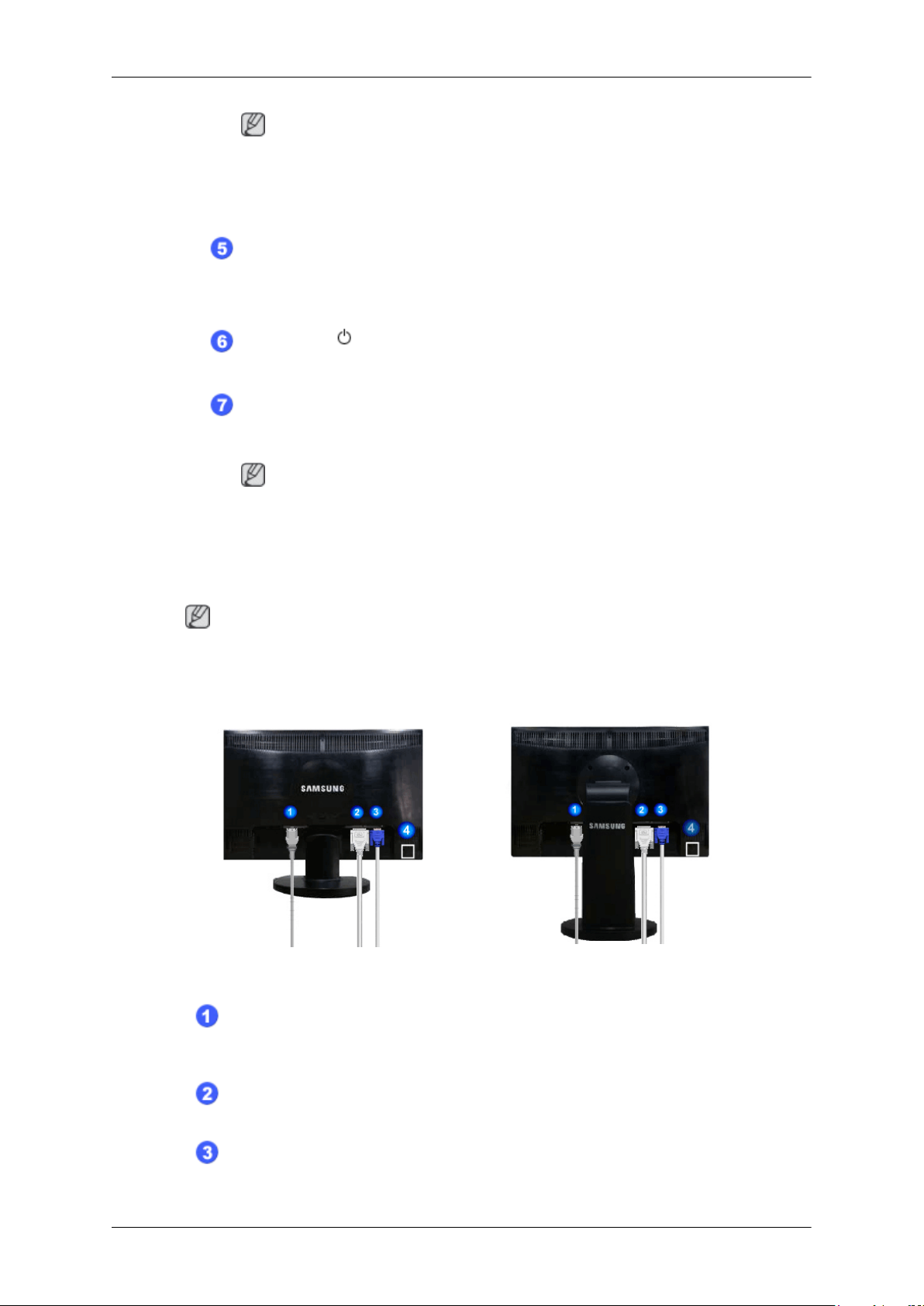
Introduction
Note
If you select the digital mode, you must connect your monitor to the graphic card's
DVI port using the DVI cable.
>> Click here to see an animation clip
AUTO button
Use this button for auto adjustment.
>> Click here to see an animation clip
Power button [ ]
Use this button for turning the monitor on and off.
Power Indicator
This light glows blue during normal operation, and blinking blue once as the monitor saves your adjustments.
Note
Rear
See PowerSaver described in the manual for further information regarding power
saving functions. For energy conservation, turn your monitor OFF when it is not
needed or when leaving it unattended for long periods.
Note
The configuration at the back of the monitor may vary from product to product.
Simple Stand HAS Stand
POWER port
Connect the power cord for your monitor to the POWER port on the back of the
monitor.
DVI IN port
Connect the DVI Cable to the DVI IN port on the back of your monitor.
RGB IN port
Connect the D-sub cable to the 15-pin, RGB IN port on the back of your monitor.
11
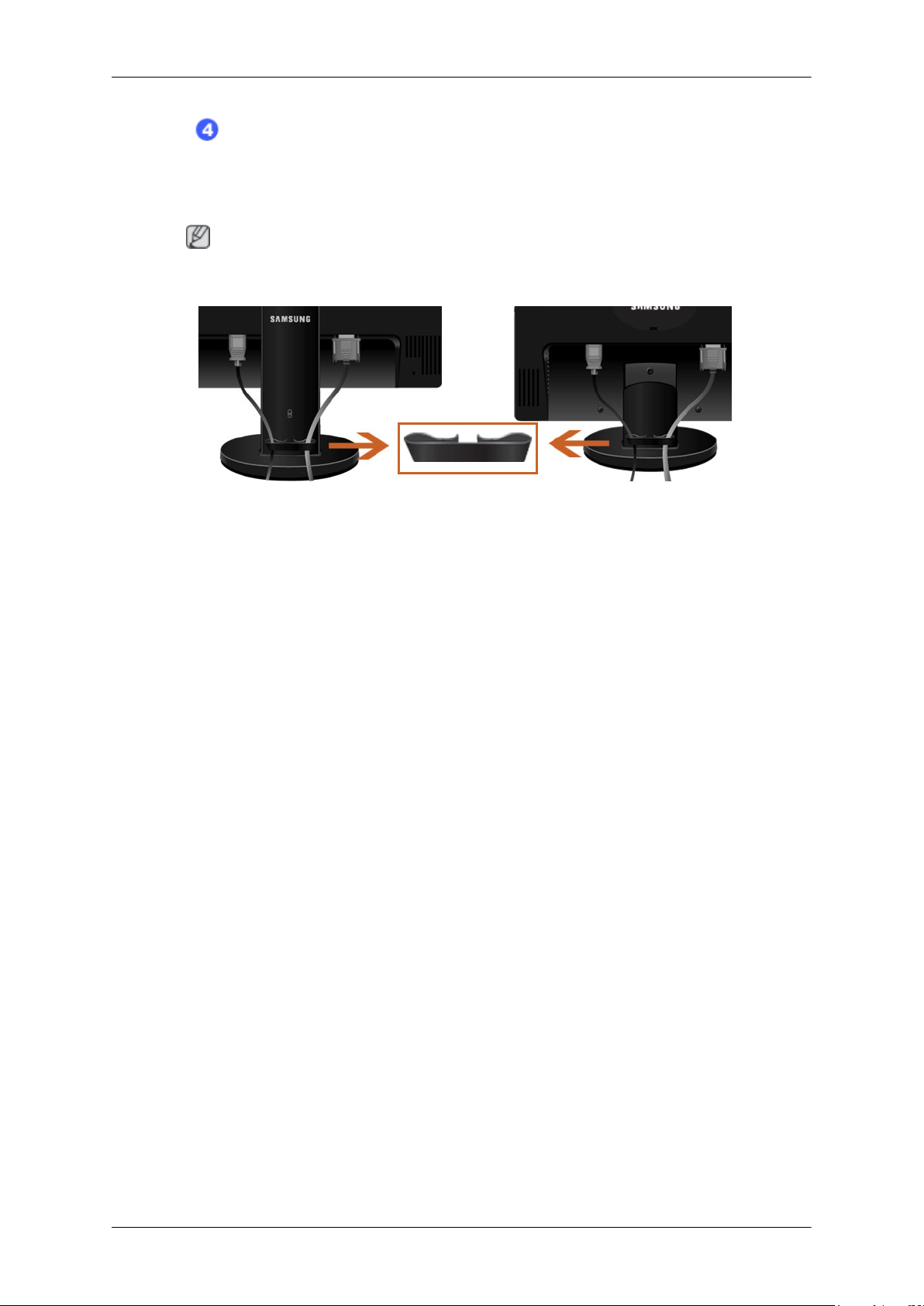
Introduction
Kensington Lock
The Kensington lock is a device used to physically fix the system when using it in a
public place. (The locking device has to be purchased separately.) For using a locking
device, contact where you purchase it.
Note
See Connecting Cables for further information regarding cable connections.
Cable holding ring
• Fix the cables using the holding ring, as shown in the figure.
12
