Samsung 2005ZEUS Users Manual
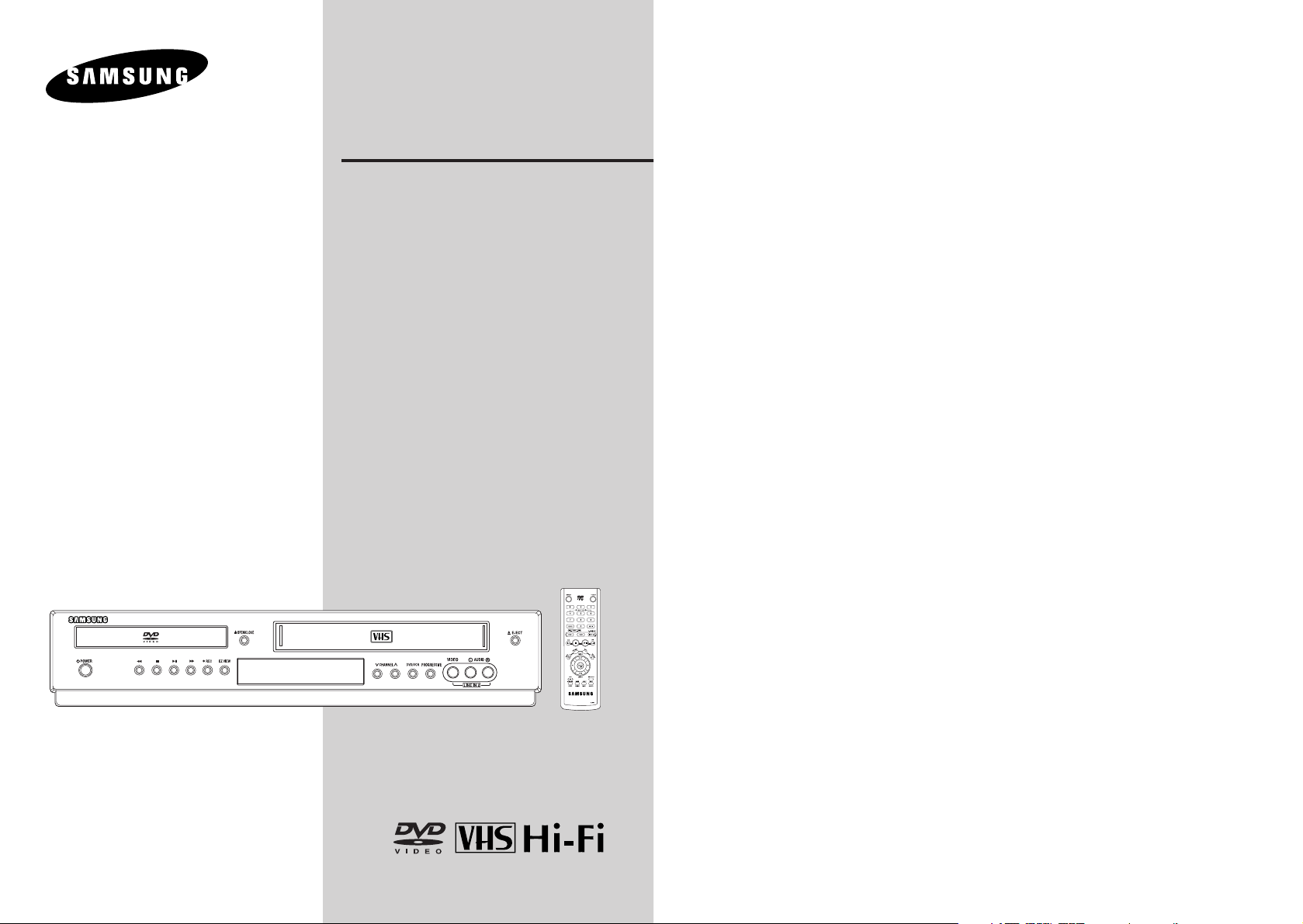
Instruction Manual
DVD-V5500
www.samsungusa.com
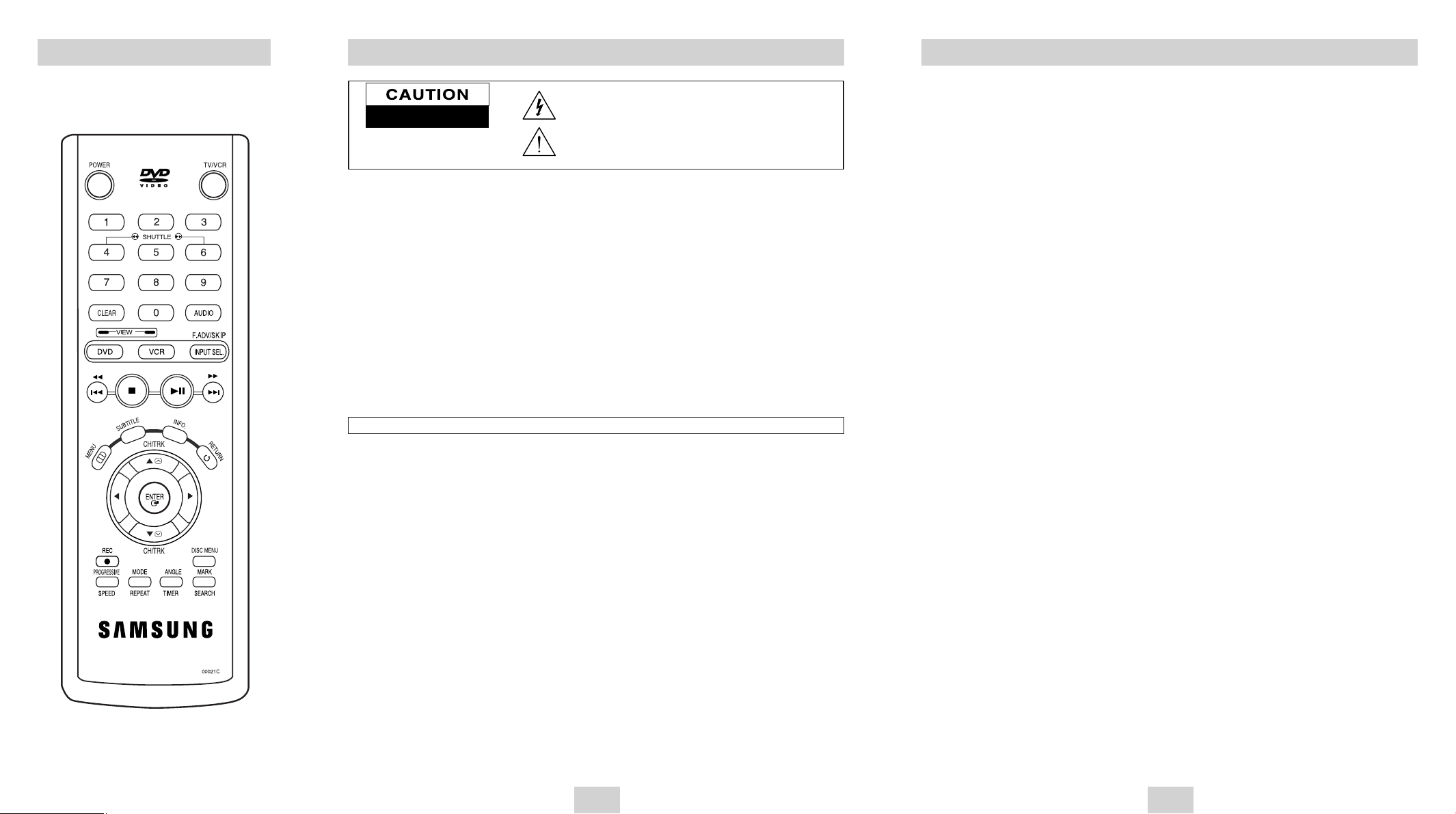
Table of Contents
ENG-3
Remote Control Overview
Safety Instructions
ENG-2
Note to CATV system installer: This reminder is provided to call CATV system installer's attention to Article 820-40 of
the National Electrical Code (Section 54 of Canadian Electrical Code, Part I) that provides guidelines for proper grounding and, in particular, specifies that the cable ground shall be connected to the grounding system of the building as
close to the point of cable entry as practical.
Caution: FCC regulations state that any unauthorized changes or modifications to this equipment may void the user's
authority to operate it.
Caution: To prevent electric shock, match wide blade of plug to wide slot, fully insert.
Attention: Pour eviter les chocs electriques, introduire la lame le plus large de la fiche dans la borne correspondante de
la prise et pousser jusqu’au fond.
Important : One Federal Court has held that unauthorized recording of copyrighted TV programs is an infringement of
U.S. copyright laws.
Certain Canadian programs may be copyrighted and any unauthorized recording in whole or in part may be a violation
of these rights.
To prevent damage which may result in fire or electric shock hazard,
do not expose this appliance to rain or moisture.
RISK OF ELECTRIC SHOCK
DO NOT OPEN
CAUTION: TO REDUCE THE RISK OF ELECTRIC
SHOCK, DO NOT REMOVE COVER (OR BACK).
NO USER SERVICEABLE PARTS INSIDE. REFER
SERVICING TO QUALIFIED SERVICE PERSONNEL.
This symbol is intended to alert the user to the presence of uninsulated
“dangerous voltage” within the product’s enclosure that may be of sufficient
magnitude to constitute a risk of fire or electric shock to persons.
This symbol is intended to alert the user to the presence of important operating and maintenance (servicing) instructions in the literature accompanying the appliance.
Important Safety Instructions
1. Read these instructions.
2. Keep these instructions.
3. Heed all warnings.
4. Follow all instructions.
5. Do not use this apparatus near water.
6. Clean only with dry cloth.
7. Do not block any ventilation openings. Install in accordance with the manufacturer’s instructions.
8. Do not install near any heat sources such as radiators, heat registers, stoves, or other apparatus (including ampli
fiers) that produce heat.
9. Do not defeat the safety purpose of the polarized or grounding-type plug. A polarized plug has two blades with one
wider than the other. A grounding type plug has two blades and a third grounding prong. The wide blade or the
third prong are provided for your safety. If the provided plug does not fit into your outlet, consult an electrician for
replacement of the obsolete outlet.
10. Protect the power cord from being walked on or pinched particularly at plugs, convenience receptacles, and the
point where they exit from the apparatus.
11. Only use attachments/accessories specified by the manufacturer.
12. Use only with cart, stand, tripod, bracket, or table specified by the manufacturer, or sold with the apparatus. When
a cart is used, use caution when moving the cart/apparatus combination to avoid injury from tip-over.
13. Unplug this apparatus during lightning storms or when unused for long periods of time.
14. Refer all servicing to qualified service personnel. Servicing is required when the apparatus has been damaged in
any way, such as power-supply cord or plug is damaged, liquid has been spilled or objects have fallen into the
apparatus, the apparatus has been exposed to rain or moisture, does not operate normally, or has been dropped.
Safety
Important Safety Instructions . . . . . . . . . . . . . 2
Welcome
Feature Summary . . . . . . . . . . . . . . . . . . . . . 4
Disc Type and Characteristics . . . . . . . . . . . . 4
1 - System Overview
Front Panel Overview . . . . . . . . . . . . . . . . . . 5
Rear Panel . . . . . . . . . . . . . . . . . . . . . . . . . . 5
Unpack . . . . . . . . . . . . . . . . . . . . . . . . . . . . . 5
Front Panel Display . . . . . . . . . . . . . . . . . . . . 6
Insert Batteries into Remote . . . . . . . . . . . . . 6
2 - Getting Started
Basic Connections/Auto Setup . . . . . . . . . . . 6
3 - Advanced Connections
Stereo Connections . . . . . . . . . . . . . . . . . . . . 7
S-Video/Component Video Connections (for DVD)
. . . . 8
Monitor TV Connections
. . . . . . . . . . . . . . . . . 9
Connecting Other Video Equipment
. . . . . . . . . 9
4 - DVD Sound Setup
A/V Receiver Connections
. . . . . . . . . . . . . . . . 10
5 - Basic Operation
Deck Control Buttons
. . . . . . . . . . . . . . . . . . . 10
Basic DVD Operation
. . . . . . . . . . . . . . . . . . . 10
Basic VCR Operation
. . . . . . . . . . . . . . . . . . . 11
Basic TV Tuner Operations
. . . . . . . . . . . . . . . 11
6 - System Setup
On-Screen Menu Navigation
. . . . . . . . . . . . . . 11
Menu Language
. . . . . . . . . . . . . . . . . . . . . . . 12
Auto Clock Set
. . . . . . . . . . . . . . . . . . . . . . . . 12
Manual Clock Set
. . . . . . . . . . . . . . . . . . . . . . 13
Tuner Band Setting
. . . . . . . . . . . . . . . . . . . . . 14
RF Output Channel
. . . . . . . . . . . . . . . . . . . . . 14
Auto Channel Memory
. . . . . . . . . . . . . . . . . . . 15
Channel Add/Delete
. . . . . . . . . . . . . . . . . . . . 15
Front Panel Dimmer
. . . . . . . . . . . . . . . . . . . . 16
Auto Power Off
. . . . . . . . . . . . . . . . . . . . . . . . 16
7 - DVD Setup
Disc Menu Language
. . . . . . . . . . . . . . . . . . . 17
Audio Language
. . . . . . . . . . . . . . . . . . . . . . . 17
Subtitle Language
. . . . . . . . . . . . . . . . . . . . . . 18
Digital Output
. . . . . . . . . . . . . . . . . . . . . . . . . 18
DTS
. . . . . . . . . . . . . . . . . . . . . . . . . . . . . . . 19
Dynamic Compression
. . . . . . . . . . . . . . . . . . 19
PCM Down Sampling
. . . . . . . . . . . . . . . . . . . 20
TV Aspect Ratio
. . . . . . . . . . . . . . . . . . . . . . . 20
Black Level
. . . . . . . . . . . . . . . . . . . . . . . . . . 21
Alt Video Out
. . . . . . . . . . . . . . . . . . . . . . . . . 21
Parental
. . . . . . . . . . . . . . . . . . . . . . . . . . . . . 22
8 - DVD Operations
Special Playback Features
. . . . . . . . . . . . . . . 23
Disc Menu Navigation
. . . . . . . . . . . . . . . . . . . 24
EZ View
. . . . . . . . . . . . . . . . . . . . . . . . . . . . . 24
Title/Chapter/Time Selection
. . . . . . . . . . . . . . 25
Angle View
. . . . . . . . . . . . . . . . . . . . . . . . . . . 26
Subtitle
. . . . . . . . . . . . . . . . . . . . . . . . . . . . . 26
A to B Repeat
. . . . . . . . . . . . . . . . . . . . . . . . 27
Repeat Chapter/Title
. . . . . . . . . . . . . . . . . . . . 27
Audio
. . . . . . . . . . . . . . . . . . . . . . . . . . . . . . . 28
Bookmarks
. . . . . . . . . . . . . . . . . . . . . . . . . . . 28
Function (DVD)
. . . . . . . . . . . . . . . . . . . . . . . . 29
9 - VCR Playback
Special VCR Playback Features
. . . . . . . . . . . . 29
Tracking
. . . . . . . . . . . . . . . . . . . . . . . . . . . . . 30
Auto Play
. . . . . . . . . . . . . . . . . . . . . . . . . . . . 30
S-VHS Playback
. . . . . . . . . . . . . . . . . . . . . . . 31
Variable Search System
. . . . . . . . . . . . . . . . . 31
10 - VCR Recording
Basic Recording
. . . . . . . . . . . . . . . . . . . . . . . 32
Special Recording Features
. . . . . . . . . . . . . . . 32
One Touch Recording (OTR)
. . . . . . . . . . . . . . 33
Record Speed
. . . . . . . . . . . . . . . . . . . . . . . . 33
11 - Timer Recording
How to Set a Timer Recording
. . . . . . . . . . . . . 33
Function(VCR)
. . . . . . . . . . . . . . . . . . . . . . . . 34
Appendix - Help
Technical Specifications
. . . . . . . . . . . . . . . . . 35
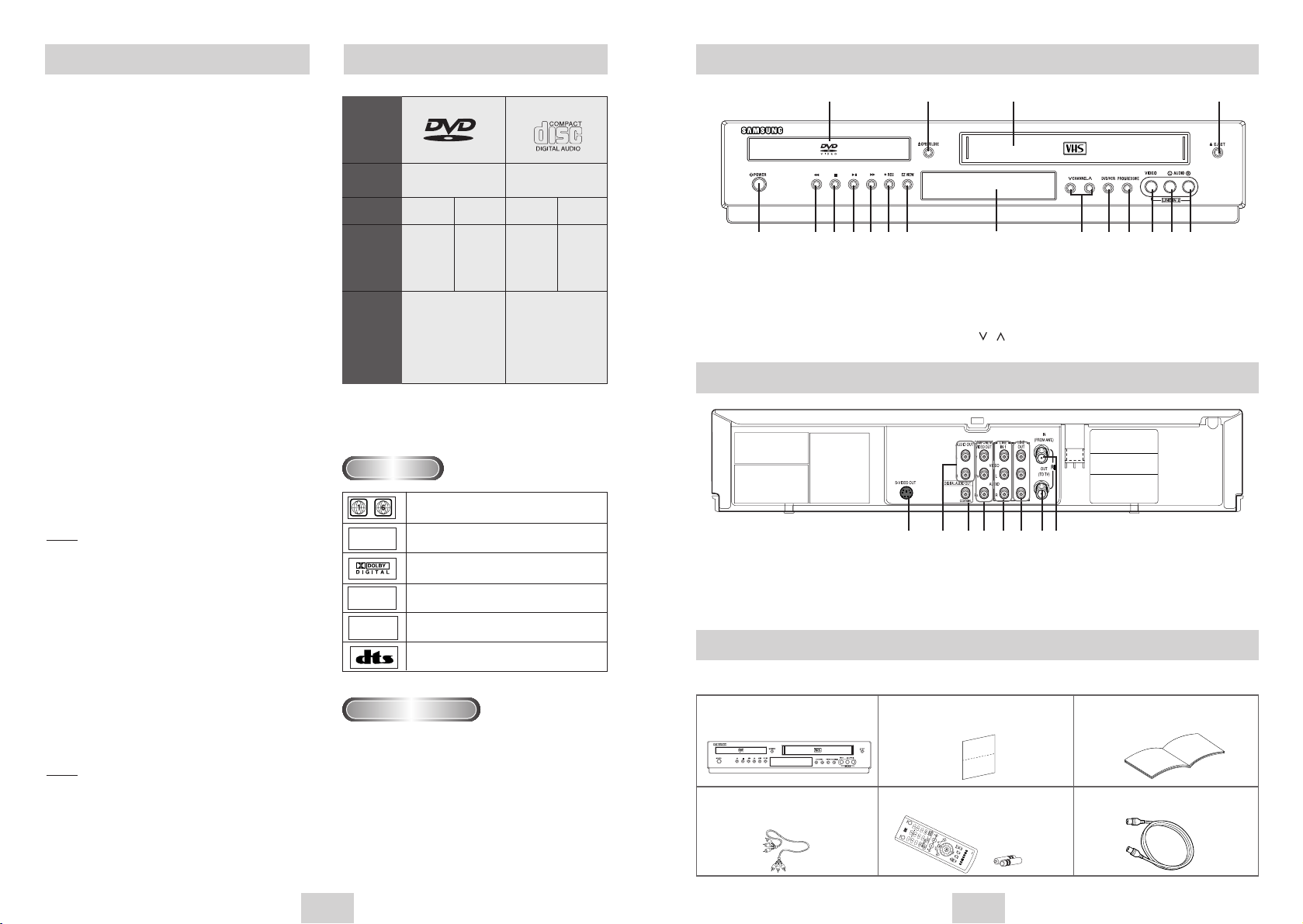
Feature Summary
ENG-4 ENG-5
DVD-VCR Features
• Perfect compatibility to play back DVDs,
audio CDs or VHS Tapes.
• Enjoy a DVD movie while recording a TV
show to the VCR.
• Auto Setup instantly finds the time and runs
channel search.
• RF inputs and outputs for all kinds of TVs
available.
• Composite, S-Video, and Component Video
outputs.
• Universal remote provides the full operation
on DVD-VCR.
• On-Screen Program (English/French/Spanish).
DVD Features
• 10-bit video digital to analog converter and
54MHz advanced digital filter.
• Playback of 96KHz/24-bit sources.
• DTS digital output for DTS-enhanced DVDs.
VCR Features
• Hi-Fi Stereo VCR.
• Superior slow motion and stop action
(with 4 heads).
• Playback of S-VHS tapes with a better than
standard resolution.
• INTRO Scan, Zero Return, and END Search.
• 7-event/1 month timer recording.
• Time remaining counter, real time counter.
Note
* Discs which cannot be played with this
player.
• DVD-ROM • DVD-RAM • VCD
• CDI • CDV
• Super Audio CD (CD, HD layer)
• CDGs play audio only, not graphics.
• MP3 • WMA
• DVD-R (VR mode)
• Non-finalizing DVD-RW, -R, DVD+RW, and
+R disc.
* Ability to play back may depend on recording
conditions.
• DVD-RW, -R • CD-RW
• DVD+RW, +R • CD-ROM
Note
This product incorporates copyright protection technology that is protected by U.S. patents and other
intellectual property rights. Use of this copyright protection technology must be authorized by
Macrovision, and is intended for home and other
limited viewing uses only unless otherwise authorized by Macrovision. Reverse engineering or disassembly is prohibited.
Disc Type and Characteristics
AUDIO-CD
DVD
V I D E O
Disc Types
(Logos)
Recording
Types
Disc Size
Max.
Playing Time
Characteristics
Audio + Video Audio
5"
Single-sided
240 min.
Double-sided
480 min.
• DVD contains excellent
sound and video due to
Dolby Digital and MPEG-2
system.
• Various screen and audio
functions can be easily
selected through the onscreen menu.
• CD is recorded as a Digital
Signal with better audio
quality, less distortion and
less deterioration of audio
quality over time.
5"
74 min.
3
1/2
"
Single-sided
80 min.
Double-sided
160 min.
3
1/2
"
20 min.
* It may not be to play CD-R,CD-RW and DVD-RW, -R,
DVD+RW, +R in all cases due to the type of disc or
condition of the recording.
Disc Markings
Play Region Number
~
DIGITAL
SOUND
STEREO
NTSC
• Play Region Number
• NTSC broadcast system in U.S.A, Canada,
Korea, Japan, etc.
• Dolby Digital disc
• Stereo disc
• Digital Audio disc
• DTS disc
Both the DVD player and the discs are coded by region.
These regional codes must match in order for the disc to
play. If the codes do not match, the disc will not play.
The Region Number for this player is described on
the rear panel of the player.
Front Panel Overview
Rear Panel
2 3 4
5 6 7 8 9 10 11
12
13 14 15 16 17 18
1 DVD DECK
2 DVD OPEN/CLOSE
3 VCR DECK
4 VCR EJECT
5 POWER
6 REWIND/REV
7 STOP
8 PLAY/PAUSE
9 FAST-FORWARD/FWD
10 RECORD
11 EZ VIEW
12 FRONT PANEL DISPLAY
13 CHANNEL( / )
14 DVD-VCR SELECT
15 PROGRESSIVE
16 LINE IN 2 (VIDEO JACK)
17 LINE IN 2 (LEFT AUDIO
JACK)
18 LINE IN 2
(RIGHT AUDIO
JACK)
1 2 3 4 5 6 7 8
1 S-VIDEO OUT
2 AUDIO LINE OUT TO TV
(S-VIDEO OR COMPONENT)
3 DIGITAL AUDIO OUT
(COAXIAL)
4 COMPONENT VIDEO OUT
5 LINE IN 1
6 LINE OUT TO TV
(COMPOSITE)
7 RF OUT (TO TV)
8 RF IN (ANTENNA INPUT)
When you unpack the DVD-VCR, please check the following list of items is included in the packing case.
Unpack
DVD-VCR Registration Card User’s Guide
(AD68-00078A) (AK68-00593A)
Remote Control (AK59-00021C) &
1.5V “AAA” Batteries- 2EA (AC43-12002H)
RCA cable for
Audio/Video connection
(AC97-01746A)
RF (Radio Frequency)
Antenna Cable (AC39-42001J)
1

AUDIO
ENG-7
Basic Connections/Auto Setup
ENG-6
Insert Batteries into Remote
Front Panel Display
• Remove the battery cover on the remote
• Insert two 1.5V “AAA” batteries as shown,
making sure of the correct polarities(+/-)
• Slide the cover back onto remote.
4 5
1 2 3
1 When the light is on, DVD is operating.
2 The time, counter position, time remaining or
current deck status is indicated.
3 VCR is activated.
4 DVD or CD media is loaded.
5 VHS videotape is loaded.
You will need to connect the DVD-VCR to a TV and run
Auto Setup. The Auto Setup will automatically search for
channels and then set your DVD-VCR's internal clock.
NOTES:
• See page 7 for Advanced Connections.
• Standard RF or Line connection between your TV
and DVD-VCR are required to run DVD-VCR
setup menu, even if you connect S-Video or
Component Video Output for a better picture
quality.
1
Connect the RF Antenna Cable ①to your DVD-VCR
Connect an external indoor/outdoor antenna or wall
outlet antenna cable to the Ant-In jack on the rear
panel.
3 Plug In
Your DVD-VCR's power should be plugged into a
standard 120V/60Hz wall outlet. Avoid pressing any
buttons on the remote control or on the unit during
an Auto Setup. While your DVD-VCR is running an
Auto Setup, “AUTO” will blink. When Auto Setup is
complete, the current time will be displayed on the
front panel displayed. In case Auto Clock set fails to
locate a channel to set the clock, you should set
the clock manually. See page 13.
4 Turn On your DVD-VCR
Turn on the power by pressing the POWER button
on the remote control or on the front panel of the
unit.
5 Turn On your TV
Turn on the TV by pressing the POWER button on
the TV remote control.
6 Set the TV to Line (Only for line connection)
Set your TV to its Line Input.
3
Stereo Connections
You can connect your DVD-VCR to your home stereo
system or stereo TV and enjoy stereo sound when
watching a movie or TV.
1 Connect DVD-VCR to Stereo
Using RCA cables, connect the Line Out Left and
Right Audio jacks on the rear panel of the DVD-VCR
to the Auxiliary Inputs on your stereo receiver.
Connect the Video Output also in case you are using
a stereo TV.
2 Set Stereo to Auxiliary Mode
Set your stereo receiver or TV to either “Aux” or
“Tape” regardless of which line input you are using for
your particular device.
3 Play a Tape
Insert a DVD or Hi-Fi stereo videotape into your
system. Be sure to adjust the volume on your stereo
receiver or TV. Audio will be heard through your
stereo speakers
• If there is no stereo sound even after you have
inserted a Hi-Fi stereo videotape, press the AUDIO
button until “Hi-Fi” appears on the on-screen display.
PROGRESSIVE SCAN NOTICE
Consumers should note that not all high definition
television sets are fully compatible with this product
and may cause artifacts to be desplayed in the
picture. In case of 525 progressive scan picture
problems, it is recommended that the user switch
the connection to the “standard definition”output. If
there are questions regarding our TV set
compatibility with this model 525p DVD player.
please contact our customer center.
To RF IN
To RF OUT
RF Cable
To ANT INPUT
ANT
TV
RF
(TO TV)
IN
(FROM ANT.)
OUT
(TO TV)
OUT
RF
R
AUDIO
LINE OUT
VIDEO
L
INPUT
AUDIOAUDIO
L
R
1
2
3
2 Connect your DVD-VCR to a TV
RF Connection
Using the RF antenna cable➁, connect the OUT
jack (TO TV) on the rear panel of your DVD-VCR to
your TV’s Antenna Input.
Line Connection
Using an RCA-type audio/video cable
➂
(red, white,
yellow), connect the LINE OUT jacks on the rear
panel of your DVD-VCR to your TV's Line In jacks.
Use the three cables as follows: red for right audio,
white for left audio, and yellow for video.
Note: If your TV is equipped with RCA jacks, it is
better to use the Line Connection method.
LINE OUT
VIDEO
L
AUDIO
R
INPUT
L
AUDIO
R
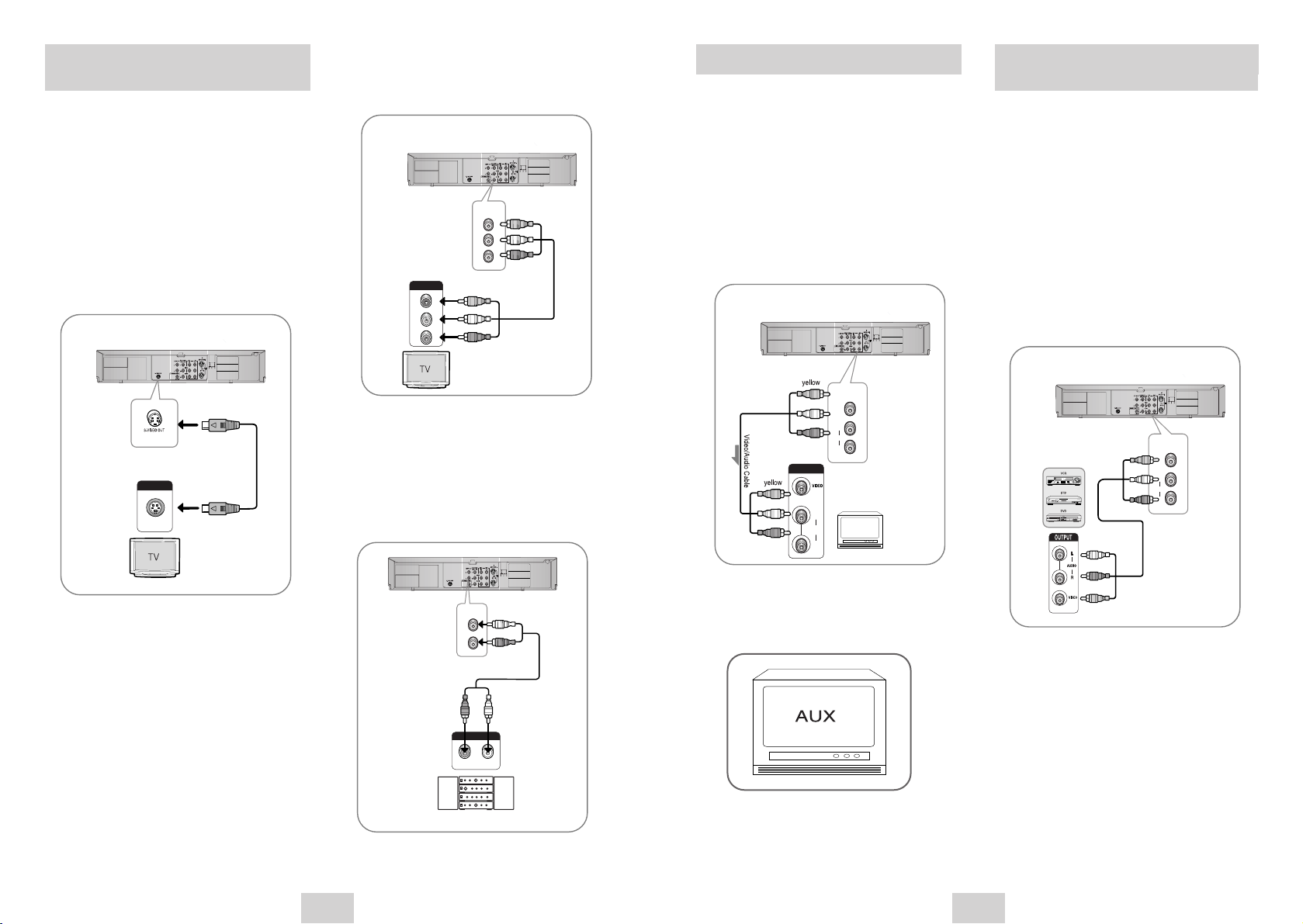
acxz acxz
ENG-9
acxz
ENG-8
Connecting Other Video
Equipment
You can connect a wide variety of audio/video
equipment to your DVD-VCR, including:
• An additional VCR
• Laser Disc Player
• DVD Player
• Camcorder
• Satellite Receiver
• Video Game
Since all of these devices use essentially the same
connections, they will be described together.
1 Connect Device to DVD-VCR
Connect RCA cables from the Audio and Video Line
Outputs of your external device to the Audio and
Video Line Inputs on the front or rear panel of the
DVD-VCR.
2 Watch Device
Play your external device, then press the INPUT
SEL. button until the playback from Line1 (rear panel
inputs) or Line2 (front panel inputs) appears on your
TV screen.
3 Record Device
First, play your external device. Next, press the
INPUT SEL. button until the playback from Line1
(rear panel inputs) or Line2 (front panel inputs)
appears on your TV screen. Then press Record on
the Front panel and Remote Control.
4 Timer Record From Device
Select Line1 (L1) or Line2 (L2) as your record source
in the Timer Record menu. All other Timer Record
settings should be set in the usual manner.
Monitor TV Connections
Monitor-style televisions offer improved sound and
picture over regular televisions because they receive
the audio and video signals directly from the DVD-VCR
through the line inputs.
NOTE: A monitor television is not the same as a
computer monitor.
1 Connect VCR to Monitor TV
Connect RCA cables from the Audio/Video Line Out
jacks on the rear panel of the DVD-VCR to the
Audio/Video Line Inputs of your monitor TV.
2 Set TV to Auxiliary Mode
Set your monitor TV to “Aux,” “Video,” or “Line.” Refer
to your monitor television owner’s manual for the
correct setting.
3 Connection is Complete
S-Video/Component Video
Connections (for DVD)
Use the S-Video or Component Video connection
method only for the DVD player. The VCR can still be
viewed through RF or line input mode on your TV.
To activate your alternative (S-Video or Component)
video selection, follow the “Alt Video Out” instructions
on page 21. Keep in mind that you can choose either
S-Video or Component only, but not both. A superior
video quality can be obtained when watching a DVD
on your DVD-VCR if your TV is equipped with S-Video
or Component Video inputs.
1 When using a S-Video cable
Connect the S-VIDEO OUT on the rear panel of your
DVD-VCR to the S-Video input on your TV.
2 When using a Component video cable
Connect the COMPONENT VIDEO OUT (Y,Pb,Pr)
on the rear panel of your DVD-VCR to the
Component Video input on your TV.
AUDIO
S-VIDEO
ANALOG
AUDIO IN
3 Connect Audio Out (DVD only)
Using RCA audio cables, connect the LEFT/RIGHT
Line Out jacks on the rear panel of your DVD-VCR
to the LEFT/RIGHT Audio Line In jacks on your TV.
• When connecting your DVD-VCR to a TV with the
S-Video or Component Video Output, make sure
that you use these Line Out jacks.
• To activate your connection, see “Alt Video Out”
on page 21.
R
AUDIO
LINE
OUT
VIDEO
L
INPUT
AUDIOAUDIO
L
R
Monitor
R
AUDIO
LINE
IN 1
VIDEO
L
To RF IN
COMPONENT
VIDEO OUT
Y
P
B
P
R
COMPONENT
Y
Pb
Pr
1
ANT
IN
(FROM ANT.)
OUT
(TO TV)
OUT
(TO TV)
To ANT INPUT
RF
RF
To RF OUT
2
RF Cable
LINE OUT
INPUT
S-VIDEO
AUDIO
INPUT
L
R
VIDEO
L
AUDIO
R
TV
3
AUDIO OUT
L
R
white
red
Front(L)speaker Front(R)speaker
ANALOG
R1L
whitered
AUDIO IN
1
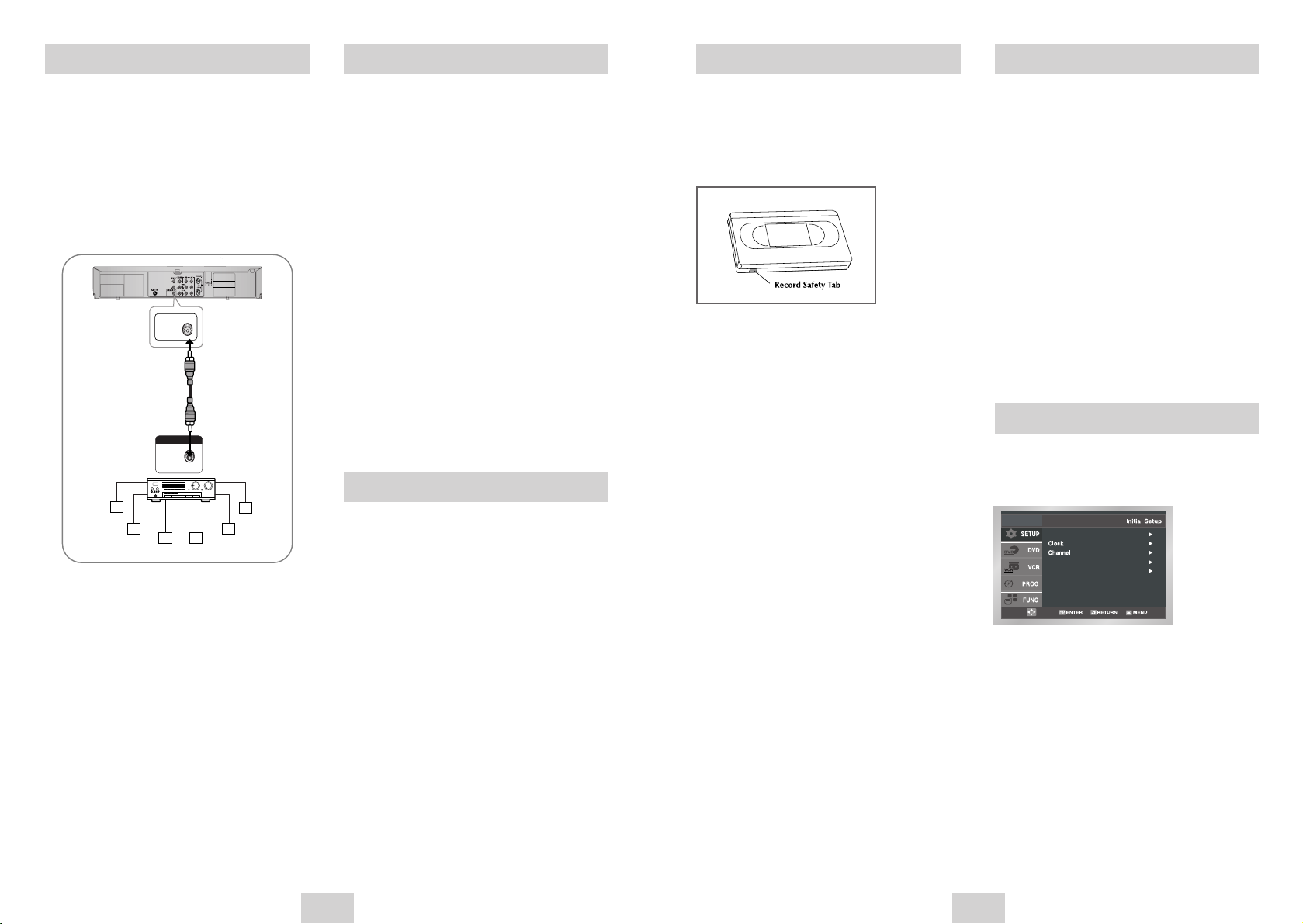
acxz acxz
ENG-11
acxz acxz
ENG-10
Basic VCR Operation Basic TV Tuner Operations
On-Screen Menu Navigation
To play a standard VHS videotape, just insert it into the
VCR deck and press the PLAY button. You can turn on
the Auto Play to enable the VCR deck to play
automatically when you insert a videotape that is
missing the Record Safety Tab. See page 30.
1 Insert VHS Tape
Insert a standard VHS videotape into the VCR
deck.
• When a videotape is inserted, power will turn on
automatically.
2 Play Tape
Press the ❿ll(PLAY/PAUSE) button on the remote
control or on the front panel of the unit. The
videotape will begin to play automatically if it is
missing the Record Safety Tab and Auto Play is
turned on. See page 30.
3 Stop Playback
Press the ■(STOP) button on the remote control or
on the front panel of the unit.
4 Additional VCR Options
• See pages 29 for special VCR Playback
features.
• See pages 32~33 for VCR Recording features.
• See page 33 for Timer Recording features.
The on-screen menus allow you to enable or disable
various functions on your DVD-VCR. Use the following
buttons to open and navigate through the on-screen
menus.
1 MENU Button
Press this button while the DVD is in Stop or Play
mode to open the on-screen MAIN MENU.
2 UP/DOWN and LEFT/RIGHT
Use these buttons to move the selection bar
UP/DOWN and LEFT/RIGHT to cycle through the
menu options.
3 ENTER Button
Press this button to confirm any new settings.
4 RETURN Button
Press this button to return to the last MENU screen
displayed or to exit the on-screen MENU all together.
When watching TV using the DVD-VCR's built-in TV
tuner, use the buttons below.
1 TV/VCR
Press this button to switch between your TV’s tuner
and the VCR’s internal tuner.
• Use this button when you want to watch TV while
in recording mode.
2 Channel UP/DOWN
Use this button when you want to watch TV while
in recording mode.
3 0-9 Buttons
Use these buttons to select the desired channel
directly.
4 INFO. Button
Press this button to display the current channel.
• This also works in DVD and VCR mode.
Language : English
Front Display : Auto
Auto Power Off : Off
Basic DVD Operation
Deck Control Buttons
Follow the instructions below to playback a DVD.
1 Open the Disc Tray
Press the OPEN/CLOSE button on the front panel
of the unit to turn on the power and open the disc
tray.
2 Insert a Disc
Put a disc in the center of the tray, with the labelprinted side facing up.
3 Close the Disc Tray
Press the OPEN/CLOSE button on the front panel
of the unit to close the disc tray.
4 Play a DVD
Press the
❿ll
(PLAY/PAUSE) button on your remote
control or on the front panel of the unit.
• Most discs will start to playback as soon as the
tray closes.
• If a DVD has a MENU, the menu may pop up on
TV screen.
5 Additional DVD Options
• See pages 17 ~ 23 for advanced DVD Setup options.
• See pages 23 ~ 29 for special DVD Playback
features.
The DVD-VCR uses one set of controls to operate both
decks. The following buttons are helpful in successfully
controlling each deck.
1 POWER Button
Press the POWER button on the remote control or
front panel to turn on the DVD-VCR.
2 DVD Button
Press the DVD button on the remote control or front
panel when you want to control the DVD deck.
• The DVD indicator will light on the Front Panel
Display to show that the DVD deck is selected.
3 VCR Button
Press the VCR button on the remote control or front
panel when you want to control the VCR deck.
• The VCR indicator will light on the Front Panel
Display to show that the VHS deck is selected.
4 INPUT SEL. Button
Press the INPUT SEL. button repeatedly to cycle
through all of your input sources, including the
Tuner(Ch##), Line 1 (rear AV input), and Line 2
(front AV input).
• Input selection is only available when the VCR
deck is selected.
A/V Receiver Connections
To take full advantage of the movie theater experience
that DVD offers, you may want to connect your DVDVCR to a complete Surround Sound system, including
an A/V Receiver and six Surround Sound speakers.
Before You Begin...
• If your A/V receiver is equipped with a Dolby
Digital Decoder, you have the option to bypass the
DVD-VCR’s built-in Dolby Digital Decoder. Use the
Digital Audio Out connection below.
1 Digital Audio Out
Connect a digital coaxial cable from the Digital
Audio Out jack on the rear panel of the DVD-VCR
to the corresponding Digital Audio Input jack on
your A/V Receiver:
• Coaxial
• Use whichever connection is available on your
A/V Receiver.
Subwoofer
Center
Rear(L)
Rear(R)
Front(L) Front(R)
COAXIAL
DIGITDIGITALAL AUDIO INAUDIO IN
DIGITAL AUDIO OUT
COAXIAL
