Samsung 200 User Manual
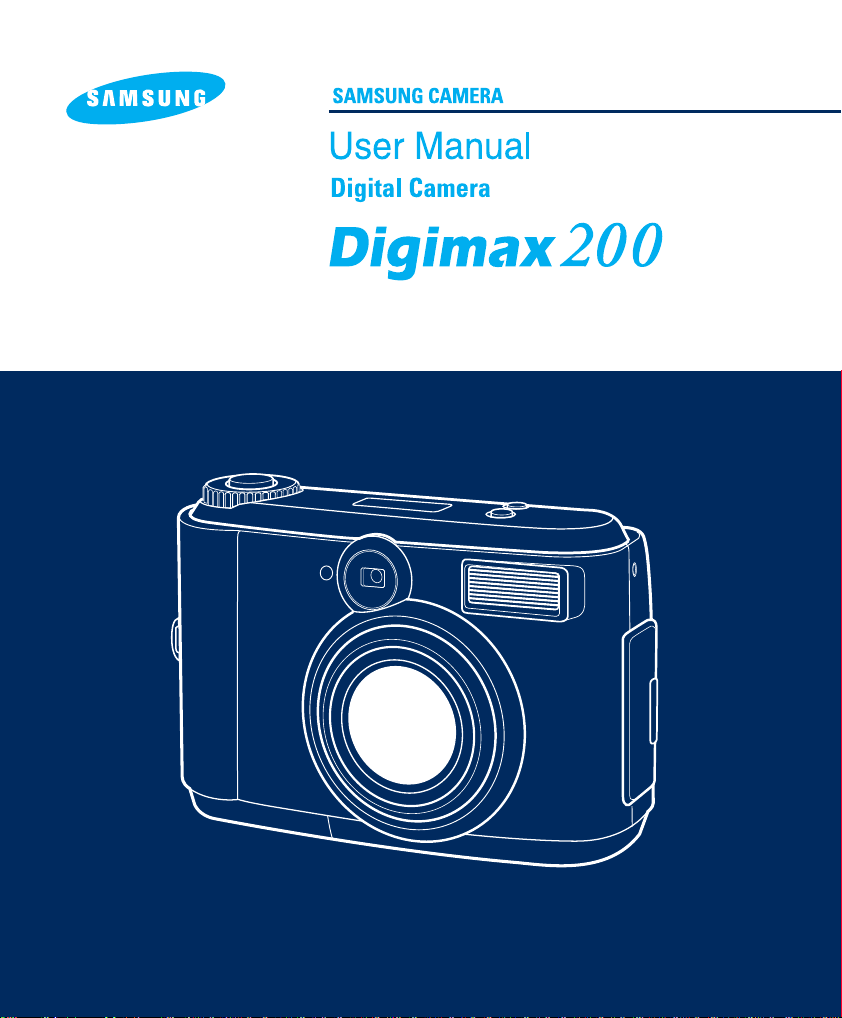
Thank you for buying a Samsung Camera. This manual will guide you through using the Digimax 200,
Including taking pictures, downloading images and using MGI PhotoSuite software.
Please read this manual before using your new camera.
ENGLISH
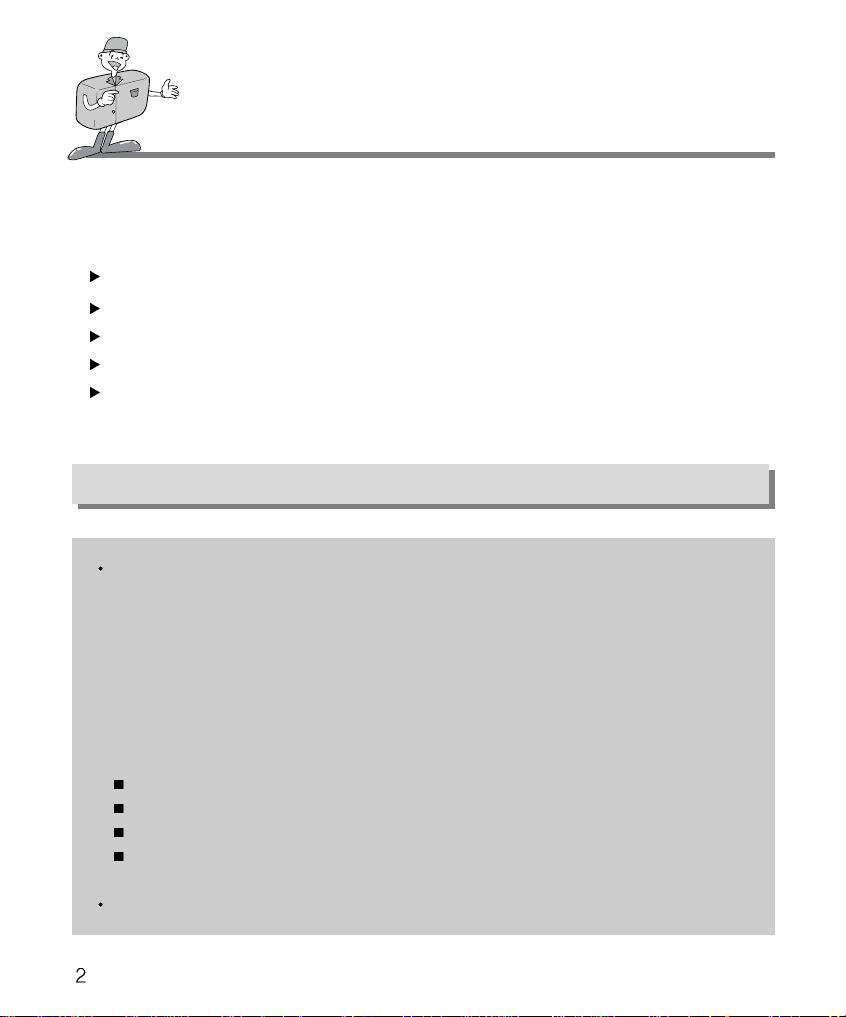
SPECIAL FEATURES
Thank you for buying a Samsung Digital Camera.
This digital camera possesses the following features.
A high resolution of 2.1 mega pixels
2x digital zoom
Moving image function
USB interface function
1.5 inch TFT LCD monitor
FCC warning
This device has been tested in accordance with the limits of a class B digital device under
item 15 of the FCC rules. These limits are designed to provide protection against harmful
interference in commercial installation.
This equipment generates, absorbs and can emit radio frequency energy. If it is not
installed and used in accordance with the instructions, it may cause harmful interference to
radio communication.
There is however, no guarantee that interference will not occur in a some situations.
Should any interference occur when this device is in operation, please try one or more of
the following measures.
Change the location and direction of any aerial.
Increase distance between camera and affected device.
Use a different socket away from the affected device.
Please contact a Samsung agent or a radio/TV engineer.
This device complies with part 15 of the FCC Rules.
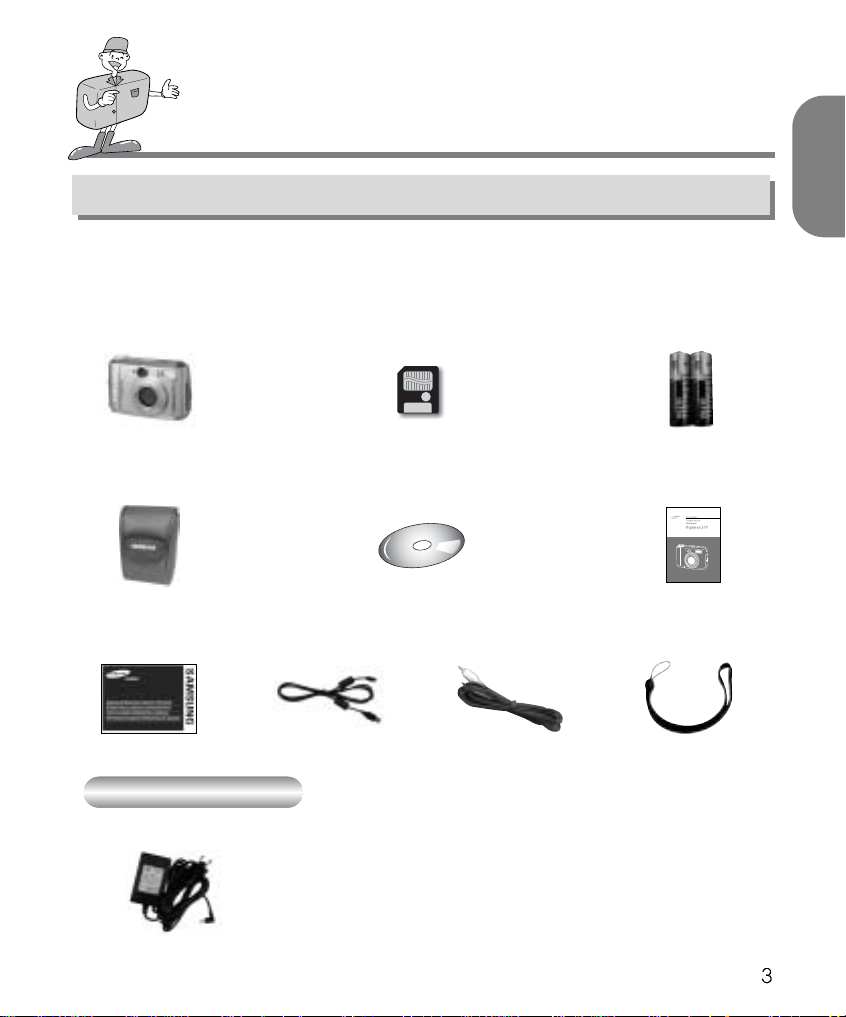
MANUFACTURE’S CONTENTS
MANUFACTURE’S CONTENTS
Please check that you have the correct contents before using this product.
ENGLISH
Digital camera
Pouch
Accessories (Optional)
AC Adapter ( 3V / 1.5A )
SmartMedia
card
Driver & application software
CD ROM
USB cableWarranty card
TM
2 x AA Batteries
User manual
Camera strapVideo cable

THIS DIGITAL CAMERA CAN BE USED FOR
Recording images onto
CD
Viewing images on
TV
Printing images
Editing images
on a PC
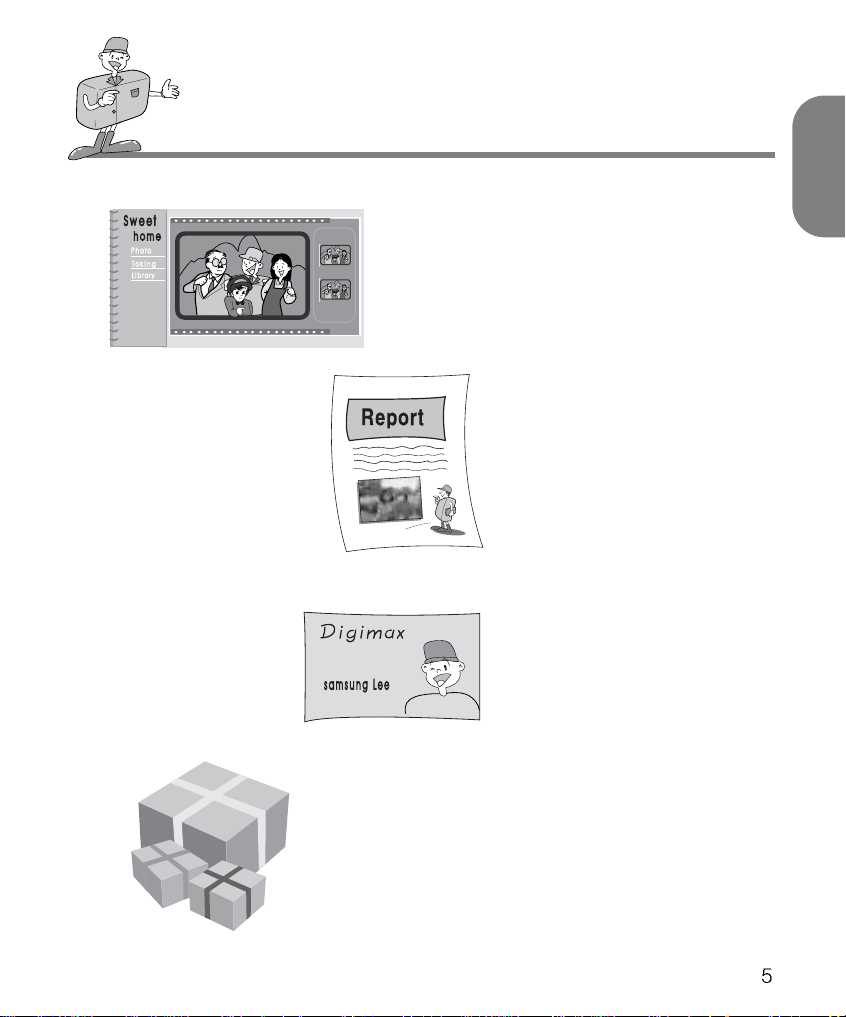
THIS DIGITAL CAMERA CAN BE USED FOR
Creation of
a digital photo album
Inserting images
directly into any
electronic document
Taking a self-portrait
and using the image
to personalize name
cards
ENGLISH
You can even create your
own unique gift-wrap paper
by using your digital
images.
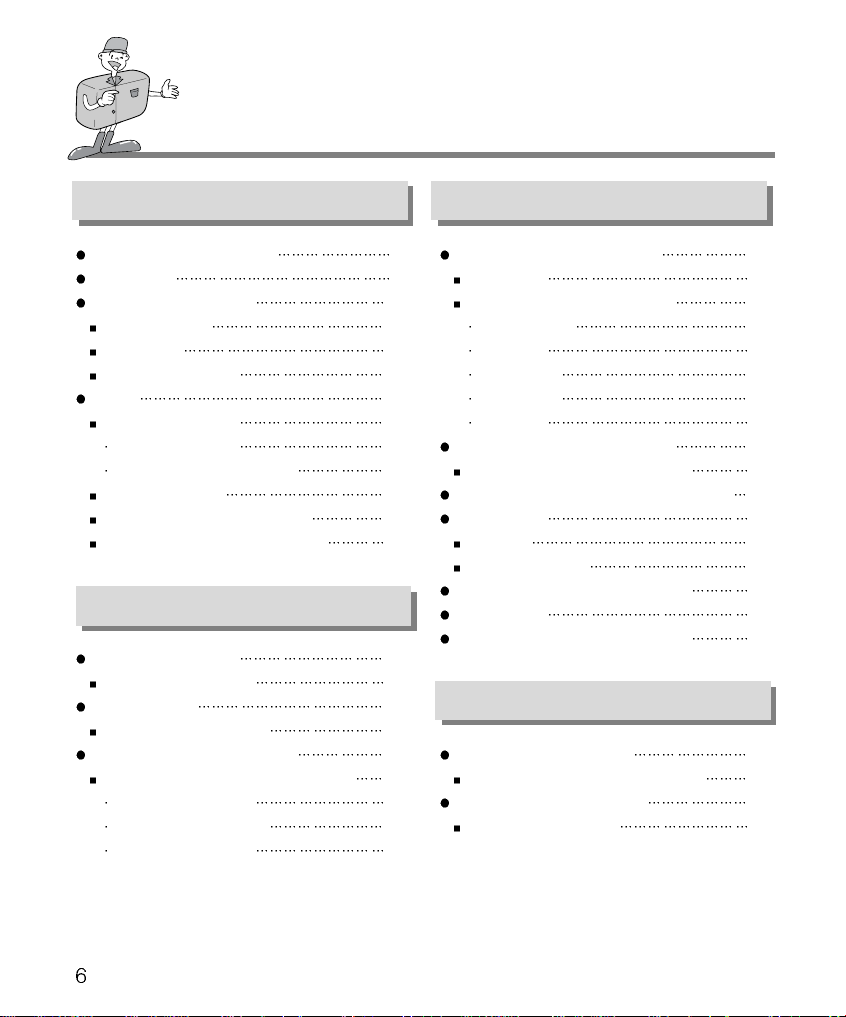
CONTENTS
Ready
Getting to know your camera 7
Safety note
Identification of features
Product Exterior
Viewfinder
LCD panel indicator
Ready
Connecting to Power
Using the batteries 14
Using the AC power adapter 15
Attaching the strap 15
Inserting the SmartMediaTMcard 16
Removing the SmartMedia
TM
card 16
Basic
Camera working mode 19
Camera working mode 19
Taking pictures 20
Now let’s take a picture 20
Setting up the shooting function 23
Shooting functions details using LCD panel
Select the flash mode 23
Macro picture indicator 24
Checking the battery 24
8
10
10
12
13
14
14
23
Advanced
Setting up the shooting function 27
LCD menu
Details of every function mode
Record mode
Play mode
Motion mode
Set up mode
PC mode
Connection to an external monitor 38
Connection to an external monitor 38
How to download the images into your PC 39
Note in using 42
Caution 42
Warning indicator 43
Before contacting a service center 44
Specification 46
System requirements Digimax 200 47
Software
How to set up the software 48
Setting up the MGI PhotoSuite III SE 48
How to use editing software 50
MGI PhotoSuite III SE 50
27
29
29
32
35
36
37
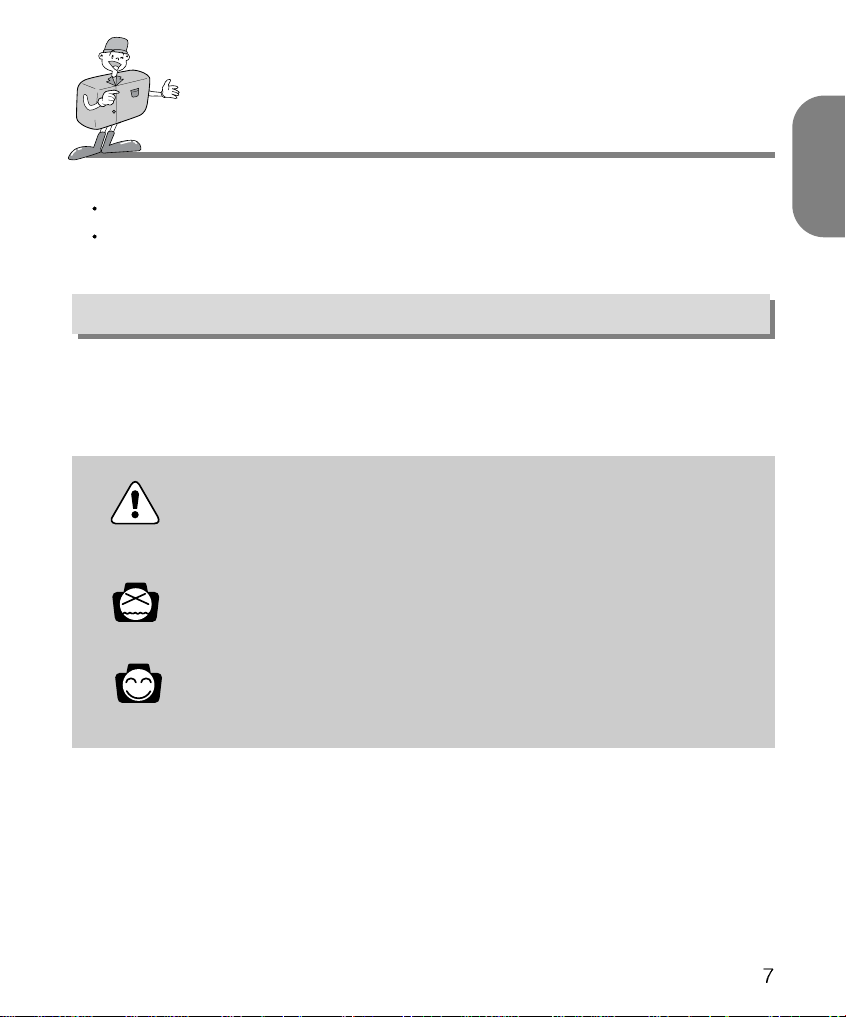
GETTING TO KNOW YOUR CAMERA
Prior to using this camera, please read the user manual thoroughly.
Keep the manual in a safe place.
About the image mark
This manual contains instructions on using this camera that will help you to use this camera
safely and correctly. This will help prevent danger and injury to others.
Warning
This is a descriptive statement warning of the result if the instructions are ignored or not
understood.
Note
This explains use of the camera, please refer to this.
Reference
This should assist further in the operation of the camera.
ENGLISH
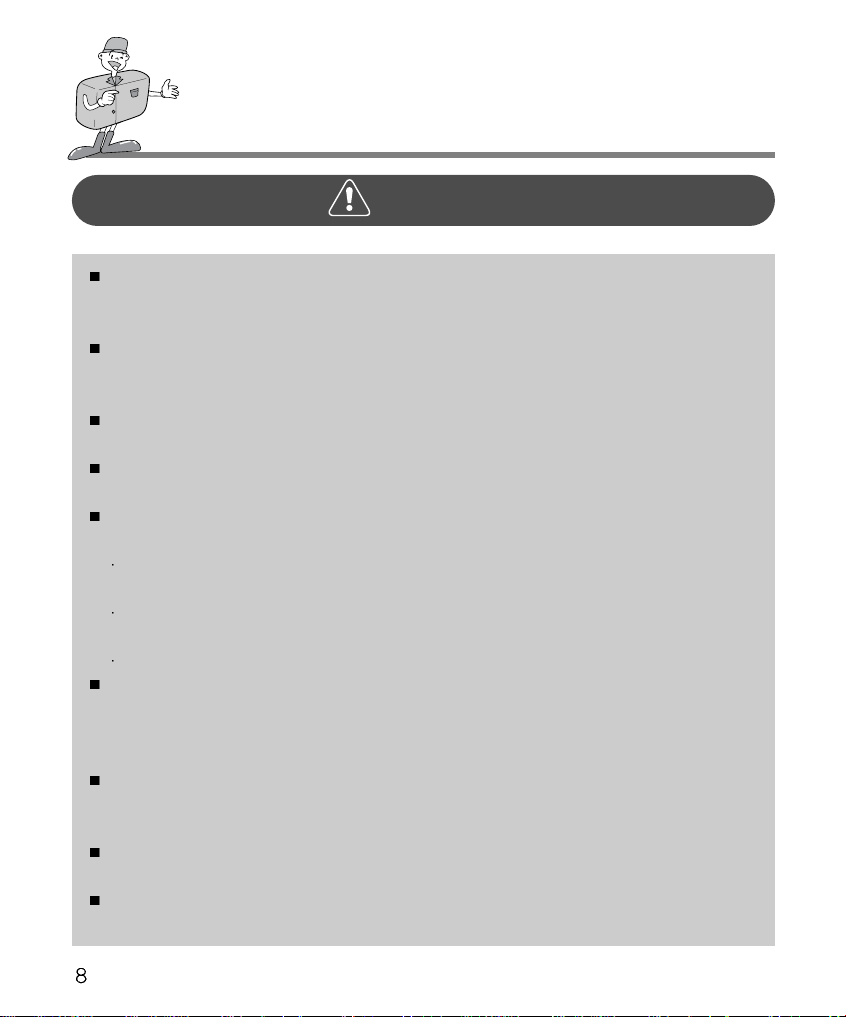
SAFETY NOTE
WARNING
Do not attempt to modify this camera in any way. This may result in fire, injury, electric shock
or severe damage to you or your camera. Internal inspection, maintenance and repairs
should be carried out by your dealer or Samsung Camera Service Center.
Do not use the flash in close proximity to the people or animals. Positioning the flash too
close to your subject’s eyes, may cause eyesight damage. Do not attempt to photograph
children using a flash, closer than 1 meter proximity.
When taking photographs, never point the lens of the camera directly into very strong light.
This may result in permanent damage to the camera or your eyesight.
Please do not use this product in close proximity to flammable or explosive gases, as this
could increase the risk of explosion.
For safety reasons keep this product and accessories out of reach of children or animals to
prevent accidents e.g.:
Swallowing batteries or small camera accessories.
In case of accidents, please consult a doctor immediately.
There is a risk of permanent eye damage if the flash is operated at a distance of less than
one meter from a person’s eyes.
There is a possibility of injury from the camera’s moving parts.
Should any form of liquid enter the camera, do not use it. Switch off the camera, and then
disconnect the power source (batteries or AC Power Adapter). You must contact your dealer
or Samsung Camera Service Center. Do not continue to use the camera as this may cause
a fire or electric shock.
Turn the camera off immediately, then disconnect the power source (batteries or AC Power
Adapter). Then contact your dealer or Samsung Camera Service Center. Do not continue to
use the camera as this may cause a fire or electric shock.
Do not insert or drop metallic or inflammable foreign objects into the camera through access
points e.g. CARD slot and battery chamber. This may cause a fire or electric shock.
Do not operate this camera with wet hands. This could pose a risk of electric shock.
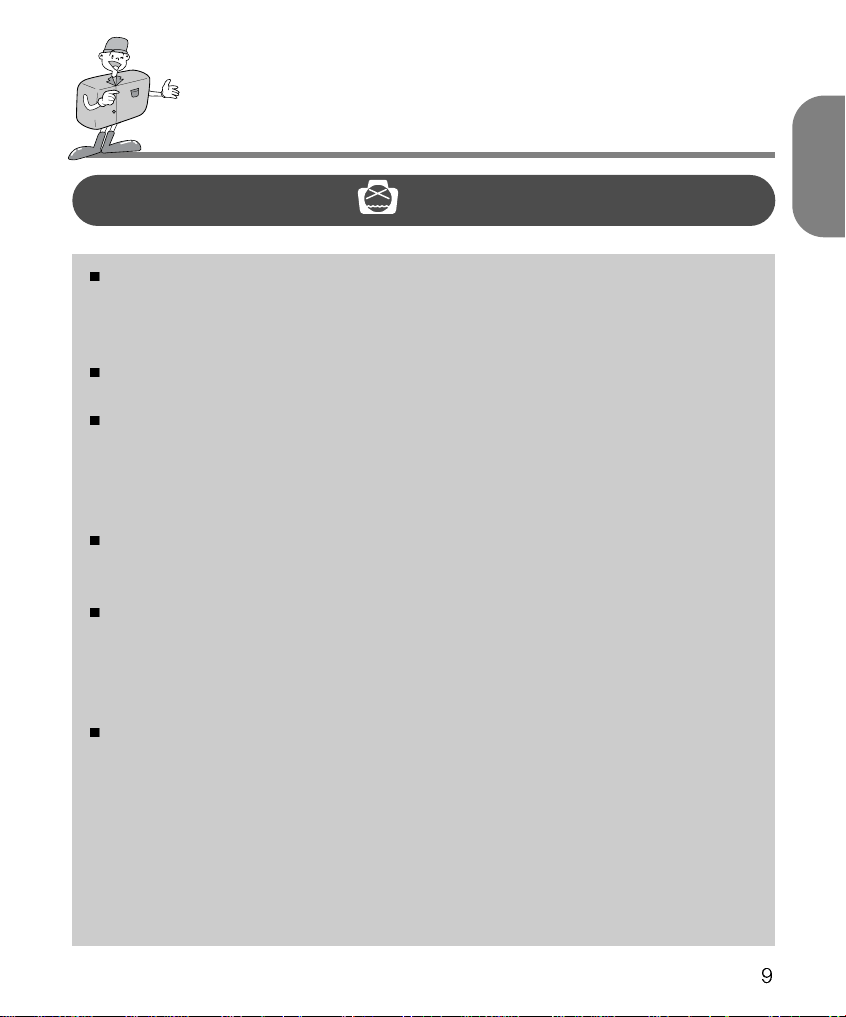
SAFETY NOTE
NOTE
Do not leave this camera in places subject to extremely high temperatures, such as a sealed
vehicle, direct sunlight or other places of extreme variances in temperature. Exposure to
extreme temperatures may adversely affect the camera’s internal components and could
cause a fire.
When in use, do not cover the camera or AC Power Adapter. This may cause heat to build
up and distort the camera case or cause a fire.
Always use the camera and its accessories in a well-ventilated area.
Leakage, overheating, or burst batteries could result in fire or injury.
Do not short circuit, heat or dispose of batteries in fire.
Do not use old batteries with new ones, or mix brands of batteries.
Ensure the batteries are positioned correctly with regard to polarity (+ / -).
When the camera is not in use for long periods, always unplug the camera from its power
source (batteries or AC Power Adapter) for safety purposes.
Leaking batteries can cause fire and pollution to the environment.
Allowing dust to accumulate in the camera over a long period is hazardous as extreme
circumstances may cause a fire. It is best to clean your camera prior to seasonal periods of
high humidity.
Consult your dealer or Samsung Camera Service Center for information on the cost of
cleaning your camera.
Do not move the camera while it is switched on, if you are using the AC Power Adapter.
After use, always switch off the camera before unplugging the adapter from the AC Power
wall socket. Then make sure that any connector cords or cables to other devices are
disconnected before moving the camera.
Failure to do so may damage the cords or cables and cause a fire or electric shock.
ENGLISH

IDENTIFICATION OF FEATURES
Product Exterior ( Top / Front )
Shutter button
Mode dial
Self-timer lamp
Viewfinder
Product Exterior ( Rear )
Viewfinder
Auto focus LED
Flash LED
(RED LED)
LCD Panel Flash button
Macro button
Flash
Connection ports cover
Lens
LCD button
MENU/ENTER button
Power switch
Direction button : Up (
Direction button : Right(
Direction button : Down(
button
button
button
LCD Monitor
Direction button : Left(
button

IDENTIFICATION OF FEATURES
Product Exterior ( Side / Bottom )
Video connection terminal
(Video output terminal)
USB connection terminal
DC input connection point
(DC 3V IN)
Card cover
Strap eyelet
Card cover open lever
ENGLISH
Memory card slot
Tripod socketBattery chamber cover
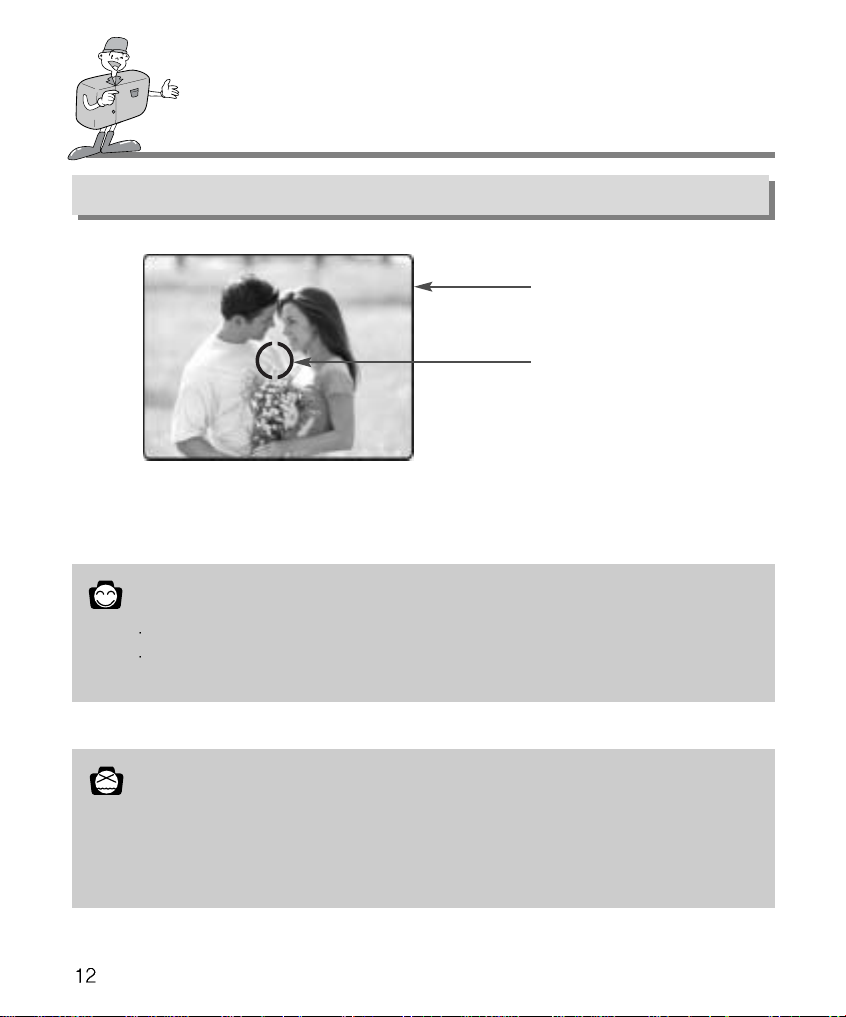
IDENTIFICATION OF FEATURES
Viewfinder
Picture area frame
Focus mark
Reference
Vertical and Horizontal shots are taken in the same way.
Avoid obstructing the lens or the flash when you take a picture.
A picture can be spoiled when a finger, hair or camera strap is in front of the lens or the flash.
Note
Please use the LCD monitor when using Macro mode (0.2m~0.6m).
As there can be some differences between what is seen through the viewfinder and the resulting
image when taken at a range closer than 1.5m. It is recommended that you use the LCD monitor
to compose the shot.
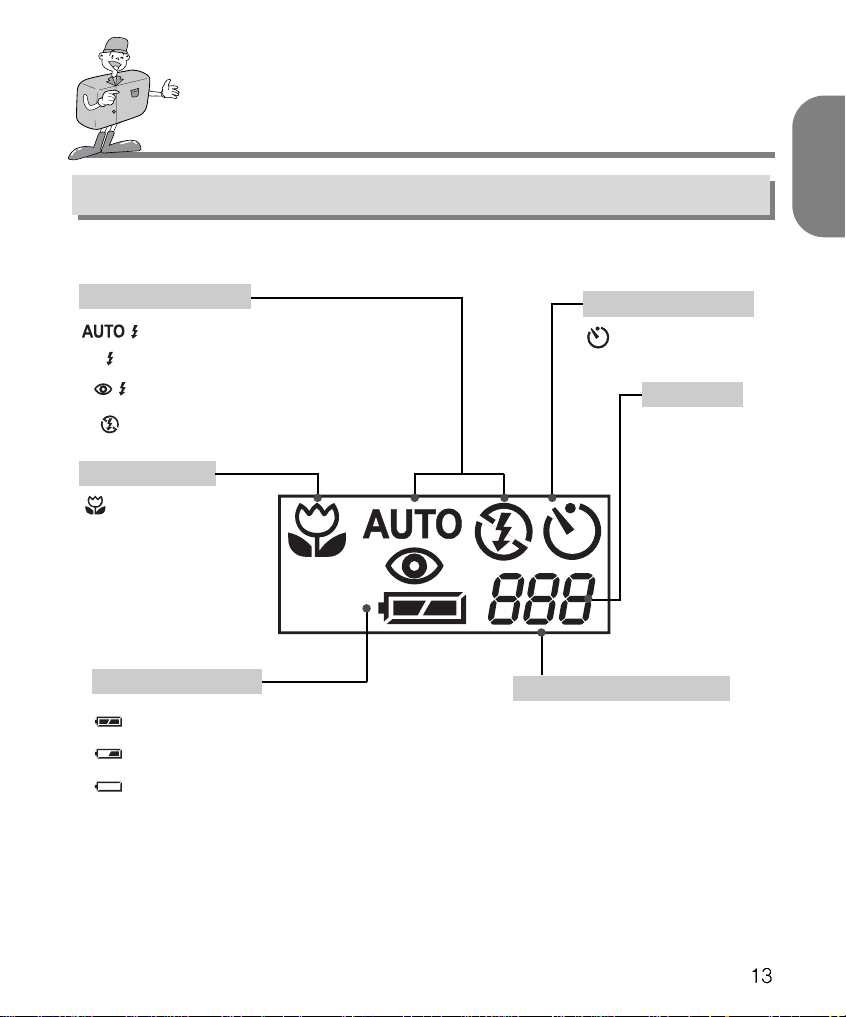
IDENTIFICATION OF FEATURES
LCD panel indicator
ENGLISH
Flash mode indicator
: Auto Flash
: Fill-in Flash
: Red-eye reduction
: Flash off
Macro Indicator
: Macro Photography
Checking the batteries
: Batteries status good
: Batteries low, prepare to install new batteries
: Batteries exhausted. Replace
Self-timer mode indicator
: Setting up the self-timer
Error message
E1 : Card error
E2 : Protected card
000 : No card
0 : Card full
Picture information indicator
RECORD/MOTION mode
: Number of available shots
remaining
PLAY mode
: Number of images captured
PC mode
: PC connection mode

READY
Connecting to Power
There are two ways in which to provide the camera with power.
Either use batteries (AA Alkaline or Ni-MH) or, alternatively, use an AC Adaptor.
Using the batteries
Open the battery chamber cover by pushing in the direction of
1
the arrow.
Insert the batteries taking note of the polarity (+ / -).
2
To close the battery chamber cover, push it until it clicks.
3
Note
Important information about battery usage
Please remove the batteries if the camera will not be used for long periods.
Batteries can lose power over time and are prone to leak if kept inside the camera.
Do not use manganese batteries as they cannot deliver sufficient power.
Low temperatures (below O C) can cause the camera to work for a shorter period of time due to
reduced battery performance. The batteries will recover at normal temperatures.
Do not use old and new batteries or different types together.
Extended use of the camera may cause the camera body to become warm.
This is perfectly normal.
If you are planning to use this camera for long periods of time, it is advisable to use an AC
adapter.

READY
Using the AC power adapter
If you have access to a main supply, using an AC Adapter allows the
camera to be used for long periods of time.
Plug the adapter into the connection point on the camera.
Please ensure that you use an AC adapter with the correct
specification for the camera.
Failure to do so may affect your warranty.
WARNING
Always turn off the power before taking the AC adapter out of the main supply.
Keep the metallic part of camera away from any metallic material to prevent fatal damage.
Attaching the strap
To prevent accidental damage to the camera, always use the camera strap.
Refer to the illustrations below
ENGLISH
12

READY
Inserting the SmartMedia
Pull down the card cover open lever in the
1
direction of the arrow to open.
Inserting the SmartMediaTMcard.
2
To close the card cover, push the card cover
3
toward the open switch until you hear a click.
Removing the SmartMedia
Turn the power off using the power switch.
1
Open the cover.
2
Remove the card.
3
TM
card
TM
card
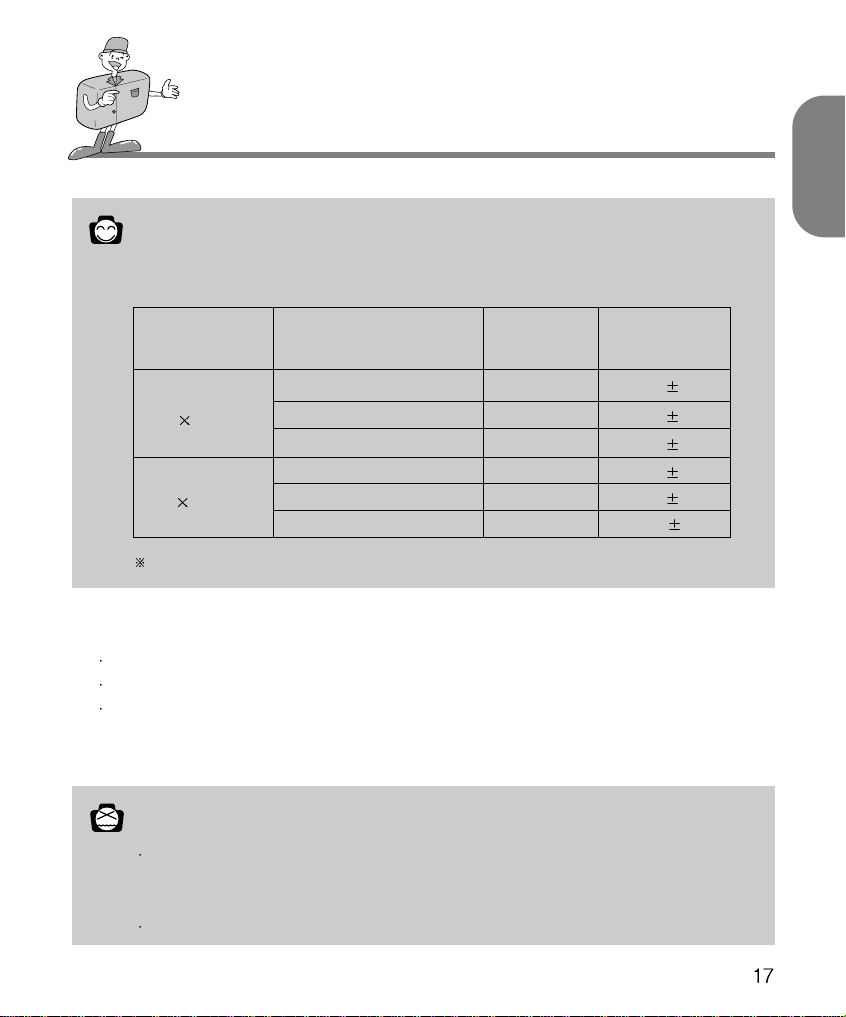
READY
Reference
Using an 8MB SmartMediaTMcard, the specification / shooting capacity will be as follows.
( This is based on the conditioning standard of our company )
ENGLISH
Image resolution
L
(1600
1200 pixels)
S
600 pixels)
(800
The number of normal shots can vary according to the picture content.
Recorded picture quality
Super fine quality
Fine quality
Normal quality
Super fine quality
Fine quality
Normal quality
Using a new SmartMediaTMcard for the first time
Before using the CARD, it must be initialized
Initializing prepares the CARD for recording data
For more details, please refer to the page 34
Note
If used over extended periods, SmartMediaTMcards may deteriorate and performance may be
impaired. If this occurs, it is best to replace with a new SmartMedia
case, you will need to purchase a new SmartMediaTMcard.
Always turn the power off when replacing the SmartMediaTMcard
File format
.JPG
.JPG
.JPG
.JPG
.JPG
.JPG
Number of shots
7 1
1
14
30
2
2
24
52
3
4
83
TM
card. Should this be the
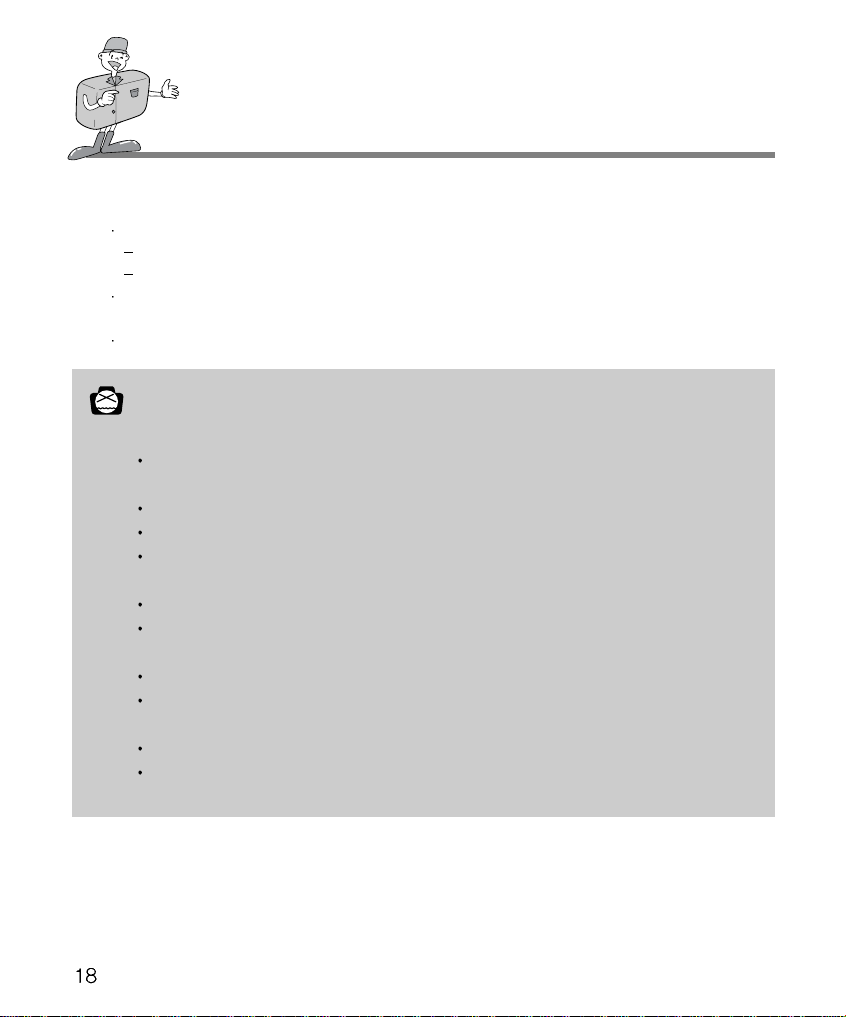
READY
Preserving the memory card data
If the card is subjected to any of the following, the recorded data may become corrupted:
When the card is used incorrectly.
If the power is switched off while initializing, reading or removing the card.
It is advisable to copy important data onto other media as back-up e.g. floppy disks, hard
disks etc.
Samsung cannot be held responsible for lost data
Note
Important information whilst using the SmartMediaTMcard
If you switch off the camera while it is reading, initializing or playing, the information on the
SmartMediaTMcard may be corrupted.
The SmartMediaTMcard is an electronic precision device.
Do not bend, drop or subject the card to any heavy impact.
Do not store the SmartMediaTMcard in an environment with strong electronic or magnetic fields,
e.g. near loud speakers or TV receivers.
Please do not use or store in an environment where there are extremes of temperature.
Do not allow the SmartMediaTMcard to come into contact with dirt.
Should this happen, clean the dirt off with a soft cloth.
Do not allow the camera to get into contact with sand, water or other contaminants.
Damage caused in this way will invalidate the warranty and may damage the camera beyond
economic repair.
Please keep the SmartMediaTMcard in its case when not in use.
During and after periods of extended use, you may notice that the SmartMedia
This is perfectly normal.
TM
card is warm.
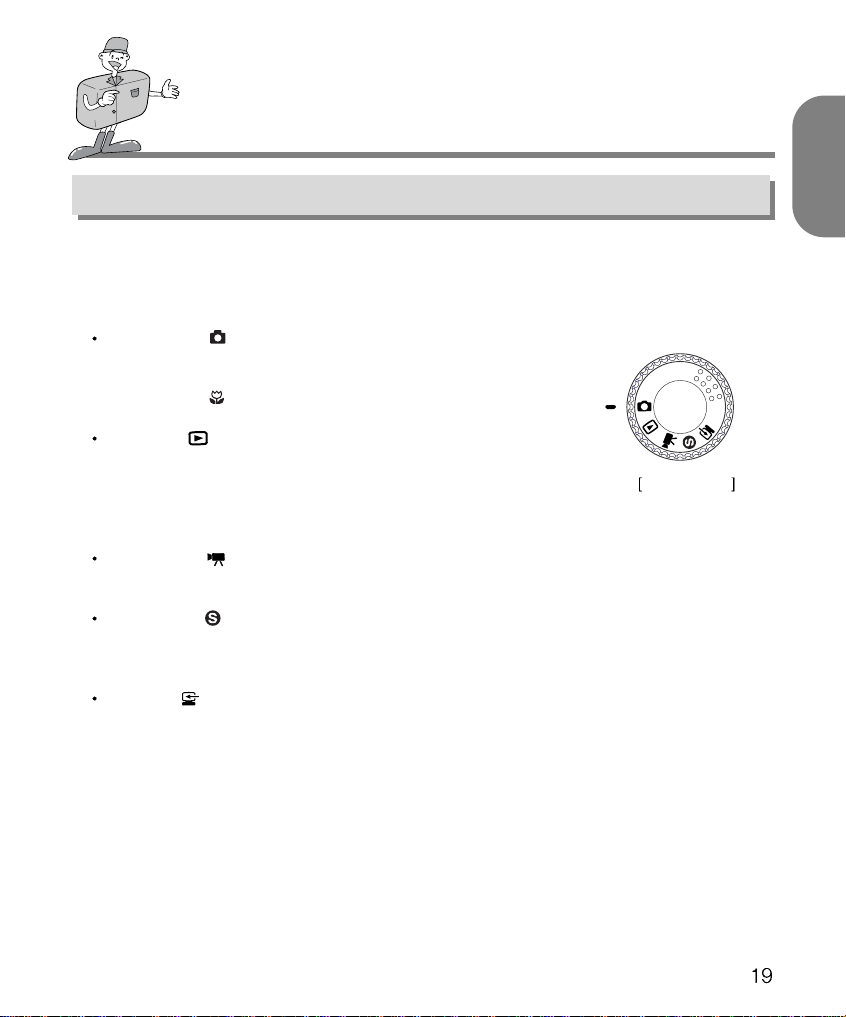
CAMERA WORKING MODE
Camera working mode
You can select the appropriate working mode by using the mode dial located at the top of the
camera. This digital camera has 5 working modes.
These are listed below.
Record mode( )
This mode is used for taking normal pictures between 0.6m ~ infinity
and close range photography between 0.2m ~ 0.6m.
Press Marco ( ) button, then you will get the close up pictures
Play mode( )
In this mode, the stored images on the memory card including still
images and motion images, can be reviewed on the LCD monitor
on the back of the camera or on an external monitor using a Video
output terminal.
Motion mode( )
In this mode, you can record the motion image within the recording time you specify
Set up mode( )
In this mode, you can set up the functions of DATE/TIME, LCD BRIGHTNESS, VIDEO
MODE, BEEP, RESET TO DEFAULT, LANGUAGE.
MODE DIAL
ENGLISH
PC mode( )
You can download still images and motion images stored on the memory card directly to
your PC.
