Samsung 192B, 192T User Manual

SyncMaster 192B/192T

Index
Main Page On-Screen Display
Safety Instructions Troubleshooting
Notational Check List
Power Q & A
Installation Self-Test Feature Check
Cleaning
Other
User’s Manual
Introduction Specifications
Unpacking General Specifications
Front PowerSaver
Rear Preset Display Modes
Setup Information
Connecting Your Monitor Service
Installing the Monitor Driver Terms
—
Automatic Regulatory
—
Manual Natural Color
For Better Display
Authority
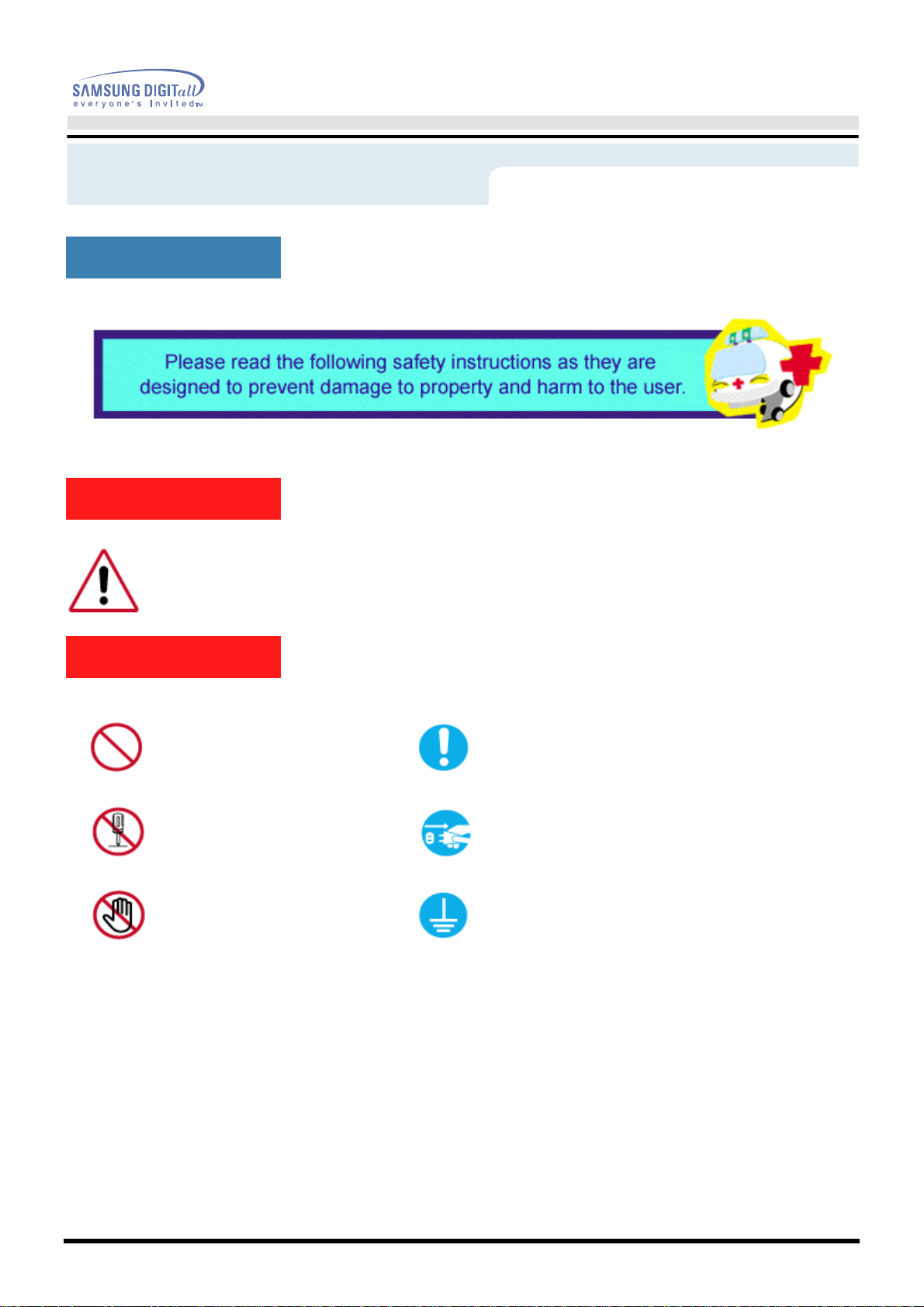
Safety Instructions
Notational
Warning/Caution
User’s Manual
Failure to follow directions noted by this symbol could result in bodily harm or damage to equipment.
Notation Conventions
Prohibited Important to read and understand at all times
Do not disassemble Disconnect the plug from the outlet
Do not touch Grounding to prevent an electric shock
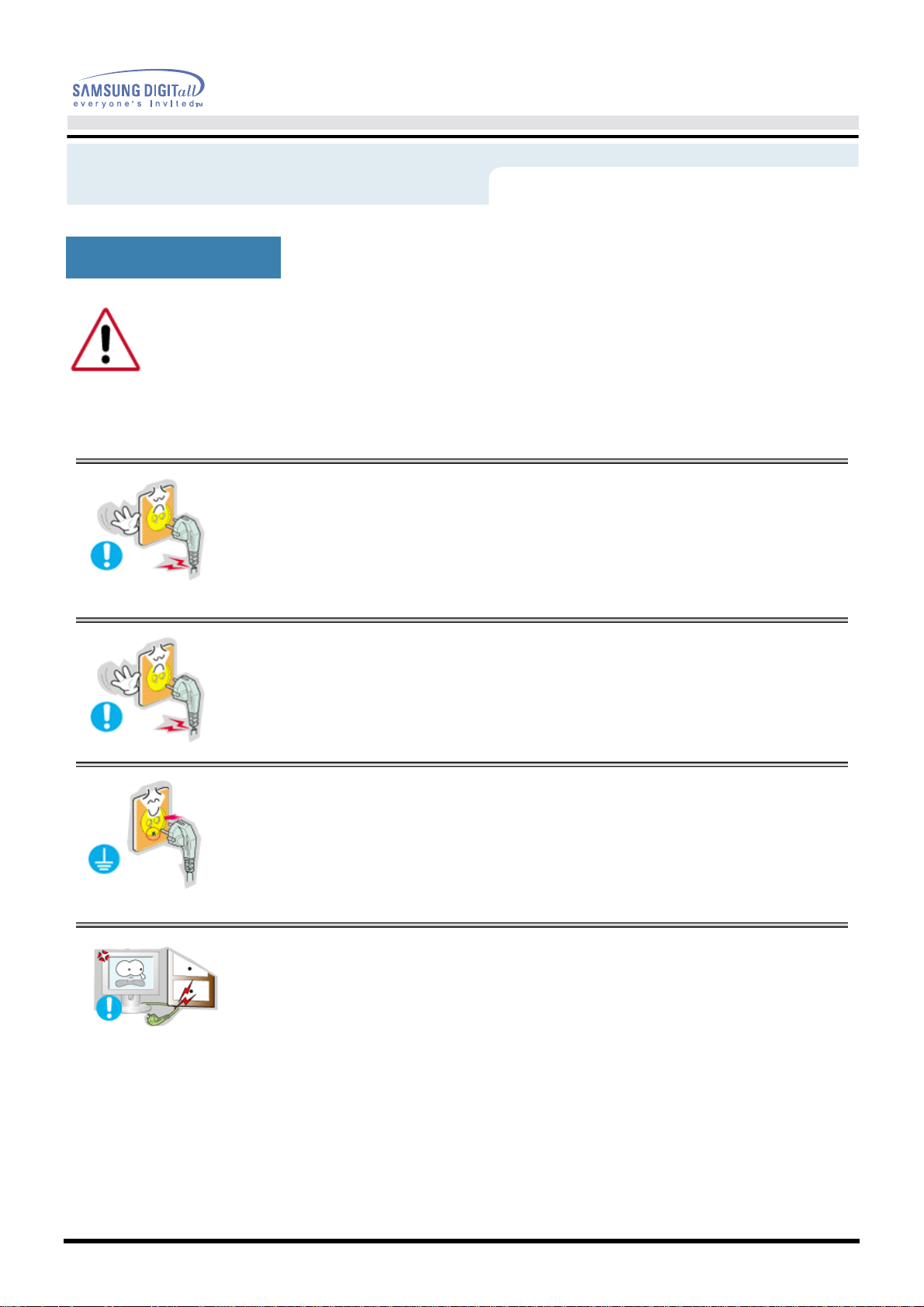
Safety Instructions
Power
When not used for extended periods of time, set your PC to DPMS. If using a screen saver,
set it to the active screen mode.
User’s Manual
•
•
•
Do not use a damaged or loose plug.
•
This may cause an electric shock or fire.
Do not pull the plug out by the wire nor touch the plug
with wet hands.
•
This may cause an electric shock or fire.
Use only a properly grounded plug and recepticle.
•
An improper ground may cause electric shock or equipment damage
•
Do not excessively bend the plug and wire nor place
heavy objects upon them, which could cause damage.
•
Failure to do so may cause an electric shock or fire.

Safety Instructions
Power
User’s Manual
•
•
Disconnect the plug from the outlet during storms or
lightening or if it is not used for a long period of time.
•
Failure to do so may cause an electric shock or fire.
Do not connect too many extension cords or plugs to an
outlet.
•
This may cause a fire.
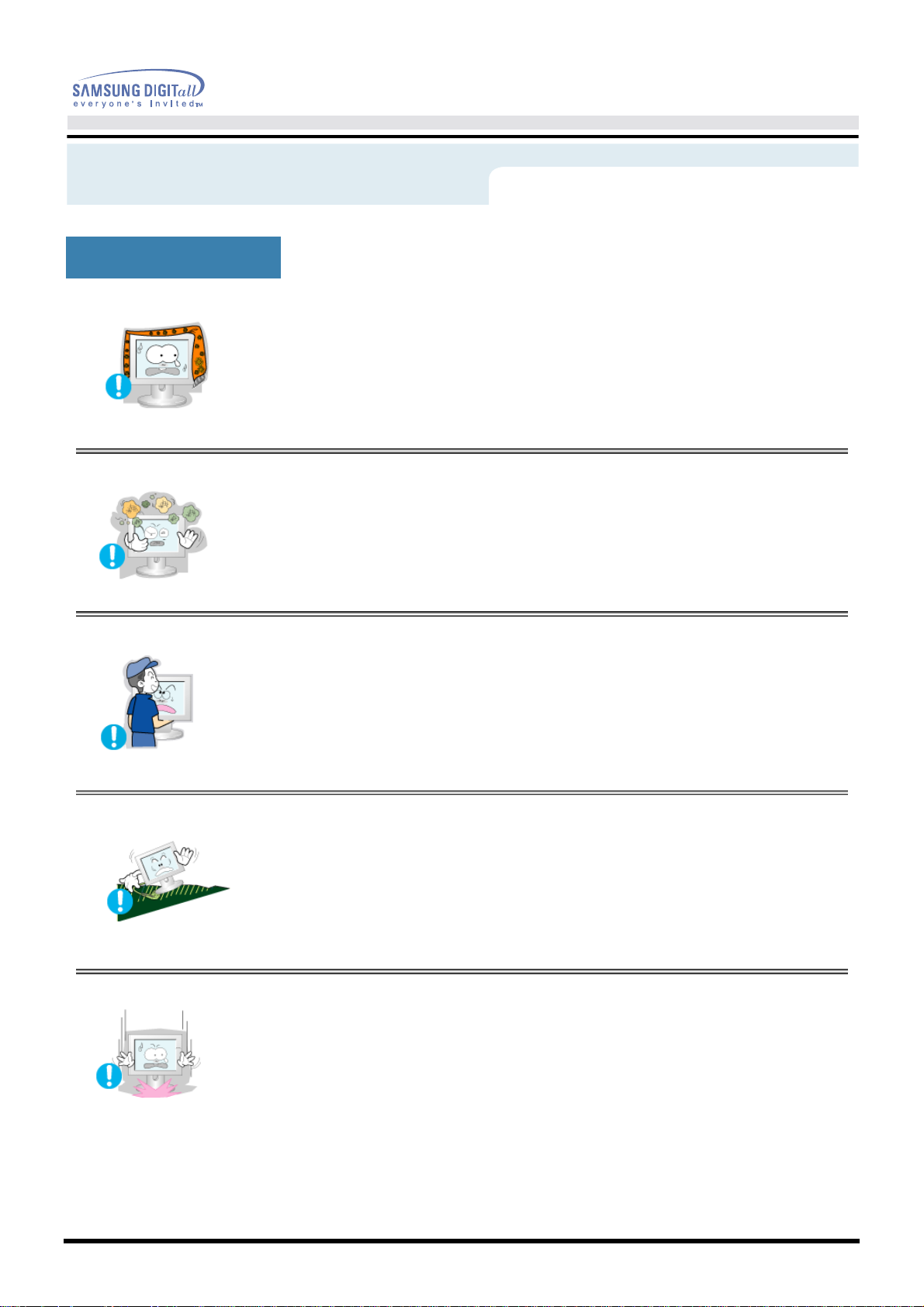
Safety Instructions
Installation
User’s Manual
•
•
•
Do not cover the vents on the monitor cabinet.
•
Bad ventilation may cause a breakdown or fire.
Put your monitor in a location with low humidity and a
minimum of dust.
•
An electric shock or fire could result inside the monitor.
Do not drop the monitor when moving it.
•
This may cause damage to the product or human body.
•
•
Place the monitor on a flat and stable surface.
•
The monitor can cause injury by falling.
Set down the monitor carefully.
•
It could be damaged or broken.
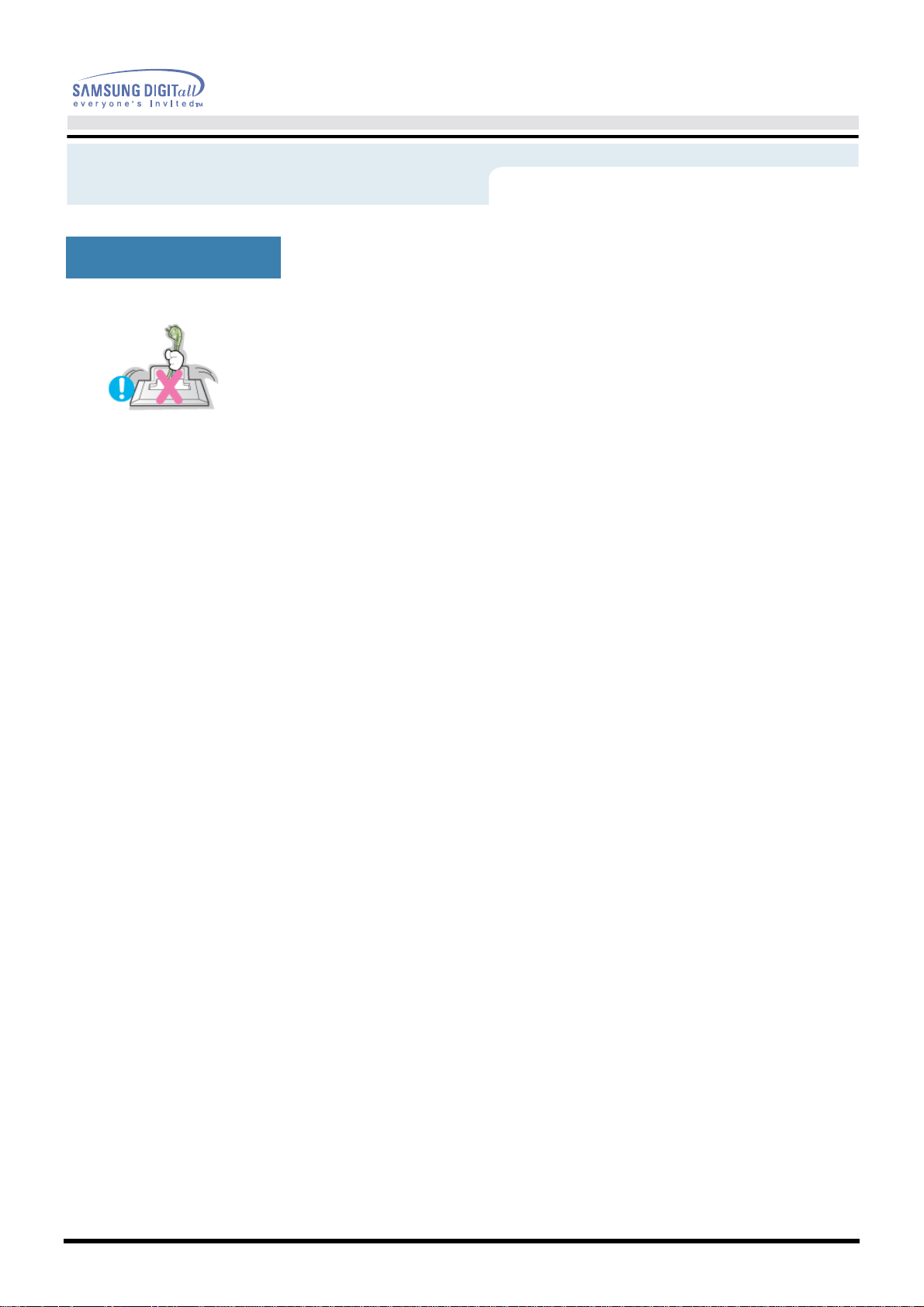
Safety Instructions
Installation
User’s Manual
•
Do not place the monitor face down.
•
The TFT-LCD surface may be damaged.
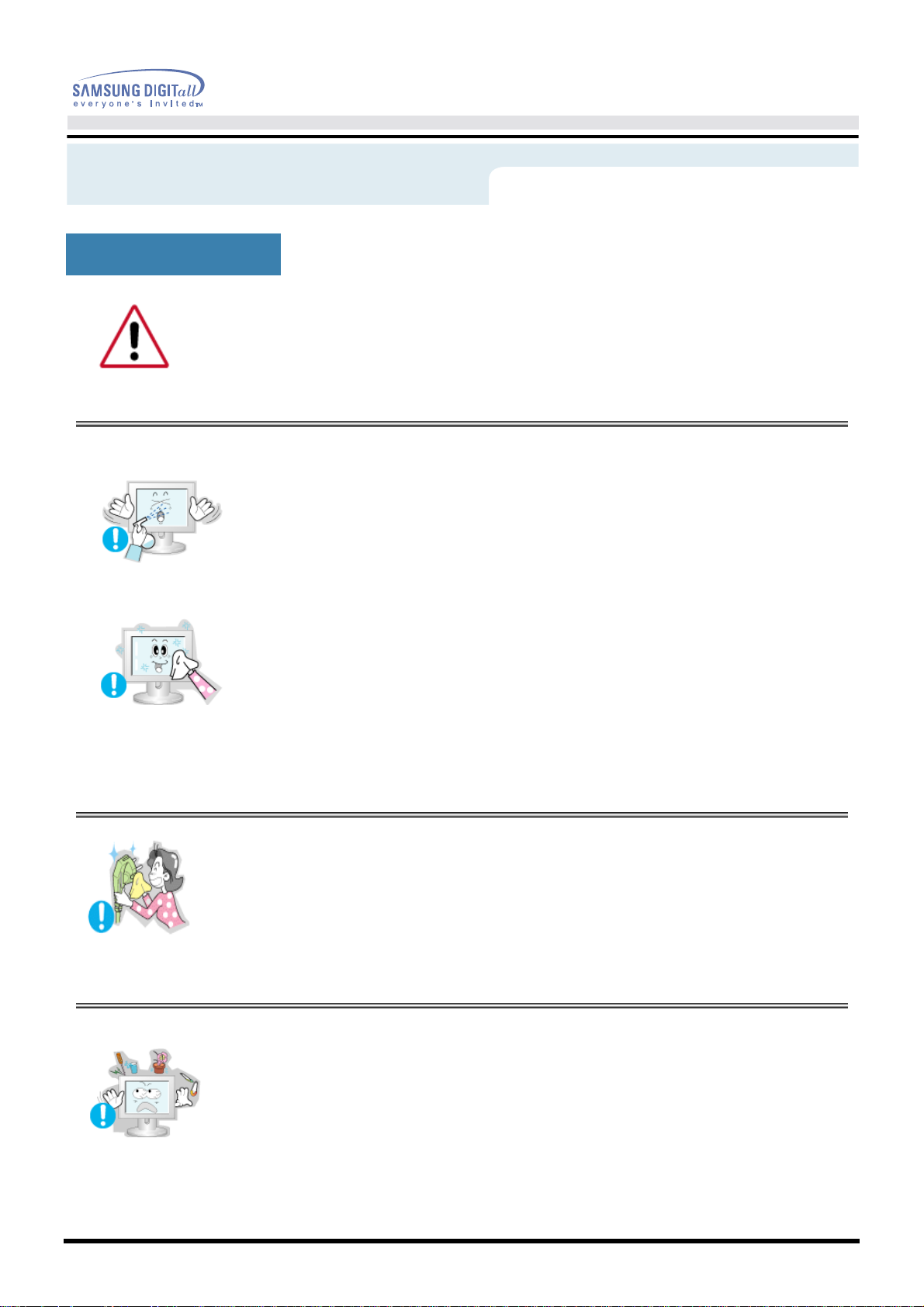
Safety Instructions
Clean
When cleaning the monitor case or the surface of the TFT-LCD, wipe with a slightly
moistened, soft fabric.
User’s Manual
•
•
•
Do not spray detergent directly on the monitor.
Use the recommended detergent with a smooth cloth.
If the connector between the plug and the pin is dusty or
dirty, clean it properly with a dry cloth.
•
A dirty connector can cause an electric shock or fire
•
Do not set a glass of water, chemicals or any small metal
objects on the monitor.
•
This may cause damage, electric shock or a fire.
•
If a foreign substance gets into the monitor, disconnect the plug and
then contact a service center.
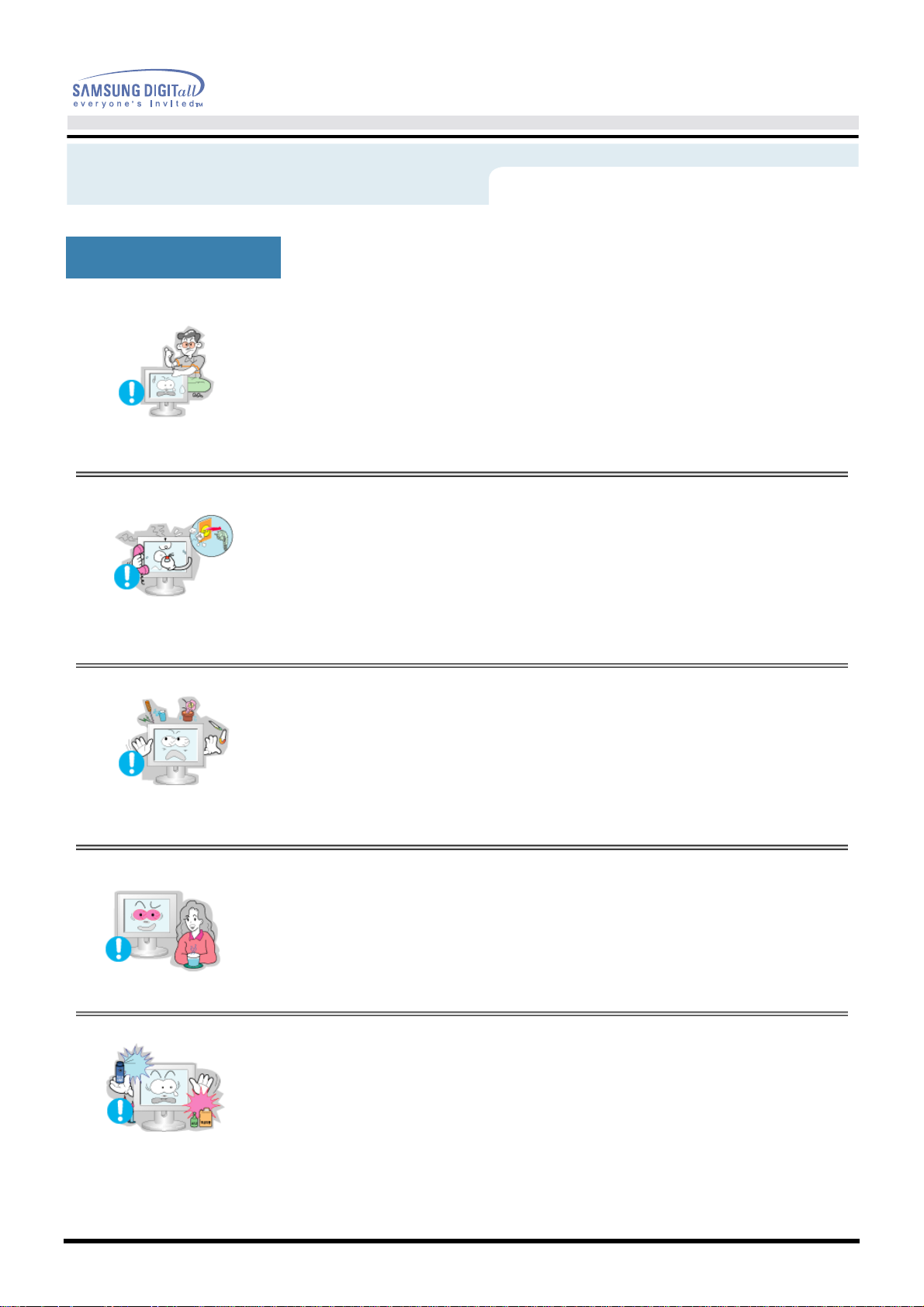
Safety Instructions
Other
User’s Manual
•
•
•
Do not remove cover(or back). No user serviceable parts
inside.
•
This may cause an electric shock or a fire.
•
Refer servicing to qualified service personnel.
If your monitor does not operate normally - in particular,
if there are any unusual sounds or smells coming from
it - unplug it immediately and contact an authorized deal
er or service.
•
This may cause an electric shock or a fire.
Do not place any heavy objects on the monitor.
•
This may cause an electric shock or a fire.
-
•
•
For each hour of looking at the monitor, you should let
your eyes rest for 5 minutes.
•
This will reduce eye fatigue.
Do not use or store inflammable substances near the
monitor.
•
This may cause an explosion or fire.
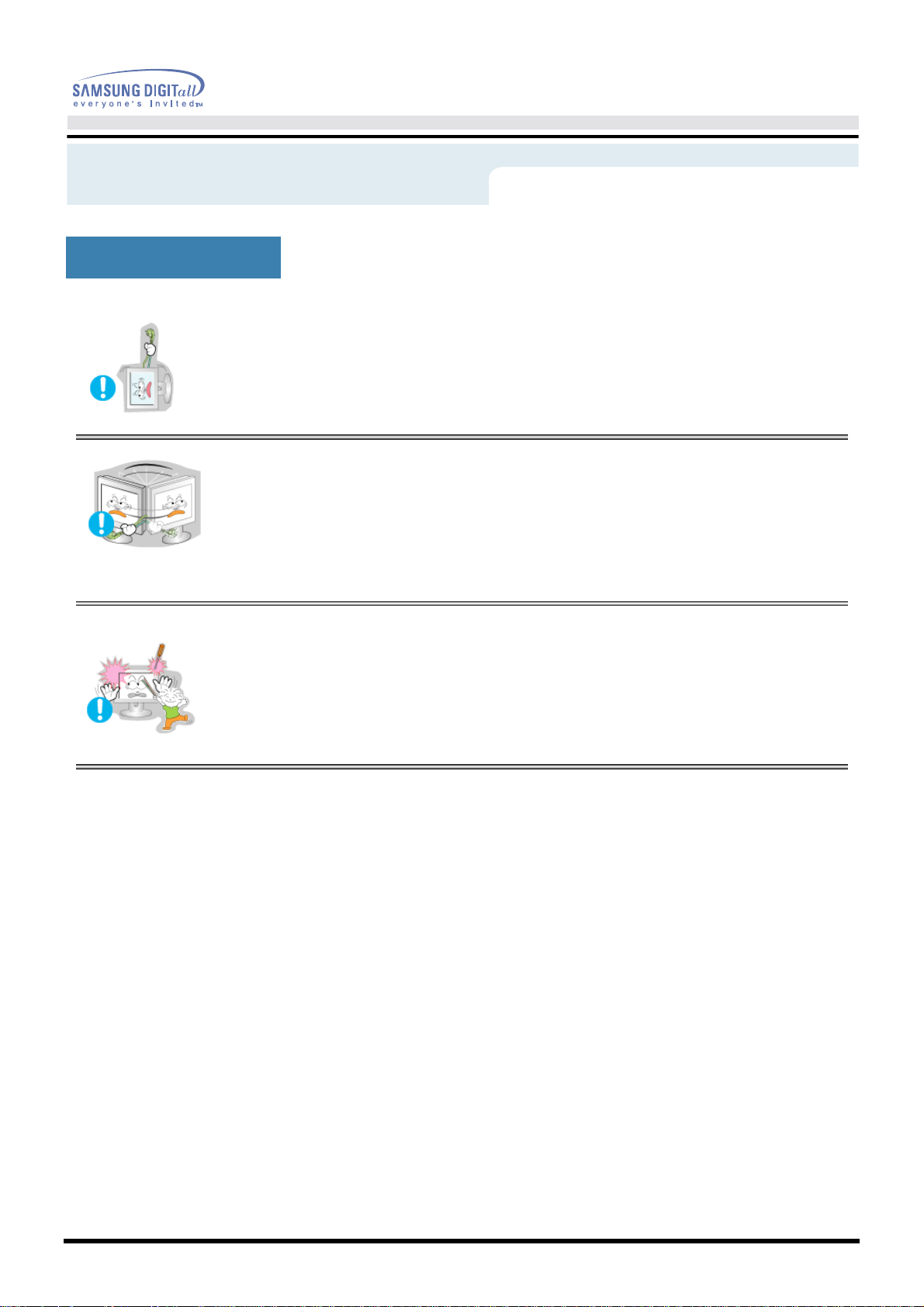
Safety Instructions
Other
User’s Manual
•
•
•
Do not try to move the monitor by pulling on the wire or
•
This may cause a breakdown, electric shock or a fire due to damage
to the cable.
Do not move the monitor right or left by pulling only the
wire or the signal cable.
•
This may cause a breakdown, electric shock or a fire due to damage
to the cable.
Never insert anything metallic into the monitor openings.
•
This may cause an electric shock, fire or injury.
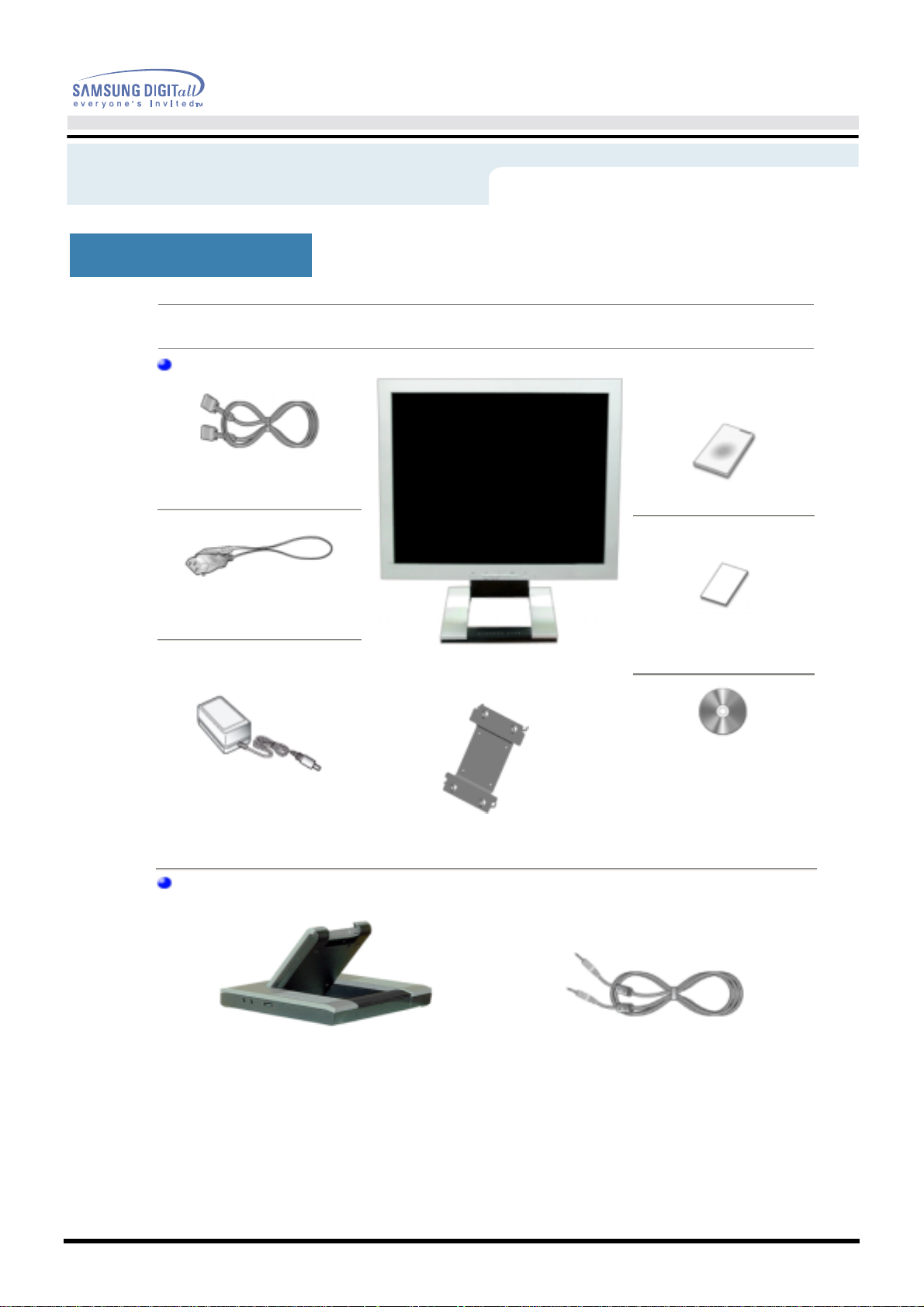
User’s Manual
g
)
Introduction
Unpacking
Please make sure the following items are included with your monitor. If any items are missing, contact
your dealer.
Unpackin
D-Sub Cable
Power Cord
(SyncMaster 192B)
Monitor
Quick Setup Guide
Warranty Card
(Not available in all locations)
DC-Adapter
For Multimedia model (Option
Multimedia Speaker Stand
User's Guide and Driver
VESA Mounting Bracket
Sound Cable
Installation CD
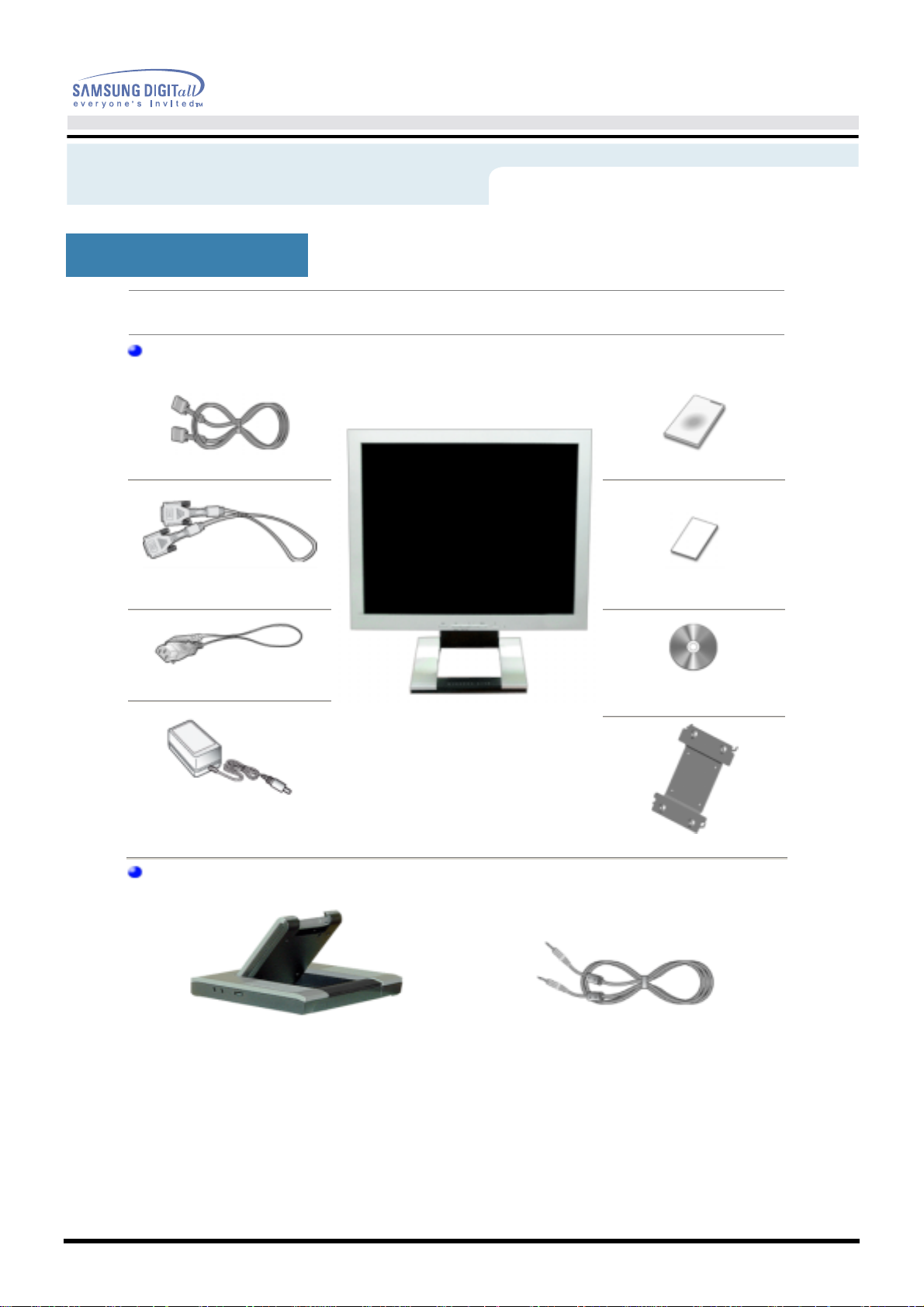
User’s Manual
g
)
Introduction
(SyncMaster 192T)
Unpacking
Please make sure the following items are included with your monitor. If any items are missing, contact
your dealer.
Unpackin
D-Sub Cable
DVI Cable
(Option)
Quick Setup Guide
Warranty Card
(Not available in all locations)
Power Cord
DC-Adapter
For Multimedia model (Option
Multimedia Speaker Stand
User's Guide and Driver
Installation CD
Monitor
VESA Mounting Bracket
Sound Cable
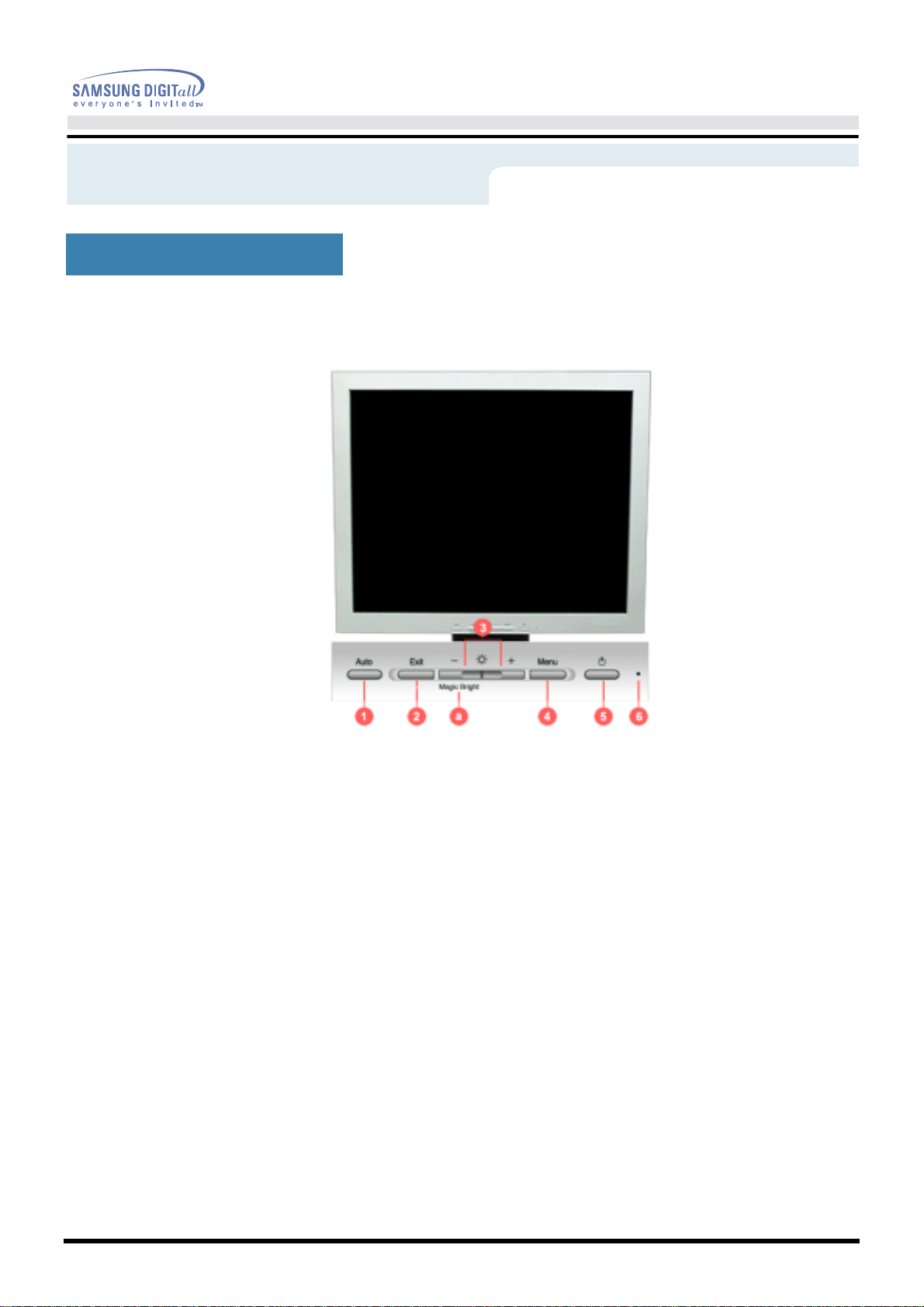
User’s Manual
Introduction
Front
(SyncMaster 192B)
1. Auto button
2. Exit button
3. Adjust buttons
4. Menu button
5. Power button
6. Power indicator
a. MagicBright
button
: See PowerSaver described in the manual for further information regarding power saving functions.
Note
For energy conservation, turn your monitor OFF when it is not needed, or when leaving it unattended for
long periods.
Use this button to auto adjustment direct access.
Use this button to Exit the active menu or the OSD.
These buttons allow you to highlight and adjust items in the menu.
Use this button to open the OSD and activate a highlighted menu item.
Use this button to turn the monitor on and off.(When the power is turned on, a
message appears in the center of the screen displaying the current mode -analog or digital input signal.)
This light glows green during normal operation, and blinks green once as the
monitor saves your adjustments.
MagicBright is a new feature providing optimum viewing environment
depending on the contents of the image you are watching. Currently three
different modes are available: Text, Internet, and Entertain. Each mode has its
own pre-configured brightness value. You can easily select one of three
settings by simply pressing MagicBright control buttons.
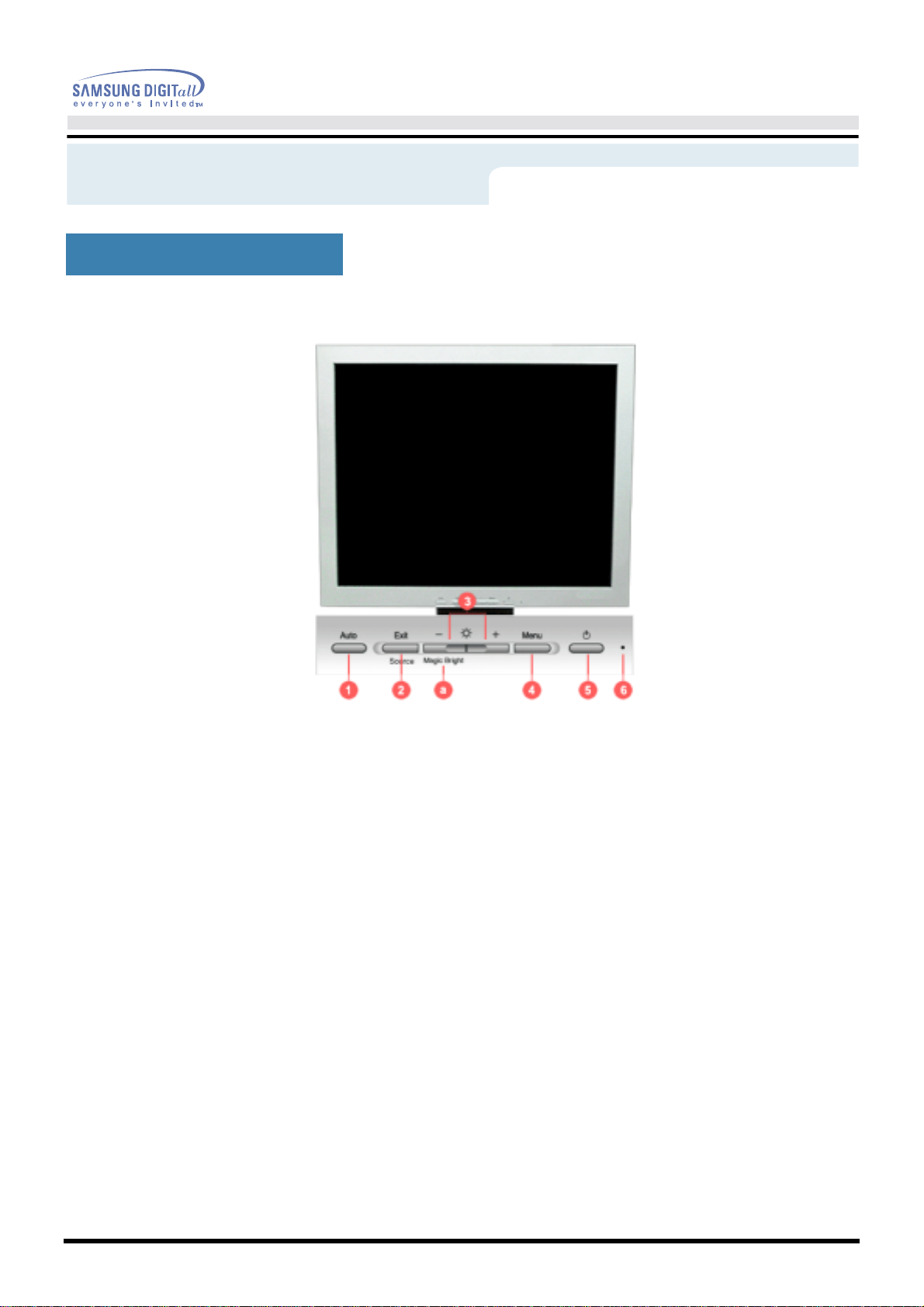
User’s Manual
Introduction
Front
(SyncMaster 192T)
1. Auto button
2. Exit button
Source button
3. Adjust buttons
4. Menu button
5. Power button
6. Power indicator
a. MagicBright
button
: See PowerSaver described in the manual for further information regarding power saving functions.
Note
For energy conservation, turn your monitor OFF when it is not needed, or when leaving it unattended for
long periods.
Use this button to auto adjustment direct access.
Use this button to Exit the active menu or the OSD.
When push the 'Source' button, then Selects the Video signal while the OSD
is off. (When the Source button is pressed to change the input mode, a
message appears in the center of the screen displaying the current mode -analog or digital input signal.)
:If you select the Digital mode, you must connect your monitor to the
Note
graphic card with a digital port using the DVI cable.
These buttons allow you to highlight and adjust items in the menu.
Use this button to open the OSD and activate a highlighted menu item.
Use this button to turn the monitor on and off.(When the power is turned on, a
message appears in the center of the screen displaying the current mode -analog or digital input signal.)
This light glows green during normal operation, and blinks green once as the
monitor saves your adjustments.
MagicBright is a new feature providing optimum viewing environment
depending on the contents of the image you are watching. Currently three
different modes are available: Text, Internet, and Entertain. Each mode has its
own pre-configured brightness value. You can easily select one of three
settings by simply pressing MagicBright control buttons.
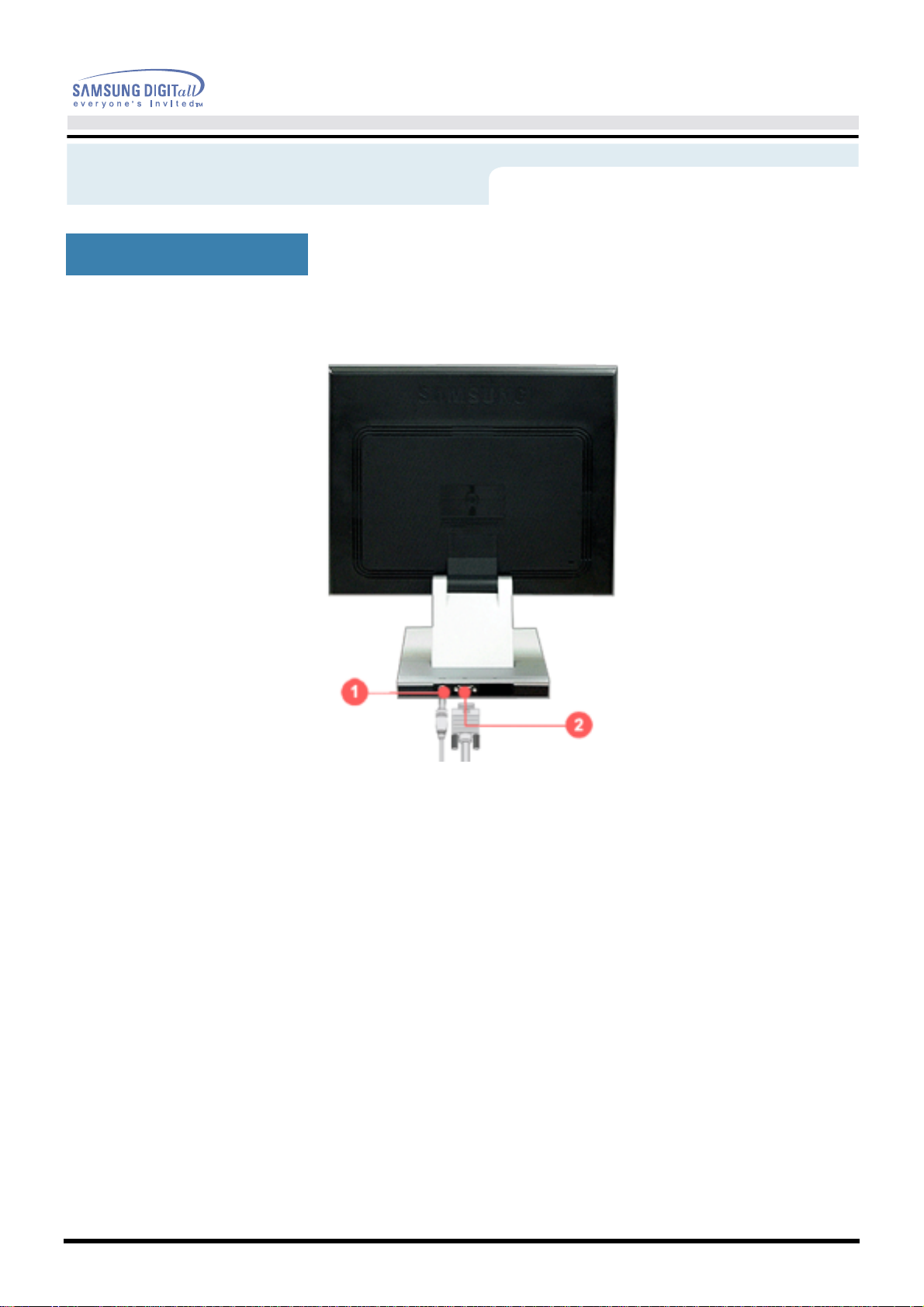
User’s Manual
Introduction
Rear
(SyncMaster 192B)
(The configuration at the back of the monitor may vary from product to product.)
1. Power port
2. Signal port
See Connecting Your Monitor for further information regard ing cable c onnections.
Note:
Connect the power cord for your monitor to the power port on the back
of the monitor.
Connect the signal cable to the 15-pin, D-sub connector on the back of
your monitor.
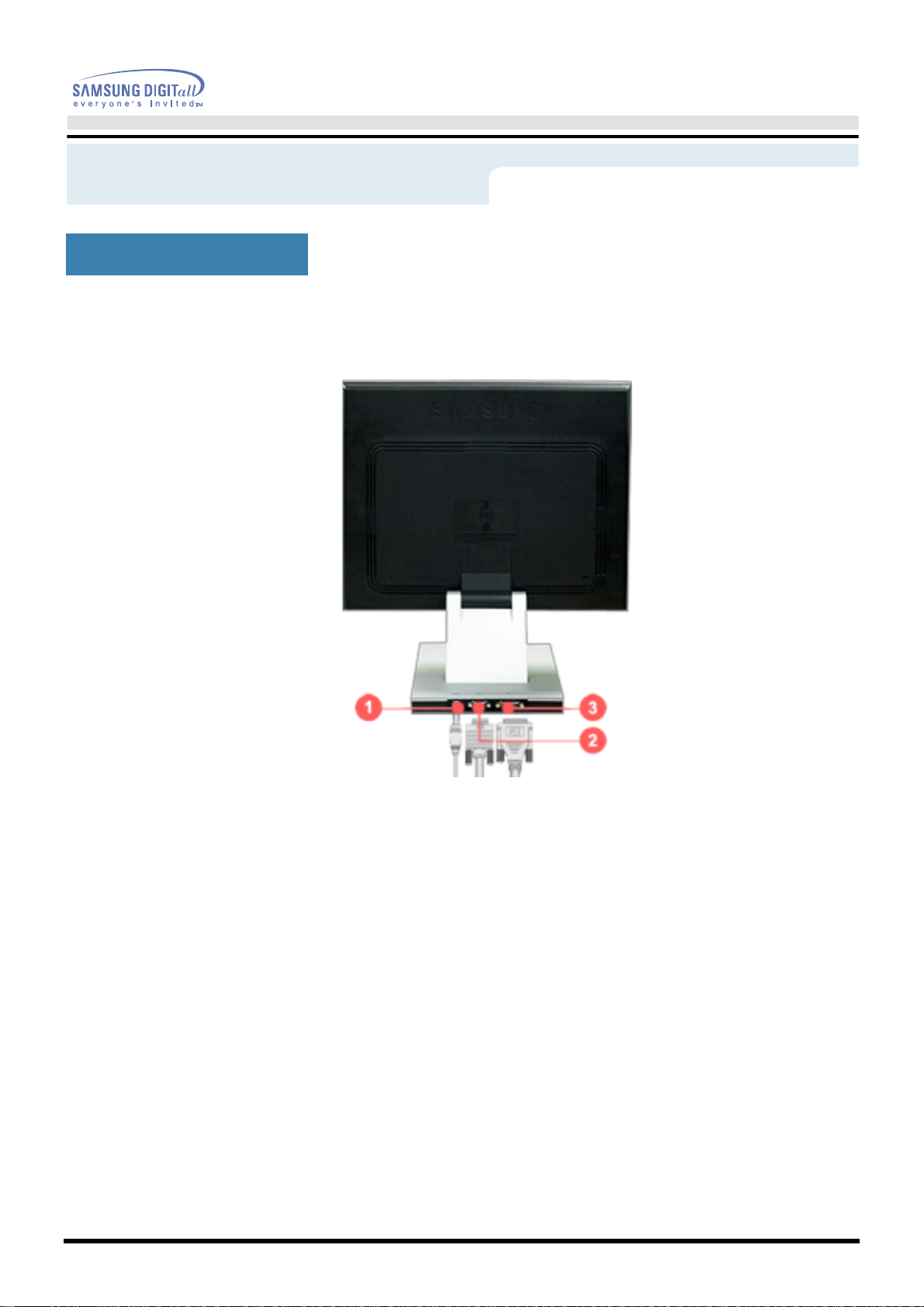
User’s Manual
Introduction
Rear
(SyncMaster 192T)
(The configuration at the back of the monitor may vary from product to product.)
1. Power port
2. D-Sub port
3. DVI port
See Connecting Your Monitor for further information regard ing cable c onnections.
Note:
Connect the DC Adapter for your monitor to the power port on the back
of the monitor. Plug the power cord for the monitor into a nearby outlet.
Connect the signal cable to the 15-pin, D-sub connector on the back of
your monitor.
Connect the DVI Cable to the DVI Port on the back of your Monitor.
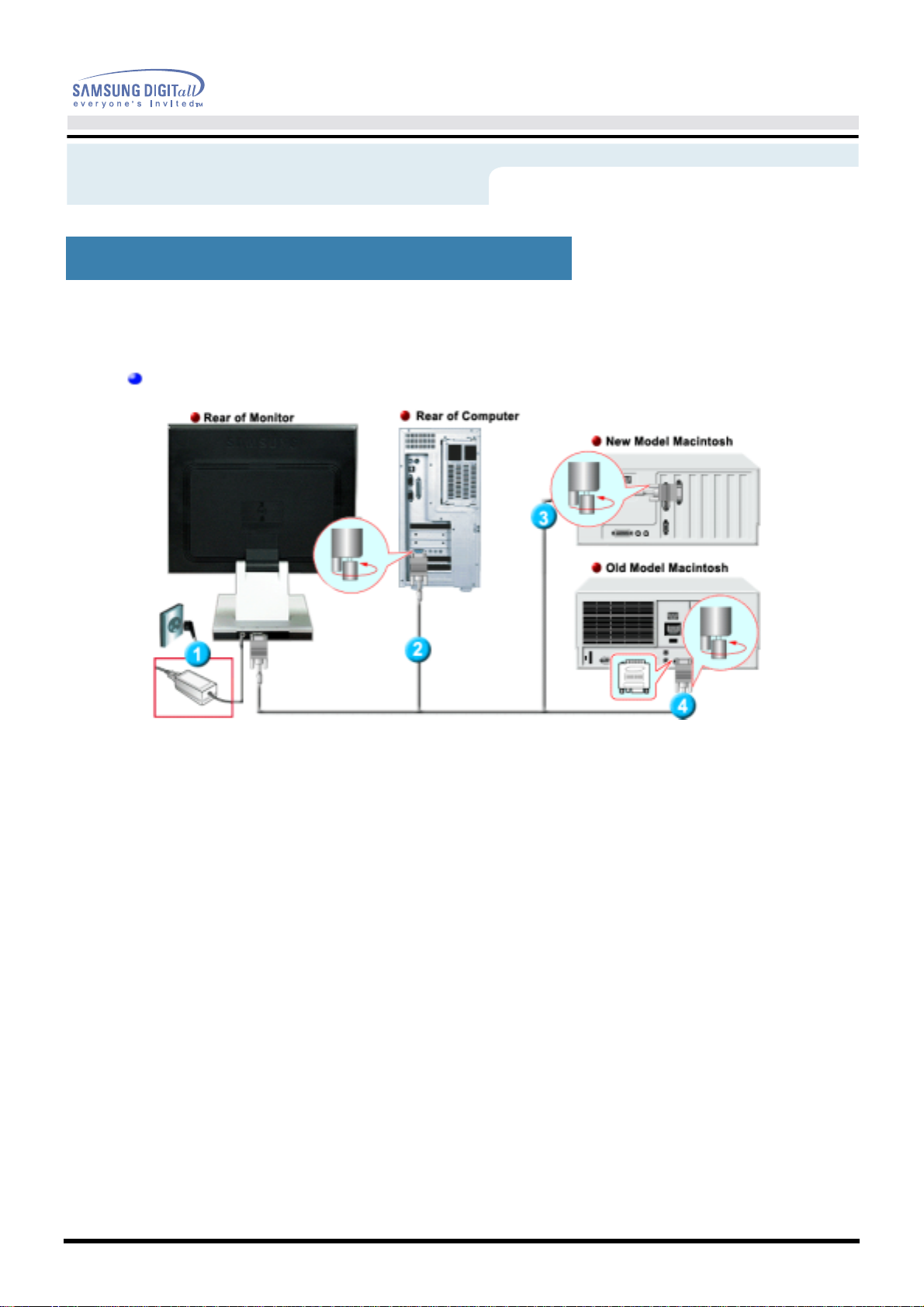
User’s Manual
Setup
(SyncMaster 192B)(SyncMaster 192T)
Connecting Your Monitor
Setup-General
1. Connect the DC Adapter for your monitor to the power port on the back of the monitor. Plug the
power cord for the monitor into a nearby outlet.
2. Connect the signal cable to the 15-pin, D-sub connector on the back of your monitor.
3. Connect the monitor to the Macintosh computer using the D-SUB connection cable.
4. In the case of an old model Macintosh, you need to connect the monitor using a special Mac
adaptor.
5. Turn on your computer and monitor. If your monitor displays an image, installation is complete.
