Page 1
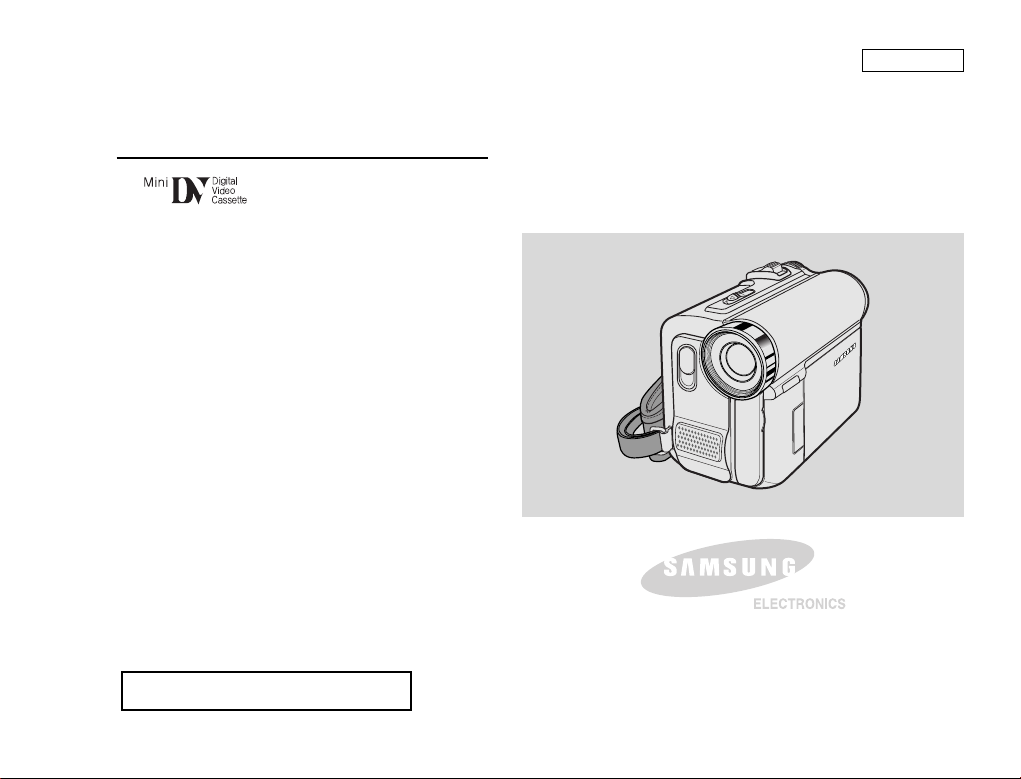
ENGLISH
Digital Video Camcorder
Owner’s Instruction Book
Before operating the unit, please read this
Instruction Book thoroughly, and retain it for
future reference.
AF Auto Focus
CCD Charge Coupled Device
LCD Liquid Crystal Display
SC-D453/D455/D457
US PATENT 4415844
Page 2
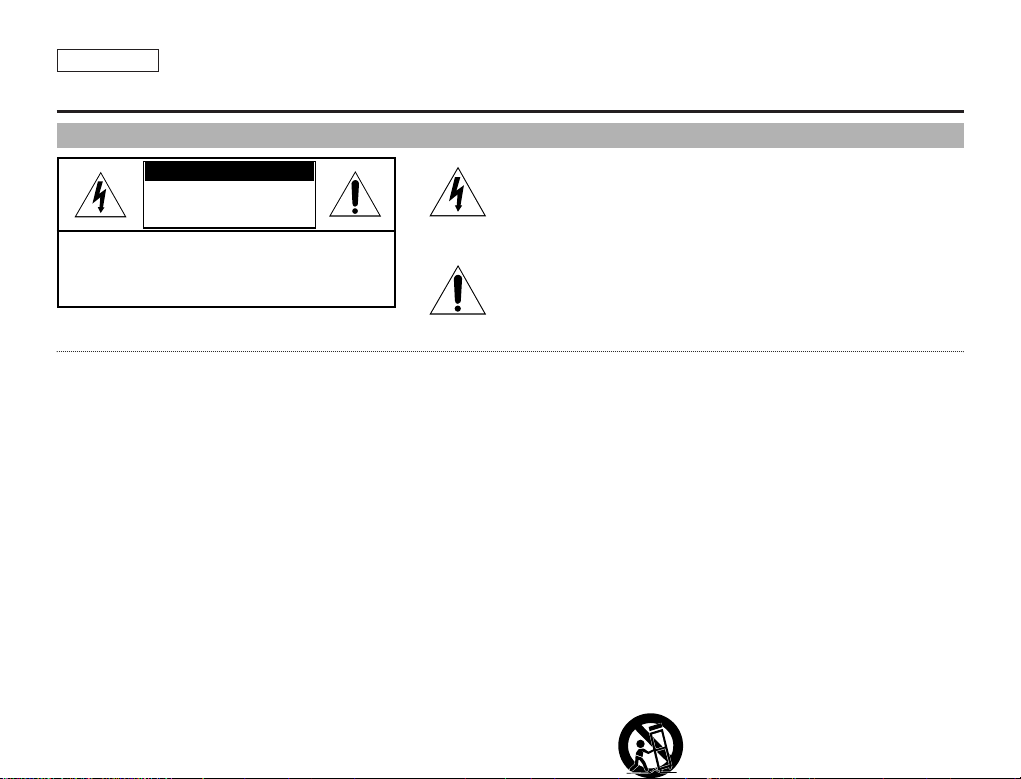
ENGLISH
Notices and Safety Instructions
Safety Instructions
RISK OF ELECTRIC
SHOCK
DO NOT OPEN
CAUTION:
TO REDUCE THE RISK OF ELECTRIC SHOCK, DO NOT
REMOVE COVER(OR BACK). NO USER SERVICEABLE
PAR TS INSIDE, REFER SERVICING TO QUALIFIED
SERVICE PERSONNEL.
This symbol is intended to alert the user to the presence of uninsulated
dangerous voltage within the product’s enclosure that may be of
sufficient magnitude to constitute a risk of fire or electric shock.
This symbol is intended to alert the user to the presence of important
operating and maintenance instructions in the literature accompanying
this product.
To prevent electric shock, match wide blade of plug
to wide slot and fully insert.
1. READ INSTRUCTIONS:
All the safety and operating instructions should be read
before the CAMCORDER is operated.
2. RETAIN INSTRUCTIONS:
The safety and operating instructions should be retained for
future reference.
3. HEED WARNINGS:
All warnings on the CAMCORDER and in the operating instructions
should be adhered to.
4. FOLLOW INSTRUCTIONS:
All operating and maintenance instructions should be followed.
5. CLEANING:
Unplug this CAMCORDER from the wall outlet before cleaning.
Do not use liquid or aerosol cleaners.
Use a dry cloth used for dusting cabinets.
6. ATTACHMENTS:
Do not use attachments not recommended by the CAMCORDER
product manufacturer as they may be hazardous.
7. WATER AND MOISTURE:
Do not use this CAMCORDER near water;
for example, near a bathtub, wash bowl, kitchen sink, laundry
tub, in a wet basement, near a swimming pool or lake.
8. ACCESSORIES:
Do not place this CAMCORDER on an unstable cart, stand, tripod,
bracket or table. The CAMCORDER may fall, causing serious injury
to a child or adult, and serious damage to the unit.
Use only with a cart, stand, tripod, bracket, or table recommended
by the manufacturer or sold with the CAMCORDER. Any mounting
of the unit should follow the manufacturer’s instructions and should
use a mounting accessory recommended by the manufacturer.
A. An appliance and cart combination should be moved with care.
Quick stops, excessive force and uneven surfaces may cause
the appliance and cart combination to overturn.
PORTABLE CART WARNING
(Symbol provided by RETAC)
CAUTION
Page 3
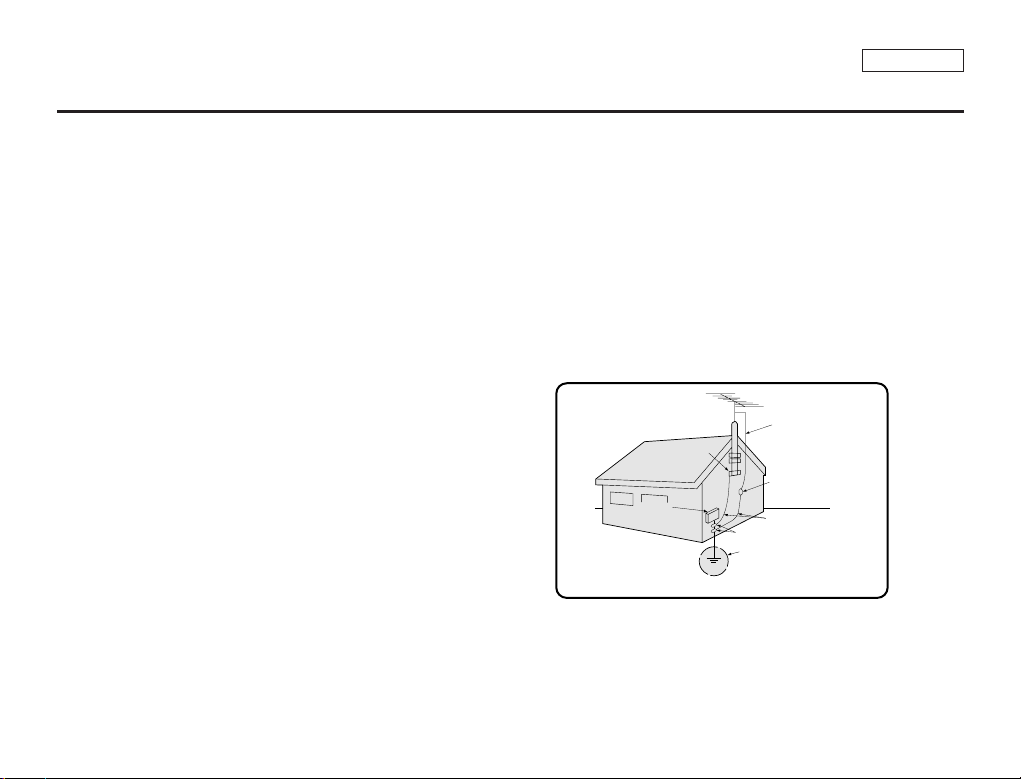
ENGLISH
Notices and Safety Instructions
9. VENTILATION:
Slots and openings in the cabinet are provided for ventilation to
ensure reliable operation of the CAMCORDER and to protect it
from overheating. These openings must not be blocked or
covered. Never place your CAMCORDER on a bed, sofa, rug,
or other similar surface: on or near a radiator or heat register.
This CAMCORDER should not be placed in a built-in installation
such as a bookcase or rack unless proper ventilation is provided
or the manufacturer’s instructions have been adhered to.
10. POWER SOURCES:
The CAMCORDER should be operated only from the type of
power source indicated on the label.
If you are not sure of the type of power supply at your home,
consult your appliance dealer or local power company.
A CAMCORDER is intended to be operated from battery power,
or other sources, refer to the operating instructions.
11. GROUNDING OR POLARIZATION:
This CAMCORDER may be equipped with either a polarized
2-wire AC line plug (a plug having one blade wider than the other)
or a 3-wire grounding type plug, a plug having a third (grounding)
pin.
If you are unable to insert the plug fully into the outlet, try reversing
the plug. If the plug still fails to fit, contact your electrician to
replace your outlet. Do not defeat the safety purpose of the
polarized plug.
12. POWER-CORD PROTECTION:
Power-supply cords should be routed so that they are not likely to
be walked on or pinched by items placed upon or against them,
paying particular attention to cords or plugs, convenient
receptacles, and the point where they exit from the unit.
13. OUTDOOR ANTENNA GROUNDING:
If an outside antenna or cable system is connected to the
CAMCORDER, be sure the antenna or cable system is grounded
to provide some protection against voltage surges and built-up
static charges, Section 810 of the National Electrical Code,
ANSI/NFPA No. 70-1984, provides information with respect to
proper grounding of the mast and supporting structure, grounding
of the lead-in wire and supporting structure, grounding of the mast
and supporting structure, grounding of the lead-in wire to an
antenna discharge unit, size of grounding to conductors, location
of antenna-discharge unit, connection to grounding electrodes
and requirements for the grounding electrode.
See figure below.
GROUNDING CONDUCTORS
(NEC SECTION 810-21)
GROUND CLAMPS
POWER SERVICE GROUNDING
ELECTRODE SYSTEM
(NEC ART 250, PART H)
NEC NATIONAL ELECTRICAL CODE
ELECTRIC
SERVICE
EQUIPMENT
GROUND
CLAMP
ANTENNA
LEAD IN
WIRE
ANTENNA
DISCHARGE UNIT
(NEC SECTION 810-20)
Page 4
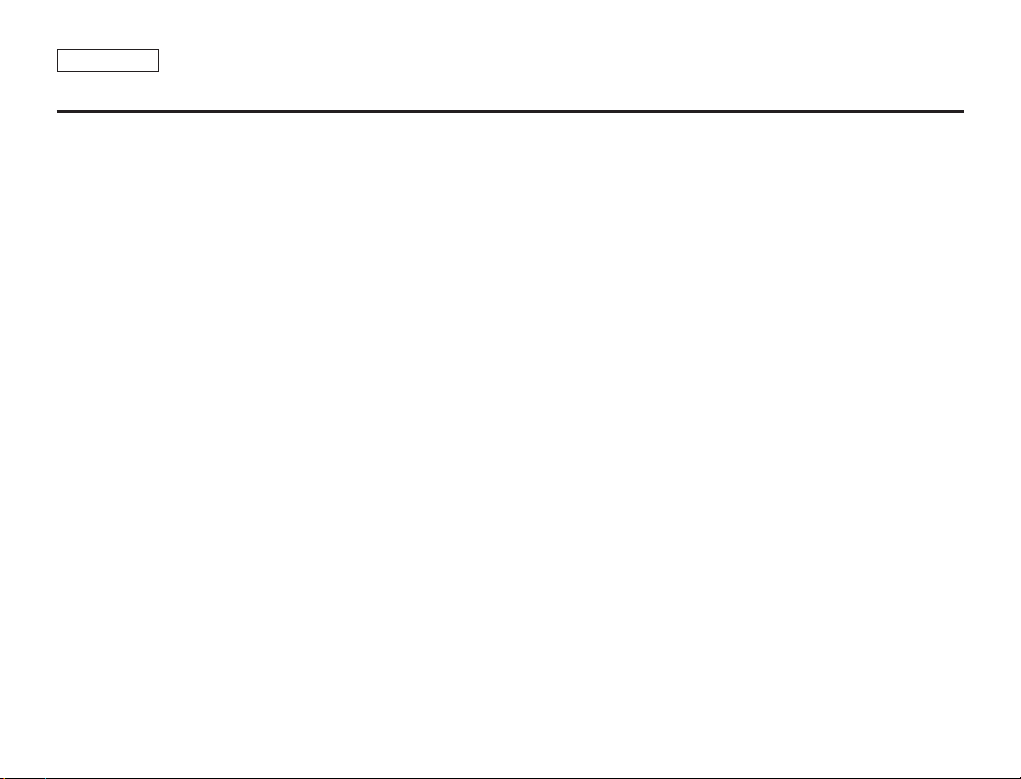
ENGLISH
Notices and Safety Instructions
14. LIGHTNING:
For added protection of this CAMCORDER during a lightning
storm or when it is left unattended and unused for long periods of
time, unplug it from the wall outlet and disconnect the antenna or
cable system.
This will prevent damage to the CAMCORDER due to lightning
and power-line surges.
15. POWER LINES:
An outside antenna system should not be located in the vicinity of
overhead power lines or other electric light or power circuits where
it can fall into such power lines or circuits. When installing an
outside antenna system, extreme care should be taken to keep
from touching such power lines or circuits as contact with them
might be fatal.
16. OVERLOADING:
Do not overload wall outlets and extension cords as this can result
in a risk of fire or electric shock.
17. OBJECTS AND LIQUIDS:
Never push objects of any kind into this CAMCORDER through
openings as they may touch dangerous voltage points or short out
a part that could result in a fire or electric shock.
Never spill liquids of any kind onto the CAMCORDER. Should
spillage occur, unplug unit and have it checked by a technician
before use.
18. SERVICING:
Do not attempt to service this CAMCORDER yourself. Opening or
removing covers may expose you to dangerous voltage or other
hazards.
Refer all servicing to qualified service personnel.
19. DAMAGE REQUIRING SERVICE:
Unplug this CAMCORDER from the wall outlet and refer servicing
to qualified service personnel under the following conditions:
a. When the power-supply cord or plug is damaged.
b. If any liquid has been spilled onto, or objects have fallen into
the CAMCORDER.
c. If the CAMCORDER has been exposed to rain or water.
d. If the CAMCORDER does not operate normally by following the
operating instructions, adjust only those controls that are
covered by the operating instructions. Improper adjustment of
other controls may result in damage and will
often require extensive work by a qualified technician to restore
the CAMCORDER to its normal operation.
e. If the CAMCORDER has been dropped or the cabinet has been
damaged.
f. When the CAMCORDER exhibits a distinct change in
performance, this indicates a need for service.
20. REPLACEMENT PARTS:
When replacement parts are required, be sure the service
technician has used replacement parts specified by the
manufacturer and having the same characteristics as the original
part.
Unauthorized substitutions may result in fire, electric shock or
other hazards.
21. SAFETY CHECK:
Upon completion of any service or repairs to this CAMCORDER,
ask the service technician to perform safety checks to determine
that the CAMCORDER is in safe operating order.
Page 5

ENGLISH
Notices and Safety Instructions
22. To prevent damage which may result in fire or shock hazard,
do not expose this appliance to rain or moisture.
23. If this power supply is used at 240V ac, a suitable plug adapter
should be used.
NOTE TO CATV SYSTEM INSTALLER:
This reminder is provided to call the CATV system installer’s attention
to Article 820-40 of the NEC that provides guidelines for proper
grounding and, in particular, specifies that the cable ground shall be
connected to the grounding system of the building as close to the point
of cable entry as practical.
USER INSTALLER CAUTION:
Your authority to operate this FCC certified equipment could be voided
if you make changes or modifications not expressly approved by this
party responsible for compliance to part 15 FCC rules.
NOTE:
NOTE: This equipment has been tested and found to comply with
the limits for a Class B digital device, pursuant to part 15 of the
FCC Rules. These limits are designed to provide reasonable
protection against harmful interference in a residential installation.
This equipment generates, uses and can radiate radio frequency
energy and, if not installed and used in accordance with the
instructions, may cause harmful interference to radio
communications. However, there is no guarantee that interference
will not occur in a particular installation. If this equipment does
cause harmful interference to radio or television reception, which
can be determined by turning the equipment off and on, the user is
encouraged to try to correct the interference by one or more of the
following measures:
- Reorient or relocate the receiving antenna.
- Increase the separation between the equipment and receiver.
- Connect the equipment into an outlet on a circuit different from
that to which the receiver is connected.
- Consult the dealer or an experienced radio/TV technician for help
and for additional suggestions.
The user may find the following booklet prepared by the Federal
Communications Commission helpful : “How to Identify and
Resolve Radio-TV Interference Problems.”
This Booklet is available from the U.S. Government Printing
Office, Washington, D.C. 20402, Stock No. 004-000-00345-4.
FCC Warning
The user is cautioned that changes or modifications not expressly
approved by the manufacturer could void the user’s authority to
operate the equipment.
FCC ID : A3L05TIGER
This device complies with Part 15 of FCC Rules.
Operation is subject to the following two conditions;
(1) This device may not cause harmful interference, and
(2) This device must accept any interference received,
including interference that may cause undesired operation.
Hg LAMP(S) INSIDE THIS PRODUCT CONTAIN
MERCURY AND MUST BE RECYCLED OR
DISPOSED OF ACCORDING
TO LOCAL, STATE OR FEDERAL LAWS For details
see lamprecycle.org, eiae.org, or call 1-800-Samsung
Page 6
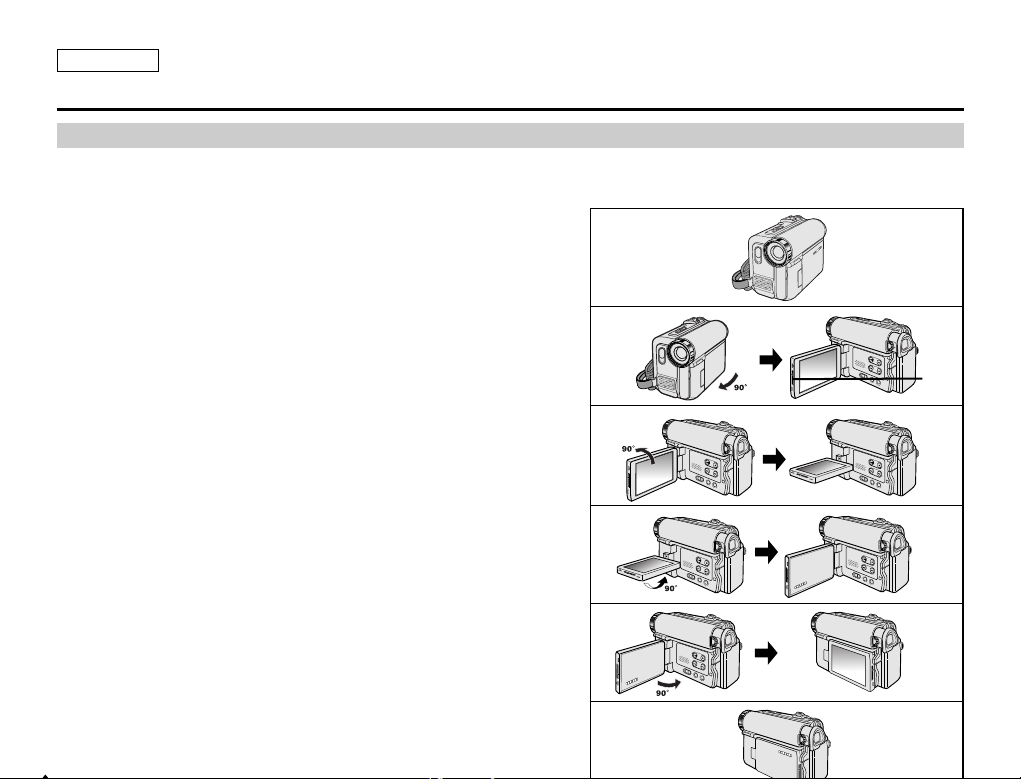
ENGLISH
Notes and Safety Instructions
Notes regarding the Rotation of the LCD Screen
Please rotate the LCD screen carefully as illustrated.
Over rotation may cause damage to the inside of the hinge that connects the LCD screen to the Camcorder.
1. LCD screen closed.
2. Standard recording using the LCD screen.
■
Open the LCD screen with your finger.
3. Recording when looking at the LCD screen from the top.
4. Recording when looking at the LCD screen from the front.
5. Recording when looking at the LCD screen from the left.
6. Recording with the LCD screen closed.
1
2
3
4
5
6
LCD
open
Page 7
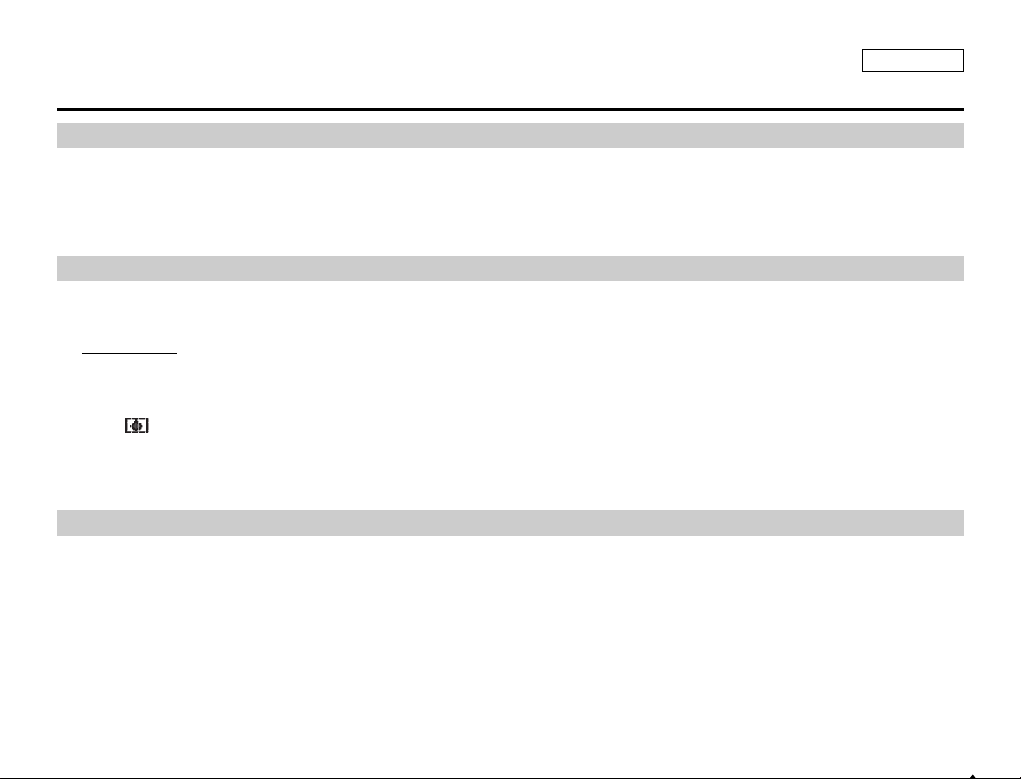
ENGLISH
Notes and Safety Instructions
Television programs, video tapes, DVD titles, films, and other program materials may be copyrighted.
Unauthorized copying of copyrighted material may be against the law.
All the trade names and registered trademarks mentioned in this manual or other documentation provided with your Samsung
product are trademarks or registered trademarks of their respective holders.
1. A sudden rise in atmospheric temperature may cause condensation to form inside the Camcorder.
for example:
■
When you move the Camcorder from a cold location to a warm location (e.g. from outside to inside during winter.)
■
When you move the Camcorder from a cool location to a hot location (e.g. from inside to outside during the summer.)
2. If the (DEW) protection feature is activated, leave the Camcorder for at least two hours in a dry, warm room with the
cassette compartment opened and the Battery pack removed.
1. Do not leave the Camcorder exposed to high temperatures (above 60°C or 140°F).
For example, in a parked car in the sun or exposed to direct sunlight.
2. Do not let the Camcorder get wet.
Keep the Camcorder away from rain, sea water, and any other form of moisture.
If the Camcorder gets wet, it may get damaged.
Sometimes a malfunction due to exposure to liquids cannot be repaired.
Notes regarding Camcorder
Notices regarding Copyright
Notes regarding Moisture Condensation
Page 8
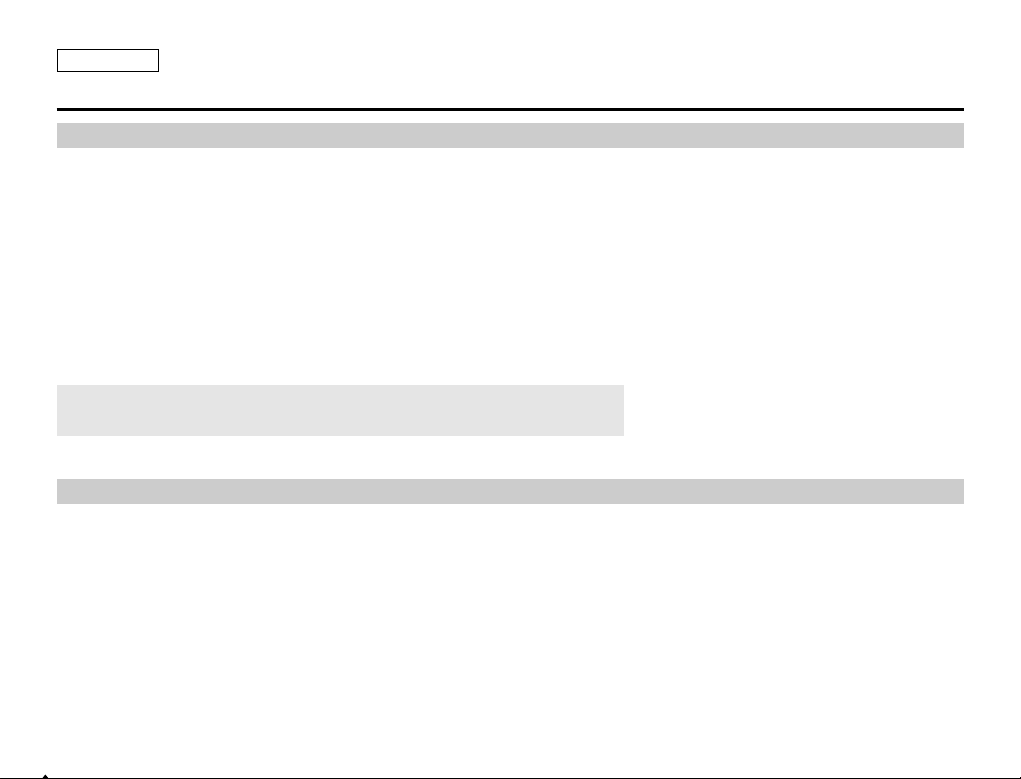
ENGLISH
Notes and Safety Instructions
When the battery reaches the end of its life, please contact your local dealer.
The batteries have to be dealt with as chemical waste.
Notes regarding the Battery Pack
■
It is recommended to use original battery pack that is available at SAMSUNG service center.
■
Make sure that the Battery pack is fully charged before starting to record.
■
To preserve battery power, keep your Camcorder turned off when you are not operating it.
■
If your Camcorder is in CAMERA mode, and it is left in STBY mode without being operated for more than 5 minutes with a
tape inserted, it will automatically turn itself off to protect against unnecessary battery discharge.
■
Make sure that the Battery pack is fitted firmly into place.
Do not drop the Battery pack. Dropping the Battery pack may damage it.
■
A brand new Battery pack is not charged.
Before using the Battery pack, you need to charge it completely.
■
Fully discharging a Lithium-Ion battery damages the internal cells. The Battery pack may be prone to leakage when fully
discharged.
Notes regarding the Video Head Cleaning
■
To ensure normal recording and a clear picture, clean the video heads regularly.
If a square block-shape distorts playback, or only a blue screen is displayed, the video heads may be dirty.
If this happens, clean the video heads with a dry type cleaning cassette.
■
Do not use a wet-type cleaning cassette. It may damage the video heads.
Page 9
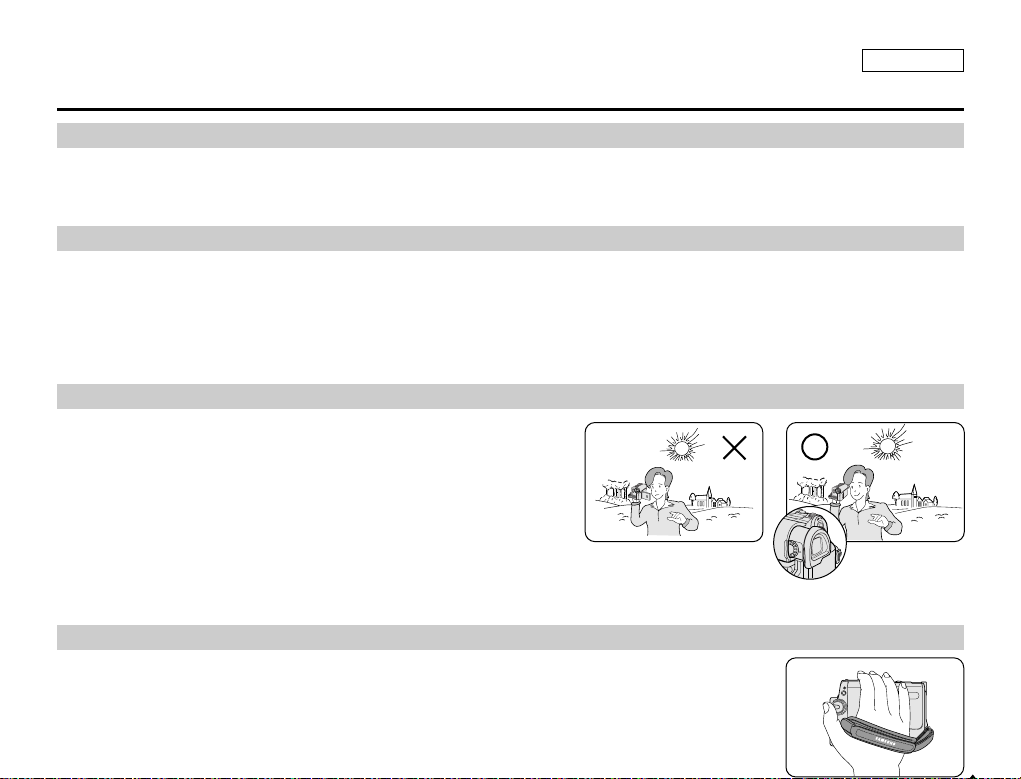
ENGLISH
Notes and Safety Instructions
Do not film with the camera lens pointing directly at the sun.
Direct sunlight can damage the CCD(Charge Coupled Device).
1. Do not position the Camcorder such that the Viewfinder is pointing towards the sun.
Direct sunlight can damage the inside of the Viewfinder. Be careful when placing the Camcorder under sunlight
or near a window exposed to sunlight.
2. Do not pick up the Camcorder by holding the Viewfinder.
3. Applying excessive force to the Viewfinder may damage it.
1. The LCD screen has been manufactured using high precision
technology. However, there may be tiny dots
(red, blue or green in color) that appear on the LCD screen.
These dots are normal and do not affect the recorded picture in any
way.
2. When you use the LCD screen under direct sunlight or outdoors,
it maybe difficult to see the picture clearly.
If this occurs, we recommend using the Viewfinder.
3. Direct sunlight can damage the LCD screen.
■
To ensure a steady picture while filming, check that the hand strap is properly adjusted.
■
Do not force your hand into the hand strap as you could damage it.
Note regarding the Lens
Notes regarding electronic Viewfinder
Notes regarding ‘Record’ or ‘Playback’ Using the LCD Screen
Notes regarding the Hand Strap
Page 10
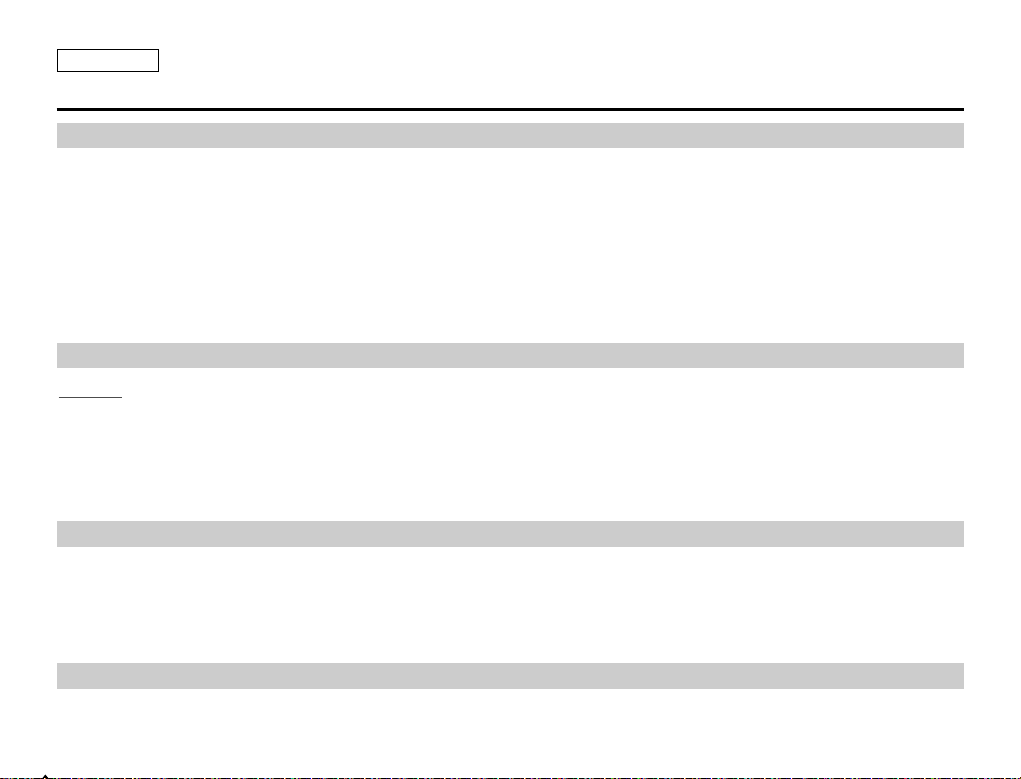
ENGLISH
Notes and Safety Instructions
Precautions regarding the Lithium battery
1. The camcorder’s built-in lithium battery maintains the clock function and user settings, even if the battery pack or
AC adapter is removed.
2. The lithium battery for the camcorder lasts about a one month under normal operation from the time of installation.
3. When the lithium battery becomes weak or is dead, the date/time indicator will display “12:00 AM JAN.1,2005” when you
set the DATE/TIME to On.
When this occurs, connect the camcorder to power to fully recharge the built-in lithium battery. If the same problem occurs
with a fully recharged battery, contact a Samsung authorized Service Center to replace the battery.
Servicing
Do not attempt to service this Camcorder yourself.
Opening or removing covers may expose you to dangerous voltage or other hazards.
Refer all servicing to qualified service personnel.
Precautions regarding the external lithium battery for the remote control
Warning:
■
Keep the LITHIUM BATTERY(Remote Control) out of reach of children.
Should a battery be swallowed, consult a doctor immediately.
■
Danger of explosion if battery is incorrectly replaced.
Replace only with the same or equivalent type.
Replacement Parts
When replacement parts are required, be sure the service technician has used replacement parts specified by the manufacturer
and having the same characteristics as the original part.
Unauthorized substitutions may result in fire, electric shock or other hazards.
Page 11
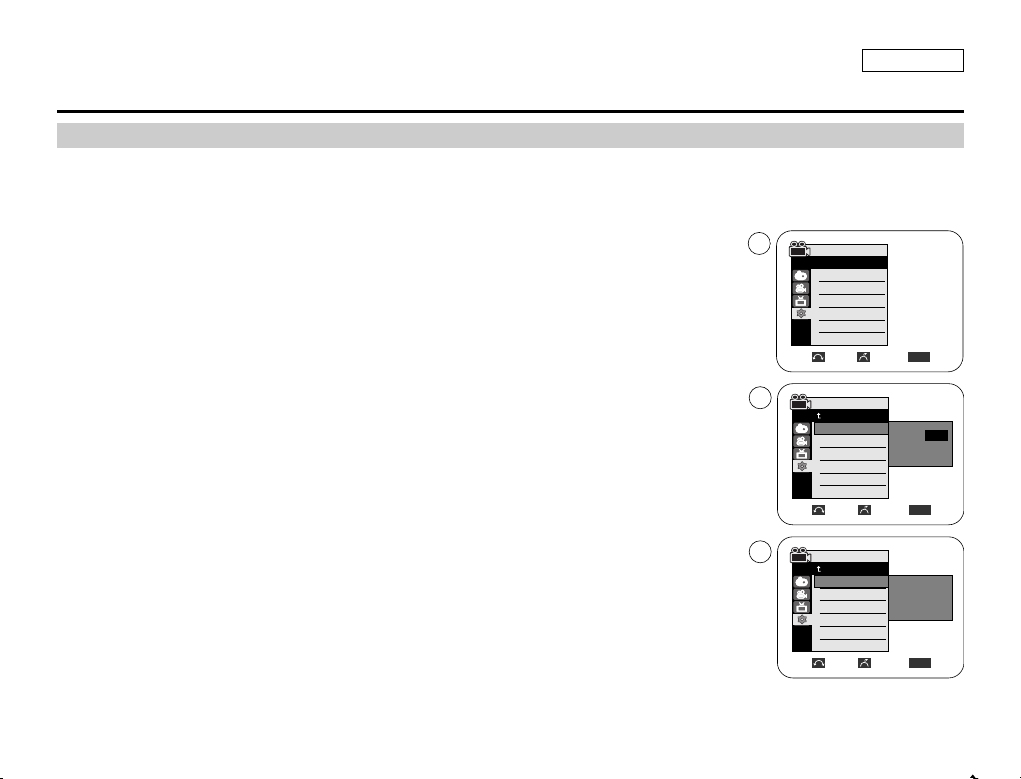
ENGLISH
System Menu Setting
✤ Clock setup works in Camera/Player/M.Cam/M.Player modes.
✤ The Date/Time is automatically recorded onto a tape.
Before recording, please set the Date/Time.
1. Set the Power switch to CAMERA or PLAYER.
2. Set the Mode switch to TAPE or MEMORY.
3. Press the MENU button.
■
The menu list will appear.
4. Move the Menu selector to the left or right to select System, then press the Menu selector.
5. Move the Menu selector to the left or right to select Clock Set, then press the Menu
selector.
The year will highlight first.
6. Move the Menu selector to the left or right to set current Year, then press the Menu selector.
The month will be highlighted.
7. You can set the month, day, hour and minute following the same procedure for setting the year.
8. Press the Menu selector after setting the minutes.
■
The message Complete! will be displayed.
■
To adjust the clock, select the Year, Month, Day, Hour or Min by pressing the Menu selector,
then move the Menu selector to the left or right to set respective values.
9. To exit, press the MENU button.
[ Notes ]
■
Date/Time is memorized and maintained by the built-in Lithium battery installed in the camcorder. If you
don’t use the camcorder for a long period of time, charge the Lithium battery at least once a month. To charge the built-in Lithium
battery, supply power to the camcorder and set the Power Switch to CAMERA or PLAYER.
■
After the Lithium battery loses its charge (after about 3 month), the date/time appears on the screen as 12:00 AM JAN.1,2005.
■
You can set the year up to 2037.
■
Setting the Clock
Move Select Exit
MENU
Camera Mode
Back
Clock Set
Beep Sound
USB Version
Language
Demonstration
JAN 1 2005
12 : 00 AM
…
†
Move Select Exit
MENU
Camera Mode
Back
Clock Set
Beep Sound
USB Version
Language
Demonstration
JAN 1 2005
12 : 00 AM
Complete!
5
8
Camera Mode
√System
Clock Set
Beep Sound
USB Version
Language
Demonstration
√On
√USB 2.0
√English
√On
Move Select Exit
MENU
4
Page 12
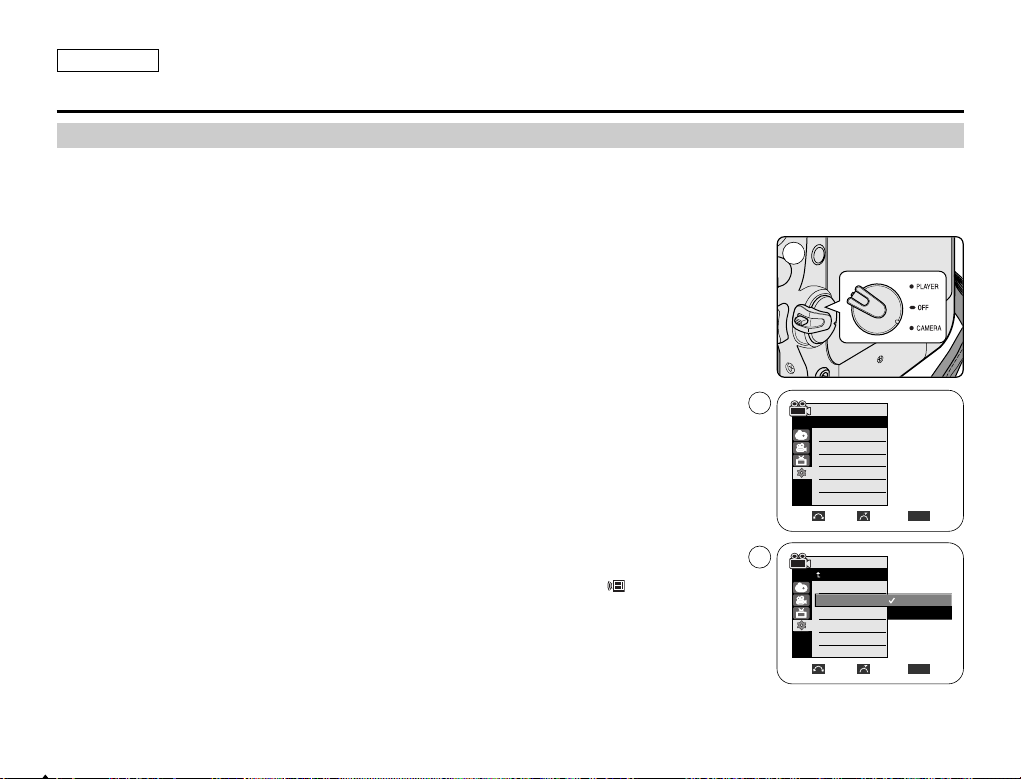
✤ The Remote function works in Camera/Player/M.Cam/M.Player modes.
✤ The Remote option allows you to enable or disable the remote control for use with the Camcorder.
1. Set the Power switch to CAMERA or PLAYER.
2. Set the Mode switch to TAPE or MEMORY.
3. Press the MENU button.
■
The menu list will appear.
4. Move the Menu selector to the left or right to select System, then press the Menu selector.
5. Move the Menu selector to the left or right to select Remote, then press the Menu selector.
6. Move the Menu selector to the left or right to select On or Off, then press the Menu selector.
7. To exit, press the MENU button.
[ Note ]
If you set the Remote to Off in the menu and try to use it, the remote control icon ( )
will blink for 3 seconds on the LCD screen and then disappear.
ENGLISH
System Menu Setting
Setting the Wireless Remote Control Acceptance (Remote) (SC-D457 only)
Move Select Exit
MENU
6
1
Off
On
Camera Mode
Back
Clock Set
Remote
Beep Sound
USB Version
Language
Demonstration
Camera Mode
√System
Clock Set
Remote
Beep Sound
USB Version
Language
Demonstration
√On
√On
√USB 2.0
√English
√On
Move Select Exit
MENU
4
Page 13
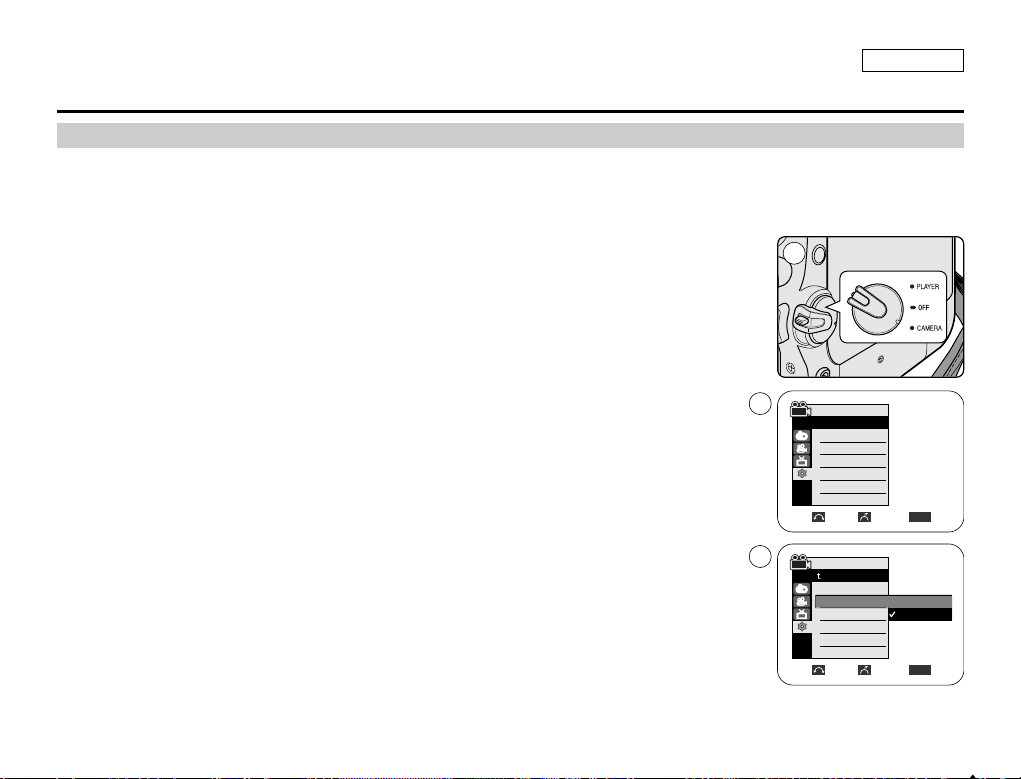
ENGLISH
System Menu Setting
Setting the Beep Sound
✤ The Beep Sound function works in Camera/Player/M.Cam/M.Player modes.
✤ You can turn the Beep Sound on or off, when on, each press of a button sounds a beep.
1. Set the Power switch to CAMERA or PLAYER.
2. Set the Mode switch to TAPE or MEMORY.
3. Press the MENU button.
■
The menu list will appear.
4. Move the Menu selector to the left or right to select System, then press the Menu selector.
5. Move the Menu selector to the left or right to select Beep Sound, then press the
Menu selector.
6. Move the Menu selector to the left or right to select On or Off, then press the
Menu selector.
7. To exit, press the MENU button.
[ Note ]
When you are recording, the Beep Sound is automatically set to Off so you can’t hear it until you stop
the recording.
Move Select Exit
MENU
Camera Mode
Back
Clock Set
Beep Sound
USB Version
Language
Demonstration
Off
On
1
Camera Mode
√System
Clock Set
Beep Sound
USB Version
Language
Demonstration
√On
√USB 2.0
√English
√On
Move Select Exit
MENU
4
6
Page 14

✤ The Shutter Sound function works in both Player and M.Cam modes.
✤ You can turn the Shutter Sound on or off, when on, with each press of the PHOTO button the Shutter will Sound.
1. Set the Power switch to CAMERA or PLAYER.
2. If the Power switch is set to CAMERA mode, set the Mode switch to MEMORY.
If the Power switch is set to PLAYER mode, set the Mode switch to TAP E.
3. Press the MENU button.
■
The menu list will appear.
4. Move the Menu selector to the left or right to select System, then press the Menu selector.
5. Move the Menu selector to the left or right to select Shutter Sound, then press the
Menu selector.
6. Move the Menu selector to the left or right to select On or Off, then press the Menu selector.
7. To exit, press the MENU button.
ENGLISH
System Menu Setting
Setting the Shutter Sound
Move Select Exit
MENU
Player Mode
Back
Clock Set
Beep Sound
Shutter Sound
USB Version
Language
Off
On
1
6
Player Mode
√System
Clock Set
Beep Sound
Shutter Sound
USB Version
Language
√On
√On
√USB 2.0
√English
Move Select Exit
MENU
4
Page 15

✤ Before you begin: Make sure that there is no tape inserted in the Camcorder. (See page 36)
✤ Demonstration automatically shows you the major functions that are included with your
Camcorder so that you may use them more easily.
✤ The Demonstration function may only be used in the Camera mode without a tape inserted in the
Camcorder.
✤ The Demonstration operates repeatedly until the Demonstration mode switched off.
1. Set the Power switch to CAMERA.
2. Set the Mode switch to TAPE.
3. Press the MENU button.
■
The menu list will appear.
4. Move the Menu selector to the left or right to select System, then press the Menu selector.
5. Move the Menu selector to the left or right to select Demonstration, then press the
Menu selector.
6. Move the Menu selector to the left or right to select On, then press the MENU button.
■
The Demonstration will begin.
7. To quit the Demonstration, press the MENU button.
[ Notes ]
■
The Demonstration mode is automatically activated when the Camcorder is left idle for more than
10 minutes after switching to the Camera mode (no tape is inserted in the Camcorder).
■
If you press other buttons (FADE, BLC, PHOTO, EASY.Q, COLOR NITE/PB ZOOM) during the
Demonstration mode, the demonstration stops temporarily and resumes 10 minutes later if you do not
operate any other functions.
ENGLISH
System Menu Setting
Viewing the Demonstration
Move Select Exit
MENU
Camera Mode
Back
Clock Set
Beep Sound
USB Version
Language
Demonstration
Off
On
Camera Mode
√System
Clock Set
Beep Sound
USB Version
Language
Demonstration
√On
√USB 2.0
√English
√On
Move Select Exit
MENU
1
4
6
Samsung Camcorder is...
Demonstration
[Digital Camcorder]
Page 16

ENGLISH
Display Menu Setting
✤ This function works in Camera/Player/M.Cam/M.Player modes.
✤ Your Camcorder is equipped with a 2.5 inch color Liquid Crystal Display(LCD) screen, which enables you to view what you
are recording or playing back directly.
✤ Depending on the conditions under which you are using the Camcorder (indoors or outdoors for example), you can adjust;
- LCD Bright
- LCD Color
1. Set the Power switch to CAMERA or PLAYER.
2. Set the Mode switch to TAPE or MEMORY.
3. Press the MENU button.
■
The menu list will appear.
4. Move the Menu selector to the left or right to select Display, then press the Menu selector.
5. Move the Menu selector to the left or right to select the item you want to adjust
(LCD Bright or LCD Color), then press the Menu selector.
6. Move the Menu selector to the left or right to adjust the value of the selected item
(LCD Bright or LCD Color), then press the Menu selector.
■
You can set values for LCD Bright and LCD Color between 0~35.
7. To exit, press the MENU button.
LCD BRIGHT & LCD COLOR functions do not affect the brightness and color of the image to
be recorded.
Adjusting the LCD Screen
1
Move Select Exit
MENU
Camera Mode
√Display
LCD Bright
LCD Color
Date/Time
TV Display
4
√Off
√On
Move Select Exit
MENU
6
[18]
Camera Mode
Back
LCD Bright
LCD Color
Date/Time
TV Display
Page 17

ENGLISH
Display Menu Setting
✤ The Date/Time function works in Camera/Player/M.Cam/M.Player modes.
✤ The date and time are automatically recorded on a special data area of the tape.
1. Set the Power switch to CAMERA or PLAYER.
2. Set the Mode switch to TAPE or MEMORY.
3. Press the MENU button.
■
The menu list will appear.
4. Move the Menu selector to the left or right to select Display, then press the Menu selector.
5. Move the Menu selector to the left or right to select Date/Time, then press the Menu
selector.
6. Move the Menu selector to the left or right to select the display type of the Date/Time,
then press the Menu selector.
■
Display type of the Date/Time: Off, Date, Time, Date&Time.
7. To exit, press the MENU button.
[ Notes ]
■
The Date/Time will read 12:00 AM JAN.1,2005 in the following conditions.
- During playback of a blank section of a tape.
- If the tape was recorded before setting the Date/Time in the Camcorder.
- When the Lithium battery becomes weak or dead.
■
Before you use the Date/Time function, you must set the clock. See Setting the Clock on page 27.
Displaying the Date/Time
1
Move Select Exit
MENU
Camera Mode
√Display
LCD Bright
LCD Color
Date/Time
TV Display
4
Move Select Exit
MENU
Camera Mode
Back
LCD Bright
LCD Color
Date/Time
TV Display
Off
Date
Time
Date&Time
√Off
√On
6
Page 18

✤ The TV Display function works in Camera/Player/M.Cam/M.Player modes.
✤ You can select the output path of the OSD (On Screen Display).
-Off: The OSD appears in the LCD screen and Viewfinder only.
- On: The OSD appears in the LCD screen, Viewfinder and TV.
- Use the DISPLAY button located at the left side of the Camcorder to turn the OSD on/off on the LCD
screen/Viewfinder/TV.
1. Set the Power switch to CAMERA or PLAYER.
2. Set the Mode switch to TAPE or MEMORY.
3. Press the MENU button.
■
The menu list will appear.
4. Move the Menu selector to the left or right to select Display, then press the Menu selector.
5. Move the Menu selector to the left or right to select TV Display, then press the Menu selector.
6. To activate TV Display function, move the Menu selector to the left or right to select On or Off,
then press the Menu selector.
7. To exit, press the MENU button.
ENGLISH
Display Menu Setting
Setting the TV Display
Camera Mode
√Display
LCD Bright
LCD Color
Date/Time
TV Display
Move Select Exit
MENU
Move Select Exit
MENU
Camera Mode
Back
LCD Bright
LCD Color
Date/Time
TV Display
√Off
√On
Off
On
1
4
6
Page 19

Adjusting the Focus
ENGLISH
Basic Recording
✤ The Viewfinder will work when the LCD screen is closed.
The focus adjustment knob of the Viewfinder enables individuals with vision problems to see clearer images.
1. Close the LCD screen and pull out the Viewfinder.
2. Use the focus adjustment knob of the Viewfinder to focus the picture.
[ Notes ]
■
Viewing the sun or any strong light source through the Viewfinder for a prolonged period may be
harmful, or cause temporary impairment.
■
The Viewfinder will work either in PLAYER mode with LCD screen closed or in CAMERA mode with
LCD screen closed.
Using the Viewfinder
Page 20

ENGLISH
Basic Recording
Inserting and Ejecting a Cassette
✤ When inserting a tape or closing the cassette compartment, do not apply excessive force.
As it may cause a malfunction.
✤ Do not use any tape other than Mini DV cassettes.
1. Turn on your Camcorder, then slide the TAPE EJECT switch on the upper of
the Camcorder and open the cassette door until it clicks.
■
The cassette holder automatically rises and opens forward.
2. Insert a tape into the cassette compartment with the tape window facing
outward and the protection tab toward the top. (Inserting a Cassette)
■
Remove the cassette tape, which is automatically ejected by pulling the
cassette out. (Ejecting a Cassette)
3. Press the PUSH label on the cassette holder and wait until it clicks and goes
back into place.
■
Do not apply excessive force or pressure on the cassette holder.
■
Do not forcibly push the cassette holder into the Camcorder.
■
The cassette is automatically loaded.
4. Close the cassette door.
[ Note ]
When you have recorded something that you wish to keep, you can protect it so that it will not be accidentally
erased.
a. Protecting a tape:
Push the safety tab on the cassette so that the hole is uncovered.
b. Removing the tape protection:
If you no longer wish to keep the recording on the cassette, push the safety tab back so that it covers
the hole.
How to store a tape
a. Avoid places with magnets or magnetic interference.
b. Avoid humidity and dust prone places.
c. Keep the tape in an upright position and avoid storing it in direct sunlight.
d. Avoid dropping or knocking your tapes.
SAVE
PUSH
1 2
3 4
a
REC
b
Page 21

ENGLISH
Basic Recording
✤ While recording, it is very important to hold the Camcorder correctly.
✤ Fix the lens cover firmly by clipping it to the hand strap. (see page 18)
1. Hold the Camcorder firmly using the hand strap.
2. Place your right elbow against your side.
3. Place your left hand under or beside the LCD screen to support and adjust it.
Do not touch the built-in microphone.
4. Choose a comfortable, stable position for the shots that you are taking.
You can lean against a wall or on a table for greater stability.
Do not forget to breathe gently.
5. Use the LCD frame as a guide to determine the horizontal plane.
6. Whenever possible, use a tripod.
1. Hold the Camcorder firmly using the hand strap.
2. Place your right elbow against your side.
3. Place your left hand under the Camcorder to support it.
Be sure not to touch the built-in microphone.
4. Choose a comfortable, stable position for the shots that you are taking.
You can lean against a wall or on a table for greater stability.
5. To view an object through the Viewfinder, pull it out until you hear the click sound.
Excessive force may cause damage to the Viewfinder.
6. Place your eye firmly against the Viewfinder eyecup.
7. Use the Viewfinder frame as a guide to determine the horizontal plane.
8. Whenever possible, use a tripod.
Recording with the Viewfinder
Recording with the LCD Screen
Hints for Stable Image Recording
Page 22

ENGLISH
Basic Recording
✤ In some situations different recording techniques may be required for more dramatic results.
1. General recording.
2. Downward recording.
Making a recording with a top view of the LCD screen.
3. Upward recording.
Making a recording viewing the LCD screen from below.
4. Self recording.
Making a recording viewing the LCD screen from the front.
5. Recording with the Viewfinder.
In circumstances where it is difficult to use the LCD screen, the Viewfinder can be
used as a convenient alternative.
[ Note ]
Please rotate the LCD screen carefully as excessive rotation may cause damage to
the inside of the hinge that connects the LCD screen to the Camcorder.
Various Recording Techniques
1 2
3
5
4
Page 23

ENGLISH
Basic Recording
Making your First Recording
1. Connect a power source to the Camcorder. (see page 20)
(A Battery pack or a AC Power adapter)
Insert a cassette. (see page 36)
2. Remove the Lens cover.
3. Set the Power switch to CAMERA.
■
Open the LCD screen.
■
Set the Mode switch to TAPE.
Make sure that STBY is displayed.
■
If the write protection tab of the cassette is open(set to save),
STOP and Protection! will be displayed.
Release the write protection tab to record.
■
Make sure the image you want to record appears on the
LCD screen or Viewfinder.
■
Make sure the battery level indicates that there is enough remaining power for your expected recording time.
4. To start recording, press the Start/Stop button.
■
REC ● is displayed on the LCD screen.
To stop recording, press the Start/Stop button again.
■
STBY is displayed on the LCD screen.
[ Note ]
Detach the Battery pack when you are finished recording to prevent unnecessary battery power consumption.
4
1
3
2
√
√
Page 24

Basic Recording
✤ The EASY.Q mode works only in Camera mode.
✤ The EASY.Q mode allows a beginner to easily make good recordings.
1. Set the Power switch to CAMERA.
2. Set the Mode switch to TAPE.
3. By pressing the EASY.Q button, all functions on the camera will be set to off and the recording
settings will be set to the following basic modes:
■
Battery level, recording mode, counter, date/time, and DIS ( ) will be displayed.
■
The word EASY.Q will appear on the LCD screen at the same time.
However, the Date/Time will only be seen if it has been previously set. (see page 33)
4. Press the Start/Stop button to start recording.
Recording will begin using the basic automatic settings.
5. Press the EASY.Q button again in the STBY mode and then turn the EASY.Q mode off.
■
The EASY.Q function will not turn off while you are recording.
■
The camera will return to the settings that were set prior to activating EASY.Q mode.
[ Notes ]
■
In EASY.Q mode, certain functions are not available, such as Menu, BLC, Manual focus.
If you want to use these functions, you must first turn the EASY.Q mode off.
■
The EASY.Q mode settings are deleted when the Battery pack is removed from the Camcorder and
must be reset when the Battery pack is replaced.
■
EASY.Q mode will not turn off during a recording.
■
Taking a photo image using the PHOTO button while EASY.Q is set releases DIS function.
■
Digital Zoom, COLOR NITE or Digital Effect is not available in the EASY.Q mode.
Using EASY.Q Mode (for Beginners)
60min
0:00:10
SP
STBY
ENGLISH
3
1
Page 25

ENGLISH
Basic Recording
Record Search (REC SEARCH)
When a cassette is loaded and the Camcorder is left in the STBY mode for more than 5 minutes without being used,
it will switch off automatically.
To use it again, press the Start/Stop button or set the Power switch to OFF and then back to CAMERA.
This auto power off feature is designed to save battery power.
■
You can view a recording using the REC SEARCH +, - function in STBY mode.
REC SEARCH - enables you to play the recording backwards and
REC SEARCH + enables you to play it forwards, for as long as you keep each button pressed
down.
■
If you press the REC SEARCH - button in STBY mode, your Camcorder will play
in reverse for 3 seconds and return to the original position automatically.
[ Note ]
Mosaic shaped distortion may appear on the screen while in Record Search mode.
Page 26

ENGLISH
Basic Recording
✤ The ZERO MEMORY function works in both Camera and Player modes.
✤ You can mark a point on a tape that you want to return to following playback.
1. Set the Power switch to CAMERA or PLAYER.
2. Set the Mode switch to TAPE.
3. Press the ZERO MEMORY button on the remote control before the recording or during playback
at the point where you wish to return.
■
The time code is changed to a tape counter that is set to ZERO MEMORY with the
0:00:00 (ZERO MEMORY indicator).
■
If you want to cancel the ZERO MEMORY function, press the ZERO MEMORY button again.
4. Finding the zero position.
■
When you have finished playback, fast forward or rewind the tape in stop mode.
The tape stops automatically when it reaches the zero position.
■
When you have finished recording, set the Power switch to PLAYER and press the
(REW) button.
The tape stops automatically when it reaches the zero position.
5. The tape counter with the (ZERO MEMORY indicator) disappears from the display and the tape counter is changed to the
time code.
[ Notes ]
■
In the following situations, ZERO MEMORY mode may be canceled automatically:
- At the end of the section marked with the ZERO MEMORY function.
- When the tape is ejected.
- When you remove the Battery pack or power supply.
■
The ZERO MEMORY may not function correctly where there is a break between recordings on the tape.
Setting the Zero Memory (SC-D457 only)
œ
1
Page 27

ENGLISH
Basic Recording
✤ The SELF TIMER function works only in Camera mode.
✤ When you use the Self Timer function on the remote control, the recording begins
automatically in 10 seconds.
1. Set the Power switch to CAMERA.
2. Set the Mode switch to TAPE.
3. Press the SELF TIMER button until the appropriate indicator is displayed in the LCD screen.
4. Press the Start/Stop button to start the timer.
- Self Timer starts counting down from 10 with a beep sound.
- In the last one second of the countdown, the beep sound gets faster, then recording starts
automatically.
- If you want to cancel the Self Timer function before recording, press the SELF TIMER button.
5. Press the Start/Stop button again when you wish to stop recording.
[ Notes ]
■
Do not obstruct the remote control sensor by putting obstacles between the remote control and
Camcorder.
■
The remote control range is 4~5m (13~17 ft).
■
The effective remote control angle is up to 30 degrees left /right from the center line.
■
Using a tripod is recommended for delayed recording.
Self Record using the Remote Control (SC-D457 only)
œ
1
3
4
œ
Page 28

ENGLISH
Basic Recording
✤ The ZOOM function works in both Camera and M.Cam modes.
✤ Zooming is a recording technique that lets you change the size of the subject in a scene.
✤ You can zoom using variable zoom speeds.
✤ Use these features for different shots. Please note that over-use of the zoom feature can lead to unprofessional looking
results and a reduction of battery usage time.
1. Move the Zoom lever slightly for a gradual zoom, move it further
for a high-speed zoom.
■
Your zooming is monitored on the OSD.
2. T(Telephoto) side: Subject appears closer.
3. W(Wide angle) side: Subject appears farther away.
■
You can record a subject that is about 10mm (about 0.5 inch)
away from the lens surface in the Wide position.
Zooming In and Out
TELE
WIDE
W T
Page 29

ENGLISH
Basic Recording
✤ Tele Macro Function works in both Camera and M.Cam mode.
✤ Effective focal distance in Tele Macro mode is 50 Cm (19.7 inches) ~ 100 Cm (39.4 inches).
1. Set the Power switch to CAMERA.
2. Set the Mode switch to TAPE or MEMORY.
3. Press the MENU button.
■
The menu list will appear.
4. Move the Menu selector to the left or right to select Camera, then press the Menu selector.
5. Move the Menu selector to the left or right to select Macro, then press the Menu selector.
6. Move the Menu selector to the left or right to select On or Off, then press the Menu selector.
7. To exit, press the MENU button.
■
Tele Macro Icon( ) will be displayed.
[ Notes ]
■
When recording in Tele Macro mode, the focus speed may be slow.
■
When you operate the Zoom function in the Tele Macro mode,the recording subject may be
out of focus.
■
Use a tripod to prevent hand shake in the Tele Macro mode.
■
Avoid shadows when recording in the Tele Macro mode.
■
As the distance to the subject decreases, focusing area narrows.
■
When you can not get proper focus, use the Zoom lever.
Using the Tele Macro
SP
60min
0:00:10
STBY
œ
Move Select Exit
MENU
Camera Mode
Back
Program AE
White Balance
Digital Effect
Macro
DIS
Digital Zoom
Off
On
√Auto
√Auto
√Off
√Off
√Off
√Off
Move Select Exit
MENU
Camera Mode
√Camera
Program AE
White Balance
Digital Effect
Macro
DIS
Digital Zoom
4
6
Page 30

ENGLISH
Basic Recording
✤ Quick menu is used to access Camcorder functions by simply using the Menu selector.
✤ Quick menu provides easier access to the frequently used menus without using the MENU button.
1. Press the Menu selector.
2. Move the Menu selector to the left or right to select Macro, then press the Menu selector.
3. Move the Menu selector to the left or right to select On or Off, then press the Menu selector.
4. To exit, press the MENU button.
Using Quick Menu: Tele Macro
60min
0:00:10
SP
STBY
Exit
MENU
Off
Macro
DIS
Program AE
White Balance
Shutter
Exposure
Manual Focus
1
60min
0:00:10
SP
STBY
Exit
MENU
On
3
…
†
Off
Macro
DIS
Program AE
White Balance
Shutter
Exposure
Manual Focus
Page 31

ENGLISH
Basic Recording
✤ The FADE function works only in Camera mode.
✤ You can give your recording a professional look by using special effects
such as fade in at the beginning of a sequence or fade out at the end of
a sequence.
1. Set the Power switch to CAMERA.
2. Set the Mode switch to TAPE.
3. Before recording, hold down the FADE button.
■
The picture and sound gradually disappear (fade out).
4. Press the Start/Stop button and at the same time release the FADE
button.
Recording starts and the picture and sound gradually appear (fade in).
5. When you wish to stop recording, hold down the FADE button.
■
The picture and sound gradually disappear (fade out).
6. When the picture has disappeared, press the Start/Stop button to stop
recording.
a. Fade Out
(Approx. 4 seconds)
b. Fade In
(Approx. 4 seconds)
To Stop Recording (use Fade In/Fade Out)
To Start Recording
Using the Fade In and Out
Gradual appearance b. Fade In Release the FADE button
Hold down the FADE button a. Fade Out Gradual disappearance
60min
0:00:05
SP
STBY
➔
➔
60min
0:00:20
SP
REC
●
60min
0:00:25
SP
REC
●
➔
➔
➔
➔
60min
0:00:30
SP
STBY
√
√
➔
➔
3
4
5
6
Page 32

ENGLISH
Basic Recording
✤ BLC works in both Camera and M.Cam modes.
✤ Back lighting exists when the subject is darker than the background:
- The subject is in front of a window.
- The person to be recorded is wearing white or shiny clothes and is placed
against a bright background; the person’s face is too dark to distinguish
his/her features.
- The subject is outdoors and the background is overcast.
- The light sources are too bright.
- The subject is against a snowy background.
1. Set the Power switch to CAMERA.
2. Set the Mode switch to TAPE or MEMORY.
3. Press the BLC button.
■
BLC icon ( ) will be displayed.
4. To exit BLC mode, press the BLC button again.
■
Each press of the BLC button toggles: Normal ➝ BLC ➝ Normal.
[ Note ]
The BLC function will not operate in EASY.Q mode.
Using Back Light Compensation Mode (BLC)
<BLC on><BLC off>
60min
0:00:10
SP
STBY
3
4
œ
Page 33

Danger (SC-D455/D457 only)
ENGLISH
Basic Recording
✤ COLOR NITE function works only in Camera mode.
✤ Shutter speed can be controlled, allowing you to record slow moving objects.
✤ COLOR NITE function may produce a brighter image.
✤ The LED light can be used with COLOR NITE function only. (SC-D455/D457 only)
✤ The LED light enables you to record a subject in dark places without sacrificing color.
(SC-D455/D457 only)
1. Set the Power switch to CAMERA.
2. Set the Mode switch to TAPE.
3. Press the COLOR NITE button.
4. Each time you press the COLOR NITE button, shutter speed is changed to;
√ Color N. 1/30, Color N. 1/15 and off. (SC-D453 only)
√ Color N. 1/30, Color N. 1/15, Color N. 1/15()and off. (SC-D455/D457 only)
[ Notes ]
■
The COLOR NITE will not turn ON or OFF while you are recording.
■
When using COLOR NITE the image takes on a slow motion like effect.
■
While using the COLOR NITE function, you cannot use the following functions: Program AE, DIS,
Digital Zoom, Shutter Speed, Exposure, 16:9 wide (among of the Digital Effect function).
■
When using the COLOR NITE function, the focus adjusts slowly and the white dots may appear
on the screen, this is not a defect.
■
COLOR NITE is not available while DIS, Photo image recording or EASY.Q is in use.
■
The range of the LED light is limited (up to 6.6ft (2m)). (SC-D455/D457 only)
■
Digital Zoom, Photo image recording,16:9 Wide, Emboss2, Pastel2, Mirror or Mosaic is not available
in the COLOR NITE mode.
■
If DIS or EASY.Q is set, COLOR NITE mode will be released.
■
The LED light can become extremely hot.
■
Do not touch it while in operation or soon after turning it off, otherwise serious injury may result.
■
Do not place the Camcorder into the carrying case immediately after using the LED light, since it remains extremely hot for
some time.
■
Do not use near flammable or explosive materials.
Using the Color Nite/LED Light (SC-D455/D457 only)
COLOR
NITE/
PB ZOOM
60min
0:00:10
SP
STBY
Color N.1/30
1
3
œ
4
œ
Page 34

ENGLISH
Playback
Playing back a Tape you have recorded on the LCD Screen
Adjusting the LCD Bright/Color during Playback
✤ The playback function works only in Player mode.
✤ You can monitor the playback picture on the LCD screen.
1. Set the Power switch to PLAYER.
2. Set the Mode switch to TAPE.
3. Insert the tape you wish to view. (see page 36)
4. Open the LCD screen.
■
Adjust the angle of the LCD screen and set the brightness or color if necessary.
5. Press the (REW) button to rewind the tape to the starting point.
■
To stop rewinding, press the (STOP) button.
■
The Camcorder stops automatically after rewinding is complete.
6. Press the (PLAY/STILL) button to start playback.
■
You can view the picture you recorded on the LCD screen.
■
To stop the play operation, press the (STOP) button.
✤ You can adjust the LCD Bright/Color during playback.
✤ The adjustment method is the same procedure as used in Camera mode. (see page 32)
[ Notes ]
■
You can also view the picture on a TV screen, after connecting the Camcorder to a TV or VCR. (see page 70~71)
■
Various functions are available in Player mode. (see page 72)
■
For searching and viewing still images recorded onto tape. (see page 67)
1
3
5
Page 35

ENGLISH
Playback
✤ The playback function works only in Player mode.
✤ It is practical to view a tape using the LCD screen when in a car or outdoors.
✤ To play back a tape, the television must be NTSC compatible. (see page 113)
✤ We recommend that you use the AC Power adapter as the power source for the Camcorder.
1. Connect the Camcorder to your TV with the Multi-AV cable.
■
The yellow jack: Video
■
The white jack: Audio(L)-mono
■
The red jack: Audio(R)
If you connect to a monaural TV, connect the yellow jack (Video)
to the video input of the TV and the white jack (Audio L) to the audio input
of the TV.
2. Set the Power switch to PLAYER.
3. Set the Mode switch to TAPE.
4. Turn on the TV and set the TV/VIDEO selector on the TV to Video.
■
Refer to the TV user’s manual.
5. Play the tape.
[ Notes ]
■
You may use an S-Video cable to obtain better quality pictures if you have a S-Video connector on your TV.
■
Even if you use an S-Video cable, you need to connect an audio cable.
■
If you connect the cable to the Audio/Video jack, you will not hear sound from the Camcorder's speakers.
■
If only a mono audio input is available on the TV set, use the Audio cable with the white jack (Audio L).
Playback on the LCD Screen
Playback on a TV Monitor
Connecting to a TV which has Audio/Video Input Jacks
Tape Playback
DV
USB
AV/ S
Camcorder
Audio/Video/
S-Video
Video input-Yellow
Audio input
(left)-White
S-Video input
Audio input
(right)-Red
TV
Page 36

ENGLISH
Playback
■
Press the F.ADV button on the remote control while in still mode.
-Video sequence advances frame by frame each time you press the F.ADV button.
- The F.ADV function works in still mode only.
■
To resume normal playback, press the (PLAY/STILL) button.
- Forward frame advance
Press the F.ADV button on the remote control in still mode.
- Reverse frame advance
Press the (-) button on the remote control to change the direction in F.ADV mode.
Press the F.ADV button on the remote control.
■
Forward X2 playback
- Press the X2 button on the remote control during playback.
-To resume normal playback, press the (PLAY/STILL) button.
■
Reverse X2 playback
- Press the (-) button during forward X2 playback.
-To resume normal playback, press the (PLAY/STILL) button.
■
To playback in reverse at normal speed, press the (-) button during normal forward playback.
■
Press the (PLAY/STILL) or (+) button to return to normal forward playback.
[ Notes ]
■
Mosaic shaped distortion may appear on the screen while in some of the various playback modes.
Mosaic shaped distortion or noise may be experienced when you play back tapes recorded in LP which contain various playback
functions.
■
Sound will only be heard during normal SP or LP playback.
Frame Advance (To play back frame by frame) (SC-D457 only)
X2 Playback (Forward/Reverse) (SC-D457 only)
Reverse Playback (SC-D457 only)
œ
œ
<SC-D457 only>
Page 37

✤ AV In/Out function works only in Player mode.
✤ AV in/out setting enables you to record signal from external sources and display it on LCD screen.
Also, you can direct your video or image to external devices to record or play back.
1. Connect the Camcorder to your VCR or TV with the Multi-AV cable. (See pages 70~71)
2. Set the Power switch to PLAYER.
3. Set the Mode switch to TAPE.
4. Turn on the VCR or TV.
5. Insert the blank tape with protection tab closed into the Camcorder.
■
If you want to record from a connected VCR, insert a recorded VHS tape into the VCR.
6. Press the MENU button.
■
The menu list will appear.
7. Move the Menu selector to the left or right to select Record, then press the Menu selector.
8. Move the Menu selector to the left or right to select AV In/Out, then press the
Menu selector.
9. Move the Menu selector to the left or right to select AV In or S-Video In, then press the
Menu selector.
■
If you want to see the Camcorder picture with a TV, set AV In/Out menu to Out.
10.To exit, press the MENU button.
11. Press the Start/Stop button to set the Camcorder to REC PAUSE mode.
PAUSE appears on the LCD screen.
12.Select the TV program or playback the VHS tape.
13.Press the Start/Stop button to start recording.
■
If you want to pause recording for a while, press the Start/Stop button again.
14.To stop recording, press the (STOP) button.
[ Note ]
■
When you record the images being played back on an analog VCR, if they are not being played back
at normal speed, (for example, more than double speed or slow playback), only a gray image appears on the Camcorder.
ENGLISH
Playback
AV In/Out (SC-D457 only)
√SP
√12Bit
√Off
√Out
Move Select Exit
MENU
Player Mode
√Record
Rec Mode
Audio Mode
Wind Cut
AV In/Out
Move Select Exit
MENU
1
7
9
Player Mode
Back
Rec Mode
Audio Mode
Wind Cut
AV In/Out
Out
AV In
S-Video In
Page 38

ENGLISH
Self Diagnosis Display in M.Cam/M.Player Modes
Troubleshooting
slow
There is no Memory card in
the Camcorder.
Insert a Memory card.
No Memory Card !
slow
There is not enough memory
to record.
Change to a new Memory
card. Erase recorded image.
Memory Full !
slow
There are no images recorded
on the Memory card.
Record new images.
No image !
slow
The Memory card is record
protected.
Release the write protect tab
on the Memory card.
Write protect !
slow
When you try to delete to
protected image.
Cancel the protection of
image.
Protect !
slow
The Camcorder can not
playback.
Format a Memory card or
insert Memory card recorded
on this Camcorder.
Read error !
slow The Camcorder can not record.
Format a Memory card or
change to a new Memory card.
Write error !
slow
The Memory card needs to
format.
Format a Memory card.
(see page 100)
Not Formatted !
slow When progressing file delete.
Wait until delete has been
finished.
Now deleted...
slow
Memory Card
error !
If inserted Memory Card is not
recognized by the Camcorder.
Eject and re-insert the
memory card.
Try another Memory Card.
Display
Blinking Informs that... Action
Page 39

ENGLISH
Troubleshooting
✤ If these instructions do not solve your problem, contact your nearest Samsung authorized service center.
You cannot switch the
Camcorder on.
Start/Stop button
does not operate
while recording.
The Camcorder shuts
off automatically.
Charge runs out
quickly.
When you see a blue
screen during
playback.
A vertical strip appears
on the screen when
recording a dark
background.
Auto focus does not
work.
Play, FF or REW
button does not work.
Check the Battery pack or the AC Power adapter.
Check the Power switch is set to CAMERA.
You have reached the end of the cassette.
Check the record protection tab on the cassette.
You have left the Camcorder set to STBY for more
than 5 minutes without using it.
The Battery pack is fully exhausted.
The atmospheric temperature is too low.
The Battery pack has not been charged fully.
The Battery pack is completely dead, and cannot be
recharged, Use another Battery pack.
The video heads may be dirty.
Clean the head with a cleaning tape.
The contrast between the subject and the background
is too great for the Camcorder to operate normally.
Make the background bright to reduce the contrast or
use the BLC function while you are recording in bright
Surroundings.
The image in the
Viewfinder is blurred.
The Viewfinder lens has not been adjusted.
Adjust the Viewfinder control lever until the indicators
displayed on the Viewfinder come into sharp focus.
Check the Manual Focus menu.
Auto focus does not work in the Manual Focus mode.
Check the Power switch. Set the Power switch to PLAYER.
You have reached the beginning or end of the cassette.
When you see a
mosaic pattern
during playback
search.
This is normal operation and it is not a failure or
defect.
The tape may be damaged. Replace the tape.
Cleaning the video heads (see page 112).
Explanation/Solution
Symptom
Page 40

ENGLISH
- These technical specifications and design may be changed without notice.
System
Video signal
Video recording system
Audio recording system
Usable cassette
Tape speed
Tape recording time
FF/REW time
Image device
Lens
Filter diameter
LCD screen/Viewfinder
Size/dot number
LCD screen Method
Viewfinder
Connectors
Video output
S-Video output
Audio output
DV input/output
USB output
External mic
NTSC
2 rotary heads, Helical scanning system
Rotary heads, PCM system
Digital video tape (6.35mm width): Mini DV cassette
SP: approx. 18.81mm/s LP: approx. 12.56mm/s
SP: 60 minutes (when using DVM 60), LP: 90 minutes (when using DVM 60)
Approx. 150 sec. (using DVM60 tape)
CCD (Charge Coupled Device) (680k pixels)
F1.6 10x(Optical), 900x(Digital) Electronic zoom lens
Ø30
2.5inchs 123k
TFT LCD
Color LCD
1Vp-p (75Ω terminated)
Y: 1Vp-p, 75Ω, C: 0. 286Vp-p, 75Ω
-7.5dBs (600Ω terminated)
4pin special in/out connector
Mini-B type connector
Ø3.5 stereo
General
Power source
Power source type
Power consumption
(Recording)
Operating temperature
Storage temperature
External dimension
Weight
Internal MIC
Remote control
(SC-D457 only)
DC 8.4V, Lithium Ion Battery Pack 7.4V
Lithium Ion Battery Pack, Power supply (100V~240V) 50/60Hz
4.2W(LCD), 4.0W(Viewfinder)
0˚~40˚C (32˚F~104˚F)
-20˚C ~ 60˚C (-4˚F ~ 140˚F)
Height 2.93 inches(74.5 mm), Length 4.02 inches(102 mm), Width 2.13 inches(54mm)
0.793lb (360g) (Except for Lithium Ion Battery Pack and tape)
Omni-directional stereo microphone
Indoors: greater than 49ft(15m) (straight line), Outdoors: about 16.4ft(5m) (straight line)
Model Name: SC-D453/D455/D457
Specifications
Page 41

ENGLISH
Warranty (SEA users only)
SAMSUNG
LIMITED WARRANTY
SAMSUNG Electronics America Inc. (SEA), warrants that this product is free from defective material and workmanship.
SEA further warrants that if product fails to operate properly within the specified warranty period and the failure is due
to improper workmanship or defective material, SEA will repair or replace the product at it’s option.
All warranty repairs must be performed by a SEA authorized service center. The name and address of the location
nearest you can be obtained by calling toll free: 1-800 SAMSUNG (1-800-726-7864).
Labor
90 days carry-in
Parts
1 year
On carry-in models, transportation to and from the service center is the customer’s responsibility.
The original dated sales receipt must be retained by the customer and is the only acceptable proof of purchase.
It must be presented to the authorized service center.
EXCLUSIONS (WHAT IS NOT COVERED)
This warranty does not cover damage due to accident, fire, flood and/or other acts of God; misuse, incorrect line
voltage, improper installation, improper or unauthorized repairs, commercial use, or damage that occurs in shipping.
Exterior and interior finish, lamps, and glass are not covered under this warranty.
Customer adjustments which are explained in the instruction manual are not covered under the terms of this warranty.
This warranty will automatically be voided for any unit found with a missing or altered serial number. This warranty is
valid only on products purchased in the United States and Puerto Rico.
Some States do not allow the exclusions or limitations of incidental or consequential damages, or allow limitations on
how long an implied warranty lasts, so the above limitations or exclusions may not apply to you.
This warranty gives you specific legal rights, and you may also have other rights which vary from State to State.
Page 42

ENGLISH
*Samsung Electronics’ Internet Home Page
http://www.samsung.com
AD68-00840B
THIS CAMCORDER IS MANUFACTURED BY:
SERVICE DIVISION
400 Valley Road, Suite 201, Mt. Arlington N.J. 07856
Tel: 1-800-SAMSUNG
(1-800-726-7864)
