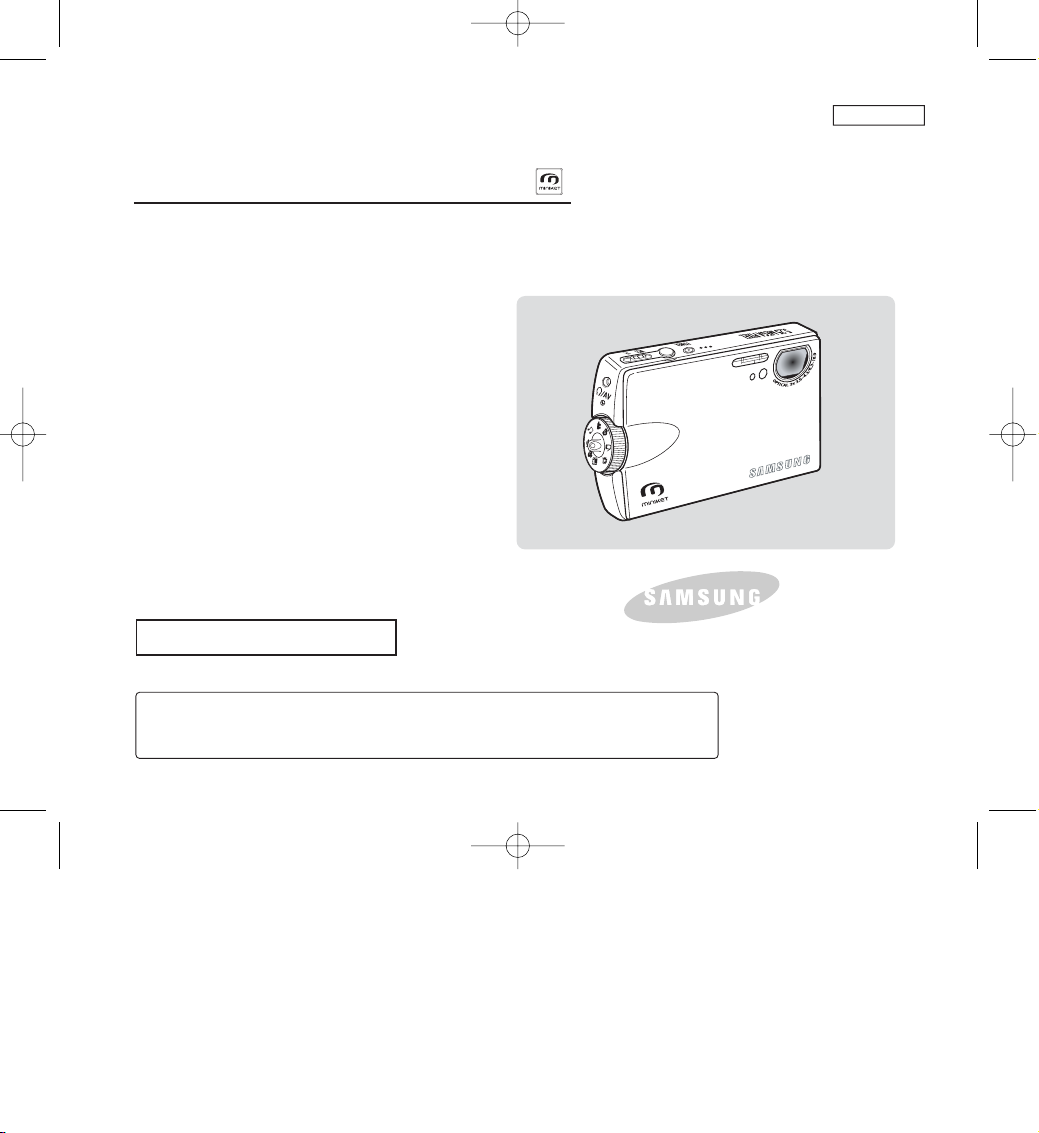
Digital Camera / Camcorder
Owner’s Instruction Book
Before operating the unit, please read this
Instruction Book thoroughly, and retain it for
future reference.
AF Auto Focus
CCD Charge Coupled Device
LCD Liquid Crystal Display
SC-MS10/MS11/MS15
ENGLISH
Use only approved battery packs.
Otherwise there is a danger of overheating, fire or explosion.
Samsung is not responsible for problems occurring due to using unapproved batteries.
US PATENT 4415844
00934C SC-MS10 USA~007 9/30/05 10:54 AM Page C
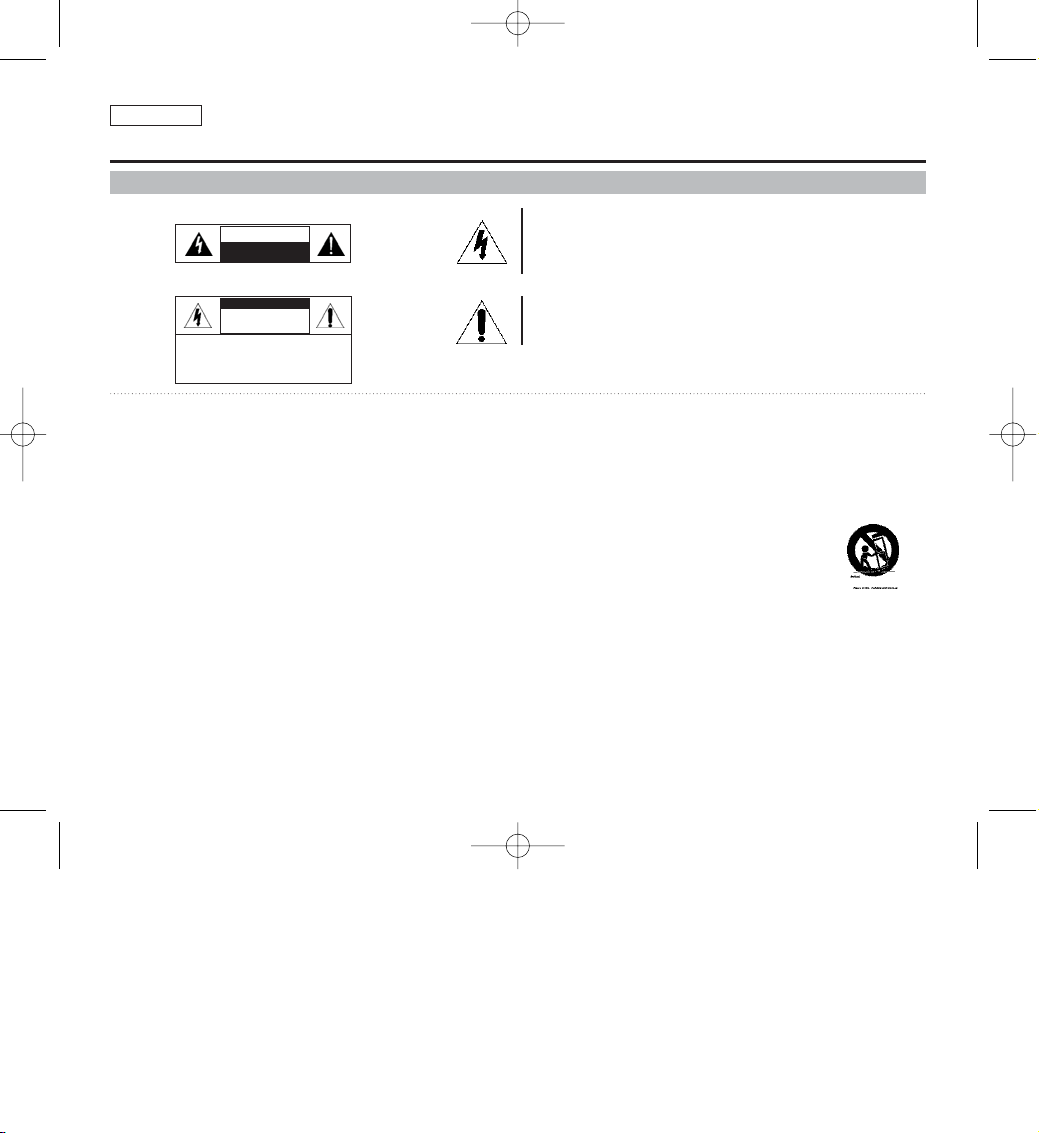
ENGLISH
Notices and Safety Instructions
Safety Instructions
This symbol is intended to alert the user to the presence of
uninsulated “dangerous voltage” within the product’s enclosure
that may be of sufficient magnitude to constitute a risk of electric
shock to persons.
This symbol is intended to alert the user to the presence of
important operating and maintenance (servicing) instructions in
the literature accompanying the appliance.
WARNING - To Reduce The Risk Of Fire Or Electric Shock, Do Not Expose This
Apparatus To Rain Or Moisture.
1. Read these instructions.
2. Keep these instructions.
3. Heed all warnings.
4. Follow all instructions.
5. Do not use this apparatus near water.
6. Clean only with dry cloth.
7. Do not block any ventilation openings. Install in accordance
with the manufacturer’s instructions.
8. Do not install near any heat sources such as radiators, heat
registers, stoves, or other apparatus (including amplifiers)
that produce heat.
9. Do not defeat the safety purpose of the polarized or
grounding type plug. A polarized plug has two blades with
one wider than the other. A grounding type plug has two
blades and a third grounding prong. The wide blade or the
third prong are provided for your safety. If the provided plug
does not fit into your outlet. Consult an electrician for
replacement of the obsolete outlet.
10. Protect the power cord from being walked on or pinched
particularly at plugs, convenience receptacles, and the point
where they exit from the apparatus.
11. Only use attachments/accessories specified by the
manufacturer.
12. Use only with the cart, stand, tripod, bracket, or table
specified by the manufacturer, or sold with
the apparatus. When a cart is used, use
caution when moving the cart/apparatus
combination to avoid injury from tip-over.
13. Unplug this apparatus during lightning storms or when
unused for long periods of time.
14. Refer all servicing to qualified service personnel. Servicing is
required when the apparatus has been damaged in any way,
such as power-supply cord or plug is damaged, liquid has
been moisture, does not operate normally, or has been
dropped.
CAUTION
RISK OF ELECTRIC SHOCK
DO NOT OPEN
RISK OF ELECTRIC SHOCK
DO NOT OPEN
CAUTION: TO REDUCE THE RISK OF
ELECTRIC SHOCK, DO NOT REMOVE
COVER (OR BACK).
NO USER-SERVICEABLE PARTS
INSIDE, REFER SERVICING TO
QUALIFIED SERVICE PERSONNEL.
CAUTION
Shock Hazard Marking and Associated Graphical Symbols
Explanation of Safety Related Symbols
SAM_00934C_SEA_SAFETY 9/30/05 11:01 AM Page 100
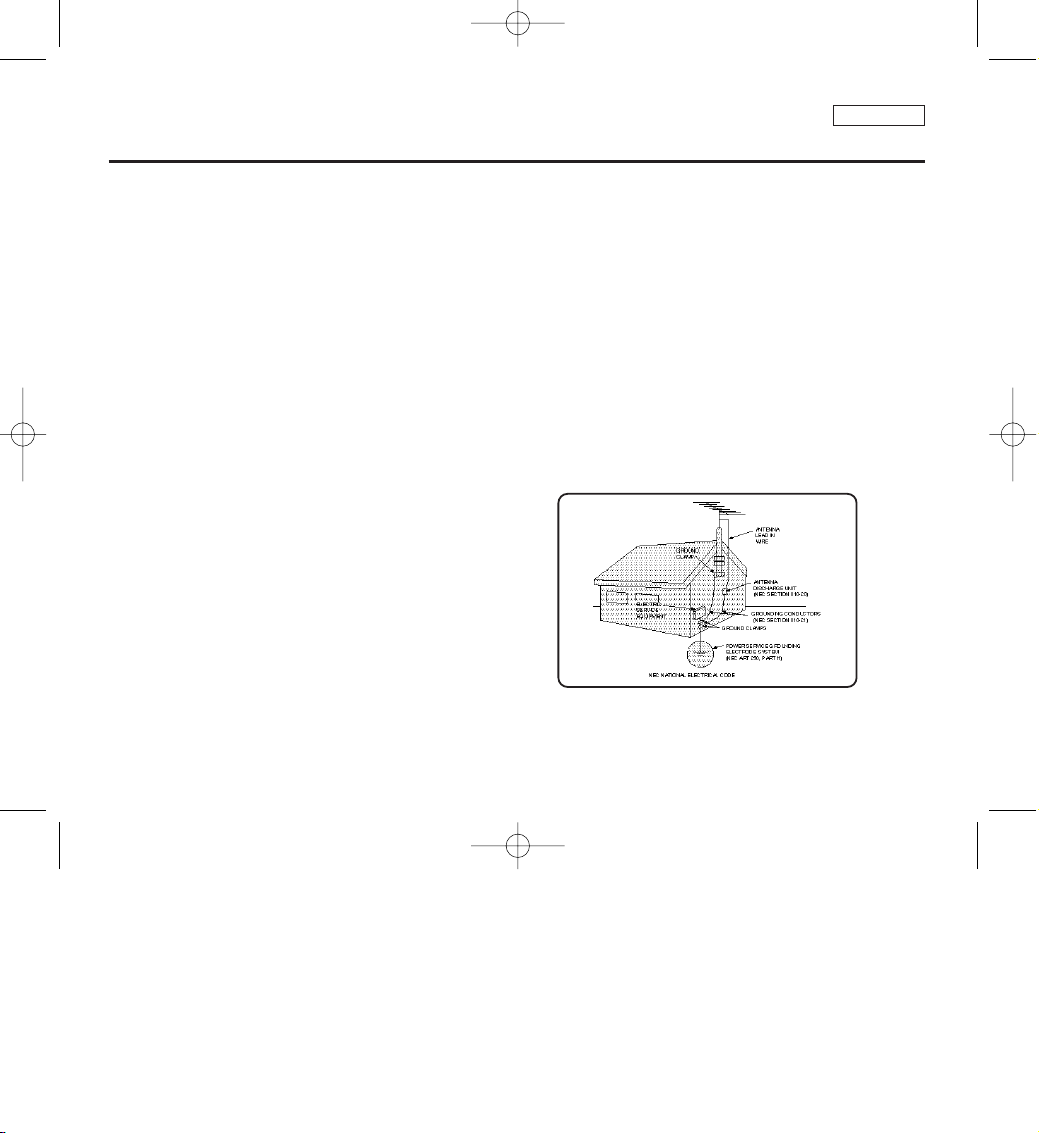
ENGLISH
Notices and Safety Instructions
15. The apparatus shall not be exposed to dripping or splashing
and that no objects filled with liquids, such as vases, shall be
placed on the apparatus.
16. VENTILATION:
Slots and openings in the cabinet are provided for ventilation to
ensure reliable operation of the CAMCORDER and to protect it
from overheating. These openings must not be blocked or
covered. Never place your CAMCORDER on a bed, sofa, rug,
or other similar surface: on or near a radiator or heat register.
This CAMCORDER should not be placed in a built-in installation
such as a bookcase or rack unless proper ventilation is provided
or the manufacturer’s instructions have been adhered to.
17. POWER SOURCES:
The CAMCORDER should be operated only from the type of
power source indicated on the label.
If you are not sure of the type of power supply at your home,
consult your appliance dealer or local power company.
A CAMCORDER is intended to be operated from battery power,
or other sources, refer to the operating instructions.
18. GROUNDING OR POLARIZATION:
This CAMCORDER may be equipped with either a polarized
2-wire AC line plug (a plug having one blade wider than the other)
or a 3-wire grounding type plug, a plug having a third (grounding)
pin. If you are unable to insert the plug fully into the outlet, try
reversing the plug. If the plug still fails to fit, contact your
electrician to replace your outlet. Do not defeat the safety purpose
of the polarized plug.
19. POWER-CORD PROTECTION:
Power-supply cords should be routed so that they are not likely to
be walked on or pinched by items placed upon or against them,
paying particular attention to cords or plugs, convenient
receptacles, and the point where they exit from the unit.
20. OUTDOOR ANTENNA GROUNDING:
If an outside antenna or cable system is connected to the
CAMCORDER, be sure the antenna or cable system is grounded
to provide some protection against voltage surges and built-up
static charges, Section 810 of the National Electrical Code,
ANSI/NFPA No. 70-1984, provides information with respect to
proper grounding of the mast and supporting structure, grounding
of the lead-in wire and supporting structure, grounding of the mast
and supporting structure, grounding of the lead-in wire to an
antenna discharge unit, size of grounding to conductors, location
of antenna-discharge unit, connection to grounding electrodes
and requirements for the grounding electrode.
See figure below.
SAM_00934C_SEA_SAFETY 9/30/05 11:01 AM Page 101

ENGLISH
Notices and Safety Instructions
21. LIGHTNING:
For added protection of this CAMCORDER during a lightning
storm or when it is left unattended and unused for long periods of
time, unplug it from the wall outlet and disconnect the antenna or
cable system.
This will prevent damage to the CAMCORDER due to lightning
and power-line surges.
22. POWER LINES:
An outside antenna system should not be located in the vicinity of
overhead power lines or other electric light or power circuits where
it can fall into such power lines or circuits. When installing an
outside antenna system, extreme care should be taken to keep
from touching such power lines or circuits as contact with them
might be fatal.
23. OVERLOADING:
Do not overload wall outlets and extension cords as this can result
in a risk of fire or electric shock.
24. OBJECTS AND LIQUIDS:
Never push objects of any kind into this CAMCORDER through
openings as they may touch dangerous voltage points or short out
a part that could result in a fire or electric shock.
Never spill liquids of any kind onto the CAMCORDER. Should
spillage occur, unplug unit and have it checked by a technician
before use.
25. SERVICING:
Do not attempt to service this CAMCORDER yourself. Opening or
removing covers may expose you to dangerous voltage or other
hazards.
Refer all servicing to qualified service personnel.
26. DAMAGE REQUIRING SERVICE:
Unplug this CAMCORDER from the wall outlet and refer servicing
to qualified service personnel under the following conditions:
a. When the power-supply cord or plug is damaged.
b. If any liquid has been spilled onto, or objects have fallen into
the CAMCORDER.
c. If the CAMCORDER has been exposed to rain or water.
d. If the CAMCORDER does not operate normally by following the
operating instructions, adjust only those controls that are
covered by the operating instructions. Improper adjustment of
other controls may result in damage and will often require
extensive work by a qualified technician to restore the
CAMCORDER to its normal operation.
e. If the CAMCORDER has been dropped or the cabinet has been
damaged.
f. When the CAMCORDER exhibits a distinct change in
performance, this indicates a need for service.
27. REPLACEMENT PARTS:
When replacement parts are required, be sure the service
technician has used replacement parts specified by the
manufacturer and having the same characteristics as the original
part.
Unauthorized substitutions may result in fire, electric shock or
other hazards.
28. SAFETY CHECK:
Upon completion of any service or repairs to this CAMCORDER,
ask the service technician to perform safety checks to determine
that the CAMCORDER is in safe operating order.
SAM_00934C_SEA_SAFETY 9/30/05 11:01 AM Page 102
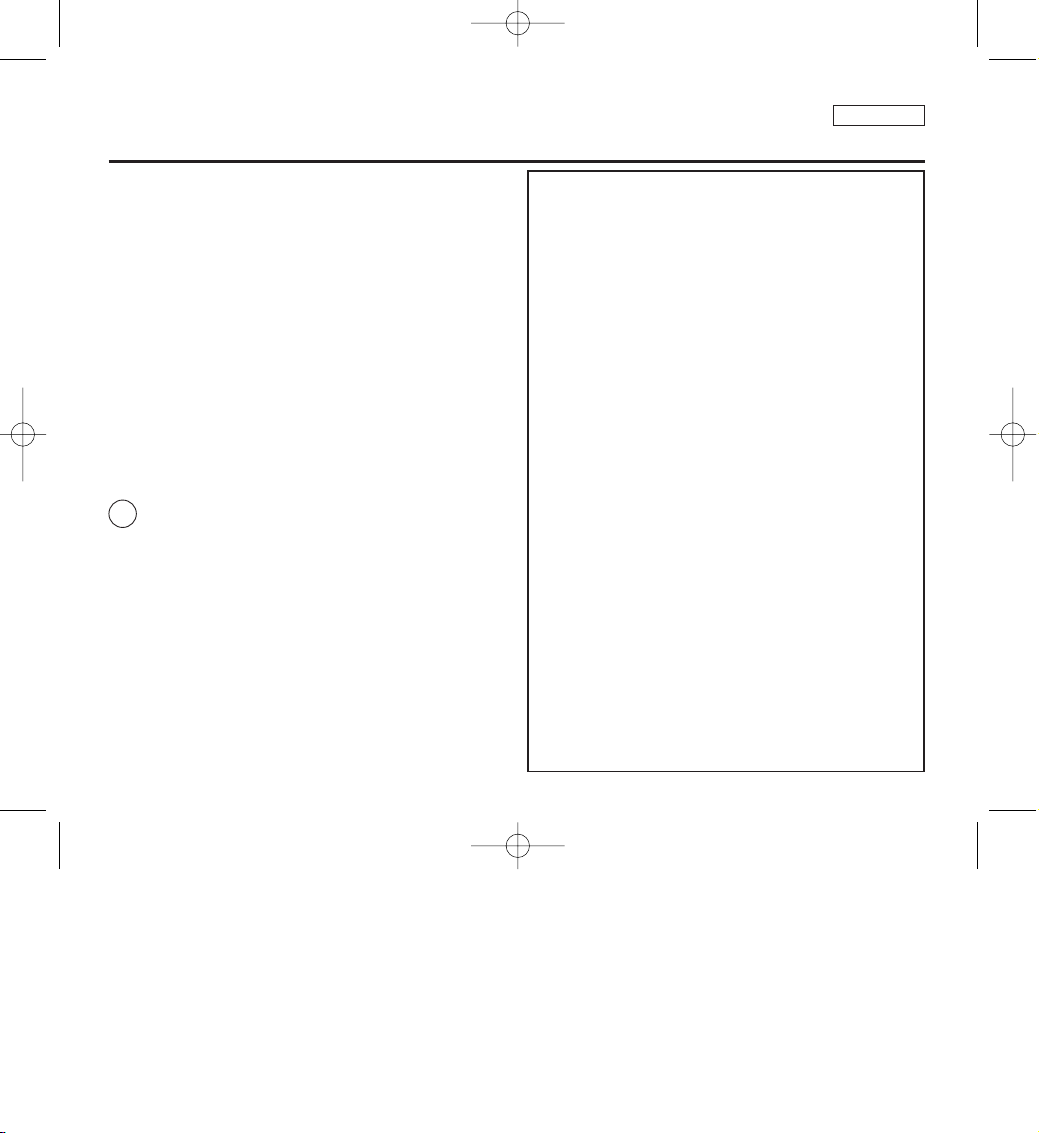
ENGLISH
Notices and Safety Instructions
29. To prevent damage which may result in fire or shock hazard, do not
expose this appliance to rain or moisture.
30. If this power supply is used at 240V ac, a suitable plug adapter
should be used.
NOTE TO CATV SYSTEM INSTALLER:
This reminder is provided to call the CATV system installer’s attention
to Article 820-40 of the NEC that provides guidelines for proper
grounding and, in particular, specifies that the cable ground shall be
connected to the grounding system of the building as close to the point
of cable entry as practical.
USER INSTALLER CAUTION:
Your authority to operate this FCC certified equipment could be voided
if you make changes or modifications not expressly approved by this
party responsible for compliance to part 15 FCC rules.
NOTE:
Hg LAMP(S) INSIDE THIS PRODUCT CONTAIN
MERCURY AND MUST BE RECYCLED OR
DISPOSED OF ACCORDING TO LOCAL, STATE OR
FEDERAL LAWS. For details see lamprecycle.org,
eiae.org, or call 1-800-Samsung
SAM_00934C_SEA_SAFETY 9/30/05 11:01 AM Page 103
NOTE: This equipment has been tested and found to comply with
the limits for a Class B digital device, pursuant to part 15 of the
FCC Rules. These limits are designed to provide reasonable
protection against harmful interference in a residential installation.
This equipment generates, uses and can radiate radio frequency
energy and, if not installed and used in accordance with the
instructions, may cause harmful interference to radio
communications. However, there is no guarantee that interference
will not occur in a particular installation. If this equipment does
cause harmful interference to radio or television reception, which
can be determined by turning the equipment off and on, the user is
encouraged to try to correct the interference by one or more of the
following measures:
- Reorient or relocate the receiving antenna.
- Increase the separation between the equipment and receiver.
- Connect the equipment into an outlet on a circuit different from
- Consult the dealer or an experienced radio/TV technician for help
FCC Warning
The user is cautioned that changes or modifications not expressly
approved by the manufacturer could void the user’s authority to
operate the equipment.
FCC ID : A3L05SAM1
This device complies with Part 15 of FCC Rules.
Operation is subject to the following two conditions;
(1) This device may not cause harmful interference, and
(2) This device must accept any interference received,
that to which the receiver is connected.
and for additional suggestions.
The user may find the following booklet prepared by the Federal
Communications Commission helpful : “How to Identify and
Resolve Radio-TV Interference Problems.”
This Booklet is available from the U.S. Government Printing
Office, Washington, D.C. 20402, Stock No. 004-000-00345-4.
including interference that may cause undesired operation.
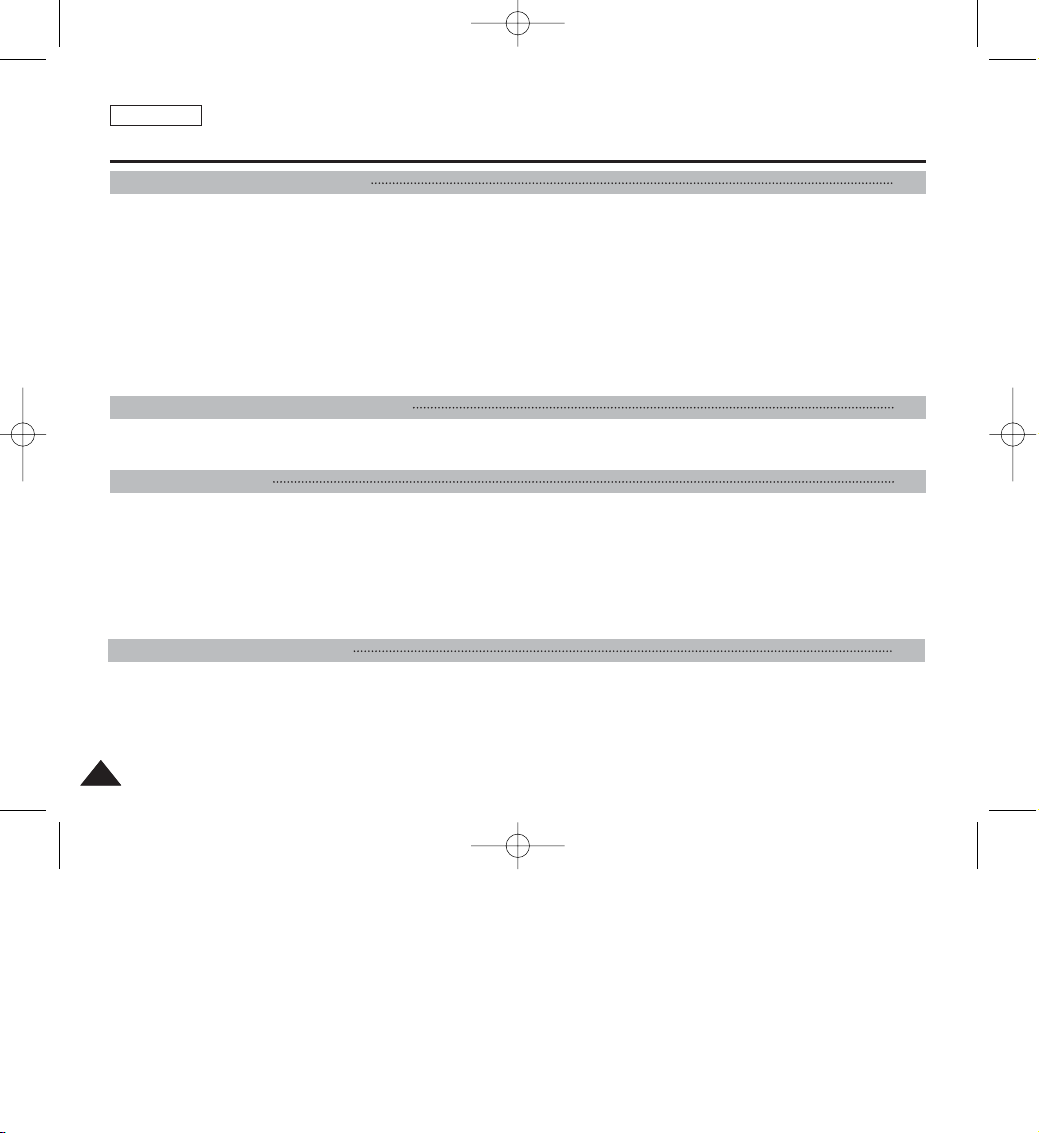
ENGLISH
Contents
22
Precautions on Miniket Photo Care ...........................................................................................................................................................................8
Notes Regarding COPYRIGHT....................................................................................................................................................................................9
Notes Regarding Moisture Condensation.................................................................................................................................................................9
Notes Regarding the Miniket Photo...........................................................................................................................................................................9
Notes Regarding the Battery Pack...........................................................................................................................................................................10
Note Regarding a Trademark....................................................................................................................................................................................10
Note Regarding the Lens...........................................................................................................................................................................................11
Notes Regarding the LCD Display ...........................................................................................................................................................................11
Precautions Regarding Service................................................................................................................................................................................11
Precautions Regarding Replacement Parts............................................................................................................................................................11
Features.......................................................................................................................................................................................................................12
Accessories Supplied with the Device....................................................................................................................................................................13
Rear & Left View.........................................................................................................................................................................................................14
Front & Bottom View..................................................................................................................................................................................................15
LCD Display ................................................................................................................................................................................................................16
OSD (On Screen Display in Photo Capture Mode/Photo View Mode) ...............................................................................................................16
OSD (On Screen Display in Movie Record Mode/Movie Play Mode) .................................................................................................................17
OSD (On Screen Display in Music Play Mode) ...................................................................................................................................................18
OSD (On Screen Display in Voice Record / Voice Play /System Settings Mode) ..............................................................................................19
Battery Pack Installation / Ejection..........................................................................................................................................................................20
Maintaining the Battery Pack....................................................................................................................................................................................21
Charging the Battery Pack........................................................................................................................................................................................24
Notices and Safety Precautions 8
Getting to know your Miniket Photo 12
Name of Each Part 14
How to Use the Battery Pack 20
00934C SC-MS10 USA~007 9/30/05 10:54 AM Page 2
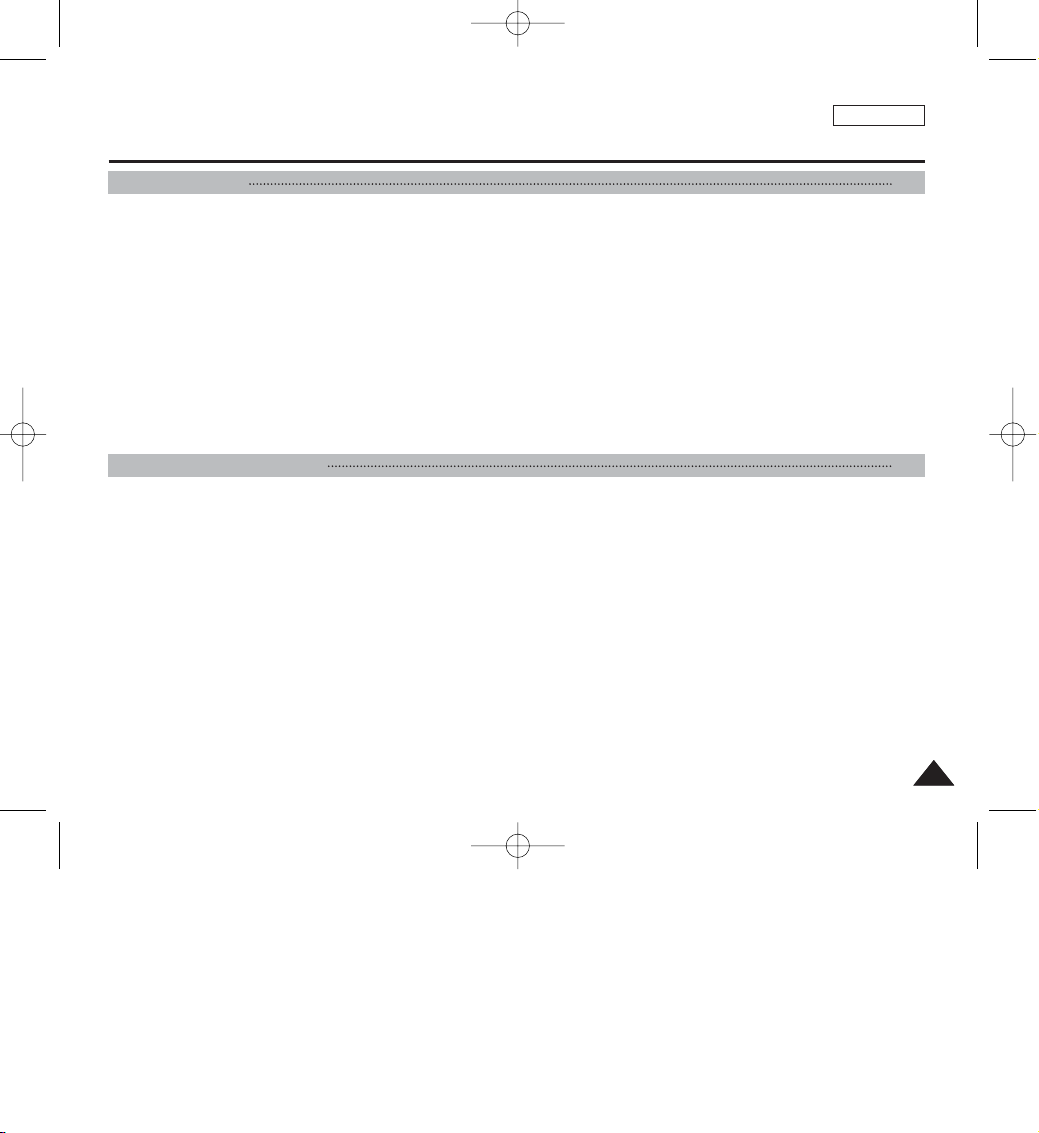
ENGLISH
Contents
33
Recording / Charging Indicator ................................................................................................................................................................................25
Power Indicator ..........................................................................................................................................................................................................25
Before You Start Operating the Miniket Photo.......................................................................................................................................................26
Using the Mode Dial...................................................................................................................................................................................................27
Using the DISPLAY Button........................................................................................................................................................................................28
Using the Menu Button..............................................................................................................................................................................................28
Using the Shortcut Buttons ......................................................................................................................................................................................29
Using the Joystick ....................................................................................................................................................................................................30
Structure of Folders and Files..................................................................................................................................................................................31
Recording Time and Capacity ..................................................................................................................................................................................32
Selecting the Memory Type.......................................................................................................................................................................................33
Using the Memory Card (Optional Accessory).......................................................................................................................................................34
Inserting / Ejecting the Memory Card (Optional Accessory)................................................................................................................................35
Adjusting the LCD Monitor .......................................................................................................................................................................................37
Adjusting the LCD Brightness...............................................................................................................................................................................37
Setting Date / Time.....................................................................................................................................................................................................38
Setting Date / Time ...............................................................................................................................................................................................38
Setting Date / Time Format...................................................................................................................................................................................39
Setting Date Display .............................................................................................................................................................................................40
Setting the System.....................................................................................................................................................................................................41
Setting the Auto Shut Off......................................................................................................................................................................................41
Setting the File No. Function ................................................................................................................................................................................42
Setting the Beep Sound........................................................................................................................................................................................43
Setting the Shutter Sound ....................................................................................................................................................................................44
Selecting Language ..............................................................................................................................................................................................45
Setting the TV Standard .......................................................................................................................................................................................46
Setting the Mode Display......................................................................................................................................................................................47
Resetting the Miniket Photo..................................................................................................................................................................................48
Getting Started 25
Setting the Miniket Photo 36
00934C SC-MS10 USA~007 9/30/05 10:54 AM Page 3
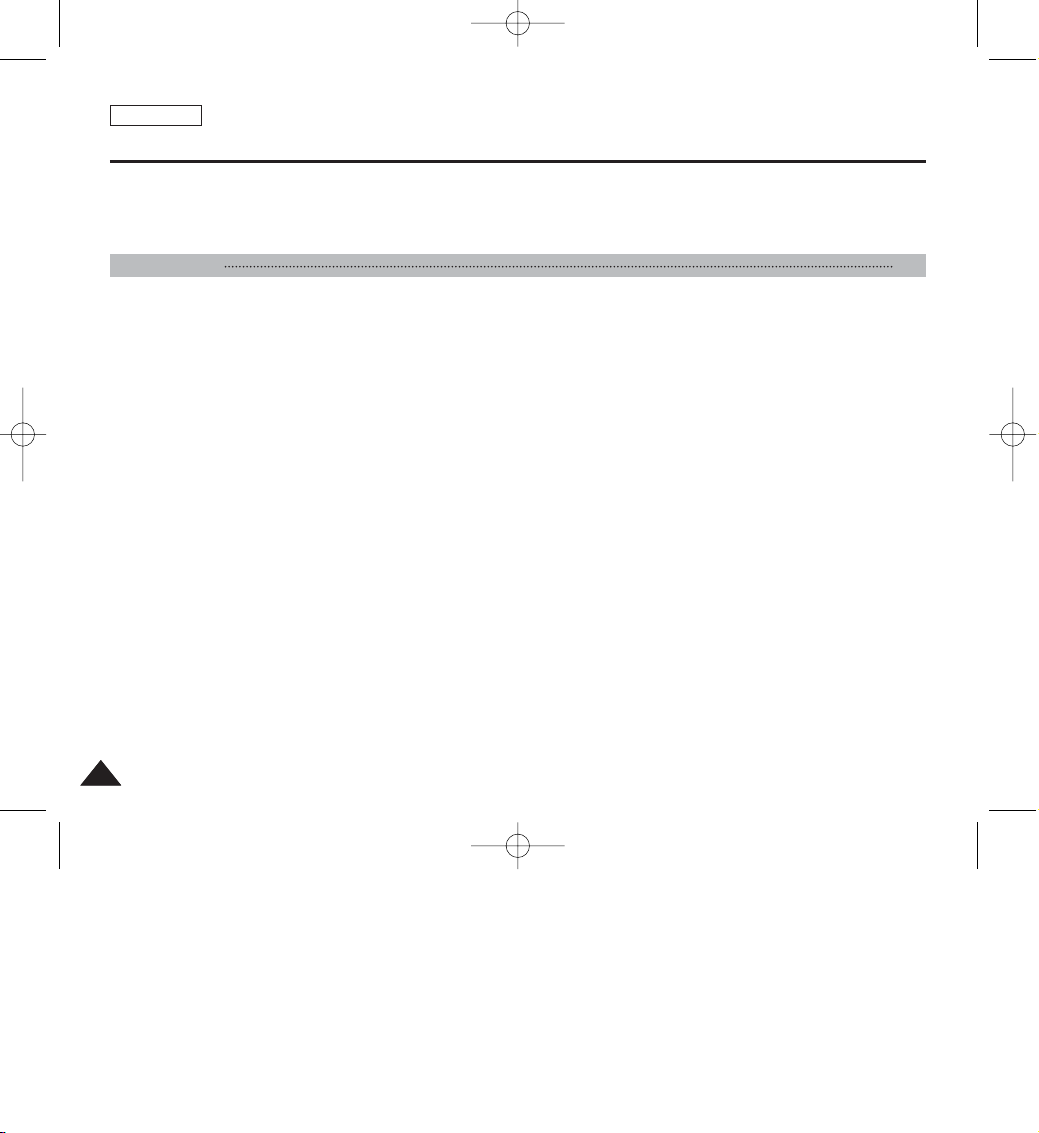
Setting Memory ..........................................................................................................................................................................................................49
Selecting the Storage Type...................................................................................................................................................................................49
Formatting the Memory.........................................................................................................................................................................................50
Viewing Memory Space........................................................................................................................................................................................51
Capturing.....................................................................................................................................................................................................................53
Capturing Images..................................................................................................................................................................................................53
Zooming In and Out ..............................................................................................................................................................................................54
Viewing ........................................................................................................................................................................................................................55
Viewing Photo files on the LCD Monitor...............................................................................................................................................................55
Viewing Multiple Photo Files / Enlarging a Photo File .........................................................................................................................................56
Cropping an Enlarged Photo File .........................................................................................................................................................................57
Setting the Capturing Options..................................................................................................................................................................................58
Using the Shortcut Buttons...................................................................................................................................................................................58
Using the Scene Modes .......................................................................................................................................................................................60
Setting the Photo File Size ...................................................................................................................................................................................61
Setting the Photo File Quality ...............................................................................................................................................................................62
Setting the Sharpness ..........................................................................................................................................................................................63
Setting the Focus Method.....................................................................................................................................................................................64
Setting the Macro Mode........................................................................................................................................................................................65
Setting the Metering Method ................................................................................................................................................................................66
Setting the ISO Speed (Sensitivity) ......................................................................................................................................................................67
Setting the White Balance ....................................................................................................................................................................................68
Adjusting the Exposure – Exposure Compensation ............................................................................................................................................69
Setting the DIS (Digital Image Stabiliser).............................................................................................................................................................70
Setting the Imprint Option .....................................................................................................................................................................................71
Setting the Digital Zoom .......................................................................................................................................................................................72
Setting the Multi Shot............................................................................................................................................................................................73
Setting the Self Timer ...........................................................................................................................................................................................74
Setting the Flash ...................................................................................................................................................................................................75
Setting Digital Effects............................................................................................................................................................................................77
ENGLISH
44
Contents
Photo Mode 52
00934C SC-MS10 USA~007 9/30/05 10:54 AM Page 4

Setting the Viewing Options .....................................................................................................................................................................................78
Using the Shortcut Buttons...................................................................................................................................................................................78
Rotating a Photo File ............................................................................................................................................................................................82
Resizing Photos ...................................................................................................................................................................................................83
Protecting Photo Files...........................................................................................................................................................................................84
Deleting Photo Files..............................................................................................................................................................................................85
Copying Photo Files..............................................................................................................................................................................................86
Setting the Slideshow ...........................................................................................................................................................................................87
Setting the DPOF (Digital Print Order Format) Function .....................................................................................................................................88
Recording a Movie .....................................................................................................................................................................................................90
Recording a Movie................................................................................................................................................................................................90
Zooming In and Out ..............................................................................................................................................................................................91
Playing a Movie ..........................................................................................................................................................................................................92
Playing a Movie on the LCD Monitor ...................................................................................................................................................................92
Setting the Recording Options.................................................................................................................................................................................93
Using the Shortcut Buttons...................................................................................................................................................................................93
Setting the White Balance ....................................................................................................................................................................................95
Setting the Program AE........................................................................................................................................................................................96
Setting the Macro Mode........................................................................................................................................................................................97
Setting the Movie File Size ...................................................................................................................................................................................98
Setting the Movie File Quality...............................................................................................................................................................................99
Setting the Self Timer .........................................................................................................................................................................................100
Setting the Wind Cut...........................................................................................................................................................................................101
Setting the Digital Effects....................................................................................................................................................................................102
Setting the Viewing Options ...................................................................................................................................................................................103
Using the Shortcut Buttons.................................................................................................................................................................................103
Protecting Movie Files ........................................................................................................................................................................................107
Deleting Movie Files............................................................................................................................................................................................108
Copying Movie Files ...........................................................................................................................................................................................109
Setting the Slideshow..........................................................................................................................................................................................110
ENGLISH
Contents
55
Movie Mode 89
00934C SC-MS10 USA~007 9/30/05 10:54 AM Page 5
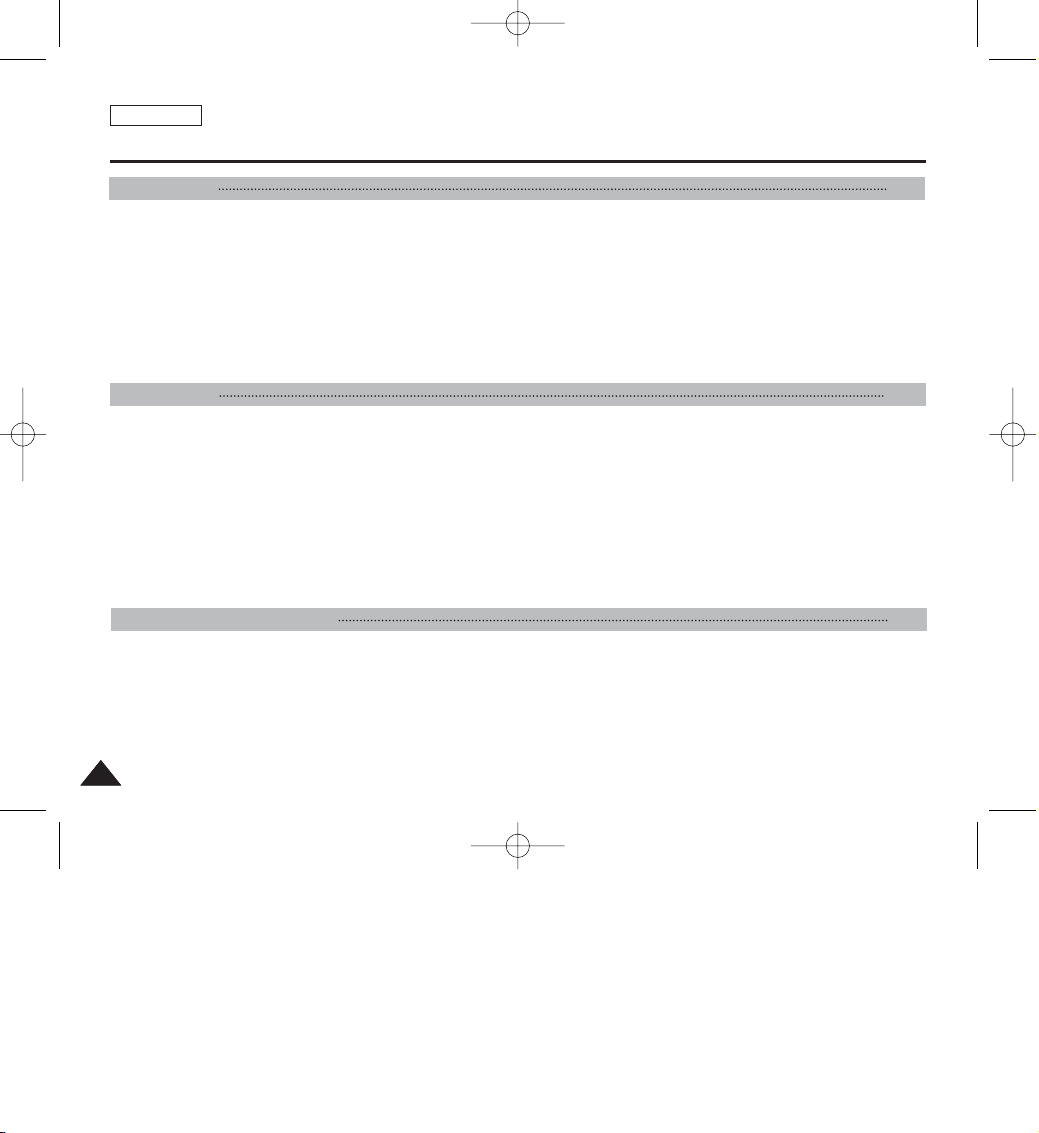
Playing Music Files ..................................................................................................................................................................................................112
Copying Music Files from a PC ..........................................................................................................................................................................112
Playing Music Files .............................................................................................................................................................................................113
Setting the Music Play Options ..............................................................................................................................................................................114
Using the Shortcut Buttons .................................................................................................................................................................................114
Setting the Repeated Play ..................................................................................................................................................................................116
Setting the Equaliser ...........................................................................................................................................................................................117
Deleting Music Files ............................................................................................................................................................................................118
Protecting Music Files .........................................................................................................................................................................................119
Recording Voice Files..............................................................................................................................................................................................121
Recording Voice Files.........................................................................................................................................................................................121
Playing Voice Files...................................................................................................................................................................................................122
Playing Voice Files..............................................................................................................................................................................................122
Setting the Voice Play Options...............................................................................................................................................................................123
Using the Shortcut Buttons.................................................................................................................................................................................123
Setting the Repeated Play..................................................................................................................................................................................125
Deleting Voice Files ............................................................................................................................................................................................126
Protecting Voice Files .........................................................................................................................................................................................127
Copying Voice Files ............................................................................................................................................................................................128
Connecting to a PC..................................................................................................................................................................................................130
Supported USB Speed according to Operating System....................................................................................................................................130
Installing Software ...................................................................................................................................................................................................131
Installing DV Media Pro 1.0................................................................................................................................................................................131
Installing DV Media Pro 1.0 / Video Studio........................................................................................................................................................132
Connecting To Other Devices ................................................................................................................................................................................133
Connecting to a PC Using USB Cable...............................................................................................................................................................133
ENGLISH
66
Voice Mode 120
Contents
Music Mode 111
Miscellaneous Information 129
00934C SC-MS10 USA~007 9/30/05 10:54 AM Page 6
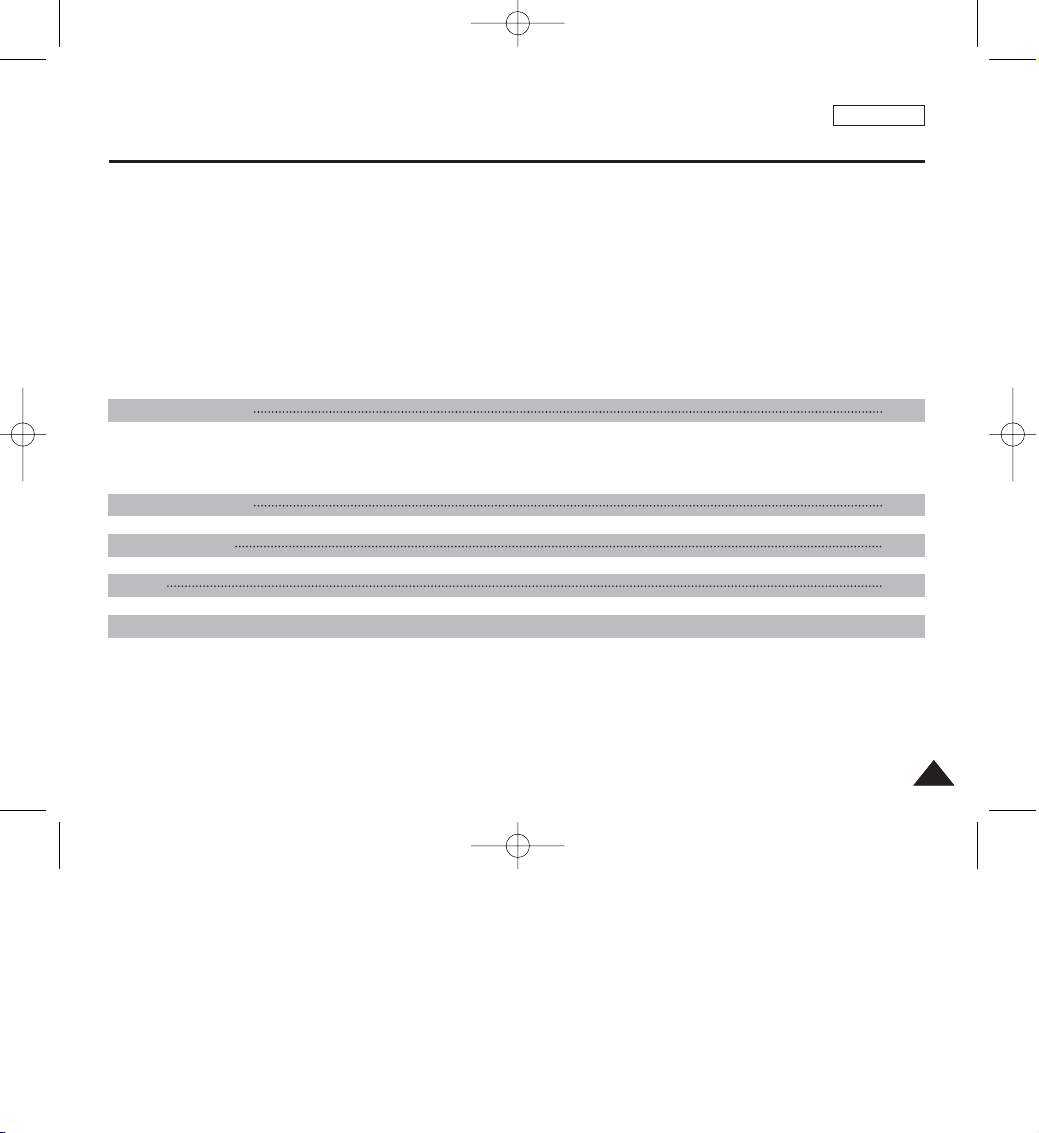
Using the PC Camera Function..........................................................................................................................................................................134
Using as a Mass Storage Device .......................................................................................................................................................................135
Connecting to a TV Monitor................................................................................................................................................................................136
Connecting to a VCR..........................................................................................................................................................................................137
Printing Photos.........................................................................................................................................................................................................138
Printing with PictBridge.......................................................................................................................................................................................138
Printing with DPOF .............................................................................................................................................................................................139
Cleaning and Maintenance......................................................................................................................................................................................140
After Using the Device ........................................................................................................................................................................................140
Cleaning the Body...............................................................................................................................................................................................141
Regarding the Battery.........................................................................................................................................................................................142
Using Abroad.......................................................................................................................................................................................................143
Self-Diagnosis Display ............................................................................................................................................................................................144
Self-Diagnosis Display ........................................................................................................................................................................................144
Checklist..............................................................................................................................................................................................................144
ENGLISH
77
Specifications 148
Index 150
Warranty(SEA users only) ...........................................................................................................................................152
Using the Menu 146
Troubleshooting 144
Contents
00934C SC-MS10 USA~007 9/30/05 10:54 AM Page 7
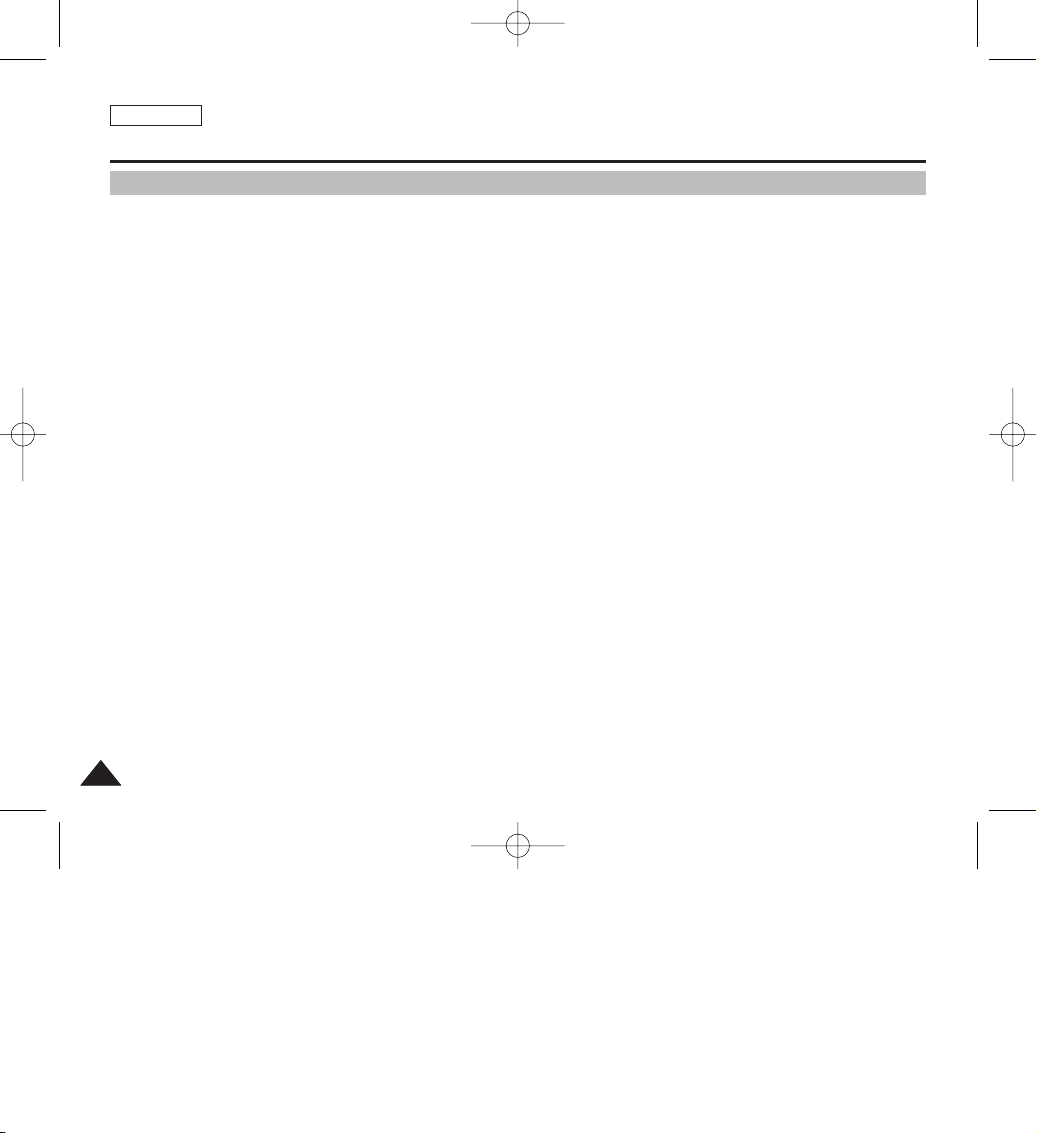
ENGLISH
Notices and Safety Precautions
88
Precautions on Miniket Photo Care
✤ Please note the following precautions for use:
✤ Please keep this device in a safe place. The device contains a lens that can be damaged by shock.
Keep out of reach of children.
■
Please note the following precautions for use:
■
Do not place your device in a wet place. Moisture and water may cause the device to malfunction.
■
To avoid electric shock, do not touch your device or power cable with wet hands.
■
Do not use the flash close to someone else’s eyes. The flash emits a strong light that may cause damage similar to direct
sunlight on one’s eyesight. Particular care should be observed if photographing infants, when the flash should be no less
than 3 feet from your subject.
■
If the device is not working properly, please consult your nearest dealer or authorised SAMSUNG service centre.
■
Disassembling the device by yourself may cause irrecoverable damage which will be difficult to repair.
■
Clean the device with a dry, soft cloth. Use a soft cloth moistened with a mild detergent solution for removing stains.
Do not use any type of solvent, especially benzene, as it may seriously damage the finish.
■
Keep your device away from rain and saltwater. After using, clean the device. Saltwater may cause the parts to corrode.
00934C SC-MS10 USA~037 9/30/05 10:55 AM Page 8
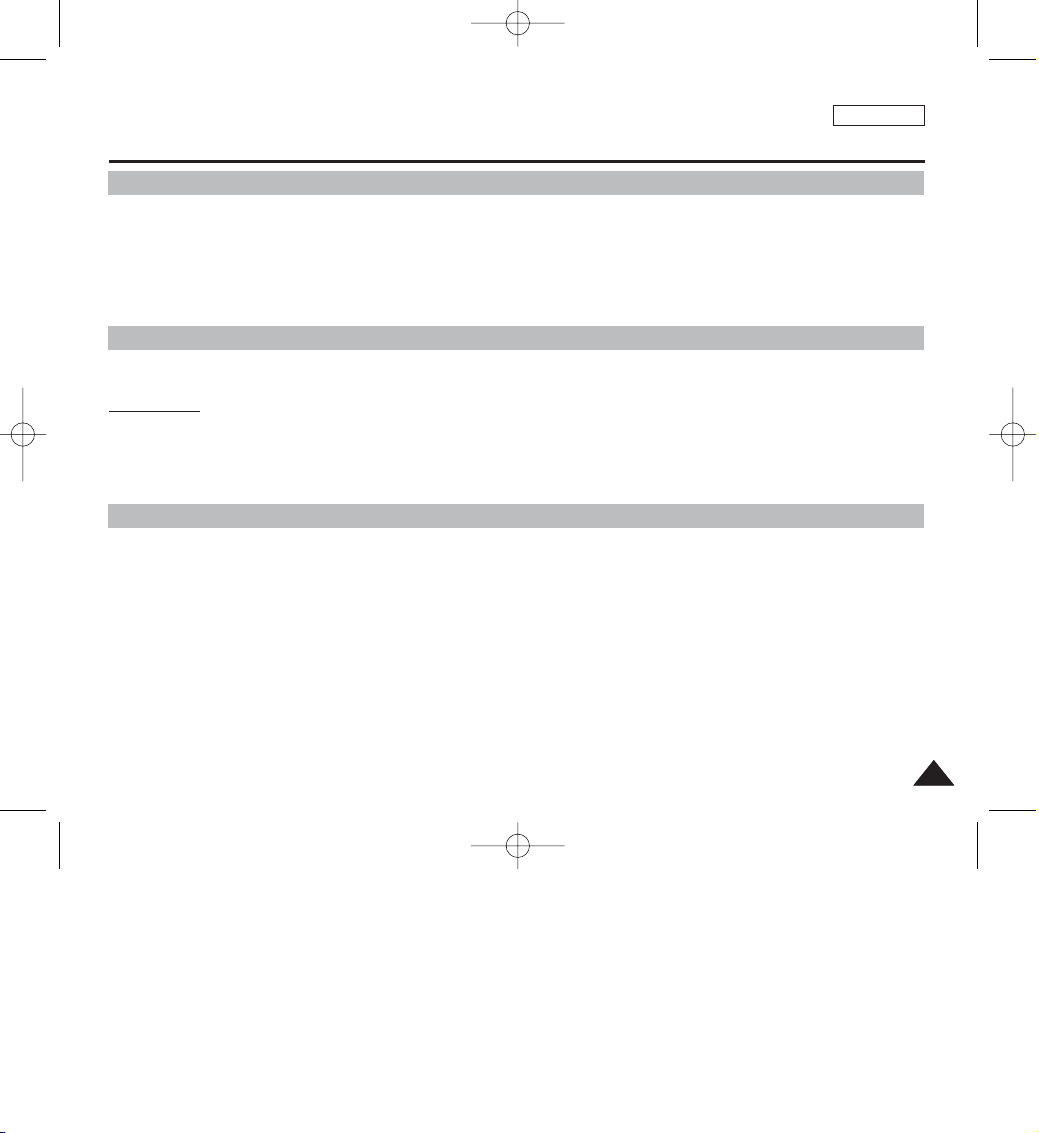
ENGLISH
Notices and Safety Precautions
99
1. A sudden rise in atmospheric temperature may cause condensation to form inside the device.
For Example:
✤ Entering or leaving a heated place on a cold day might cause condensation inside the product.
✤ To prevent condensation, place the product in a carrying case or a plastic bag before exposing it to a sudden change of
temperature.
✤ Television programmes, movie video tapes, DVD titles, films and other programme materials may be copyrighted.
Unauthorised recording of copyrighted materials may infringe on the rights of the copyright owners and is contrary to
copyright laws.
✤ All the trade names and registered trademarks mentioned in this manual or other documentation provided with your
Samsung product are trademarks or registered trademarks of their respective holders.
Notes Regarding the Miniket Photo
Notes Regarding COPYRIGHT
Notes Regarding Moisture Condensation
1. Do not leave the device exposed to high temperature (above 60°C or 140°F).
For example, in a parked closed car in summer or exposed to direct sunlight.
2. Do not let the device get wet.
Keep the device away from rain, salt water, or any other form of moisture.
The device will be damaged if immersed in water or subjected to high levels of moisture.
00934C SC-MS10 USA~037 9/30/05 10:55 AM Page 9
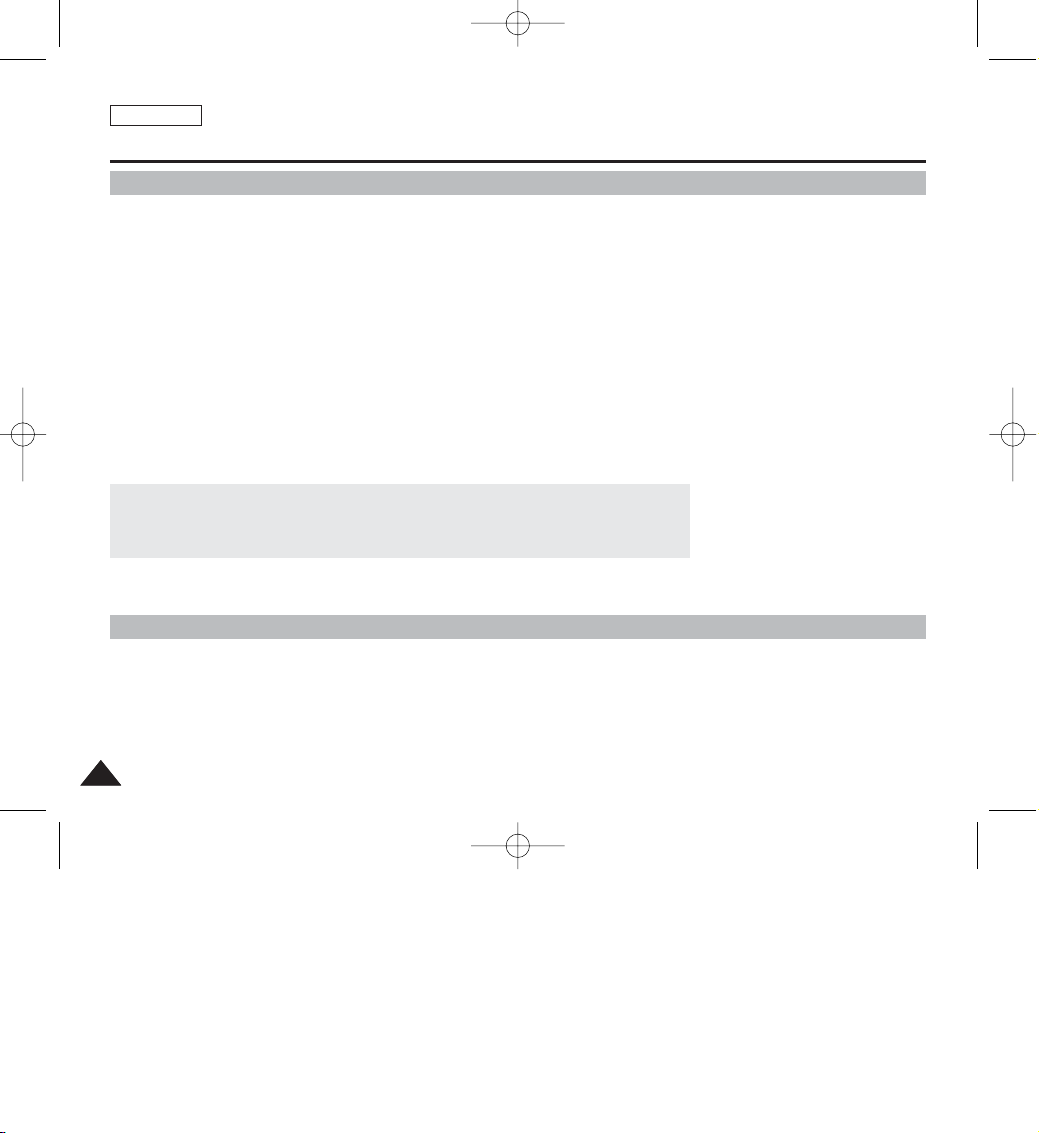
ENGLISH
Notices and Safety Precautions
1010
Notes Regarding the Battery Pack
✤ It is recommended to use original Battery Pack that is available at SAMSUNG service center.
✤ Make sure the Battery Pack is fully charged before starting to record.
✤ To preserve battery power, keep the device turned off when you are not operating it.
✤ If your device is left in STBY mode without being operated for more than 5 minutes, it will automatically turn itself off to
protect against unnecessary battery discharge.
✤ Make sure that the Battery Pack is attached firmly in place.
✤ The new Battery Pack provided with the product is not charged.
Before using the Battery Pack, you need to fully charge it.
✤ Do not drop the Battery Pack. Dropping the Battery Pack may damage it.
✤ Fully discharging a Lithium Polymer battery damages the internal cells. The Battery Pack may be prone to leakage when
fully discharged.
✤ To avoid damage to the Battery Pack, make sure to remove the battery when no charge remains.
Clean the terminal to remove foreign substances before inserting the Battery Pack.
✳
When the battery reaches the end of its life, please contact your local dealer.
Batteries must be disposed of as chemical waste.
✳
Be careful not to drop the Battery Pack when you release it from the device.
Note Regarding a Trademark
✤ The logos regarding DivX, DivX Licensed are the trademark of DivX, Network, Inc and can be used after contracting
license.
00934C SC-MS10 USA~037 9/30/05 10:55 AM Page 10
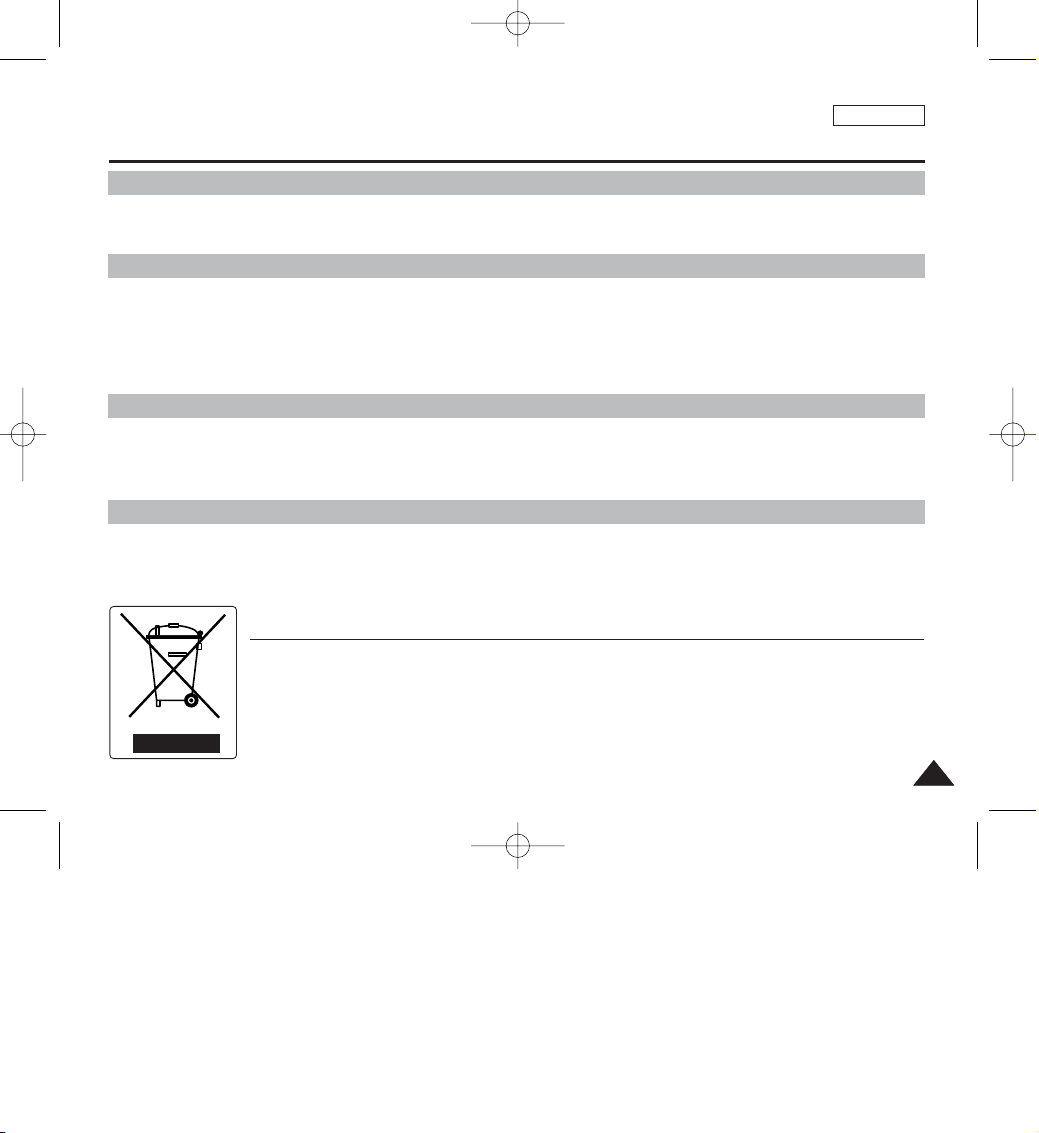
ENGLISH
Notices and Safety Precautions
1111
1. The LCD monitor has been manufactured using the high precision technology. However, there may be tiny dots (red, blue
or green in color) that appear on the LCD monitor. These dots are normal and do not affect the recorded picture in any
way.
2. When you use the LCD monitor under direct sunlight or outdoors, may be difficult to see the picture clearly.
3. Direct sunlight can damage the LCD monitor.
✤ Do not film with the Miniket Photo’s lens pointing directly at the sun.
Direct sunlight can damage the CCD (Charge Coupled Device, the imaging sensor).
Note Regarding the Lens
Notes Regarding the LCD Display
✤ Do not attempt to service the device yourself.
✤ Opening or removing covers may expose you to dangerous electricity or other hazards.
✤ Refer all servicing to qualified service personnel.
Precautions Regarding Service
Precautions Regarding Replacement Parts
✤ When replacement parts are required, be sure the service technician has used replacement parts specified by the
manufacturer and with the same characteristics as the original part.
✤ Unauthorised substitutions may result in fire, electric shock or other hazards.
Correct Disposal of This Product
(Waste Electrical & Electronic Equipment)
(Applicable in the European Union and other European countries with separate collection systems)
This marking shown on the product or its literature, indicates that it should not be disposed with other household wastes at the end of its
working life. To prevent possible harm to the environment or human health from uncontrolled waste disposal, please separate this from
other types of wastes and recycle it responsibly to promote the sustainable reuse of material resources. Household users should contact
either the retailer where they purchased this product, or their local government office, for details of where and how they can take this
item for environmentally safe recycling. Business users should contact their supplier and check the terms and conditions of the purchase
contract. This product should not be mixed with other commercial wastes for disposal.
00934C SC-MS10 USA~037 9/30/05 10:55 AM Page 11
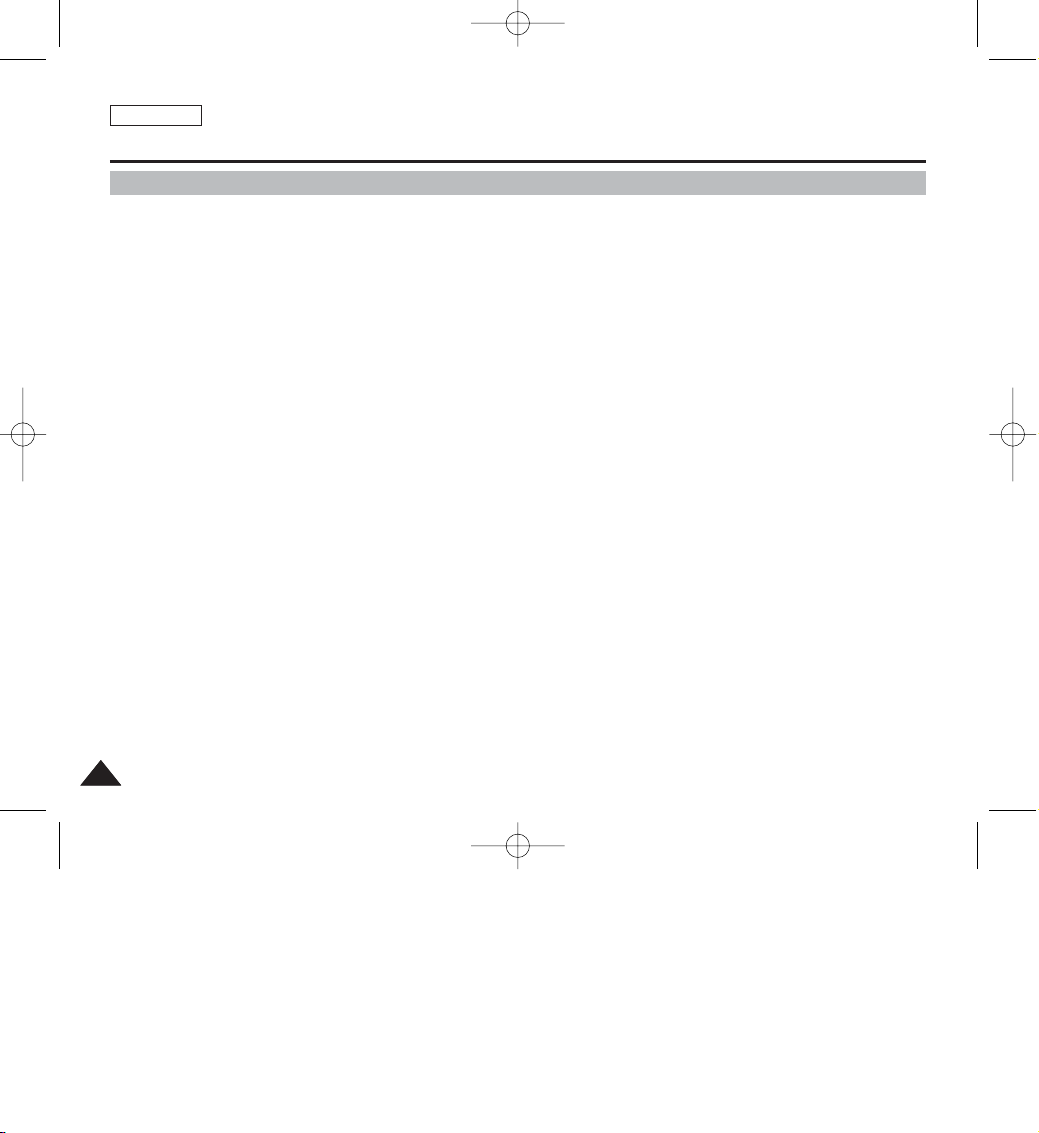
●
Integrated Digital Camcorder / DSC operation
An integrated digital imaging device that easily converts between a Digital camcorder and a Digital Still Camera with
comfortable and easy recording.
●
High Resolution Image Quality (Digital Still Camera)
Employing 5Mega CCD Pixels with an available maximum resolution of 2592X1944.
●
X15 Digital Zoom
Allows the user to magnify an image up to 15x its original size.
●
Colorful TFT LCD
A high-resolution(150K) colorful TFT LCD gives you clean, sharp images as well as the ability to review your recorded
files immediately.
●
Digital Image Stabiliser (DIS)
With the Miniket Photo, you can reduce unstable images by minimizing the effects of natural shaking movements.
●
Various Digital Effects
The DSE (Digital Special Effects) allows you to give the film a special look by adding various special effects.
●
USB Interface for Data Transfer
You can transfer still images and video files or any other files to a PC using the USB interface.
●
PC Cam for multi-entertaining
You can use the device as a PC camera for video chatting, video conferencing, and other PC camera applications.
●
Voice Record / Playback with vast memory
You can record voices and store it in the internal memory or mini SD memory card and play back the recorded voice.
●
Plus Advantage, MP3
With this device, you can play back MP3 files stored in the internal memory or mini SD memory card (optional
accessory). Enjoy your favourite songs with the MP3 files with your Miniket Photo.
●
PictBridge/DPOF Function
When you connect the device to a PictBridge-supported printer and DPOF (Digital Printing Order Format) function using a
USB cable, you can print your stored pictures without a PC.
Features
ENGLISH
Getting to know your Miniket Photo
1212
00934C SC-MS10 USA~037 9/30/05 10:55 AM Page 12
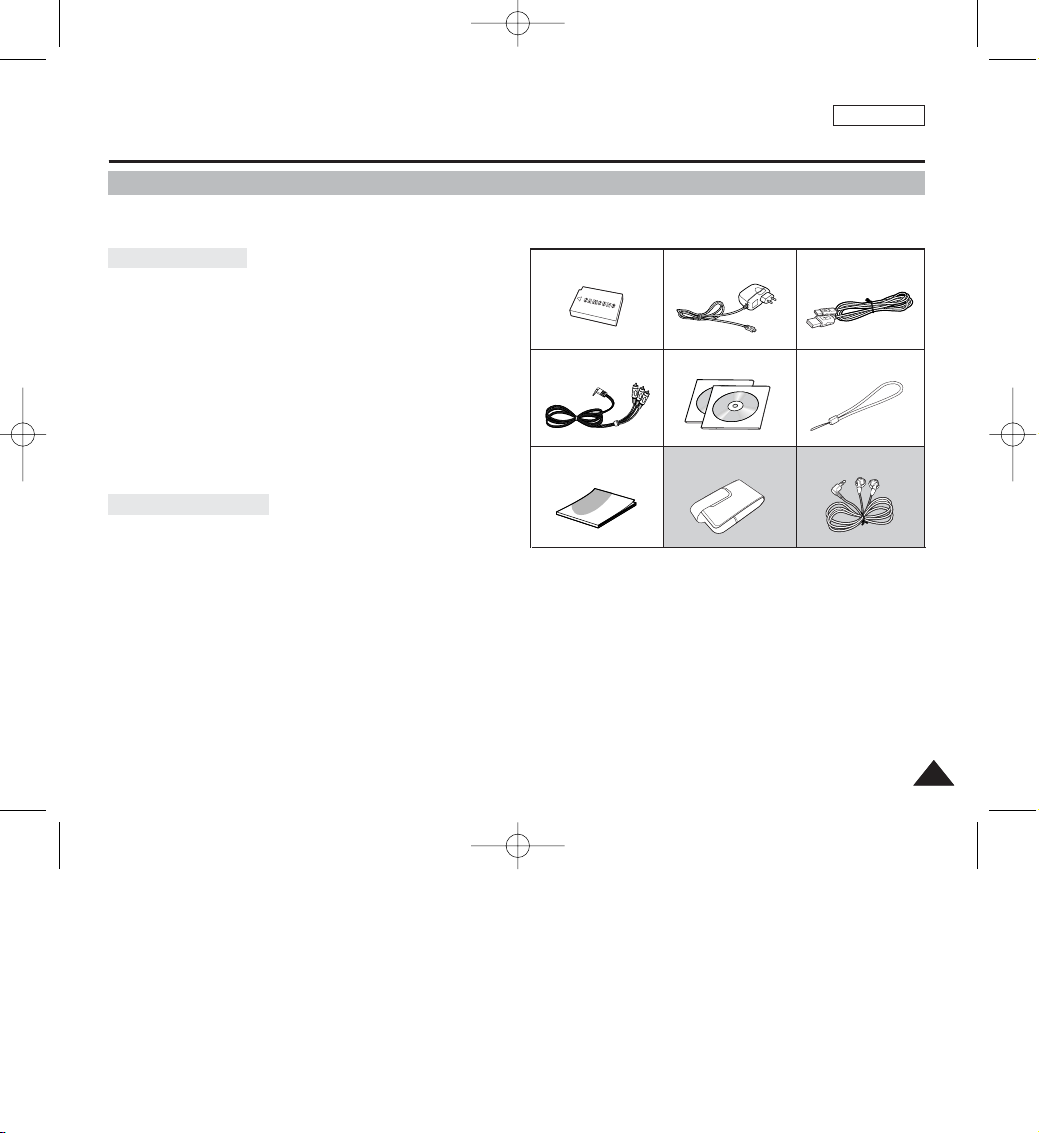
✤ Make sure that the following basic accessories are supplied with your device.
1. Lithium Ion Battery Pack
2. AC Power Adapter
3. Audio/Video Cable
4. USB Cable
5. Software CD
6. Hand Strap
7. Instruction Book/Quick Guide
8. Carrying Case
9. Earphones
[ Notes ]
✤ Parts and accessories are available at your local Samsung dealer and service center.
✤ You can download programs, the latest driver software, and CODECs from the Samsung Electronics webpage.
ENGLISH
1313
Getting to know your Miniket Photo
Accessories Supplied with the Device
3. Audio/Video Cable
2. AC Power Adapter
1. Lithium Ion Battery Pack
5. Software CD
4. USB Cable
8. Carrying Case (Option) 9. Earphones (Option)7. Instruction Book/Quick Guide
6. Hand Strap
Basic Accessories
Optional Accessories
00934C SC-MS10 USA~037 9/30/05 10:55 AM Page 13

Rear & Left View
1. Shortcut Buttons
2. Menu Button
3. Joystick (Up, Down, Left, Right, OK)
4. Earphones and Audio / Video jack
5. USB port
6. Power Adapter Receptacle
7. Connector Cover
8. Recording / charging Indicator
9. Built-in Speaker
10. Display Button
11. LCD Monitor
ENGLISH
1414
Name of Each Part
M
E
N
U
5
.
2
5
M
E
G
A
P
I
X
E
L
POWER
W
T
U
S
B
D
C
I
N
1
Fastening Hand strap
➮
2
11 10 9 8
7
6
5
3 4
00934C SC-MS10 USA~037 9/30/05 10:55 AM Page 14
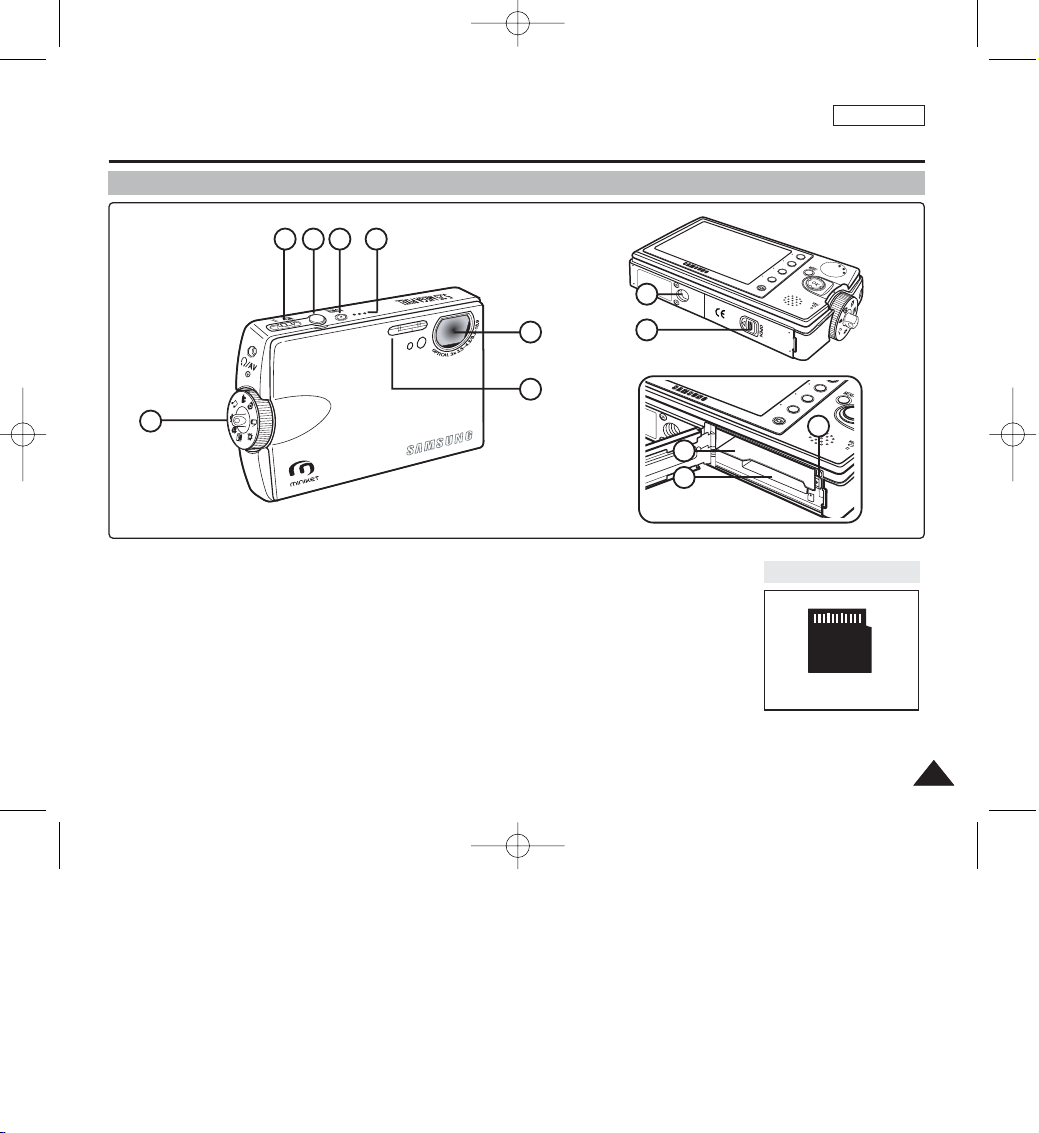
ENGLISH
1515
Name of Each Part
Front & Bottom View
1. Mode Dial (Mode selector)
2. Zoom Switch
3. Record / Stop Button
4. Power Button
5. Built-in Mic
6. Lens
7. Flash
8. Tripod Receptacle
9. OPEN Switch (Battery / Memory Card
Slot)
10. Battery Slot
11. mini SD Memory Card Slot
12. Battery Lock Switch
Usable Memory Card
mini SD Card
1
2 3 4 5
6
7
8
10
11
12
9
00934C SC-MS10 USA~037 9/30/05 10:55 AM Page 15
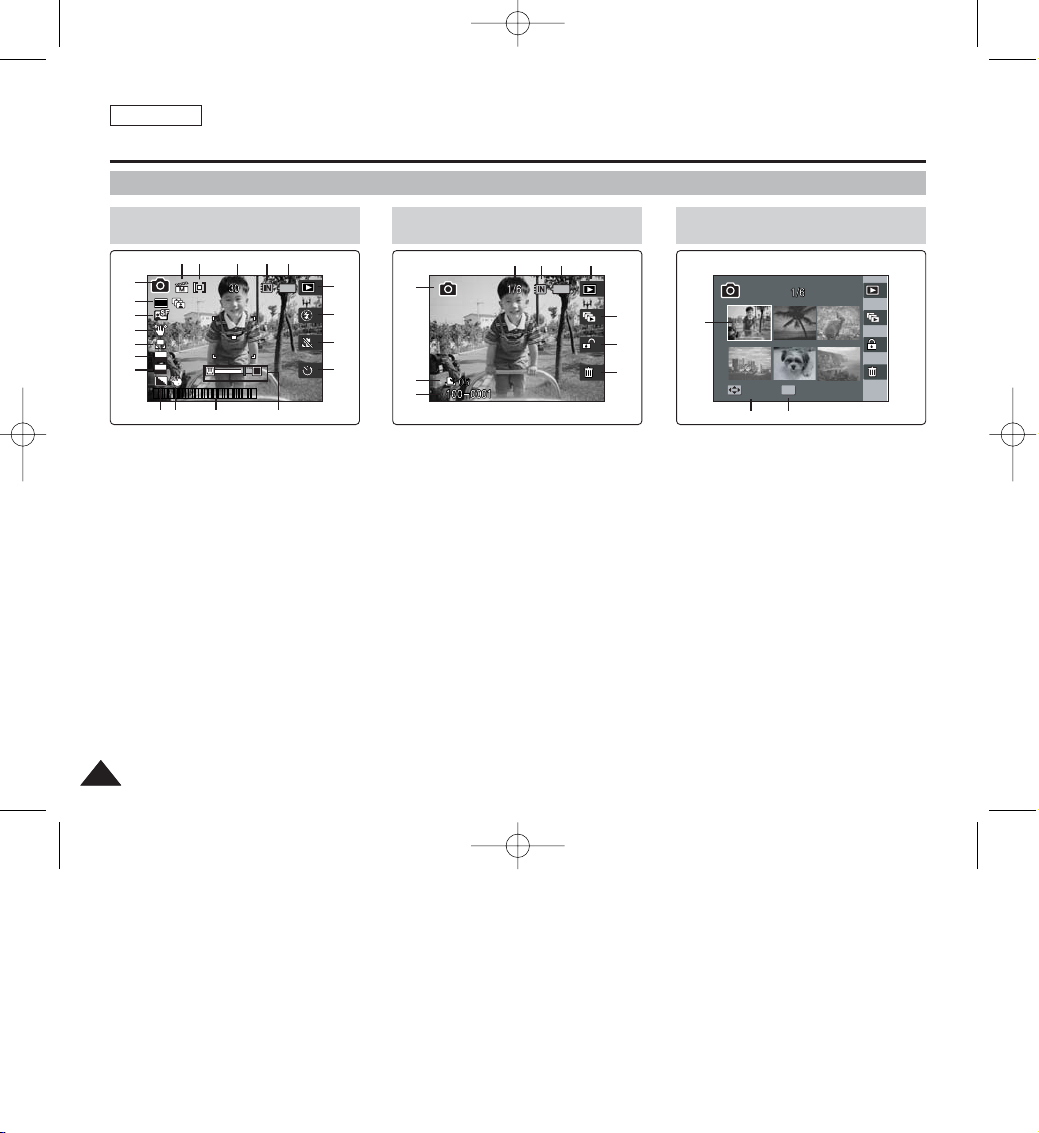
ENGLISH
1616
Name of Each Part : LCD Display
OSD (On Screen Display in Photo Capture Mode/Photo View Mode)
Photo Capture Mode
1. Mode Indicator
2. Image Size Indicator
3. Image Quality Indicator
4. DIS Image Stabiliser
5. White Balance Indicator
6. Multi Shot Indicator
7. EV Indicator
8. Sharpness Indicator
9. Digital Effect Indicator
10. Date / Time Indicator
11. Zoom In / Out Indicator
12. Optical Zoom Indicator
13. Digital Zoom Indicator
14. Flash Indicator
15. Record / Play Indicator
16. Battery Life Indicator
17. Memory type Indicator
18. Free Memory Space Indicator
19. Metering Mode Indicator
20. Scene Mode Indicator
1. Mode Indicator
2. DPOF Indicator
3. Image Number
4. Delete Indicator
5. Protection Indicator
6. Slideshow Indicator
7. Record / Play Indicator
8. Battery Life Indicator
9. Memory Type Indicator
10. Image Counter (Current / Total)
11. Selected Image
12. Use joystick for change selection
13. Use OK button to view full screen
T
2592
A
ISO
AUTO
EV
0
12:00PM 2005.01.01
T
1
3
2
4
5
6
7
8
9
10 11
13
12
15
14
16
17181920
Photo View Mode
Slide
1
2
3
6
5
4
10
9 8 7
Photo View Mode
Move
Full View
Slide
11
12
13
[ Notes ]
✤ Functions not marked with * will be retained when the device is restarted after turning
it off.
00934C SC-MS10 USA~037 9/30/05 10:55 AM Page 16
Slide
OK
Move
Full View
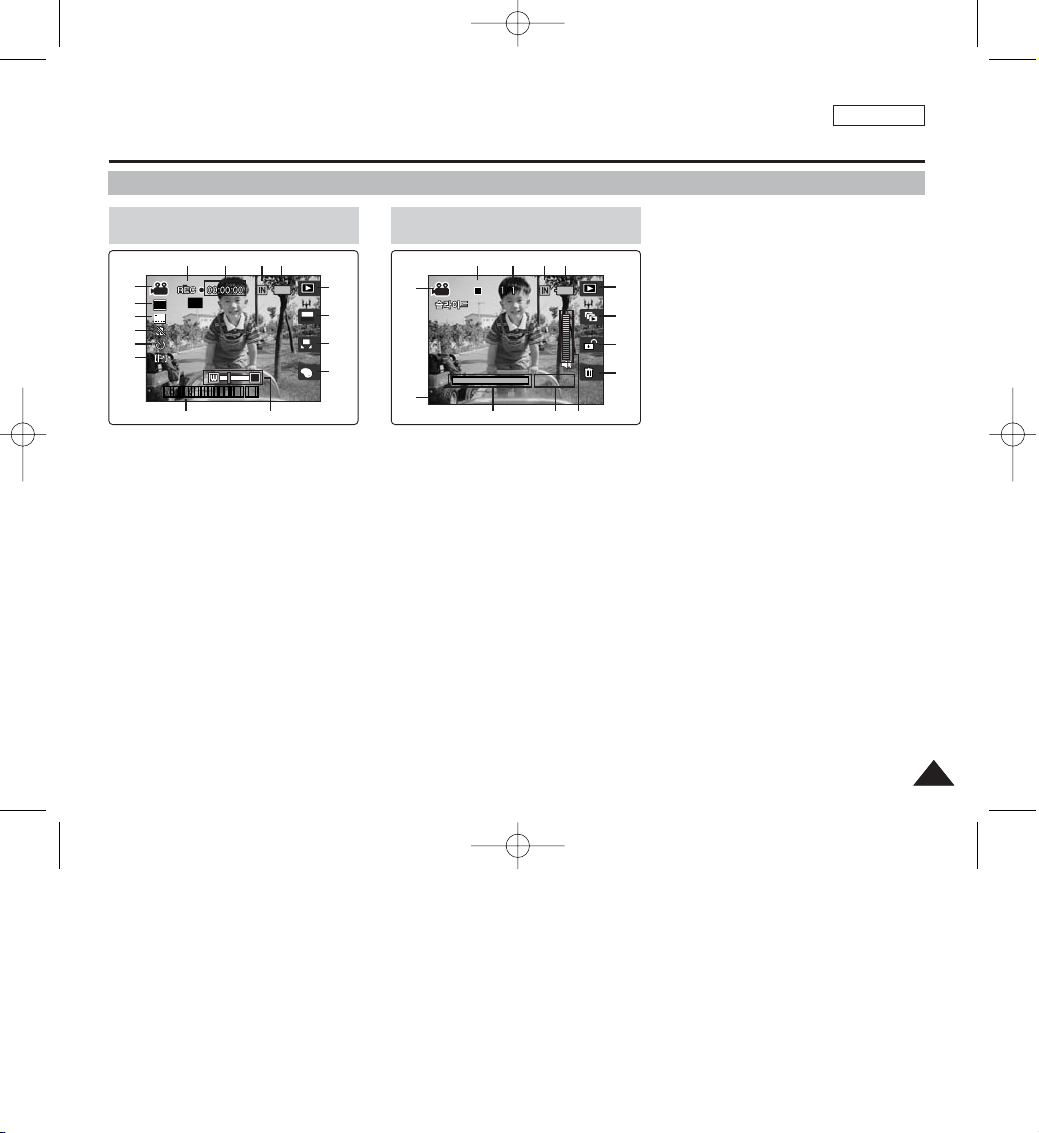
ENGLISH
1717
Name of Each Part : LCD Display
OSD (On Screen Display in Movie Record Mode/Movie Play Mode)
1. Mode Indicator
2. Image Size Indicator
3. Image Quality Indicator
4. Macro Indicator
5. Self Timer Indicator
6. Windcut Indicator
7. Date / Time Indicator
8. Zoom In / Out Indicator
9. Digital Effect Indicator
10. White Balance Indicator
11. Program AE Indicator
12. Record / Play Indicator
13. Battery Life Indicator
14. Memory Type Indicator
15. Counter (Elapsed Time)
16. Record / Standby Indicator
17. Remaining Time Indicator
1. Mode Indicator
2. Image Number
3. Playback Progress Bar
4. Counter (Elapsed Time)
5. Volume Indicator
6. Delete Indicator
7. Protection Indicator
8. Slideshow Indicator
9. Record / Play Indicator
10. Battery Life Indicator
11. Memory Type Indicator
12. Image Counter (Current / Total)
13. Standby / Play / Pause Indicator
Movie Record Mode
SF
OFF
≥Ï»≠
4 Min
1 1 1
1
22
3
4
5
6
9
10
11
12
13
141516
Movie Play Mode
100-0001
00:00:10
1
2
13
9
8
7
6
[ Notes ]
✤ Functions not marked with * will be retained when the device is restarted after turning it
off.
✤ The OSD indicators of this product shown above are based on model VP-MS10.
✤ The OSD indicators are based on when using the internal memory for storage.
12 11 10
7 3 48 5
00934C SC-MS10 USA~037 9/30/05 10:55 AM Page 17
REM
4 Min
640
SF
12:00PM 2005.01.01
T
AE
AUTO
A
OFF
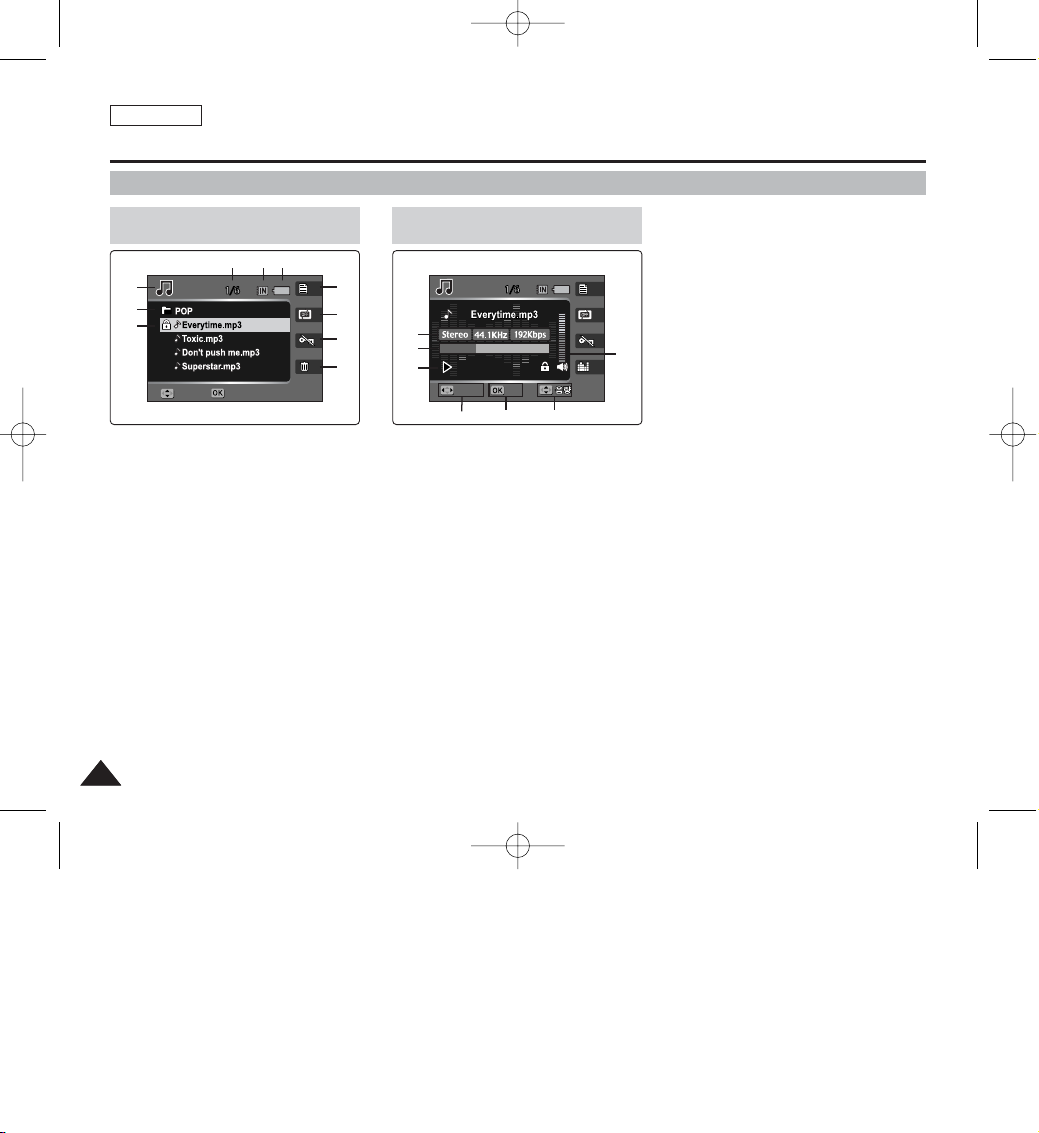
ENGLISH
1818
Name of Each Part : LCD Display
OSD (On Screen Display in Music Play Mode)
1. Mode Indicator
2. Current Folder Name
3. File Name
4. Equaliser Indicator
5. Protection Indicator
6. Repeat Indicator
7. Display File List
8. Battery Life Indicator
9. Memory Type Indicator
10. File Counter (Current / Total)
11. Current File Information
12. Progress Bar
13. Counter (Elapsed Time /
File Length)
14. Use joystick (Left / Right) to Search /
Skip
15. Use OK button to Play / Pause / Stop
16. Use joystick (Up / Down) to adjust
volume
Music Play Mode
Move
Select
1
2
3
Music Play Mode
01
Move
Search
Stop
Select
8910
4
5
17
6
7
161514
11
12
13
00934C SC-MS10 USA~037 9/30/05 10:55 AM Page 18
Move
Select
00:50/03:00
Search
Stop
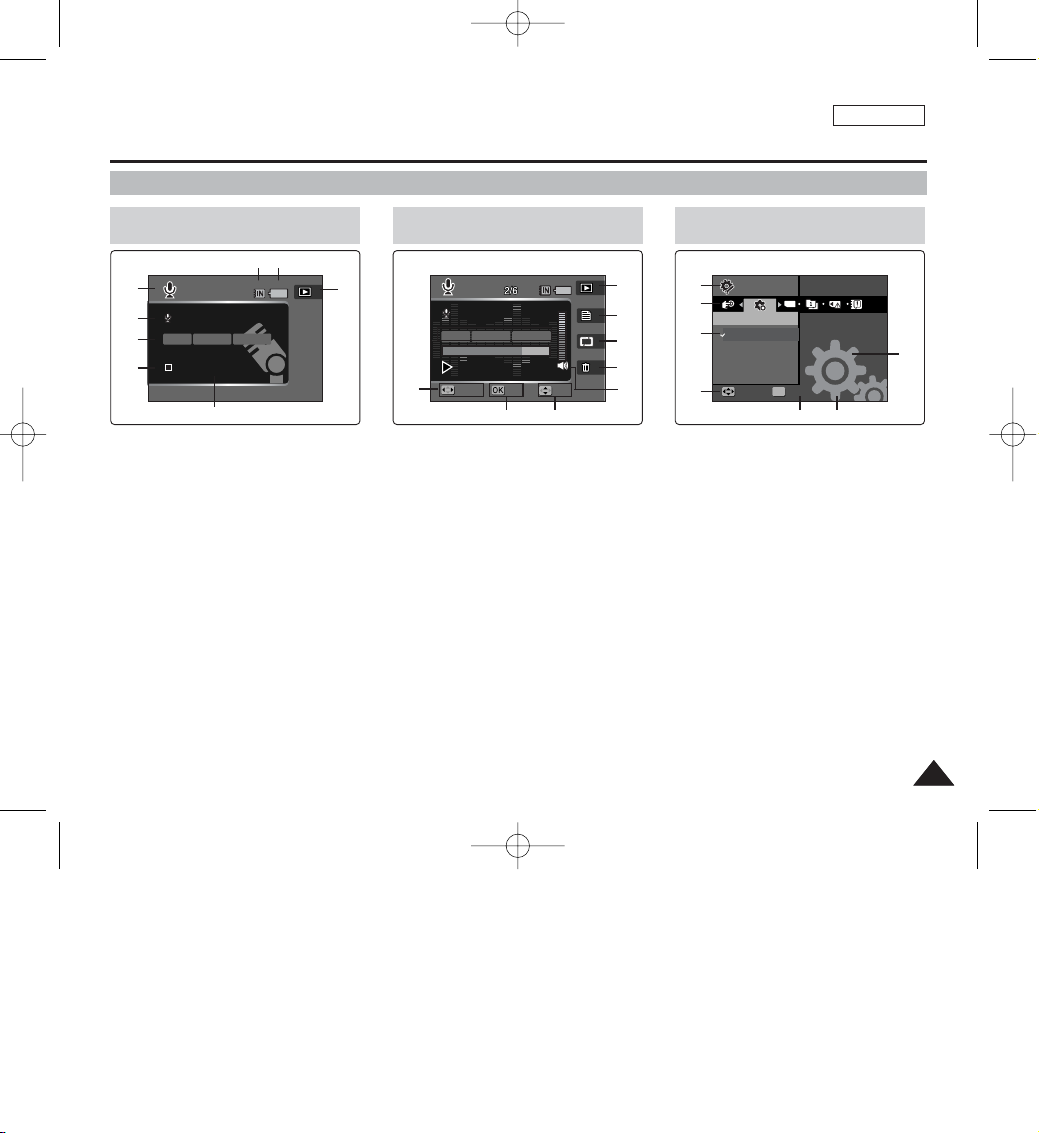
ENGLISH
1919
Name of Each Part : LCD Display
OSD (On Screen Display in Voice Record / Voice Play /System Settings Mode)
1. Mode Indicator
2. File Name
3. Current File Information
4. Standby / Record Indicator
5. Counter (Elapsed Time /
Remaining Time)
6. Record / Play Indicator
7. Battery Life Indicator
8. Memory Type Indicator
1. Use joystick (Left / Right) to
Search / Skip
2. Use OK button to Play / Stop
3. Use joystick (Up / Down) to
adjust volume
4. Volume Indicator
5. Delete Current File
6. Setup Repeat
7. Display File List
8. Record / Playback
Voice Record Mode
SWAV0001.WAV
00:00:00/16:22:58
1
2
3
4
Voice Play Mode
OFF
SWAV0004.WAV
00:00:05/00:00:10
Search
Vol
Stop
78
8
7
6
5
4
6
32
5
1
1. Mode Indicator
2. Menu Tab
3. Setup Items
4. Use joystick (Left / Right) to
move the cursor
5. Use OK button to select
System Settings Mode
Move
Select
Reset
Settings
17
165
1
2
3
4
00934C SC-MS10 USA~037 9/30/05 10:55 AM Page 19
SWAV0001.WAV
8KHz
Mono
00:00:00/16:22:58
64Kbps
SWAV0002.WAV
8KHz
Mono
00:00:16/00:00:20
Search
Stop
64Kbps
OFF
Vol
Settings
Start
Move
Reset
TYPE
OK
Select
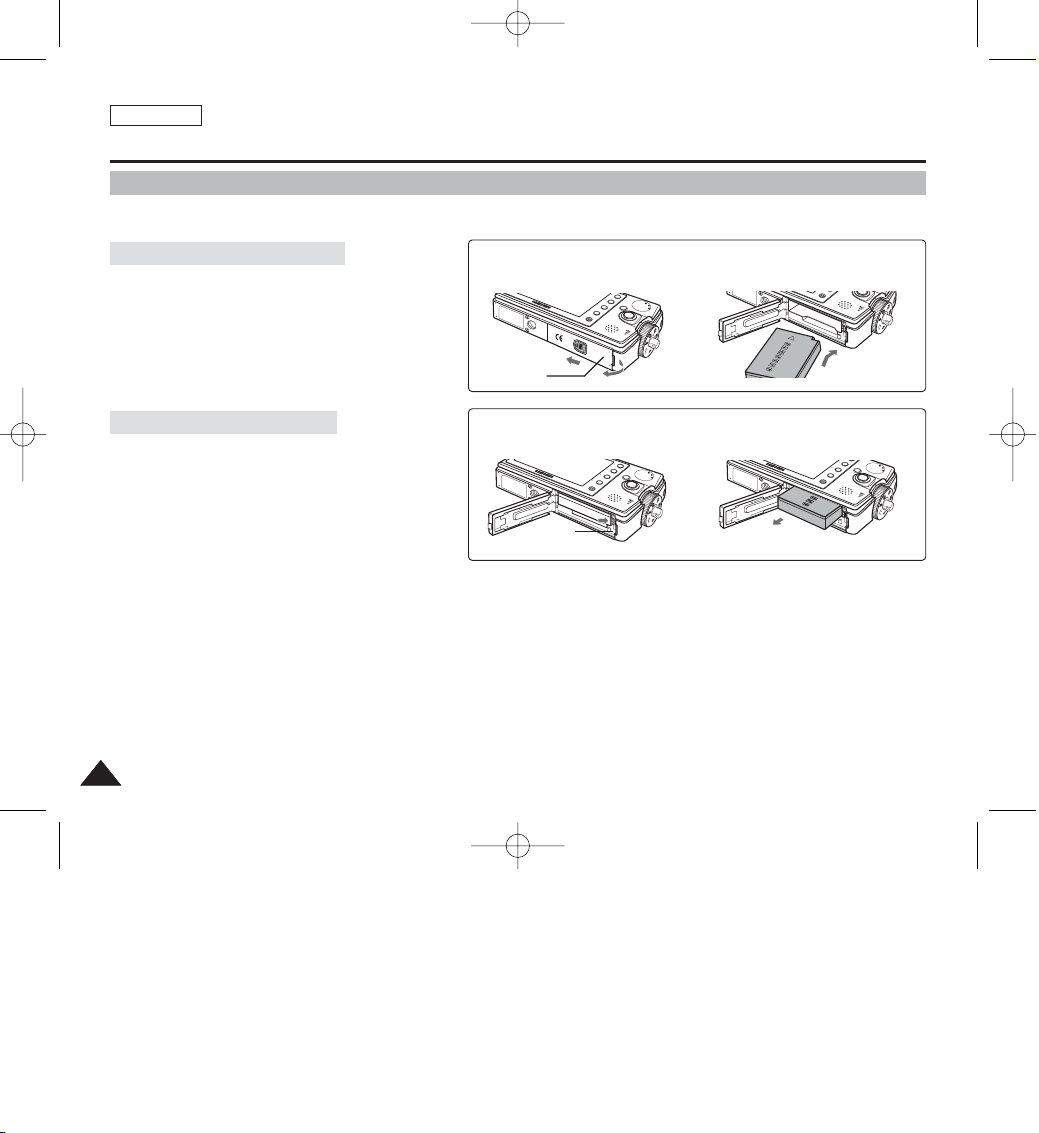
ENGLISH
2020
How to Use the Battery Pack
Battery Pack Installation / Ejection
It is recommended to purchase one or more additional Battery Packs to allow continuous use of your device.
Insert the Battery Pack into the battery slot until it clicks.
To insert the Battery Pack
Pull the [Battery Eject] button to eject the Battery Pack.
To eject the Battery Pack
[ Notes ]
✤ Clean the terminals to remove any foreign substances before inserting the Battery Pack.
✤ If the device will not be in use for a while, remove the Battery Pack from the device.
✤ It is recommended to prepare fully charged additional Battery Packs for outdoor use.
✤ Additional Battery Packs are available at your local Samsung dealer and service center.
<Inserting the Battery Pack>
<Ejecting the Battery Pack>
[ Warning ]
✤ When you eject the Battery Pack from the device, hold the Battery Pack so as not to drop it.
MENU
O
P
E
N
@
!
MENU
MENU
➮
➮
Cover
Battery
Lock Switch
00934C SC-MS10 USA~037 9/30/05 10:55 AM Page 20
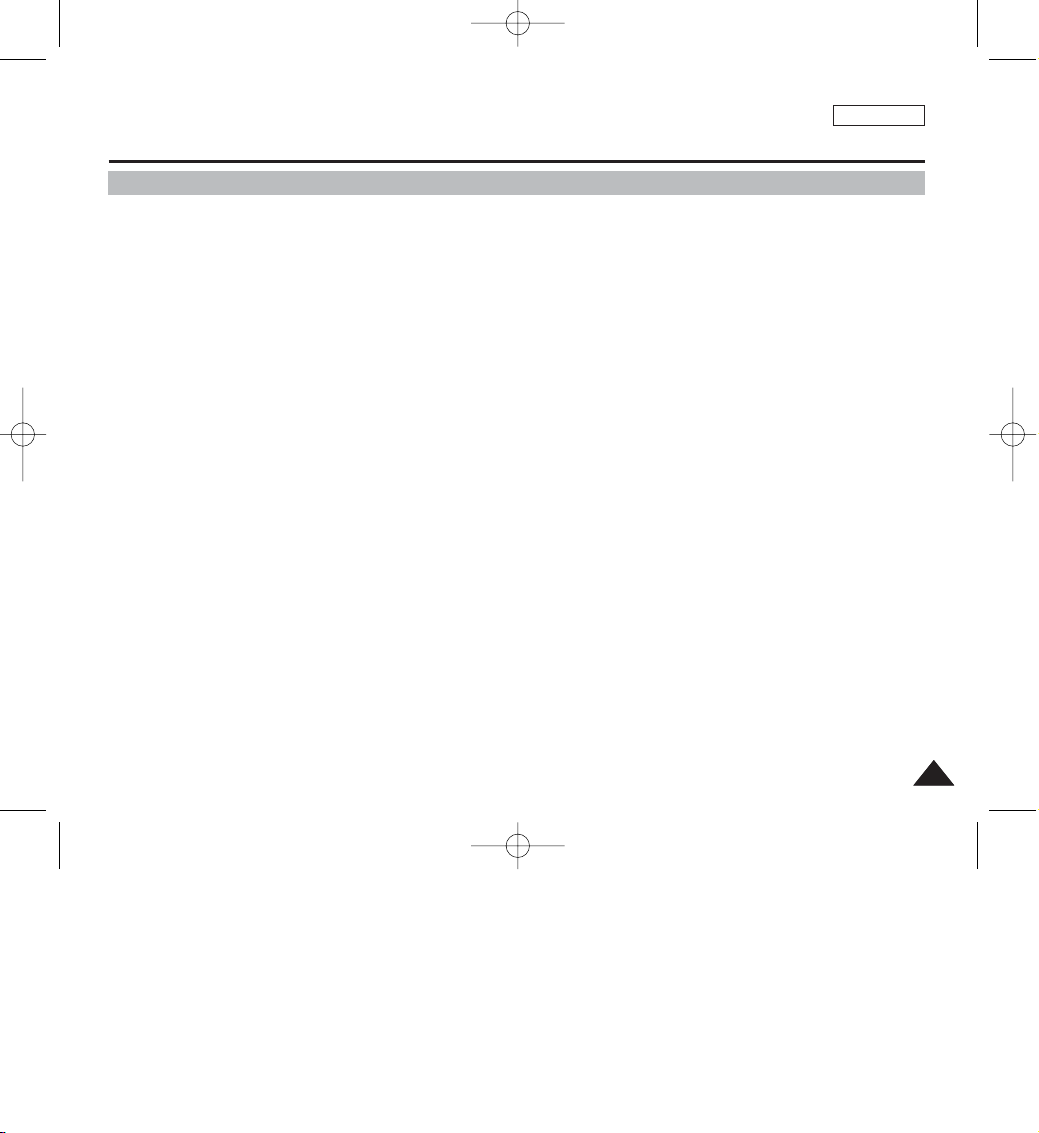
ENGLISH
2121
How to Use the Battery Pack
Maintaining the Battery Pack
✤ The Battery Pack should be recharged in an environment between 32°F (0°C) and 104°F (40°C).
✤ The Battery Pack should never be charged in a room temperature that is below 32°F (0°C).
✤ The life and capacity of the Battery Pack will be reduced if it is used in temperatures below 32°F (0°C) or left in
temperatures above 104°F (40°C) for a long period.
✤ Do not put the Battery Pack near any heat sources (fire or flames, for example).
✤ Do not disassemble, process, press, or heat the Battery Pack.
✤ Do not allow the + and - terminals of the Battery Pack to be short-circuited. It may cause leakage, heat generation, fire, or
overheating.
✤ It is recommended to use original Battery Pack that is available at SAMSUNG service center.
00934C SC-MS10 USA~037 9/30/05 10:55 AM Page 21
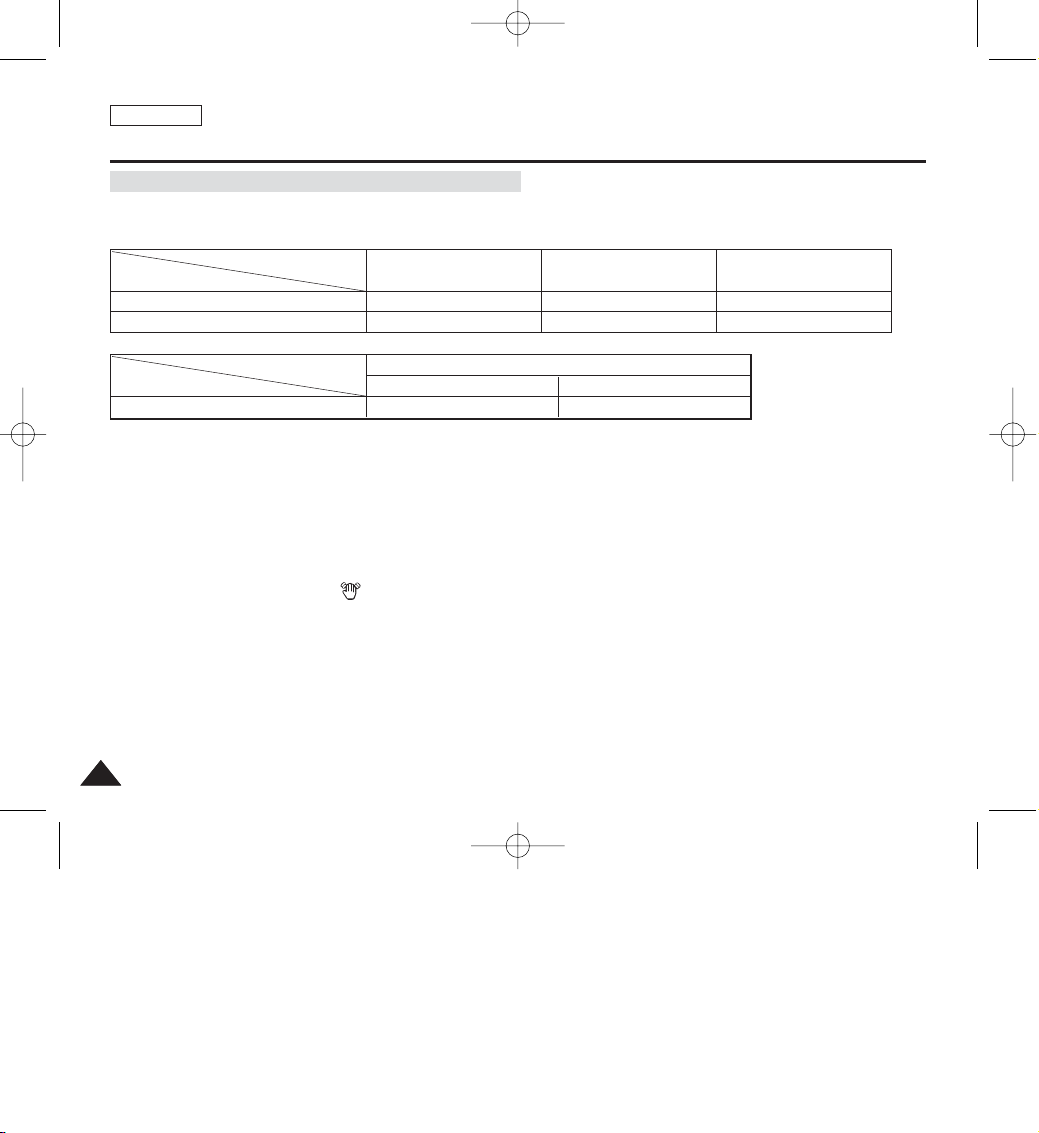
ENGLISH
2222
How to Use the Battery Pack
[ Notes ]
✤ It is recommended to prepare fully-charged additional Battery Packs for outdoor use.
✤ New Battery Packs are available at your local Samsung dealer and service center.
✤ If you zoom in or out, the recording time becomes shorter.
✤ The ”Continuous Recording Time” estimated above indicates the time that you record video continuously without using other functions such
as zooming, video playback, or DIS( ) functions.
The continuous recording times (for video recording) given in the table below are approximations.
Actual recording time depends on usage.
Continuous Recording Time Based on Battery Type
Super Fine (SF) Fine Normal
640 x 480
320 x 240
Approx. 4 Minutes
Approx. 7 Minutes
Approx. 7 Minutes
Approx. 15 Minutes
Approx. 15 Minutes
Approx. 30 Minutes
Image Resolution
Image Quality
Continuous Recording Time
LCD On Backlight Off
SB-LH82 (820 mAh)
Approx. 60 Minutes Approx. 80 Minutes
Battery Model
Time
00934C SC-MS10 USA~037 9/30/05 10:55 AM Page 22
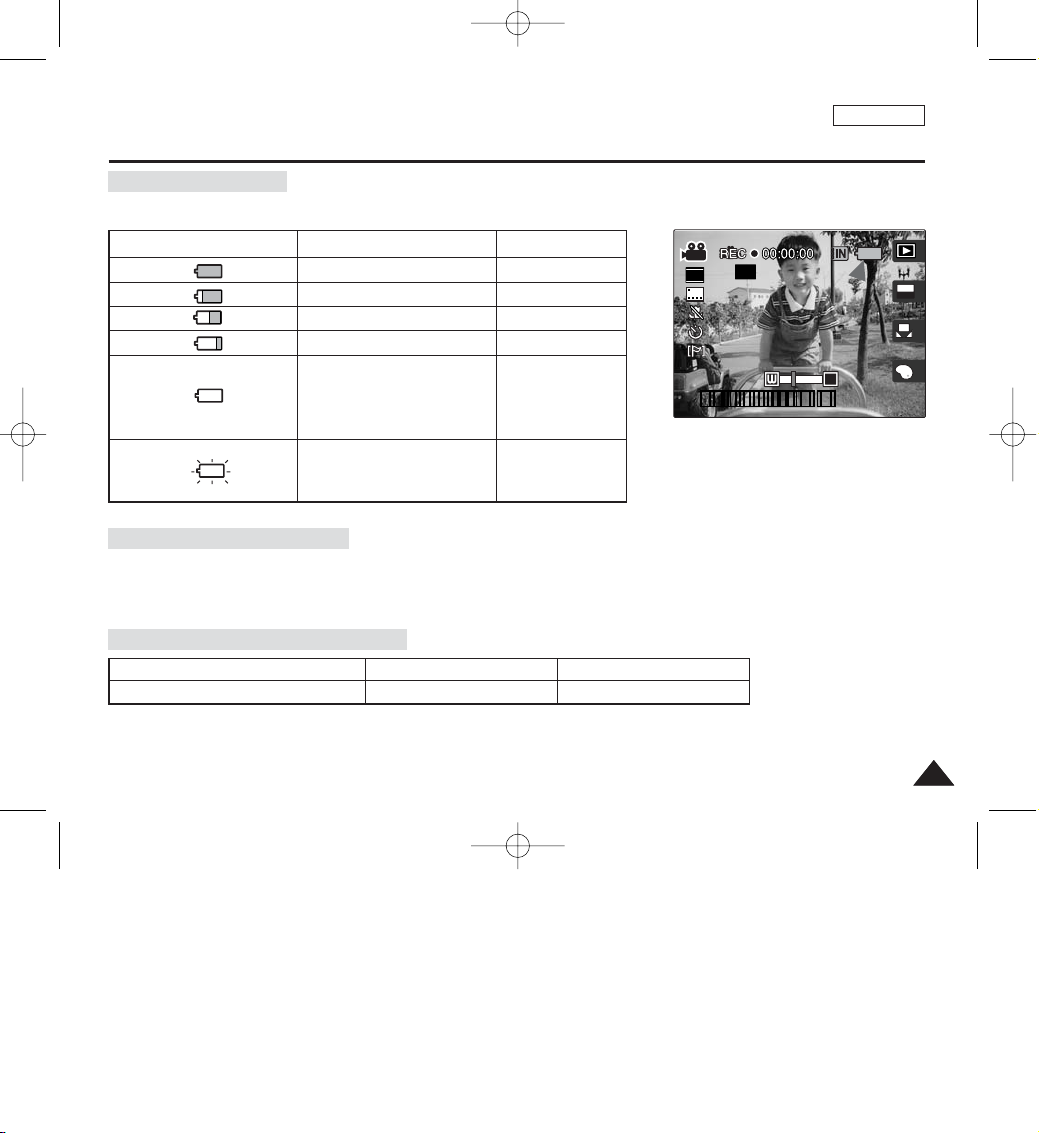
ENGLISH
2323
How to Use the Battery Pack
Battery Level Display
The Battery Level Display shows the amount of battery power remaining in the Battery Pack.
Tips for Battery Identification
Charging time based on battery type
A charge indicator is provided on the Battery Pack to help you to remember whether it has been charged or not.
If the battery has been fully charged, the charge indicator is green. If you are charging the battery, the color of the
charge indicator is orange. The charge indicator flickers if the battery is abnormal.
Battery Level Indicator
State
Fully charged
25 ~ 50% is used
50 ~ 70% is used
75 ~ 95% is used
Over 95% is used (flickers)
The device will soon turn off.
Change the Battery Pack as
soon as possible.
(flickers)
The device will be forced to
turn off after a beeping sound.
Message
-
-
-
-
-
“Low battery”
SB-LH82 (820 mAh)
Approx. 1 hr 40 min Approx. 2 hr 40 min
Capacity
Using AC Adapter Using USB Charging
A
640
REM
T
SFSF
OFFOFF
≥Ï»≠
AE
AUTO
4 Min4 Min
1 1 1
12:00PM 2005.01.01
00934C SC-MS10 USA~037 9/30/05 10:55 AM Page 23
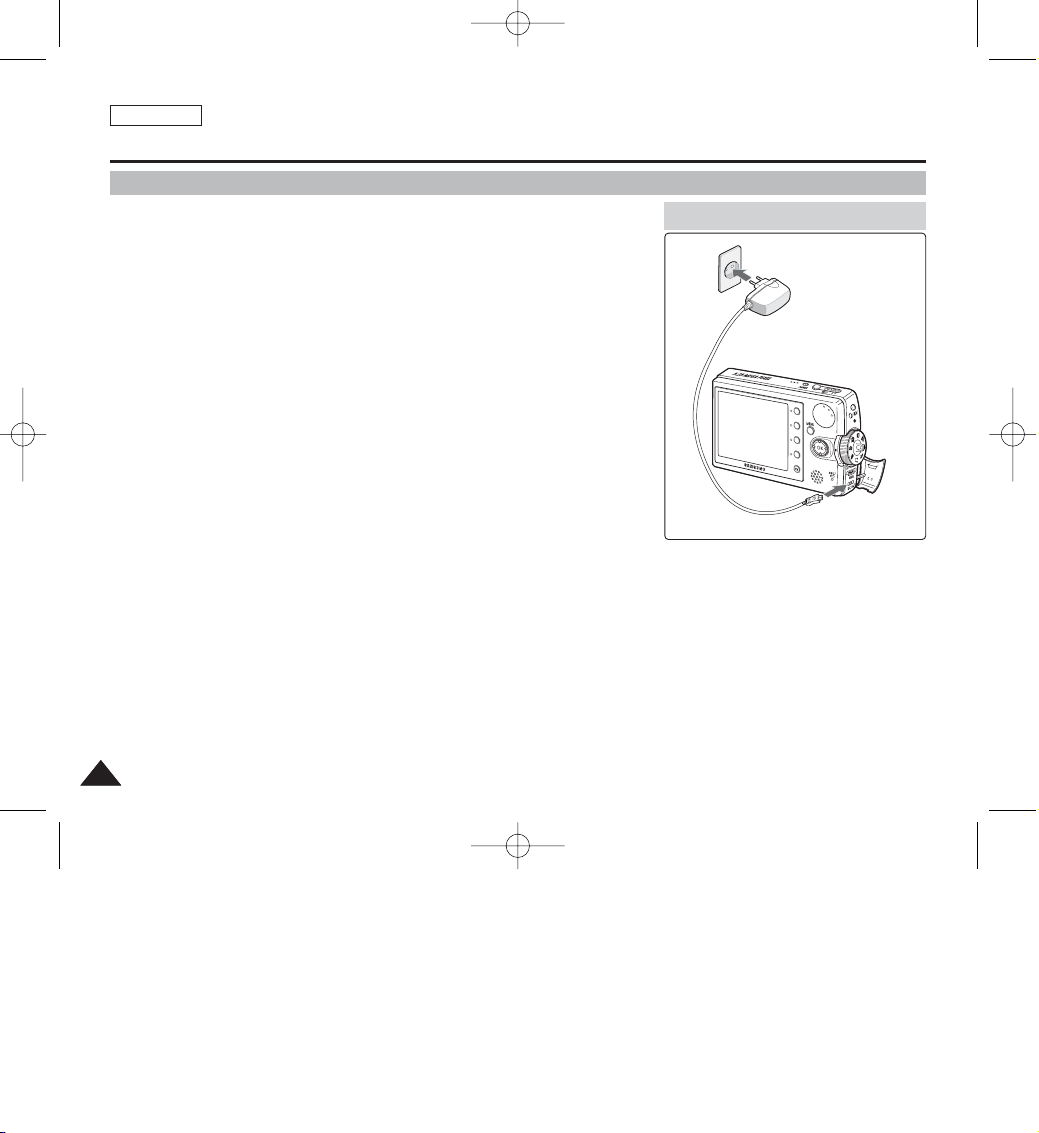
ENGLISH
2424
How to Use the Battery Pack
Charging the Battery Pack
1. Turn off the Miniket Photo for a while.
2. Attach the Battery Pack to the Miniket Photo.
3. Open the Connector Cover of the set.
4. Connect the AC Power Adapter with the Miniket Photo.
◆ You can detach the AC adapter by pressing the buttons on the sides of
the adapter cable plug while pulling it out.
5. Insert the AC Power Adapter into the outlet.
[ Notes ]
✤ You can charge the Battery Pack while using the Miniket Photo, but it t takes a
relatively longer time.
✤ You may use the Miniket Photo powered by the AC Power Adapter indoors where
available.
✤ You may charge your Miniket Photo by connecting it to a PC with the USB cable.
[ Warning ]
✤ It is recommended you fully charge the Battery Pack before use.
✤ You should only charge the battery in an environment between 32°F (0°C) and 140°F (40°C).
✤ Ambient temperature may affect charging the Battery Pack; too low temperature may result in
longer charge time / incomplete charging.
Adequate room temperature for charging is 10°C ~ 30°C.
✤ Before connecting the cable, make sure that you don’t have any foreign substances between
connectors.
It is recommended to fully charge the Battery Pack before use.
Charging directly to the Miniket Photo
4
5
00934C SC-MS10 USA~037 9/30/05 10:55 AM Page 24
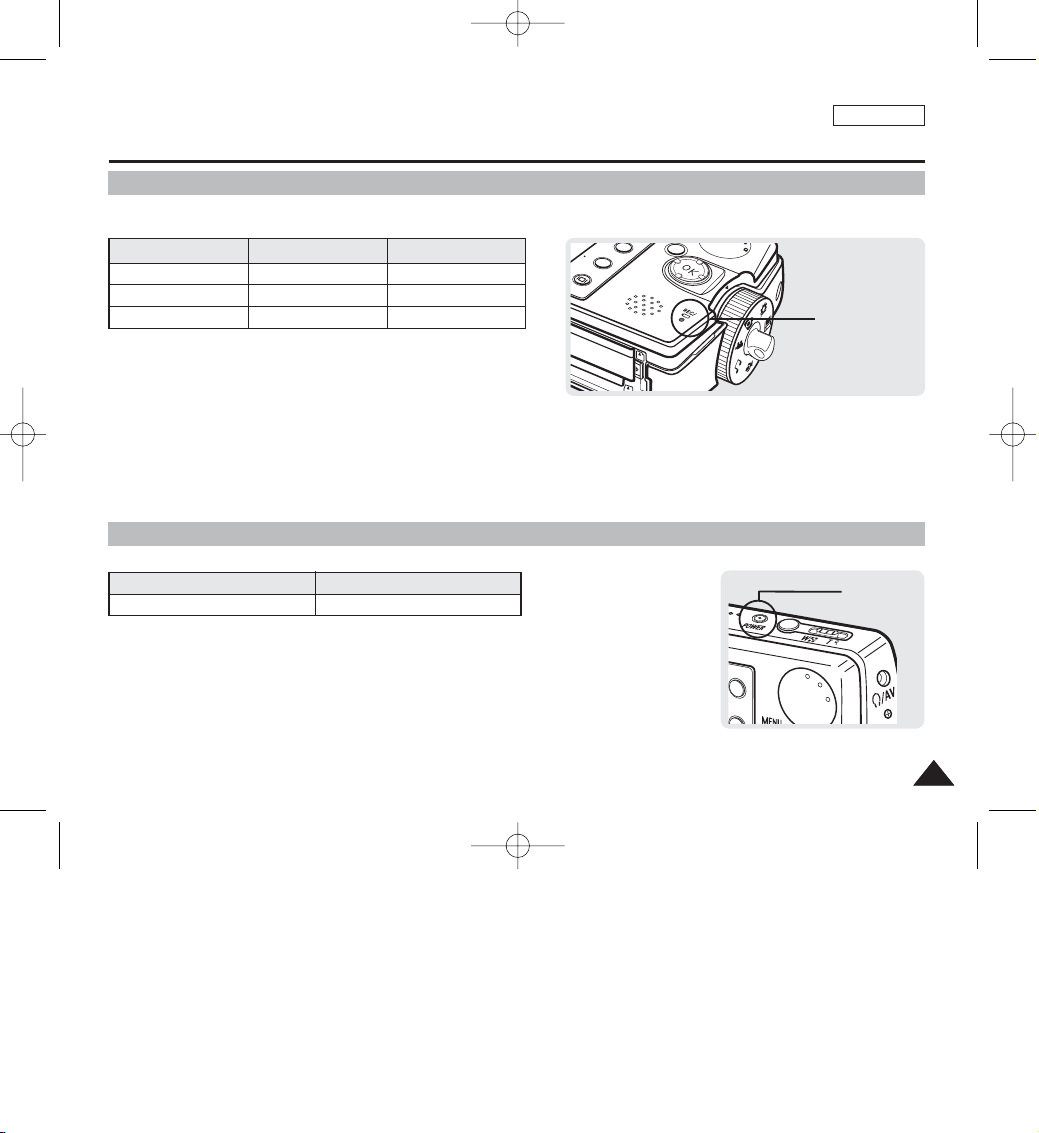
ENGLISH
2525
Recording / Charging Indicator
Power Indicator
Getting Started
The color of the LED indicates the state of power or charging.
LED Color
Red
Orange
Green
During Recording
Recording
-
-
During Charging
-
Charging
Fully Charged
LED Color
Blue
Power
On
NU
Recording /
Charging Indicator
Power
Indicator
00934C SC-MS10 USA~037 9/30/05 10:55 AM Page 25
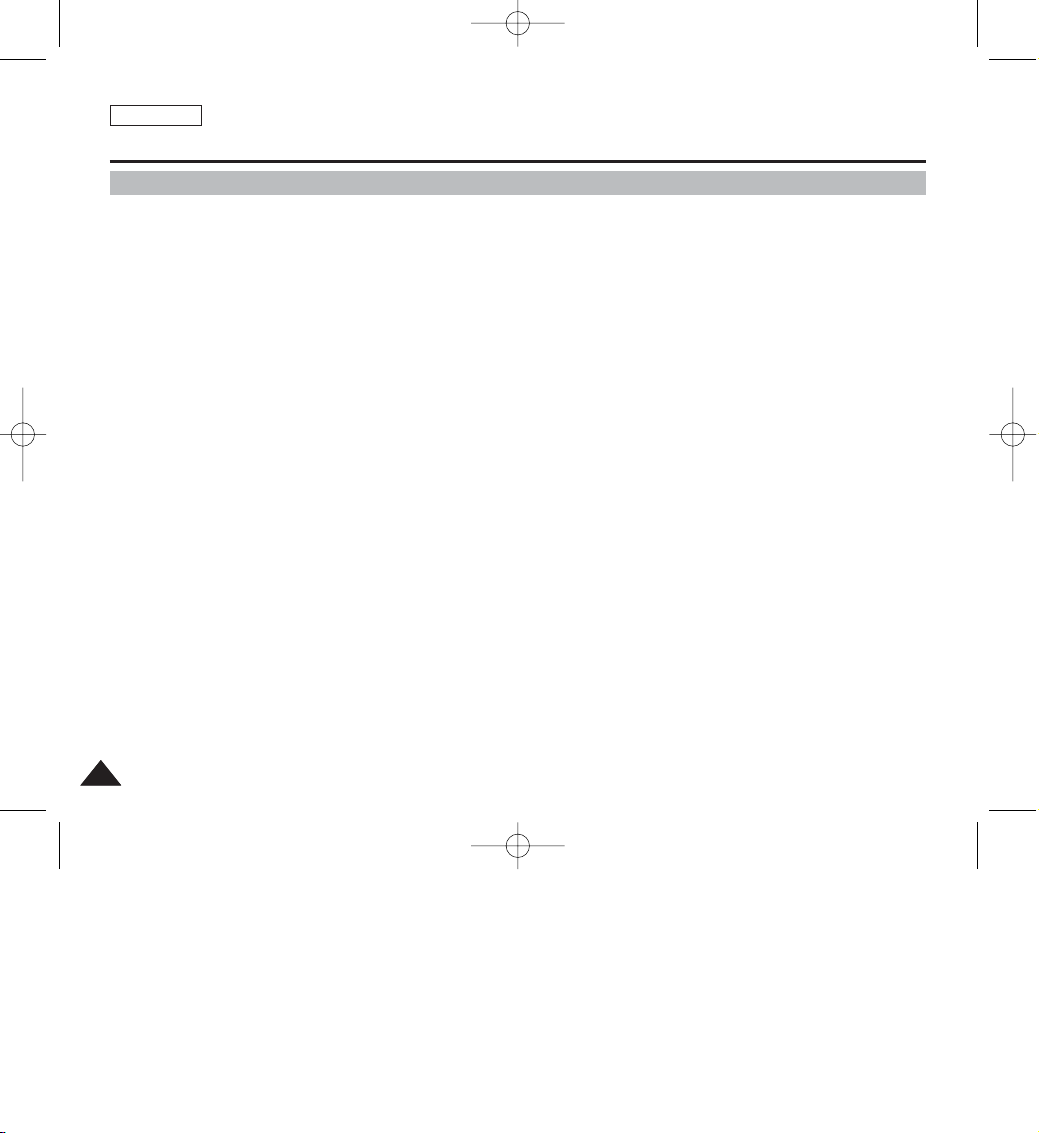
ENGLISH
2626
Getting Started
Before You Start Operating the Miniket Photo
Before using the Miniket Photo, read this page thoroughly for easy operation. The Memory Card is an optional accessory and
not included in the package.
1. Install the Battery Pack and insert a Memory Card into the Memory Card slot. (Refer to page 34)
2. Charge the Battery Pack by directly connecting the AC Power Adapter to the device. (Refer to page 24)
3. Press the [POWER] button to turn on the device.
4. Select the desired mode by setting the [Mode Dial].
5. Press the [Record / Stop] button to take a picture, start recording video / voice, or play back music.
◆ To set focus, press the [Record / Stop] button halfway down.
6. When finished, press the [POWER] button to turn the device off.
[ Notes ]
✤ You can select Video mode or Previous mode as the start-up mode in System Settings. (Refer to page XX)
✤ The system automatically switches to the selected mode within two seconds even when the [OK] button is not pressed.
00934C SC-MS10 USA~037 9/30/05 10:55 AM Page 26
