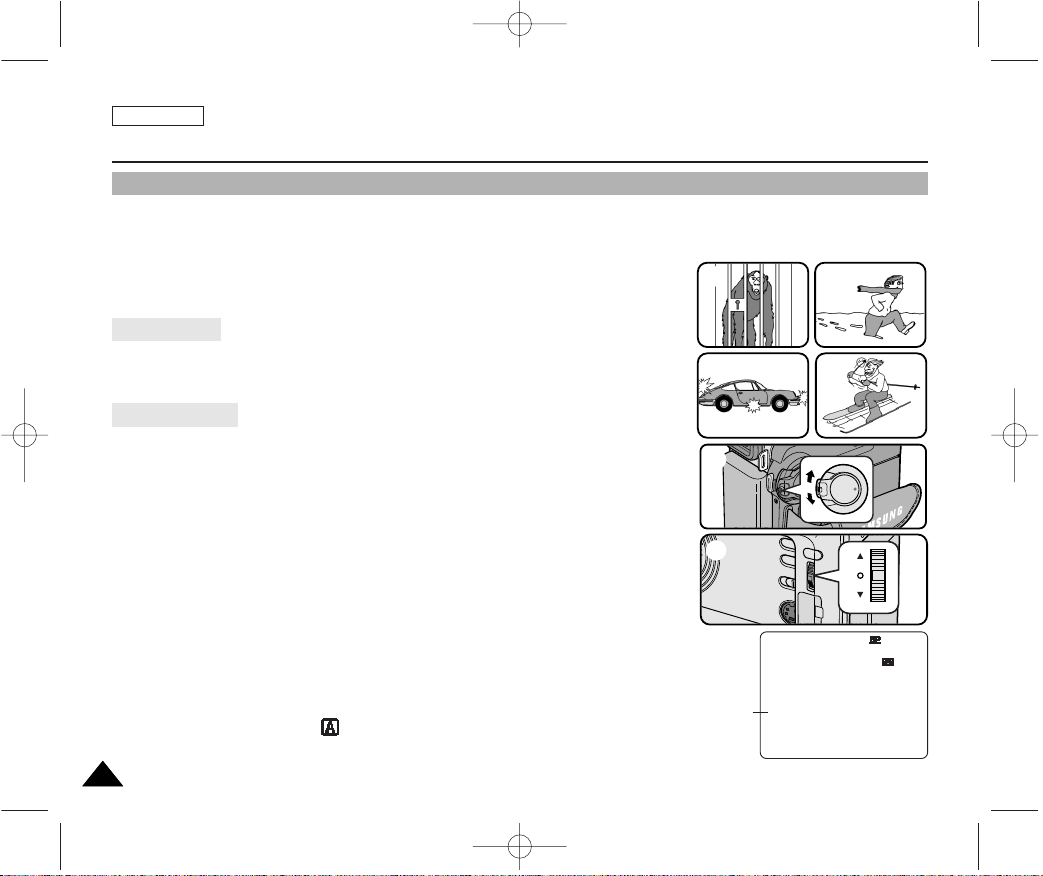
ENGLISH
6060
✤ The AF/MF function works in CAM, M.REC mode only.
✤ In most situations, it is better to use the automatic focus
feature, as it enables you to concentrate on the creative side of your recording.
✤ Manual focusing may be necessary under certain conditions that make automatic
focusing difficult and/or unreliable.
Auto Focusing
✤ If you are inexperienced in the use of camcorders, we recommend that you
make use of Auto Focus.
Manual Focusing
✤ In the following situations, you may obtain better results by adjusting the focus
manually.
a. A picture containing several objects, some close to the camcorder,
others further away.
b. A person enveloped in fog or surrounded by snow.
c. Very shiny or glossy surfaces like a car.
d. People or objects moving constantly or quickly like an athlete or a crowd.
1. Set the power switch to CAM mode.
2. Move the MENU SELECTOR up or down until the FOCUS is highlighted and then
push the MENU SELECTOR.
■
M. FOCUS(MF) will display.
3. Move the MENU SELECTOR up or down until the object is in focus.
■
Zoom out a little if focusing is difficult.
4. To return to AF (Auto Focus: ), push the MENU SELECTOR again.
Advanced Recording
AF/MF (Auto Focus/Manual Focus)
1
a
c
b
d
2
MF
0 : 0 0 : 0 0
5 3 min
STBY
1 2 : 0 0 A M
J A N . 10 . 2 0 0 4
3
M. FOCUS
00000? SCD303 SEA (60~106) 1/12/04 9:12 AM Page 60
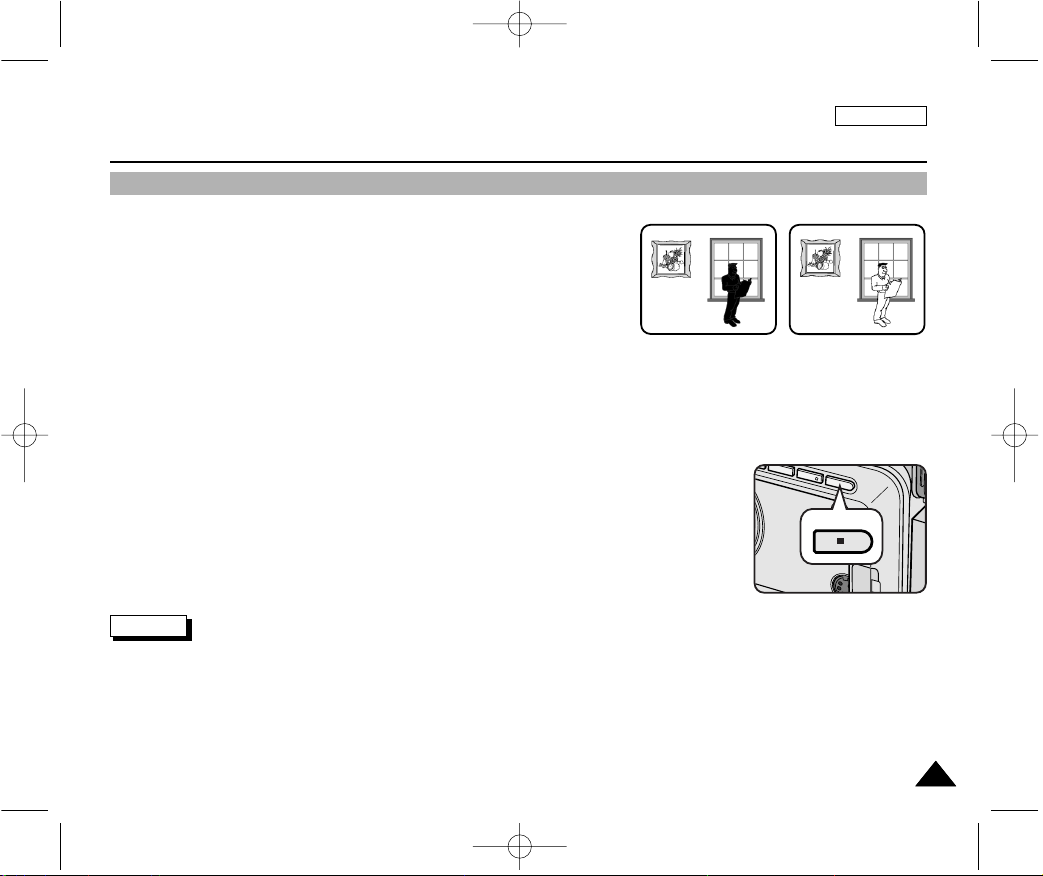
ENGLISH
6161
Advanced Recording
✤ BLC works in CAM/M.REC mode.
✤ Back lighting exists when the subject is darker than the background:
■
The subject is in front of a window.
■
The person to be recorded is wearing white or shiny clothes and
is placed against a bright background; the person’s face is too dark to
distinguish his/her features.
■
The subject is outdoors and the background is overcast.
■
The light sources are too bright.
■
The subject is against a snowy background.
1. Set the power switch to CAM mode.
2. Press the BLC button.
■
Normal - BLC - Normal
■
BLC enhances the subject.
Notes
■
When NITE PIX to set to ON, the BLC function does not work.
■
The BLC function will not operate in EASY mode.
* BLC on* BLC off
BLC (Back Light Compensation)
BLC
00000? SCD303 SEA (60~106) 1/12/04 9:12 AM Page 61
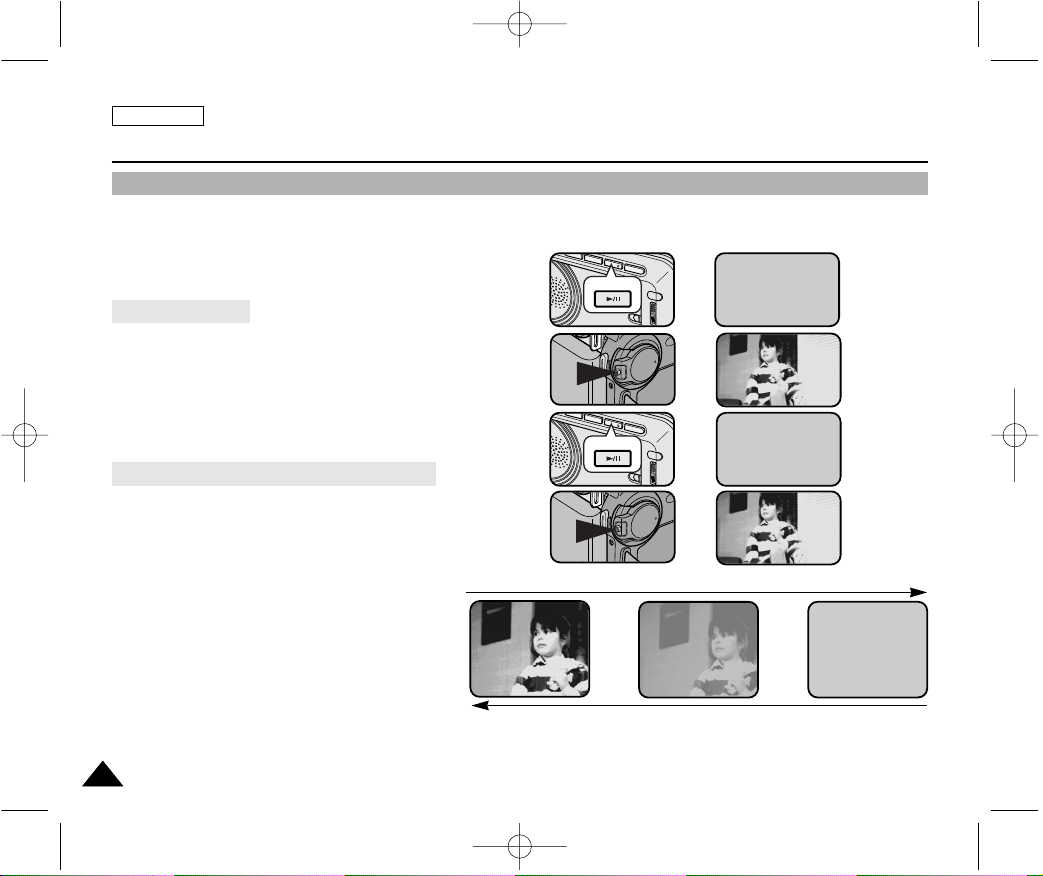
ENGLISH
6262
Advanced Recording
✤ The FADE function works in CAM mode only.
✤ You can give your recording a professional look by using special
effects such as fade in at the beginning of a sequence or fade
out at the end of a sequence.
To Start Recording
1. Before recording, hold down the FADE button.
The picture and sound gradually disappear (fade out).
2. Press the START/STOP button and at the same time
release the FADE button.
Recording starts and the picture and sound gradually
appear (fade in).
To Stop Recording (use FADE IN / FADE OUT)
3. When you wish to stop recording, hold down the FADE button.
The picture and sound gradually disappear (fade out).
4. When the picture has disappeared,
press the START/STOP button to stop recording.
a. FADE OUT
(Approx. 4 seconds)
b. FADE IN
(Approx. 4 seconds)
Fade In and Out
Gradual appearance b. FADE IN Release the FADE button
FADE
➔
➔
REC
0:00:15
REC
0:00:15
STBY
0:00:20
➔
➔
➔
➔
STBY
0:00:00
➔
➔
Hold down the FADE button a. FADE OUT Gradual disappearance
FADE
00000? SCD303 SEA (60~106) 1/12/04 9:12 AM Page 62
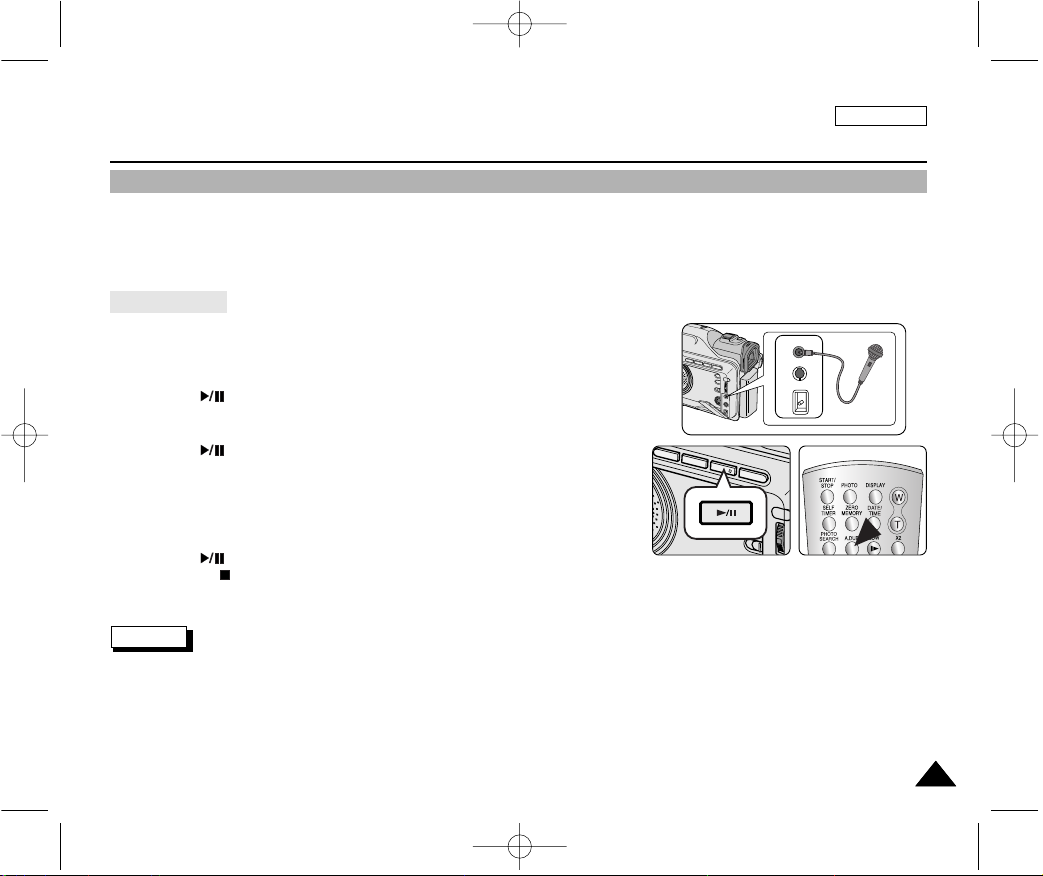
ENGLISH
6363
Advanced Recording
✤ The AUDIO DUBBING function only works in PLAY Mode.
✤ You can add sound to the original sound on a pre-recorded tape recorded in SP mode with 12bit sound.
✤ Use the internal and external microphones or other audio equipment.
✤ The original sound will not be erased.
Dubbing sound
1. Set the camcorder to PLAY mode.
■
If you want to use an external microphone, connect the microphone to the
external MIC input jack on the camcorder.
2. Press the (PLAY/STILL) button and find the timeframe of the scene to be
dubbed.
3. Press the (PLAY/STILL) button to pause the scene.
4. Press the A.DUB button on the Remote Control.
■
A.DUB will be displayed on the LCD.
■
The camcorder is in a ready-to-dub state for dubbing.
5. Press the (PLAY/STILL) button to start dubbing.
■
Press the (STOP) button to stop the dubbing.
Notes
■
You can not use the audio dubbing function while playing a write protected video tape.
■
You can not dub sound on a pre-recorded tape in LP mode or 16 bit mode.
Audio dubbing (SCD305/D307 only)
MIC
A/V
DC IN
00000? SCD303 SEA (60~106) 1/12/04 9:12 AM Page 63
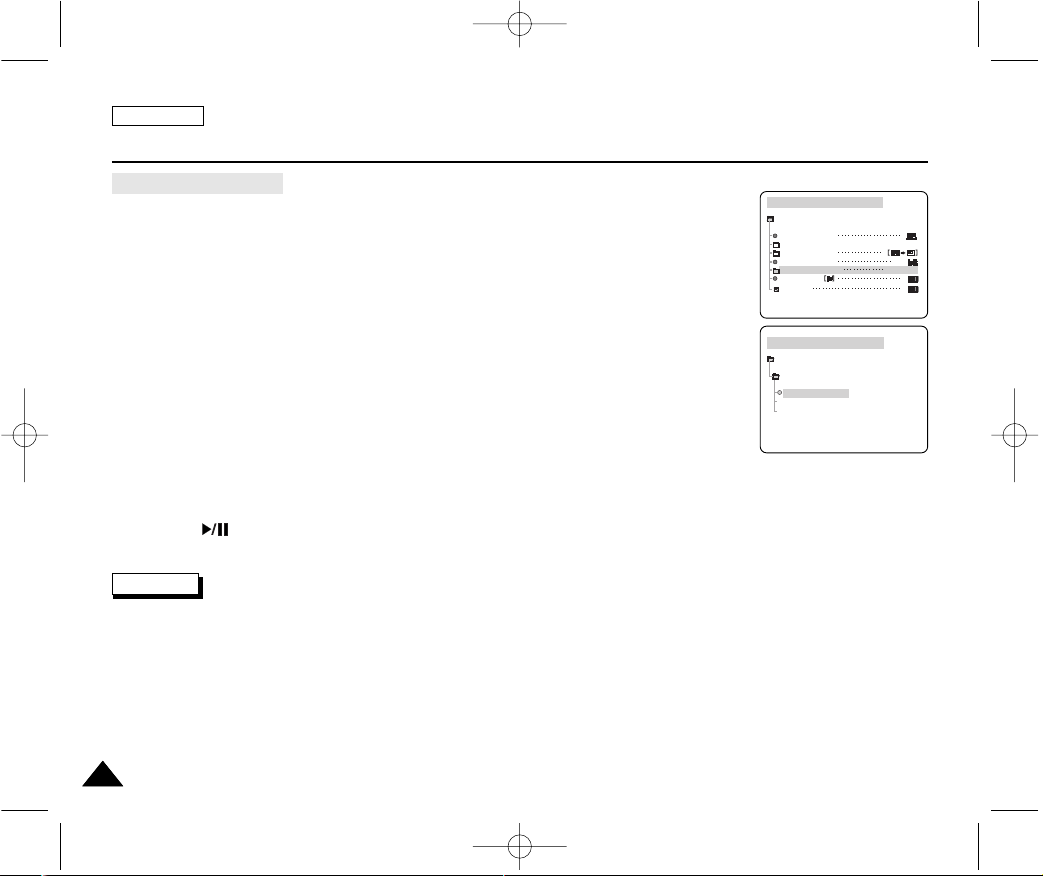
ENGLISH
6464
Advanced Recording
Dubbed Audio Playback
1. Insert the dubbed tape and press MENU button.
2. Move the MENU SELECTOR to highlight A/V.
3. Push the MENU SELECTOR to enter the sub-menu.
4. Use the MENU SELECTOR to select AUDIO SELECT from the submenu.
5. Push the MENU SELECTOR to enter the sub-menu.
6. Using the MENU SELECTOR, select the AUDIO playback channel.
■
Push the MENU SELECTOR to confirm the audio playback channel.
- SOUND1 : play the original sound.
- SOUND2 : play the dubbed sound.
- MIX(1+2) : play back SOUND1 and 2 equally mixed.
7. To exit, press the MENU button.
8. Press the (PLAY/STILL) button to playback the dubbed tape.
Note
When you playback added sound (SOUND2 or MIX mode), you may experience loss of sound quality.
PLAYER MODE
A / V SET
AUDIO SELECT
SOUND [ 1 ]
SOUND [ 2 ]
MIX [ 1 + 2 ]
PLAYER MODE
REC MODE
PHOTO SEARCH
PHOTO COPY
AUDIO MODE 12
SOUND1
AUDIO SELECT
WIND CUT
A / V SET
PB DSE
00000? SCD303 SEA (60~106) 1/12/04 9:12 AM Page 64
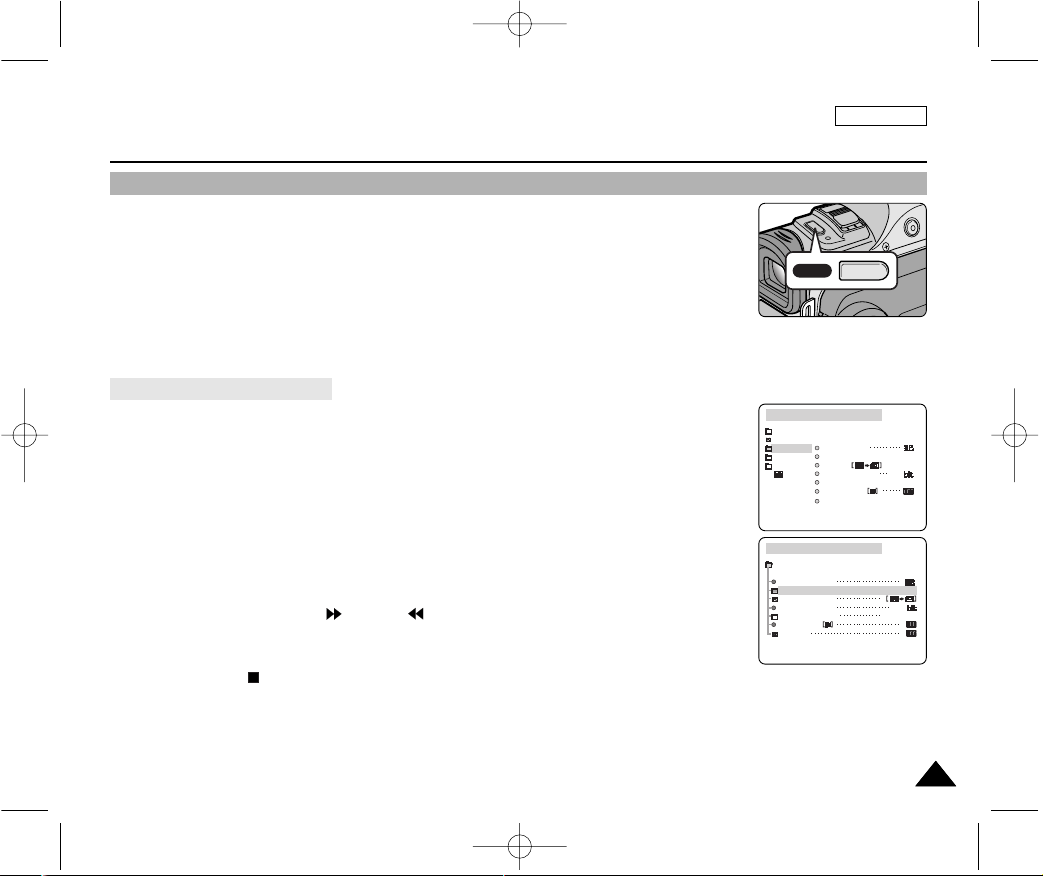
ENGLISH
6565
Advanced Recording
1. Set the power switch to the CAM mode.
2. Press the PHOTO button.
■
The still picture is recorded for about 6~7 seconds.
3. After the PHOTO has been recorded, the camcorder returns to STBY mode.
Searching for a PHOTO picture
✤ The PHOTO SEARCH works in PLAY mode only.
1. Press the MENU button.
■
The MENU list will appear.
2. Move the MENU SELECTOR to highlight A/V.
3. Push the MENU SELECTOR to enter the submenu.
4. Select PHOTO SEARCH from the submenu and push the MENU SELECTOR.
■
You can also press the PHOTO SEARCH button on the remote control.
(SCD305/D307 only)
5. Search the PHOTO using the (FF) and (REW) buttons.
■
The PHOTO search process appears on the LCD while you are searching.
■
After completing the search, the camcorder displays the still image.
6. To exit, press the (STOP) button.
PHOTO Image Recording
PHOTO
PLAYER MODE
INITIAL
WIND CUT
PB DSE
REC MODE
PHOTO SEARCH
COPY
AUDIO MODE 12
AUDIO SELECT
CAMERA
A/V
MEMORY
VIEWER
PLAYER MODE
REC MODE
PHOTO SEARCH
PHOTO COPY
AUDIO MODE 12
SOUND1
AUDIO SELECT
WIND CUT
A / V SET
PB DSE
00000? SCD303 SEA (60~106) 1/12/04 9:12 AM Page 65
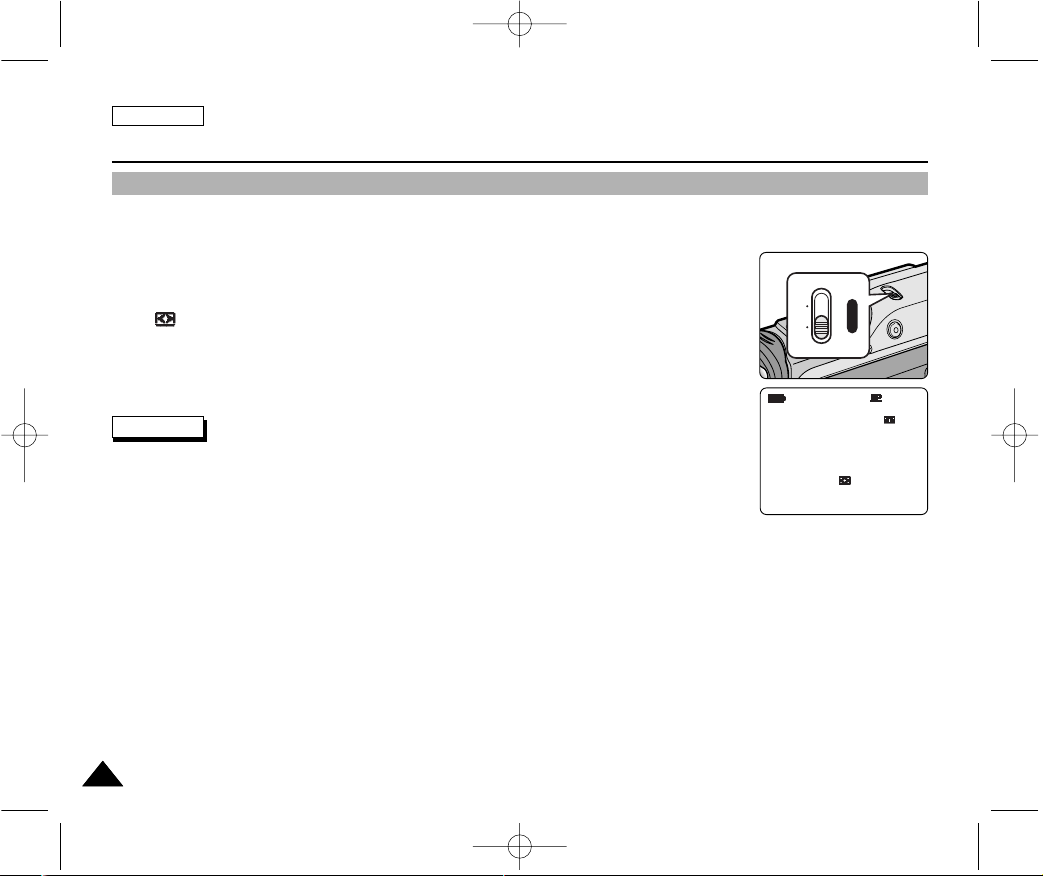
ENGLISH
6666
Advanced Recording
✤ The NITE PIX function works in CAM/M.REC mode.
✤ The NITE PIX function enables you to record a subject in darkness.
1. Set the camcorder to CAM mode.
2. Slide the NITE PIX switch to ON.
■
(NITE PIX indicator) appears on the LCD monitor.
■
The infrared(invisible rays) light is turned on automatically.
3. To cancel the NITE PIX function, slide the NITE PIX switch to OFF.
Notes
■
The maximum recording distance using the infrared light is about 3 m (about 10 feet).
■
If you use the NITE PIX function in normal recording situations (ex. outdoors by day),
the recorded picture may be tinted green.
■
In the NITE PIX mode, certain functions are not available, such as White Balance,
Program AE, DSE, BLC.
■
If focusing is difficult with the auto focus mode when using the NITE PIX function, focus manually.
■
Do not cover the Infrared Light with the hand.
NITE PIX (0 lux recording)
NITE PIX
0 : 0 0 : 0 0
6 0 min
STBY
ON OFF
NITE PIX
POWER
00000? SCD303 SEA (60~106) 1/12/04 9:12 AM Page 66
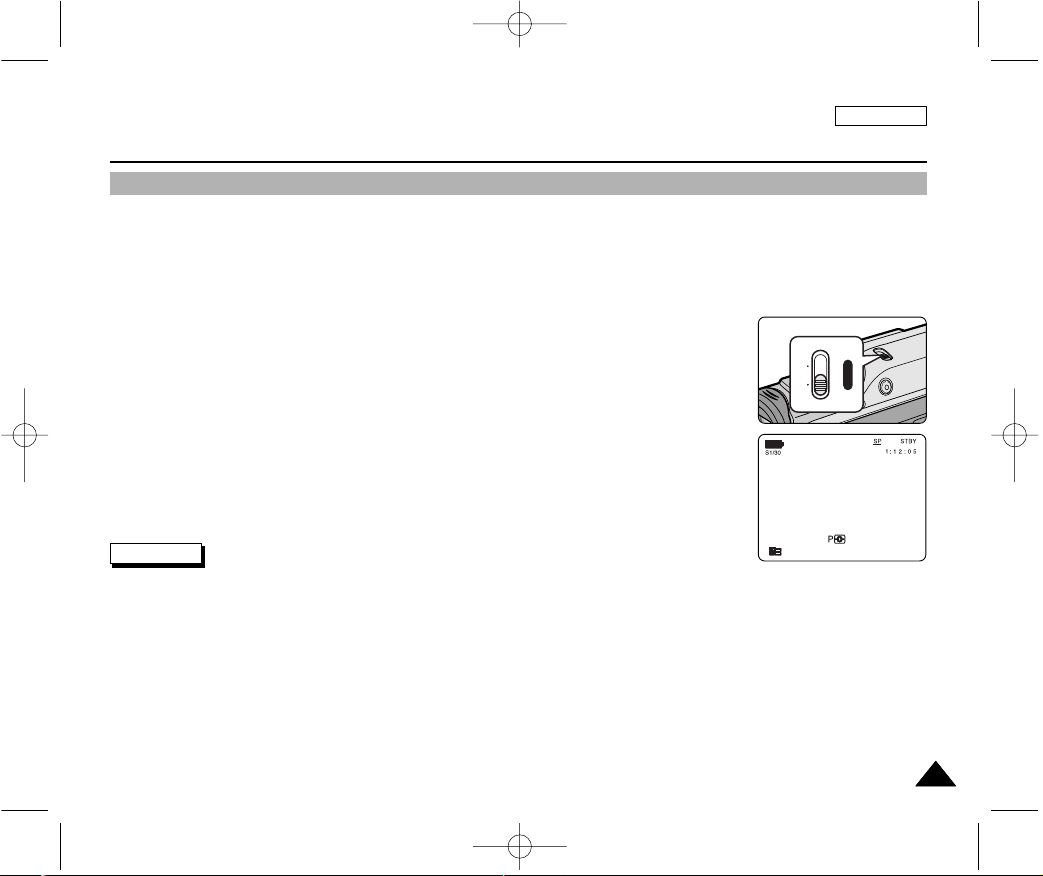
ENGLISH
6767
Advanced Recording
✤ The POWER NITE PIX function works in CAM mode.
✤ The POWER NITE PIX function can record a subject more brightly in darkness than the NITE PIX function.
✤ A POWER NITE PIX is displayed for three seconds by LCD if you press a SLOW SHUTTER button in state that a NITE PIX
switch is turned on.
✤ When you work in POWER NITE PIX mode, POWER NITE PIX icon appears on the LCD continuously.
1. Set the camcorder to CAM mode.
2. Turn on the NITE PIX switch, and then press the SLOW SHUTTER button.
3. Press the SLOW SHUTTER button to set shutter speed.
The SLOW SHUTTER function enables you to record a subject more brightly.
4. When using POWER NITE PIX the image takes on a slow motion like effect.
5. To cancel the POWER NITE PIX function, press the SLOW SHUTTER button to set to “off ” and
then turn off the NITE PIX switch.
Notes
■
The maximum recording distance using the infrared light is about 3 m (about 10 feet).
■
If you use the POWER NITE PIX function in normal recording situations (ex. outdoors by day), the recorded picture may
contain unnatural colors.
■
In the POWER NITE PIX mode, certain functions are not available, such as White Balance, Program AE, DSE, BLC.
■
When the subject is too bright, press the SLOW SHUTTER button (1/30 ➝ 1/8) to obtain better quality recordings.
POWER NITE PIX
POWER NITE PIX
1 2 : 0 0 A M
J A N . 1 0 , 2 0 0 4
ON OFF
NITE PIX
POWER
00000? SCD303 SEA (60~106) 1/12/04 9:12 AM Page 67
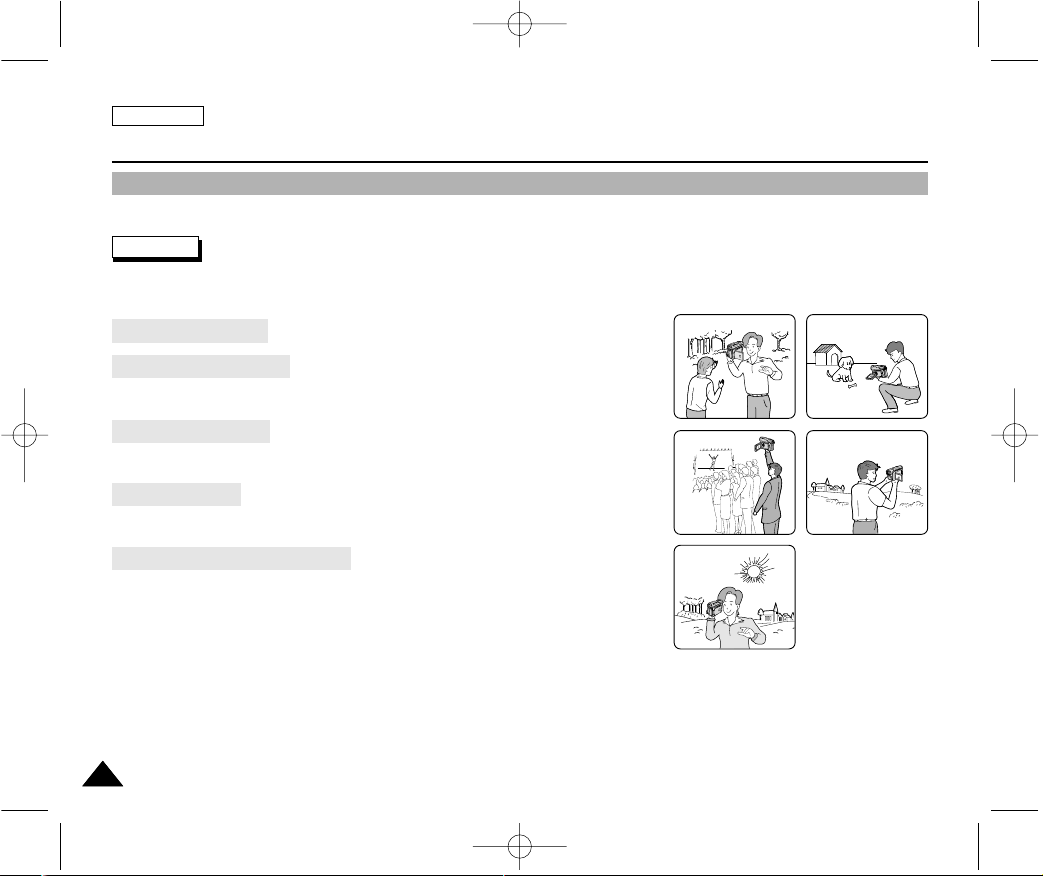
ENGLISH
6868
Advanced Recording
✤ In some situations different recording techniques may be required for more dramatic results.
Note
Please rotate the LCD screen carefully as excessive rotation may cause damage to the inside of the hinge that connects the
LCD screen to the Camcorder.
1. General recording.
2. Downward recording.
Making a recording with a top view of the LCD screen.
3. Upward recording.
Making a recording viewing the LCD screen from below.
4. Self recording.
Making a recording viewing the LCD screen from the front.
5. Recording with the Viewfinder.
■
In circumstances where it is difficult to use the LCD monitor,
the viewfinder can be used as a convenient alternative.
Various Recording Techniques
1 2
3
5
4
00000? SCD303 SEA (60~106) 1/12/04 9:12 AM Page 68
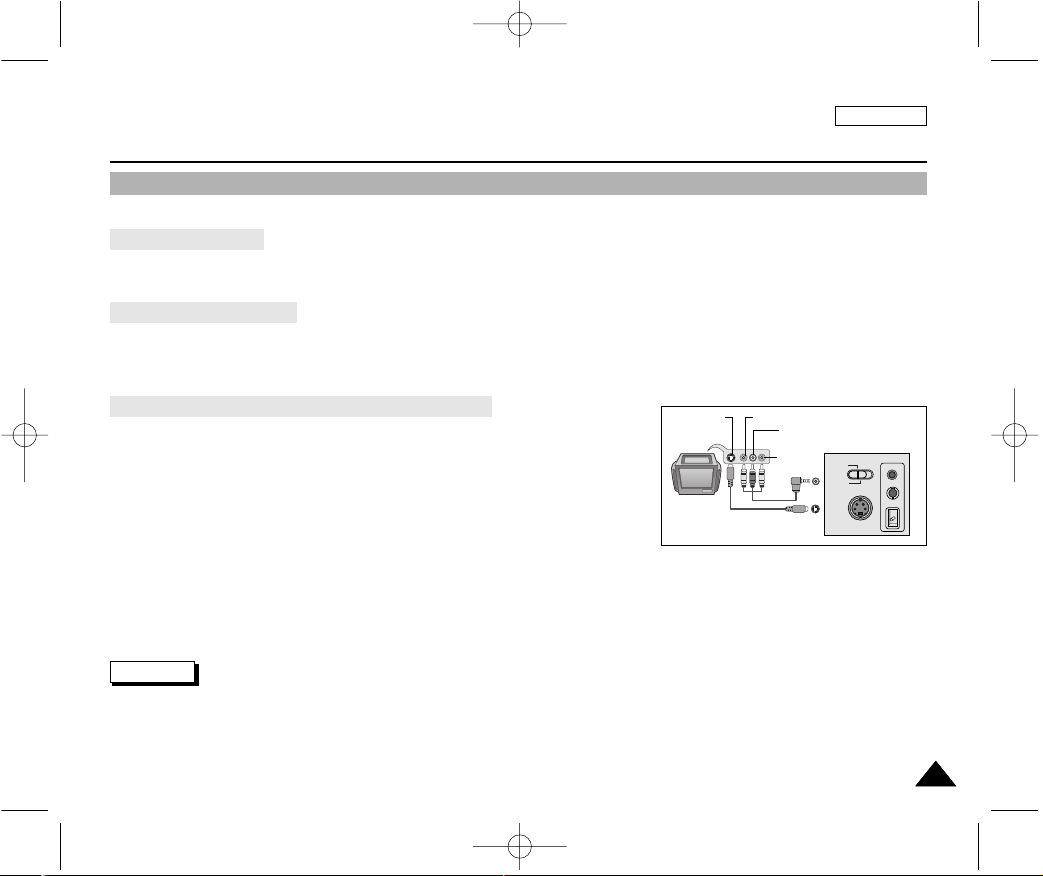
ENGLISH
6969
Playback
✤ The playback function works in PLAY mode only.
Playback on the LCD
✤ It is practical to view a tape using the LCD when in a car or outdoors.
Playback on a TV monitor
✤ To play back a tape, the television must have a compatible color system.
✤ We recommend that you use the AC Power Adapter as the power source for the camcorder.
Connecting to a TV which has Audio/Video input jacks
1. Connect the camcorder and TV with the AUDIO/VIDEO cable.
■
The yellow plug : Video
■
The white plug : Audio(L) mono
■
The red plug : Audio(R)
- If you connect to a monaural TV or VCR, connect the yellow plug (Video) to
the video input of the TV or VCR and the white plug (Audio L) to the audio
input of the TV or VCR.
2. Set the power switch on the camcorder to PLAY mode.
3. Turn on the TV and set the TV/VIDEO selector on the TV to VIDEO.
■
Refer to the TV or VCR user’s manual.
4. Play the tape.
Notes
■
You may use an S-VIDEO cable to obtain better quality pictures if you have a S-VIDEO connector on your TV.
■
Even if you use an S-VIDEO cable, you need to connect an audio cable.
■
If you connect the cable to the Audio/Video Jack, you will not hear sound from the Camcorder's speakers.
Tape Playback
S-VIDEO
MEMORY
CARD
TAPE
MIC
A/V
DC IN
Camcorder
S-VIDEO
A/V
Video input-Yellow
Audio input
(left)-White
S-VIDEO input
(right)-Red
Audio input
TV
00000? SCD303 SEA (60~106) 1/12/04 9:12 AM Page 69
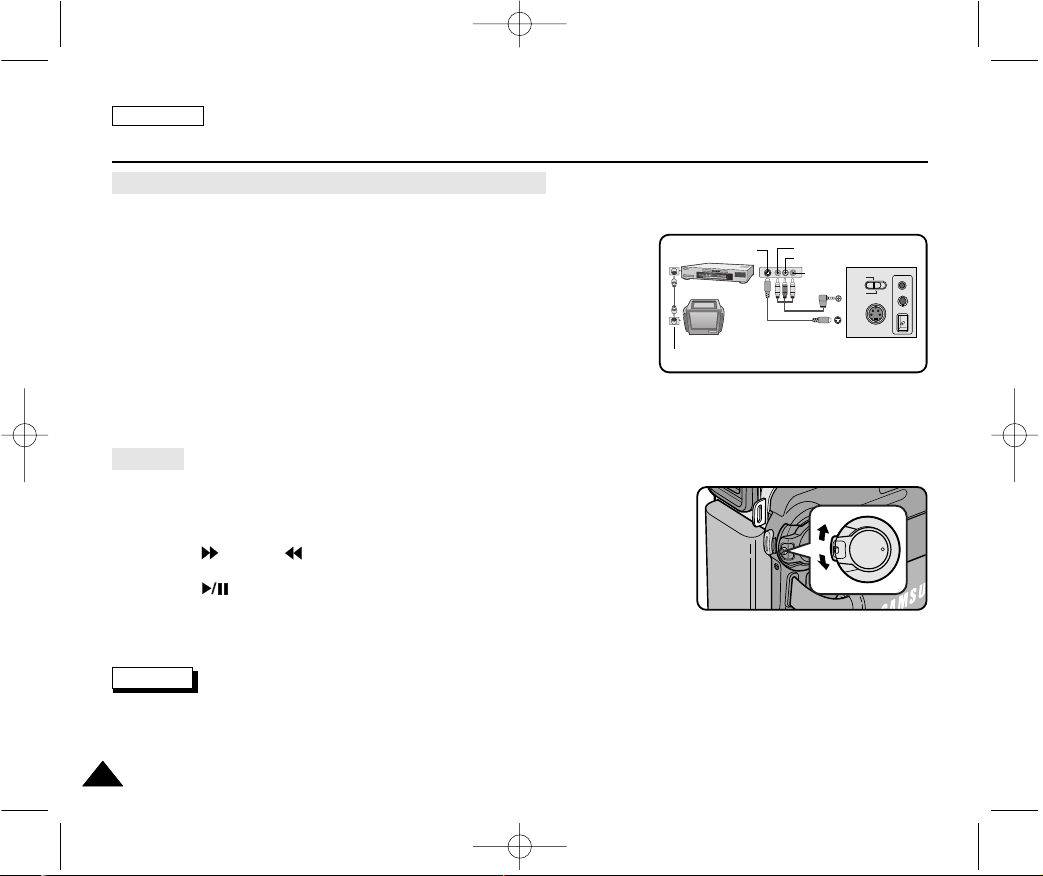
ENGLISH
7070
Playback
Connecting to a TV which has no Audio and Video input jacks
✤ You can connect your camcorder to a TV through a VCR.
1. Connect the camcorder and VCR with the AUDIO/VIDEO cable.
■
The yellow plug : Video
■
The white plug : Audio(L) - Mono
■
The red plug : Audio(R)
2. Connect a TV to the VCR.
3. Set the power switch on the camcorder to PLAY mode.
4. Turn on both the TV and VCR.
■
Set the input selector on the VCR to LINE.
■
Select the channel reserved for your VCR on the TV set.
5. Play the tape.
Playback
✤ You can play the recorded tape in PLAY mode.
1. Connect a power source and set the power switch to PLAY mode.
2. Insert the tape you wish to play back.
3. Using the (FF) and (REW) buttons,
find the first position you wish to play back.
4. Press the (PLAY/STILL) button.
■
The images you recorded will appear on the TV after a few seconds.
■
If a tape reaches its end while being played back, the tape will rewind automatically.
Note
■
The playback mode (SP/LP) is selected automatically.
S-VIDEO
MEMORY
CARD
TAPE
MIC
A/V
DC IN
ANTENNA
S-VIDEO
S-VIDEO
A/V
TV
VCR
CAMCORDER
VIDEO
AUDIO(L)
AUDIO(R)
00000? SCD303 SEA (60~106) 1/12/04 9:12 AM Page 70
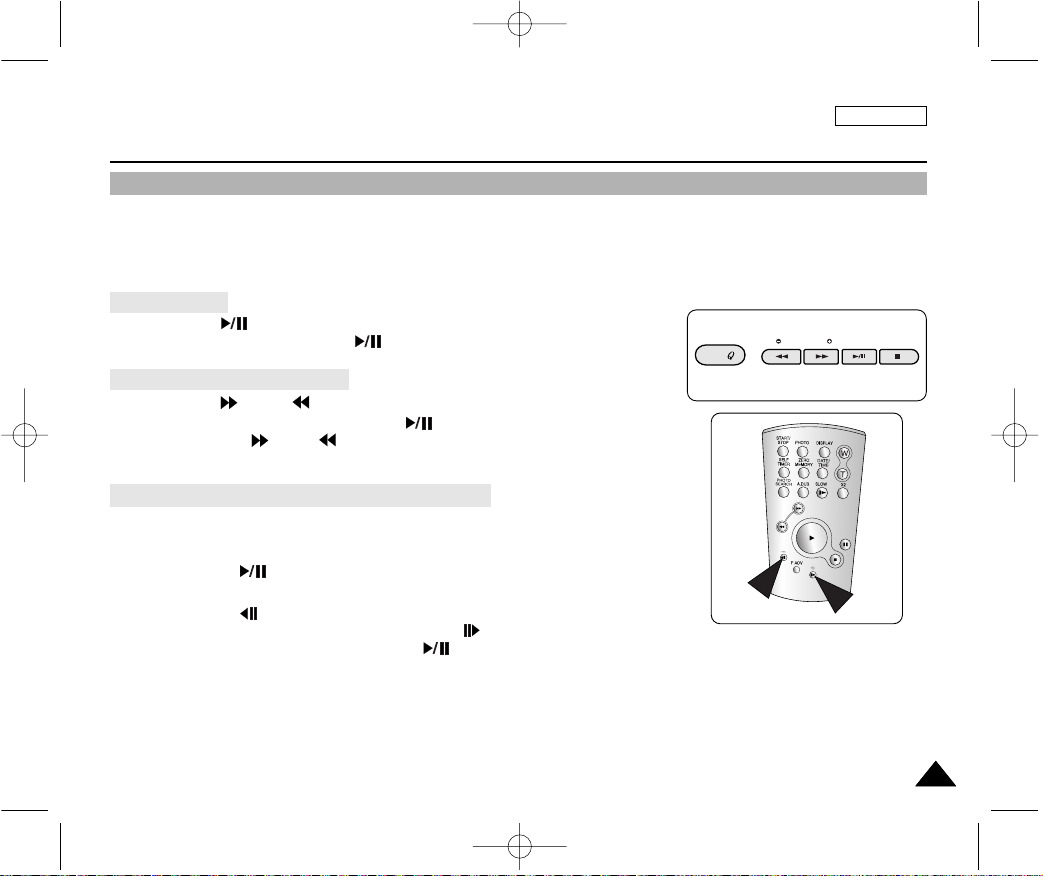
ENGLISH
7171
Playback
✤ The PLAY/STILL, STOP, FF, REW buttons are located on the camcorder and the Remote Control.
✤ The F.ADV(Frame advance), X2, SLOW buttons are located on the Remote Control only. (SCD305/D307 only)
✤ To prevent tape and head-drum wear, your camcorder will automatically stop if it is left in STILL or SLOW modes for more
than 5 minutes.
Playback/Pause
✤ Press the (PLAY/STILL) button during Playback.
✤ To resume playback, press the (PLAY/STILL) button.
Picture search (Forward/Reverse)
✤ Press the (FF) or (REW) buttons during Playback or Still mode.
To resume normal playback, press the (PLAY/STILL) button.
✤ Keep pressing (FF) or (REW) buttons during Playback or Still mode.
To resume normal playback, release the button.
Slow playback (Forward/Reverse) (SCD305/D307 only)
✤ Forward Slow Playback
■
Press the SLOW button on the remote control during Playback.
■
To resume normal playback,
press the (PLAY/STILL) button.
✤ Reverse Slow Playback
■
Press the (_) button during Forward Slow Play back.
■
To resume forward slow playback, press the (+) button.
■
To resume normal playback, press the (PLAY/STILL) button.
Various Functions while in PLAY mode
REC SEARCH FADE BLC
REV FWD S.SHOW
EASY
MULTI DISP.
00000? SCD303 SEA (60~106) 1/12/04 9:12 AM Page 71
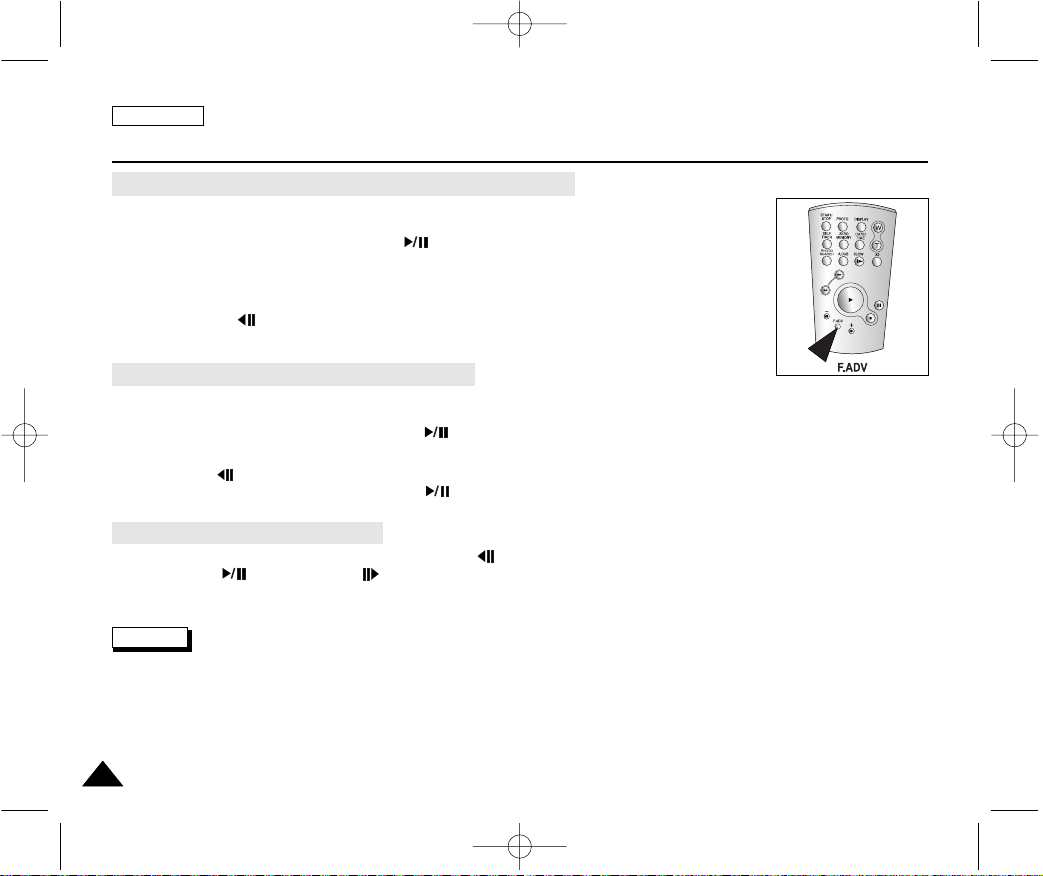
ENGLISH
7272
Playback
Frame advance (To play back frame by frame) (SCD305/D307 only)
● Press the F.ADV button repeatedly on the Remote Control while in Still mode.
The F.ADV function works in still mode only.
● To resume normal playback, press the (PLAY/STILL) button.
✤ Forward frame advance
■
Press the F.ADV button on the remote control in Still mode.
✤ Reverse frame advance
■
Press (_) the button on the remote control to change the direction in F.ADV mode.
■
Press the F.ADV button on the remote control.
X2 Playback (Forward/Reverse) (SCD305/D307 only)
✤ Forward X2 Playback
■
Press the X2 button on the Remote Control during Playback.
■
To resume normal playback, press the (PLAY/STILL) button.
✤ Reverse X2 Playback
■
Press (_) the button during during Forward X2 Playback.
■
To resume normal playback, press the (PLAY/STILL) button.
Reverse playback (SCD305/D307 only)
✤ To playback in reverse at normal speed, press the (_) button during normal forward playback.
✤ Press the (PLAY/STILL) or (+) button to return to normal forward playback.
Notes
■
Mosaic shaped distortion may appear on the screen while in some of the various playback modes.
- Mosaic shaped distortion or noise may be experienced when you play back tapes recorded in LP which contain various
playback functions.
■
Sound will only be heard during normal SP or LP playback.
00000? SCD303 SEA (60~106) 1/12/04 9:12 AM Page 72
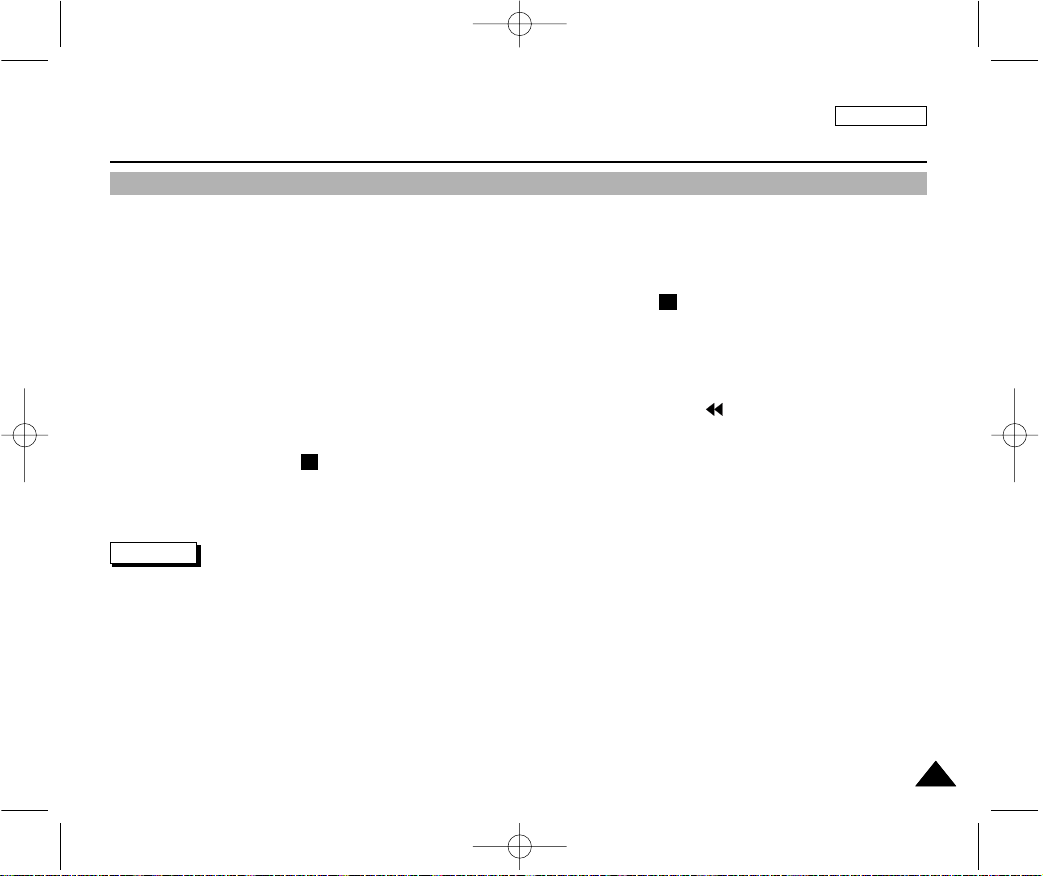
ENGLISH
7373
Playback
✤ The ZERO MEMORY function works in both CAM and PLAY modes.
✤ You can mark a point on a tape that you want to return to following playback.
1. Press the ZERO MEMORY button on the remote control before the recording or during playback at the point you wish to
return.
■
The time code is changed to a tape counter that is set to zero memory with the 0:00:00(Zero memory indicator)
■
If you want to cancel the zero memory function, press the ZERO MEMORY button again.
2. Finding the zero position.
■
When you have finished playback, fast forward or rewind the tape.
- The tape stops automatically when it reaches the zero position.
■
When you have finished recording, press the power switch on the PLAY and press the (REW) button.
- The tape stops automatically when it reaches the zero position.
3. The tape counter with the (Zero memory indicator) disappears from the display and the tape counter is changed
to the time code.
Notes
■
In the following situations, ZERO MEMORY mode may be canceled automatically:
- At the end of the section marked with the ZERO MEMORY function.
- When the tape is ejected.
- When you remove the battery pack or power supply.
■
The zero memory may not function correctly where there is a break between recordings on the tape.
M
M
ZERO MEMORY (SCD305/D307 only)
00000? SCD303 SEA (60~106) 1/12/04 9:12 AM Page 73
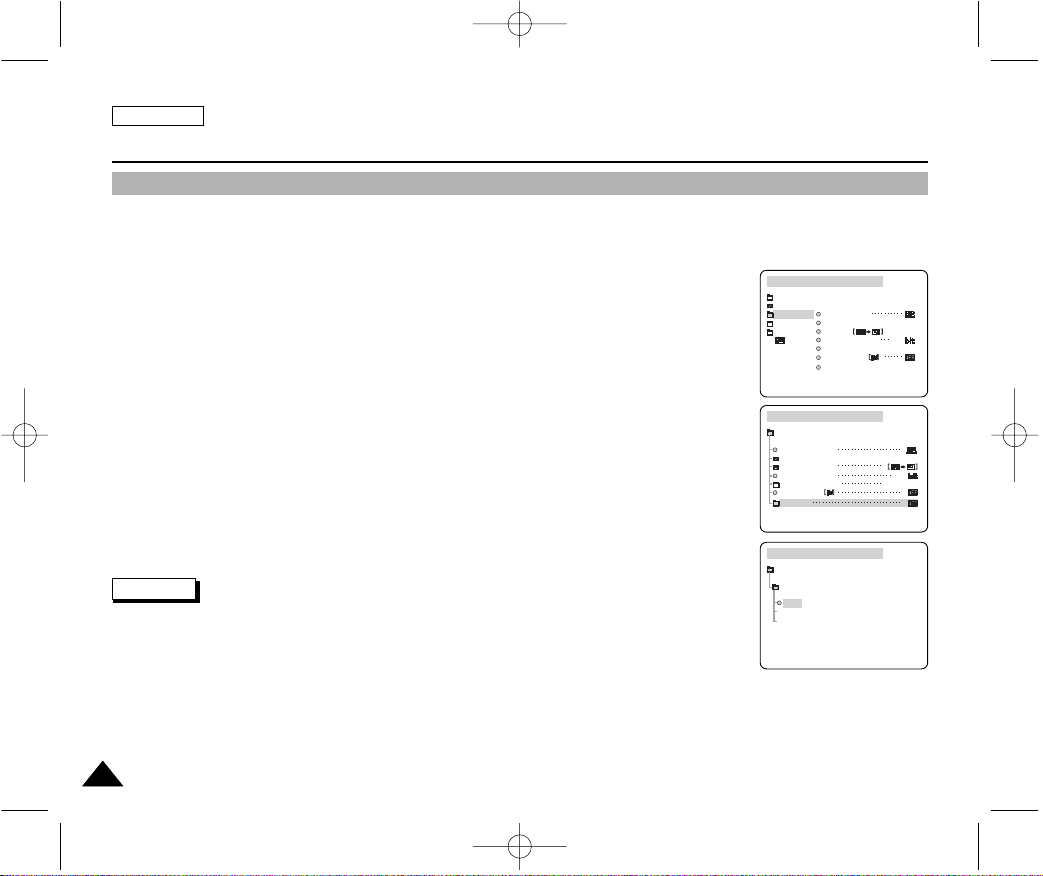
ENGLISH
7474
Playback
PB DSE (Playback Digital Special Effects)
✤ The PB DSE function works in PLAY mode.
✤ The PB DSE function enables you to apply Digital Special Effects (DSE) to tape playback or still images.
1. Set the camcorder to the PLAY mode and then play back a tape.
2. Press the MENU button and move the MENU SELECTOR to highlight A/V.
3. Push the MENU SELECTOR to enter the sub-menu.
4. Select PB DSE from the sub-menu and push the MENU SELECTOR.
5. Select PB DSE item (off, mirror, mosaic) from the sub-menu and push the MENU SELECTOR.
6. To exit, press the MENU button.
7. To cancel the PB DSE function, set the PB DSE to off or press the STOP button.
Notes
■
You cannot apply the PB DSE function to the pictures which are being input from an external
source.
■
Once you modify an image using the PB DSE function, it cannot be imported to your PC
from the camcorder’s DV jack.
PLAYER MODE
INITIAL
WIND CUT
PB DSE
REC MODE
PHOTO SEARCH
COPY
AUDIO MODE 12
AUDIO SELECT
CAMERA
A/V
MEMORY
VIEWER
PLAYER MODE
REC MODE
PHOTO SEARCH
PHOTO COPY
AUDIO MODE 12
SOUND1
AUDIO SELECT
WIND CUT
A / V SET
PB DSE
PLAYER MODE
A / V SET
PB DSE
OFF
MIRROR
MOSAIC
00000? SCD303 SEA (60~106) 1/12/04 9:12 AM Page 74

ENGLISH
7575
Playback
PB ZOOM
✤ The PB ZOOM function works in PLAY mode.
✤ The PB ZOOM function enables you to magnify playback or still image.
1. Press the PB ZOOM button in playback mode or in play or still mode.
2. The image is magnified starting from the center of image and arrows appear which allow you
to move the image in four directions.
3. You can zoom in from 1.2x to 8.0x by moving the zoom lever.
4. You can move the image in the arrow directions using the MENU SELECTOR.
5. You can change the arrow direction(vertical, horizontal) by pushing the MENU SELECTOR.
6. To cancel the PB ZOOM function, press the PB ZOOM or STOP button.
Notes
■
You cannot apply the PB ZOOM function to pictures which are being input from
an external video source.
■
The PB ZOOM image cannot be imported to your PC from the camcorder’s DV jack.
MACRO
PB ZOOM
00000? SCD303 SEA (60~106) 1/12/04 9:12 AM Page 75

ENGLISH
7676
IEEE 1394 Data Transfer
Connecting to a DV device
✤ Connecting with other DV standard products.
■
A standard DV connection is quite simple.
If a product has a DV port, you can transfer data by connecting to the DV port using the correct cable.
!!! Please be careful since there are two types of DV ports, (4pin, 6pin). This camcorder has a 4pin terminal.
✤ With a digital connection, video and audio signals are transmitted in digital format, allowing high quality images
to be transferred.
Connecting to a PC
✤ If you want to transmit data to a PC, you must install a IEEE 1394 add-on card onto the PC. (not supplied)
✤ The frame rate recorded for video capturing is dependent on the capacity of the PC.
Notes
■
When you transmit data from the camcorder to another DV device, some functions may not work.
If this occurs, please reconnect the DV cable or turn the power OFF and ON again.
■
When you transmit data from the camcorder to PC, PC function button is not available in M.PLAY mode.
■
Do not use the camcorder and IEEE1394 together as this will cause IEEE1394 to shut off.
Transferring IEEE1394 (i.LINK)-DV standard data connections
00000? SCD303 SEA (60~106) 1/12/04 9:12 AM Page 76

ENGLISH
7777
IEEE 1394 Data Transfer
● System requirements
■
CPU : faster Intel®Pentium III™ 450Mhz compatible.
■
Operating system : Windows®98SE, ME, XP, Mac OS (9.1~10.2)
■
Main memory : more than 64 MB RAM
■
IEEE1394 add-on card or built in IEEE1394 card
Recording with a DV connection cable
1. Set the power switch to PLAY mode.
2. Connect the DV cable (not supplied) from the DV jack of the camcorder
to the DV jack of the other DV device.
■
Make sure that DV IN appears on the screen.
3. Press the START/STOP button to begin REC PAUSE mode.
■
PAUSE is displayed on the OSD.
4. Start playback on the other DV device while you monitor the picture.
5. Press the START/STOP button to start recording.
■
If you want to pause recording momentarily, press the START/STOP
button again.
6. To stop recording, press the (STOP) button.
Notes
■
When using this camcorder as a recorder, the pictures that appear on a monitor may seem uneven, however recorded
pictures will not be affected.
■
Operations are not guaranteed for all the recommanded computer environments mentioned above.
DV
USB
00000? SCD303 SEA (60~106) 1/12/04 9:12 AM Page 77

ENGLISH
7878
USB interface
● Transferring a Digital Image through a USB Connection
✤ You can easily transfer a image from a MEMORY CARD to a PC without additional add-on cards via a USB connection.
✤ You can transfer an image to a PC via a USB connection.
✤ If you transfer data to a PC, you need to install the software (Driver, DVC Media 5.1, Windows Media Player 9.0,
DirectX 9.0a) supplied with the camcorder.
System Requirements
■
CPU : Intel®Pentium III™ 450 processor compatible or better
■
Operating system : Windows®98SE/ME/ 2000/XP
■
RAM : 128 MB or more
■
CD-ROM: 4x CD-ROM drive
■
VIDEO : 65,000-color or better video display card
■
Available USB port (V1.1)
■
Hard Disc : 4GB (8GB recommended)
Notes
■
Intel®Pentium III™ is a trademark of the Intel Corporation.
■
Windows®is a registered trademark of the Microsoft®Corporation.
■
All other brands and names are property of their respective owners.
■
Operations are not guaranteed for all of the recommended computer environments mentioned above.
00000? SCD303 SEA (60~106) 1/12/04 9:12 AM Page 78

ENGLISH
7979
USB interface
✤ DVC Media 5.1 User's Manual is included on the accompanying CD(D:\help\) in adobe's Portable Document
Format(PDF) The user's manual can be viewed using Acrobat Reader software, which is also included on the CD.
(The Acrobat Reader is a freeware product of AdobeSystems,Inc.)
✤ Do not connect the camcorder to PC before installing the program.
✤ If another camera or scanner is connected, please disconnect it in advance.
✤ This explanation is based on Windows®98SE OS.
Program installation
1. Insert the software CD into CD-ROM drive.
-
Installation selection screen appears on the monitor.
2. If the installation selection screen does not appear after inserting the CD click “Run” on the
Windows “Start” menu and execute SETUP.EXE file to begin installation.
-
When CD-ROM drive is set to “D:drive”, type “D:/setup.exe” and press Enter.
3. Click the icons listed below to install the selected software.
■ The program automatically checks and installs the driver.
■ DVC Driver: USB removable Disk Driver (Windows
®
98SE only)
USB PC CAMERA Driver
USB Streaming Driver
■
DVC Media 5.1
■
DirectX 9.0a
■
Windows Media Player 9.0
■ Editing Software
Using the “PC camera” function
✤ You can use this camcorder as a PC CAMERA.
✤ When you connect to a Web site that can provide video chatting functions, you can use your camcorder for such
functions.
✤ When you use the voice input at video chatting (or net-meeting) function, connect the external microphone to the
soundcard of PC.
✤ Using the camcorder with PC installed Net-meeting program, you can conduct video conference.
✤ The PC CAMERA's screen size is 160x120 pixels.
✤ If PC is connected with the USB to the camcorder, the buttons which excepts the POWER SWITCH, MODE SWITCH,
ZOOM SWITCH and NITE PIX SWITCH are not operated.
1. Set the mode switch to Tape, set the power switch to CAM.
2. Connect one end of the USB cable to the USB jack on the camcorder and the other end to the USB connector on your computer.
Installing DVC Media 5.1 Program
3.
00000? SCD303 SEA (60~106) 1/12/04 9:12 AM Page 79

ENGLISH
8080
USB interface
Using the “Removable Disk” function
✤ You can easily transfer data from a Memory Card to a PC without additional add-on cards via a USB connection.
1. Set the mode switch to memory, set the power switch to CAM or PLAY.
2. Connect one end of the USB cable to the USB jack on the camcorder and the other end to the USB port on your computer.
Using the “USB streaming” function
✤ USB streaming data type is MPEG4.
✤ To use USB STREAMING, the DVC Media 5.1, DirectX 9.0a and Windows Media Player 9.0(included in the CD)
programs must be installed in the PC.
✤ You can view CAMCORDER video from the PC using USB STREAMING.
You can also store it as a moving picture in the "asf" file format, or as a still image in the "jpg" file format on a PC.
1. Set the mode switch to TAPE, set the power switch to CAM or PLAY.
2. Connect one end of the USB cable to the USB jack on the camcorder and the other end to the USB port on your computer.
3. Execute the DVC Media 5.1 program.
If you want the detailed description of USB streaming, refer to the DVC Media 5.1 User's Manual.
Connecting to a PC
1. Connect a USB cable to the USB port on the PC.
2. Connect the other end of the USB cable into the proper terminal on the camcorder. (USB jack)
- If a PC is connected to the camcorder with a USB cable only, the Power Switch, Zoom Switch, mode switch and NITE
PIX operate.
Disconnecting the USB cable
✤ After completing the data transmission, you must disconnect the cable in the following way:
1. Select the removable disc icon and click the right mouse button to select [Eject].
2. Select [Confirm] and disconnect the USB cable when the Windows Splash screen appears.
Notes
■ If you disconnect the USB cable from the PC or the camcorder while transferring,
the data transmission will stop and the data may be damaged.
■ If you connect the USB cable to a PC via a USB HUB or simultaneously connect
the USB cable along with other USB devices, the camcorder may not work properly.
- If this occurs, remove all USB devices from the PC and reconnect the
camcorder.
DV
USB
USB Cable
00000? SCD303 SEA (60~106) 1/12/04 9:12 AM Page 80

ENGLISH
8181
Digital Still Cam mode
MEMORY STICK (Optional Accessory)
✤ The Memory Stick stores and manages images recorded by the camera.
Memory Stick Functions
✤ Recording still images and MPEG4 movie
✤ Viewing still images and MPEG4 movie
■
Single
■
Slide show (Still images only)
✤ Multi display
✤ Protecting images against accidental erasure
✤ Deleting images recorded on a Memory Stick
✤ Print marking still images
✤ Formatting a Memory Stick
Notes
■
You can use most of the camera’s functions when recording to the Memory Stick.
■
“” appears on the screen while recording to the Memory Stick.
■
While recording or loading an image, do not eject or insert the Memory Stick.
- Inserting or ejecting a Memory Stick while recording or loading an image can cause data damage.
■
If you want to save all images on the Memory Stick, set the write protect tab on the Memory Stick to LOCK.
●
“Memory Stick” and are trademarks of Sony Corporation.
●
All other product names mentioned herein may be the trademarks or registered trademarks of their respective companies.
Furthermore, “™”and “
®
” are not mentioned in each case in this manual.
●
“Memory Stick PRO” can not be used with the SCD303 MODEL.
TM
TM
Terminal
Protection
tab
00000? SCD303 SEA (60~106) 1/12/04 9:12 AM Page 81

ENGLISH
8282
Digital Still Cam mode
Inserting and ejecting the Memory Card
● Inserting the Memory Card
1. Turn the Power switch to OFF.
2. Insert the Memory Card in the direction of the arrow into the MemoryCard slot
located on the bottom of the camcorder.
● Ejecting the Memory Card
1. Turn the Power switch to OFF.
2. Push the Memory Card, then it comes out of the camcorder automatically.
3. Pull out the Memory Card.
✤ Do not attempt to pull the Memory Card out without first pushing it in.
Notes
■
If you set the camcorder to M.PLAY mode, the last recorded still image appears.
- If there are no recorded images on the Memory Card, NO STORED PHOTO!
or NO STORED MPEG4! and will display on the screen.
■
While recording, loading, erasing or formatting, do not turn off the power or change the mode.
■
Please turn the power off before you insert or eject the Memory Card.
You could lose data on the Memory Card.
■
Do not allow metal substances to come in contact with the terminals of the Memory Card.
■
Do not bend, drop or apply strong shock to Memory Card.
■
After pulling the Memory Card out from the camcorder, please keep the Memory Card in a soft case to prevent static shock.
■
The stored contents may be changed or lost as a result of misuse, static electricity, electric noise or repair.
Save important images separately.
■
Samsung is not responsible for data loss due to misuse.
(Usable MEMORY CARD)
SCD305
Memory Stick
SCD305/D307
Memory Stick
SD/MMC
00000? SCD303 SEA (60~106) 1/12/04 9:12 AM Page 82

ENGLISH
8383
Digital Still Cam mode
Structure of folders and files on the Memory Card
✤ The still images that you recorded are saved in JPEG file format on the Memory Card.
✤ The moving images that you recorded are saved in MPEG4 file format on the
Memory Card.
✤ Each file has a file number and all files are assigned to a folder.
■
A file number from DCAM0001 to DCAM9999 is sequentially assigned to
each recorded image.
■
Each folder is numbered from 100SSDVC to 999SSDVC and recorded on the
Memory Card.
Image Format
✤ Still image
■
Images are compressed in JPEG (Joint Photographic Experts Group) format.
■
The number of pixels are 640✕480 in each mode.
■
Amount of still images must be under 1.4MB.
✤ Moving Image
■
Images are compressed in MPEG (Moving Picture Experts Group) format.
■
The number of pixels are 320✕240, 160✕120 in each mode.
✤ You can use this camcorder as a Digital Still Camera (DSC).
✤ You have to set the mode switch to MEMORY CARD position to use this camcorder as Digital Still Camera.
■
M.REC mode (Memory RECORD mode)
1. Set the mode switch to MEMORY CARD.
2. Set the power switch to CAM.
■
M.PLAY mode (Memory PLAYBACK mode)
1. Set the mode switch to MEMORY CARD.
2. Set the power switch to PLAY.
Selecting the CAMCORDER mode
DCIM
100 SSDVC
DCAM 0001
DCAM 0002
101SSDVC
.
.
.
.
File number
Folder number
000-0000
*M. PLAY
00000? SCD303 SEA (60~106) 1/12/04 9:12 AM Page 83

ENGLISH
8484
✤ File numbers will be given to images in order of recording when still images are stored on the Memory Card.
✤ MEMORY FILE NUMBERS may be set as follows:
■
SERIES: When there are existing files, the new image will be named as the next number in the sequence.
■
RESET
- When there are no files stored on the Memory Card: The file numbering starts from 0001
- When there are files stored on the Memory Card: File numbering will continue after the last file's number
1. Set the mode switch to MEMORY CARD and the power Switch to the CAM mode.
2. Press the MENU button.
■
The menu list will appear.
3. Move the MENU SELECTOR to highlight MEMORY and push the MENU SELECTOR.
4. Move the MENU SELECTOR to activate the FILE NO. and push the MENU SELECTOR.
5. To exit, press the MENU button.
Notes
■
When using a Memory Card that contains image files from another device, numbering the file will begin after the largest
number that is memorized whether in the camera or the the Memory Card.
■
Numbering the file starts from 0001 again when 9999 files have been saved.
Digital Still Camera mode
M.REC MODE
INITIAL
PRINT MARK
PROTECT
M.PLAY SELECT
FILE NO.
DELETE
FORMAT
PHOTO QUALITY
MPEG4 SIZE
CAMERA
A/V
MEMORY
VIEWER
M.REC MODE
MEMORY SET
PRINT MARK
PROTECT
M.PLAY SELECT
FILE NO.
DELETE
FORMAT
PHOTO QUALITY
MPEG4 SIZE
PHOTO
SF
320X240
000
SERIES
MEMORY FILE NUMBER
00000? SCD303 SEA (60~106) 1/12/04 9:12 AM Page 84

ENGLISH
8585
Digital Still Camera mode
✤ You can select the quality of a still images to be recorded.
Select the image quality
1. Set the mode switch to MEMORY CARD.
2. Set the power switch to the CAM mode.
3. Press the MENU button.
■
The menu list will appear.
4. Move the MENU SELECTOR to highlight MEMORY.
5. Push the MENU SELECTOR to enter the sub-menu.
6. Move the MENU SELECTOR to highlight PHOTO QUALITY
in the submenu.
7. Push the MENU SELECTOR.
8. Using the MENU SELECTOR,
select the image quality.
■
Push the MENU SELECTOR to confirm the image quality.
■
If you exit the sub-menu without pushing the MENU SELECTOR,
the quality mode is not changed.
9. To exit, press the MENU button.
● Number of images on the Memory Card
- The actual number that you can record varies depending on the image size.
QUALITY 8MB 16MB
SUPER FINE Approx. 45 Approx. 90
FINE Approx. 85 Approx. 170
NORMAL Approx. 155 Approx. 310
Selecting the image quality
M.REC MODE
INITIAL
PRINT MARK
PROTECT
M.PLAY SELECT
FILE NO.
DELETE
FORMAT
PHOTO QUALITY
MPEG4 SIZE
CAMERA
A/V
MEMORY
VIEWER
M.REC MODE
MEMORY SET
PRINT MARK
PROTECT
M.PLAY SELECT
FILE NO.
DELETE
FORMAT
PHOTO QUALITY
MPEG4 SIZE
PHOTO
SF
320X240
000
SERIES
M.REC MODE
NORMAL
SUPER FINE SF
F
N
FINE
MEMORY SET
PHOTO QUALITY
MEMORY
CARD
TAPE
00000? SCD303 SEA (60~106) 1/12/04 9:12 AM Page 85

ENGLISH
8686
Digital Still Camera mode
✤ Audio cannot be recorded with a still image onto the Memory Card.
Recording images to a Memory Card
1. Set the mode switch to MEMORY CARD.
2. Set the power switch to CAM.
3. Press the PHOTO button.
■
The still image is recorded to the Memory Card.
■
While the camcorder is recording the still image, “” appears on the screen.
Recording Still images to a Memory Card in M.REC Mode.
2 2 / 2 4 0
F
MEMORY
CARD
TAPE
PHOTO
00000? SCD303 SEA (60~106) 1/12/04 9:12 AM Page 86

ENGLISH
8787
Digital Still Camera mode
Recording an image from a cassette as a still image.
✤ You can record still image from a cassette on a Memory Card.
✤ If you want to move recorded multiple still images from a cassette to a Memory Card, use the COPY function.
1. Set the mode switch to TAPE.
2. Set the power switch to PLAY mode.
3. Play back the cassette.
4. Press the PHOTO button.
■
The still image is recorded on the Memory Card.
■
While the camcorder is recording the still image, “” appears on the screen.
00000? SCD303 SEA (60~106) 1/12/04 9:12 AM Page 87

ENGLISH
8888
Digital Still Camera mode
✤ You can playback and view still images recorded on the Memory Card.
✤ There are 3 ways to view recorded images.
■
Single : To view an image frame by frame.
■
Slide show : To view all images automatically and in consecutive order.
■
Multi display : To view 6 images at once.
To view a Single image
1. Set the mode switch to MEMORY CARD.
2. Set the power switch to PLAY mode.
■
The last recorded image appears.
- If there are no recorded images on the Memory Card, NO STORED PHOTO!
or NO STORED MPEG4! and will display on the screen.
3. Using the (FWD) and (REV) buttons, search for the desired still image.
■
To view the next image : press the (FWD) button.
■
To view the previous image : press the (REV) button.
■
Pressing (FWD) when you are on the last image will take you to the first
image and pressing (REV) when you are on the first image will take you
to the last image.
■
Keep pressing (FWD) or (REV) to search for an image quickly.
To view a slide show
1. Set the mode switch to MEMORY CARD.
2. Set the power switch to PLAY mode.
■
The last recorded image appears.
3. Press the (S.SHOW) button.
■
All images will be played back consecutively for 3~4 seconds each.
4. To stop the slide show, press the (S.SHOW) button again.
Viewing Still images
REC SEARCH FADE BLC
REV FWD S.SHOW
EASY
MULTI DISP.
00000? SCD303 SEA (60~106) 1/12/04 9:12 AM Page 88

ENGLISH
8989
Digital Still Camera mode
To view the Multi Display
1. Set the mode switch to MEMORY CARD.
2. Set the power switch to PLAY mode.
■
The last recorded image appears.
3. To view six stored images on single screen, press the MULTI button.
■
A selection mark ( ) appears under the image.
■
Move the MENU SELECTOR to select a image.
4. To return to single playback mode, press the MULTI button again.
Notes
■
To display the previous six images, press the (REV).
■
To display the next six images, press the (FWD).
19 20 21
22 23 24
[22/24]100-0025
REC SEARCH FADE BLC
REV FWD S.SHOW
EASY
MULTI DISP.
00000? SCD303 SEA (60~106) 1/12/04 9:12 AM Page 89

ENGLISH
9090
Digital Still Camera mode
✤ You can copy still images recorded with PHOTO function on a cassette into a Memory Card.
✤ Rewind the TAPE to the point which you wants.
1. Set the power switch to the PLAY mode.
2. Press the MENU button.
3. Move the MENU SELECTOR to highlight A/V and push the MENU SELECTOR.
■
The submenu will appear.
4. Move the MENU SELECTOR to highlight PHOTO COPY and push the MENU SELECTOR.
■
All still images that recorded on a cassette will be copied into a Memory Card.
5. The camcorder automatically performs the photo search to find still images and copy starts.
6. Press (STOP) button to stop copying.
■
Copy stops when the cassette is finished or Memory Card is full.
Copying still images from a cassette to Memory Card
PLAYER MODE
REC MODE
PHOTO SEARCH
PHOTO COPY
AUDIO MODE 12
SOUND1
AUDIO SELECT
WIND CUT
A / V SET
PB DSE
PLAYER MODE
INITIAL
WIND CUT
PB DSE
REC MODE
PHOTO SEARCH
COPY
AUDIO MODE 12
AUDIO SELECT
CAMERA
A/V
MEMORY
VIEWER
00000? SCD303 SEA (60~106) 1/12/04 9:12 AM Page 90

ENGLISH
9191
Digital Still Camera mode
✤ This camcorder supports the DPOF (Digital Print Order Format) print format.
✤ You can automatically print images recorded on a Memory Card with a printer supporting DPOF.
✤ There are 2 ways to make a PRINT MARK.
■
THIS FILE : You can set a print mark on the photo image displayed on the LCD.
■
ALL FILES : To print 1 copy each of all of the stored images.
1. Set the mode switch to MEMORY CARD.
2. Set the power switch to PLAY.
■
The last recorded image appears.
3. Using the (FWD) and (REV) buttons, search for the still image that you want to mark.
4. Press the MENU button.
5. Move the MENU SELECTOR to highlight MEMORY and push the MENU SELECTOR.
■
The MEMORY SET submenu will appear.
6. Move the MENU SELECTOR to highlight PRINT MARK, push the MENU SELECTOR.
7. Use the MENU SELECTOR to select either THIS FILE or ALL FILES and push the
MENU SELECTOR.
8. Use the MENU SELECTOR to select the quantity and push the MENU SELECTOR.
Notes
■
When you setup the PRINT MARK option to ALL FILES, 999 files from the current file
are set to 1 or 0.
■
The ALL FILES option may require extended operation time depending on the number of stored images.
Marking images for printing
M.PLAY MODE
MEMORY SET
PRINT MARK
PROTECT
M.PLAY SELECT
FILE NO.
DELETE
FORMAT
PHOTO QUALITY
MPEG4 SIZE
PHOTO
SF
320X240
000
SERIES
M.PLAY MODE
M.PLAY MODE
THIS FILE NUM:000
ALL FILES
MEMORY SET
NUM:000
PRINT MARK
INITIAL
CAMERA
A/V
MEMORY
VIEWER
M.PLAY MODE
PRINT MARK
PROTECT
M.PLAY SELECT
FILE NO.
DELETE
FORMAT
PHOTO QUALITY
MPEG4 SIZE
00000? SCD303 SEA (60~106) 1/12/04 9:12 AM Page 91

ENGLISH
9292
Digital Still Camera mode
✤ You can protect important images from accidental erasure.
■
If you execute FORMAT, all images including protected images will be erased.
1. Set the mode switch to MEMORY CARD.
2. Set the power switch to PLAY.
■
The last recorded image appears.
■
If there are no recorded images on the Memory Card, NO STORED PHOTO!
or NO STORED MPEG4! and will display on the screen.
3. Using the (FWD) and (REV) buttons, search for the still image that you want to protect.
4. Press the MENU button.
5. Move the MENU SELECTOR to highlight MEMORY and push the MENU SELECTOR.
■
The submenu of MEMORY SET will appear.
6. Move the MENU SELECTOR to highlight PROTECT and push the MENU SELECTOR.
7. Push the MENU SELECTOR to set PROTECT to ON or OFF.
■
THIS FILE : protects the currently selected file from erasure.
8. Using the (FWD) and (REV) buttons, search for the still image that you wish to protect.
9. To exit the menu, press the MENU button.
Protection from accidental erasure
MEMORY SET
PRINT MARK
PROTECT
M.PLAY SELECT
FILE NO.
DELETE
FORMAT
PHOTO QUALITY
MPEG4 SIZE
PHOTO
SF
320X240
000
SERIES
M.PLAY MODE
M.PLAY MODE
THIS FILE ON
MEMORY SET
PROTECT
INITIAL
CAMERA
A/V
MEMORY
VIEWER
M.PLAY MODE
PRINT MARK
PROTECT
M.PLAY SELECT
FILE NO.
DELETE
FORMAT
PHOTO QUALITY
MPEG4 SIZE
00000? SCD303 SEA (60~106) 1/12/04 9:12 AM Page 92

ENGLISH
9393
Digital Still Camera mode
✤ You can erase the still images recorded on the Memory Card.
✤ If you want to delete protected images, you must first deactivate the image protection.
✤ An image which has been deleted cannot be recovered.
1. Set the mode switch to MEMORY CARD.
2. Set the power switch to PLAY.
3. Using the (FWD) and (REV) buttons, search for the still image that you want to delete.
4. Press the MENU button.
5. Move the MENU SELECTOR to highlight MEMORY and push the MENU SELECTOR.
■
The MEMORY SET submenu will appear.
6. Move the MENU SELECTOR to highlight DELETE and push the MENU SELECTOR.
■
Using the MENU SELECTOR, select either THIS FILE or ALL FILES and push the
MENU SELECTOR.
■
THIS FILE : deletes only the file currently selected.
■
ALL FILES : deletes all files stored in the Memory Card.
7. A box will appear to verify whether you wish to delete the image(s).
■
Using the MENU SELECTOR, select the item.
■
EXECUTE : deletes the selected image(s).
■
CANCEL : does not delete the selected image(s) and returns to the previous menu.
Note
■
If you try to delete a protected image, “PROTECT!” appears on the screen.
Deleting Still images
MEMORY SET
PRINT MARK
PROTECT
M.PLAY SELECT
FILE NO.
DELETE
FORMAT
PHOTO QUALITY
MPEG4 SIZE
PHOTO
SF
320X240
000
SERIES
M.PLAY MODE
M.PLAY MODE
THIS FILE CANCEL
ALL FILES
MEMORY SET
DELETE
INITIAL
CAMERA
A/V
MEMORY
VIEWER
M.PLAY MODE
PRINT MARK
PROTECT
M.PLAY SELECT
FILE NO.
DELETE
FORMAT
PHOTO QUALITY
MPEG4 SIZE
00000? SCD303 SEA (60~106) 1/12/04 9:12 AM Page 93

ENGLISH
9494
Digital Still Camera mode
✤ You can use the MEMORY FORMAT functions to completely delete all images and options on the Memory Card, including
protected images.
✤ The format function restores the Memory Card to its initial state.
✤ The Memory Card supplied with this camcorder has been formatted already.
Attention
✤ If you execute the MEMORY FORMAT function, all images will be erased completely and erased images cannot be
recovered.
1. Set the mode switch to MEMORY CARD.
2. Set the power switch to PLAY mode.
3. Press the MENU button.
4. Move the MENU SELECTOR to highlight MEMORY and push the MENU SELECTOR.
■
The sub menu will appear.
5. Select FORMAT from the list and push the MENU SELECTOR.
6. “ALL FILES ARE DELETED! FORMAT REALLY?” appears on the screen.
7. Using the MENU SELECTOR, select the item.
■
NO : To return to previous menu
■
YES : To start formatting.
8. Push the MENU SELECTOR.
If you selected the “YES”, “COMPLETE!” is appeared on the screen when the
MEMORY CARD formatting is finished.
9. To exit the menu, push the MENU button.
Note
■
If you want to format the Memory Stick on your PC, use only the “MS formatter” supplied with the software CD.
■
The MS formatter is exclusive program of the Memory Stick.
Formatting the Memory Card
MEMORY SET
PRINT MARK
PROTECT
M.PLAY SELECT
FILE NO.
DELETE
FORMAT
PHOTO QUALITY
MPEG4 SIZE
PHOTO
SF
320X240
000
SERIES
M.PLAY MODE
INITIAL
CAMERA
A/V
MEMORY
VIEWER
M.PLAY MODE
PRINT MARK
PROTECT
M.PLAY SELECT
FILE NO.
DELETE
FORMAT
PHOTO QUALITY
MPEG4 SIZE
00000? SCD303 SEA (60~106) 1/12/04 9:12 AM Page 94

ENGLISH
9595
Digital Still Camera mode
✤ You can record moving picture images with audio on the Memory Card.
Saving the pictures captured by a camera as a moving picture file on MEMORY CARD
1. Check whether MEMORY CARD is inserted into the camcorder.
If it is not in the camcorder, insert it into the slot.
2. Set the mode switch to MEMORY CARD position.
3. Set the power switch to CAM mode.
4. Press the START/STOP button, the images are recorded on the MEMORY CARD
in MPEG4.
■ You can record 10 ~ 20 seconds continuously in once by the recording object.
■ You can record a camera still image on Memory Card by pressing the Photo button
instead of the START/STOP button.
5. Press the START/STOP button to stop the recording.
Notes
■ Before using the MPEG REC function, check
whether the MEMORY CARD is inserted into the camcorder.
■ Moving pictures can be made in two sizes, 160 ✕ 120 or 320 ✕ 240 (Pixel).
■ Moving images that you recorded are saved in *.asf file format on the Memory Card.
■ The file that you recorded are saved in a following folder.
■ The moving picture images on a Memory Card are smaller size and lower definition
than one on Tape.
■ The sound is recorded in type of mono.
■ The following functions are not allowed in M.REC Mode.
- DIS (Digital Image Stabilizer), Digital Zoom, Fade, Program AE, Digital Special Effect, Slow Shutter.
■ While you record in Memory Card, don’t insert or eject the tape as it may record noise.
■ While you record in Memory Card, don’t eject it or it might break the data on the Memory Card or Memory Card itself.
MPEG RECORDING
MEMORY
CARD
TAPE
DCIM
MISC
SSMOV
100SMDVC
00000? SCD303 SEA (60~106) 1/12/04 9:12 AM Page 95

ENGLISH
9696
Digital Still Camera mode
Selecting the moving picture sizes
1. Set the mode switch to MEMORY CARD position.
2. Set the power switch to CAM mode.
3. Press the MENU button.
4. Move the MENU SELECTOR to highlight MEMORY.
5. Push the MENU SELECTOR to enter the submenu.
6. Move the MENU SELECTOR to highlight MPEG4 SIZE.
7. Push the MENU SELECTOR.
■
The MPEG4 SIZE toggles between 320 ✕ 240 / 160 ✕ 120 with each push.
M.REC MODE
INITIAL
PRINT MARK
PROTECT
M.PLAY SELECT
FILE NO.
DELETE
FORMAT
PHOTO QUALITY
MPEG4 SIZE
CAMERA
A/V
MEMORY
VIEWER
M.REC MODE
MEMORY SET
PRINT MARK
PROTECT
M.PLAY SELECT
FILE NO.
DELETE
FORMAT
PHOTO QUALITY
MPEG4 SIZE
PHOTO
SF
320X240
000
SERIES
00000? SCD303 SEA (60~106) 1/12/04 9:12 AM Page 96

ENGLISH
9797
Digital Still Camera mode
MPEG Playback
✤ The MPEG Playback function works in M. PLAY mode only.
✤ You can play the moving picture images on the Memory Card.
✤ During the MPEG4 playback, you can hear sound at the PC speaker only.
(You cannot hear it from the speaker onto a camcorder and TV)
1. Set the mode switch to MEMORY CARD position.
2. Set the power switch to PLAY mode.
3. Press the MENU button and move the MENU SELECTOR to highlight MEMORY.
4. Push the MENU SELECTOR to enter sub-menu.
5. Use the MENU SELECTOR to select MPEG4 from the sub-menu. (M. PLAY SELECT)
6. To exit the menu, push the MENU button.
7. Using the (FWD) and (REV) buttons, search for the moving picture that you want to
playback.
8. Press the PLAY/STILL button.
■ The moving pictures recorded on the MEMORY CARD are playing back.
Notes
■
There could be any broken or mosaic pictures while playing the MPEG4 moving picture images,
but it is not malfunction.
■
Sharp G.726 Audio Codec is automatically installed through Internet when you play the MPEG4 file.
■
If sharp G.726 Audio Codec is not properly installed on your PC, it could not play Audio in the MPEG4 file.
■
The moving picture images that you recorded on the Memory Card might not be allowed to play by the camcorder of another
brands.
■
The MPEG4 file recorded by another camcorder might not be allowed to play by this camcorder.
- You need Microsoft Windows Media Player Version 9 or higher version and Sharp G.726 Audio Codec in order to play
MPEG4 file on the Memory Card on your PC. (Microsoft Windows Media Player Version 9 (Eng) is included in the CD
that is supplied.)
- You can download the Microsoft Windows Media Player applied each languages on Microsoft Website,
“http://www.microsoft.com/windows/windowsmedia/download/ default.asp”.
M.PLAY MODE
MPEG4
320X240
MEMORY SET
M.PLAY SELECT
SF
000
SERIES
FILE NO
DELETE
PHOTO QUALITY
MPEG4 SIZE
FORMAT
PRINT MARK
PROJECT
M.PLAY MODE
INITIAL
PHOTO QUALITY
M.PLAY SELECT
MPEG4 SIZE
CAMERA
A/V
MEMORY
VIEWER
FILE NO
DELETE
FORMAT
PRINT MARK
PROTECT
MEMORY
CARD
TAPE
00000? SCD303 SEA (60~106) 1/12/04 9:12 AM Page 97

ENGLISH
9898
Maintenance
✤ At the end of a recording you must remove the power source.
✤ When recording with a Lithium Ion Battery Pack, leaving the pack on the camcorder can reduce the life span of the battery.
Hence, it should be removed from the camcorder.
1. Slide the TAPE EJECT switch in the direction of the arrow.
■
Opening the cassette door ejects the tape automatically.
■
Please wait while the tape is completely ejected.
2. After removing the tape, close the door and store the camcorder in a dust free
environment.
■
Dust and other foreign materials can cause square-shaped noise or jerky images.
3. Set the power switch to the OFF mode.
4. Disconnect the power source or remove the Lithium Ion Battery Pack.
■
Slide the BATTERY RELEASE switch and slide the battery pack in the direction of the arrow.
After finishing a recording
1
2
3 4
00000? SCD303 SEA (60~106) 1/12/04 9:12 AM Page 98

ENGLISH
9999
Maintenance
Cleaning the Video Heads
To ensure normal recording and clear pictures, clean the video heads
when the playback pictures display square block-shaped noise or distortion, or a blue screen appears.
1. Set the power switch to PLAY mode.
2. Insert the cleaning tape.
3. Press the (PLAY/STILL) button.
4. Press the (STOP) button after 10 seconds.
Notes
■
Check the quality of the picture using a videocassette.
If the picture quality has not improved, repeat the operation.
If the problem continues, contact your local authorized service center.
■
Clean the video heads with a dry type cassette cleaner.
Cleaning and Maintaining the Camcorder
(bule screen)
00000? SCD303 SEA (60~106) 1/12/04 9:12 AM Page 99

ENGLISH
100100
Maintenance
✤ Each country or region has its own electric and color systems.
✤ Before using your camcorder abroad, check the following items.
Power sources
■
You can use your camcorder in any country or area with the supplied AC Power Adapter within 100V to 240V, 50/60 Hz.
■
Use a commercially available AC plug Adapter, if necessary, depending on the design of the local wall outlet.
Color system
■
You can view your recording in the viewfinder.
However, to view it on a television or copy it to a videocassette recorder, the television or VCR must be NTSC-compatible
and have the appropriate audio/video jacks. Otherwise, you may need to use a transcoder.
● PAL-compatible Countries/Regions
Australia, Austria, Belgium, Bulgaria, China, CIS, Czech Republic, Denmark, Egypt, Finland, France, Germany, Greece,
Great Britain, Holland, Hong Kong, Hungary, India, Iran, Iraq, Kuwait, Libya, Malaysia, Mauritius, Norway, Romania,
Saudi Arabia, Singapore, Slovak Republic, Spain, Sweden, Switzerland, Syria, Thailand, Tunisia, etc.
● NTSC-compatible Countries/Regions
Bahamas, Canada, Central America, Japan, Korea, Mexico, Philippines, Taiwan, United States of America, etc.
Note
You can make recordings with your camcorder and view pictures on the LCD from anywhere in the world.
Using Your Camcorder Abroad
00000? SCD303 SEA (60~106) 1/12/04 9:12 AM Page 100

ENGLISH
101101
Troubleshooting
✤ Before contacting a Samsung authorized service center, perform the following simple checks.
They may save you the time and expense of an unnecessary call.
Self Diagnosis Display
Moisture Condensation
✤ If the camcorder is brought directly from a cold place to a warm place, moisture may condense inside the camcorder,
on the surface of the tape, or on the lens. In this condition, the tape may stick to the head drum and be damaged or the
unit may not operate correctly.
To prevent possible damage under these circumstances, the camcorder is fitted with a moisture sensor.
✤ If there is moisture inside the camcorder, (DEW) is displayed. If this happens, none of the functions except cassette
ejection will work.
Open the cassette compartment and remove the battery.
Leave the camcorder for at least two hours in a dry warm room.
slow
slow
no
slow
slow
slow
slow
the battery pack is almost discharged. Change to a charged one.
When the remaining time on the tape
is about 2 minutes
Prepare a new one.
the tape reached its end.
Change to a new one.
there is no tape in camcorder.
Insert a tape.
the tape is protected from recording.
If you want to record, release
the protection.
moisture condensation has formed in
the camcorder.
see below.
the camcorder has some mechanical
fault.
1. Eject the tape.
2. Set to OFF.
3. Detach the battery.
4. Reattach the battery.
* If unresolved contact your
local service representative.
TAPE END!
TAPE END!
TAPE!
PROTECTION!
....
D
L
C
R
Display
Blinking Informs that... Action
Troubleshooting
00000? SCD303 SEA (60~106) 1/12/04 9:12 AM Page 101

ENGLISH
102102
Troubleshooting
Self Diagnosis Display in M.REC/M.PLAY mode
slow
There is no Memory Card in
the camcorder.
Insert a Memory Card.
MEMORY CARD!
slow
There is not enough memory
to record.
Change to a new Memory
Card. Erase recorded image.
MEMORY FULL!
slow
There are no images recorded
on the Memory Card.
Record new images.
NO STORED
PHOTO! or
NO STORED
MPEG4!
slow
The Memory Card is record
protected.
Release the write protect tab
on the Memory Card.
WRITE
PROTECT!
slow
When you try to delete to
protected image.
Cancel the protection of
image.
PROTECT!
slow The camera can not playback.
Format a Memory Card or
insert Memory Card recorded
on this camcorder.
READ ERROR!
slow The camera can not record.
Format a Memory Card or
change to a new Memory Card.
WRITE ERROR!
slow
The Memory Card needs to
format.
Format a Memory Card.
(see page 94)
NOT
FORMATTED!
slow
When progressing FILE
DELETE.
Wait until Delete has been
finished.
NOW DELETE...
slow
When progressing MEMORY
FORMAT.
Wait until format has been
finished.
NOW FORMAT...
slow When progressing FILE COPY.
Wait until copy has been
finished.
Or press the stop button.
NOW COPY...
Display
Blinking Informs that... Action
00000? SCD303 SEA (60~106) 1/12/04 9:12 AM Page 102

ENGLISH
103103
Troubleshooting
✤ If these instructions do not solve your problem, contact your nearest Samsung authorized service center.
You cannot switch the
camcorder on.
START/STOP button
does not operate
while recording.
The camcorder goes
off automatically.
The battery pack is
quickly exhausted.
When you see a blue
screen during
playback.
A vertical strip appears
on the screen when
recording a dark
background.
Auto focus does not
work.
Play, FF or REW
button does not work.
Check the battery pack or the AC Power Adapter.
Check the POWER switch is set to CAM.
You have reached the end of the cassette.
Check the record protection tab on the cassette.
You have left the camcorder set to STBY for more
than 5 minutes without using it.
The battery pack is fully exhausted.
The atmospheric temperature is too low.
The battery pack has not been charged fully.
The battery pack is completely dead, and cannot be
recharged, Use another battery pack.
The video heads may be dirty.
Clean the head with a cleaning tape.
The contrast between the subject and the background
is too great for the camcorder to operate normally.
Make the background bright to reduce the contrast or
use the BLC function while you are recording brighter.
The image in the
viewfinder is blurred.
The Viewfinder lens has not been adjusted.
Adjust the viewfinder control lever until the indicators
displayed on the viewfinder come into sharp focus.
Check the M.FOCUS menu.
Auto focus does not work in the Manual Focus mode.
Check the POWER switch. Set the power switch to PLAY.
You have reached the beginning or end of the cassette.
When you see a
broken block image
during the RECORD
SEARCH.
This is normal operation and it is not a failure or
defect.
Explanation/Solution
Symptom
00000? SCD303 SEA (60~106) 1/12/04 9:12 AM Page 103

ENGLISH
104104
Specifications
• These technical specifications and design may be changed without notice.
System
Video signal
Video recording system
Audio recording system
Usable cassette
Tape speed
Tape recording time
FF/REW time
Image device
Lens
Filter diameter
LCD monitor/Viewfinder
Size/dot number
LCD monitor Method
Viewfinder
Connectors
Video output
S-video output
Audio output
DV input/output
USB output
External mic
NTSC
2 rotary heads, Helical scanning system
Rotary heads, PCM system
Digital video tape (6.35mm width): Mini DV cassette
SP: approx. 18.81mm/s LP: approx. 12.56mm/s
SP: 60 minutes (when using DVM 60), LP: 90 minutes (when using DVM 60)
Approx. 150 sec. (using DVM60 tape)
CCD (Charge Coupled Device)
F1.4 18x(Optical), 900x(Digital) Electronic zoom lens
Ø30
2.5inchs 123k (SCD307 : 211k)
TFT LCD
0.24" Color LCD
1Vp-p (75Ω terminated)
Y: 1Vp-p, 75Ω, C: 0. 286Vp-p, 75Ω
-7.5dBs (600Ω terminated)
4pin special in/out connector
Mini-B type connector
Ø3.5 stereo
General
Power source
Power source type
Power consumption
(Recording)
Operating temperature
Storage temperature
External dimension
Weight
Built-in MIC
Remote control
(SCD305/D307 only)
DC 8.4V, Lithium Ion Battery Pack 7.4V
Lithium Ion Battery Pack, Power supply (100V~240V) 50/60Hz
5.0W(LCD), 4.6W(Viewfinder)
0˚~40˚C (32˚F~104˚F)
-20˚C ~ 60˚C (-4˚F ~ 140˚F)
Length 4.19inches(106.5mm), Height3.82inches(97mm), Width 2.16inches(55mm)
402g (Except for Lithium Ion Battery Pack and tape)
Omni-directional stereo condenser microphone
Indoors: greater than 49ft(15m) (straight line), Outdoors: about 16.4ft(5m) (straight line)
Model name: SCD303/D305/D307
00000? SCD303 SEA (60~106) 1/12/04 9:12 AM Page 104

ENGLISH
105105
INDEX
Accessories ............................................................................................... 12
AF/MF ....................................................................................................... 60
Audio dubbing ........................................................................................... 63
AUDIO MODE ........................................................................................... 51
Battery Pack .............................................................................................. 24
BLC ........................................................................................................... 61
Cassette .................................................................................................... 27
Cleaning .................................................................................................... 99
CLOCK SET ............................................................................................. 39
Connecting ................................................................................................ 70
DATE/TIME ............................................................................................... 53
DC Cable .................................................................................................. 23
Deleting ..................................................................................................... 93
DEMONSTRATION .................................................................................. 41
DIS ............................................................................................................. 47
DSE ........................................................................................................... 48
DV ........................................................................................................ 76, 77
EASY Mode .............................................................................................. 59
EXPOSURE .............................................................................................. 57
Fade .......................................................................................................... 62
Formatting ................................................................................................. 94
Frame advance ......................................................................................... 72
Functions buttons ..................................................................................... 14
Hand Strap ................................................................................................ 22
IEEE1394 .................................................................................................. 76
LCD ..................................................................................................... 31, 32
Memory Card ............................................................................................. 82
Memory Stick ............................................................................................. 81
MPEG RECORDING ................................................................................. 95
MPEG SIZE ............................................................................................... 96
OSD .................................................................................................... 18, 19
PB DSE ..................................................................................................... 74
PHOTO copy ............................................................................................ 90
PHOTO quality .......................................................................................... 85
PHOTO SEARCH ..................................................................................... 65
PROGRAM AE .......................................................................................... 42
Protection .................................................................................................. 92
Quick Menu ............................................................................................... 55
REC MODE .............................................................................................. 50
REC Search .............................................................................................. 30
Remote control ................................................................................... 17, 20
SHUTTER SPEED ................................................................................... 56
Sound ........................................................................................................ 35
Speaker ..................................................................................................... 35
Still images ................................................................................................ 88
Tele MACRO ............................................................................................. 45
TV DISPLAY ............................................................................................. 54
USB ........................................................................................................... 78
Viewfinder ........................................................................................... 31, 33
WHT. BALANCE ....................................................................................... 44
WIND CUT ................................................................................................ 52
WL. REMOTE ........................................................................................... 40
ZERO MEMORY ....................................................................................... 73
Zoom ................................................................................................... 45, 46
- A -
- O -
- P -
- Q -
- R -
- S -
- T -
- U -
- V -
- W -
- Z -
- B -
- C -
- D -
- E -
- F -
- H -
- I -
- L -
- M -
- M -
00000? SCD303 SEA (60~106) 1/12/04 9:12 AM Page 105

ENGLISH
106106
Warranty (SEA users only)
SAMSUNG
LIMITED WARRANTY
SAMSUNG Electronics America Inc. (SEA), warrants that this product is free from defective material and workmanship.
SEA further warrants that if product fails to operate properly within the specified warranty period and the failure is due
to improper workmanship or defective material, SEA will repair or replace the product at it’s option.
All warranty repairs must be performed by a SEA authorized service center. The name and address of the location
nearest you can be obtained by calling toll free: 1-800 SAMSUNG (1-800-726-7864).
Labor
90 days carry-in
Parts
1 year
On carry-in models, transportation to and from the service center is the customer’s responsibility.
The original dated sales receipt must be retained by the customer and is the only acceptable proof of purchase.
It must be presented to the authorized service center.
EXCLUSIONS (WHAT IS NOT COVERED)
This warranty does not cover damage due to accident, fire, flood and/or other acts of God; misuse, incorrect line
voltage, improper installation, improper or unauthorized repairs, commercial use, or damage that occurs in shipping.
Exterior and interior finish, lamps, and glass are not covered under this warranty.
Customer adjustments which are explained in the instruction manual are not covered under the terms of this warranty.
This warranty will automatically be voided for any unit found with a missing or altered serial number. This warranty is
valid only on products purchased in the United States and Puerto Rico.
Some States do not allow the exclusions or limitations of incidental or consequential damages, or allow limitations on
how long an implied warranty lasts, so the above limitations or exclusions may not apply to you.
This warranty gives you specific legal rights, and you may also have other rights which vary from State to State.
00000? SCD303 SEA (60~106) 1/12/04 9:12 AM Page 106

ENGLISH
THIS CAMCORDER IS MANUFACTURED BY:
ELECTRONICS
*Samsung Electronics’ Internet Home Page
http://www.samsungusa.com
AD68-00000?
SERVICE DIVISION
400 Valley Road, Suite 201, Mt. Arlington N.J. 07856
Tel: 1-800-SAMSUNG
(1-800-726-7864)
00000? SCD303 SEA (01~27) 1/12/04 9:10 AM Page 100
