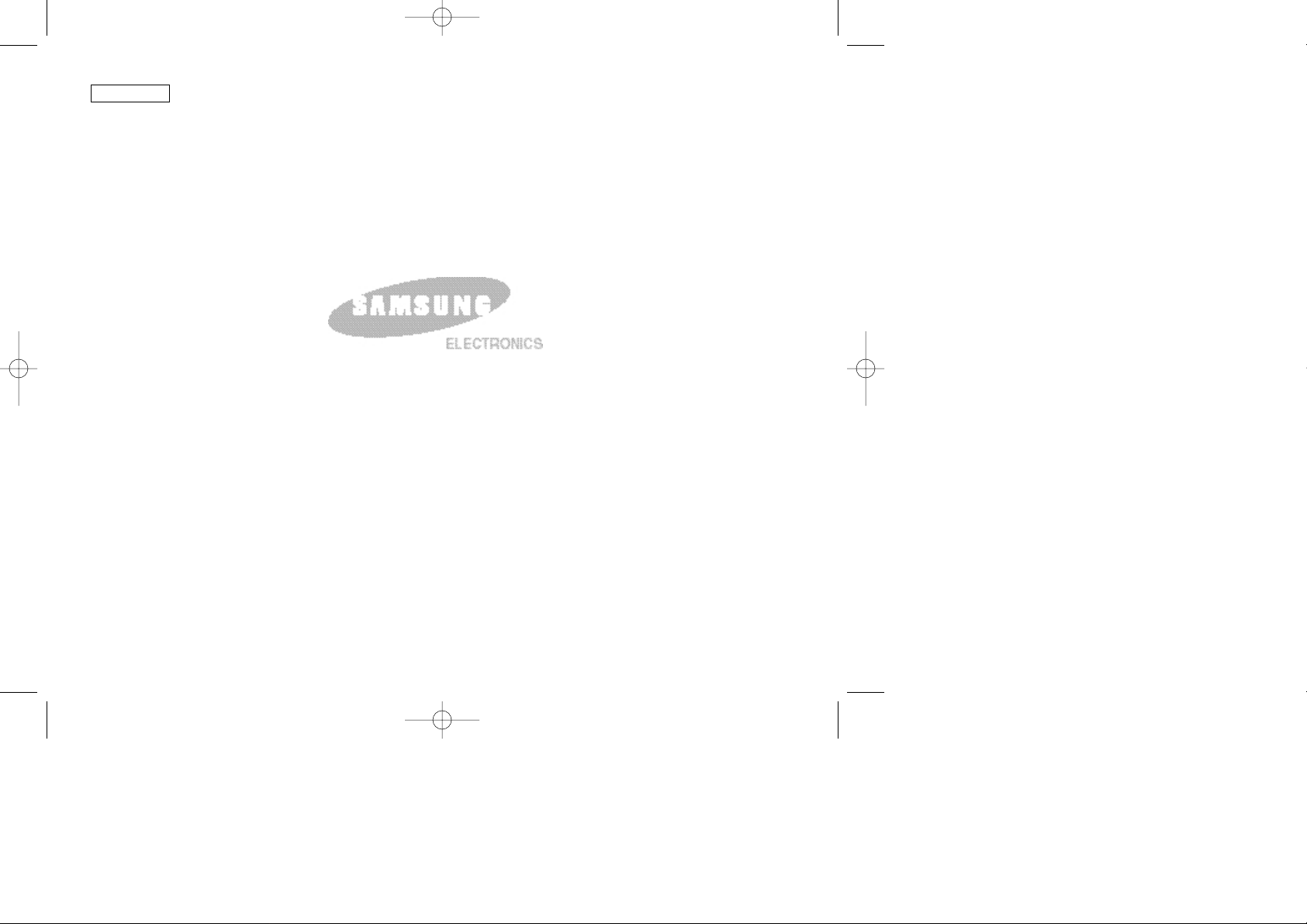
ENGLISH
*Samsung Electronics’ Internet Home Page
http://www.samsungusa.com
AD68-00616B
THIS CAMCORDER IS MANUFACTURED BY:
SERVICE DIVISION
400 Valley Road, Suite 201, Mt. Arlington N.J. 07856
Tel: 1-800-SAMSUNG
(1-800-726-7864)
(01~27).quark3.3E 2/8/03 9:25 AM Page 100
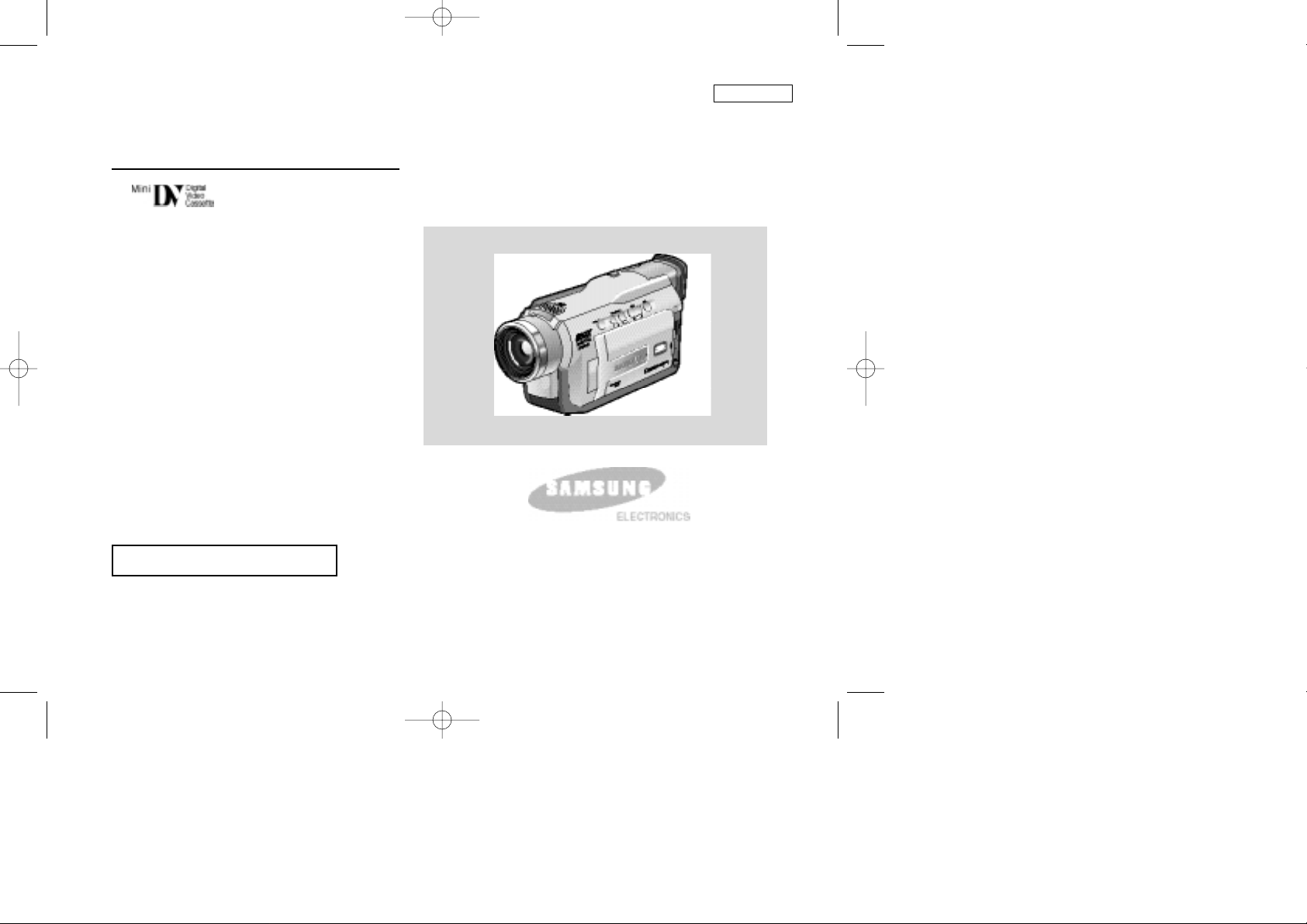
ENGLISH
Digital Video Camcorder
Owner’s Instruction Book
Before operating the unit, please read this
instruction book thoroughly, and retain it for
future reference.
AF Auto Focus
CCD Charge Coupled Device
LCD Liquid Crystal Display
SCD23/D24/D29
US PATENT 4415844
(01~27).quark3.3E 2/8/03 9:37 AM Page 101
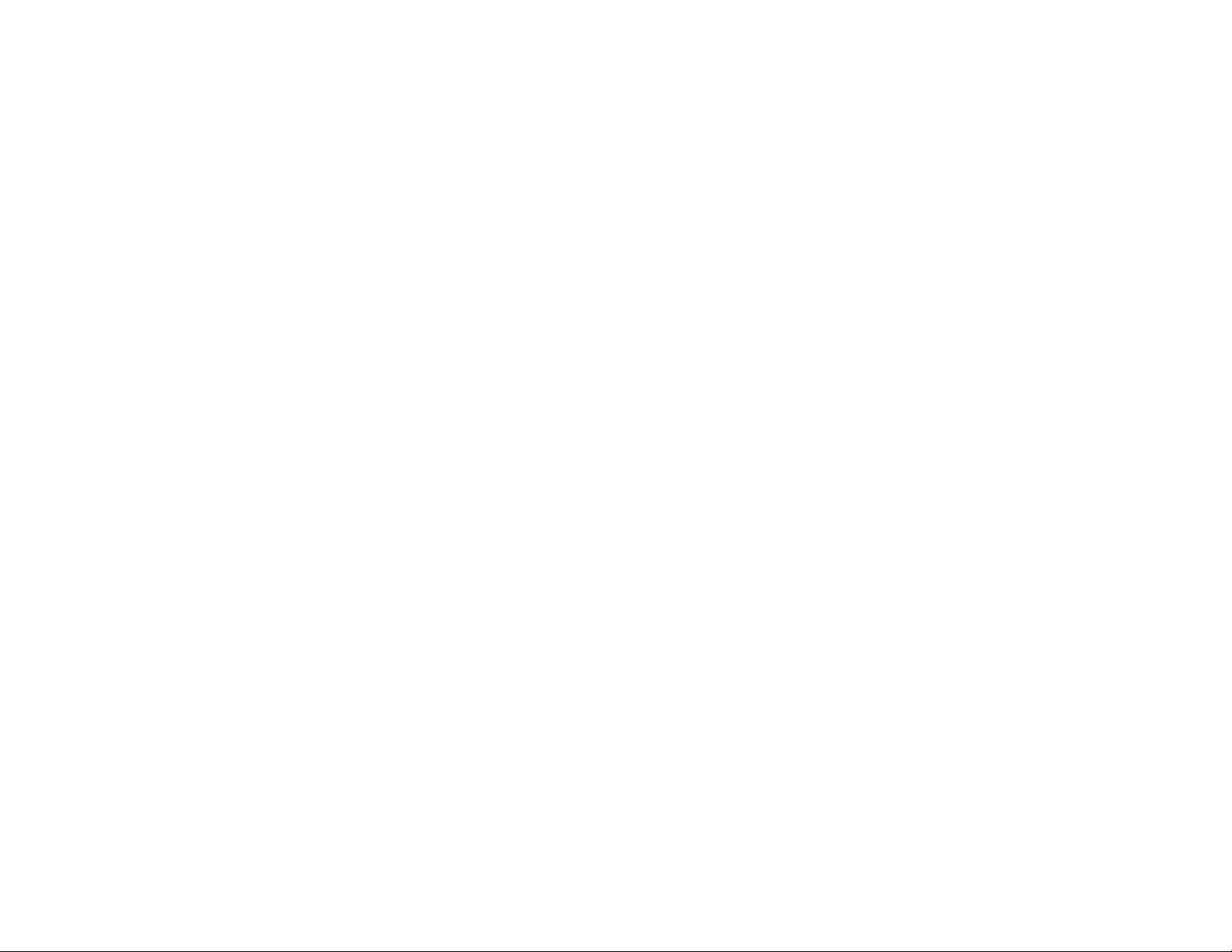
FCC Warning
Class B Computing Device
Information to the User
This Equipment has been tested and found to comply with the limits for a class B digital device pursuant to part 15 of FCC Rules. These limits are
designed to provide reasonable protection against harmful interference in a residential installation. This equipment generates, uses, and can radiate
radio frequency energy and, if not installed and used in accordance with the instructions, may cause harmful interference to radio communications.
However, there is no guarantee that interference will not occur in a particular installation. If this equipment does cause interference to radio or
television reception, which can be determined by turning the equipment off and on, the user is encouraged to try to correct the interference by one
or more of the following measures:
- Reorient or relocate the receiving antenna.
- Increase the separation between the equipment and receiver.
- Connect the equipment into an outlet on a circuit different from that to which the receiver is connected.
- Consult the dealer or an experienced radio/TV technician for help and for additional suggestions.
The user may find the following booklet prepared by the Federal Communications Commission helpful: “How to Identify and Resolve Radio-TV
Interference Problems.” This Booklet is available from the U.S. Government Printing Office, Washington, D.C. 20402, Stock No. 004-00000345-4.
FCC Warning
The user is cautioned that changes or modifications not expressly approved by the manufacturer could void the user’s authority to operate the
equipment.
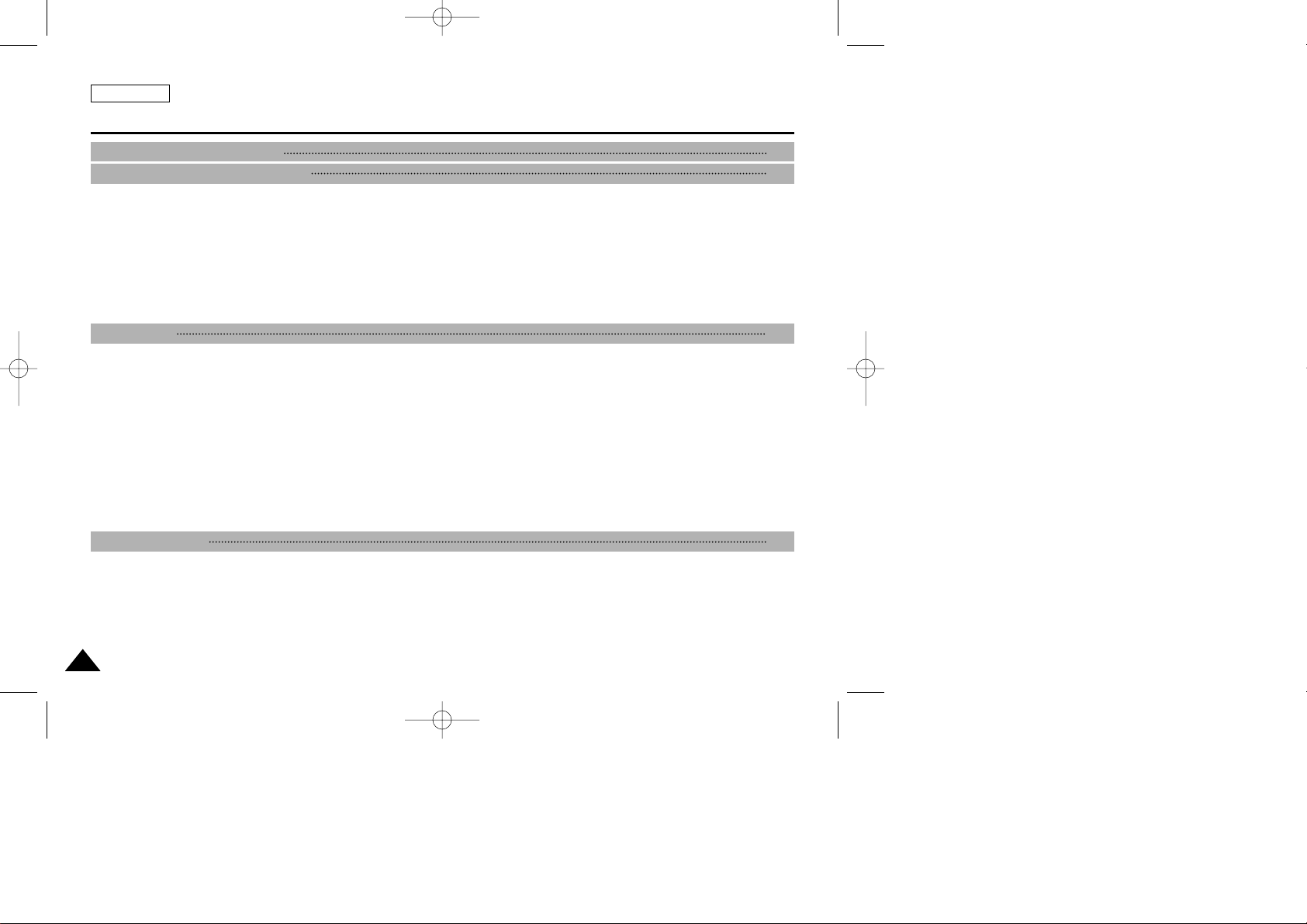
ENGLISH
Contents
22
Features ...................................................................................................................................................................................................................... 11
Accessories Supplied with camcorder ....................................................................................................................................................................... 12
Basic Accessories ................................................................................................................................................................................................. 12
Front & Left View ........................................................................................................................................................................................................ 13
Left side View ............................................................................................................................................................................................................. 14
Right & Top View ........................................................................................................................................................................................................ 15
Rear & Bottom View ................................................................................................................................................................................................... 16
Remote control(SCD24 only) ..................................................................................................................................................................................... 17
OSD (On Screen Display in CAMERA and PLAYER modes) .................................................................................................................................. 18
OSD (On Screen Display in M.REC and M.PLAYmodes) ....................................................................................................................................... 19
Turning the OSD on/off (On Screen Display) ...................................................................................................................................................... 19
How to use the Remote Control(SCD24 only) .......................................................................................................................................................... 20
Battery Installation for the Remote Control .......................................................................................................................................................... 20
Self Record using the Remote Control ................................................................................................................................................................ 20
Lithium Battery Installation...........................................................................................................................................................................................21
Adjusting the Hand Strap .......................................................................................................................................................................................... 22
Hand strap ............................................................................................................................................................................................................ 22
Shoulder strap.........................................................................................................................................................................................................22
Connecting a Power Source ...................................................................................................................................................................................... 23
To use the AC Power adapter and DC Cable ..................................................................................................................................................... 23
To select the CAMCORDER mode ........................................................................................................................................................................23
Using the Lithium Ion Battery Pack ........................................................................................... ............................................................................... 24
Charging the Lithium Ion Battery Pack ................................................................................................................................................................ 24
Table of continuous recording time based on model and battery type .............................................................................................................. 25
Battery level display .............................................................................................................................................................................................. 26
Inserting and Ejecting a Cassette ............................................................................................................................................................................. 27
Making your First Recording ................................................................................................... ................................................................................... 28
Record Search (REC REARCH) ......................................................................................................................................................................... 29
Hints for Stable Image Recording .............................................................................................................................................................................. 30
Recording with the LCD monitor ......................................................................................................................................................................... 30
Recording with the View finder ........................................................................................................................................................................... 30
Adjusting the LCD ..................................................................................................................................................................................................... 31
Using the VIEWFINDER ........................................................................................................................................................................................... 32
Adjusting the Focus .............................................................................................................................................................................................. 32
BASIC Recording 28
Preparation 20
Notes and Safety Instructions 6
Getting to Know Your Camcorder 11
(01~27).quark3.3E 2/8/03 9:25 AM Page 2
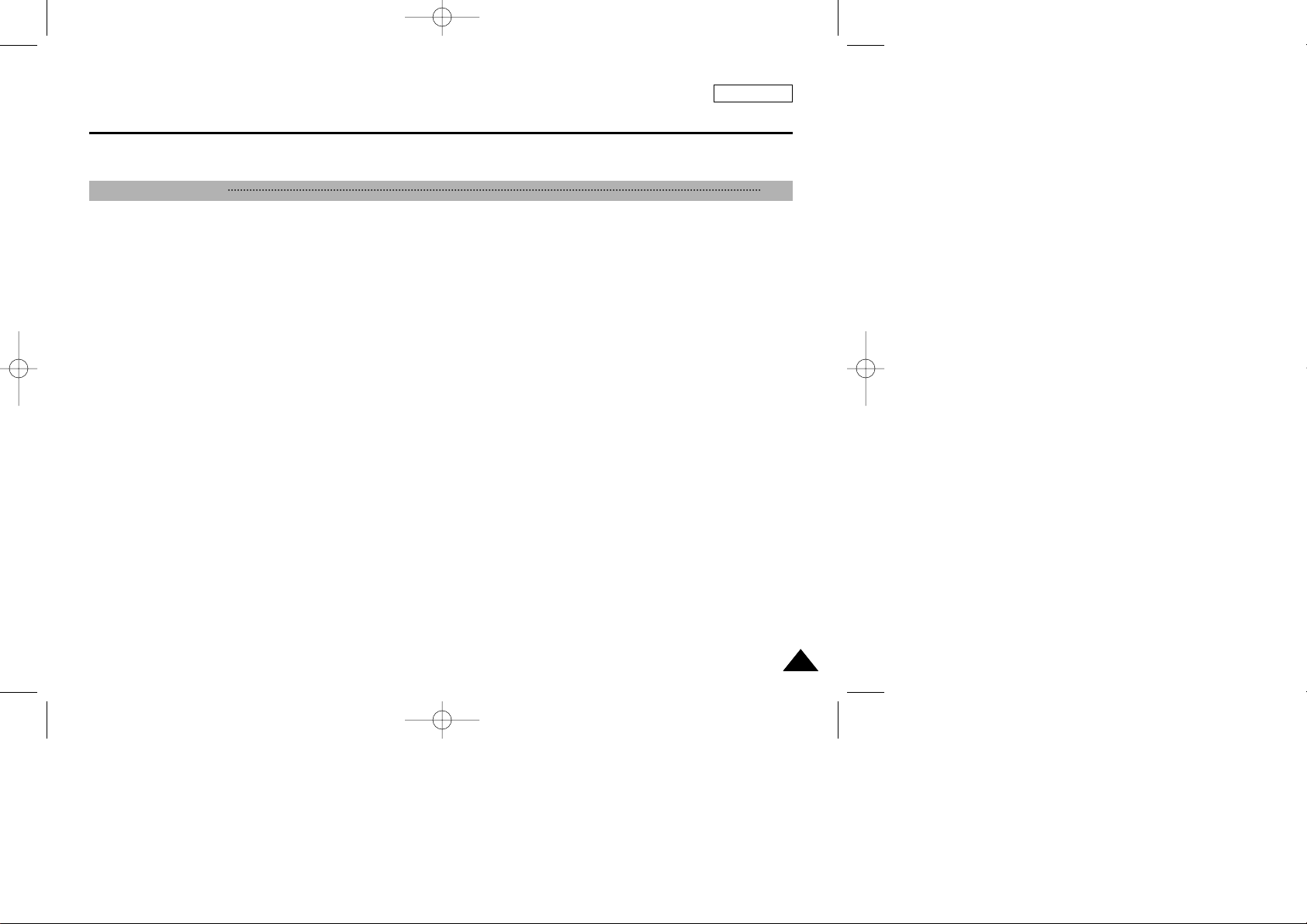
ENGLISH
Contents
33
Playing back a tape you have recorded on the LCD ................................................................................................................................................ 33
Adjusting the LCD during PLAY ........................................................................................................................................................................... 34
Controlling Sound from the Speaker ........................................................................................................................................................................ 34
Use of various Functions ........................................................................................................................................................................................... 35
Setting menu items ............................................................................................................................................................................................... 35
Set the camcorder to CAMERA or PLAYER mode and M.REC or M.PLAY mode ............................................................................................. 35
Availability of functions in each mode .................................................................................................................................................................. 36
CLOCK SET ........................................................................................................................................................................................................ 37
REMOCON(SCD24 only) .................................................................................................................................................................................... 38
DEMONSTRATION ............................................................................................................................................................................................. 39
PROGRAM AE .................................................................................................................................................................................................... 40
Setting the PROGRAM AE ................................................................................................................................................................................... 41
WHT. BALANCE (WHITE BALANCE) ................................................................................................................................................................. 42
Zooming In and Out with DIGITALZOOM ........................................................................................................................................................... 43
Zooming In and Out .............................................................................................................................................................................................. 43
Digital Zoom ........................................................................................................................................................................................................ 44
DIS (Digital Image Stabilizer) ............................................................................................................................................................................... 45
DSE (Digital Special Effects) SELECT ................................................................................................................................................................ 46
Selecting an effect ................................................................................................................................................................................................ 47
REC MODE ......................................................................................................................................................................................................... 48
AUDIO MODE ..................................................................................................................................................................................................... 49
WIND CUT ........................................................................................................................................................................................................... 50
DATE/TIME .......................................................................................................................................................................................................... 51
TV DISPLAY ........................................................................................................................................................................................................ 52
Using Quick Menu ..................................................................................................................................................................................................... 53
Setting the Quick menu ........................................................................................................................................................................................ 54
SHUTTER SPEED & EXPOSURE ..................................................................................................................................................................... 55
SLOW SHUTTER(Low Shutter Speed) .................................................................................................................................................................... 56
EASY Mode (for Beginners) ...................................................................................................................................................................................... 57
MF/AF (Manual Focus/Auto Focus) ........................................................................................................................................................................... 58
Auto Focusing ....................................................................................................................................................................................................... 58
Manual Focusing .................................................................................................................................................................................................. 58
BLC (Back Light Compensation) ............................................................................................................................................................................... 59
Fade In and Out ......................................................................................................................................................................................................... 60
To Start Recording ................................................................................................................................................................................................ 60
To Stop Recording (use FADE IN / FADE OUT) ................................................................................................................................................. 60
Audio dubbing(SCD24 only) ..................................................................................................................................................................................... 61
Dubbing sound....................................................................................................................................................................................................... 61
Dubbed Audio Playback ....................................................................................................................................................................................... 62
PHOTO Image Recording .......................................................................................................................................................................................... 63
Advanced Recording 35
(01~27).quark3.3E 2/8/03 9:25 AM Page 3
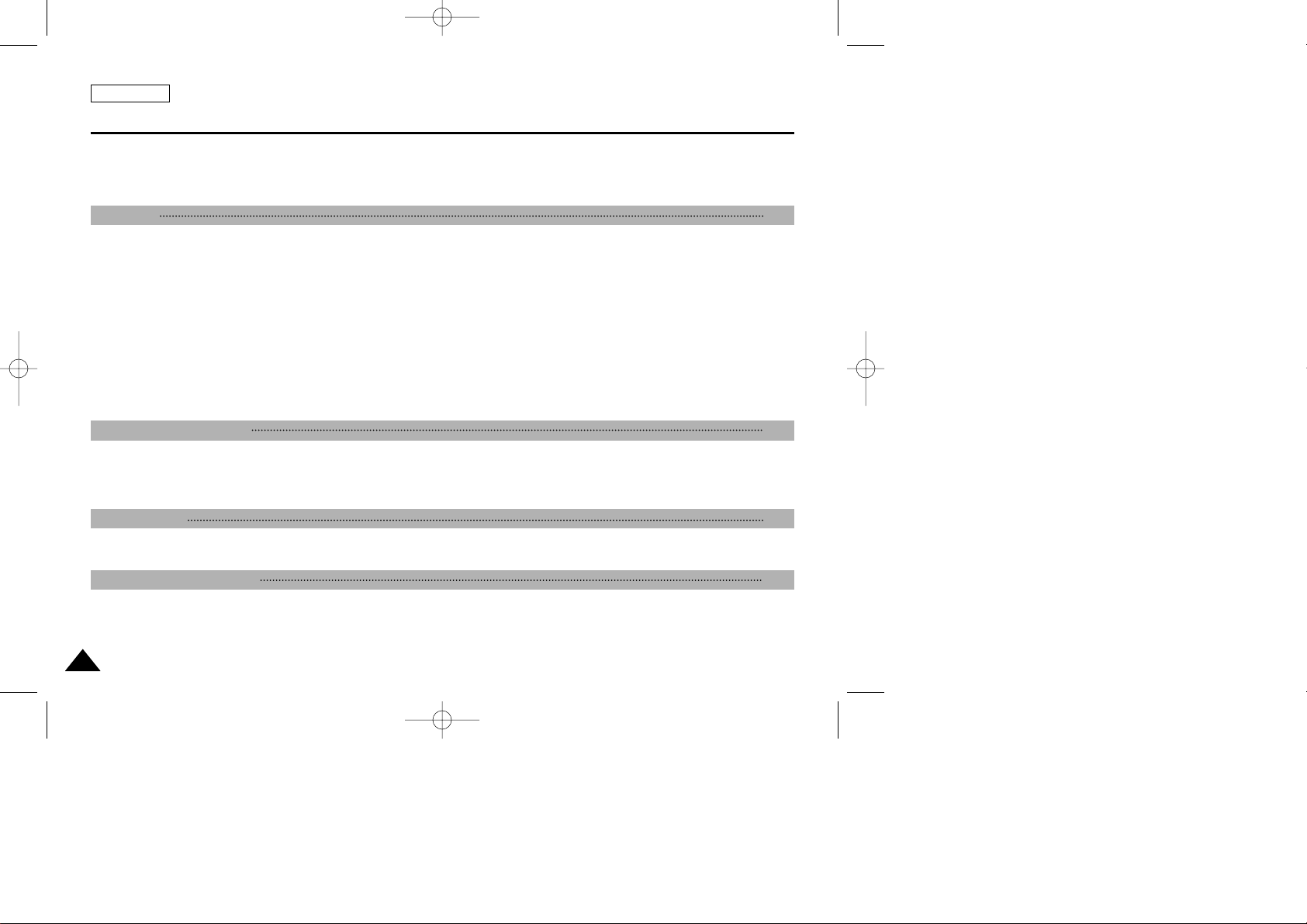
ENGLISH
44
Searching for a PHOTO picture ........................................................................................................................................................................... 63
NITE PIX (0 lux recording)...........................................................................................................................................................................................64
POWER NITE PIX........................................................................................................................................................................................................65
Using the VIDEO LIGHT..............................................................................................................................................................................................66
Various Recording Techniques .................................................................................................................................................................................. 67
Tape Playback ............................................................................................................................................................................................................ 68
Playback on the LCD ............................................................................................................................................................................................ 68
Playback on a TV monitor .................................................................................................................................................................................... 68
Connecting to a TV which has Audio Video input jacks ...................................................................................................................................... 68
Connecting to a TV which has no Audio and Video input jacks .......................................................................................................................... 69
Playback ............................................................................................................................................................................................................... 69
Various Functions while in PLAYER mode ................................................................................................................................................................ 70
Playback pause .................................................................................................................................................................................................... 70
Picture search (Forward/Reverse) ....................................................................................................................................................................... 70
Slow playback (Forward/Reverse)(SCD24 only) ................................................................................................................................................. 70
Frame advance (To play back frame by frame)(SCD24 only) ............................................................................................................................. 71
X2 Playback (Forward/Reverse )(SCD24 only) ................................................................................................................................................... 71
ZERO MEMORY(SCD24 only) ................................................................................................................................................................................. 72
PB DSE ....................................................................................................................... .............................................................................................. 73
PB ZOOM .................................................................................................................................................................................................................. 74
Transferring IEEE1394 (i.LINK)-DV standard data connections ............................................................................................................................... 75
Connecting to a DV device .................................................................................................................................................................................. 75
Connecting to a PC .............................................................................................................................................................................................. 75
System requirements ............................................................................................................................................................................................ 76
Recording with a DV connection cable................................................................................................................................................................. 76
Transferring a Digital Image through a USB Connection .......................................................................................................................................... 77
System Requirements ................................................................................................................................................................................................ 77
Connecting to a PC .................................................................................................................................................................................................... 78
MEMORY STICK(SCD24 only) .................................................................................................................................................................................. 79
Memory Stick Functions........................................................................................................................................................................................ 79
Inserting and ejecting the Memory Stick .............................................................................................................................................................. 80
Contents
Playback 68
IEEE 1394 Data Transfer 75
USB interface 77
Digital Still Camera mode 79
(01~27).quark3.3E 2/8/03 9:25 AM Page 4
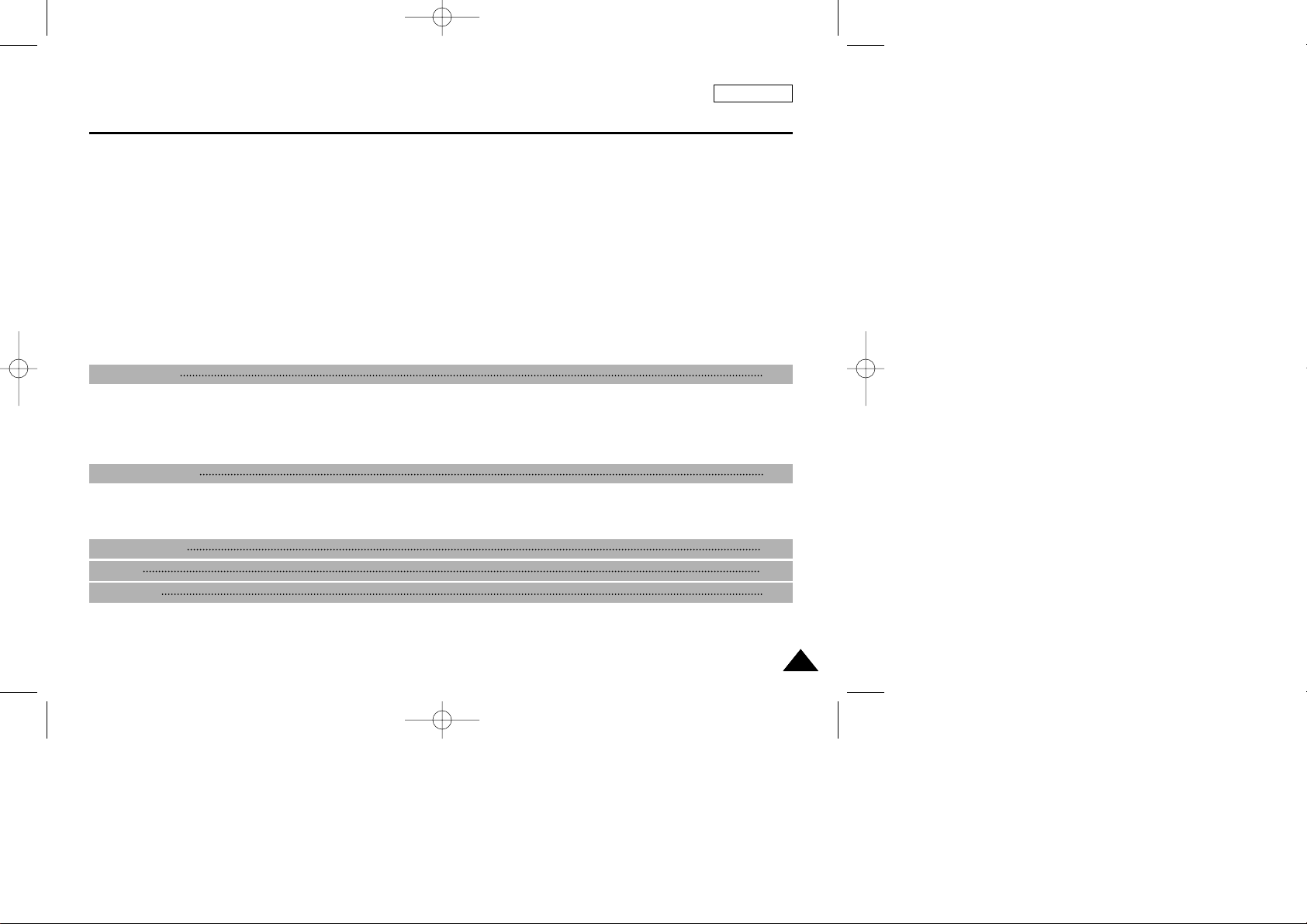
Structure of folders and files on the Memory Stick .............................................................................................................................................. 81
Image Format ....................................................................................................................................................................................................... 81
Selecting the CAMCORDER mode ........................................................................................................................................................................... 81
Selecting the image quality ........................................................................................................................................................................................ 82
Select the image quality ...................................................................................................................................................................................... 82
Number of images on the Memory Stick ............................................................................................................................................................. 82
Recording Still images to a Memory Stick in M.REC Mode ..................................................................................................................................... 83
Recording images to a Memory Stick ...................................................................................................................................................................83
Recording an image from a cassette as a still image ........................................................................................................................................ 84
Viewing Still images .......................................................................................................... ......................................................................................... 85
To view a Single image......................................................................................................... ................................................................................. 85
To view a slide show.............................................................................................................................................................................................. 85
Copying still images from a cassette to Memory Stick .............................................................................................................................................. 86
Marking images for printing ....................................................................................................................................................................................... 87
Protection from accidental erasure............................................................................................................................................................................. 88
Deleting Still images ................................................................................................................................................................................................... 89
Formatting the Memory Stick ..................................................................................................................................................................................... 90
Attention ................................................................................................................................................................................................................ 90
After finishing a recording .......................................................................................................................................................................................... 91
Cleaning and Maintaining the Camcorder.................................................................................................................................................................. 92
Cleaning the Video Heads ................................................................................................................................................................................... 92
Using Your Camcorder Abroad .................................................................................................................................................................................. 93
Power sources ...................................................................................................................................................................................................... 93
Color system ......................................................................................................................................................................................................... 93
Troubleshooting .......................................................................................................................................................................................................... 94
Self Diagnosis Display .......................................................................................................................................................................................... 94
Moisture Condensation ......................................................................................................... ............................................................................... 94
Self Diagnosis Display in M.REC, M.PLAYmode ............................................................................................................................................... 95
ENGLISH
Contents
55
Maintenance 91
Troubleshooting 94
Specifications 97
INDEX 98
Warranty 99
(01~27).quark3.3E 2/8/03 9:25 AM Page 5
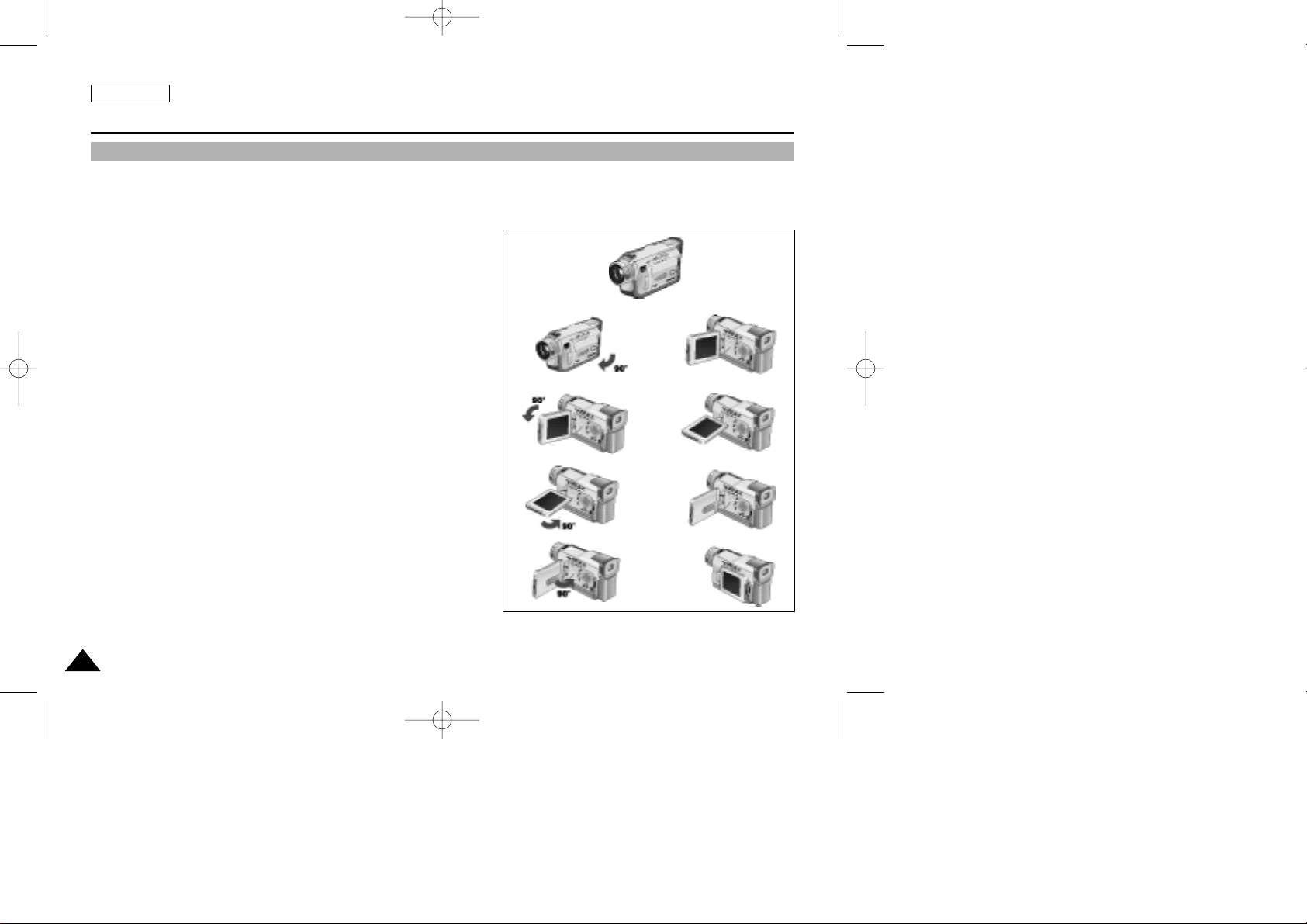
ENGLISH
Notes and Safety Instructions
66
Notes regarding the rotation of the LCD screen
Please rotate the LCD screen carefully as illustrated.
Over rotation may cause damage to the inside of the hinge that connects the LCD screen to the Camcorder.
1. LCD screen closed.
2. Standard recording using the LCD screen.
3. Recording when looking at the LCD screen from the top.
4. Recording when looking at the LCD screen from the front.
5. Recording with the LCD screen closed.
1
2
3
4
5
(01~27).quark3.3E 2/8/03 9:25 AM Page 6
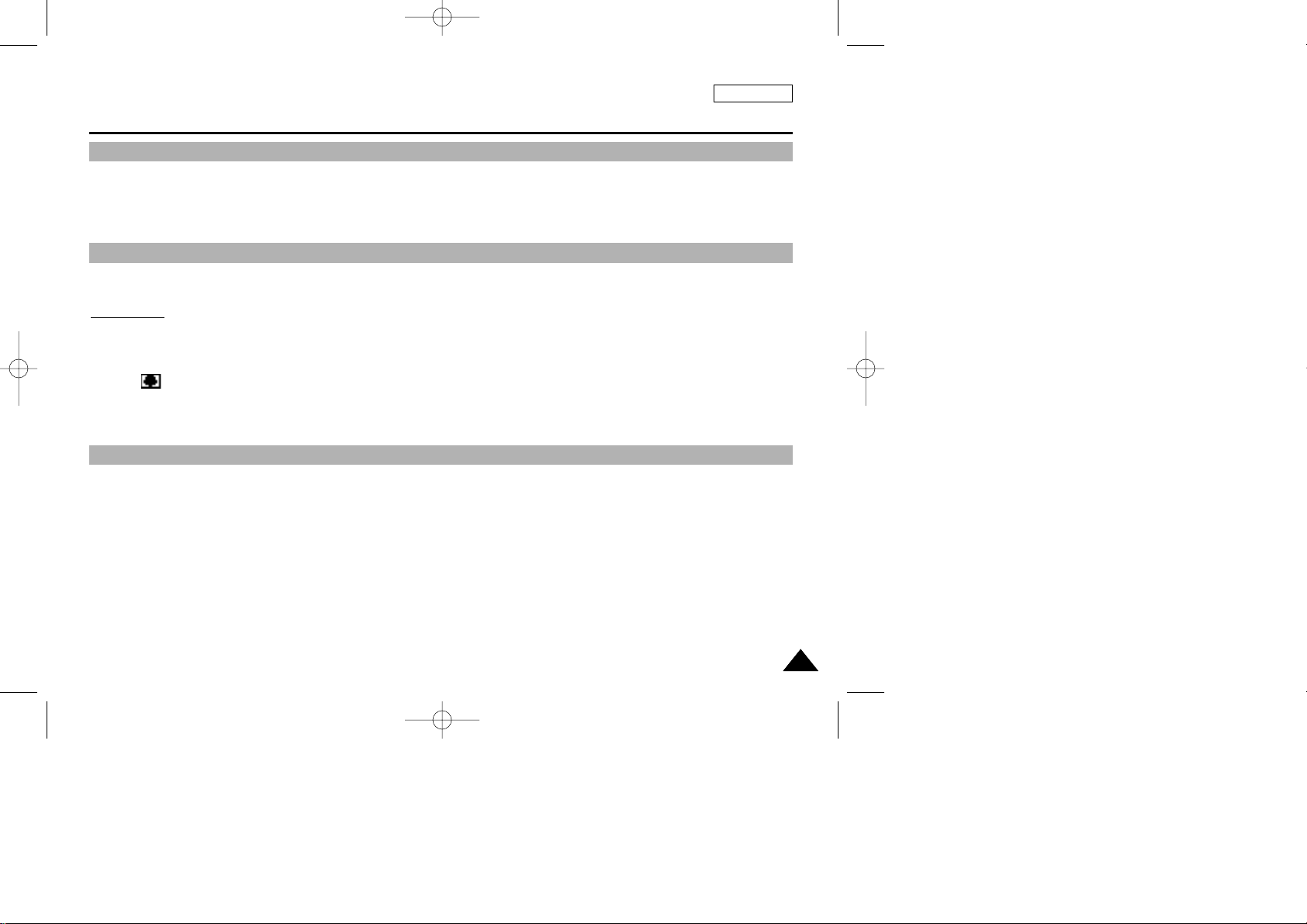
Television programs, video tapes, DVD titles, films, and other program materials may be copyrighted.
Unauthorized copying of copyrighted material may be against the law.
1. A sudden rise in atmospheric temperature may cause condensation to form inside the camcorder.
for example:
- When you move the camcorder from a cold location to a warm location (e.g. from outside to inside during winter.)
- When you move the camcorder from a cool location to a hot location (e.g. from inside to outside during the summer.)
2. If the (DEW) protection feature is activated, leave the camcorder for at least two hours in a dry, warm room with the
cassette compartment opened and the battery removed.
1. Do not leave the camcorder exposed to high temperature (above 60°C or 140°F).
For example, in a parked car in the sun or exposed to direct sunlight.
2. Do not let the camcorder get wet.
Keep the camcorder away from rain, sea water, and any other form of moisture. If the camcorder gets wet, it may get
damaged.
Sometimes a malfunction due to exposure to liquids cannot be repaired.
ENGLISH
Notes and Safety Instructions
77
Notes regarding CAMCORDER
Notices regarding COPYRIGHT
Notes regarding moisture condensation
(01~27).quark3.3E 2/8/03 9:25 AM Page 7
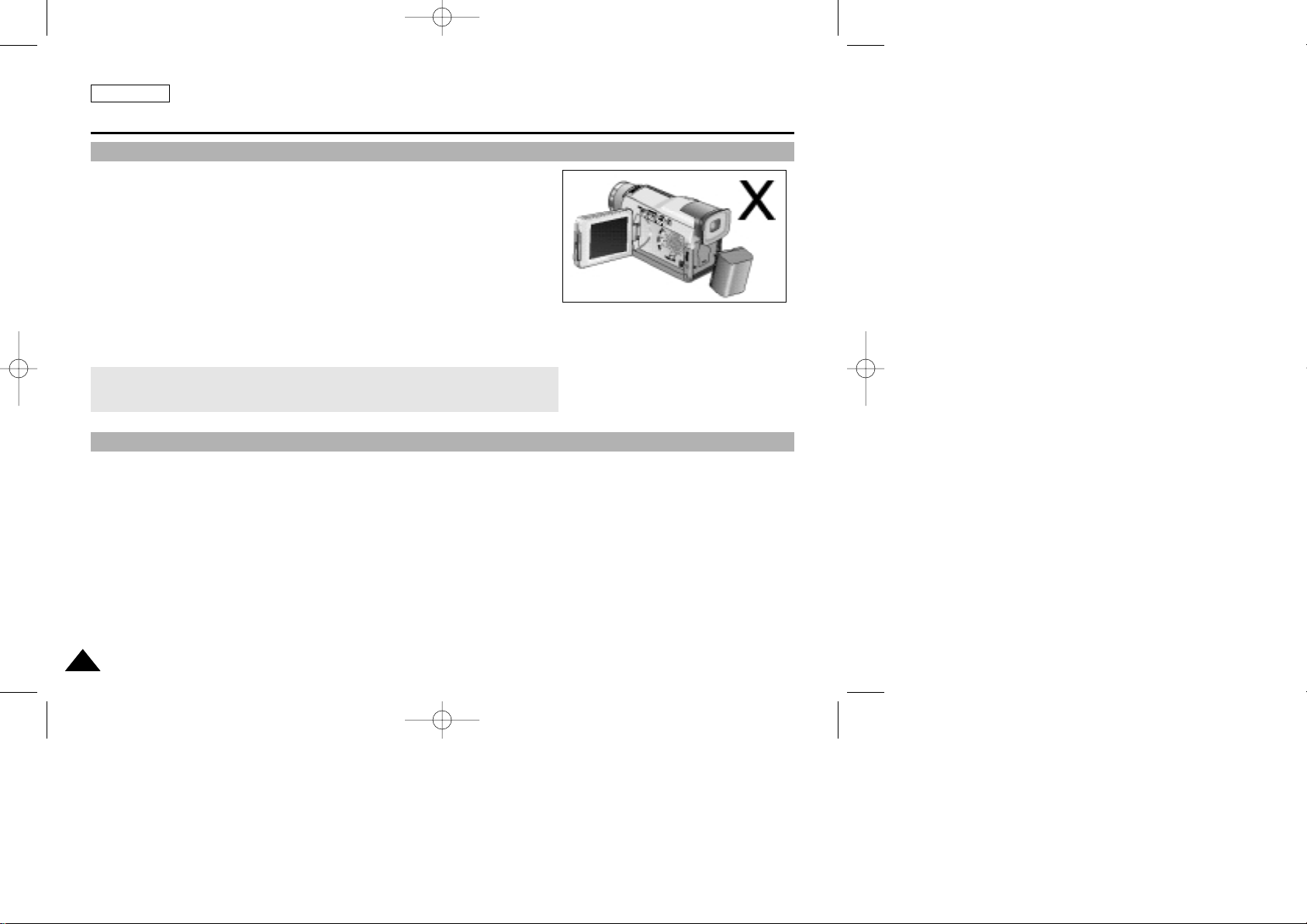
ENGLISH
Notes and Safety Instructions
88
Notes regarding the battery pack
Notes regarding the Video Head Cleaning
- Make sure that the battery pack is fully charged before starting to record.
- To preserve battery power, keep your camcorder turned off when you are not
operating it.
- If your camcorder is in CAMERA mode, and it is left in STBY mode without
being operated for more than 5 minutes with a tape installed, it will
automatically turn itself off to protect against unnecessary battery discharge.
- Make sure that the battery pack is fitted firmly into place.
Dropping the battery pack may damage it.
- A brand new battery pack is not charged.
Before using the battery pack, you need to charge it completely.
- It is a good idea to use the viewfinder rather than the LCD when making long
recording, because the LCD uses up more battery power.
- To ensure normal recording and a clear picture, clean the video heads regularly. If a square block-shape distorts playback,
or only a blue screen is displayed, the video heads may be dirty. If this happens, clean the video heads with a dry type
cleaning cassette.
- Do not use a wet-type cleaning cassette. It may damage the video heads.
* When the battery reaches the end of its life, please contact your local dealer.
The batteries have to be dealt with as chemical waste.
(01~27).quark3.3E 2/8/03 9:25 AM Page 8
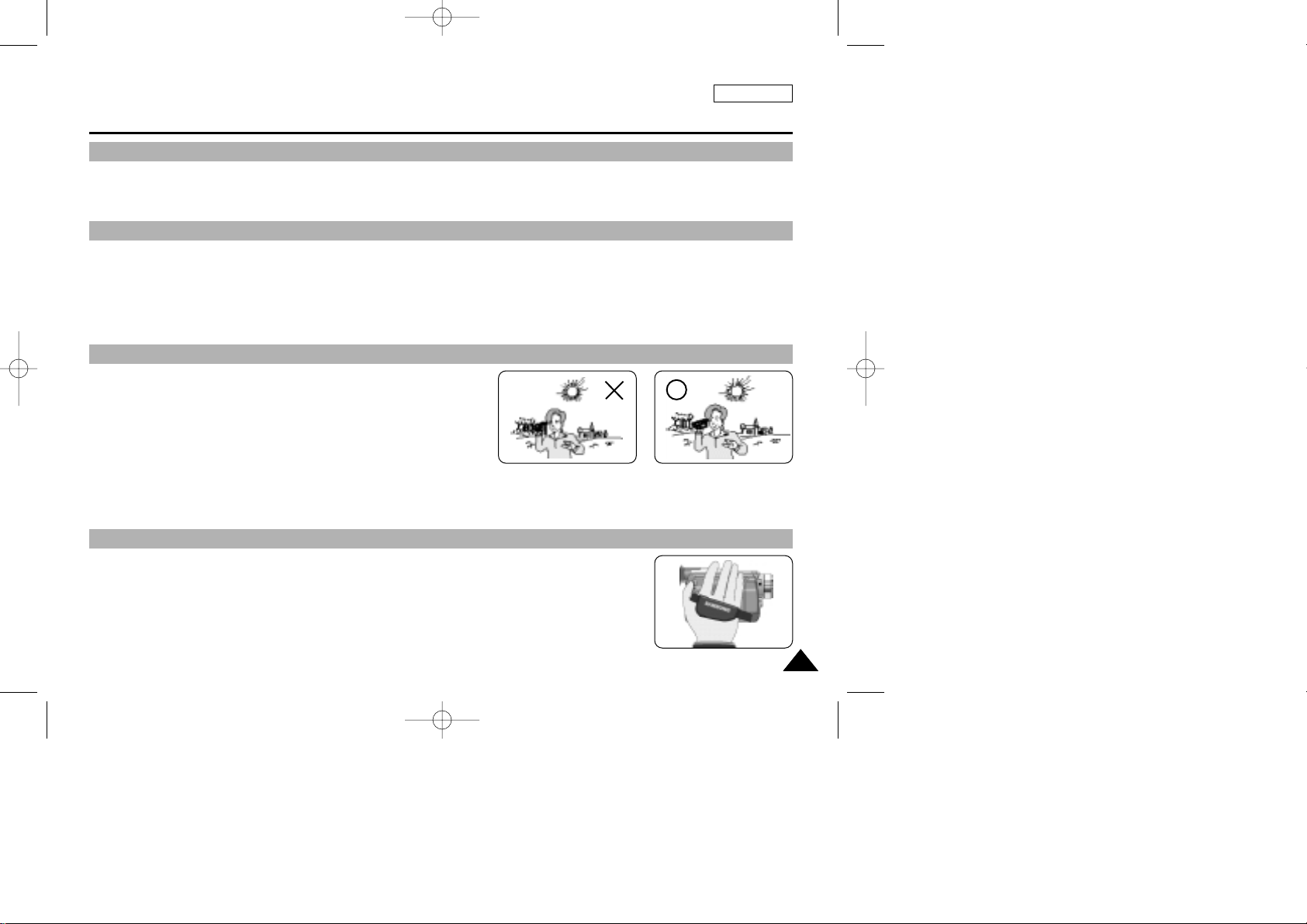
ENGLISH
Notes and Safety Instructions
99
- Do not film with the camera lens pointing directly at the sun.
Direct sunlight can damage the CCD(Charge Coupled Device).
1. Do not position the camcorder such that the viewfinder is pointing towards the sun.
Direct sunlight can damage the inside of the viewfinder. Be careful when placing the camcorder under sunlight or near a
window exposed to sunlight.
2. Do not pick up the camcorder from the viewfinder.
3. Over-rotating of the viewfinder may damage it.
1. The LCD display has been manufactured using high precision technology. However, there may be tiny dots (red, blue or green in color)
that appear on the LCD display.
These dots are normal and do not affect the recorded picture in any
way.
2. When you use the LCD display under direct sunlight or outdoors,
it maybe difficult to see the picture clearly.
If this occurs, we recommend using the viewfinder.
3. Direct sunlight can damage the LCD monitor.
- To ensure a steady picture during filming, check that the hand strap is properly adjusted.
- Do not force your hand into the hand strap as you could damage it.
Note regarding the LENS
Notes regarding electronic viewfinder
Notes regarding ‘Record’ or ‘Playback’ using the LCD
Notes regarding the hand strap
(01~27).quark3.3E 2/8/03 9:25 AM Page 9
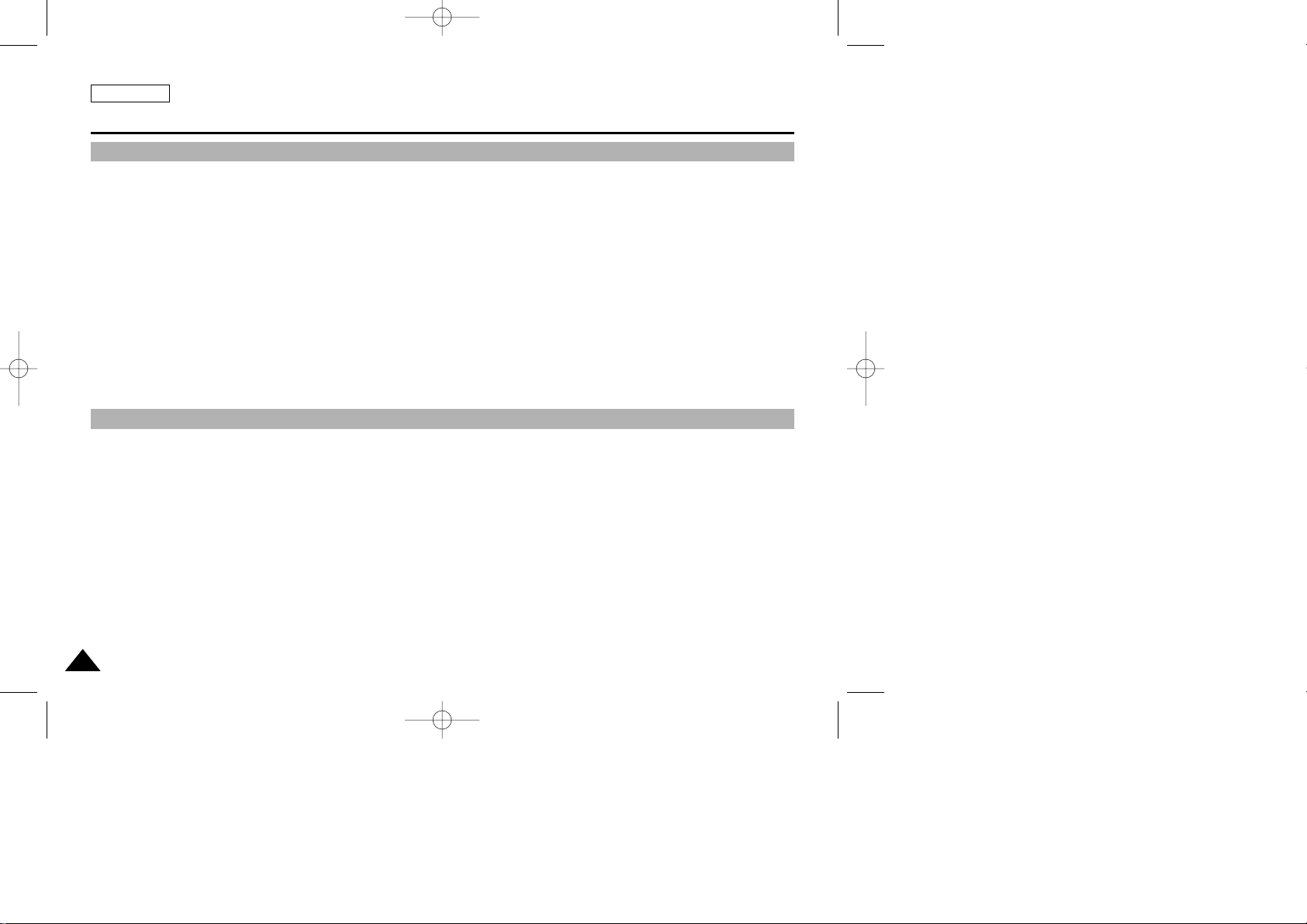
ENGLISH
Notes and Safety Instructions
1010
Precautions regarding the Lithium battery
1. The lithium battery maintains the clock function and user settings; even if the battery pack or AC adapter is removed.
2. The lithium battery for the camcorder lasts about 6 months under normal operation from time of installation.
3. When the lithium battery becomes weak or dead, the date/time indicator will flash for about five seconds when you set the
power switch to CAMERA.
In this case, replace the lithium battery with a new one(type CR2025 ).
4. Danger of explosion if battery is incorrectly replaced.
Replace only with the same or equivalent type.
Warning: Keep the LITHIUM BATTERY out of reach of children. Should a battery be swallowed, consult a doctor
immediately.
Danger:
- The Video Light can become extremely hot. Do not touch it during operation or after turning it off, otherwise serious injury
may result. Take 5 minutes (approx.) for the light to cool down.
- Do not place the camcorder into the carrying case immediately after using the video light. The video light will be hot. Please
allow time for it to cool down.
- Do not use it near flammable or explosive materials.
- It is recommended that you consult your nearest SAMSUNG dealer for replacement bulbs.
- Not to be handled by children. Emits intense heat and light. Use with caution to reduce the risk of fire or injury to persons.
Danger: Do not direct light at persons or materials locating less than four feet during use. Disconnect when not in use.
Danger: To prevent possible burn hazard, disconnect the supply cord and allow the lamp to cool down before
replacing.
Notice regarding VIDEO LIGHT
(01~27).quark3.3E 2/8/03 9:25 AM Page 10
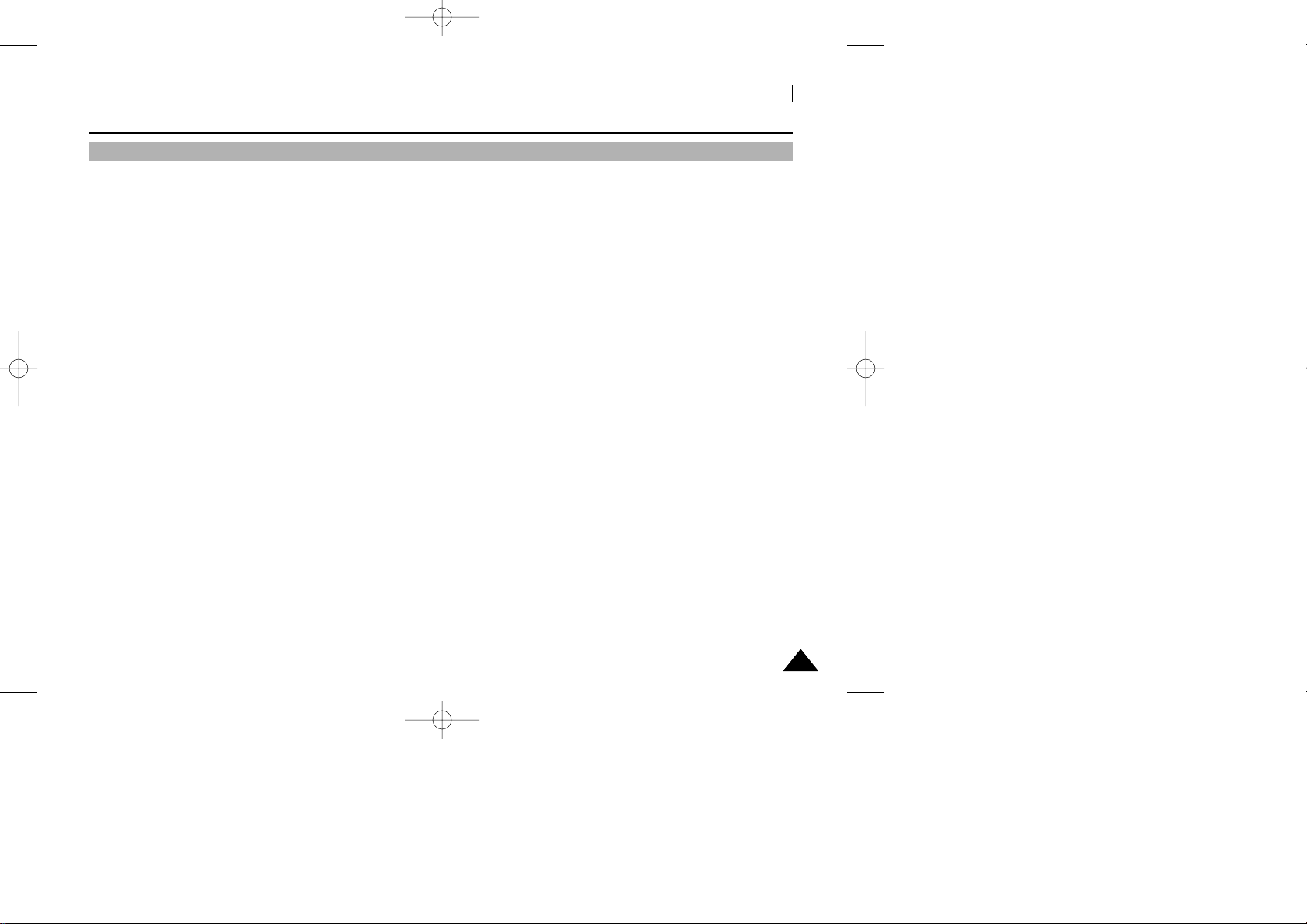
ENGLISH
Getting to Know Your Camcorder
1111
Features
• Digital data transfer function with IEEE1394
By incorporating the IEEE 1394 (i.LINK™ : i.LINK is a serial data transfer protocol and interconnectivity system, used to
transmit DV data) high speed data transport port, both moving and still images can be transferred to a PC, making it possible
to produce or edit various images.
• USB interface for digital image data transfer
You can transfer still images to a PC using the USB interface without an add-on card.
• PHOTO
The PHOTO function lets you capture an object as a still along with sound, while in Camera mode.
• 800x Digital zoom
Allows you to magnify an image up to 800 times its original size.
• Color TFT LCD
A high-resolution color TFT LCD gives you clean, sharp images as well as the ability to review your recordings immediately.
• Digital Image Stabilizer (DIS)
The DIS compensates for any handshake, reducing unstable images particularly at high magnification.
• Various digital effects
The DSE (Digital Special Effects) allows you to give your films a special look by adding various special effects.
• Back Light Compensation (BLC)
The BLC function compensates for the bright background behind a subject you're recording.
• Program AE
The Program AE enables you to alter the shutter speed and aperture to suit the type of scene/action to be filmed.
• NITE PIX
The NITE PIX function enables you to record a subject in a dark place.
• Digital Still Camera function
■
Using Memory Stick™(SCD24 only), you can easily record and play back standard still images.
■
You can transfer standard still images on the Memory Stick™ to your PC using the USB interface.
(01~27).quark3.3E 2/8/03 9:25 AM Page 11
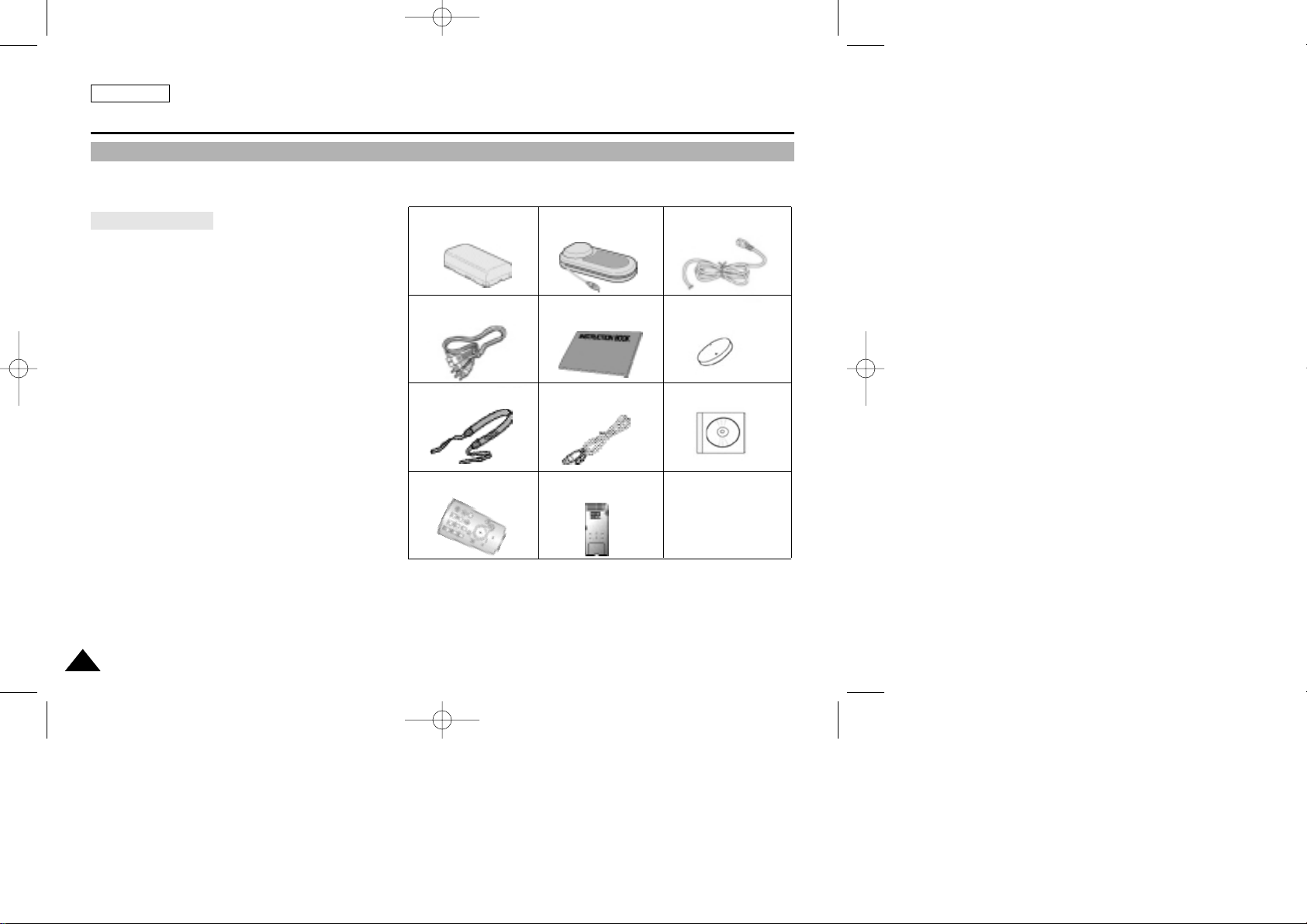
Make sure that the following basic accessories are supplied with your digital video camera.
Basic Accessories
1. Lithium Ion Battery pack
2. AC Power Adapter
3. AC Cord
4. AUDIO/VIDEO cable
5. Instruction Book
6. Lithium battery for Remote Control or Clock.
(TYPE: CR2025)
7. Shoulder strap
8. USB cable
9. Software CD
10.Remote Control(SCD24 only)
11.Memory Stick(SCD24 only)
ENGLISH
Getting to Know Your Camcorder
1212
Accessories Supplied with camcorder
1. Lithium Ion Battery pack
(AD43-00070A)
3. AC cord
(AD39-00076A)
4. AUDIO/VIDEO cable
(AD39-00001A)
10. Remote Control
(AD59-00085A)
8. USB cable
(AD39-00073A)
7. Shoulder strap
(AD63-00202A)
5. Instruction Book
(AD68-00616B)
2. AC Power Adapter
(AD44-00065A)
11. Memory Stick
(1109-001221)
9. Software CD
6. Lithium battery
(
AD43-10130H)
(01~27).quark3.3E 2/8/03 9:25 AM Page 12
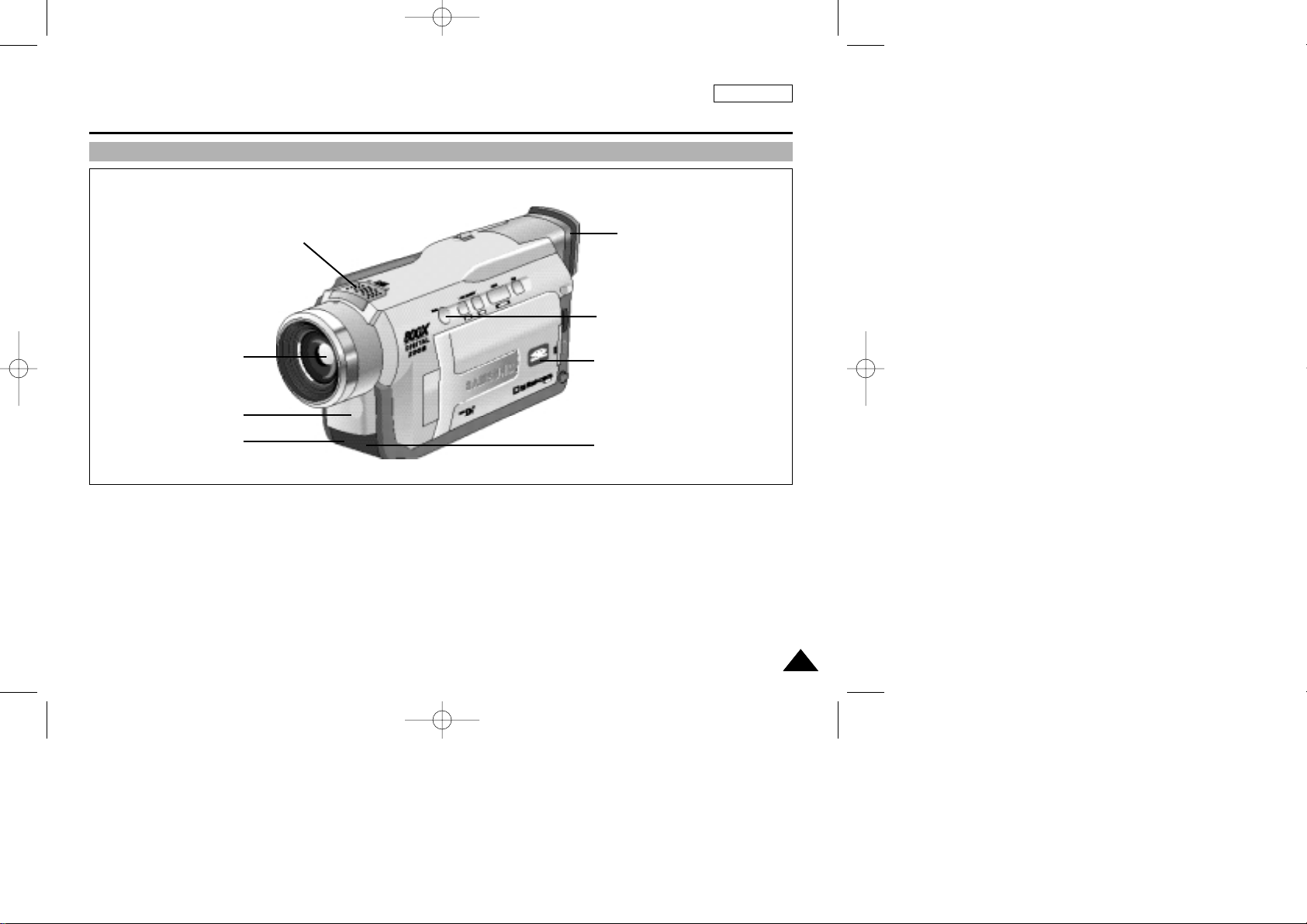
ENGLISH
Getting to Know Your Camcorder
1313
Front & Left View
1. Internal MIC
2. Lens
3. Video Light
4. Remote sensor
5. Viewfinder (see page 32)
6. EASY button (see page 57)
7. TFT LCD monitor
8. IR(Infrared) Light
2. Lens
3. Video Light
1. Internal MIC
5. Viewfinder
7. TFT LCD monitor
4. Remote sensor
8. IR Light
6. EASY button
(01~27).quark3.3E 2/8/03 9:25 AM Page 13
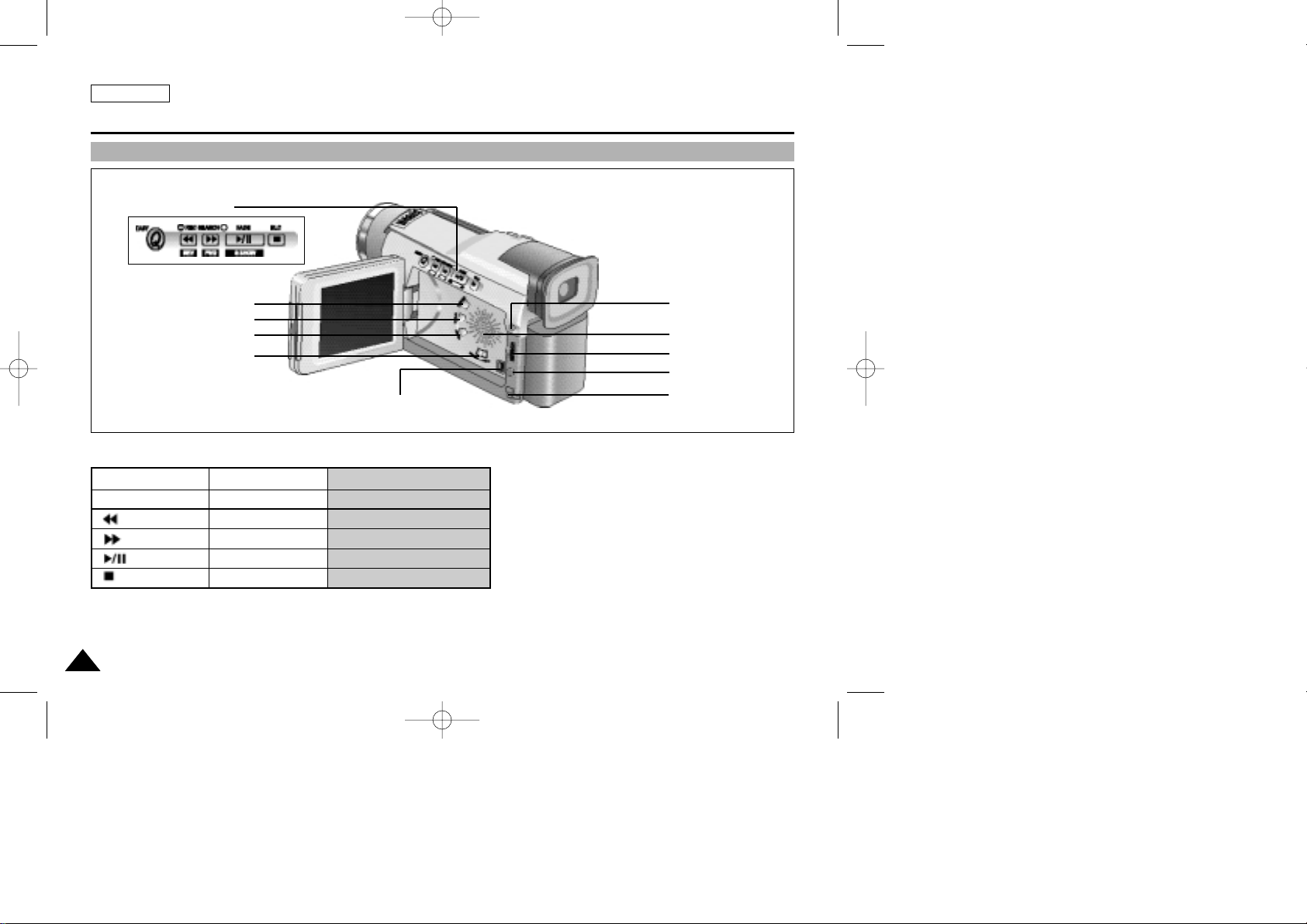
ENGLISH
Getting to Know Your Camcorder
1414
Left Side View
PLA YER CAMERA M.PLA Y
- EASY -
: (REW) REC SEARCH – REV
: (FF) REC SEARCH + FWD
: (PLAY/STILL) FADE SLIDE SHOW
: (STOP) BLC -
2. PB zoom
3. Display
4. V. light
5. Mode switch (TAPE/MEMORY STICK)
6. DV jack
7. DC jack
8. ENTER button
9. MENU dial
10. Speaker
11. MENU button
1. Function buttons
1. Function buttons
2. PB zoom
3. Display
4. V. light
5. Mode switch
6. DV jack
10. Speaker
11. MENU button
9. MENU dial
8. ENTER button
7. DC jack
(01~27).quark3.3E 2/8/03 9:25 AM Page 14
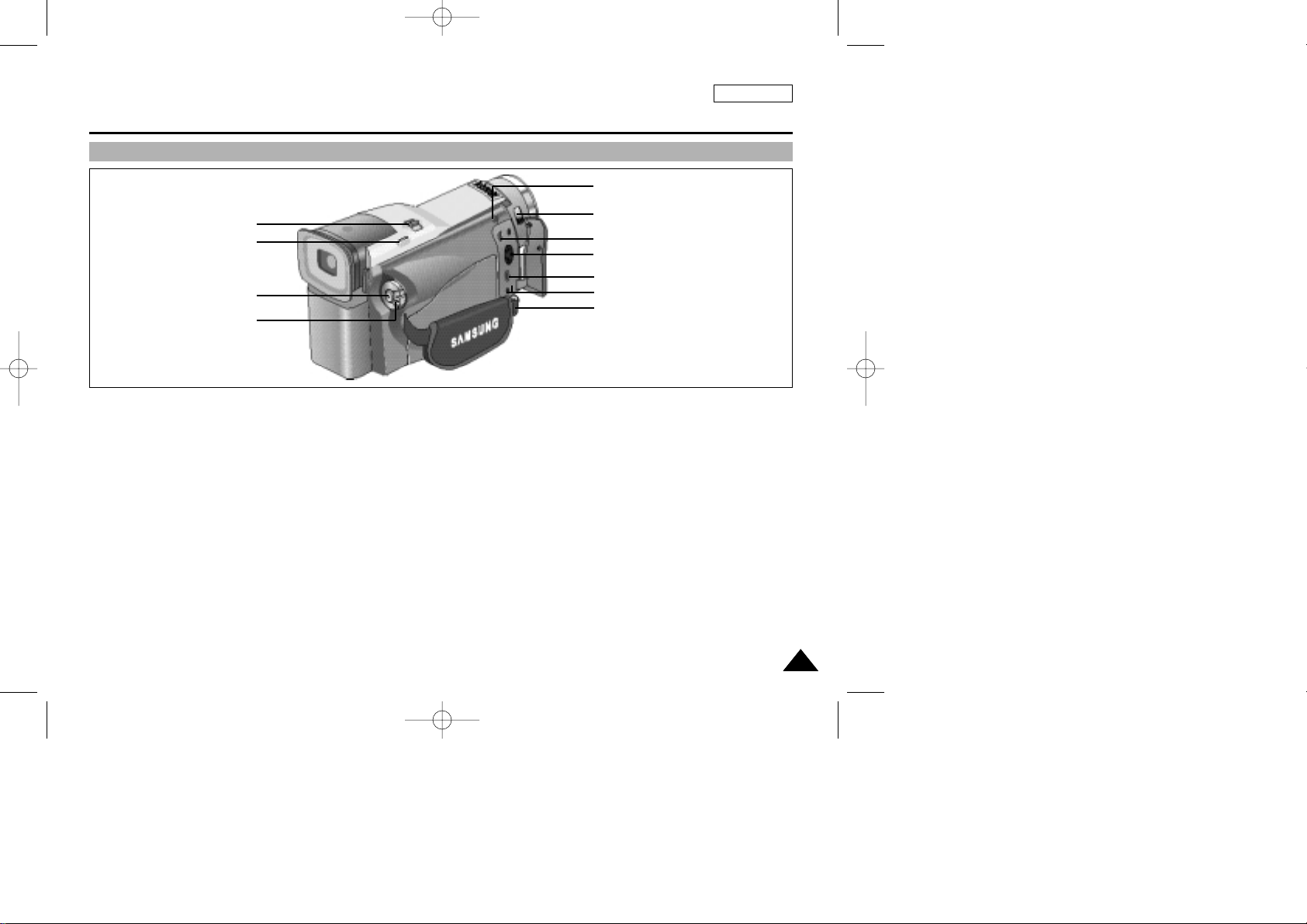
ENGLISH
Getting to Know Your Camcorder
1515
Right & Top View
1. Zoom lever
2. PHOTO button (see page 63)
3. START/STOP button
4. Power switch (CAMERA or PLAYER)
5. Hook for handstrap
6. External MIC in
7. Audio/Video jack
8. S-VIDEO jack
9. USB jack
10. NITE PIX switch
11. SLOW SHUTTER
9. USB jack
8. S-VIDEO jack
7. Audio/Video jack
5. Hook for handstrap
10. NITE PIX switch
6. External MIC in
11. SLOW SHUTTER
1. Zoom lever
2. PHOTO button
3. START/STOP button
4. Power switch
(01~27).quark3.3E 2/8/03 9:25 AM Page 15
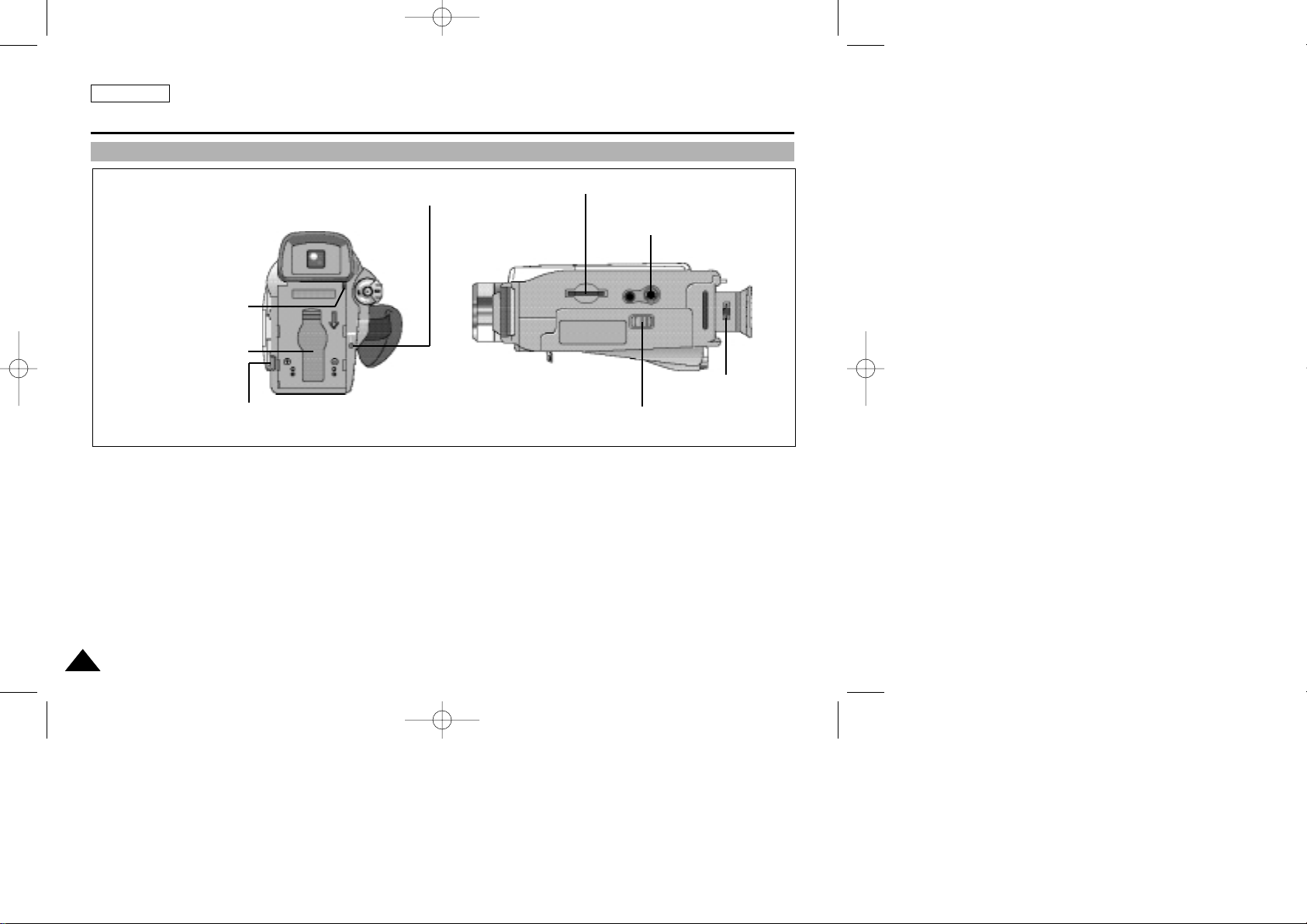
ENGLISH
Getting to Know Your Camcorder
1616
Rear & Bottom View
1. Charging indicator
2. Battery Release
3. Lithium battery cover
4. Hook for shoulder strap
5. TAPE OPEN / EJECT
6. Focus adjust knob
7. Tripod receptacle
8. Memory Stick slot
8. Memory Stick slot
5. TAPE OPEN / EJECT
7. Tripod receptacle
1. Charging indicator
6. Focus adjust konb
4. Hook for shoulder strap
3. Lithium battery cover
2. Battery Release
(01~27).quark3.3E 2/8/03 9:25 AM Page 16
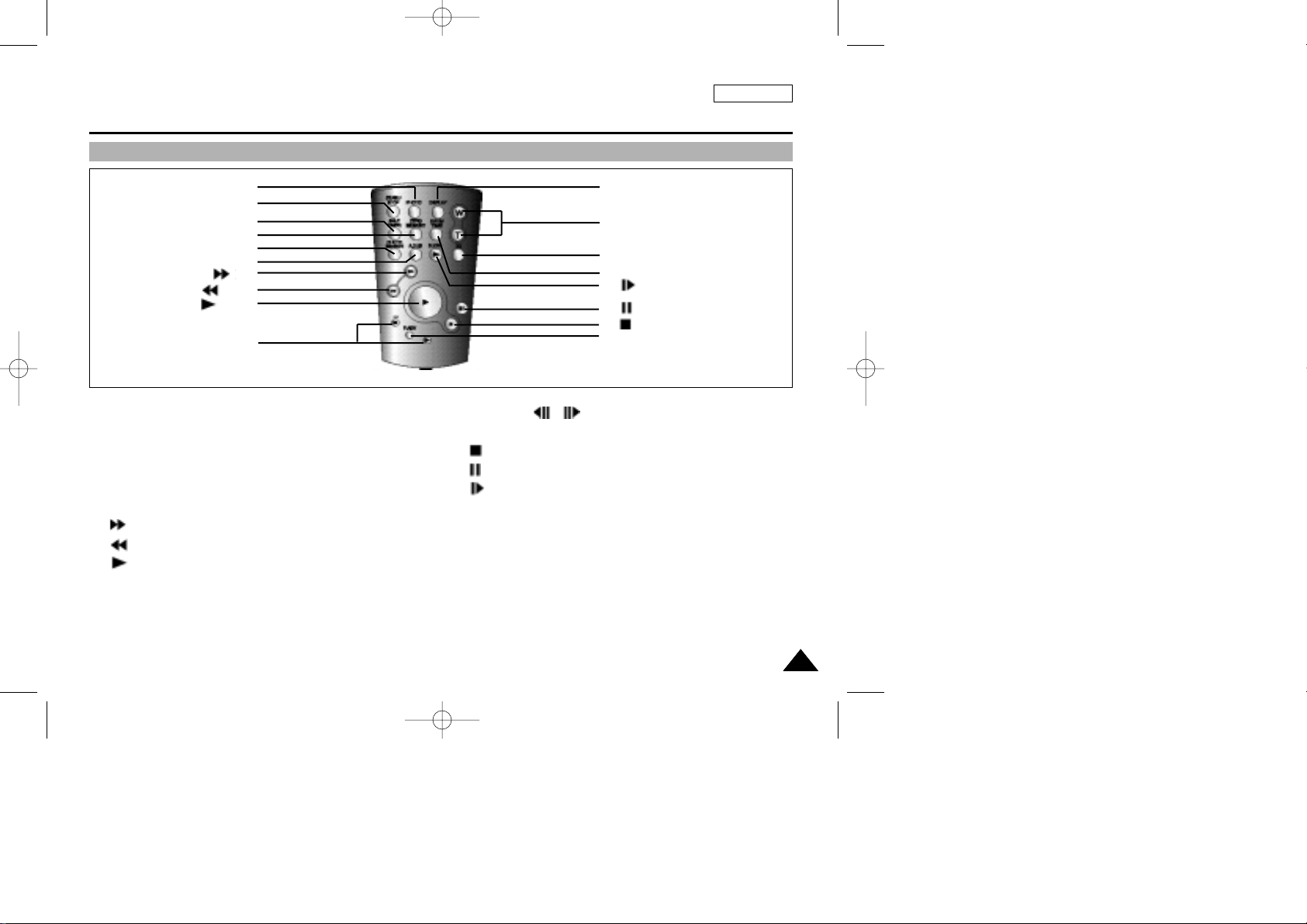
ENGLISH
Getting to Know Your Camcorder
1717
Remote control(SCD24 only)
1. PHOTO
2. START/STOP
3. SELF TIMER (see page 20)
4. ZERO MEMORY (see page 72)
5. PHOTO Search
6. A.DUB (see page 61)
7. (FF)
8. (REW)
9. (PLAY)
10. Direction ( , )
11. F. ADV (see page 71)
12. (STOP)
13. (STILL)
14. (SLOW)
15. DATE/TIME
16. X2 (see page 71)
17. Zoom
18. Display
1. PHOTO
2. START/STOP
3. SELF TIMER
4. ZERO MEMORY
5. PHOTO SEARCH
6. A.DUB
7. (FF)
8. (REW)
9. (PLAY)
10. Direction
18. DISPLAY
17. Zoom
16. X2
15. DATE/TIME
14. (SLOW)
13. (STILL)
11. F. ADV
12. (STOP)
(01~27).quark3.3E 2/8/03 9:25 AM Page 17
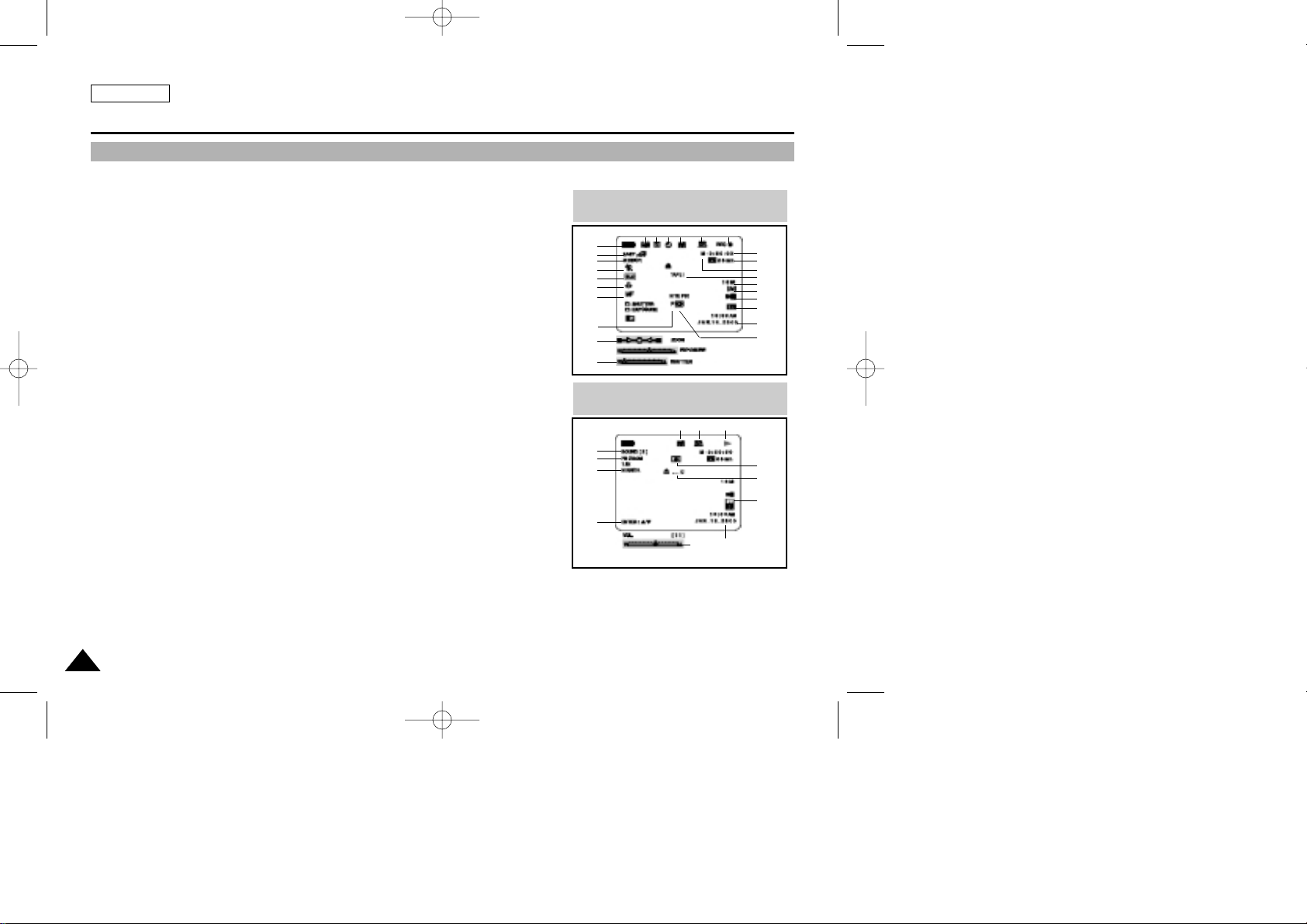
ENGLISH
Getting to Know Your Camcorder
1818
OSD (On Screen Display in CAMERA and PLAYER modes)
1. Battery level (see page 26)
2. Easy mode (see pages 57)
3. DSE (Digital Special Effects) mode (see page 46)
4. Program AE (see page 40)
5. White Balance mode (see page 42)
6. BLC (Back Light Compensation) (see page 59)
7. Manual focus (see page 58)
8. Shutter speed and EXPOSURE (see page 55)
9. Zoom position (see page 43)
10. NITE PIX (see page 64)
11. DATE/TIME (see page 51)
12. USB
13. REMOCON(SCD24 only)
14. WIND CUT (see page 50)
15. Audio recording mode (see page 49)
16. Zero memory indicator (see page 72)(SCD24 only)
17. Remaining Tape (measured in minutes)
18. Tape Counter (see page 68)
19. Operating mode
20. Record speed mode
21. PHOTO mode
22. Self recording and waiting timer (see page 20)(SCD24 only)
23. DIS (see page 45)
24. Volume control (see page 34)
25. Audio playback channel
26. DV IN(DV data transfer mode) (see page 75)
27. DEW (See page 7)
28. Message Line
29. PB DSE (See page 73)
30. PB zoom/enter (See page 74)
31. Video light (see page 66)
32. POWER NITE PIX (see page 65)
OSD in CAMERA mode
1
2
3
4
6
5
7
9
32
8
23 31 22 21 20 19
18
17
16
15
14
13
12
11
10
28
OSD in PLAYER mode
25
30
29
30
28
27
21 20 19
26
24
11
(01~27).quark3.3E 2/8/03 9:25 AM Page 18
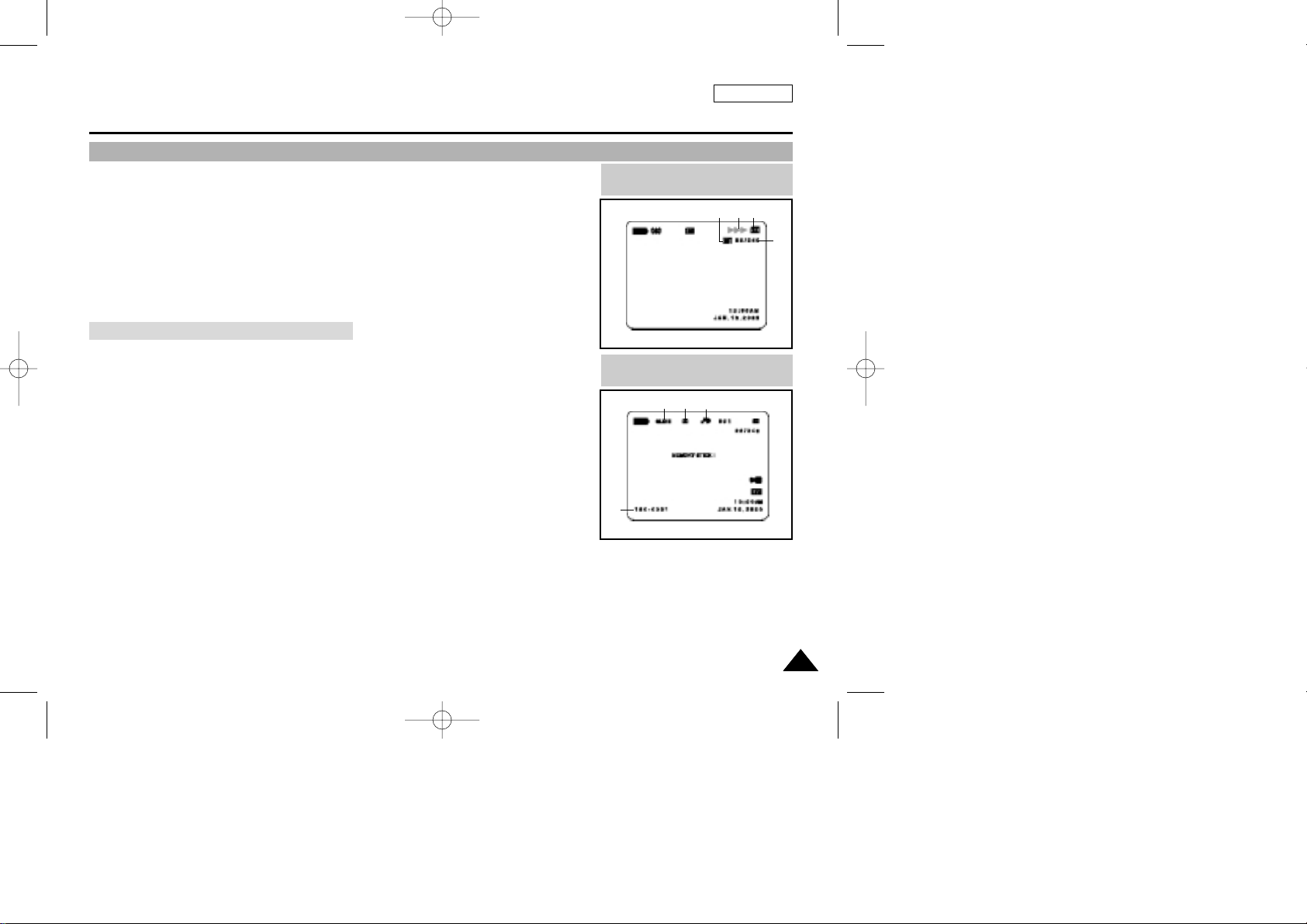
ENGLISH
Getting to Know Your Camcorder
1919
OSD (On Screen Display in M.REC/M.PLAY modes)
A. Folder number-file number (see page 84)
B. Image counter
- Current still image/Total number of recordable still images.
C. CARD (MEMORY STICK) indicator
D. Image recording and loading indicator
E. Quality
F. ERASE PROTECTION indicator (see page 92)
G. Print Mark(see page 91)
H. SLIDE SHOW
Turning the OSD on/off (On Screen Display)
●
Turning OSD on/off
Press the DISPLAY button on the left side panel.
- Each press of the button toggles the OSD function on and off.
- When you turn the OSD off,
In CAMERA mode: The STBY, REC, EASY.Q modes are always displayed on the
OSD, even when the OSD is turned OFF and the key input is displayed for 3 seconds
then turned off.
In PLAYER mode: When you press any Function button, the function is displayed
on the OSD for 3 seconds before it turns off.
●
Turning the DATE/TIME on/off
- The DATE/TIME is not affected when the OSD function is switched ON or OFF.
- To turn the DATE/TIME on or off, access the menu and change the DATE/TIME mode.
(see page 51)
- You may also use the Quick Menu to turn the DATE/TIME ON or OFF. (see page 53)
(only in CAMERA / M.REC mode)
OSD in M.REC mode
OSD in M.PLAY mode
EBD C
F
H
A
G
(01~27).quark3.3E 2/8/03 9:25 AM Page 19
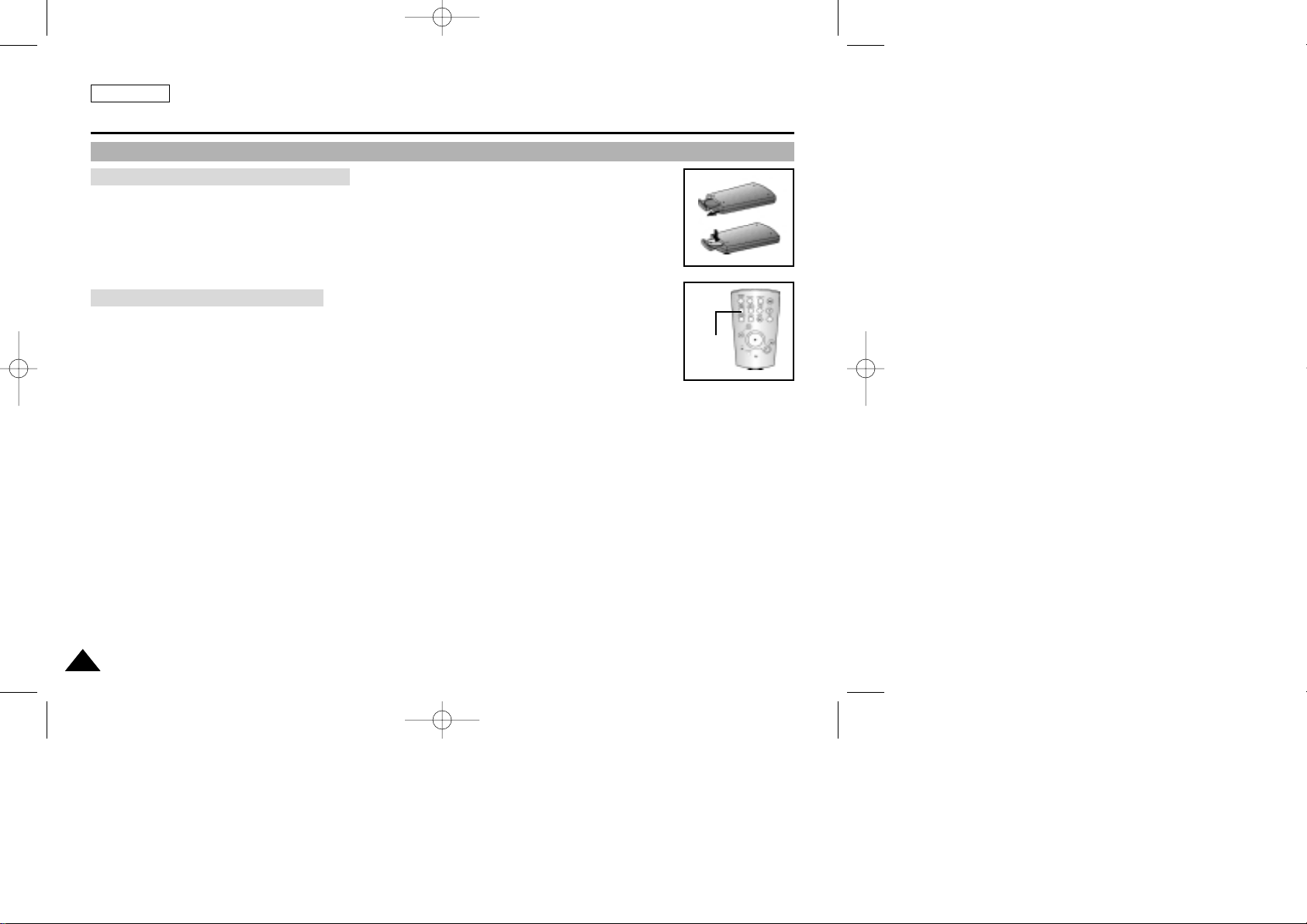
ENGLISH
Preparation
2020
How to use the Remote Control(SCD24 only)
Battery Installation for the Remote Control
✤ You need to insert or replace the lithium battery when :
- You purchase the camcorder.
- The remote control doesn’t work.
✤ Ensure that you insert the lithium cell correctly, following the + and - markings.
✤ Be careful not to reverse the polarity of the battery.
Self Record using the Remote Control
When you use the Self Timer function on the remote control, the recording begins
automatically in 10 seconds.
1. Set the camcorder to CAMERA mode.
2. Press the SELF TIMER button until the appropriate indicator is displayed in the viewfinder.
3. Press the START/STOP button to start the timer.
- After a 10 second wait, recording starts.
- Press START/STOP again when you wish to stop recording.
Self
Timer
(01~27).quark3.3E 2/8/03 9:25 AM Page 20
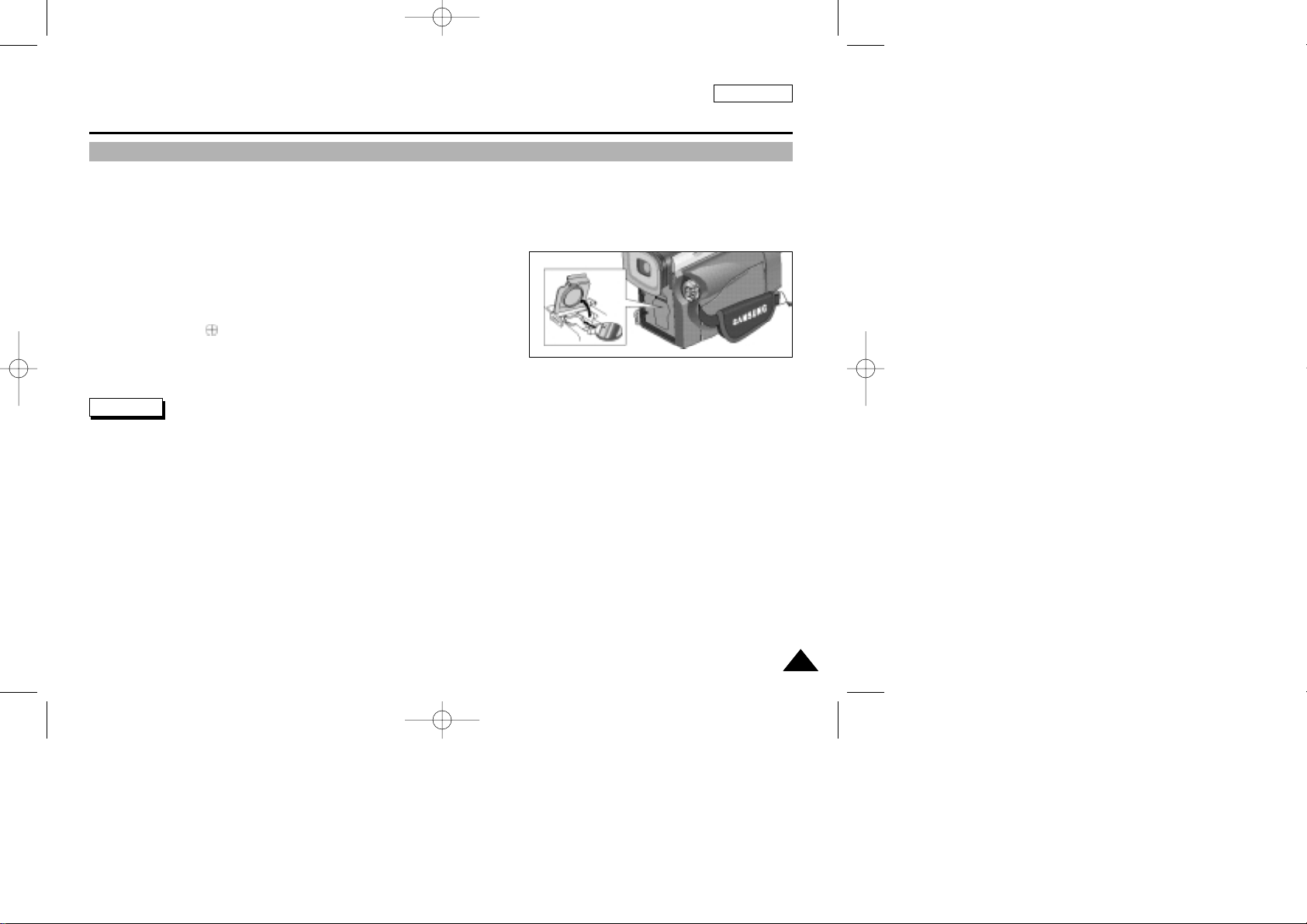
ENGLISH
Preparation
2121
✤ The lithium battery maintains the clock function and preset contents of the memory; even if the battery pack or AC power
adapter is removed.
✤ The lithium battery for the camcorder lasts about 6 months under normal operation from the time of installation.
✤ When the lithium battery becomes weak or dead, the date/time indicator flashes for about 5 seconds when you set the power
switch to CAMERA.
In this case, replace the lithium battery with CR2025 type.
1. Open the Lithium battery cover from the camera.
2. Position the Lithium cell in the holder,
with the positive ( ) terminal face outward.
3. Close the lithium battery cover.
Note The lithium battery must be inserted in the correct direction.
Warning: Keep the LITHIUM BATTERY out of the reach of the children.
Should any battery be swallowed, consult a doctor immediately.
Lithium Battery Installation
(01~27).quark3.3E 2/8/03 9:25 AM Page 21
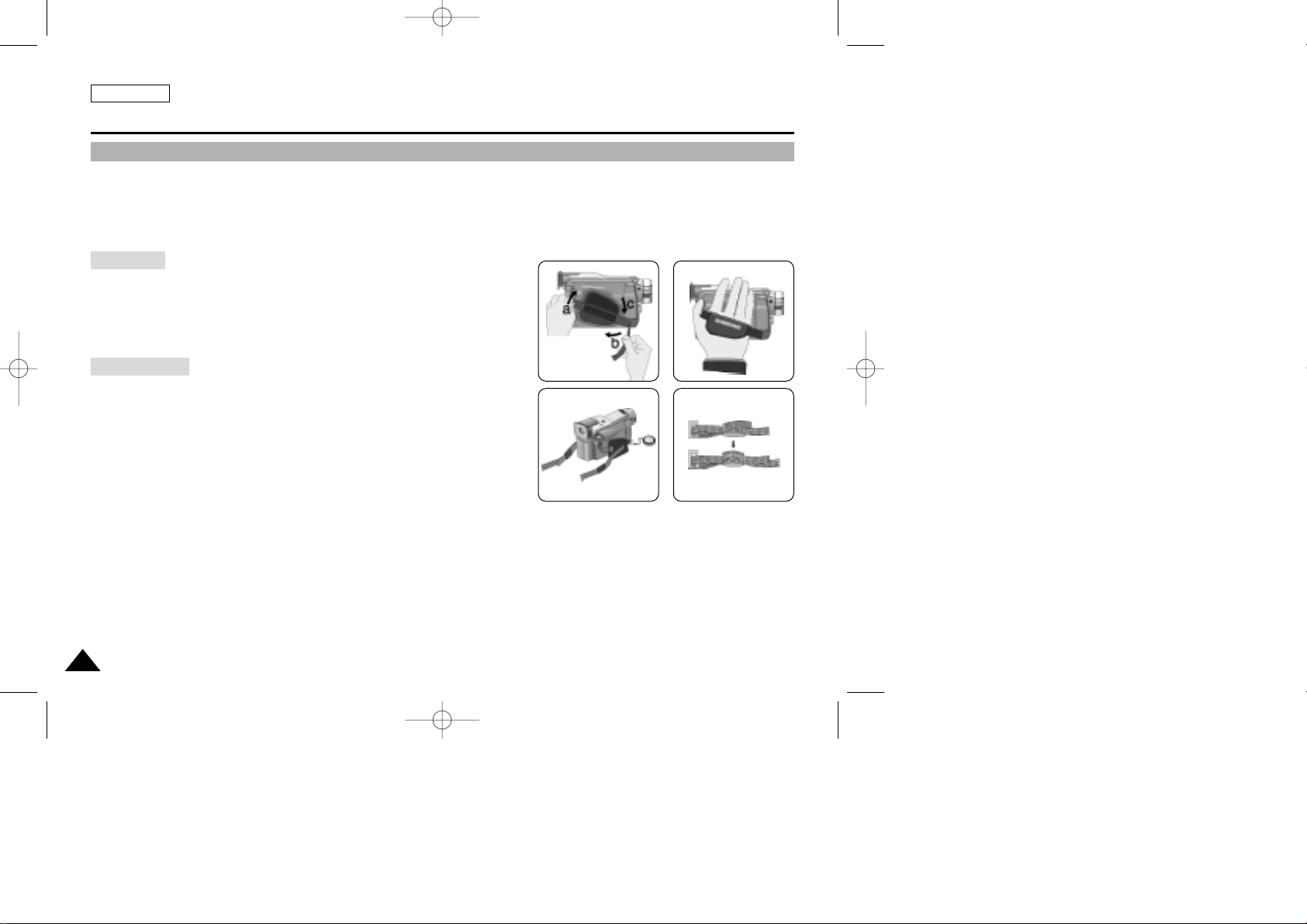
ENGLISH
Preparation
2222
Adjusting the Hand Strap
It is very important to ensure that the Hand strap has been correctly adjusted before you begin your recording.
The hand strap enables you to :
- Hold the camcorder in a stable, comfortable position.
- Press the Zoom and START/STOP button without having to change the position of your hand.
Hand strap
a. Pull open the Hand Strap cover and release the Hand Strap.
b. Adjust its length and stick it back onto the Hand Strap cover.
c. Close the Hand Strap cover again.
Shoulder Strap
The Shoulder Strap enables you to carry your camcorder around in complete
safety .
1. Insert the end of strap into the Shoulder Strap hook on the camcorder.
Insert the other end of strap into ring inside hand strap.
2. Thread each end into the buckle, adjust the length of the strap and then
pull it tight in the buckle.
12
(01~27).quark3.3E 2/8/03 9:25 AM Page 22
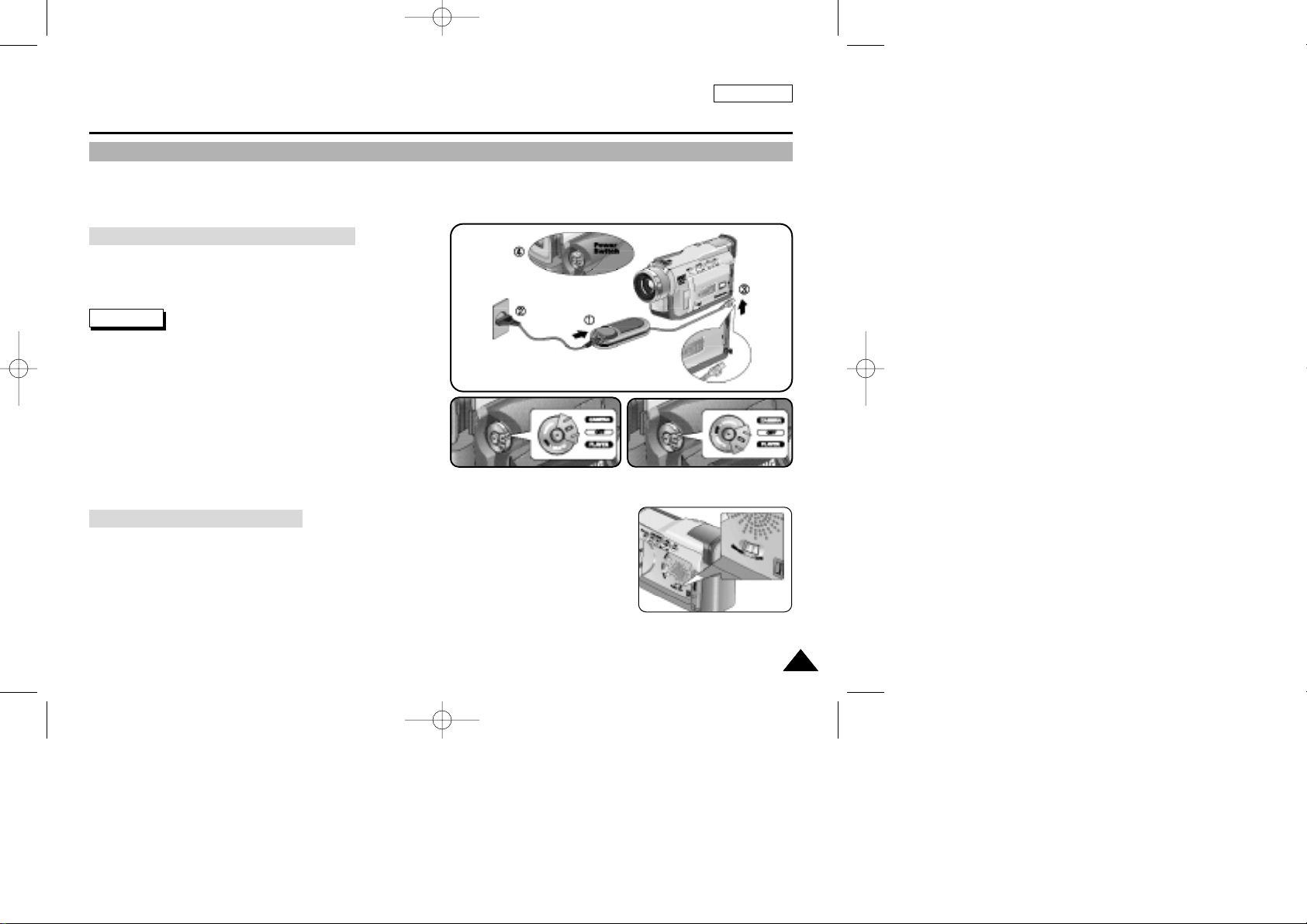
ENGLISH
Preparation
2323
Connecting a Power Source
There are two types of power source that can be connected to your camcorder.
- The AC Power Adapter and AC cord : used for indoor recording.
- The Battery Pack : used for outdoor recording.
To use the AC Power adapter and DC Cable
1. Connect the AC Power adapter to the AC cord.
2. Connect the AC cord to a wall socket.
Note
The plug and wall socket type may differ according to
your resident country.
3. Connect the DC cable to the DC jack socket of the
camcorder.
4. Set the camcorder to each mode by holding down the tab
on the power switch and turning it to the CAMERA or
PLAYER mode.
To select the CAMCORDER mode
✤ If you want to use this unit as a camcorder, set the mode switch to TAPE position.
✤ If you want to use this unit as a DSC (Digital Still Camera), set the mode switch to
MEMORY STICK position.
(01~27).quark3.3E 2/8/03 9:26 AM Page 23
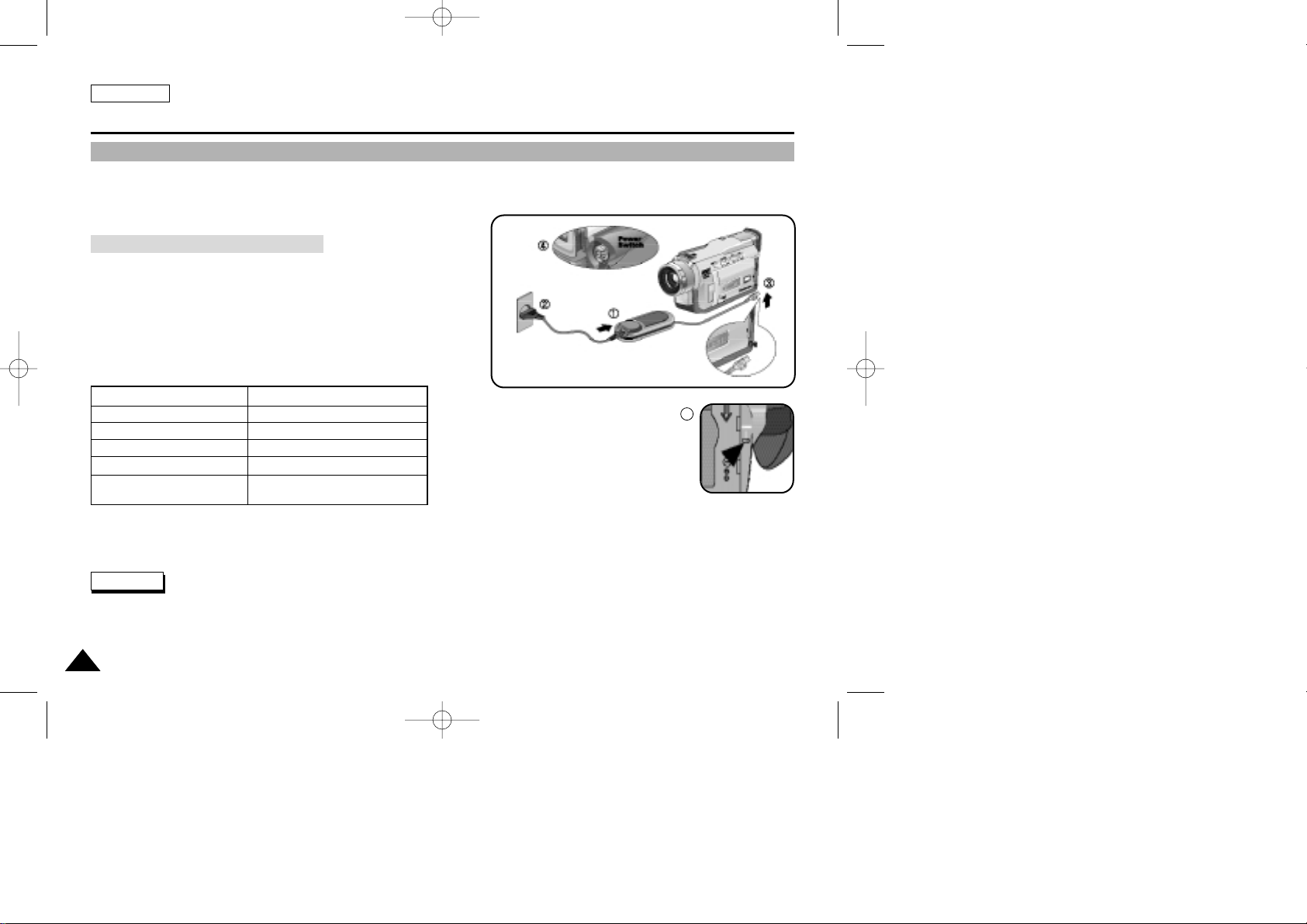
ENGLISH
Preparation
2424
Using the Lithium Ion Battery Pack
✤
The amount of continuous recording time available depends on :
- The type and capacity of the battery pack you are using.
- How often the Zoom function is used.
It is recommended that you have several batteries available.
Charging the Lithium Ion Battery Pack
1. Attach the battery pack to the camcorder.
2. Connect the AC Power adapter to an AC cord and connect the AC
cord to a wall socket.
3. Connect the DC cable to the DC jack socket on the camcorder.
4. Turn the Camera power switch to off, and the charging indicator will
start to flash, showing that the battery is charging.
5. When the battery is fully charged, disconnect the battery pack and the AC Power adapter from the camcorder.
■
Even with the power switched off, the battery pack will still discharge if it is left connected to the camcorder.
Notes
■
The battery pack may be charged a little at the time of purchase.
■
To prevent reduction in the life and capacity of the battery pack, always remove it from the camcorder after
it is fully charged.
Blinking time Charging rate
Once per second Less than 50%
Twice per second 50% ~ 75%
Three times per second 75% ~ 90%
Blinking stops and stays on 90 ~ 100%
On for a second and Error - Reset the battery pack and the
off for a second DC cable
5
(01~27).quark3.3E 2/8/03 9:26 AM Page 24

ENGLISH
Preparation
2525
Using the Lithium Ion Battery Pack
Table of continuous recording time based on model and battery type.
✤ If you close the LCD screen, it switches off and the viewfinder switches on automatically.
✤ The continuous recording times given in the table above are approximations.
Actual recording time depends on usage.
Notes
■
The battery pack should be recharged in an environment of between 32°F (0°C) and 104°F (40°C).
■
The battery pack should never be charged in a room temperature that is below 32°F (0°C).
■
The life and capacity of the battery pack will be reduced if it is used in temperatures below 32°F (0°C) or left in temperatures
above 104°F (40°C) for a long period, even when it is fully recharged.
■
Do not put the battery pack near any heat source (fire or flames, for example).
■
Do not disassemble, process, pressure, or heat the Battery Pack.
■
Do not allow the + and - terminals of the battery pack to be short-circuited.
It may cause leakage, heat generation, induce fire and overheating.
Battery
SB-L110
SB-L220
Charging
time
Approx.
2hr
Approx.
3hr 30min
LCD ON EVF ON
Continuous recording time
Time
Approx.
1hr 30min
Approx.
3hr 10min
Approx.
2hr
Approx.
4hr 10min
(01~27).quark3.3E 2/8/03 9:26 AM Page 25
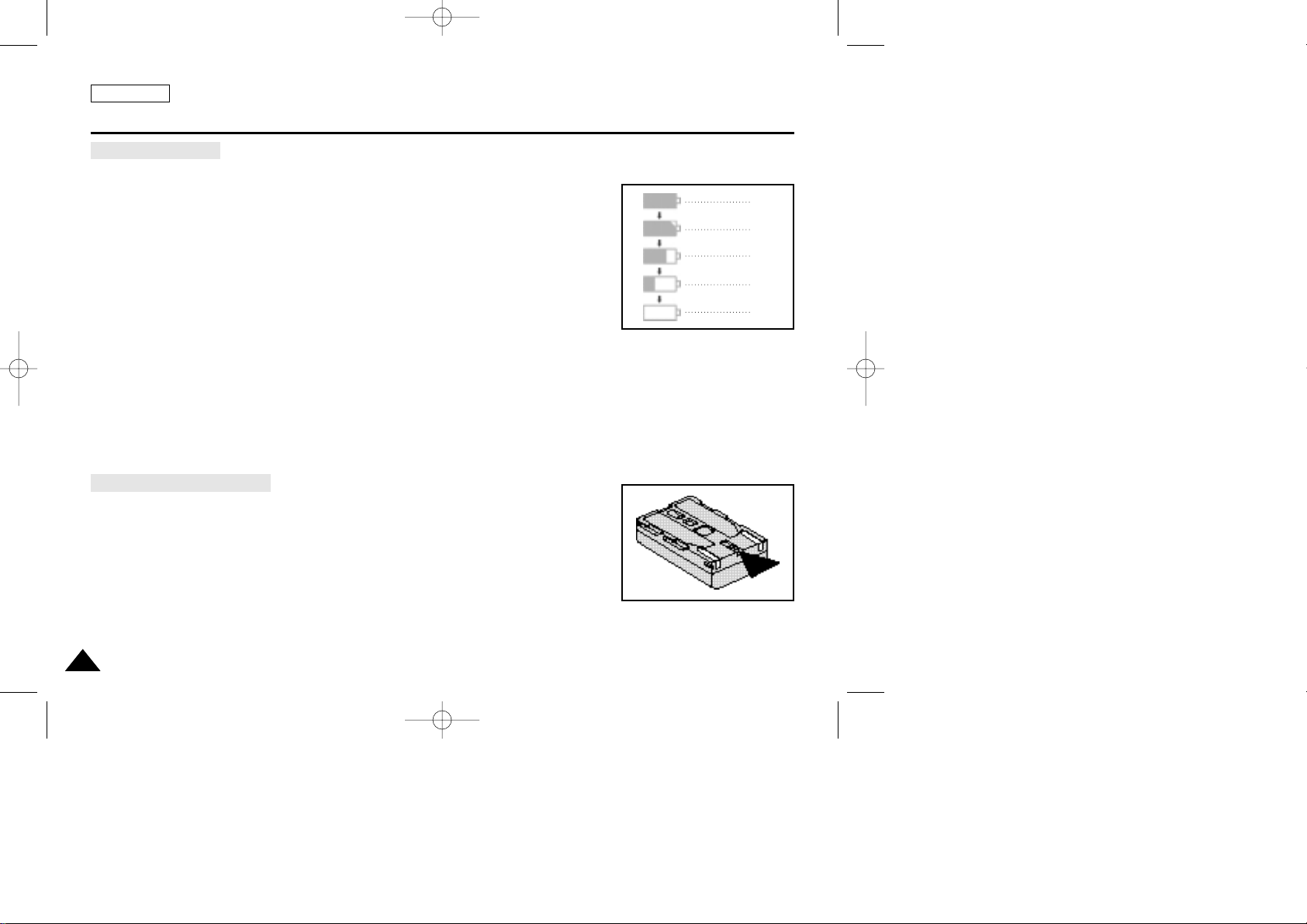
ENGLISH
Preparation
2626
Battery level display
•
The battery level display indicates the amount of power remaining
in the battery pack.
a. Fully charged
b. 20~40% used
c. 40~80% used
d. 80~95% used
e. Completely used (flickers)
(The camcorder will turn off soon, change the battery as soon as possible)
✤ Please refer to the table on page 25 for approximate continuous recording times.
✤ The recording time is affected by environmental temperature and conditions.
The recording time becomes very short in a cold environment. The continuous recording
times in the operating instructions are measured using a fully charged battery pack at
77°F(25°C). As the environmental temperature and conditions may differ when you
actually use the camcorder, the remaining battery time may not be the same as the
approximate continuous recording times given in these instructions.
Tips for Battery Identification
A charge mark is provided on the battery pack to help you remember whether it has been
charged or not.
Two colors are provided (red and black)-you may choose which one indicates charged and
which indicates discharged.
a
b
c
d
e
(01~27).quark3.3E 2/8/03 9:26 AM Page 26
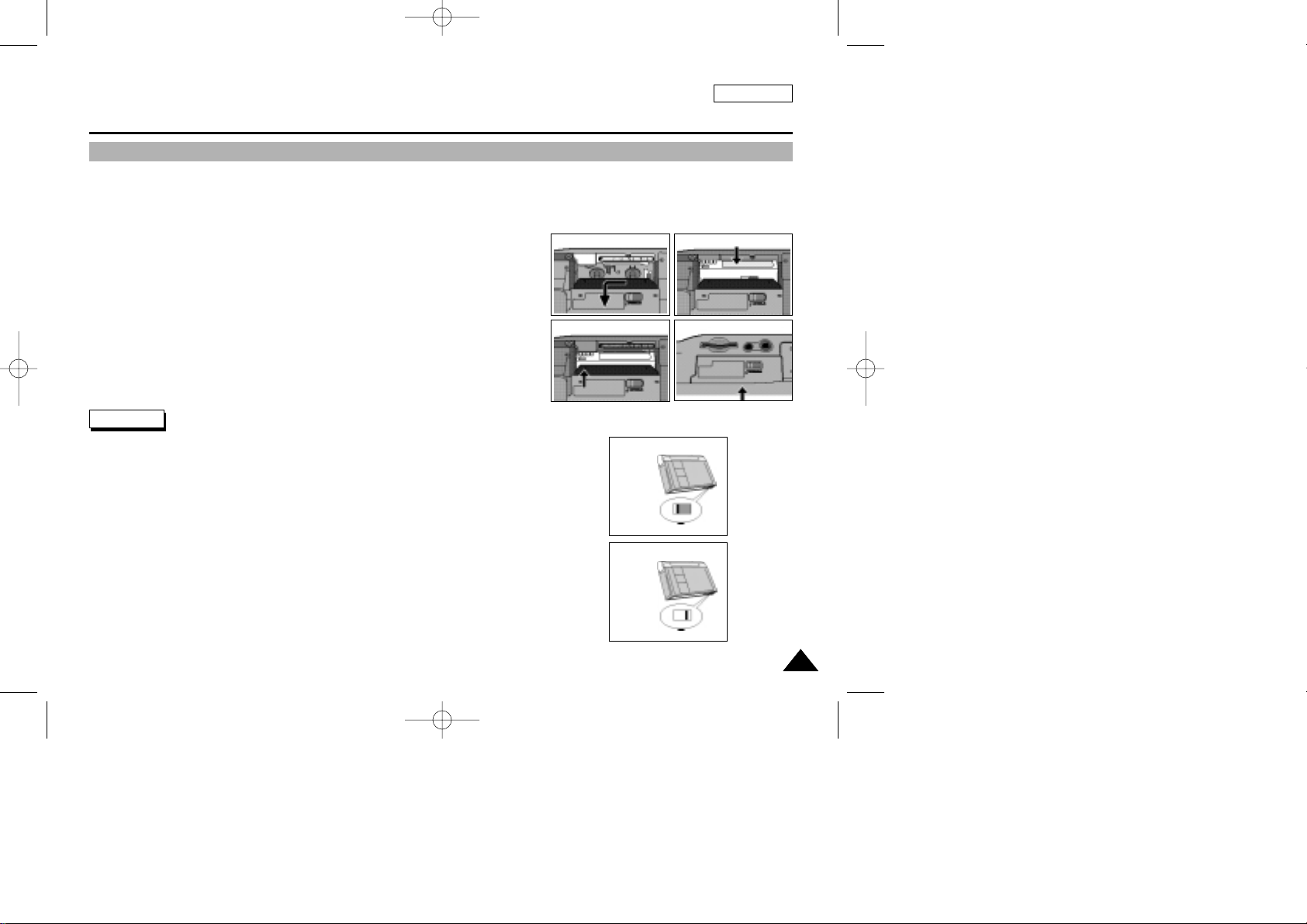
ENGLISH
Preparation
2727
Inserting and Ejecting a Cassette
✤ When inserting a tape or closing a cassette holder, do not apply excessive force.
This may cause a malfunction.
✤ Do not use any tapes other than Mini DV cassettes.
1. Connect a power source and slide the tape OPEN/EJECT switch and open
the cassette door.
- The cassette holding mechanism rises automatically.
2. Insert a tape into the cassette holder with the tape window facing outward and
the protection tab toward the top.
3. Press the area labelled PUSH on the cassette holding mechanism until
it clicks into place.
- The cassette is loaded automatically.
4. Close the cassette door.
- Close the door completely until you can hear a “click”.
Notes
When you have recorded something that you wish to keep, you can protect it so
that it will not be accidentally erased.
a. Protecting a tape :
Push the safety tab on the cassette so that the hole is uncovered.
b. Removing the tape protection :
If you no longer wish to keep the recording on the cassette, push the write-protect tab
back so that it covers the hole.
•
How to keep a tape
a. Avoid places with magnets or magnetic interference.
b. Avoid humidity and dust prone places.
c. Keep the tape in an upright position and avoid storing it in direct sunlight.
d. Avoid dropping or knocking your tapes.
1
3
2
4
a. SAVE
push
b. REC
(01~27).quark3.3E 2/8/03 9:26 AM Page 27
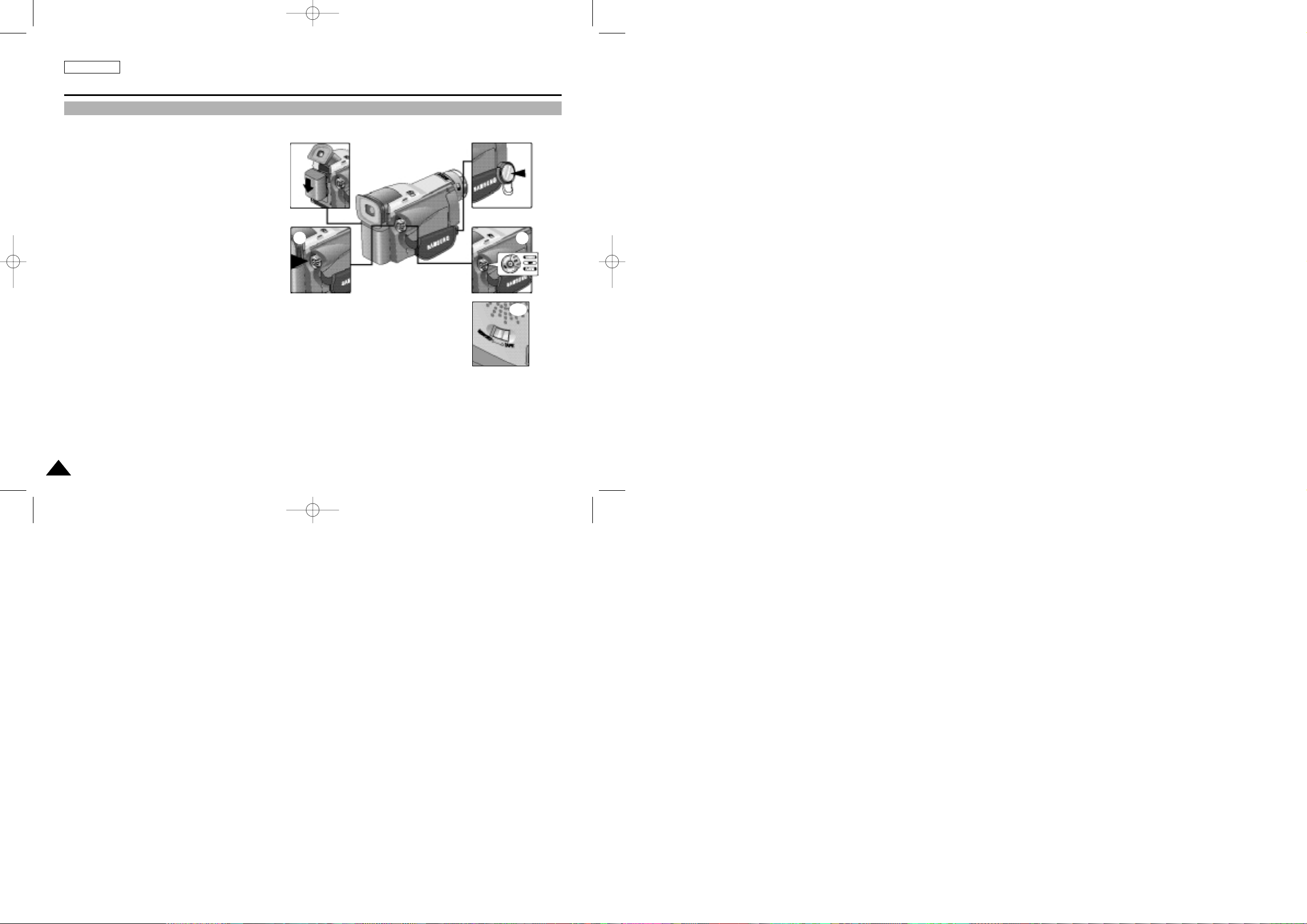
ENGLISH
Basic Recording
2828
Making your First Recording
1. Connect a Power source to the camcorder.
(see page 23)
(A battery pack or a AC power adapter)
■
Insert a cassette. (see page 27)
2. Remove the LENS CAP and hook it onto the hand
strap.
3. Set the power switch to the CAMERA position.
■
Set the mode switch to TAPE position.
■
Open the LCD monitor and make sure that
STBY is displayed.
■
If the protection tab of the cassette is open,
STOP and PROTECTION! will be displayed.
■
Make sure the image you want to record
appears in the LCD monitor or viewfinder.
■
Make sure the battery level indicates that there
is enough remaining power for your expected
recording time.
4. To start recording, press the START/STOP button.
■
REC is displayed in the LCD.
To stop recording, press the START/STOP
button again.
■
STBY is displayed in the LCD.
4
3
2
1
3-1
(28~57.quark3.3E 2/8/03 9:27 AM Page 28
