Page 1
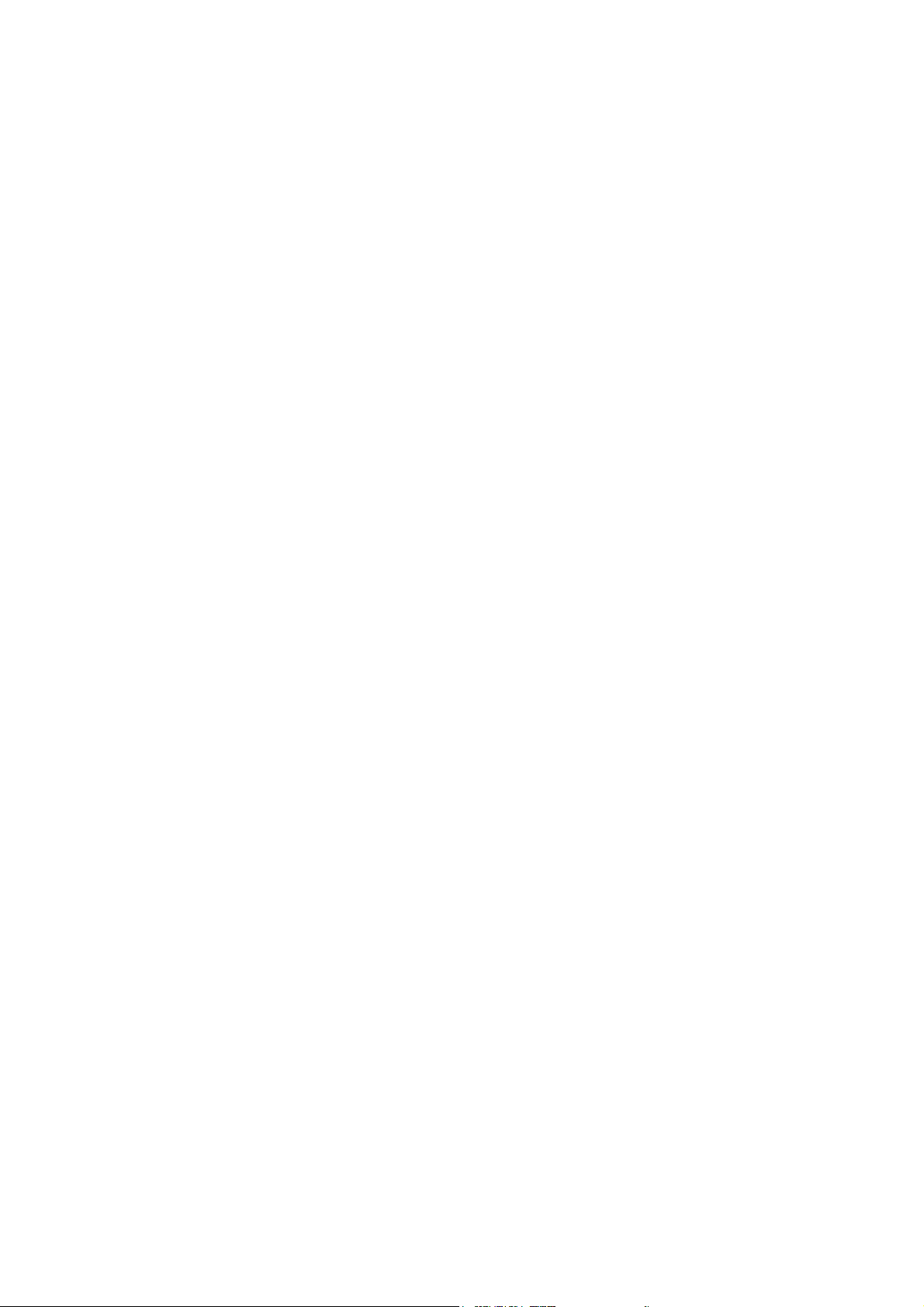
FlatFOTO 2.0 Digital Camera
User Manual
1 Brief Description............................................................................................................... 2
2 Before Using Your Camera .............................................................................................. 2
z How to Hold the Camera Correctly ..................................................................... 2
z Test Photos........................................................................................................... 2
z Identifying the Parts............................................................................................. 3
3 Using the FlatFOTO 2.0 Digital Camera.......................................................................... 4
z Charging the Battery............................................................................................ 4
z Lithium-Polymer Battery Tips:............................................................................ 4
z Turning on the Camera ........................................................................................ 4
z Turning on the LCD……………………………………………………………..5
z Mode Selection………………………..…….……..……………………………5
z Picture-Taking Mode……………………………………………………………5
z Picture-Taking Mode Menus……………………………………………………6
z Playback Mode…………………………………………………… …………..7
z USB Mode……………………………………………………………………....8
z Using Secure Digital (SD) Memory Cards… …………………………………8
z Changing Resolution............................................................................................ 9
z Turning On/Off Sound......................................................................................... 9
z Taking Pictures .................................................................................................... 9
z About Autobrite® Technology .......................................................................... 10
z Deleting an Image.............................................................................................. 10
z Formatting Internal Flash Memory or SD Card…………………..……………10
z FCC Declaration of Conformity……………………………………………….11
4 Installing Software .......................................................................................................... 12
z System Requirements......................................................................................... 12
z Installing Windows/PC software ……………………………….…..…………13
z PhotoImpression 4.0 Installation………………………………………………14
z PhotoBase 4.0 Installation……………………………………………………..15
z Installing Mac OS X Software …………………..…………………………….16
5 Connecting the Camera to your PC or Mac .................................................................... 20
z Downloading Images from the Camera ............................................................. 21
6 Troubleshooting (Digital Camera) .................................................................................. 25
7. Specifications……………………...……………………………………………………26
8 Safety Notes .................................................................................................................... 27
9 Trademarks ..................................................................................................................... 30
Page 2
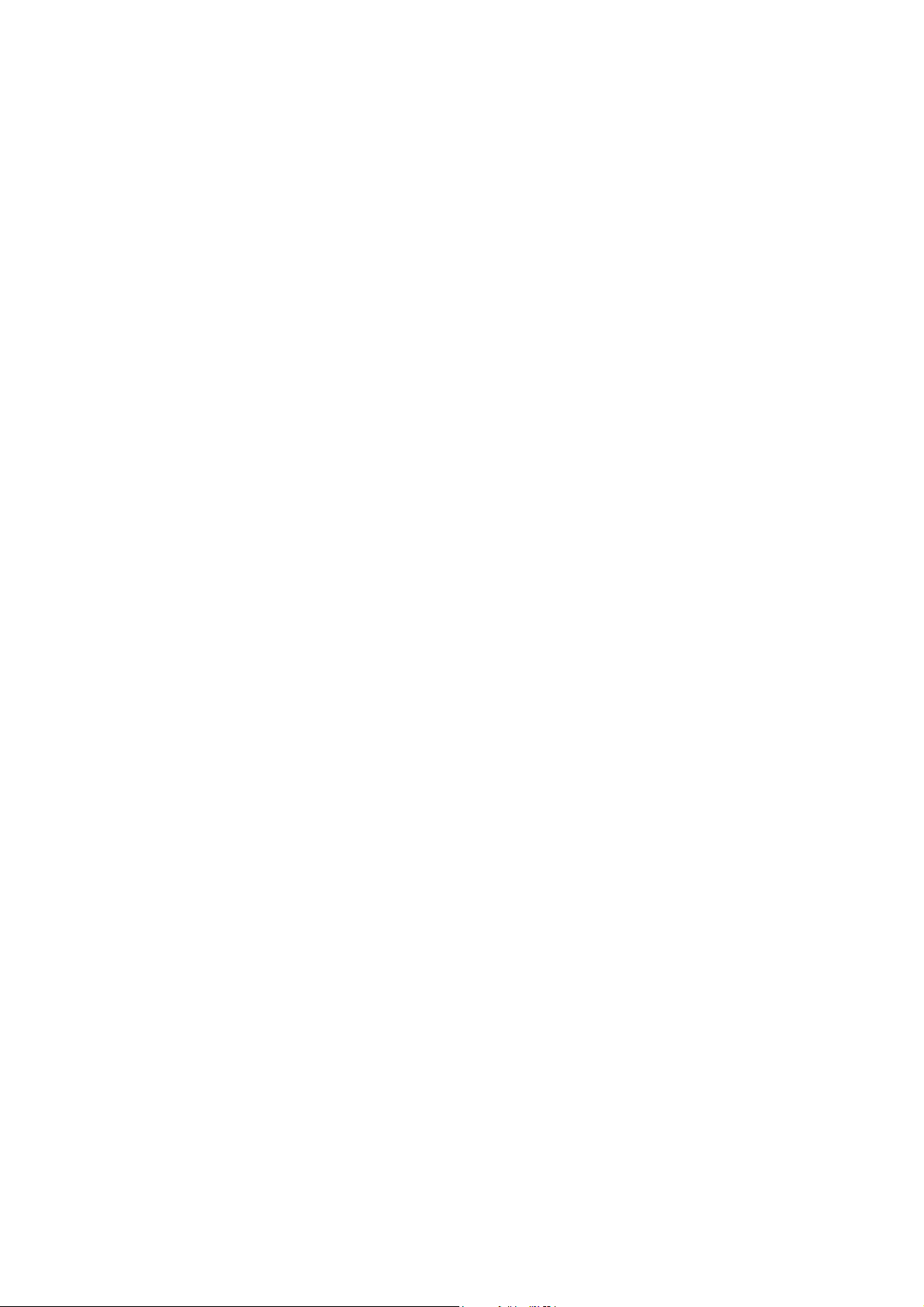
FlatFOTO 2.0 Digital Camera with Color LCD
1 Brief Description
Your FlatFOTO 2.0 Digital Camera with color LCD display is roughly the size of a credit
card - only 13 mm thick. The camera’s portability and convenience are enabled by its
“worry free” rechargeable battery, simple user interface, and easy image download when you
connect the camera to a PC or Mac with the supplied USB cable.
Package Contents
Be sure to check that the package contains all the items listed below:
Camera Hand Strap
USB cable CD-ROM
Docking Station Quick Operation Guide
If any items are missing, please contact the store where you purchased the camera. Keep the
camera packaging in a safe place as it will be needed if you return the camera for repairs, etc.
2 Before Using Your Camera
To ensure that you use your camera correctly, read the Safety Notes in section 8 and the rest
of this user’s manual carefully.
Holding the camera correctly
Due to the extremely compact size and light weight of the camera, it is critical that you hold
the camera securely in order to avoid “camera shake”. The camera is particularly sensitive to
“shake” in low light environments. Taking a picture in low light requires a longer exposure
time for the image to be captured and any movement during this time might cause a blurred
image.
When taking a photo in low light the flash may trigger. Before this happens, try to avoid
gripping the camera with your fingers placed on the front face of the camera. Instead, hold
the camera on its edges so that the light of the flash does not reflect off your finger(s) and
cause lens flare.
Test photos
Before you capture your first images, we recommend you take some test photos to make sure
that the camera is working properly. This will also help you become comfortable holding the
camera in order to capture satisfactory images.
2
Page 3

Identifying the parts
Front View
Picture-Taking
Mode /
Playback Mode
Back View
Liquid Crystal Display (LCD)
Red LED Flash Strobe
SD Card slot
Viewfinder
Lens
Up
Select
Down
3
Page 4
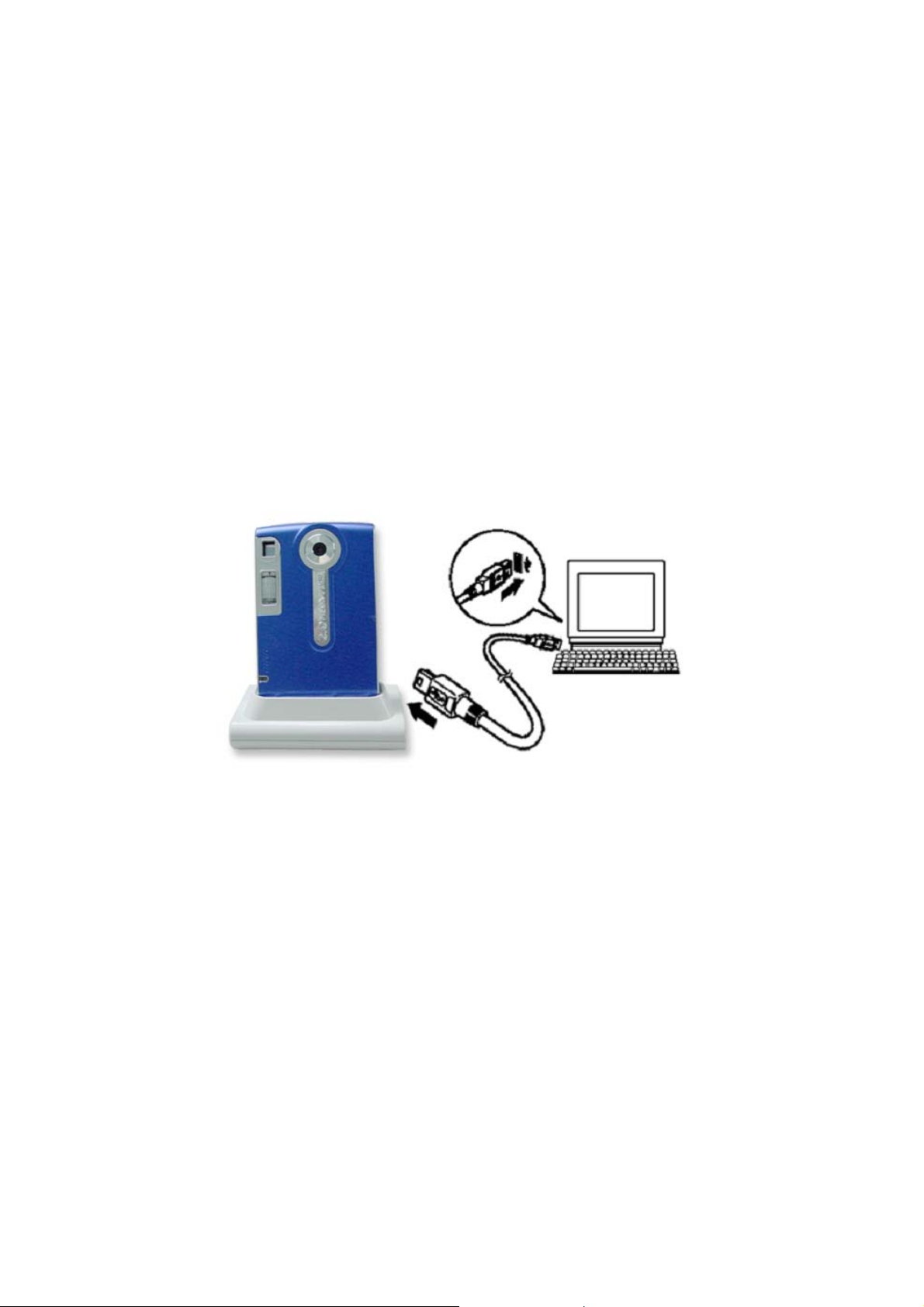
3 Using Your FlatFOTO 2.0 Digital Camera
Charging the battery
Long battery life is one of the key benefits of this camera compared to other digital cameras.
On a full charge, the camera will take hundreds of images with the flash or over one thousand
images without the flash. Your camera battery has already been charged prior to shipment.
So, you should be able to take pictures without recharging it. However, just to be safe, you
may want to follow the instructions below to make sure that your camera is fully charged
before leaving home
The lithium-polymer battery used in the camera recharges automatically when the camera is
plugged into a PC or Mac via the USB cable. In order to charge the battery the first time,
first install the included software (see Installing the Software in section 4) and then plug the
camera into your computer using the provided USB cable. When the battery is charging, the
green LED will blink. When charging is complete, the green LED will be steady on.
Lithium-polymer battery tips:
o Safety note: Always observe the precautions described in Section 8.
o It takes approximately 3 hours to fully charge a depleted battery.
o The camera can be charged at ambient temperatures between 0°C and +40°C.
o The battery does not need to be fully discharged or exhausted before being
recharged.
o Lithium-polymer batteries lose their charge even when not used. So, be sure to
charge the battery before taking pictures.
o To ensure that your battery lasts as long as possible, switch the camera off when
you are not using it.
o The number of available shots will be lower at low temperatures. You can
increase the amount of power produced by putting the camera in your pocket or
another warm place to heat it just before taking pictures. If you are using a heating
pad, take care not to place the camera directly against the pad.
Turning on the camera
Press the Power button once to turn on the camera. Press it again to turn the camera off.
• Note: The camera has an automatic time-out feature to conserve battery life. After
one minute (or 2 minutes) the camera will time-out (turn off). When timed out, the
4
Page 5
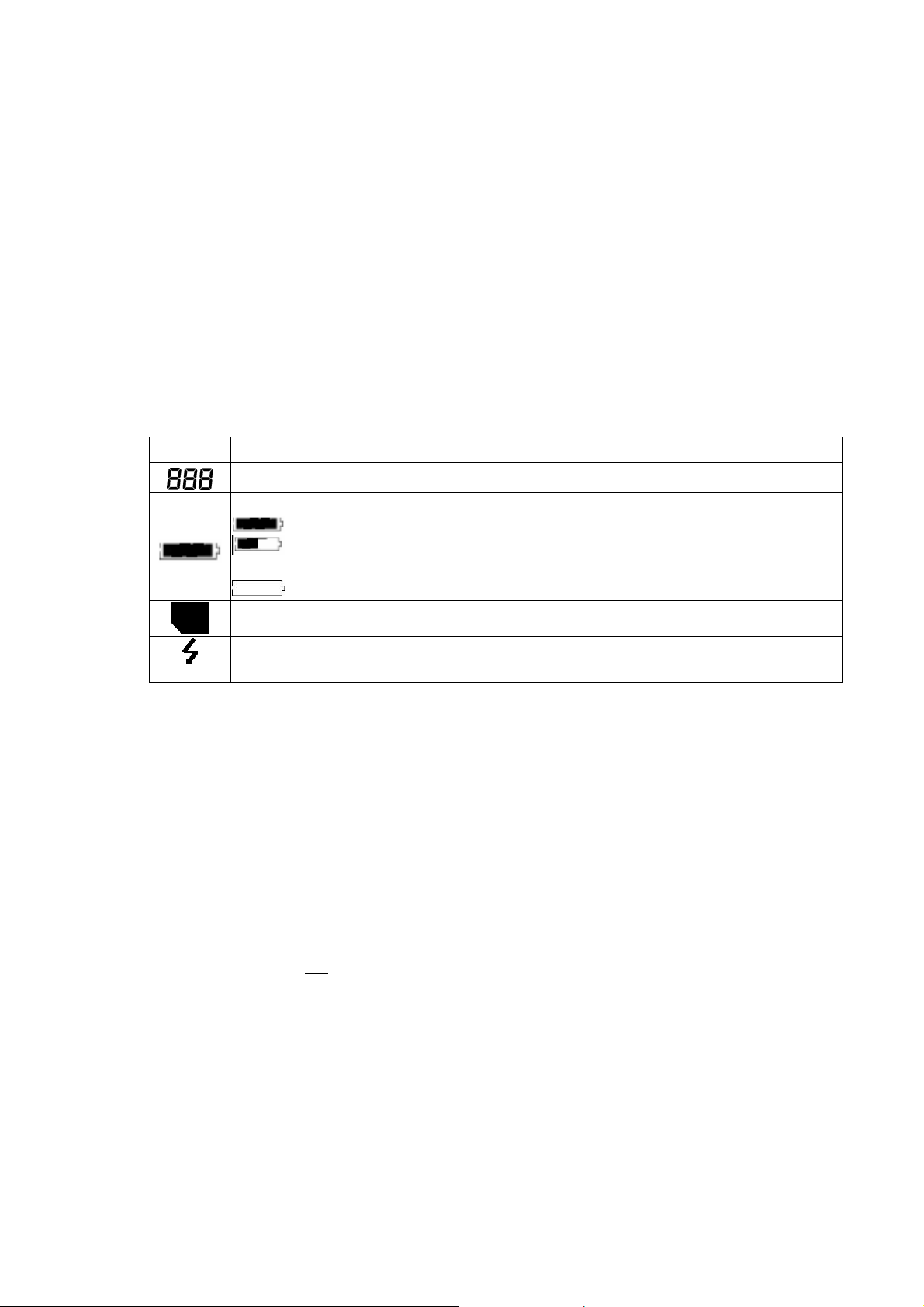
camera will not take a photo when you push the shutter button. Press the Power
button once to turn on the camera again.
• If power is low, the red LED blinks 5 times and then the camera turns off. Recharge
the battery immediately.
Turning on the LCD
The LCD screen comes on automatically in preview mode when the power is turned on.
Press the LCD button once more to switch to preview mode with icons visible. Press the
LCD button again to turn off the LCD.
Understanding LCD icons
LCD Description
Picture Counter. Shows remaining number of shots.
Indicates Battery Charge State
next use.
: The battery has ample charge.
: The battery is approximately half-charged. Suggest charging it before
: The battery has no charge. Please recharge immediately.
Secure Digital card indicator
Strobe indicator. Flashes on and off while charging. Steady on when flash is set to
Automatic.
Mode selection
Your camera has three modes of operation:
• Picture-taking (for capturing images)
• Playback (for reviewing and deleting images)
• USB mode (for downloading images to a computer and charging the battery)
When the USB cable is connected to the camera and a computer, the camera automatically
goes to USB mode.
Picture-taking mode
The green LED will be solid when the camera is ready to take pictures. If the green LED is
blinking, the camera is not
seconds while recharging the flash.
ready. It may blink for 1 second while storing an image and for 5
5
Page 6
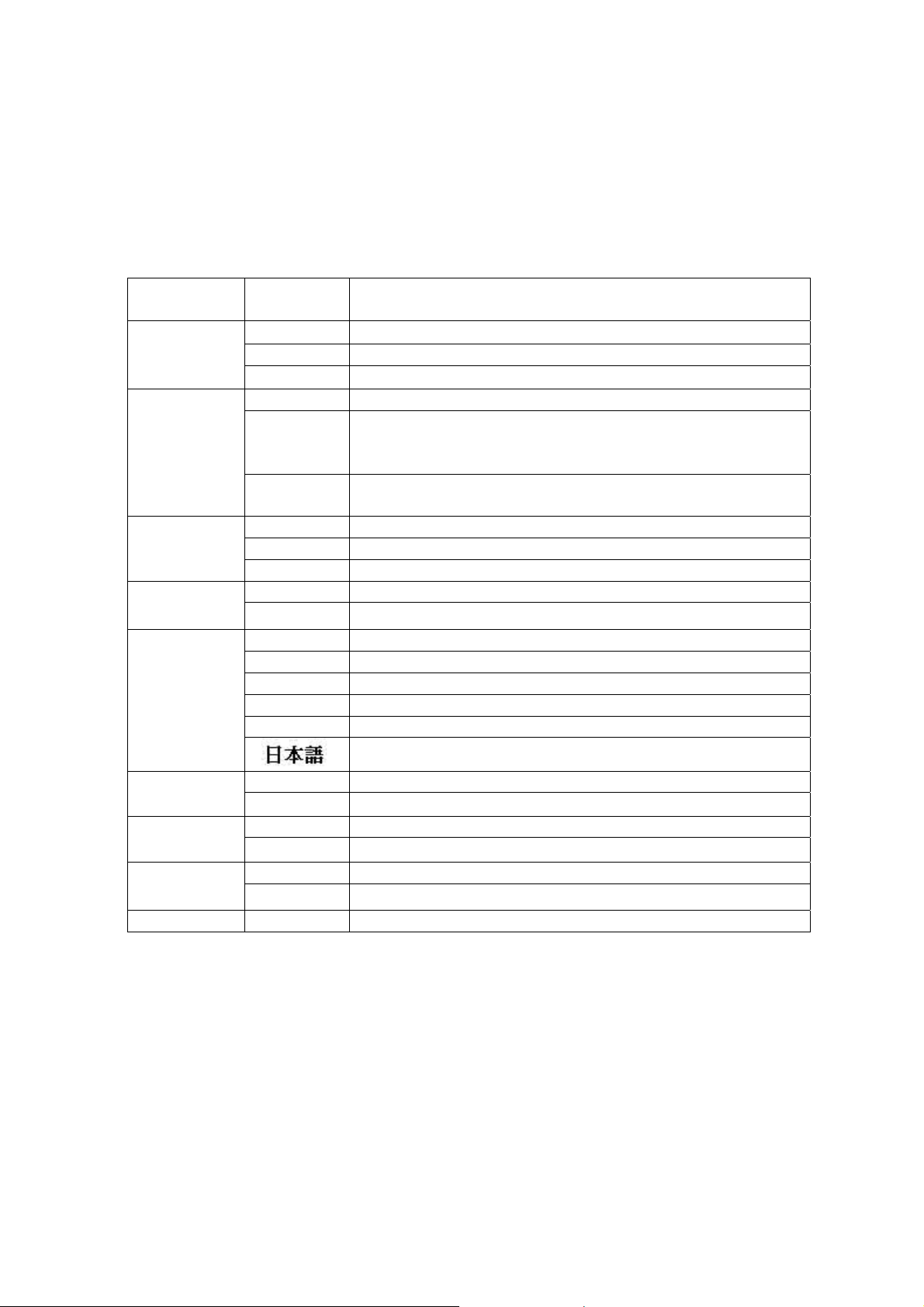
z Picture-taking mode menus
• Press the Menu button to access the menus.
• Use the Up and Down arrow buttons to make selections.
• Press the Select button to cycle through the available options.
• Press the Menu button to save your selections.
Function
Menu
FLASH
TIMER
SIZE
Setting Description
AUTO Flash functions automatically in the dim condition
OFF Flash is disabled
ON Force flash to function under any lighting condition
OFF Self-timer is off
10 S Captures an image 10 seconds after pressing the shutter
button
Note: After taking the picture, self-timer function turns off.
2 S Captures an image 2 seconds after pressing the shutter
button.
LARGE Takes 2048 x 1536 pixels image
MEDIUM Takes 1600 x 1200 pixels image
SMALL Takes 800 x 600 pixels image
ON Turns audio beeps on SOUND
OFF Turns audio beeps off
LANGUAGE
ENG Displays English menu
FRA Displays French menu
ITA Displays Italian menu
DEU Displays Deutsch menu
ESP Displays Spanish menu
Displays Japanese menu
1x Takes/Displays picture in normal size ZOOM
2x Takes/Displays picture in double size
1 MIN Turns camera off automatically after 1 minute of inactivity TIMEOUT
2 MIN Turns camera off automatically after 2 minutes of inactivity
HIGH Sets high brightness LCD DISPLAY
LOW Sets low brightness LCD
COUNTER RESET Resets the picture counter to zero
6
Page 7
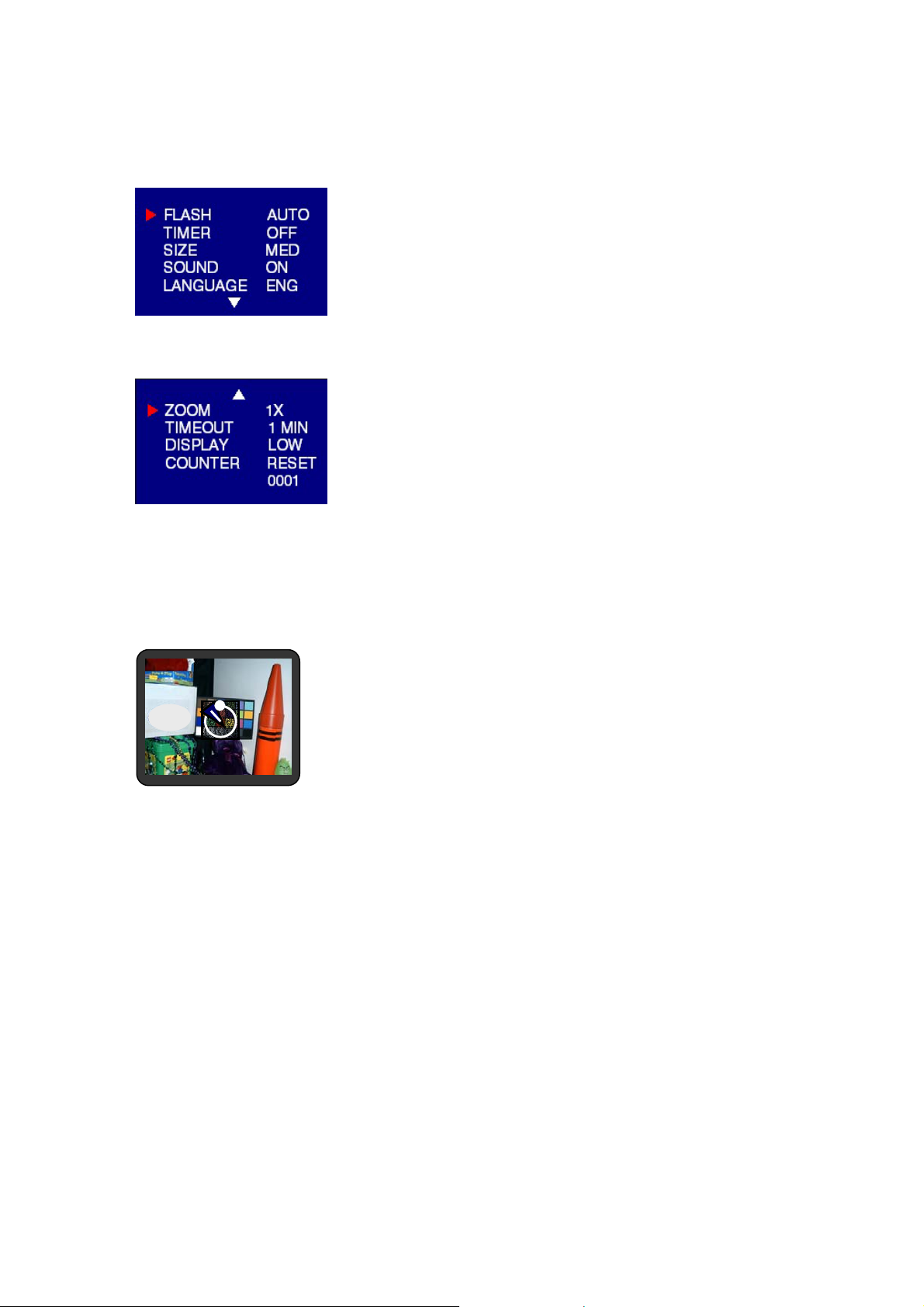
Typical picture-taking mode menu displays
Picture-taking mode with timer on
10
Note the timer icon in the center of the display. When the timer is on, and set to 10 seconds
(for example), the front red LED begins blinking when the shutter button is pressed. It begins
counting down with 8 seconds of slow blinking (with audio beeps if the sound is on) and 2
seconds of fast blinking (with audio beeps). After the picture is taken there is a 1 second
audio beep and the red LED goes steady.
Playback mode
Use the Playback mode to review images you have captured and to review images in order to
delete them. Select Playback mode by sliding the mode switch to the right. The last picture
taken is displayed first. If the camera is empty, the display will say “No pictures on camera.”
Only the active media (SD card or internal memory) is displayed. In order to review pictures
in internal memory, the SD card must be removed. After a picture has been deleted, the
camera will return to Playback mode.
7
Page 8
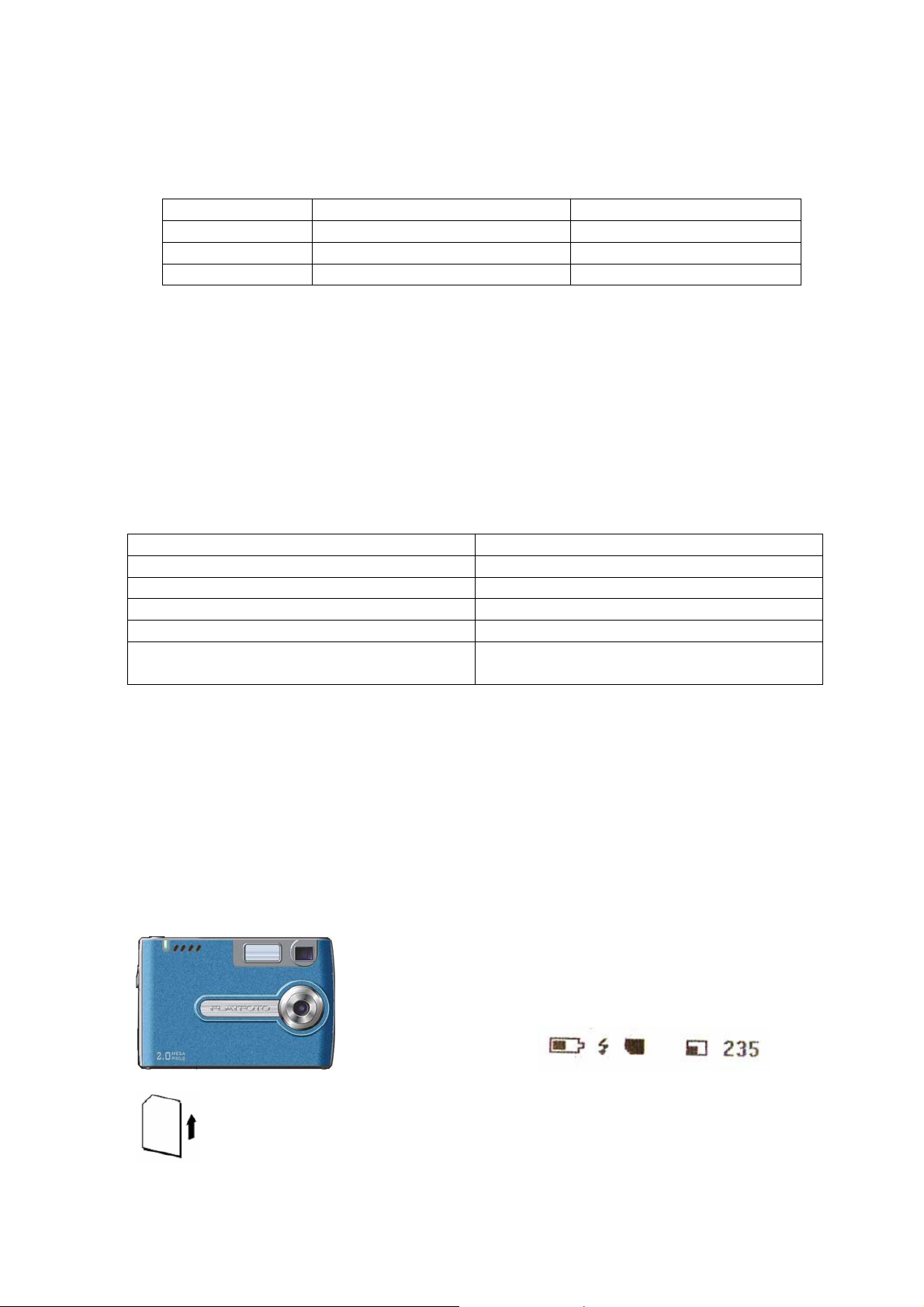
Playback mode menus
Menu Selection Description
Delete Confirm delete of current image Select Yes or No
Delete All Confirm delete of all images Select Yes or No
Format Media Formats the SD memory card Select Yes or No
USB mode
Use the USB mode to download images to your computer and to recharge the camera’s
battery. The mode selection switch can be in either position (Picture-taking or Playback).
Connect the mini USB plug to the mini USB socket on the camera and connect the larger size
USB plug to the USB socket on your computer. You will hear a low-high beep when
connecting and a high-low beep when disconnecting. All camera buttons are inactive during
USB mode.
USB mode activity
Activity What’s Happening
Blinking green LED Charging
Solid green LED Fully-charged
Medium blinking red LED USB waiting for enumeration
Solid red LED USB connected and transfer data
Fast blinking red LED When connecting camera to PC before driver
is installed. Please install driver.
Note: See Section 5 on how to download images to your computer.
Using Secure Digital (SD) memory cards
Your camera is capable of storing images on Secure Digital (SD) memory cards. To use an
SD card, insert the card into the SD slot in your camera. The LCD will show the SD card
indicator when an SD card is in the slot.
To retreat the SD card, use your finger nail to push the card in so it pops out slightly. Grasp
the card and pull it out.
Insert SD Card in
the card slot
SD card icon is displayed
when card is inserted
8
Page 9
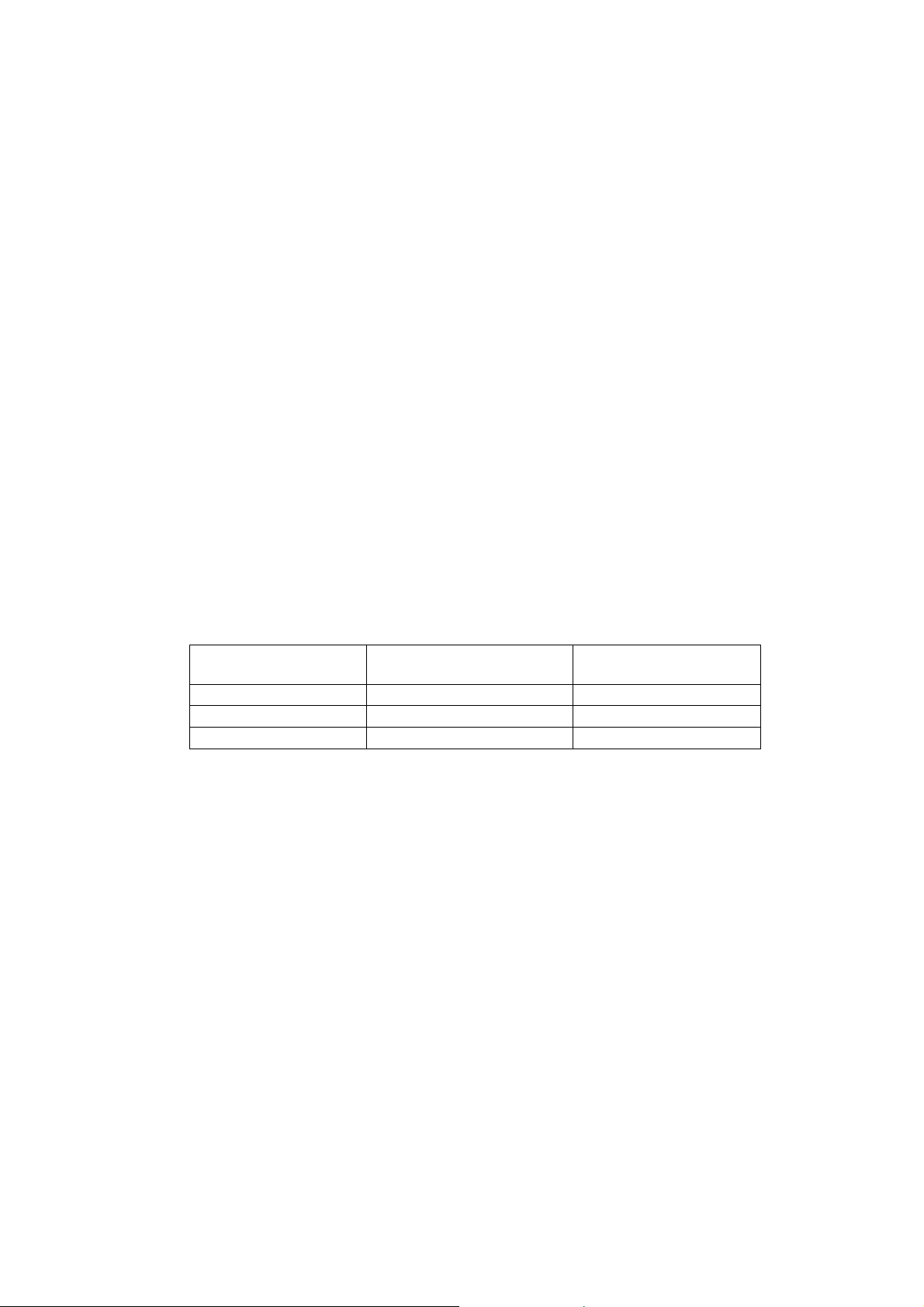
It may be necessary to format the SD card if the card has been used in devices other
than your camera. To format, see Formatting Flash Memory or SD Card on Page
10.
“0” displays at lower right of the LCD display when the SD card is full, or the SD
card is write-protected, or there is an error writing to the card. You cannot take
picture. To take picture, download the pictures to your computer, or delete some
unimportant pictures from the SD card (refer to page 10), or use a writable SD card.
Changing resolution
Your 2MP Digital Camera offers three choices in resolution: Large, Medium and Small.
Large resolution is 2048 x 1536 pixels, Medium resolution is 1600 x1200 pixels, and Small
resolution is 800 x 600 pixels. The higher resolution setting allows for an image to be printed
as large as 8 x 10 inches, but requires more memory to store. The lower resolution setting
will allow for more images to be stored on the camera, but does not ensure print-quality
detail. It is best suited for images to be e-mailed or posted on a Web site.
Size Resolution Size # of Available Shots
(16MB internal memory)
Large 2048x 1536 pixels 14
Medium 1600 x 1200 pixels 14
Small 800 x 600 pixels 28
To change the resolution:
• Turn the camera on and move the mode button to the left to Picture-taking.
• Select Size and then select LARGE, MEDIUM or SMALL.
Turning on/off sound
• Turn the camera on and move the mode button to the left to Picture-taking.
• Select Sound and then select ON or OFF.
Taking pictures
To take pictures using your 2MP Digital Camera:
• Turn the camera on.
• In low light conditions, check to make sure the flash is ready. Be sure the Flash is set
to AUTO.
• Use the aiming mark in the viewfinder to center the image you want to capture.
9
Page 10

• Alternatively, use the color LCD display to view the image you want to capture. The
color LCD comes on automatically in preview mode when the camera is turned on.
Press the LCD button again to view preview mode with icons.
• Hold the camera still and press the shutter button.
• The LCD will indicate when the picture has been successfully taken by cycling
through the number display. If the sound feature is turned on, one short beep will
also indicate that a picture has been taken.
Note: Safety while taking pictures
Do not use the camera while you are walking, running, driving or operating machinery.
Doing so can result in a serious accident.
About Autobrite® technology
The camera offers the benefits of a technology known as Autobrite. This technology
automatically adjusts the exposure and captures crisp details in scenes where both dim and
bright lighting conditions are present, such as glare or backlighting. Most existing digital
cameras produce washed out or silhouetted images under such conditions. We suggest you
try to avoid taking pictures pointing directly at bright objects (such as the sun), due to the
potential impact of extremely bright lighting on image quality and lens flare.
Autobrite is proprietary to SMaL Camera Technologies, Inc. of Cambridge, Massachusetts, USA.
Deleting an image
To delete the most recent image:
• Turn the camera on and switch the Picture-Taking Mode/ Playback Mode to playback.
• Press the Menu button and select Delete.
• Use the up/down arrow buttons to select Yes to delete the image or No to save the
image.
• Press the Select button to confirm your selection. Two audio beeps will confirm your
selection.
• Repeat the process again to delete the next most recent image.
• To resume taking pictures move the mode selection switch to the left to Picture-
taking mode.
To delete all the images on the camera:
• Turn the camera on and switch the Picture-Taking Mode/ playback Mode to Playback.
• Press the Menu button and select Delete All.
• Use the up/down arrow buttons to select Yes to delete all the images or No to save all
the images.
• Press the Select button to confirm your selection. Two audio beeps will confirm your
selection.
• To resume taking pictures move the mode selection switch to the left to Picture-
taking mode.
10
Page 11

Formatting Internal Flash Memory or SD Card
To format internal flash memory or SD card
Warning: Formatting an SD card or flash memory will delete all information.
• If formatting an SD card, insert the card into the camera. Remove the SD card if you
are formatting the internal flash memory.
• Turn the camera on and switch the Picture-Taking Mode/ Playback Mode to playback.
• Press the Menu button and use the up/down arrow buttons to Select Format.
• Press the Select button to confirm your selection.
• Use the up/down arrow buttons to select Yes/No.
• Press the select button to confirm your selection.
• To resume taking pictures, switch the mode selection switch to Picture-Taking mode.
FCC DECLARATION OF CONFORMITY
This device complies with Part 15 of the FCC rules. Operation is subject to the following
two conditions: (1) this device may not cause harmful interference, and (2) this device must
accept any interference received, including interference that may cause undesired operation.
Product: FlatFOTO 2.0 Digital Camera
Model: 16-3831
Responsible Party: RadioShack
100 Throckmorton
Fort Worth, TX 76102
Phone: 817-415-3200
The FCC Wants You to Know
This equipment has been tested and found to comply with the limits for a Class B digital
device, pursuant to Part 15 of the FCC Rules. These limits are designed to provide reasonable
protection against harmful interference in a residential installation. This equipment generates,
uses and can radiate radio frequency energy and, if not installed and used in accordance with
the instructions, may cause harmful interference to radio communications. However, there is
no guarantee that interference will not occur in a particular installation. If this equipment
does cause harmful interference to radio or television reception, which can be determined by
turning the equipment off and on, the user is encouraged to try to correct the interference by
one or more of the following measures:
• Reorient or relocate the receiving antenna.
• Increase separation between the equipment and receiver.
• Connect the equipment into an outlet on a circuit different from that to which the receiver is
connected.
• Consult your local RadioShack store or an experienced radio/TV technician for help.
11
Page 12

If you cannot eliminate the interference, the FCC requires that you stop using your camera.
Changes or modifications not expressly approved by RadioShack may cause interference and
void the user’s authority to operate the equipment.
4 Installing Software
Important for PC/Windows users: It is necessary to install the included software before
connecting your camera to the computer.
System requirements
Windows
• Windows 98 (including SE), ME, 2000, or XP
• 200 MHz Pentium or better
• 32MB RAM
• 200MB available Hard Drive space
• CD-ROM
Mac
• Power Macintosh G3 200 MHz minimum
• Mac OS X
• 32MB RAM
• 200MB available Hard Drive space
• CD-ROM
12
Page 13

Installing Windows/PC software
Important: Do not connect your camera to your PC using the USB cable until software has
been installed. Installing the software also installs the necessary drivers for the camera to be
able to communicate with your computer.
1. Insert the installation CD into the CD-ROM drive
2. Introduction screen will appear automatically
3. Select
“Driver”
6. Click
“Next”.
4. Select
7. Click
“English”
“Next”.
5. Click
“Next”. 8. Click “Finish”.
13
Page 14

Photo Impression 4.0 Installation
1. Insert installation CD into your PC’s CD-ROM
2. Introduction screen will appear automatically.
3. Click “ArcSoft Photo Impression 4.0”
6. Click “Next”
4. Click “Yes”
7. Click “Finish”
5. Click “Next”
Note: To find out more about Photo Impression 4.0 or how to use it, consult online help by
clicking “?” icon or “help” on the pull-down menu.
8. Re-starting your computer is recommended.
14
Page 15

Photo Base 4.0 Installation
1. Insert installation CD into your PC’s CD-ROM
2. Introduction screen will appear automatically.
3. Click “ArcSoft Photo Base 4.0”
6. Click “Next”
4. Click “Yes”
7. Click “Finish”
Click “Next”
5.
8. Re-starting your computer is recommended.
Note: To find out more about Photo Base4.0 or how to use it, consult online help by clicking
“?” icon or “help” on the pull-down menu
.
15
Page 16

Installing Mac OS X software
1 Insert the installation CD into the CD-ROM drive.
2. Click on CD-ROM icon
3. Click “Mac Driver”
4. Select the file “DigitalCam_3_0_5_1_OSX.pkg”.
5. The Installation program will open.
16
Page 17

6. Enter administrator name and password. Click OK.
7. The Welcome screen will be displayed. Click Continue.
17
Page 18

8. Select the destination for the program files to be installed to and click Continue.
9. Click Install.
18
Page 19

• You will see this message telling you to restart your computer after installation. Save
and close all running programs and click Continue Installation.
• The computer needs to be restarted after installation is completed. Click Restart
19
Page 20

5 Connecting the Camera to Your PC or Mac
After the software has been installed on your computer, plug the camera into an available
USB port using the provided USB cable. The Windows operating system requires that you
install drivers for the camera so that the camera and computer can communicate properly.
To do this:
Connect your camera to an available USB Port.
When connected to your PC the computer will recognize the new device and display a
“Found New Hardware” message.
20
Page 21

Downloading images from the camera
Note: Because the files stored in your camera are specially compressed to increase
storage capacity, images must be downloaded using Photo Album before the images
are converted into JPEG format images for use with other programs or computers.
Note: Images taken by this camera may not be compatible with applications that
are not included on the camera CD.
Note for Mac OS X users: The software that is installed enables iPhoto to process
the images from the digital camera.
When you connect the camera to your PC (see instructions for doing so above, if needed),
“Getting image progress bar” displays on the PC, and it might take up to one hour if the
SD card is stored with many images.
After image transmission completes, the auto-launch of the Photo Viewer automatically
displays on the PC screen.
21
Page 22

You will be prompted to enter a destination directory. This is the directory where all of the
images downloaded from the camera will be stored. Click Yes, unless you want to specify a
different destination directory.
• As the images are downloaded they will be displayed as thumbnails in the main
window of Photo Album.
• If you want all the selected images deleted after downloading to your PC, click OK.
But if you want the selected images to remain stored on your camera after download
to your PC, un-check the box that says, “Delete selected after download” and then
click.
22
Page 23

The photos are copied from the camera to the specified folder. This may take a few moments.
23
Page 24

Click OK.
24
Page 25

6. Troubleshooting
Problem Symptom Likely Cause Solution
No power Camera will not
turn on
Picture-taking
PC Connection PC does not
Image appears
blurred or dark
Flash does not
go off as
expected
Camera will not
focus
Cannot take
pictures when
the shutter
button is
pressed
recognize the
camera
Battery power has been
depleted
The camera or subject
was moving when the
shot was taken
The subject is too close Move away from the
The lens is dirty Clean the lens with a
Flash has not finished
charging
The flash has been
turned off
Subject is not in the
center of the lens
viewfinder or LCD
(preview)
Camera is not turned on Turn on the camera
No space on the SD card
/ internal memory
The camera has
timed out
Check the USB cable
connection
Interference from other
USB devices
Recharge the internal
battery (section 8)
Hold the camera
firmly
subject
soft cloth
Wait until the green
LED is steady
Make sure the flash is
set to AUTOmatic or
ON
Move the subject to
the center of the lens
viewfinder or LCD
(preview)
Delete unwanted files
(section 8) or insert a
new SD card (section
8)
Turn the camera on
Make sure both ends
of the USB cable are
connected
Disconnected other
USB devices
25
Page 26

7 Specifications (FlatFOTO 2.0 Digital Camera)
Imager 1/3-inch SMaL UXGA-format CMOS
imager with Autobrite*
Imager Resolution 1600 x 1200 active pixels
Dynamic Range 55 dB linear / up to 85 dB with Autobrite*
Exposure Control Automatic with Autobrite and low-light-
level strobe activation
Sensitivity Equivalent to ISO 100
Exposure time 1/15 second to 1/10,000 second
Exposure-to-exposure time <4 seconds
Lens Glass, F.L. = 8.6mm, F/3.0 (equivalent to
49 mm lens on a 35 mm camera)
Lens focus Fixed, 1.5 m (4.9 ft) to infinity
Viewfinder Reverse-Galilean optical viewfinder
Display Color TFT (1.5” or 1.8”)
Controls Power on-off, mode selection, shutter
button, LCD on-off, menu, select, arrow
up, arrow down
Strobe Xenon flash lamp, guide number = 4.5
Strobe activation Automatic (low-light detection)
Strobe distance Approx. 0.8m ~ 2m
Image resolution settings Hi-resolution (2048x1536)pixels
Medium (1600x1200)pixels
Low-resolution (800x600)pixels
White Balance Autobrite*
Built-in storage 16MB flash memory holds 14 images
(Large-resolution); 14 images (Medium-
resolution);28 images (Small-resolution)
Expansion slot SD card
Computer/host interface USB 1.1
System requirements 233 MHz Pentium 2 or greater with MS
Windows 98SE, ME, 2000, or XP; Apple
Macintosh G3 with OS 9 or above
Dimensions 87.88 mm x 55.88 mm x 13mm
(3.46” x 2.20” x .044”)(not including
protruding lens)
Weight Approx. 46 grams
Battery specification Lithium-polymer battery
(rechargeable, non-removable)
Operation environment Temperature: Approx. 0°C ~ 40°C
(32°F ~ 104°F)
Humidity: 80% or less (no condensation)
*Autobrite is a registered trademark of SMaL Camera Technologies, Inc. of Cambridge,
MA, USA.
26
Page 27

8 Safety Notes
We strongly recommend that you read these Safety Notes (and associated materials) before
using your camera.
WARNING
• The enclosed disk is a computer CD-ROM. Never attempt to play this disk on an ordinary
music CD player as it may produce extremely high noise levels that could damage your
hearing or your audio equipment.
• The camera is a precision instrument. Never attempt to dismantle this device. There is a
serious danger of a powerful electric shock.
• Do not drape the connection cord around your neck or otherwise treat the cable carelessly,
as this could result in suffocation or injury.
• Do not look through the viewfinder at the sun or other strong light. Doing so could
damage your eyesight.
• Do not leave the camera in locations exposed to direct sunlight, as this could cause a fire
due to magnification by the lens.
• Do not bring the camera close to a flame or throw it into a fire.
• Do not drop the camera or otherwise subject it to strong impact.
• Do not immerse the camera in water.
Notes on Copyright
Images recorded using your digital camera system cannot be used in ways that infringe
copyright laws without the consent of the owner, unless intended only for personal use. Note
that some restrictions apply to the photographing of stage performances, entertainments and
exhibits, even when intended purely for personal use. Users are also asked to note that the
transfer of memory containing images or data protected under copyright laws is only
permissible within the restrictions imposed by those copyright laws.
Liquid Crystal
If the liquid crystal display (LCD) is damaged, take particular care with the liquid crystal
inside the panel. If any of the following situations arise, take the urgent action indicated:
• If liquid crystal comes in contact your skin: Wipe the area with a cloth and then wash
thoroughly with soap and running water.
• If liquid crystal gets into your eye: Flush the affected eye with clean water for at least 15
minutes and then seek medical assistance.
• If liquid crystal is swallowed: Flush your mouth thoroughly with water. Drink large
quantities of water and induce vomiting. Then seek medical assistance.
Handling Your Digital Camera Safely
This camera contains precision electronic components. To ensure that images are recorded
correctly, do not subject the camera to impact or shock while an image is being recorded.
Places to Avoid
Do not use or store the camera in the following types of locations:
27
Page 28

• In the rain or in very humid, dirty or dusty places.
• Places subject to extreme temperature rises, such as in direct sunlight or a closed car in
summer. Extremely cold places.
• Places subject to strong vibration.
• Places affected by smoke or steam.
• Places subject to strong magnetic fields (such as near motors, transformers or magnets).
• In contact with chemicals such as pesticides or next to rubber or vinyl products for long
periods of time.
• Sandy places such as beaches or deserts, or places where there is wind-borne sand.
Note on Condensation
If the camera is carried suddenly from a cold location into a warm location, water droplets
may form on the inside of the camera or on the lens (condensation). When this occurs, switch
the camera off and wait an hour before using the camera.
Cleaning Your Camera
• Use a blower brush to remove dust from the lens, LCD or viewfinder, and then wipe
lightly with a soft, dry cloth. Leaving the lens extended for long periods can allow dust
to enter the camera’s viewfinder. However, this does not affect the image.
• Do not scratch hard objects against the lens, LCD or viewfinder as these surfaces are
easily damaged.
• Clean the body of the camera with a soft, dry, cloth. Do not use volatile substances such
as thinners, benzine or insecticide, as these may react with the camera body finish and
cause deformation or remove the coating.
Checked Baggage
When traveling by air, do not place your camera in the check-in baggage. Baggage handling
at airports may subject baggage to violent shocks, and the camera may be damaged internally
even when no external damage is visible.
To prevent fire or shock hazard, do not expose the camera to rain or moisture.
CAUTION: TO REDUCE THE RISK OF ELECTRIC SHOCK, DO NOT
REMOVE COVER (OR BACK). NO USER-SERVICEABLE PARTS INSIDE.
REFER SERVICING TO QUALIFIED SERVICE PERSONNEL.
Disposing of This Product
When disposing of this product, do so in accordance with your local waste disposal
regulations.
28
Page 29

9 Trademarks
• Autobrite is a registered trademark of SMaL Camera Technologies, Inc. of Cambridge,
Massachusetts, USA.
• Microsoft and Windows are trademarks of the Microsoft Corporation of the U.S. and
other countries. Windows is an abbreviated term referring to the Microsoft Windows
Operating System.
• Pentium is trademark of Intel Corporation.
• Macintosh, Power Macintosh, iMac, Mac OS are registered trademarks of Apple
Computer, Inc
• All other company or product names are trademarks or registered trademarks of the
respective companies.
limited 90-day warranty
This product is warranted by RadioShack against
manufacturing defects in material and
workmanship under normal use for ninety (90)
days from the date of purchase from RadioShack
company-owned stores and authorized RadioShack
franchisees and dealers. For complete warranty
details and exclusions, check with your local
RadioShack store.
RadioShack Customer Relations
200 Taylor Street, 6th Floor, Fort Worth, TX
76102
08/04
16-3831
08A04
29
