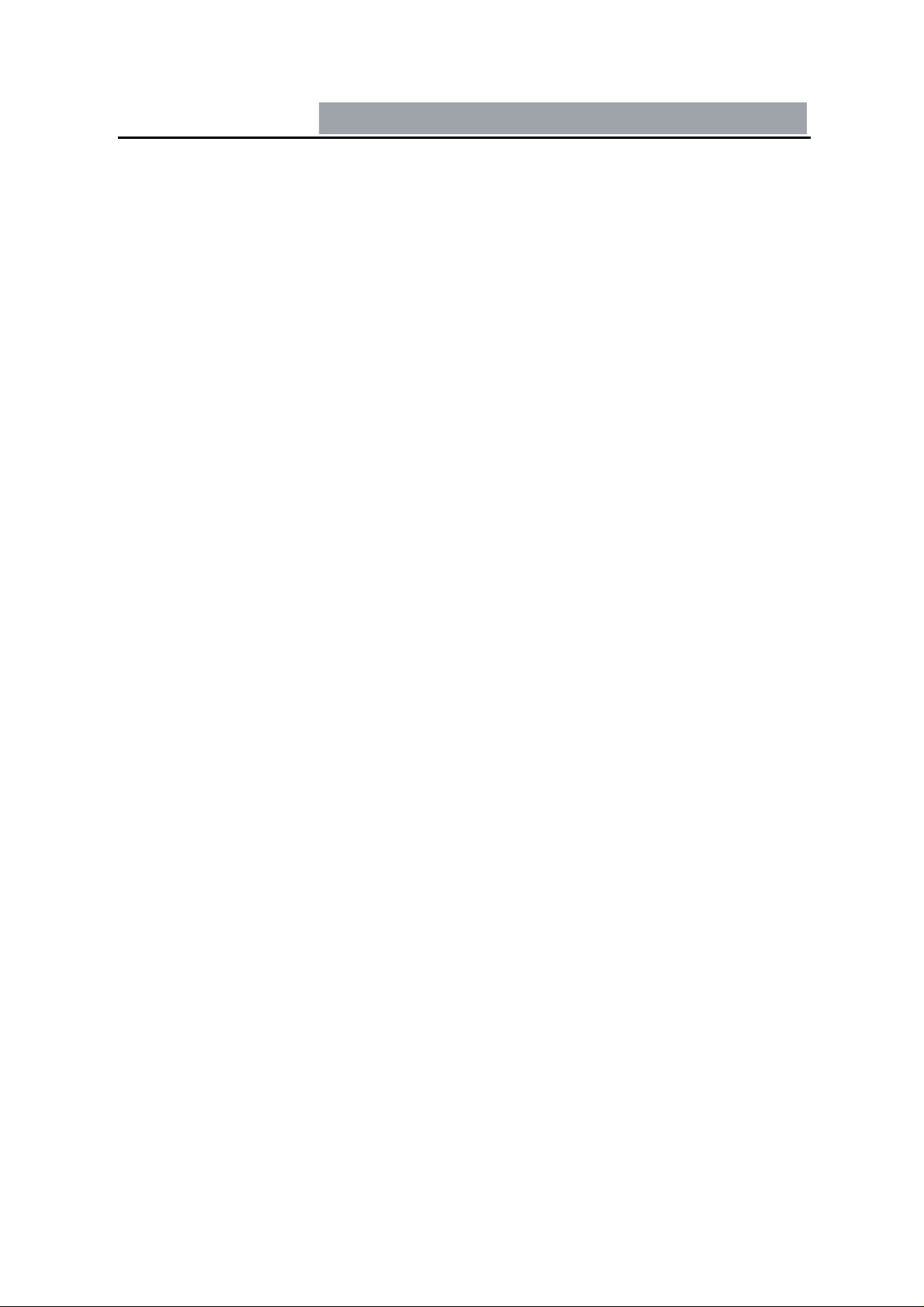
Overview
This is a digital HD (high definition) video camera recorder with WiFi
function; this device is a common HD video camera as well as a professional
sports video camera with WiFi function. It can record the high resolution
image with the pixel as high as 1920X1080P FULL HD and take the picture of
3 mega pixel s. Using TF card as the st orage device, compact s ize, low po wer
consumption, HD camcorder can record more detailed perfect video image.
Video also can be transferred by HDMI transmission wire directly to the high
quality LED TV (HDMI) for high resolution displaying. With the water proof
case, it can also used for surfing, diving etc.
Enjoy true high-definition life by using this product.
- 1 -

Feature
◎By connecting WiFi, can preview, set menu, and backup files from the smart terminal
device (smart phone, computer, etc).
◎1920x1080P FULL HD high quality resolution.
◎30/60 frames per second for smooth video flow.
◎2 resolution forms can be changed for video recording.
◎ Advanced H.264 video compression technology.
◎140 degree wide angle lens
◎Max 10 mega pixels photo resolution
◎1.8 inch high resolution LCD, c a n watching while shooting.
◎Support HDMI high quality video transmission.
◎Equipped with special holder. Convenie ntly fix and use.
◎Equipped with water proof case, can be used at 60meters under water
◎Seamless continuous recording, will not miss any data.
◎Watch video while make video recording in driving. Support on-spot play back.
◎Cycle recording is available can set the length of each file.
◎Can embedding the date/time stamp on the video.
◎ Motion detect, can automatically start recording when moving object is detected.
◎ Screen shot is available while recording or playback the video.
◎ Charge through USB .
◎Human orientated operation interface.
◎Maximum 32GB or even bigger SD high capacity storage device.
- 2 -
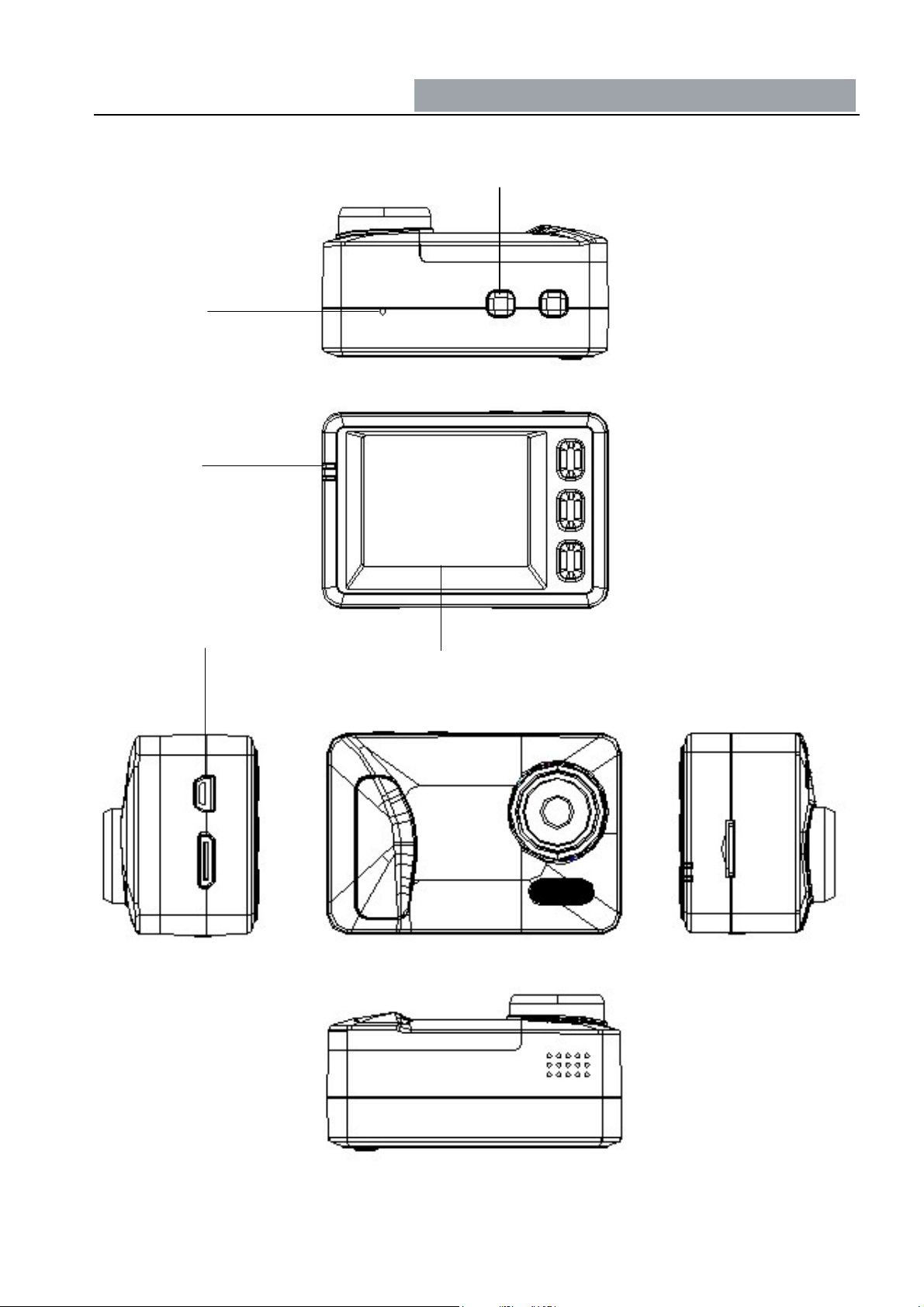
Product Structure
ght
MIC
LED Indicating
li
USB port
Recording key
LCD screen
Lens
Power/snap key
Mode/Menu
Up/WiFi on
Down/WiFi off
Micro SD card slot
LED light
HDMI Port
MIC
- 3 -

Key Functions
) Power/snap key: Short press to power on, long press>3 seconds to power off.
1
During recording, shot press will take a photo of current resolution.
At preview mode, short press will take a photo
At video/photo list, is to delete/lock the files.
Up key/WiFi key: At setting mode to select
At Preview/recording mode, short press will on/off the MIC
At WiFi mode, long press will turn on the WiFi. At playback mode to
view the video/photo
At Video playback mode, to fast backward
Down/WiFi key: At setting mode is to select
At Preview or Recording mode, to on/oLED
At WiFi mode, short press to off/WiFi
At playback mode to view the vide o/photo
At Video playback mode, to fast forward
Mode/Menu Key: At preview mode, short press will switch between previ ous, photo and
playback mode
At preview mode, long press will into menu setting
Recording key At recording mode, on/off recording
At menu setting mode, confirm the selection
At video playback mode, start/pause playing
- 4 -
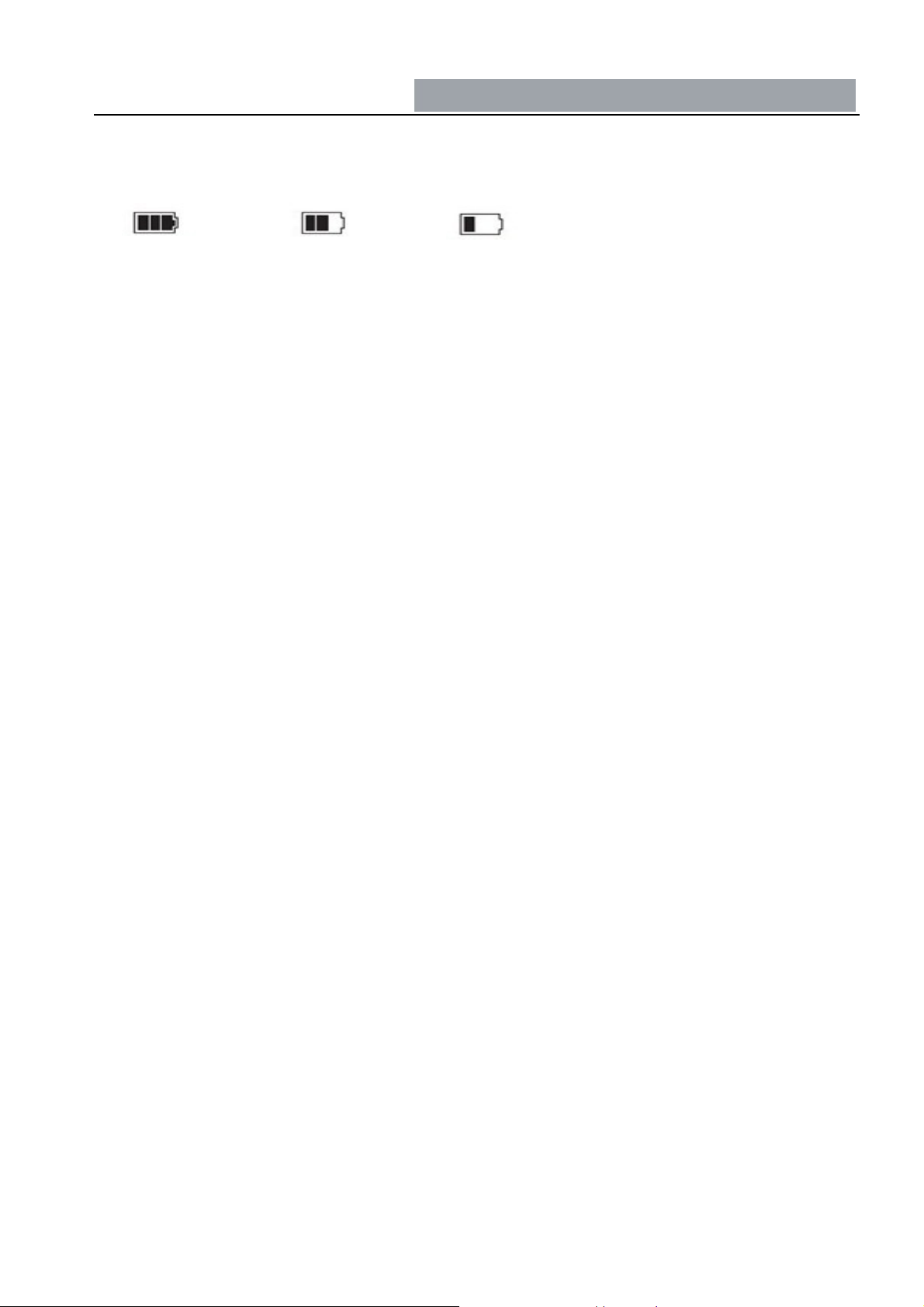
Operation
Load and unload the battery
1. Battery indicators a s below:
Full Half Low Empty
Battery Recharge
2. This device can be charged through connecting the USB terminal of co mputer as well as
connecting charger.
Connect to 12V/24V car charger as drivin g recorder
When used as dr iving recorder, it is required to turn on the Circulating Video Recording
and Automatic Video Recording Upon Start On, at the same time, connect it with the car
charger, when the vehicle engine is on, It will start video recording automatically; when the
vehicle engine is off, the data will be saved, and the device will shutdown automatically.
Note:
Only the car charger with the output of 5V can be us ed for the power supply, or the
device could be damaged by the charger of other voltages.
Insert in and take out the memory card.
1. Confirm the inserting direction of TF card, wrong inserting direction could damage the
camcorder and TF card;
2. Use the SDHC specification conformin g hi gh speed TF card, this TF car d has the marking
of C4 or C6.
3. In the even t of the storage car d format canno t be compatible with the device, the device
could not read the card, and it is required to formalize the TF card.
Turn on / off and auto off of video recorder
1. Press the power key for 1 second to turn on/off the device.
2. For saving the power capacity of battery, to set th e automatic off time in the menu, the
device will turn off automatically when not any operation on the video recorder.
- 5 -

Operation
Camcorder Mode
1. Press REC button to start the video recording, and then press REC button to stop the
video recording. During the process, red icon
2. Select flashlight:
Choose the mode of flashlight in the status of video recording by pressing down key. The
sequencing will be forced flash , 、automatic flash 、 and no flash .
3. Voice recording:
During the preview and recording mode, short press up key will on/off the mic.
4. WiFi mode:
During the WiFi mode, press up key to turn on the W iFi, and the down key to turn off.
5. Photo taking.
At preview mode, pressing snap key to take a photo.
Playback Mode
will flash on the screen.
1. At preview mode, short press” mode/menu” key into playback mode. It will shows the
videos/photos. Pressing up/down key to select. Pressing “recording key” to play it.
2. Video playback: press “recording key” to start/pause playing. Up/down key is to fast
forward/backward. Press “power/snap” key to exit the mode.
3. Delete: Ate playback mode, press “snap key” into setting mode, up/down key to select
“delete”. Press “recording key” to confirm the signal file deleting or delete all.
4. Lock files: Ate playback mode, press “power/snap keys” into menu setting,
At preview mode, pressing snap key to take a photo; up/down key to select the “lock”. Press
“power/snap key” to lock signal file or all the files.
Reminding:
During operation, please hole the DV tightly, try to aviod hand vibrating.
- 6 -
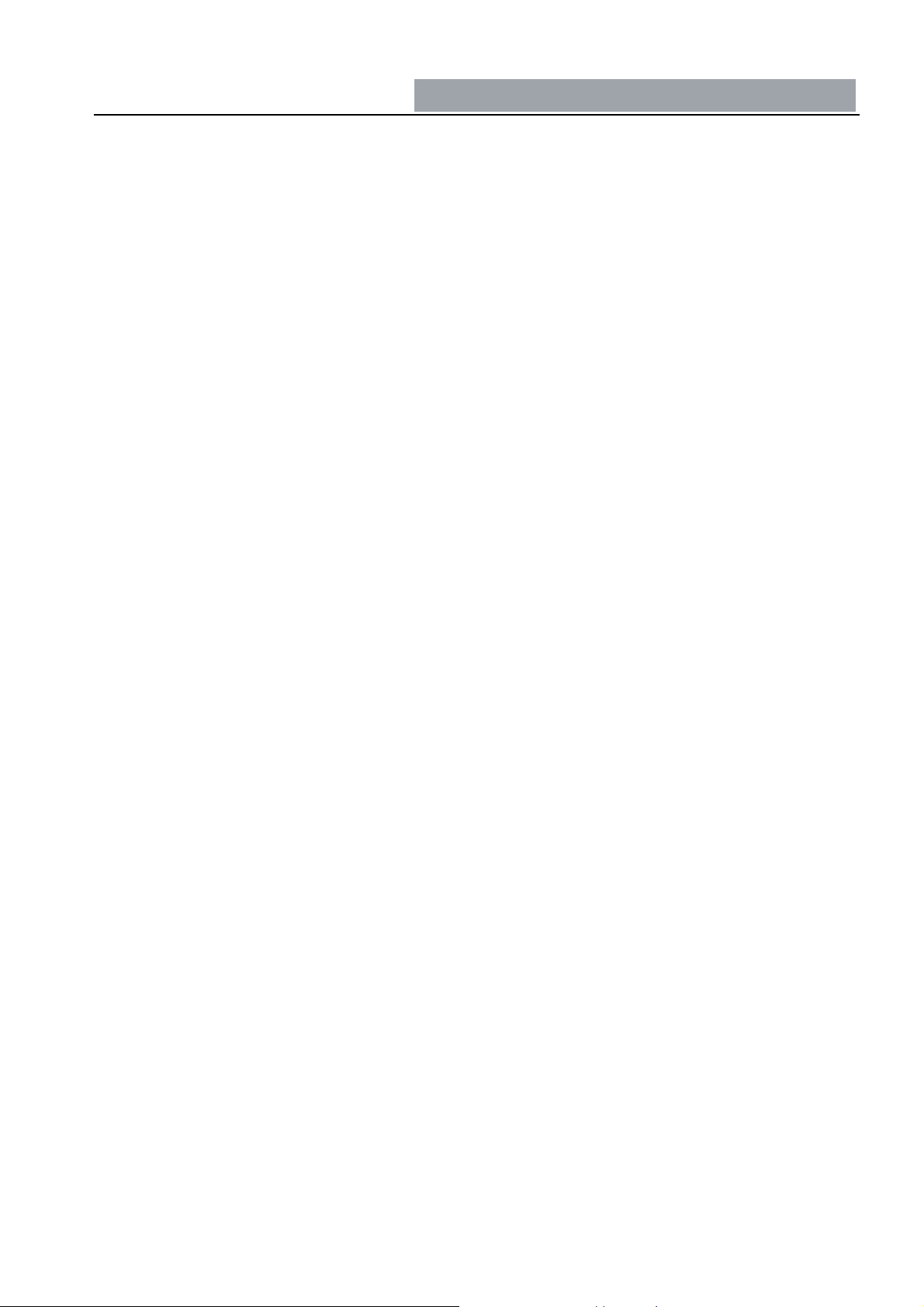
Operation
Revise the following content in the video setting:
Video recording quality: to choose the resolution of video recording:
1280x720P60fps,
Circulating video recording: to set or shut the circulating video recording, in the status of
circulating video recording , when the capacit y of TF card is f ull, the previ ous content sh all
be covered automatically.
Stamp: Video recording/pictures whether add into the time and date, customer logo and
speed info.
Photo resolution: Se t the resolution of the photos.
Video quality: Set the video quality: low, middle, high
Self snap: Se t the delay time once pressed snap key (within 10 seconds)
Continuous photo taken: Can take 3 continuous photos by 1 press.
Revise the following content in the system setting:
WiFi setting: “up/down” key to on/off WiFi.
1920x1080P30fps,
Language:set language.
Format:Format the TF card.
Date:Use up or down key to change the digits and press OK to go to next item.
Sound recording: select to open or close the microphone.
Auto LCD off Time
the LCD screen.
Auto off:set idle time to powe r off the device.
Light adjusting: use this function together as the exposal time to get the best video quality.
Sharpness/Whit e balance/Expo sure: can select the value for them
Light source frequency
the wrong frequency, the horizontal lines interruption will show on the image.
Reset system: to set the system parameter as the default value.
: set the time auto turn off the LCD screen; press any key to wake up
: to choose the frequency of electric wire, in the event of selecting
Firmware Version: to check the firmware version number of video recorder.
- 7 -

Specification
Sensor 3M CMOS Sensor,1/3" light-s ensing surface area
WiFi 802.11/b/g/n
Lens 5 fixed focus Lens, ape rture 2.3, focus 2.5mm
LCD display 1.8 inches 4:3 TFT LCD
Video output
Picture JPG file format Maximum output pixel: 5.0 mega pixels
Video recording H.264 compressed format, 1920 x 1080, 30 frame/sec, 1280 x
Audio Microphone and speaker (AAC) Equipped
Memorizer
Shutter Electronic shutter
Flashlight Electronic video supple ment lamp (LED)
AV (CVBS) terminal: composite TV signal output NTSC/PAL,
High definition TV terminal interface: HDMI signal output. Max
1920X1080i50 or 1920X1080i60
720, 60 frame/sec
Memory: 128MB External media : SDHC (support 32GB
max, TF card)
Battery 1050mAh 3.7V Polymer Li-ion battery
Battery working
time
Size 62x42x27mm
With Wifi on: 1.2 hours
With Wifi off: 1.5hours
- 8 -

FAQ
Notice
Cannot take pictures or video clips.
Check the TF card whether it’s locked or has insufficient space.
Stop recording half way.
Please check whether your TF card supports high-speed transmiss ion (marked with C4
or C6).
“File error” pops up in playback mode.
Please format the TF card.
No image on TV screen.
Make sure AV or HDMI cable is correctly connected. Make sure TV is switched to
correct mode.
Video or pictures are blurry.
Please clean up the lens.
Flashlights cannot be used.
The battery might be low.
Horizontal lines interruption in the image
This is caused by the light source is wrongly set, p lease set as 5 0Hz or 6 0Hz a ccordi ng
to the local power supply frequency.
- 9 -

Android Application
Operation:
Click above icon to switch to recording mode, then, click the red cycle to
start/stop recording.。
Click above icon to into photo mode, then click the icon on the central to take a
photo.
Cilck above icon to review the videos/photos; the n can delete or transfe r the
files to smart phone.
- 10 -

Above icon is for setting and format the Micro SD card
Icon for battery capacity
Icon for DV W i Fi signal strength
Click above icon, can setting the recording resolution, also can see the
remaining recording length on the card.
- 11 -
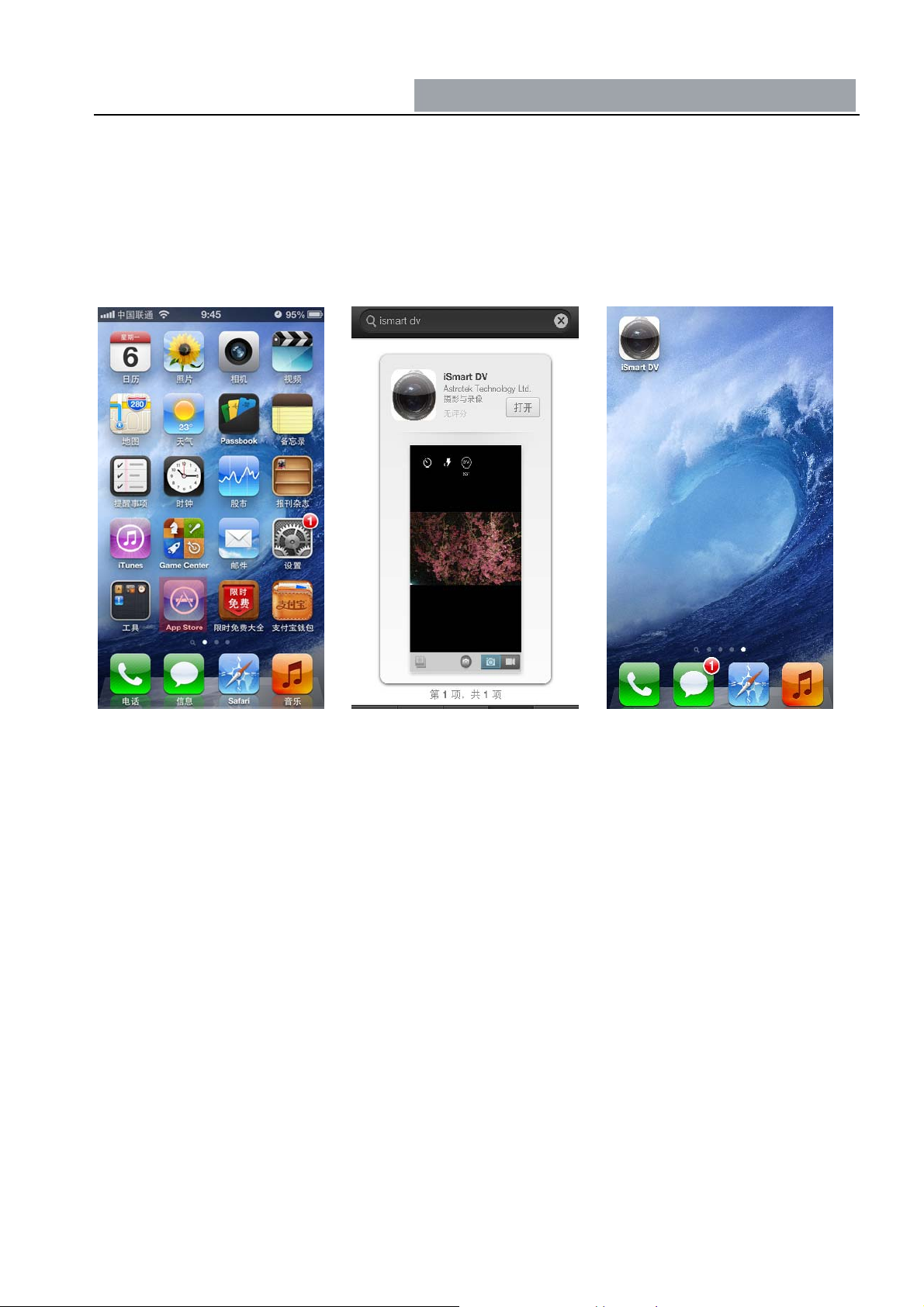
Apple Application
Download:
Find <Apple st ore> at pictu re 1, search “ iSmart”(p icture 2), an d then, clic k”free” to
start downloading and install it(picture 3). Then can start application. The icons and
operation are as Android system.
Picture 1 Picture 2 Picture3
- 12 -

FCC STATEMENT:
This device complies with Part 15 of the FCC Rules. Operation is subject to the following
two conditions:
(1) This device may not cause harmful interference , and
(2) This device must accept any interference received, including interference that may
cause undesired oper ation.
Warning: Changes or modifications not expressly approved by the party responsible for
compliance could void the user's authority to operate the equipment.
NOTE: This equipment has been tested and found to comply with the limits for a Class B
digital device, pursuant to Part 15 of the FCC Rules. These limits are designed to provide
reasonable protection against harmful interference in a residential installation.
This equipment generates uses and can radiate radio frequency energy and, if not installed
and used in accordance with the instructions, may cause harmful interference to radio
communications. However, there is no guarantee that interference will not occur in a
particular installation. If this equipment does cause harmful interference to radio or
television reception, which can be determined by turning the equipment off and on, the user
is encouraged to try to correct the interference by one or more of the following measures:
Reorient or relocate the receiving antenna.
Increase the separation between the equipment and receiver.
Connect the equipment into an outlet on a circuit different from that to which the receiver is
connected.
Consult the dealer or an experienced radio/TV technician for help.
- 13 -

FCC Radiation Exposure Statement:
This equipment complies with FCC ra diation exposure limits set forth for an uncontrolled
environment. This equipment should be installed and operated with minimum distance 20cm
between the radiator & your body.
- 14 -
