
Conference System User Manual SAMCEN
i
SAMCEN
Professional Audio Conference System
Fully Digital Congress System
Please read the instruction carefully before using.
User Manual
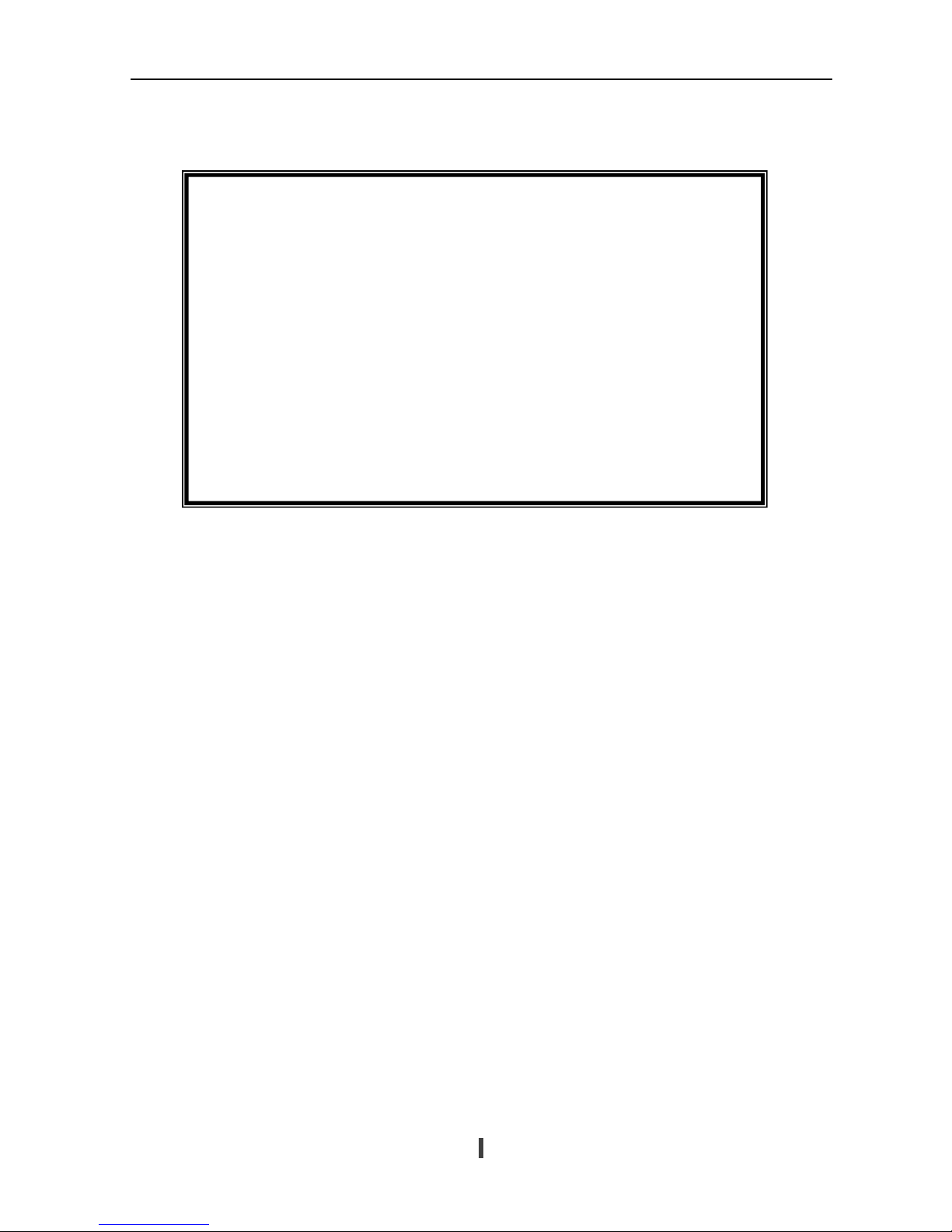
Conference System User Manual SAMCEN
i
The Professional Audio Conference System User Manual provides reference
for the models of SCS-6100MA, SCS-6100E, SCS-6001C/D, SCS-6040C/D,
SCS-6050C/D, SCS-6070C/D, SCS-6090C/D, SCS-6010VC/D, SCS-6150C/D,
SCS-6170C/D, SCS-6190C/D, SCS-350MA, SCS-350TA, SCS-360RA etc. It is
only an instruction for operators, not for any maintenance usage.
This manual is copyright SAMCEN Corporation (China). All rights reserved.
No part of this publication may be copied or reproduced without the prior written
consent of SAMCEN Corporation (China).
Please check SAMCEN website or contact local supplier for updates.
http://www.samcen.com

Conference System User Manual SAMCEN
ii
Safety Operation Guide
In order to ensure the credibility use of the product and the user’s safety, please comply with the
following items during installation and maintenance:
The system must be earthed properly. Please do not use two blades plugs and ensure the
alternating power supply ranged from 100v to 240v and from 50Hz to 60Hz.
Do not put the machine in a place of too hot or too cold.
To avoid any damage by over heat, please keep the working environment good in ventilation to
radiate the heat when running the machine.
The machine should be turned off when in rainy and humid days or nonuse for a long time.
The AC power supply line should be disconnected with the power socket during the following
operation.
A. Take out or reinstall any component of the machine.
B. Disconnect or re-connect any connector of the machine.
Please do not attempt to maintain and uncover the machine for there is a high-voltage component
inside and the risk of the electric shock.
Do not splash any chemical product or liquid on or near the equipment.

Conference System User Manual SAMCEN
iii
Index
1. Samcen Conference System Introduction............................................................................... 2
1.1. About Samcen system.....................................................................................................................2
1.2. Features of SCS...............................................................................................................................2
1.3. Product list.......................................................................................................................................3
2. SCS Control Units..................................................................................................................... 4
2.1. Introduction.....................................................................................................................................4
2.2. SCS-6100MA SCS control host......................................................................................................4
2.3. SCS-6100E expand main host......................................................................................................11
2.4. Products introduction...................................................................................................................13
2.5. SCS-6090C/D discussion system unit ..........................................................................................14
2.6. SCS-6050C/D discussion system unit ..........................................................................................15
2.7. SCS-6040C/D discussion system unit ..........................................................................................16
2.8. SCS-6001C/D discussion unit.......................................................................................................17
2.9. SCS-6190C/D voting system unit.................................................................................................18
2.10. SCS-6170C/D voting system unit.............................................................................................19
2.11. SCS-6150C/D voting system unit.............................................................................................20
3. SCS Simultaneous Interpreter Unit...................................................................................... 20
4. SCS IR Language Distribution System................................................................................. 22
4.1. Introduction...................................................................................................................................22
4.2. SCS-350MA IR Language Distribution System Transmitter....................................................22
4.3. SCS-350TA-15 IR Radiator..........................................................................................................23
4.4. SCS-360RA/08/12/32 IR Receiver unit........................................................................................23
4.5. Technical Data...............................................................................................................................24
5. SCS Video Auto-tracking System.......................................................................................... 25
5.1. SCS690HD High Definition Camera...........................................................................................25
6. Accessories............................................................................................................................... 26
6.1. SCS-E1A Single Earphone...........................................................................................................26
6.2. SCS-E2 Headphone.......................................................................................................................26
6.3. SCS-E3A Earphone with Microphone ........................................................................................27
6.4. Cable.............................................................................................................................................27

Conference System User Manual SAMCEN
iv
7. Conference Management Software....................................................................................... 28
7.1. Please read before setup...............................................................................................................28
7.2. Installation.....................................................................................................................................28
7.3. Basis setup......................................................................................................................................28
7.4. Preparation (Just for voting system)...........................................................................................34
7.5. Start meeting (just for voting system).........................................................................................34
7.6. Report.............................................................................................................................................36
7.7. Assistant.........................................................................................................................................36
7.8. End meeting...................................................................................................................................36
7.9. Software update notification........................................................................................................36
8. SCS Engineering Examples.................................................................................................... 36
8.1. Basic Discussion Conference & Video Auto Tracking...............................................................37
8.2. Discussion & Voting Conference & Video Auto Tracking.........................................................38
8.3. Discussion + Voting + Interpretation Conference......................................................................39

Conference System User Manual SAMCEN
2
1. Samcen Conference System Introduction
1.1. About Samcen system
SCS (Samcen Conference System), central control system and matrix switcher system are 3 most important
product lines of SAMCEN Corporation. It consists of the function modules as contribution, simultaneous
interpretation, IR language distribution, telephone conference, voting and video tracking.
SAMCEN is always dedicated to integrated system solutions. Therefore, the SCS is not only a Hi-tech
electronically system, but also a powerful conference control solution while cooperating with the central control
system seamlessly.
1.2. Features of SCS
Safety: The safety of every delegate is the most important thing to each conference.
z The power of delegate unit and chairman unit are supplied by the central control unit with 24V safety
current.
z To improve the antistatic performance, the parts are selected carefully to avoid point discharge current and
the earth line is ensured to be enough thick. As a result, the antistatic performance is up to 8000V.
Security and anti-jamming: Everything discussed in a conference must be important and sensitive. To keep the
signals and information securely and distortion-free is highly required.
z The discussion system is shielded-cable linked, which can prevent the radio disturbance and wiretapping
effectively.
Perfect audio quality: The more clearly we “say”, the more clearly we get.
z The contribution equipment adopts condenser microphone with unidirectional response.
z The contribution equipment adopts built-in hi-fi loudspeaker.
z The lightweight earphone with a hanging design can reproduce the audio vividly and it is comfortable to
wear. It is very suitable for a long time use without any feeling of oppressive or unhappy.
Maneuverability: Simple operation and control represent efficiency.
z Easy installation: the communication method of daisy-chaining the unit simplifies the work of installation
and saves the cost.
z Easy operation: everyone can easily control the unit by press a button to address and turn the knob to adjust
the volume of speaker or earphone.
Maintainability: An excellent system design leads to low maintenance cost, lesser upgrade expense, long life-span
and high efficiency.
z The communication method of daisy-chain is easy to maintain and locate the problem unit.
z Even the end user technician can maintain the system well with a short-term training.
z All the equipments are produced and tested under ISO9001 strictly. They are international qualified.
Expansibility: The capability of expansible protects users’ benefit and makes the system more flexible and
powerful.
z To cope with the increasing number of delegates, the only thing to do is just adding in the delegate units.
The modular system can be easily expanded by putting in the proper functional module. When adding in a voting
unit, it becomes a voting conference system; when adding in the camera tracking module, it becomes a
simultaneous A/V conference system.

Conference System User Manual SAMCEN
3
1.3. Product list
Audio Conference System Product Models
SCS Control Units
SCS-6100MA Control host
SCS-6100E Expanded host
SCS Fully Discussion System Units
SCS-6090C Chairman unit with LCD display
SCS-6090D Delegate unit with LCD display
SCS-6070C Chairman unit flush-mount design
SCS-6070D Delegate unit flush-mount design
SCS-6050C Chairman unit with LCD display
SCS-6050D Delegate unit with LCD display
SCS-6040C Chairman unit desktop design
SCS-6040D Delegate unit desktop design
SCS-6010VC Chairman unit desktop design
SCS-6010VD Delegate unit desktop design
SCS-6001C Chairman unit flush-mount design
SCS-6001D Delegate unit flush-mount design
SCS Fully Digital Voting System Unit
SCS-6190C Chairman voting unit with LCD display
SCS-6190D Delegate voting unit with LCD display
SCS-6170C Chairman voting unit flush-mount design
SCS-6170D Delegate voting unit flush-mount design
SCS-6150C Chairman voting unit with LCD display
SCS-6150D Delegate voting unit with LCD display
SCS Simultaneous Interpreter Unit
SCS-320PA Interpreter Unit
Video Automatic tracking System
SCS-6100MA Control host
SCS-680HD High-speed preposition auto dome camera
SCS-690 preposition auto dome camera
SCS-690HD High-speed preposition auto dome camera
IR Language Distribution System
SCS-350MA Transmitter host
SCS-350TA Radiator unit
SCS-360RA/8/12/32 Receiver unit
Accessories
SCS-E1A Single earphone
SCS-E2 Headphone
SCS-E3A Earphone
CBL CABLE 8-pin cable with connectors

Conference System User Manual SAMCEN
4
2. SCS Control Units
2.1. Introduction
SCS-6100MA SCS control host
SCS-6100E SCS expanded host
2.1.1. Features
1. The host itself can provide system accessing for up to 128 contribution units and can be expanded to 4096
at the most.
2. Communicating in the hand in hand daisy-chain, it is easy to install and maintain.
3. Equipped with audio-in connector, it is able to have background music.
4. Equipped with enough audio-out connectors, it is able to output the audio signal to different audio devices.
5. The activity microphones can be limited in different numbers according to requirements.
6. FIFO mode can automatically control the active microphones.
7. Built-in equalizer can adjust and balance the audio signals as well as restrain the howling for excellent
audio quality.
8. Cooperating with the central control system, it becomes a powerful conference controller and achieves the
super function of camera auto-tracking.
9. Working with the Telephone Interface, it can open a telephone conference with remote user.
10. Support voting and its data managing.
11. Cover with metal material and earth well to ensure the 8000V antistatic performance.
12. Rack-mountable enclosure. It can be installed in the standard 19” rack conveniently.
2.2. SCS-6100MA SCS control host
2.2.1. Front Panel
① Power switch: Please to make sure that the supply power is 100V-240V AC /50Hz before connected the
power.
② LCD screen: to indicate the working state. After energized, the first indication welcome message, such as
"Welcome SAMCEN Digital System" Then the LCD display system that is the mode of work, such as :
Mode Set: Fifo Mode, Talker Num: 3. It means that the system in the first-in first-out meeting mode,
allowing three individuals to speak at the same time. After the main machine electrifying seconds, if not
carried out any operation, the screen will display the current system of audio level. Such as : ■ ■ ■ ■ ■ ■ ■
black box said Level size.
③ "Esc", exit / return button, press it will return to the previous menu when setting the working mode and
setting other terms. After about 4-7 seconds, if not carried out any operation, it will automatically switch

Conference System User Manual SAMCEN
5
back to the screen mode interface.
④ “UP”, “DOWN”, “LEFT” and “RIGHT”, to switch from term to term uses the “up/down” button, and uses
these four buttons to move the camera in setting preset.
⑤ "ENTER", enter / confirm button. setting and switching the modes with the selection button together,
Confirmed that each of the functions and work mode

Conference System User Manual SAMCEN
6
A. Work Mode/Conference Mode
* Limit mode: you can set the number of talkers for 1-6 in this mode, but 12 talkers can be allowed to speak
at the same time through the PC operation. When the talker numbers reach the number what is set before,
it can not increase the unit open. But it allows three talkers to line up, when the talking microphone is
closed, the first lining up will be opened automatically. The green light of waiting microphone will twinkle.
In order to reach the purpose of restrict on the number of speakers.
* Fifo Mode: you can set the number of talkers for 1-6 in this mode, but 12 talkers can be allowed to
speaking at the same time through the PC operation. When the talker numbers reach the number what is
set before, if the following talker wants to speak, then the first talker will automatically exit the speaking
statement, but not all talkers.
* Free Mode: the talker numbers are unrestricted in this mode.
* Chair Mode: only allows the chairman to speak in this mode
* Application mode: when the talker wants to speak, it must be opened for applying to chairman unit, he can
speak after the chairman unit agreed with him. In this mode, you can set 1-6 units to apply, (12 units
through the PC operation), but chairman unit can only agree with one talker at a time. When the first
speaker finishes, the chairman unit can agree with next applicant. When delegate in the application,
chairman’s lamp and the delegate lamp will twinkle at the same time. In this mode, it allows three talkers
to line up, when the talking microphone is closed, the first lining up will be opened automatically. The
green light of waiting microphone will twinkle. In order to reach the purpose of restrict on the number of
speakers.
* Auto-Meeting Mode: you can set the number of talkers for 1-6 in this mode, but 12 talkers can be allowed
to speak at the same time through the PC operation. When it reaches the set number, the talker can not
increase. In this mode, you can set a timer for talker, and the unit of time is minute. When time is up, the
speaker must stop speaking. Auto-meeting time can only set by software. It also allows three talkers to
line up.
B. System EQ: high, medium and low three kinds balanced can be adjusted. All set at 95% is perfect.
C. System Vol:
* LineVol: volume of background music. Set at 95% is perfect.
* Sys Vol: volume of power amplifier. Set at 95% is perfect.
* Pho Vol: volume of monitor headphone. Set at 95% is perfect.
D. System Set:
* Language selection: Chinese and English languages can be converted;
* Unit Num: setting the unit numbers.
* Set Unit ID: distribute unit number, the microphone unit ID can be arranged and changed.
* Unit reset: reset the ID, exit the status of setting ID
* Voice Level --On/off the voice control function. In this mode, the voice can open microphone
automatically. You don't need to press the microphone button by hand. Level --microphone sensitive to the
volume.
E. Camera Set:
* Demo ID: choose the camera ID which you want to set. Than set the camera’s “Protocol”, “Rate”.
* Clear Preset: clear the preset which is set before.
* GoTo Preset: choose the talker’s number which you want to set.
* Set Preset: to save the preset which you have set. You can set the picture effect by “Speed”, “Zoom”, and
“Orientation”.
* Orientation: adjust the camera’ point
* Zoom: resize the images
F. Talker Num: a maximum of open microphone at the same time the number of optional 1/2/3/4/5/6, the
Chairman unit unrestricted

Conference System User Manual SAMCEN
7
G. Unit control: designated to speak directly through the open or closed the corresponding unit
2.2.2. Rear Panel
① Serial communication port: With 9-pin connectors to connected the computer.
② LINE IN: can be connected the CD player etc. as the background music for the venue.
③ LINE OUT, can be connected the Power amplifier or mixer.
④ REC OUT, high impedance output, can be connected recording equipment.
⑤ PHONE OUT, headphone socket, can be linked to the 16 -68ohm headphone or other equipments.
⑥ Balance output for connecting the equipment which need to balance input.
⑦ Microphone unit jack in branch, each road can be connected 25 -55 units depending on the venue situation.
⑧ Expansion jack: for expanding the mainframe to connecting more SCS-6100E extension main unit.
⑨ Video signal input
⑩ Video signal output
⑪ Camera communication port
⑫ Main power. This machine be used: AC110V 60Hz ~ AC24V 50Hz..
Controller direction of use:
z The controller shell is made of metal, line and shell have strengthened the connection with the ground to
ensure that available with anti-static 8000V ability to meet the national standard GB/T17618-1998.
z Conference unit is power by the controller, operating voltage of DC 24V, meet safety standards.
z Equipping with AC and DC dual-channel safety devices.
z Built-in auto-alarm function, when the electricity instability, error or system connected in error, the system
automatically Bell alarm.
z Hand in hand with line-type model of connectivity conference unit, it’s easily to install and maintain.
z Controller has three output ports, each port can support max 40units, and all ports can support max 120units.
Expanded through the expansion of port access to the other controller, the max connected to 4096units, and
no interference with each other.
z Working with phone coupler, it can be configured for remote telephone conference.
z Four built-in video switch matrixes can be configured up to four HHigh Speed DomeH through the default
sitting to the visual tracking.
z Built-in equalizer, the output signals of the system high, bass fine-tuned to meet the demands of different
hearing.
z Built-in frequency shifter, you can effectively inhibit the whistle.
z With the standard PAL or NTSC video output port can be connected TV, projector display devices, DVR,
Video Capture Card, and so on to recording conference video. External audio and video decoding, it can
conduct remote video conference.
z Controller connected to computer used RS232 protocol, so that security and stability of signal transmission。
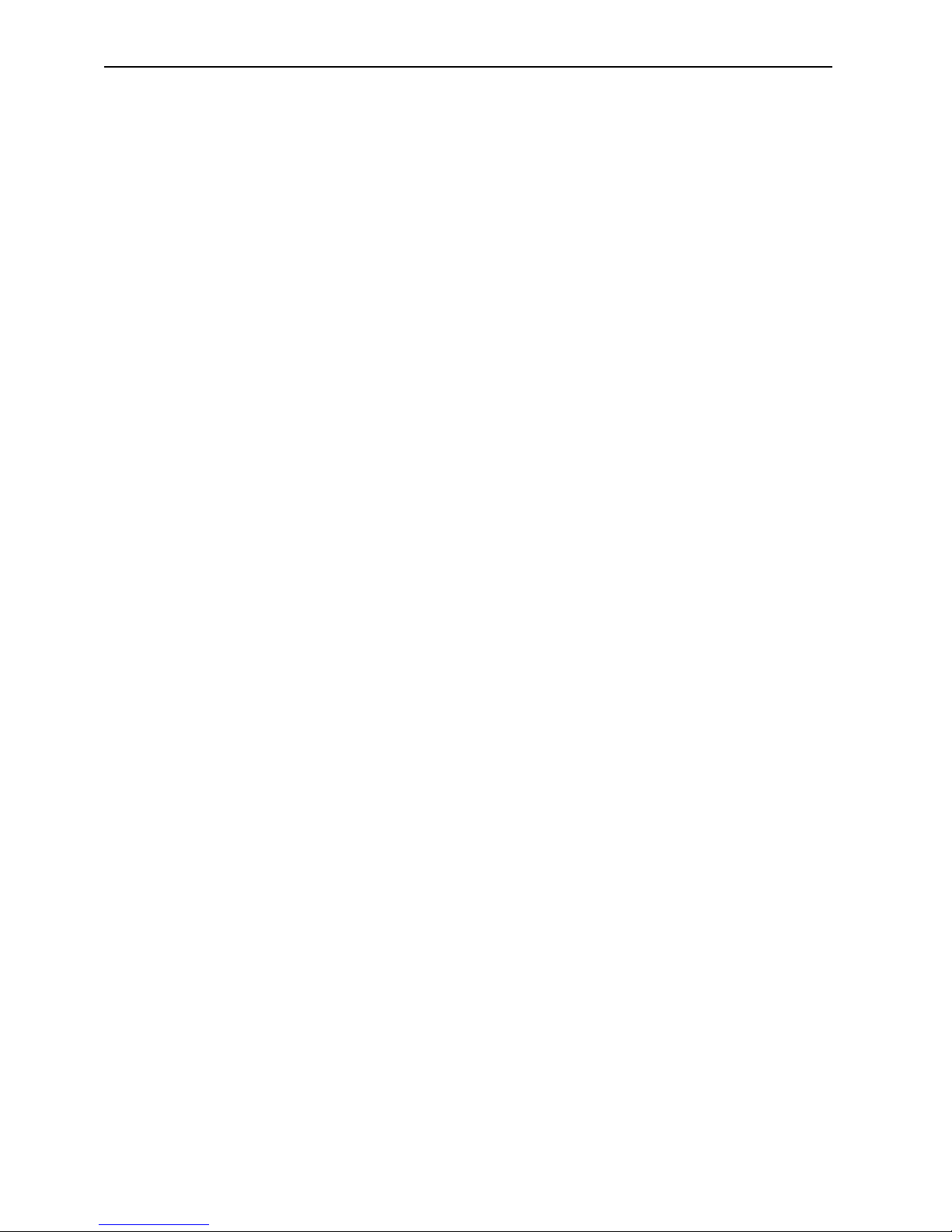
Conference System User Manual SAMCEN
8
z Controller connected to HHigh Speed DomeH used RS485 protocol,resulting in long-distance signal
transmission, without interference.
z Controller use standard 1U design, steady and solidity. It can be installed in the 19-inch standard rack.
z Without computer, through the controller to achieve the following functions:
* Limit mode: you can set the number of talkers for 1-6 in this mode, but 12 talkers can be allowed to speak
at the same time through the PC operation. When the talker numbers reach the number what is set before,
it can not increase the unit open. But it allows three talkers to line up, when the talking microphone is
closed, the first lining up will be opened automatically. The green light of waiting microphone will twinkle.
In order to reach the purpose of restrict on the number of speakers.
* Fifo Mode: you can set the number of talkers for 1-6 in this mode, but 12 talkers can be allowed to
speaking at the same time through the PC operation. When the talker numbers reach the number what is
set before, if the following talker wants to speak, then the first talker will automatically exit the speaking
statement, but not all talkers.
* Free Mode: the talker numbers are unrestricted in this mode.
* Chair Mode: only allows the chairman to speak in this mode
* Application mode: when the talker wants to speak, it must be opened for applying to chairman unit, he can
speak after the chairman unit agreed with him. In this mode, you can set 1-6 units to apply, (12 units
through the PC operation), but chairman unit can only agree with one talker at a time. When the first
speaker finishes, the chairman unit can agree with next applicant. When delegate in the application,
chairman’s lamp and the delegate lamp will twinkle at the same time. In this mode, it allows three talkers
to line up, when the talking microphone is closed, the first lining up will be opened automatically. The
green light of waiting microphone will twinkle. In order to reach the purpose of restrict on the number of
speakers.
* Auto-Meeting Mode: you can set the number of talkers for 1-6 in this mode, but 12 talkers can be allowed
to speak at the same time through the PC operation. When it reaches the set number, the talker can not
increase. In this mode, you can set a timer for talker, and the unit of time is minute. When time is up, the
speaker must stop speaking. Auto-meeting time can only set by software. It also allows three talkers to line
up.
z Video Track mode: when the unit was opened, you can control the camera zoom, speed, preset position, to
fine-tune and save.
z Designated to speak mode: To assigning any unit to be opened of closed.
z Connect your computer to used, you need to copy the software (CD-ROM) to your computer, plug in the
USB Software Encryption Lock, and use R232 protocol.
z Through the software, it have following function:
A Presentations Model Management:
Limited function: To setting the speaking time from 1 minute to 600 minutes
System Detection: Online testing of each unit working conditions, and accurately locates faults unit.
System Repair function: When the system error, through the system reset function to restore the original
factory settings
Look-up function: To checking the speaking unit or which applying to speak.
Camera tracking function: To tracking and saving the case.
Marking name speech function: Real-time display of the number and the name of the floor units and other
information
B. Voting function and data management
Voting results are in accordance with the "actual number of participants," or "should be the number of
participants," to calculation. Vote can not be modified, but can be re-vote, voting results can be printed out or
stored in a computer. It can be choose by software:
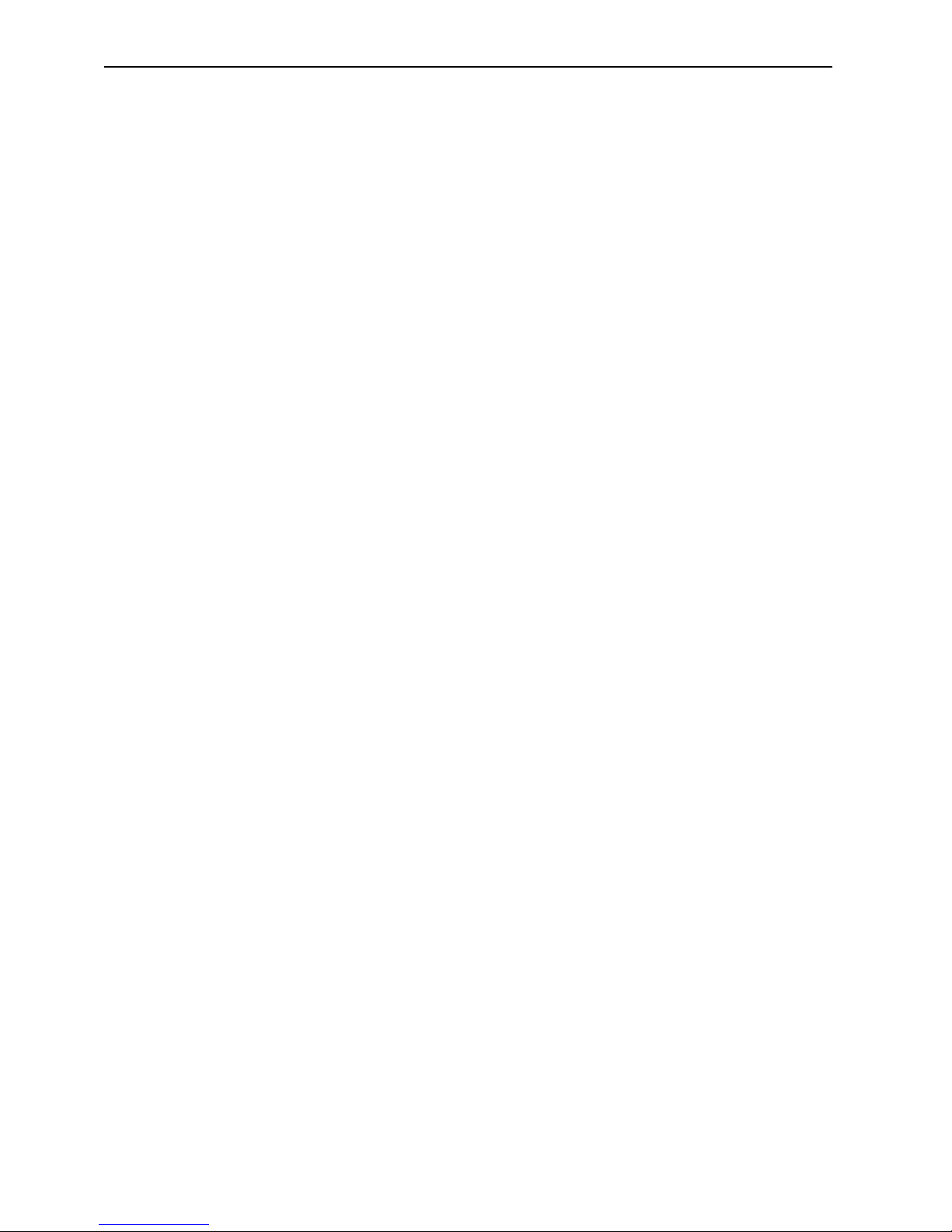
Conference System User Manual SAMCEN
9
Voting model: agree, against, abstain.
2. Election mode: elect 1/3 or elect 1/5
3. Score mode: 0’, 25’, 50’, 75’,100’.
To establish a process prior to the meeting, including agenda, and to the meeting who signed, seating, and so on.
It can choose name or no name voting to ensure the confidentiality of the voting system.
Results will be obtained within 10 seconds the results display option: column, pie-shaped, digital text.
More about controller and software, detailed“ chapter 7 Conference Management Software”
Conference Unit ID setting
1. Delegate ID set up the meeting is to give the system a meeting of each unit assigned a unique address in this
system for controller recognition. When a conferencing system to connect the same ID exists, the same
conference ID function operation unit synchronization will occur, so the product of a conference system
before use the need for all meetings of the unit is set to ID, to ensure that each unit ID in the system is a
unique ID.
2. The way to setting unit: After conferencing system connected, to choose “System Set” on the controller,
next to choose “Set Unit ID” and choose the ID number, confirm, and then the MIC Indicator light will
flashes(Red----Off----Green), press the right of “MIC. On/off”, Indicator light will off. Then press “ESC”—
—“Down”——“Reset unit”——“Enter”, it will run “di di di” sound, set unit ID is finished.
Chairman & Delegate direction of use
Delegate unit: press “Mic. On/Off” button:
1) Mic. On/off button
z Press the “mic. On/Off” button to turn the microphone on. The speaking indicating lamp ring turns and
keeps red. The built-in speaker mutes automatically, and the delegate can speak.
z Press the “Mic. On/Off” button again to turn the microphone off. The speaking indicating lamp ring turns
off. The built-in speaker is turned back to the mode before speaking automatically.
z The camera of a video tracking system will aim at the speaker automatically
2) Application mode
z Press the “Mic. On/Off”, the indicating lamp alternately flashes green and red light, you can speak after
the chairman agrees with your application
z Press the “Mic. On/Off”, the unit indicating lamp turns green and flashing, it means the unit is at line up
state, you can speak after the previous unit closes;
3) Auto-Meeting mode/limit mode
z Press the “Mic. On/Off”, the unit indicating lamp turns green and flashing, it means the unit is at line up
state, you can speak after the previous unit closes
Chairman unit:
1) Press the right key, the speaking indicating lamp ring turns on and keeps red. The built-in speaker mutes
automatically, and the chairman unit can speak.
Press left without letting go, it will suspend all the delegates to speak, and he/they can go on speaking
after the left key is putdown
2) Application mode
z When the red light is twinkling, pressing right will agree with the application unit to speak; pressing two
keys will stop the delegate unit speaking or refuse the application; (In Limit/Auto-meeting mode,
pressing the two keys while the first speaking will stop, the first unit on waiting will open)
3) Voting conference system: Key5 can sponsor a simple voting system. Sign in, vote, elect 1/3, elect 1/5
and score. Press key5, it will come out “Create a new vote”, choose “yes”, system will into sign in status
(You must do that before vote). After end sign, the result will display on LCD. Then enter into the vote
mode follow the instruction on LCD.

Conference System User Manual SAMCEN
10
5 Multifunctional keys:
1) Key1(Candidate 1/Yes/Response/check voice control and sensitivity)
z In the idle state, press key1 will check the voice control status (disable/enable) and sensitivity;
z In voting (elect 1/3 or 1/5) mode, voting indicating light will blink (red and green), press this key to vote
for candidate 1;
z In response state of voting mode, voting indicating light will blink, press this key to give a response “0”;
z In vote state of voting mode, voting indicating light will blink, press this key to approve.
2) Key2(Candidate 2/No/Response/check soft version)
z In the idle state, press this key can check the soft version of this system;
z In voting (elect 1/3 or 1/5) mode, voting indicating light will blink (red and green), press this key to vote
for candidate 2;
z In response state of voting mode, voting indicating light will blink, press this key to give a response
“25”;
z In vote state of voting mode, voting indicating light will blink, press this key to oppose.
3) Key3(Candidate 3/Abstain/Response/check ID)
z In the idle state, press this key can check the ID of this microphone;
z In voting (elect 1/3 or 1/5) mode, voting indicating light will blink (red and green), press this key to vote
for candidate 3;
z In response state of voting mode, voting indicating light will blink, press this key to give a response
“50”;
z In vote state of voting mode, voting indicating light will blink, press this key to abstain.
4) Key4(Candidate 4 /Response)
z In voting (elect 1/5) mode, voting indicating light will blink (red and green), press this key to vote for
candidate 4;
z In response state of voting mode, voting indicating light will blink, press this key to give a response
“75”;
5) Key5(Candidate 5/Response)
z In voting (elect 1/5) mode, voting indicating light will blink (red and green), press this key to vote for
candidate 5;
z In response state of voting mode, voting indicating light will blink, press this key to give a response
“100”;
6) Key combination
z In the idle state, combine key1 and key4 can reduce the sensitivity level, the minimum of sensitivity is
3%, when the level reduced to 3%, voice control will be turned off automatically;
z In the idle state, combine key1 and key5 can increase the sensitivity level, the maximum of sensitivity is
98%, when the level added to 98%, voice control will be turned on automatically;
Speaking device can be adjusted through the volume (or digital adjustment button) to adjust the volume of the
machine.
Chairman/delegate unit use in Voting
Sign in
At beginning of the meeting, sign in is required. When start to sign in, the light ring flashes, the representative of
admission come out “please press key5”, after it has be done, light ring off. Sign in ended,the result of signing in
will display on LCD and PC.
Vote
There are five buttons on the voting machine, for the voting in the first three buttons representing “yes”,
“no”, “abstain”.
When the motion is the commencement of voting, indicating lamp ring flashes, and then you can press “yes”,
