SALUS North America SAU2AG1 User Manual
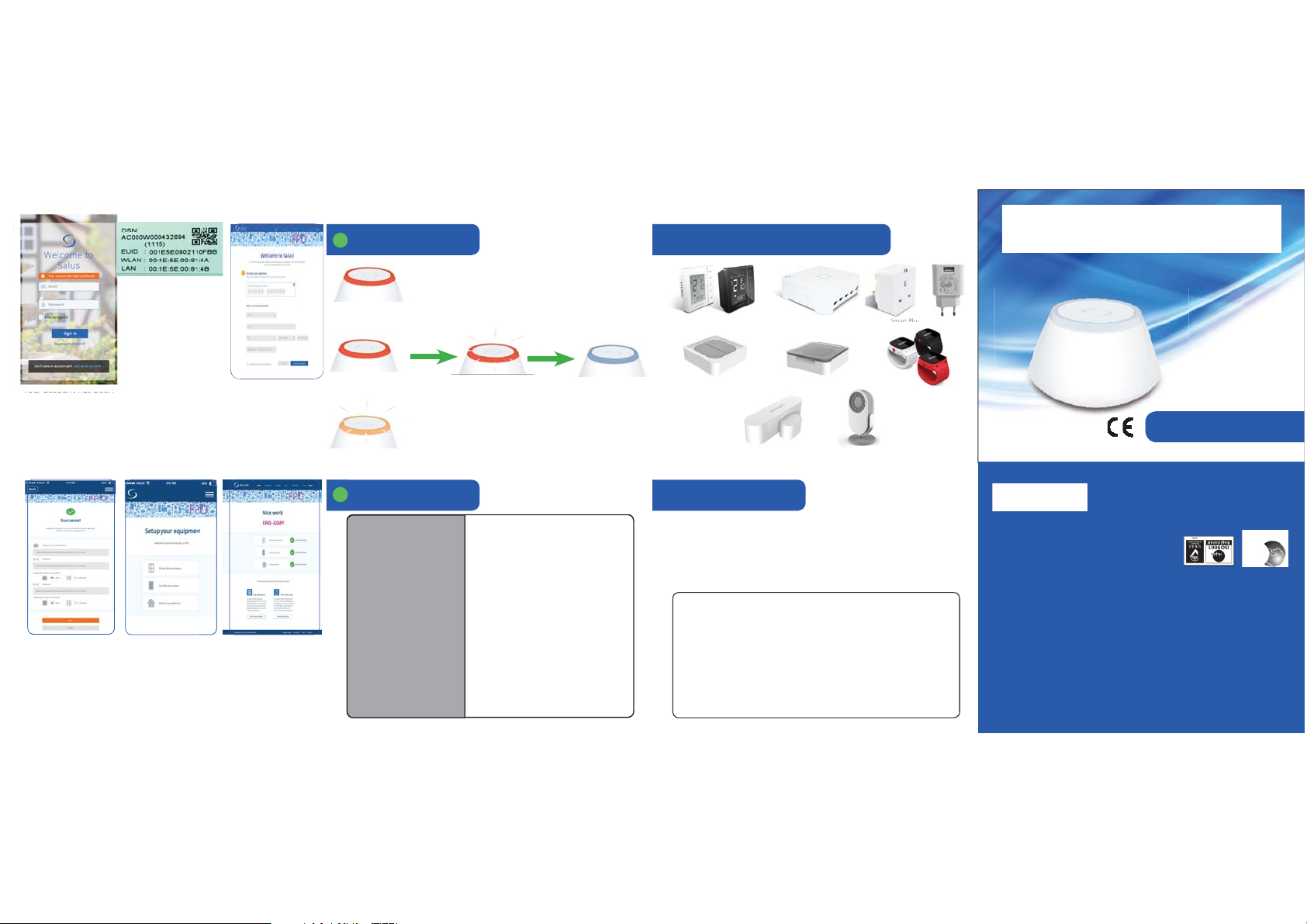
4.
4.
6
7.
6
8.
Write down your EUID
Code from the back of the
Gateway.
5.
Error LED Codes
5
Flashing Red:
Bad Connection
Other Products In The SALUS Range
Gateway
Model: SAU2AG1, SAU2AG2
In this case follow the steps below.
VS10/VS20 Thermostat
Electric Monitor
Smart Plug EU & UK
Your account has been
created. Sign in into the
App.
6.
You can rename the
product to the name of
your choice. Click Next.
7.
You can set up your
equipment as desired.
Now enter your EUID
Gateway serial number.
8.
Congratulations! All
your devices are set.
Enjoy your SALUS
experience!
Flashing Amber (key press over 10 seconds):
Deleting Network (Repeat the Installation Process)
Flashing Amber (key press under 10 seconds):
OTA is in Process(Wait until LED turns steady BLUE)
6
Model
Type
UG600/UGE600
adapter that is delivered with equipment)
Zigbee Gateway & Coordinator
Function Zigbee network Gateway &
Coordinator for
Control Open - Close the Zigbee network
Indication Tri Colour LED - RED - BLUE - AMBER
User Interface Single push button
Operating Temperature 0 to 45 ºC
Storage Temperature -20ºC to 60ºC
Frequency 2.4 GHz
Power Source 5VDC through USB
Approval CE
(Use the power
iT600 system
Smart Button Covered Button GPS Locator
Window Sensor
Smart Camera
WarrantyTechnical Detail
Salus Controls warrants that this product will be free from
any defect in materials or workmanship, and shall perform in
accordance with its specification, for a period of five years from
the date of purchase. Salus Connected Care’s sole liability for
breach of this warranty will be (at its option) to repair or replace
the defective product.
Customer Name: ......................................................................................................
Customer Address:..................................................................................................
...................................................................................... Post Code: .............................
Tel No: ........................................................................ Date:.......................................
Email: ...............................................................................................................................
Installation Manual
E: tech@salus-tech.com
E: sales@salus-tech.com
without prior notice.
design and materials of products listed in this brochure
SALUS Controls plc reserves the right to change specification,
Maintaining a polic y of continuous product development,
SALUS Controls is a member of the Computime Group
www.salus-controls.com
Technical: T: +44 (0) 1226 323961
Sales: T: +44 (0) 1226 323961
Dodworth, Barnsley S75 3SP, UK.
Whinby Road,
Dodworth Business Park South,
SALUS House
SALUS Controls plc
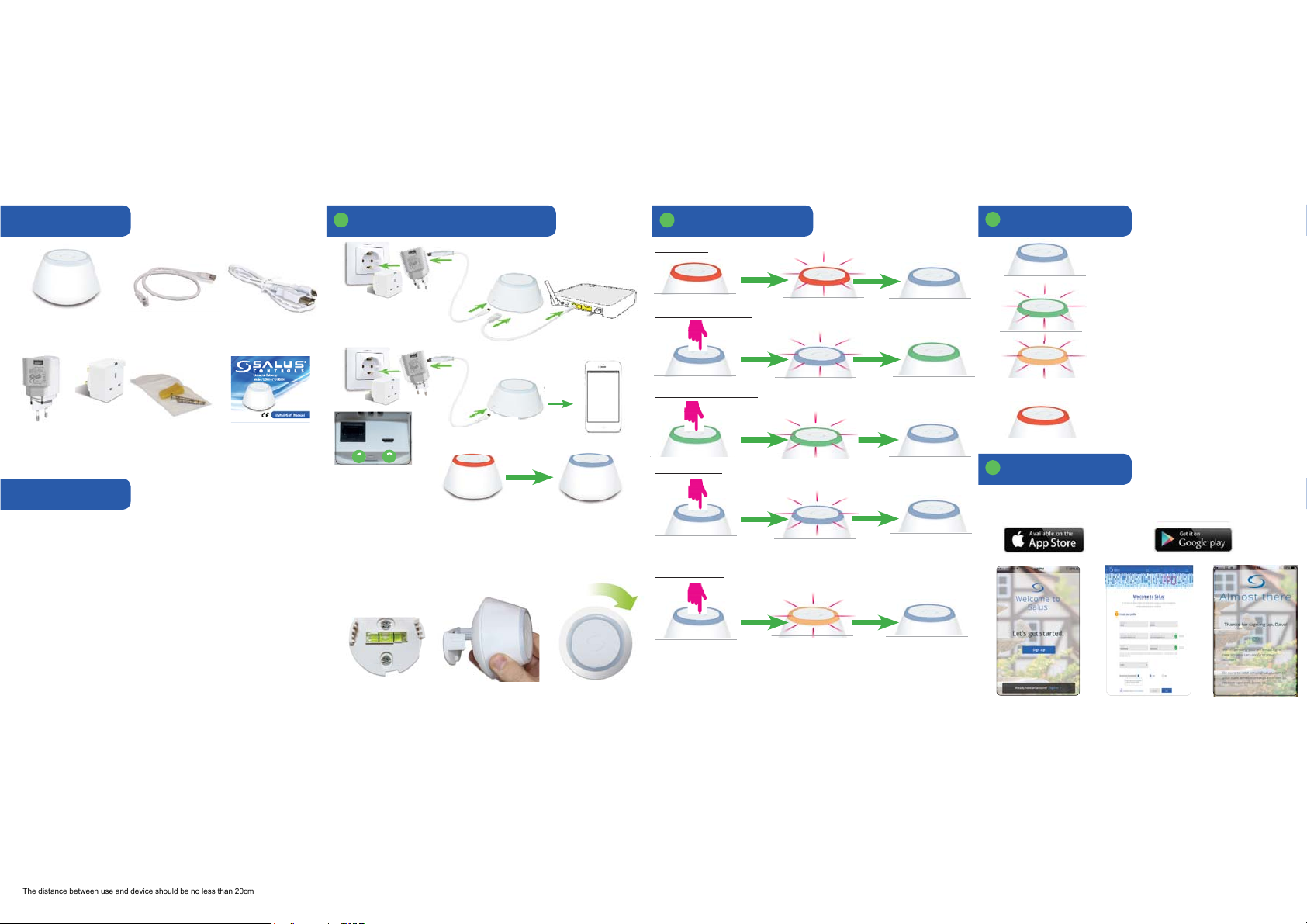
Content of the box Installing and pairing the Gateway
The distance between user and device should be no less than 20cm
1
1. Ethernet Connection
or
1x Universal Gateway
1x Ethernet Cable
1x USB Cable
2. WiFi Connection
or
or
Installing the Gateway
2
1. Power Up
2. Registration Process
3. Identification Process
3
LED Indication
Solid Blue:
Good Internet
Flashing Blue:
Good Connection
Flashing Green:
Starts the Identify Process
Flashing Amber (key press over 10 seconds):
Bad Connection
Flashing Amber (key press under 10 seconds)
OTA is in Process
Solid Red:
1x Plug
1x Bag of Screws
1x Manual
and Plugs
Product Compliance
Salus declares that this Universal Gateway complies withthe essential
requirements and other relevant provisions of Directive 2014/53/EU,
2014/35/EU, 2014/30/EU and 2011/65/EU.
.
Safety Information
Use in accordance with the regulations. The unit is to be used to
provide connectivity between the ZigBee or WiFi devices and the
2
1
Insert the ethernet
cable into port 1
then insert the USB
cable into port 2.
The WiFi connection
needs an explanation
for the connection
procedure.
Optional
Once connected, press
and hold down for 5
seconds until it starts
to flash red to pair the
gateway.
The Blue LED will
indicate a good
connection.
4. Join Network
Press and hold
for 3 sec
5. Factory Reset
4
App Screens
Register yourdevice byaccessing www.salusapp.comor downloadit on yoursmartphone.
1. 2.
Power Up
Flashing Red:
Bad Connection
QR Code
needed if
available
cloud based services.
IC STATEMENT
This device complies with Industry Canada licence-exempt RSS standard(s).
Operation is subject to the following two conditions: (1) this device may not
cause interference, and (2) this device must accept any interference,
including interference that may cause undesired operation of the device.
Le présent appareil est conforme aux CNR d'Industrie Canada applicables
aux appareils radio exempts de licence. L'exploitation est autorisée aux deux
conditions suivantes : (1) l'appareil ne doit pas produire de brouillage, et (2)
l'utilisateur de l'appareil doit accepter tout brouillage radioélectrique subi,
même si le brouillage est susceptible d'en compromettre le fonctionnement.
la distance entre l'utilisation et l'appareil ne doit pas être inférieure à 20 cm
FCC Statement
This equipment has been tested and found to comply with the limits for a Class B digital device, pursuant to Part 15 of the FCC Rules. These limits are designed to provide reasonable protection against harmful interference in a residential installation. This equipment generates uses and can radiate radio frequency energy and, if not installed and used
in accordance with the instructions, may cause harmful interference to radio communications. However, there is no guarantee that interference will not occur in a particular installation. If this equipment does cause harmful interference to radio or television reception, which can be determined by turning the equipment off and on, the user is encouraged
to try to correct the interference by one or more of the following measures:
-- Reorient or relocate the receiving antenna.
-- Increase the separation between the equipment and receiver.
-- Connect the equipment into an outlet on a circuit different from that to which the receiver is connected.
-- Consult the dealer or an experienced radio/TV technician for help.
This device complies with part 15 of the FCC Rules. Operation is subject to the following two conditions:
(1) This device may not cause harmful interference, and (2) this device must accept any interference received, including interference that may cause undesired operation.
Changes or modifications not expressly approved by the party responsible for compliance could void the user's authority to operate the equipment.
The distance between use and device should be no less than 20cm
Attach the fixing
plate to the wall with
the screws supplied
Slide the gateway
onto the fixing plate
Twist the Gateway to
the right to secure
onto the fixing plate.
Press and hold
for 10 sec
The Universal Gateway is the key of the connected platform.
The following devices can be used in relation with the gateway:
Smart Plugs, iT530; iT600 System; ERT RF System; Electricity Monitor.
To create your account.
Press the blue button.
Now create your profile.
QR Code
needed if
available
3.
Confirm your profile.
