Page 1

1
SM 502
User Guide
Page 2
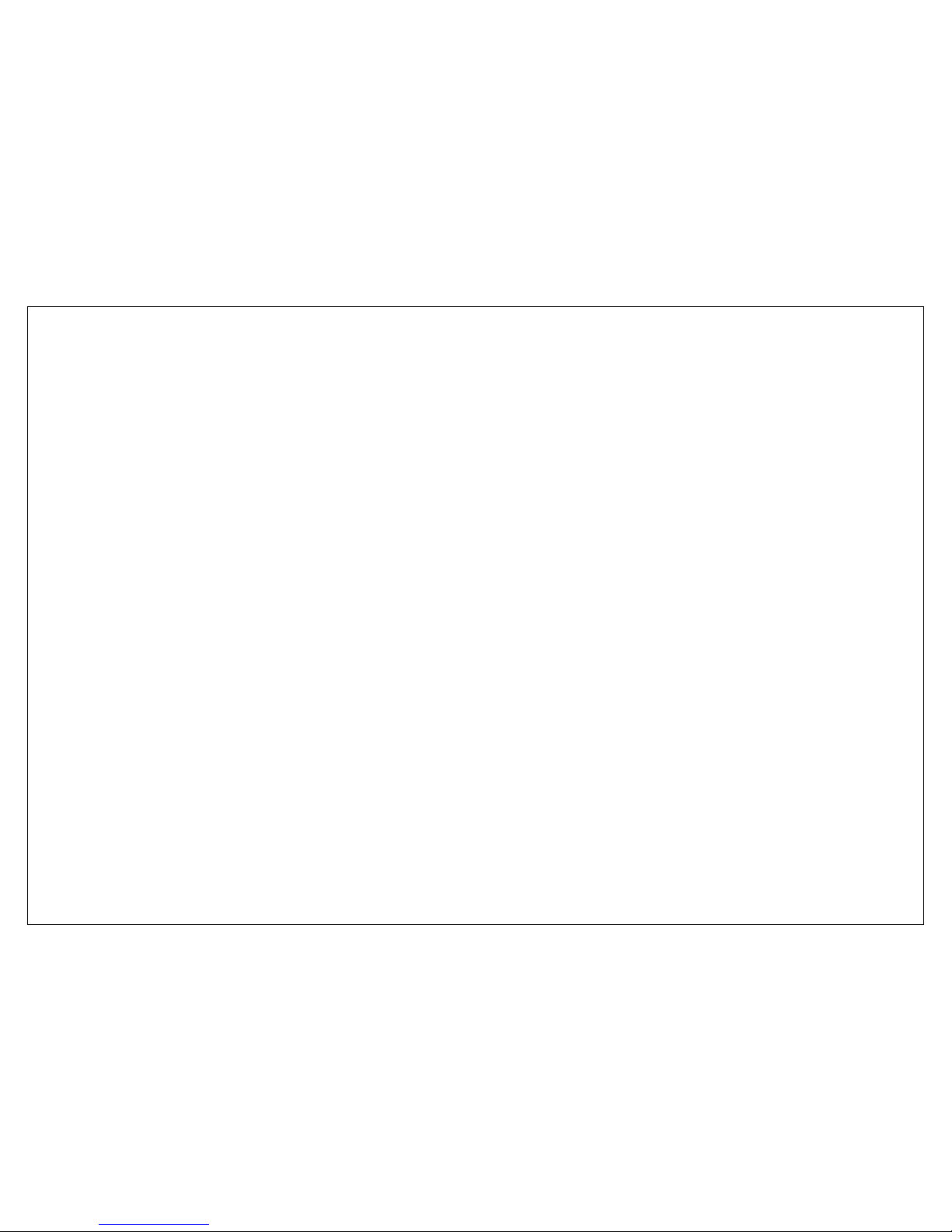
2
Table of Contents
1. Getting Started........................................................................... 6
2. Getting Started........................................................................... 8
2.1. Batteries.............................................................................8
2.1.1. Installing and uninstalling the battery......................8
2.1.2. Charging the battery..............................................8
2.1.3. Using the battery...................................................9
2.1.4. Battery level indicator.............................................9
2.2. Connecting to the Network...................................................9
2.2.1. SIM card...............................................................9
2.2.2. Installing and uninstalling the SIM card....................9
2.2.3. Unlock the SIM card............................................. 10
2.2.4. Connecting to the network.................................... 10
2.3. Standby screen and Icons...................................................10
2.4. Key function...................................................................... 10
2.5. Text Input Method............................................................. 11
3. Call Function............................................................................. 11
3.1. Phone power on/off........................................................... 11
3.2. Dial .................................................................................. 11
3.2.1. Direct dial ........................................................... 11
3.2.2. Dial from the Phonebook...................................... 12
3.2.3. Unanswered call .................................................. 12
3.3. Answer call........................................................................12
3.4. During a phone call............................................................ 12
4. Main Menu ............................................................................... 13
5. Message .................................................................................. 13
5.1. Writing messages .............................................................. 13
5.1.1. SMS.................................................................... 13
5.1.2. MMS...................................................................13
5.2. Inbox................................................................................ 14
5.3. Sent box...........................................................................14
5.4. Draft box .......................................................................... 14
5.5. Outbox ............................................................................. 14
Page 3
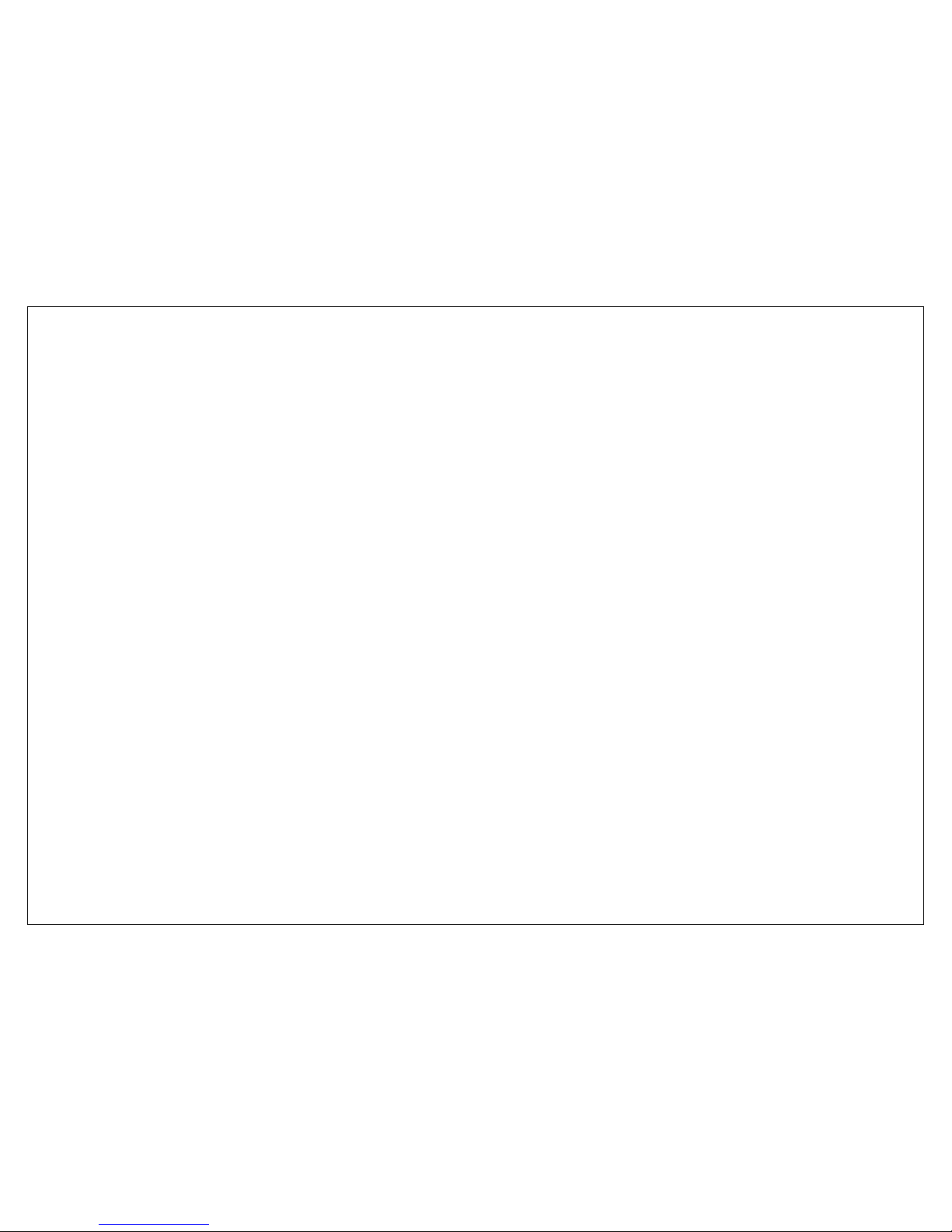
3
5.6. Templates......................................................................... 14
5.7. Voicemail..........................................................................14
5.8. Cell Broadcast ................................................................... 15
5.9. Setting.............................................................................. 15
5.10. Memory Status.................................................................. 15
6. Call History............................................................................... 15
7. Phonebook...............................................................................15
7.1. Phonebooks of SIM card and your phone.............................15
7.2. Contact list........................................................................ 16
7.3. Contact............................................................................. 16
7.4. Group and Blacklist............................................................17
8. File Manager............................................................................. 17
9. King movie...............................................................................17
10. Media tools............................................................................... 17
10.1. Camera............................................................................. 17
10.2. Camcorder........................................................................ 18
10.3. Music Player......................................................................18
10.4. Video Player......................................................................19
10.5. Photo Viewer..................................................................... 19
10.6. FM radio ........................................................................... 20
10.7. Voice memo...................................................................... 20
11. Organizer................................................................................. 21
11.1. Calendar........................................................................... 21
11.2. Alarm ...............................................................................21
12. Game ...................................................................................... 21
13. Extras......................................................................................22
13.1. Calculator.......................................................................... 22
13.2. Converter.......................................................................... 22
13.3. Stopwatch......................................................................... 22
13.4. Timer................................................................................ 22
13.5. World clock....................................................................... 22
13.6. Shortcuts .......................................................................... 22
14. Applications..............................................................................22
14.1. E-Book.............................................................................. 22
Page 4
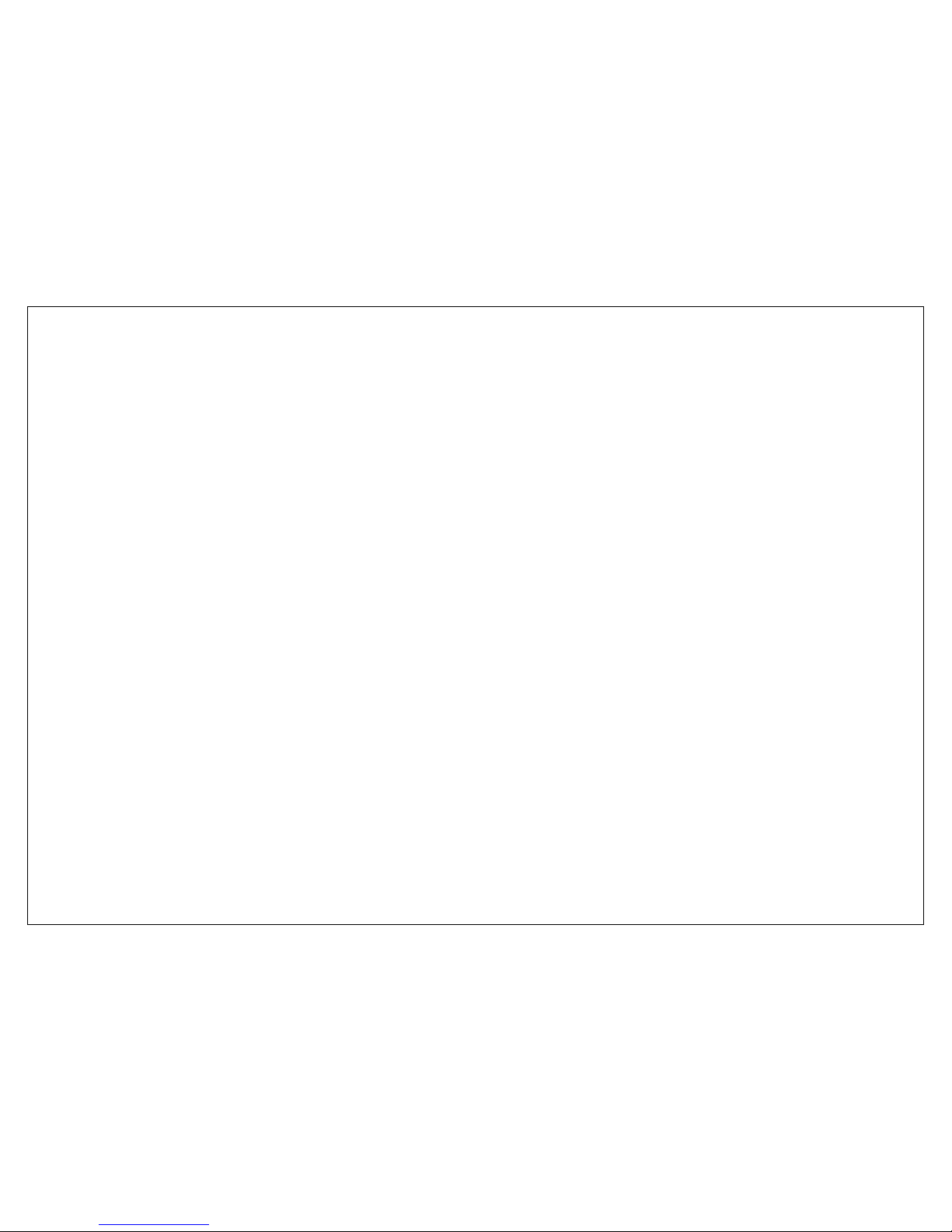
4
14.2. MSN, Yahoo, Face book...................................................... 23
15. Settings ................................................................................... 23
15.1. General settings................................................................. 23
15.1.1. Personalization .................................................... 23
15.1.2. Time and date.....................................................24
15.1.3. Profiles ...............................................................24
15.1.4. Power on/off ....................................................... 24
15.1.5. Information.........................................................24
15.1.6. Security .............................................................. 24
15.1.7. Restore to factory default..................................... 25
15.2. Phone settings................................................................... 25
15.2.1. Call settings......................................................... 25
15.2.2. Call divert............................................................ 26
15.2.3. Call barring .........................................................26
15.2.4. Network settings.................................................. 26
15.2.5. Switch mode ....................................................... 26
15.2.6. Speed dial...........................................................26
15.3. Connection settings............................................................ 26
16. Service..................................................................................... 27
16.1. WAP explorer .................................................................... 27
16.2. Bluetooth..........................................................................27
17. USB mode................................................................................27
18. Appendix.................................................................................. 27
18.1. FAQ .................................................................................. 27
18.2. Error Message................................................................... 28
18.3. Care and maintenance ....................................................... 28
Page 5
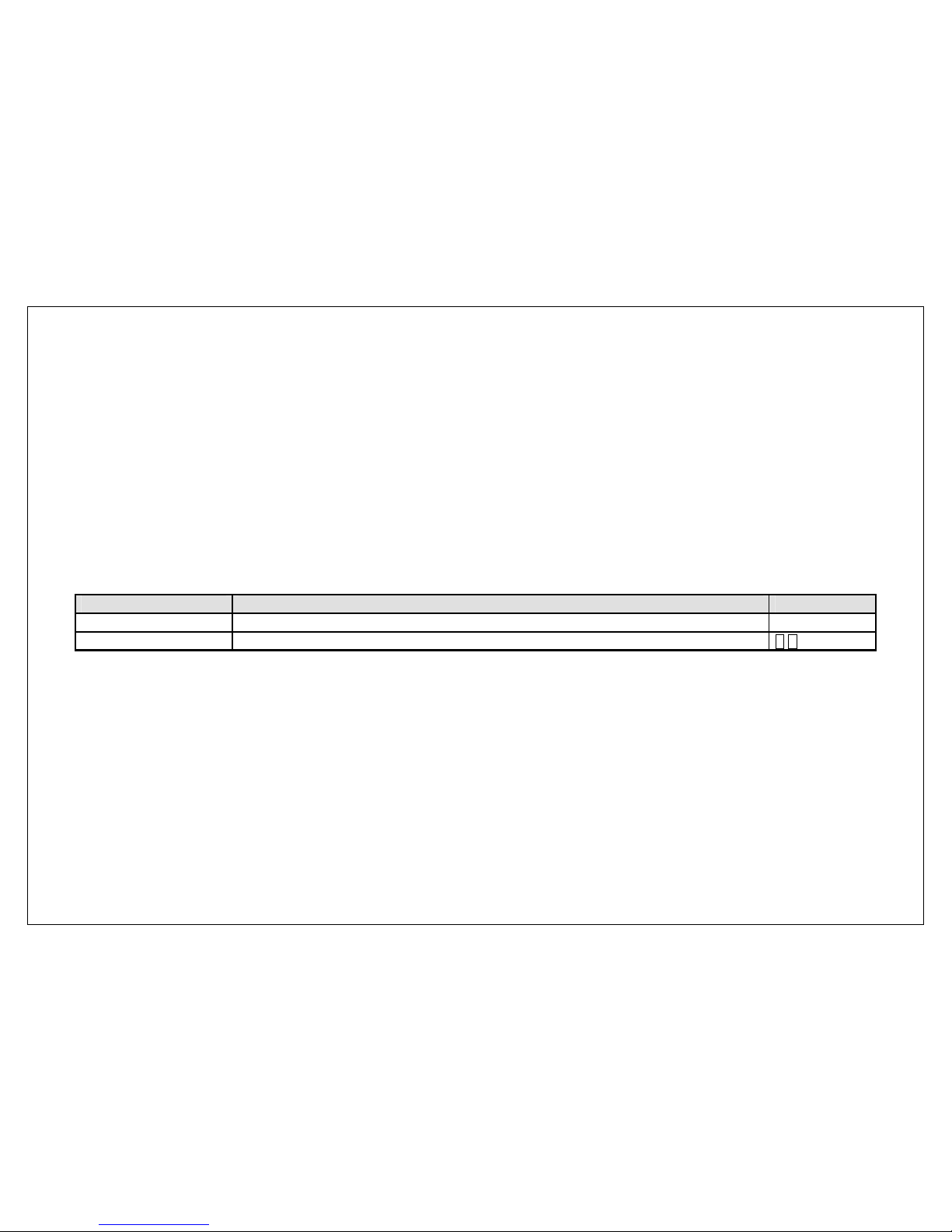
5
General Information
Thank you for selecting our GSM/GPRS mobile phone. This user guide will provide you with the general information and operation instructions.
This color screen phone is designed for the 2.5 G GSM/GPRS 900/1800 network environments with Dual SIM Technology. Enjoy good call connectin g quality and
high speed data access over the network.
The package includes a chargeable battery, a charger and other accessories. Please refer to the Accessory section for details.
Note:
Use only accessories approved by the phone manufacturer to ensure safety. Faili ng to comply with this will violate the terms and conditions of the warranty.
If the contents and displays described in this u ser guide do not match the actu al operation of the phone set, please use the di splay of the ac tual phone set.
We reserved the rights to change the mechanisms of the phone without notice.
This user guide is subject to change without notice.
In this guide, different typing format indicates different operation:
Operation Description Example
Display Normal font 0-9
Key Bold with outline
0-9
Page 6
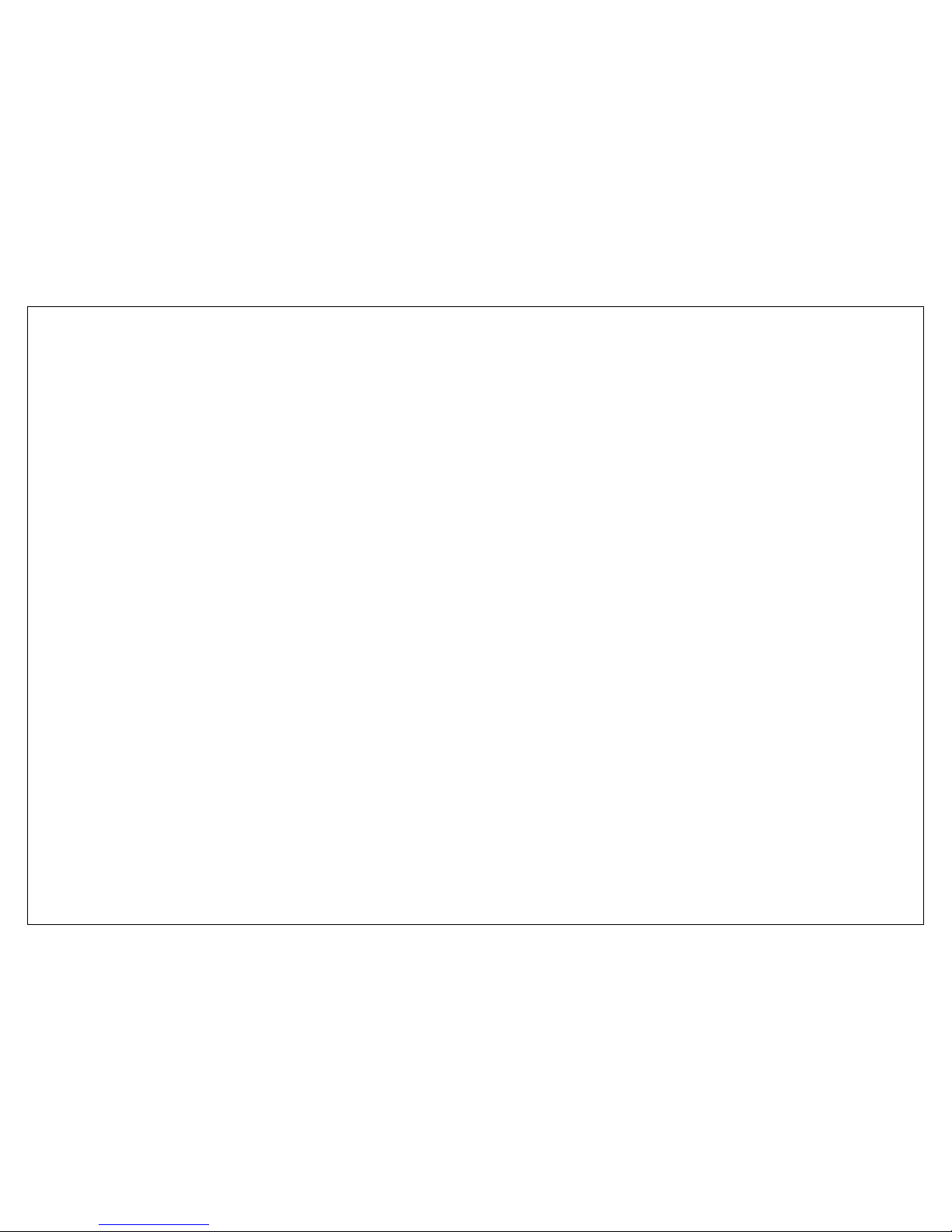
6
1. Getting Started
Emergency call
In any country, you can dial 112 (or other emergency call number) for emergency help.
Note:
Based on the nature of cellular networking, the success of the emergency call cannot be guaranteed.
For your safety
Switch off the phone in hospitals and aircraft. Obey any restrictions. Wireless devices can affect the medical treatment and cause interference in aircraft.
Some medical devices such as hearing aids and pacemaker may be sensitive to external radio frequency emissions. Consult the device manufacturers or your
doctor before using the phone around the medical devices.
Pay special attention to the ring tone volume and vibration settings if you have a heart problem.
In areas with potentially explosive atmosphere, such as gas stations, fuel or chemical transfer or storage facilities, obey all signs and instructions.
You phone will emit radio frequency even in the standby mode. Turn off you phone when so instructed.
Always obey all the local laws and regulations. Do not use your phone while driving. Use Hands-free operation, if available, and give full attention to driving
and to the road. Pull off the road and park before making or answering a call if driving conditions so require.
If your phone is lost or stolen, notify your service provider immediately to stop the SIM card from being used.
When you contact your service provider, they will need your IMEI number. It is printed on the back of your phone set (you can find it when you remove your
battery), or call *#06# to look up your IMEI number. Copy this number and save it for future need.
To prevent your phone from misuse, lock your SIM card or phone, and change passwords when necessary.
Do not remove the battery without tuning off the phone. Failure to follow this instruction may result in data lost.
When you leave your vehicle, take the phone with you or place it in the glove compartment to avoid theft.
Keep the phone, battery or charger out of reach of children.
Notices for your phone use
Do not keep the phone near magcards and other object with magnetism. The phone’s magnetism may clear the information stored on floppy disk, pre-paid
phone card and credit card.
Using the phone near land phone, television, radio and office automatic devices may cause interference and affect the function of the mobile phone.
Keep the phone dry, all kinds of liquid can erode the electronic circuit.
Keep the phone away from extreme temperatures.
Keep the phone away from hot places where the temperature may exceed 60C, such as the dash board, windowsill, near fire or a lighted cigarette.
Do not paint the phone.
Do not drop the phone or violently crush or shake the phone.
Page 7
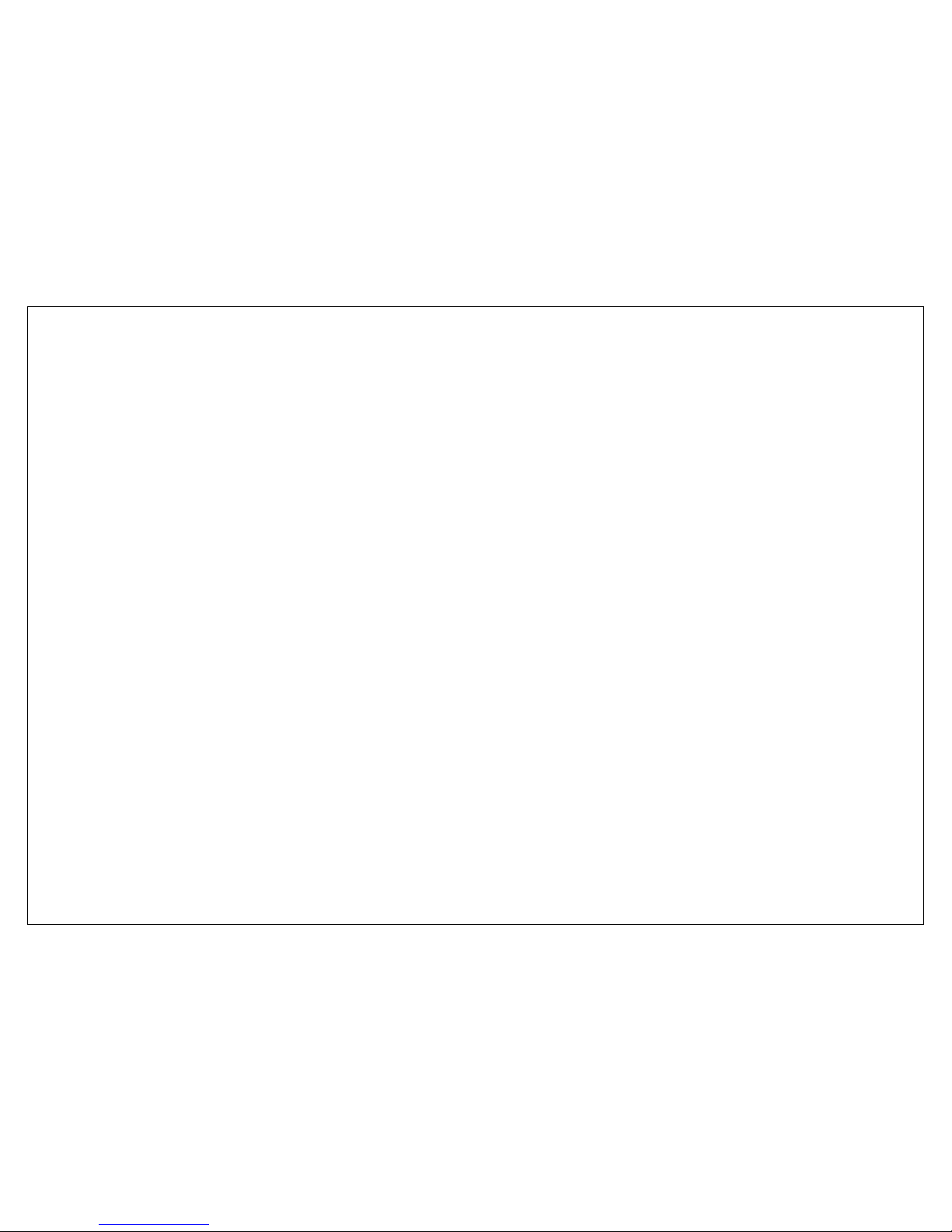
7
Do not disassemble or modify your phone. This can damage the phone, cause leakage and break the internal circuit.
Use only damp cloth or non-static cloth to clean your phone. Do not use alcohol, thinner, benzene or other ch emicals or abrasive cleaner to clean your phone.
The phone will become warm under normal use and while in battery charging.
Do not leave the phone with battery uninstalled or with the battery empty for a long period of time. This may cause data loss.
The metal parts of the phone may irritate your skin depending on your health condition.
Do not put the phone in the back pocket. Sitting on it may damage the phone. Do not put the phone on the bottom of a bag. You may crush it.
When the vibrate mode is on, place the phone carefully to avoid it being dropped from a height or being moved to a heat source due to the vibrating.
Notice for batteries use
Do not disassemble or modify your batteries, otherwise it can cause leakage, over heat, fire or explosion.
Disposing battery in a fire can cause fire or explosion. Old batteries should be returned to your dealer or be disposed according to local regulations. Do not
dispose the battery as household waste.
Do not short the circuit of the battery with wires, needles or other metal objects, or store the batteries with necklace or other metal objects, otherwise it can
cause leakage, over heat, fire or explosion.
There is a risk of blinding if the liquid of the batteries gets into your eyes. In case of this, do not rub your eyes, you should rinse your eyes well with fresh
water and go to the hospital immediately.
If the leaked liquid of the battery touches the skin, it can burn the skin. Please wash your skin with fresh water and go to the hospital immediately.
Never put the battery in your month. The liquid of the battery can be toxic.
Stop using the battery when you find it became hotter, and change color and shape abnormally during use, charging or storing.
Keep the batteries dry.
Do not use or store batteries near fire, heater and other place with high temperature, otherwise it can re sult in leakage, over heat, fire or explosion. St ore the
battery in a cool and ventilated place without direct sun light.
Do not charge the battery for more than 24 hours.
The battery can be charged and discharged for hundreds of times but it will eventually wear out. The battery life is shortened with each charging.
When replacing the battery, use only the batteries approved by the phone manufacturer. Damage resulting from using un-authorized batteries will not be
covered by warranty.
Traffic safety
Do not use your phone when driving a vehicle. Give full attention to driving and to the road. Provided there is an emergency, stop your vehicle in a safe place
and then use your phone. Please obey all the local traffic laws and regulations.
Normally the electronic systems in the vehicle should not be affected by the RF (Radio Frequency) signals from your wireless phone. However if you suspect
any damage is resulting from the RF of your phone, contact your car dealer. Stop using your phone in the car until a qualified technician clears the problem.
Only qualified technician can install your phone in your vehicle.
If your vehicle is equipped with an air bag, do not place the phone above the air bag, or in the air bag deployment area. If in-vehicle wireless equipment is
Page 8
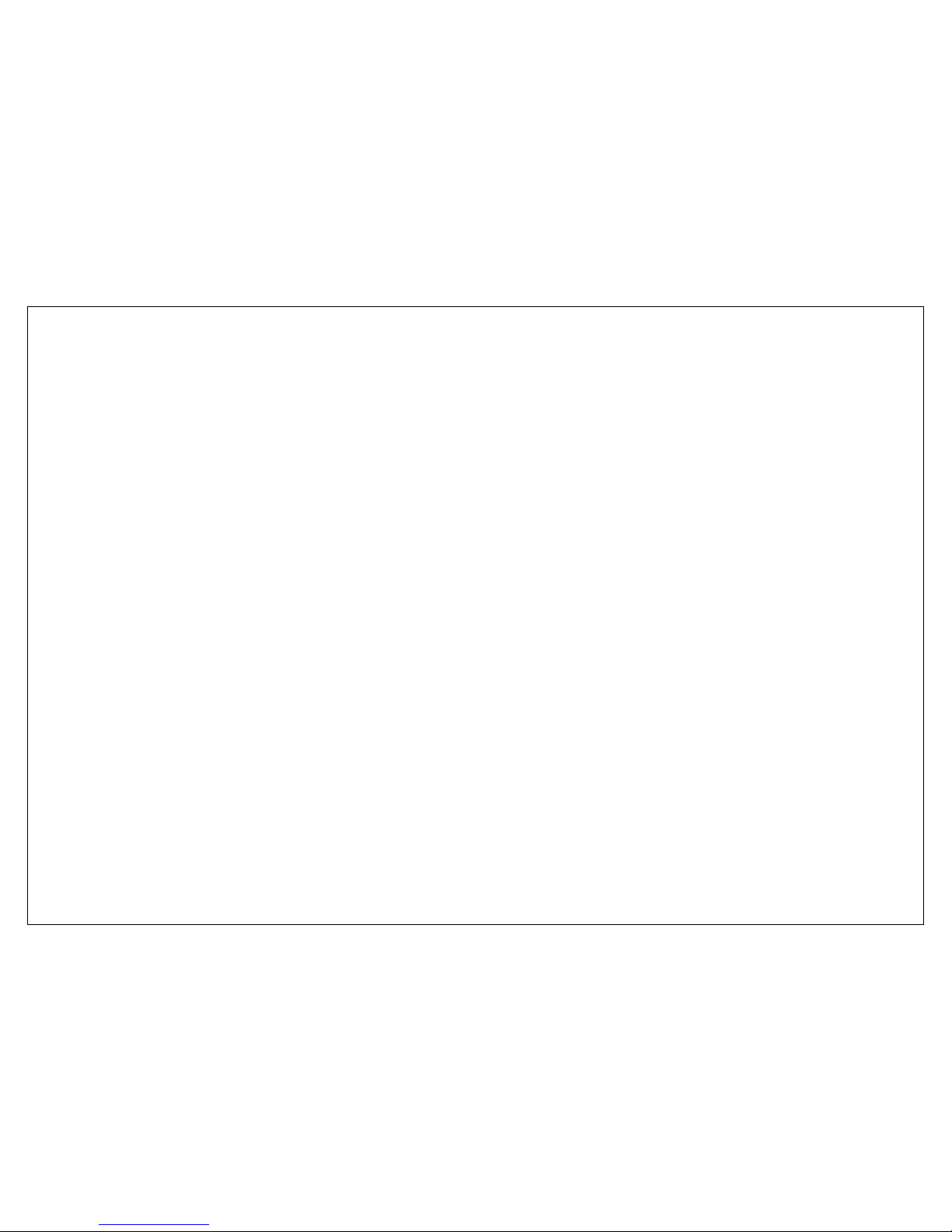
8
improperly stored or installed and the air bag inflates, serious injury could result.
Turn off your phone when in the gas station or any place where using wireless equipment is prohibited. Do not place or transport your phone with
inflammables or explosives, the internal sparkle may cause fire.
Airplane safety
Power off your phone before boarding, the use of a wireless phone in an airplane will be dangerous to the operation of the airplane and disrupt the wireless
telephone network and maybe illegal. Failure to observe these instructions may lead to law suit or denial of GSM cellular network service to the offender.
Should there be an emergency situation, contact crew member.
2. Getting Started
2.1. Batteries
The battery is included in the package. It is not fully charged out of factory but it may still be able to power on your phon e. Please completely use up the power
of the battery and then charge it for at least 12 hours with your phone turned off. You battery will reach its optimal state after three cycles of charge and
discharge.
2.1.1. Installing and uninstalling the battery
To install the battery, remove the back cover from the phone by pressing firmly on the cover and slide it down. Align the golden contacts of the battery to the
contacts in the phone, and then gently snap down the battery into place. Re-assemble the back cover.
To uninstall the battery, flip the battery out from the bottom of the battery.
2.1.2. Charging the battery
Plug the charger into the socket on the side of your phone. Connect the charger to an AC wall socket. The blinking of the battery level icon indicates the battery
is being charged. When the blinking stops, it indicates the charging is finished
During charging, the phone and charger will feel warm to the touch. This is normal.
Warning:
The operating ambient temperature of the charger is 0C-50C. Do not use it when the temperature exceeds this limit.
Use only chargers approved by the phone manuf actu rer to en sure safety. Failing to comply wi th thi s will violate the term s and c onditions of th e w ar ranty.
Page 9
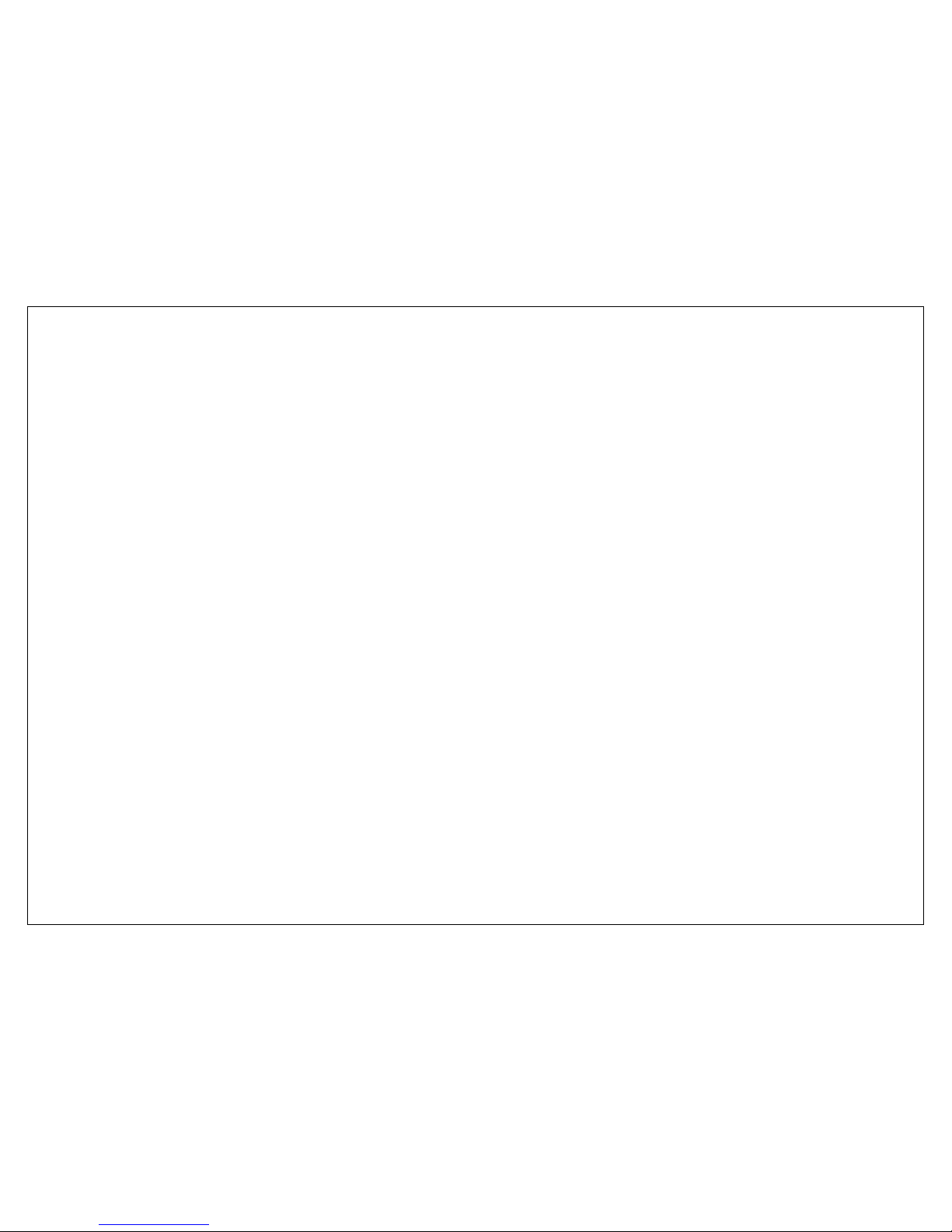
9
2.1.3. Using the battery
The waiting time and calling time capacities specified by the phone manufacturer are obtained under the ideal operating environment. The actual values will
vary with the network condition, operating environment and operation method.
Please comply with the local regulations of disposing the battery (such as recycling). Do not dispose it as household waste.
2.1.4. Battery level indicator
When the phone is on, the battery level indicator is located at the upper right corner of the screen.
2.2. Connecting to the Network
2.2.1. SIM card
Please insert available Subscriber Identity Module (SIM) card into your phone before using it. SIM card is supplied by your network carrier.
All the information related to network connection is recorded on the SIM card, so are the contact information such as nam es, phone numbers and SMSs that yo u
set to store on the SIM. Yo u can tak e ou t the SIM car d f rom the phone and in ser t it into anoth er GSM phone to u se it. Most n ew phon es will recogn ize the SIM
card automatically.
Do not touch the golden contacts of the SIM card and place it away from electricit y and magnetism to avoid damage. You will not be able to use the phone if the
SIM card is damaged.
Note:
Before inserting and taking out the SIM card, always make sure th at the phone is switched off and disconnected from any external power source; otherwise
both the phone and the SIM card may be damaged.
2.2.2. Installing and uninstalling the SIM card
The SIM card usually comes attached to a special card. The metal contacts of SIM card is easily damaged by scratching, so take it out carefully before
assembling it into the phone.
Switch off the phone, remove the back cover, battery and other external power source. Fit the SIM card into the SIM card slot. Align the angled corner of the SIM
card with the slot. Slide in the SIM card, make sure it is in place, install the battery, and restore the back cover.
Likewise, to remove the SIM card, switch off the phone, remove the battery and then take out the SIM card.
Page 10

10
2.2.3. Unlock the SIM card
PIN code
Your Personal Identification Number (PIN) code protects the SIM card against unauthorized use. Your PIN code is usually supplied with the SIM card. If this
security function is enabled, you need to enter the PIN code every time you turn on the phone. You can also disable this function.
To unlock the SIM card, press and hold the power button to turn on the phone. Enter the PIN code. After three consecutive incorrect PIN code entries, the code
is blocked, and you need the PUK code to unblock it.
PUK code
This code is required to change a locked PIN code. If the code is not supplied with the SIM card, contact your service provider. After ten consecutive incorrect
PUK code entries, the SIM card cannot be used any more. Please contact your service provider to buy a new SIM card. You cannot edit PUK code. If it is lost,
Please contact your service provider.
2.2.4. Connecting to the network
After the SIM card is unlocked, you phone will automatically search for the registered network or other local available network. Once connected, the name of the
network carrier will appear on the top of the screen.
You phone is now in Standby mode, ready for making and receiving calls.
2.3. Standby screen and Icons
This phone provides a Standby screen. Through the instruction and various icons on the screen, you can have the operating information needed.
2.4. Key function
Power Key power: Power on/off the phone
Note:
Page 11

11
In this user guide, press means press an actual button on the phone.
2.5. Text Input Method
This phone provides various text input methods that allow you to use less key strokes to input and search for text:
English input
Hindi input
Digit input
3. Call Function
After the setup described in the previous sections is completed, you are ready to make and receive calls using the basic information provided in this section.
Note:
When you are using headset, please plug/unplug the headset gently to avoid damaging the headset jack.
3.1. Phone power on/off
Power on
Press and hold power to turn on the phone. If PIN code is required, please refer to the previous section in this guide.
Power off
In Standby mode, press power key to turn off the phone.
.
3.2. Dial
When the network carrier is shown on the screen, your phone has entered the Standby mode and you may make or receive calls. If you have installed two SIM
cards, the two network carriers will both appear on the screen.
3.2.1. Direct dial
Press any number key to enter the Dial screen.
Domestic call
Press number key to entering the phone number(add area code when calling long distance), and then press the dial k ey Send1 or Send2 to make the phone
call.
Page 12

12
Note:
In single card mode, both Send
will dial out to the one card.
In dual card mode, Send will dial out with card 1 or card 2.
The screen will show the name and phone number of the person that you are calling. After the call goes through, the screen will show a time meter in addition
to the phone number and/or the name of the person you are calling.
International call
Key in the symbol “+” by press *Key two times, followed by the desired country code and the phone number. For example, to make a call to France, press
*Key two times until “+” appears then enter “33” (the country code for France) and the phone number.
3.2.2. Dial from the Phonebook
Enter Phonebook from the Main Menu. You may use alphabet, Surname Index for quick search of the names.
3.2.3. Unanswered call
If you have set up Auto Re-dial, your phone will automatically re-dial the last number that you called but unanswered.
3.3. Answer call
When there’s an incoming call, the phone will notify you through vibration, ringing, vibration plus ringing, etc. The name and phone number of the caller is
shown on the screen if the network supports the service. You may answer or reject the call.
If call waiting is on, (You need to apply f or this service to y our netw ork carrier.) when you are on the phone and ther e is an other inc oming call, y our phone will
notify you with a short tone. You may answer or reject that second call. If you choose to answer the second call, the current call will be on hold.
3.4. During a phone call
When you are on the phone, the following functions can be used:
Note:
The functions vary with the SIM card.
Speaker: Speakerphone
Mute: The microphone is turned off and the person you are calling will not hear your voice.
Hold: The current call is on hold and both you and the person you are calling will not hear each other. When the call is on hold, you may pick it up again or end
Page 13

13
the call through the Options menu.
End call: End the current call.
Volume: Adjust the volume of the speaker or headset.
Record: Record the phone conversation.
Phonebook: Enter the phonebook and do the related operations. This function is convenient for searching phone numbers during a phone call.
Messages: Enter the message screen and do the related functions.
You may enter Dial or Phonebook screen s to make a new phone call while the current phone call is still on-going.
Note:
In the dual card mode, if one card is in use, the other card is under no-service state.
4. Main Menu
On the Standby screen, press Center to enter the Main Menu. You can then access the various functions and operations.
5. Message
This chapter introduces the message services provided by the GSM network. Some services may not be supported by the local network.
5.1. Writing messages
5.1.1. SMS
Enter the SMS editor screen. You may use keypad to input English, digits and punctuation marks. After writing the text message, you have the follow options:
Send: Send the message.
Send and save: Send the message and save to sent box.
Add Recipient: Add new recipient.
Save to draft: Save to Draft box.
Insert: Insert pictures, audio, video, template, vCard or vCalendar.
Convert to MMS: Convert this SMS to MMS.
Send Options: Enter the SMS setup screen to set up service center number, Bearer mode, Validity period, Message type, Status report, Direc t reply options
Input Menu: Insert symbols, switch input method or language.
5.1.2. MMS
The MMS function allows you to send text and multimedia such as pictures, audio and video to the other phone. After creating the message, you have the follow
Page 14

14
options:
Send: Send the message.
Send and save: Send the message and save to sent box.
Add Recipient: Add new recipient.
Insert: Insert Picture, audio, video, template, VCard, VCalendar.
Insert Slide: Insert a new page before or after the current page.
Preview: Preview the current MMS.
Convert to SMS: Convert this MMS to SMS.
Save to draft: Save to Draft box.
Page settings: Set the playback time, text positions and picture size
5.2. Inbox
The Inbox lists the received SMS and MMS. You have the following options: Open, new message, Reply, Delete, Copy to phone/SIM, Mark and Details.
After you select to read a message, you have the following options: Reply, Forward, Delete, Call Sender, IP call, Save sender, Copy to SIM, and View Detail.
The Mark function is for you to select messages for further operation, such as delete all marked messages, conveniently.
5.3. Sent box
Sent messages are saved here. Your options include: Open, new message, Delete, Copy to SIM, Mark and View Details.
After you select to read a message, you have the following options: Forward, Delete, Call recipient, IP Dial, copy to SIM, and View Detail.
5.4. Draft box
Saved messages and unsent message are saved here. Options are Open, New message, Delete, Copy, Mark and View Detail.
After you select to read a message, you will enter the message editor.
5.5. Outbox
The out-going messages are listed here. Your options include: Resend, Delete, Delete all, Move to draft, View details.
5.6. Templates
You can preset frequently used sentences here to avoid repeated input when writing a message.
5.7. Voicemail
Voicemail messages are stored on the network. You can listen to your voicemail messages by calling your network voicemail phone number. You will be asked
Page 15

15
to enter your mailbox number when you use it for the first time.
5.8. Cell Broadcast
Look up the broadcast messages.
5.9. Setting
You can adjust the various settings of the message functions including SMS, MMS, Broadcast and Voicemail.
5.10. Memory Status
This screen shows the storage status of SMS and the free space of your SIM card and your phone.
6. Call History
Call history function logs all recent calls including missed calls, dialed calls and answered calls. Options are:
View: View the call log
Call: Dial the selected number
New Message: Send SMS or MMS to the selected number.
Save: Save the selected number to SIM or phone.
Delete: Delete selected entry
Delete all: Delete all entries, all entries of Card 1 or all entries of Card 2
Call timer: Last Call, Received calls, Dialed calls, Reset (phone password is required)
Call cost: Calculate the call cost according to the call time
Note:
Refer to the Settings chapter for the phone password setup.
7. Phonebook
This chapter describes the functions of the phonebook. You can use alphabet for quick search of your contacts.
7.1. Phonebooks of SIM card and your phone
There are two separate phonebooks, one stored on the SIM card and the other in the phone.
Page 16

16
Each entry in your SIM card’s phonebook consists of a phone number and a name. When you change to another phone, the contact information can be
transferred to your new phone with the SIM card. The total number of entries allowed in the SIM card varies with the different SIM cards.
The contact stored in the phone can include name, cell phone number, home, office numbers, others, group, picture, ring tone, company name, department
name, address, email address, website and notebook. This information will not be transferred with the SIM card to your new phone.
7.2. Contact list
The contact list is arranged in alphabetical order. You have the following options: View, Call, IP call, Send, New, Delete, Delete all ,Mark, Copy to SIM
card/phone, Move to SIM card/phone, Assign to group, vCard, and Memory Details.
View: View the contact information.
Call: Dial the current number
Send: Send SMS or MMS to the number.
New: Create a new contact.
Delete: Delete selected entry
Mark: Activate Mark/Unmark mode to mark the selected contact for further operation.
Copy to SIM/phone: Copy the selected entry to SIM card or phone.
Move to SIM/phone: Move the selected entry to SIM card or phone.
Note:
If the entry stored in the phone has multiple information, when copying it to SIM card, the information will be separated into multiple entries.
In the dual card mode, the copy function only apply to the default card.
Assign to Group: Contacts saved on the phone can be assigned to some specific groups or Blacklists.
vCard: Send, Import or export by vCard format.
Memory Details: Display the storage status.
7.3. Contact
From the contact list you can select a contact and do the following: Call, IP call, Send, Edit, Delete, Set picture, set ringtone, assign to group.
Edit: Edit the contact details
Set picture: Set up a headshot for the contact
Set ringtone: Assign an individual ring tone to the contact
Page 17

17
7.4. Group and Blacklist
You may set up various groups to categorize your contacts. You may also put contacts into the Blacklist to block all their calls and messages.
8. File Manager
The File Manager lists the all the files stored in your phone or memory card.
9. King movie
You can use this function watching movies.
10. Media tools
You have Camera, Camcorder, Music Player, Video Player, Photo Viewer, FM radio and Voice memo functions in Multimedia.
10.1. Camera
Before using Camera, make sure you have inserted a memory card. The photos will be saved in JPG format to your memory card.
Note:
Taking pictures in dim lighting may result in poor picture quality.
After entering the Camera, the Camera Preview screen will appear with the status icons. Press Center to take the picture.
Other options include:
Configuration
Browse photos
Switch to camcorder
Go back
Camera settings include:
Image size: For contact, Wallpaper, 320x240, 640x480, 800x600, 1024x768, 1280x1024
Image quality: Normal, High, Low
Night mode: On, Off
Continues: 4, 6, 9, Off
Page 18

18
Countdown: 5 seconds, 10 seconds, 15 seconds, Off
White balance: Auto, Cloud, Daylight, Fluorescent, Incandescence
Banding: 50Hz, 60Hz
Sound: On, Off
EV: -2, -1, 0, 1, 2
10.2. Camcorder
Before using Camcorder, make sure you have inserted a memory card. The video will be saved in 3GP format to your memory card.
After entering the Camcorder, the Camcorder Preview screen will appear with status icons. Press Center to start recording videos.
Other options include:
Configuration
Browse Videos
Switch to Camera
Go back
Camcorder settings include:
Video size: CIF (352x288), QCIF (176x144), QVGA(320*240), SUB_QCIF(128*96)
Video quality: Normal, High, Low
Night mode: On, Off
White balance: Auto, Cloud, Daylight, Fluorescent, Incandescence
Banding: 50Hz, 60Hz
Sound: On, Off
File Size Limit: No limit, MMS size
Recording Time Limit: No limit, 15 seconds, 30 seconds, 60 seconds
EV: -2, -1, 0, 1, 2
10.3. Music Player
Upon entering the Music Player, Playlist will be displayed. Through All Music you can look up all the music files. Other Options are: View, New playlist, Repeat,
Shuffle, Equalizer, 3D surround, Show lyrics and Set cover.
Page 19

19
After you have selected music from the Playlist, you will enter the Music Player screen and you can look up the album, name of the song, artist, play time, item
number, etc.
You can press Center to Pause and play, press Left to previous, press Right to next, press up to volume up, press down to volume down.
The following operations can also be done by selecting the corresponding menu item: Play/Pause, Stop, Repeat, Shuffle, Equalizer, 3D surround, Show lyrics,
Song info, and Details.
10.4. Video Playe r
Enter the Video Player and the Video file list is displayed. Select the video and you can do the following:
You can press Center to Pause and play, press Left to previous, press Right to next, press up to volume up, press down to volume down, press # to full
screen on/off
Several functions are available by Options menu: Stop/Play, Full screen, Send, Delete, Details.
10.5. Photo Viewer
Upon entering the Photo Album, the photos are listed as thumbnails. Several functions are available by Options menu:
View: Preview the selected image.
Set as: Set as Wallpaper, Contact head shot and screen saver.
Send: Send by MMS or Bluetooth.
Rename: Rename the selected image.
Delete: Delete the selected image.
Mark: Mark the selected image or all images.
Slideshow: Display by slideshow.
View detail: Look up the name, file type, size, date, and stored place.
When viewing the selected photo, Press left and selects one of the following icons to do the corresponding function.
Set contact head shot
Trim contact head shot
Send Using MMS or Bluetooth
Delete
Page 20

20
Details
Menu
Previous
Slideshow
Next
Go back
10.6. FM radio
You can receive and listen to FM radio here.
Please make sure the headset, which is used as the antenna, is plugged in before using the FM radio.
The icons on the touch screen provide the following functions:
Press Center to control play/stop
Press Right to Search forward
Press Left to Search backward
Press up Volume up
Press down Volume down
Functions are also available via the Options menu:
Radio off (on): Turn the FM radio off/on.
My channel: Edit My channel. You can set up to 30 favorite channels.
Add to my channel: Add current channel to My channel.
Search channel: Auto search, Manual input.
Record: Record FM
In the My Channel option, you can play, edit, delete and delete all.
10.7. Voice memo
Enter the Voice memo function, Press Center to start and stop recording. The memo can be played back immediately or using Option menu to do the following
functions:
Page 21

21
New: Start a new recording
Send: Send by MMS or Bluetooth
Set as: Set as ring tone, individual contact ring tone, alarm sound
Rename: Rename the recording
Delete: Delete the recording
View details: Look up the list of recordings
11. Organizer
11.1. Calendar
In addition to the western calendar. You can add, edit and look up events on different dates. Options are:
New event: The editor will be displayed. You can add an appointment or an all-day event. Available input fields are: Subject, Locati on, Repeat, Start date, Start
time, End date, end time, alarm, description. The display and reminder will be executed according to your setting.
View mode: Weekly or monthly
Event list: List the events of the selected month. You may edit, delete or send the event.
Go to date: Go to a particular date directly
Setting: Set the preset view mode, the start day of a week
Delete all: You can delete all the events prior to a certain date, or delete all events
Search event: Search event by inputting the keyword
Memory details: You can look up the total number of event entries and free space.
11.2. Alarm
You can set up to 6 alarm clocks. The Alarm Clock settings include: Title, Time, Status, Frequency and Ringtone. The frequency settings are: Once, Daily,
Monday, Tuesday, Wednesday, Thursday, Friday, Saturday and Sunday. The Al arm Clock function is on even when the phone is powered off.
Alarm Dialog will be displayed when the alarm goes off. You can stop the alarm or snooze for 5 minutes.
12. Game
One small games in this menu.
Page 22

22
13. Extras
13.1. Calculator
A basic calculator is provided.
13.2. Converter
The Unit Converter can help you convert Currency, Energy, Speed, Mass, Area, Volume, Power, Time, Pressure, Length, Temperature, and Date (western and
lunar calendar).
13.3. Stopwatch
Stopwatch provides 20 sets of entries with both total and lap timer functions.
13.4. Timer
Countdown timer is provided.
13.5. World clock
World clock is provided with a world map. You can press Left and Right to switch to the next time zone. The local time of the city on the map is displayed.
13.6. Shortcuts
You can set shortcuts for quick operations.
14. Applications
14.1. E-Book
The eBook function lists the eBooks in TXT format stored in your memory card. On the bottom of the screen, the size and the number of rows of the selected
eBook are displayed. Press Up or Down to scroll up or down the list, and press Center to open the selected eBook.
press Left to open the Option menu:
View: Open the eBook
Page 23

23
Delete: Delete the current eBook
Delete all: Delete all eBooks
Scroll Style: There are four options, one row at a time, three rows at a time, six rows at a time and one page at a time.
Language code: Auto, Simplified Chinese (GB2312), UCS2
Information: Display the name, size and format of the selected eBook
After you open an eBook, you can press Up or Down to scroll up or down the page. You can also press Left to open the menu for the following functions:
Full screen: You can also press Center to toggle Full screen and normal browsing mode.
My bookmark: You can add a bookmark to the current page, or go to the page marked previously and continue reading from there. In the bookmark list, tap
Option for the following operations: rename, replace, delete and delete all.
Scroll format: There are four options, one row at a time, three rows at a time, six rows at a time and one page at a time.
Language code: Auto, Simplified Chinese (GB2312), UCS2
Note:
You must install a corresponding data package to your T card to use this function.
14.2. MSN, Yahoo, Face book
Quick access to your MSN, Yahoo and Face book.
15. Settings
Enter Settings form the Main Menu. There are General, Phone and Connection Settings.
Note:
If only one SIM card is installed, your phone will automatically hide the dual card related settings.
15.1. General settings
15.1.1. Personalization
Personal settings include Display, Standby mode, ringtone settings and Display language.
Display settings
Page 24

24
Backlight: Set the brightness of backlight and time.
Standby mode
Set the wallpaper and arrow key shortcuts.
Ringtone settings
You can set Vibrate, Volume, incoming call tone, Power on tone, Power off tone, Message, Calendar, Alarm, Missed event reminder tone, Keypad tone.
Display Language
Set display language, writing language.
The editor settings vary with different languages. When the language is set to English, you have the options to set the default input method: English alphabet.
When the language is set to another language, the input methods may be intelligent input method, keypad method, etc.
Torch
Set torch on and off.
15.1.2. Time and date
You can set the time, Time zone, Second time, Time format, date, date format.
15.1.3. Profiles
Six Profiles are available: General Mode, Meeting Mode, Outdoor Mode, Silent Mode, Personal Mode, and Headset Mode. You can select any of these Profiles or
customize your own profile by adjusting the parameters of the Profile. Restore to default settings by using the Restore option.
15.1.4. Power on/off
You can set the time and condition for the phone to automatically power on/off itself.
15.1.5. Information
You can look up your phone IMEI, Memory details, Software version in this menu.
15.1.6. Security
You can set Phone lock, SIM lock, and Auto keypad lock here.
SIM1/SIM2 Pin code: Change PIN1 and PIN2 passwords. You need to have the default Pin numbers from the network carrier.
Page 25

25
Phone lock: Turn the phone lock on/off and edit your phone password. The default is 0000.
SIM lock: Allow you to check the SIM card lock status and change password.
Auto keypad lock: You can lock your phone manually, or select auto lock for the phone to lock its screen and keypad automatically after some idle time in the
Standby mode.
To lock your phone, long press *.
To unlock your phone, press Left + *.
15.1.7. Restore to factory default
Restore you phone to the factory or default settings through this option. You need to input your phone password (default is 0000) f or this operation.
All data will be deleted when your phone is restored to its factory settings.
15.2. Phone settings
15.2.1. Call settings
Call waiting
You can turn the call waiting on/off and look up the current status. When the call waiting is turned off and your phone is busy, all other incoming calls will hear
the busy ring tone.
Caller identity
You can set whether or not to send your phone number with out-going calls.
Any key answer
You can set whether or not to use any key to answer the phone.
Minute Reminder
You can set the duration of the call for the phone to remind you when the time is reached.
Auto redial
You can set whether or not to auto redial the number last called that was unanswered.
Auto answer
Set the auto answer on or off.
Page 26

26
Auto record
Set the auto record on or off.
Answer reminder
Off, ring tone, vibrate, and screen blinking.
Cost setting
Set the currency, unit cost and quota.
User group
Set user groups.
15.2.2. Call divert
Set the divert methods for the following different types of calls: all, voicemail, data, fax. The divert meth ods are: divert al l, when busy , when no answer, whe n
no service, when power-off, cancel all divert.
15.2.3. Call barring
Set the block methods for the following different types of calls: all, voicemail, data, fax and SMS. Block options are: all outgoing, international outgoing,
international outgoing while abroad, all incoming, incoming while abroad, cancel all barring, change password.
15.2.4. Network settings
You can set your priority network, carrier, and airplane mode.
15.2.5. Switch mode
You can set dual mode, enable sim1 only and enable sim2 only.
15.2.6. Speed dial
Set fast dial numbers. When the number is set, you can simply press the single number key and then the dial key for a fast dial.
15.3. Connection settings
You can set Modem account, WAP account, MMS settings.
Page 27

27
16. Service
16.1. WAP explorer
You may browse WAP websites. Make sure you have enabled GPRS or EDGE network.
16.2. Bluetooth
You may do functions for your Bluetooth settings such as: Turn on/off, Paired devices, Search devices, Settings.
17. USB mode
While your phone is connected by USB, you may use your phone as storage device, Modem and Webcam. Other than Modem, the functions are plug-and-play.
For Modem, Connect your phone to your PC and select your phone as Modem. Use the wizard of your PC operating system to identify the USB por t. You can
find Modem in your PC’s Device Manager and Connected to the network as soon as you press “connect” button. (You can download the Tool and instructions
from www.salora.com
).
Note:
While using the above functions, the phone application will be disabled.
When our phone is connected by USB but there is no further setting, the phone will switch into charging mode.
18. Appendix
18.1. FAQ
The phone cannot be turned on
When the battery is very low, the phone may not be turned on properly. Please charge the battery.
Cannot make certain calls
Check if Call Barring is set. If it is set, you may not be able to make calls or only certain calls are allowed.
My call is picked up by another phone
Check if call divert is set. If it is set, your incoming calls may be diverted to other numbers or devices.
Page 28

28
18.2. Error Message
Please insert SIM card
Make sure you have inserted SIM card. If you have installed it but it cannot be detected, please try clean the golden cont acts of the SIM card by using a dry cloth.
If it still is not working, please contact your network carrier.
No service
If you are in an area not covered by your network, or if a physical obstacle is present, such as in an enclosed area, the message “No service” will be displayed
on your Standby screen and you will not be able to make or receive calls. You can try move closer to a window for better reception.
For emergency only
When you are outside your network but inside other network, you can only make emergency call.
No Valid SIM card
Your SIM card is locked or it has an error. Please insert the right SIM card or contact your service provider.
Enter PUK code
After three consecutive incorrect PIN code entries, the code is blocked, and you need the PUK code to unblock it. Contact your service provider. After seven
consecutive incorrect PUK code entries, the SIM card cannot be used any more. Please contact your service provider to buy a new SIM card.
18.3. Care and maintenance
Thank you for choosing our phone. Should you encounter any problem with the phone, please contact our dealer or qualified service provider.
Your phone is a finely designed and crafted product. Please use it with care. The following instructions will help you comply with the terms of the w arranty and
enjoy this product for many years:
Keep the phone and all its parts and accessories out of the reach of children.
Keep the phone dry, all kinds of liquid will erode the electronic circuit.
Do not use or store the phone in a dusty place to avoid damaging the removable parts.
Keep the phone away from hot places, high temperature can shorten the life of electronic device, warp or melt certain plastic and damage batteries.
Do not attempt to open or disassemble the phone, non-expert handling may damage it.
Do not drop, crush or shake the phone to avoid damaging the internal circuit board.
Page 29

29
Do not use harsh chemicals, cleaning solvents or strong detergent to clean the phone.
Do not paint the phone or the paint may obstruct the removable parts and affect operation.
Use only the supplied or an approved replacement antenna. Unauthorized antennas, modifications, or attachments could damage the phone Do not hold the
external antenna when the phone is in use. Holding the external antenna affects call quality and may cause the phone to operate at a higher pow er level than
needed. In addition, use of unauthorized antennas may result in non-compliance with the local regulatory requirements in your country.
The above instructions apply to your phone, battery, charger and other accessories. If any of them doe s not work properl y, please sen d it to a qualified service
provider.
