Page 1

ProTrack
Wireless Activity Tracker
Instruction Manual
Item #PT-2600
© 2014 Sakar International, Inc. All rights reserved.
Page 2
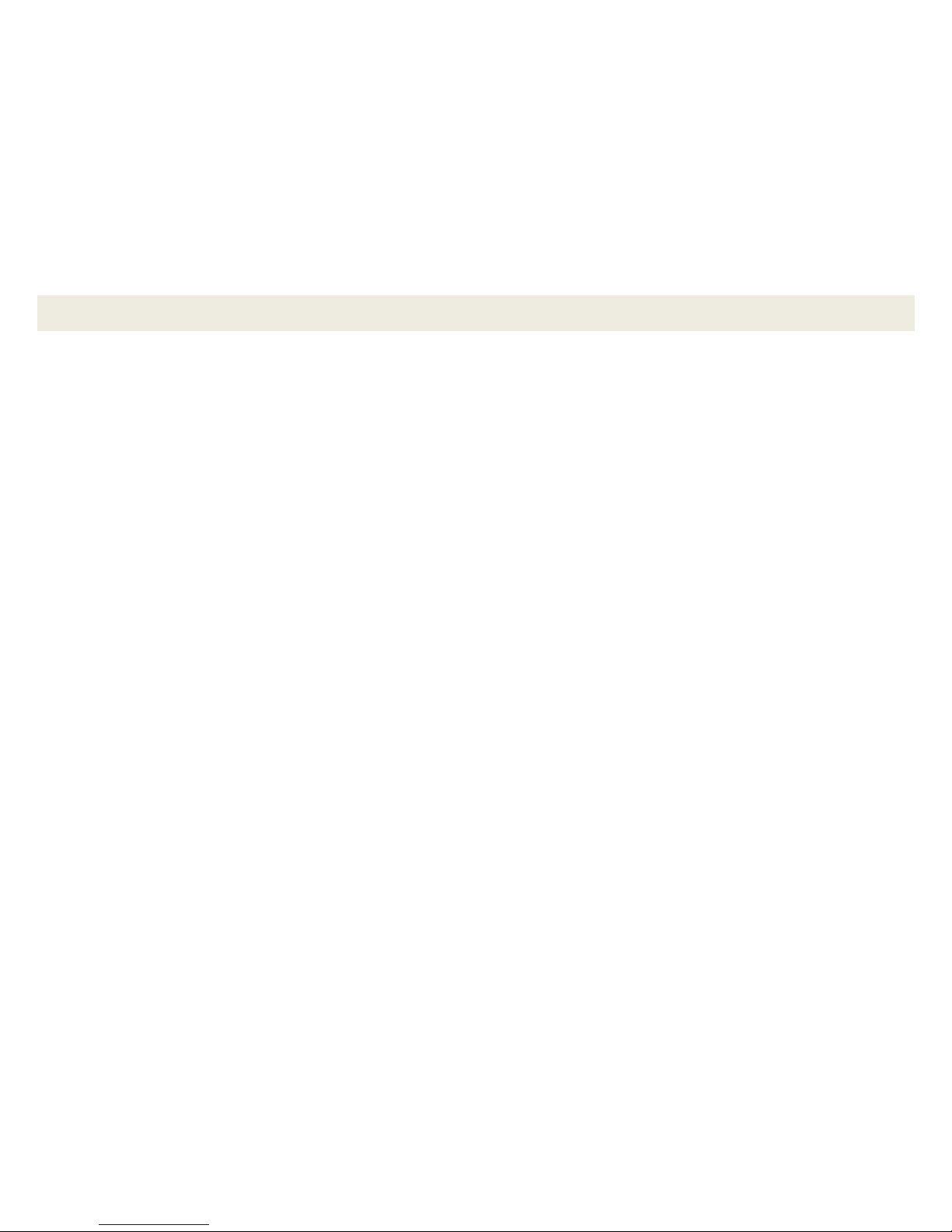
1
Introduction
The ProTrack Wireless Activity Tracker allows you to track your steps, distance and calories burned. It is
compatible with iOS and Android devices so that you can track your daily, weekly, monthly and yearly data via
app on your mobile device or tablet. Please read this manual first before using this device in order to get best
results.
Intended Use
The ProTrack Wireless Activity Tracker is a home fitness product only and it is not intended to serve as a
substitute for the advice of a physician or medical professional. Do not use this device for diagnosis or
treatment of any health problem or disease. This is not a medical device.
Important Note
Your ProTrack Wireless Activity Tracker can be used as a Bluetooth device so that you can monitor your steps
using iPhones and iPads which run iOS 7 and above, and Android devices running Android 4.3 or above. In
addition, your phone or tablet needs to support Bluetooth LE (Bluetooth low energy). To use your activity
tracker with your smartphone or tablet, you must make sure the Bluetooth function is enabled.
Page 3
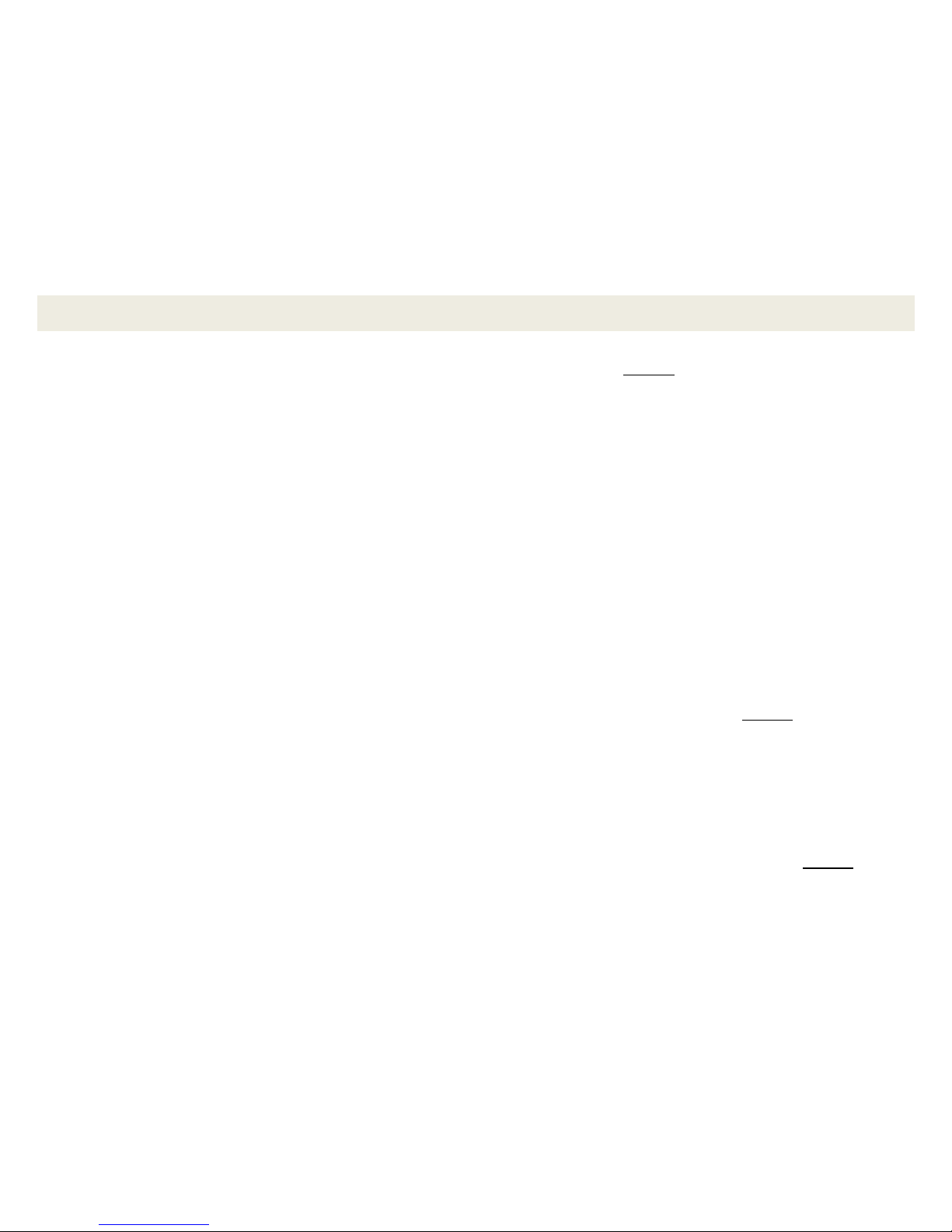
2
Initial Synchronization of the Time and Date
IMPORTANT: You must first set the time and date of your ProTrack device before you initially wear it and start
measuring,
To set the device time and date:
1. Download the ProTrack Fitness application to your compatible mobile device.
See the ‘Installing the ProTrack Fitness App’ section for further information and instructions.
2. Launch the ProTrack application and complete the initial set up. It is very important during this initial set
up to make sure your ProTrack device has been successfully connected and paired to the ProTrack
application on your mobile device. Once your ProTrack device and the ProTrack app are paired, the date
and time on each will be synched.
See the ‘Initial Setup and Device Pairing’ section for further information and instructions regarding the
initial setup.
NOTE: If you do not sync the device’s date and time to your smart phone/tablet’s date and time before
using your ProTrack device, the measurements will be deleted when you do sync your device with the app
upon first use. You will lose your measurements if the date and time sync is not done before you begin
exercising.
3. Once you have completed the initial set up and pairing of your device, check that the time on your device
and the time on your compatible smart phone/tablet are the same. If they are not, tap Daily Activity from
the home screen to automatically sync the date and time.
NOTE: After use, when the battery level is low, make sure to sync your measurements to the app before the
battery depletes and you install a new, fresh battery. After changing to a new battery, you must re-sync your
device’s time and date to your smart phone/tablet.
Page 4
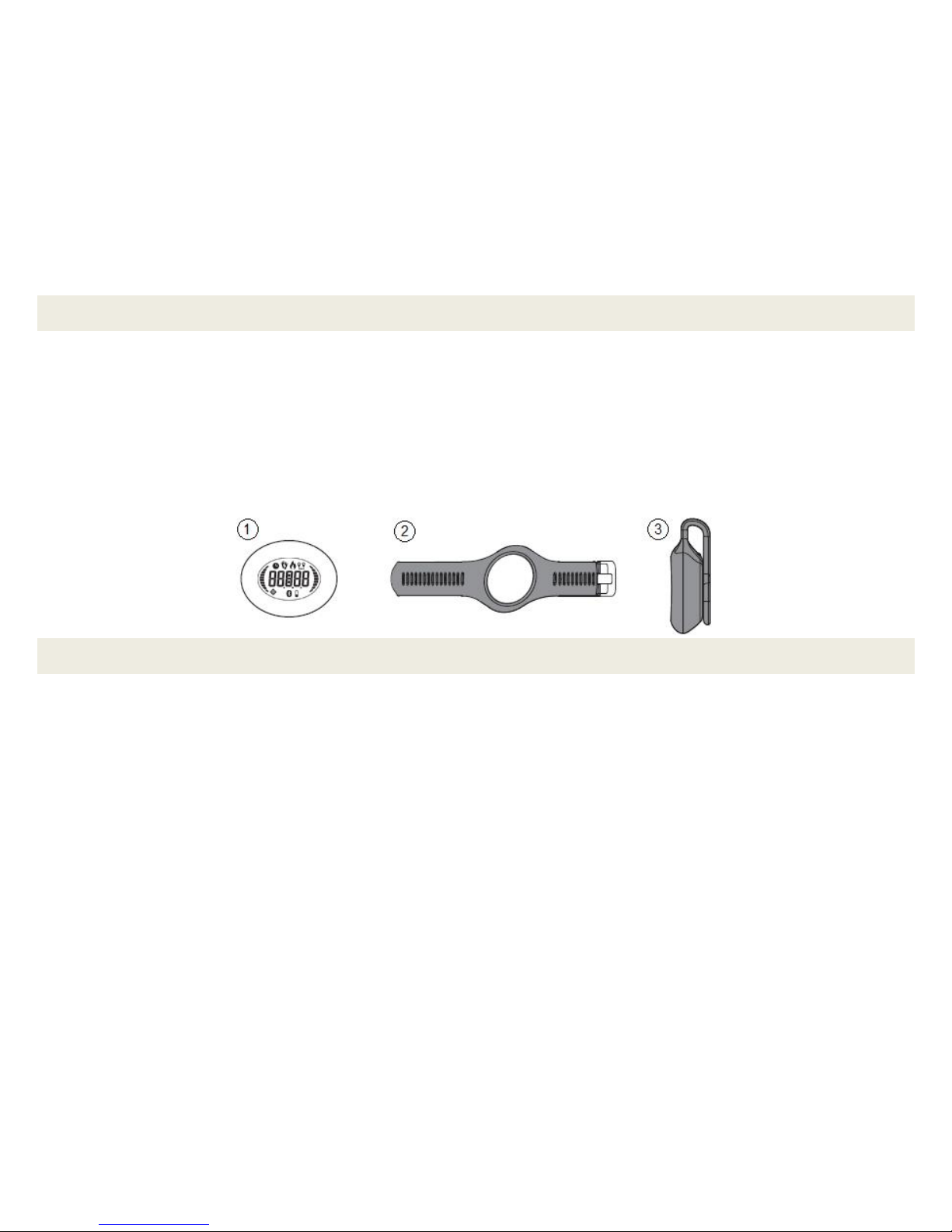
3
Package Contents
1. ProTrack Wireless Activity Tracker
2. Watch band
3. Belt clip
4. Battery (CR2025 Lithium Coin Battery)
5. Instruction manual with warranty information
Features
7 Days Total Work Out Memory
Time Display: Hour and Minute
Support 12 Hour Display Format
Track Step, Distance and Calculate Calories Burned
Automatic Memory per 10 Minutes and 144 Ranges Per Day
Exercise Intensity Reminder Display
Wireless Pedometer for Bluetooth LE (Bluetooth low energy) Smart Ready Devices
Water Proof Structure
Page 5
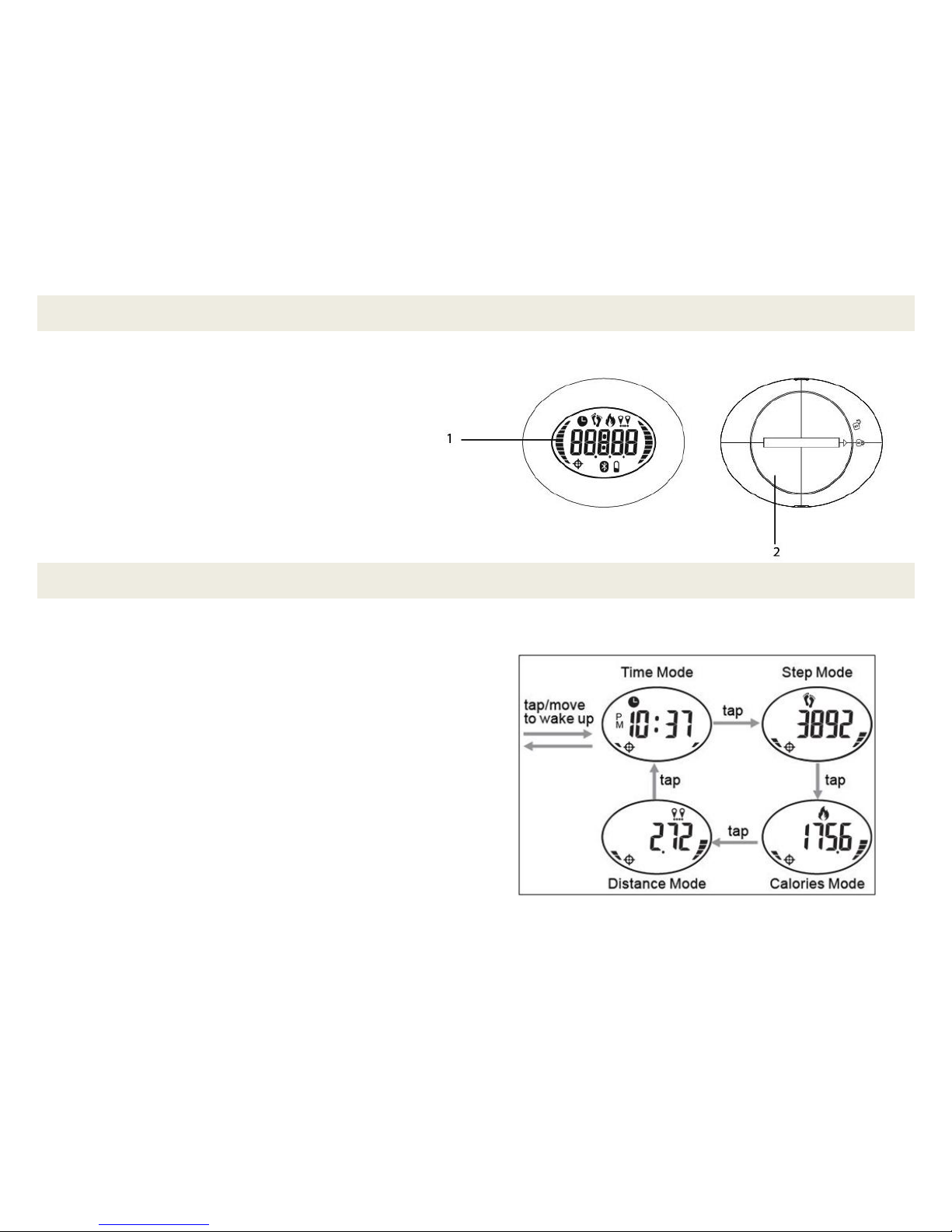
4
A Quick Look at Your Device
1. LCD Display Screen
NOTE: Tap on the screen or side = Mode key
2. Battery Compartment
LCD Display
Accessing the Different Modes
You can tap on the mode button (screen or side) on your
pedometer to access the different modes.
Time Mode: Displays the current time.
Step Mode: Displays how far you have traveled in
steps.
Calories Mode: Displays how many calories you have
burned.
Distance Mode: Displays how far you have traveled.
Front View
Back View
Page 6
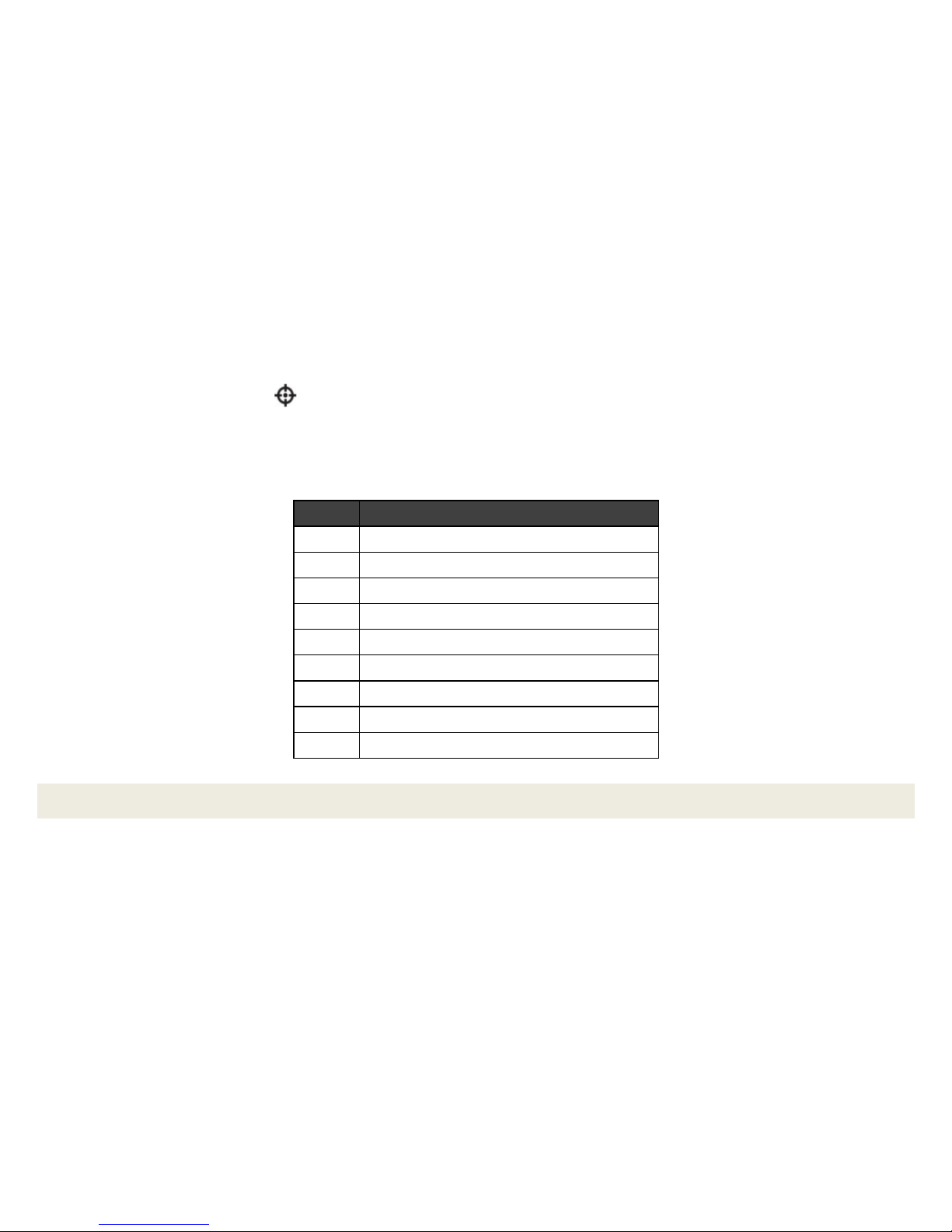
5
Progress of Completed Target Steps
The bars shown on the left section of the LCD screen displays progress of completed target steps. There
are 10 bars in total and each stands for 10% of target steps.
The left bar displays by a target icon. The target icon appears when the sync with your mobile device
has successfully been completed, and if the target goal has been reached, the icon flashes.
The 9 bars on the right of LCD screen shows exercise intensity, and updates every 5 seconds.
The following chart displays the definition for each bar as per your steps/minute.
BAR
FREQUENCY (Step/Minute)
1
< 90
2
90 ≤ Step < 110
3
110 ≤ Step < 130
4
130 ≤ Step < 150
5
150 ≤ Step < 160
6
160 ≤ Step < 170
7
170 ≤ Step < 175
8
175 ≤ Step < 180
9
180 ≤ Step
Device Recording and Storage
Your pedometer will automatically start recording intraday data (steps, calorie consumption, distance and
progress of completed target) at 12:00 P.M., and intraday data will be deleted at the same time. After 7 days of
data collection, ‘FULL’ will display on the LCD screen. At this time data should be uploaded, or new data will
replace old data.
Page 7
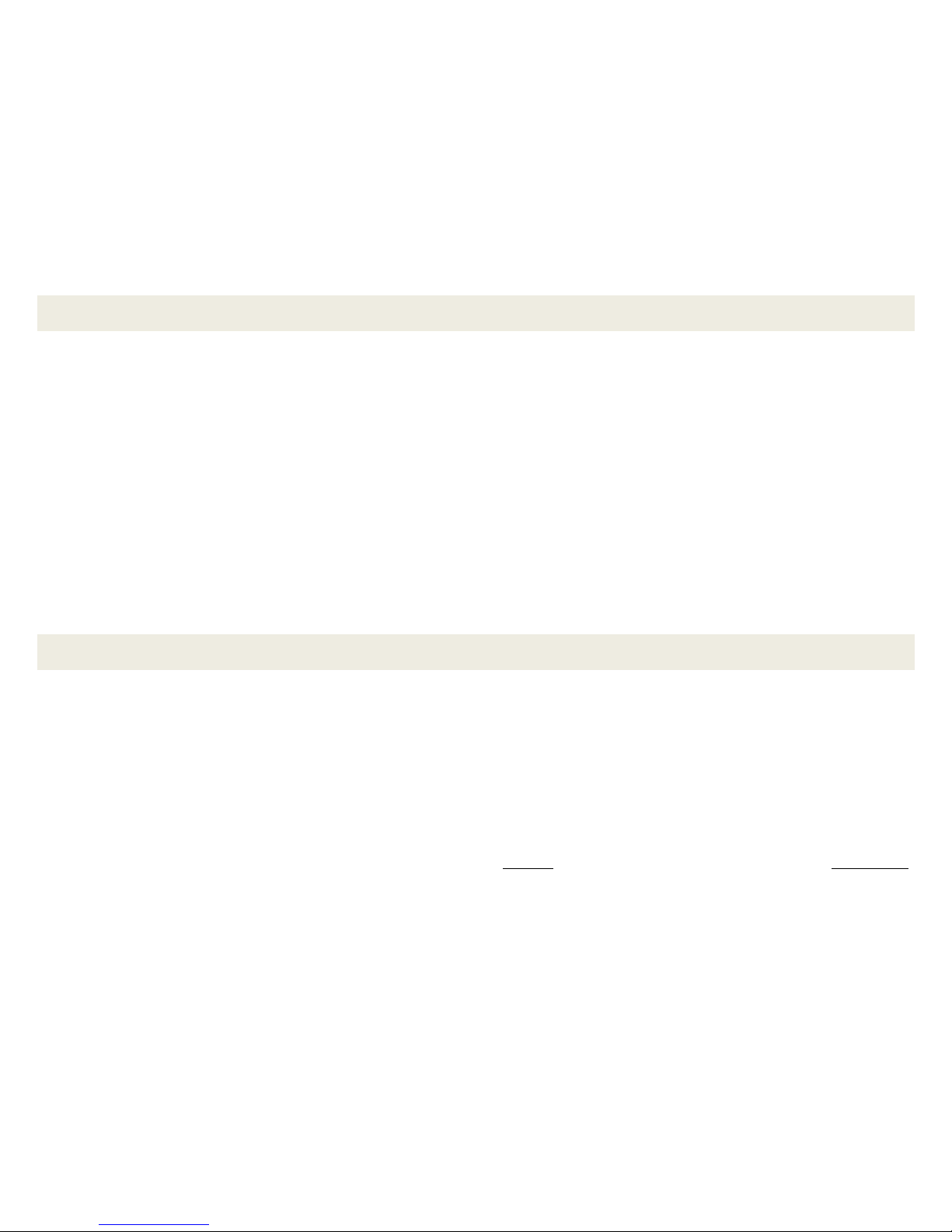
6
Setting up the ProTrack Fitness App
Mobile Device Requirements
Your ProTrack Wireless Activity Tracker can be used as a Bluetooth device, compatible with most
iPhone/iPad/Android phones or tablets which support Bluetooth LE (Bluetooth low energy).
DEVICE REQUIREMENTS
iPhone with iOS 7 and above
Android phone with OS 4.3 and above
NOTE: Your Android mobile device, tablet, iPhone, or iPad requires Bluetooth LE (Bluetooth low energy).
Installing the ProTrack Fitness App
Automatically and wirelessly sync your ProTrack Wireless Activity Tracker with your mobile device so you can
view your latest stats, graphs and charts on your smartphone or tablet.
The ProTrack Fitness app can be found on the iOS App store or Google Play store by searching for ‘ProTrack
Fitness’. If you already have installed the ProTrack Fitness application, check for available updates to make
sure you have the latest version.
REMINDER: After installing the ProTrack Fitness App, and before using your ProTrack device for the first time,
make sure to synchronize the time and date of your device to your smartphone/tablet.
Page 8
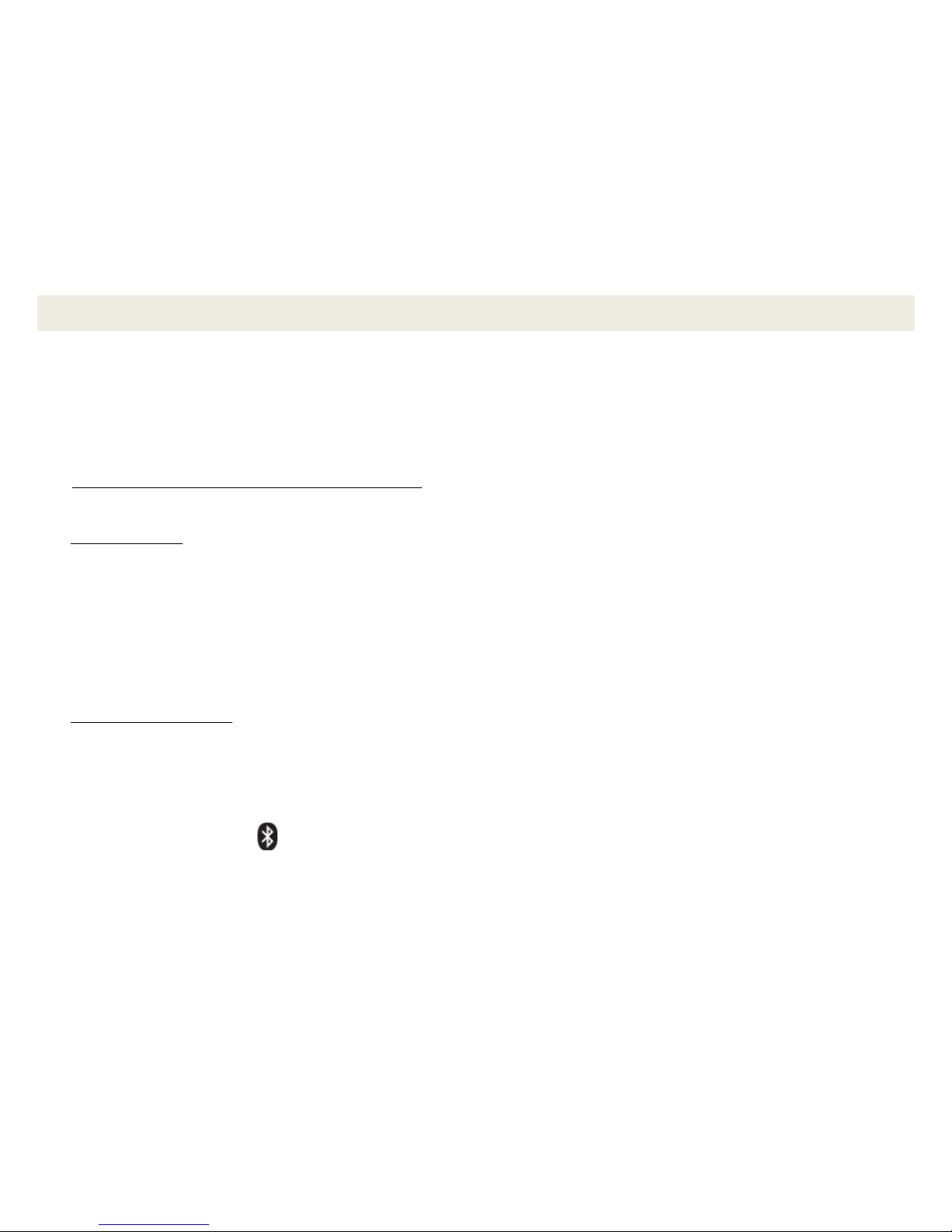
7
Initial Setup and Device Pairing
Your ProTrack Wireless Activity Tracker must be paired directly through the ProTrack Fitness App.
1. Power on your smartphone or tablet. Make sure your smartphone or tablet is set to Bluetooth ‘On’. Check
your mobile device settings if needed.
2. Tap the ProTrack Fitness App from your mobile device to launch the app and begin the initial setup.
3. The ProTrack Fitness App Initial Setup: Start
The ‘Setup Wizard’ appears. Tap Start to personalize your app as well as to pair you device to the app.
4. Personal Data
Enter your personal data:
Select an image of yourself, enter your name, preferred measure unit, gender and birthday.
Tap Next to continue.
Enter your height, weight and stride length. Tap Next to continue.
NOTE: All personal data must be entered in order continue to the next screen. To measure your stride
length, walk ten steps, measure the distance in inches and divide by ten.
5. Connect Your Device
Select your device to pair with your smartphone/tablet:
Make sure your smartphone/tablet has Bluetooth turned on.
The list of ProTrack Bluetooth devices appears.
Tap your device to select it.
A Bluetooth icon appears briefly on the device LCD screen once connected.
NOTE: After selecting your device, the time and date of your ProTrack device should now be synched
with your mobile device. Check that the time on your ProTrack device is the same as your mobile device.
Tap Connect to continue.
Page 9

8
6. Setup Your Daily Goals
Enter your personal goals for steps, distance, calories and sleep time.
After entering your daily goals, tap Next to continue the setup.
NOTE: All goal data must be entered in order continue to the next screen.
7. The ProTrack Fitness App: Setup Complete
Tap Finish to complete the setup and begin using your ProTrack Fitness application with your ProTrack
device.
REMINDER: The time and date of your ProTrack device must be synchronized with your smartphone/tablet
before beginning to record your measurements. Once you have completed the initial set up and pairing of your
device, check that the time on your device and the time on your compatible smart phone/tablet are the same. If
they are not, tap Daily Activity from the Home screen to automatically sync the date and time.
Using the ProTrack Fitness App
IMPORTANT NOTE:
In order to maintain sufficient transmission range it is necessary to keep your ProTrack Bluetooth
Pedometer within 30 feet of your phone/tablet. It is recommended to keep your smartphone/tablet in
front of you or in your pocket during use.
If your pedometer is not making a proper Bluetooth connection, check your smartphone/tablet Bluetooth
settings menu.
Reminder: Make sure before your first use of your ProTrack device or after changing the battery, that the
device’s date and time are synched to the date and time on your smartphone/tablet.
Page 10

9
Getting Started
1. Make sure your ProTrack Bluetooth activity tracking wristband or belt clip has been placed properly.
Power on your iPhone/Tablet/Android device and launch the ProTrack Fitness app.
2. Once you have completed the initial set up, paired your device and synchronized the time and date as
described in the previous section, the ‘Home’ screen appears.
Note: If you have not paired your device with the app, the Home Screen appears, however the buttons will
be disabled until a device is paired. When you need to pair your device after this point, select Bluetooth
Devices option from the menu. See the ‘Menu> Bluetooth’ section for more details.
3. Tap Daily Activity to open the ‘Daily Activity’ screen.
NOTE:
Options that appear on the ‘Home’ screen which are not available for your selected ProTrack device will be
inactive.
Home Screen
Page 11

10
Daily Activity Screen
When you tap Daily Activity from the ‘Home’ screen, the ‘Daily Activity’ Home screen appears. The Daily Activity
counter accumulates daily measurements. These daily measurements can be seen only after connecting and
syncing the data from your ProTrack device.
The following options and information appear on the ‘Daily Activity’ screen:
DAILY ACTIVITY SCREEN: TAB OPTIONS
Daily Activity Tab: This tab appears automatically highlighted and
indicates that you are viewing the Daily Activity home screen.
Sleep Activity Tab: Opens the ‘Sleep Monitor’ screen.
NOTE: Not available for the PT-2600.
Heart Rate Tab: Opens the ‘Heart Rate’ screen when the ProTrack
Heart Rate Monitor device is connected.
NOTE: Not available for the PT-2600.
Activity Monitor Tab: Opens the controls for recording steps.
NOTE: Not available for the PT-2600.
Sync Data Tab: Tap the Sync Data tab to sync data from your ProTrack
Pedometer and add saved data to the app.
NOTE: Sync periodically also occurs automatically upon entering the
Daily Activity screen.
NOTE: The tab options that are not available for your selected ProTrack device will be inactive.
Daily Activity Screen
Sync
Data
Tab
Page 12

11
DAILY ACTIVITY SCREEN: MEASUREMENT INFORMATION/DATA
Once you have synced data the following measurements are displayed:
Activity Level Bar: Displays your daily percentage measurement of blended goals.
Steps Bar: Displays the number of steps, your goal and percentage of achieved goal.
Distance Bar: Displays daily distance measurement, your goal and percentage of achieved goal.
Calories Bar: Displays the number of daily calories burned, your goal and percentage of achieved goal.
Navigation Bar
The bottom navigation bar includes tabs that allow you to quickly access the Home screen, your exercise goals,
history and charts.
Tap the Home tab to enter the Home screen or the previously viewed screen.
Tap the Goals tab to open the Goals screen that displays the status of your set goals as per the percentage
achieved. You can edit and reset your personal goals through the ‘Goals’ menu option.
Tap the History tab to display the history of your recorded measurements in the calendar view.
Tap the Chart tab to display the chart view of your recorded measurements.
Page 13

12
Menu Options
Tap the Menu icon on the top right to open the ProTrack Fitness Menu options.
NOTE: Some Android mobile devices include a Menu button. Tap the Android’s Menu button to open the
application’s Menu options.
The Menu includes the following options:
1. Personal Data
The Personal Data menu option allows you to edit your user information: Name, Picture (tap on the picture
to select a photo from your Gallery or take a new photo), Gender (Male/Female), Birthday, Height, Weight,
Stride Length, Unit Measure (Metric or US).
2. Set Goals
The Goals menu option allows you to edit the measurements you would like to achieve for Steps, Distance,
Calories and Sleep time.
3. Bluetooth Devices
The Bluetooth Devices menu option allows you to view all available ProTrack Fitness Bluetooth devices
that are compatible with the ProTrack Fitness app.
CONNECTED DEVICES
The device that is currently paired appears here along with the connectivity and battery status.
AVAILABLE DEVICES
Tap Scan to open a list of available ProTrack devices that are detected via Bluetooth.
- Change Device: Select one of the detected devices from the list. You will be prompted to confirm
before the devices are switched. If your device does not appear, make sure your mobile device’s
Bluetooth is set to ON and your ProTrack Fitness device is in Bluetooth discovery mode.
NOTE: If you hadn’t paired up your ProTrack device during the setup you can connect your device via the
Bluetooth Devices menu option.
Page 14

13
4. Alarm
NOTE: The Alarm menu option is available only for ProTrack Fitness devices that support this function.
The PT-2600 does not support the Alarm function.
5. Share
Create an account on mapmyfitness.com then log in via the ProTrack Fitness app to upload your daily
activity. Your measurements saved to the app from the previous day will be shared.
6. Help Guide
The Help Guide menu option opens the online help in an external browser.
7. User Manual
The User Manual menu option opens the online User Manual in an external browser.
8. About
The About menu option opens a window with the ProTrack Fitness app copyright and version.
9. Exit
Exits the app.
NOTE: The Exit menu option is applicable only on Android devices.
Page 15

14
Viewing the Recorded Data
The data that has been saved can be reviewed from the History, Chart and Goals bottom tabs.
History View
Tap the History tab on the bottom navigation bar to display all historical data taken from your ProTrack device.
The ‘History Calendar’ screen appears. The History calendar allows you to browse through months by tapping
on the Previous and Next arrows by the date.
The History calendar also displays different colors for each day as per the
goals that have been achieved. The colors indicate the following:
Gold: Shows that your goals have been met.
Silver: Shows that 80% of your goals have been met.
Red: Shows not enough activity for that day.
History Calendar Screen
Page 16

15
DAILY ACTIVITY HISTORY SCREEN
To view the measurements taken on a specific day:
1. Tap a date in the ‘History Calendar’ screen to view the data saved on that day.
2. The ‘Daily Activity History’ screen appears.
3. The measurements taken on the selected day are displayed according to Activity, Steps, Distance and
Calories. The measurements also show your personal goals and the percentages of achieved goals.
4. You can tap the Previous and Next arrows by the date to navigate
between days. Tap Back to return to the ‘History Calendar’ screen.
NOTE: Tab options not available for your selected device will be inactive.
Daily Activity History Screen
Page 17

16
Chart View
Tap the Chart tab on the bottom navigation bar to display all historical data
taken from your ProTrack device in Chart format.
NOTE: The top tab options not available for your selected ProTrack device will
be inactive.
Daily Activity Chart Screen
1. Tap Daily Activity to view your daily activity history.
The Daily Activity tab is selected by default.
2. You can view your daily activity history according to:
Activity
Steps
Calories
Distance
Tap one of these options (buttons located below the chart) to view the
selected data in Chart format.
3. You can select to display the Chart according to different time measurements:
Year: Tap the Year button to open the chart in any specific year divided by months.
Month: Tap the Month button to open the chart in any specific month divided by days.
Day: Tap the Day button to open the chart in any specific day divided by hours.
NOTE: Tap and then drag your finger on the screen to activate a reading of that selected date/time. A red line
appears on the chart. Position it at any point and view the data of that date/time that is displayed above the red
line.
Daily Activity Chart Screen
Page 18

17
Goals View
To view the status of achieving your daily goals tap the Goals tab on the bottom
navigation bar.
The daily goals view displays the following:
Activity Level: Daily percentage measurement.
Steps: Number of steps / Your personal steps goal number / The percentage
of your achieved goal.
Distance: Daily distance measurement / Daily distance personal goal
number / Percentage of your achieved goal.
Calories: Number of daily calories / Daily calories personal goal number /
Percentage of your achieved goal.
Sleep Time: Amount of sleep (hours) / Daily sleep time goal number /
Percentage of your achieved goal.
NOTE: Sleep Time is a standard display for the Goals. Please note that the sleep activity feature it is not
included with the PT-2600, therefore the ‘Goals’ screen will not display achieved data for Sleep Time.
Additional Information
You can access the FAQ (Frequently Asked Questions) and User Manual by tapping the Menu icon in the
ProTrack Fitness application.
1. Tap the Menu icon on the top right to open the list of menu options for the ProTrack Fitness app.
2. Tap Help Guide from the menu options to open the online Help Guide in an external browser.
Then tap ProTrack Fitness FAQs listed on the left side of the Help Guide to view the FAQ details.
3. Tap User Manual from the menu options to open the online User Manual in an external browser.
Goals Screen
Page 19

18
Battery Replacement
If after an extended period of use your pedometer starts to become less responsive, it may be time to change
the battery. To do so, follow the steps below:
1. Use a coin or similarly shaped item to help you twist open the battery compartment cover. Turn clockwise
to open.
2. Remove the old battery.
3. Insert a new CR2025 battery with the positive side (+) facing upwards.
4. Make sure the rubber sealing ring is aligned in its groove before closing the battery compartment. Failure
to do so may compromise water resistance.
5. Close the battery compartment cover, turning it in a counter clockwise direction.
NOTE:
When the battery level is below 20%, the Low Voltage " " icon is displayed on the pedometer.
After replacing the battery, the device will return to factory settings. Therefore, you must reset the date and
time of your ProTrack device to be synched with your smart phone/tablet by using the ProTrack application.
To re-set the date and time of your ProTrack device after you have installed the new battery:
1. Launch the ProTrack application and tap the Daily Activity button to begin the sync.
2. If you do not sync before using the device, the device measurements will be deleted when you sync.
with the app.
You will lose your measurements if the date and time sync is not done before you begin exercising.
3. Make sure to check that the time on your device and the time on your compatible phone/tablet are
the same.
Page 20

19
Minimum and Maximum Units of Measurement and Ratings
Page 21

20
Care and Maintenance
Never attempt to disassemble your pedometer.
To clean, use a lightly moistened cloth to wipe the dirt off of the pedometer. Do not expose the unit to
strong chemicals such as gasoline, cleaning solvents, acetone, alcohol, or insect repellents, as they may
damage the unit's seal, case and finish.
Protect the unit from extreme heat, shocks and exposure to direct sunlight for long periods of time.
If you will not be using your pedometer for extended periods of time, please remove the battery.
Keep the pedometer out of the reach of children.
If swallowed by mistake, please contact a doctor immediately.
Do not drop the pedometer in water or other liquids.
When storing, put the unit in a dry, ventilated, non-corrosive location.
Do not discard the empty battery casually after using. Please dispose of the battery according to relevant
environmental regulations.
Device Specifications
Item Number
PT-2600
Dimensions
30.5 x 38.5 x 10.6mm
Net Weight
9.7g
Battery
CR2025
Battery Voltage
3V
Warranty
1 year
Page 22

21
Regulatory Notices
This device complies with the part 15 of the FCC rules. Operation is subject to the following two conditions:(1)
this device may not cause harmful interference , and (2) this device must accept any interference received,
including interference that may cause undesired operation.
Caution: Changes or modifications not expressly approved by the party responsible for compliance could void
the user's authority to operate the equipment.
NOTE: This equipment has been tested and found to comply with the limits for a Class B digital device,
pursuant to Part 15 of the FCC Rules. These limits are designed to provide reasonable protection against
harmful interference in a residential installation. This equipment may generate and radiate radio frequency
energy, if not installed properly or used in accordance with instructions. May cause harmful interference to
radio or television reception, which can be determined by turning the equipment off and on. The user is
encouraged to try to correct the interference by one or more of the following measures:
__ Reorient or relocate the receiving antenna.
__ Increase the separation between the equipment and receiver.
__ Connect the equipment into an outlet on a circuit different from that to which the receiver is connected.
__ Consult the dealer or experienced technician for help.
The product is made conforming with all the applicable European regulations.
Page 23

22
DISPOSAL
The device (including its removable parts and accessories) must not be disposed of together with municipal
waste at the end of its life, but in compliance with European Directive 2002/96/EC. Since it must be handled
separately from household waste, either carry it to a separately-collected waste disposal center for electrical
and electronic appliances or give it back to be retailer on purchasing a new device with the same purpose. Any
infringement will be severely prosecuted.
NOTE:
Specifications and designs are based on the latest information available at the time of printing and subject to
change without notice.
Please refer to the online Help/Instruction Manual for the most current information.
Page 24

23
Sakar Warranty Card
Sakar Warranty
This warranty covers the original consumer purchaser only and is not transferable.
This warranty covers products that fail to function properly UNDER NORMAL USAGE, due to defects in
material or workmanship. Your product will be repaired at no charge for parts or labor for a period of one year.
What is Not Covered by Warranty
Damages or malfunctions not resulting from defects in material or workmanship and damages or
malfunctions from other than normal use, including but limited to, repair by unauthorized parties,
tampering, modification or accident.
What to Do When Service Is Required
When returning your defective product (postage pre-paid) for service, your package should include:
1. Copy of original bill of sale
2. A detailed written description of the problem
3. Your return address and telephone number (daytime)
Mail to the Address Below:
In the U.S. In the U.K.
Sakar International Sakar UK
Attention: Service Department 2D Siskin Parkway East
195 Carter Drive CV3 4PE, UK
Edison, NJ 08817
You may also visit sakar.com for further assistance if necessary or call our technical support department toll free at 1-877397-8200 in the US, or 0-800-917-4831 in the UK.
