Page 1
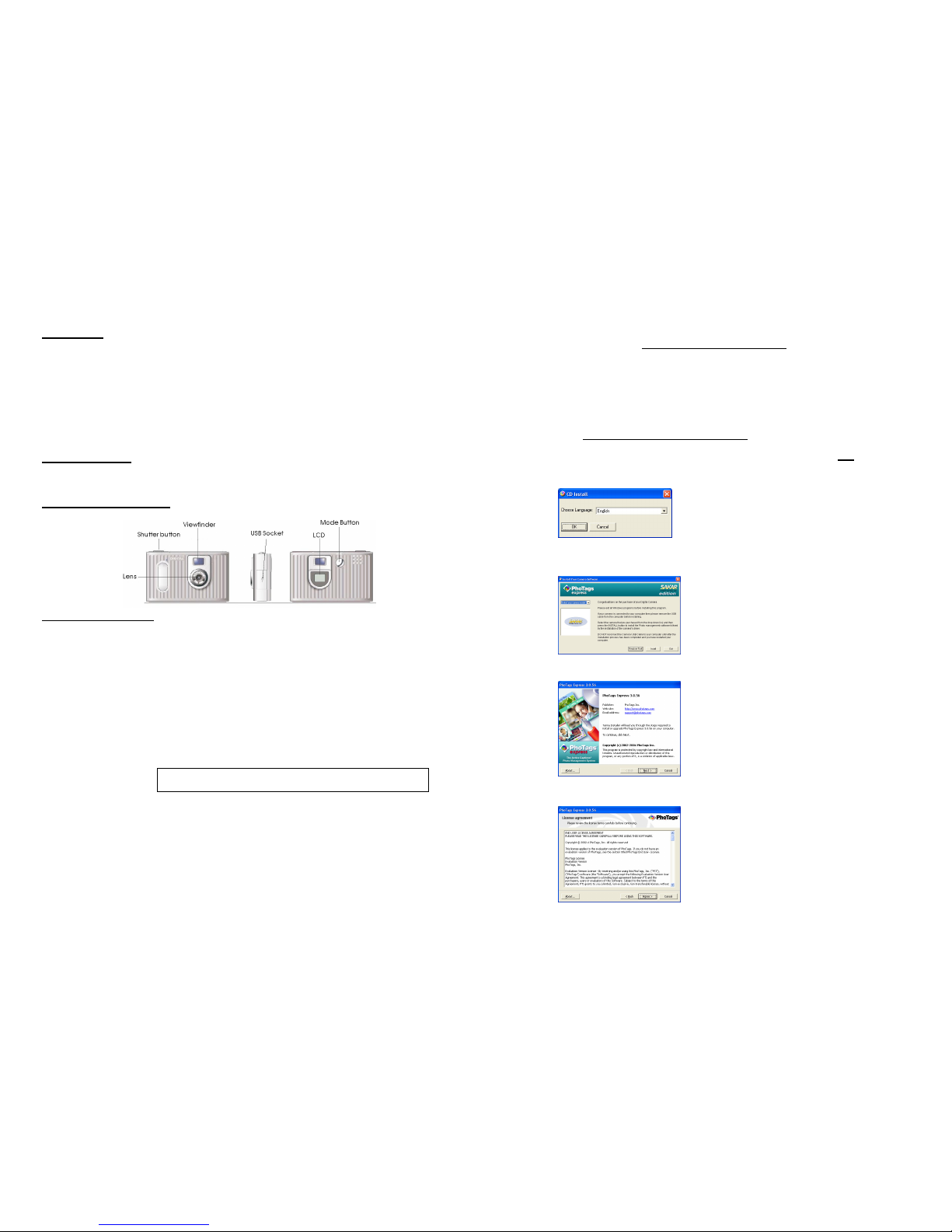
Introduction
Thank you for your purchase of our digital camera. This unit can be used as a web cam (camera to use to
chat over the Internet) it can also be used as a low-resolution digital camera. This camera is equipped with a
16MB built-in ROM, therefore you are able to use it to take up to 152 low-resolution photos under QCIF
mode and high compression. Although the clarity may not be flawless, the Digital Camera quality is of the
best for the price point.
Please note that in order to speak with friends and colleagues over the Internet, you will need a PC headset
and microphone. Any standard PC headset will operate with this digital camera and is available at your local
computer re tailer.
Package Contents:
● Digital Camera ● Users Manual
● Software CD ● USB Connector Cable
To Know Digital Camera
Replacing the Batteries
When the battery power is low press the shutter button and you will hear a beeping sound. The battery
compartment is located at the lower part of the back of camera, and you must use two AAA batteries. If you
want to replace the batteries, please make sure to download any photos that may be in the memory of the
camera, as they will be lost when the batteries are removed.
1. Open the battery compart ment.
2. Load the batteries cor rectly (please check t hat the batteries are placed inside with the proper
polarity).
3. Close the battery box cover.
z If you do not use this camera for quite a long period, please take out of the
batteries to avoid the discharging or corrosion of the batteries.
z Please do not put the batteries into a fire to avoid explosion subsequent
injury to you or others around you.
Do not mix old and new batteries. Do not mix alkaline, standard
(carbon zinc), or rechargeable (nickel cadium) batteries.
Auto Energy-Save Mode
In order to conserve battery power, if the camera is not used within 30 seconds after powering on, the
camera will automatically enter into energy saving mode. This will prolong the life of the batteries. To wake
up the camera from the energy saving mode, simply press the Select button.
IMPORTANT NOTE: TO ACHIEVE THE BEST CLARITY, MAKE CERTAIN THAT
THE DISTANCE BETWEEN THE CAMERA AND THE SUBJECT IS 5 FEET.
Installation of
69052 Software
69052 Software Installation
IMPORTANT: Before attempting to install the software, make sure that you do not have the
camera or the USB cable attached to your computer. This will affect the install process and
will cause your installation to fail. Do not connect the cable to the computer until the entire
installation process of both PhoTags Express and the Camera Driver has been completed.
We suggest you follow the step by step instructions that will appear on your screen during
the installation process.
SECTION ONE- Software & Camera Driver Installation
1. Insert the CD into your CD-Rom drive. Make sure that your camera is not
connected to
the computer.
2. You will be prompted to select an installation language. Select the language you want.
3. On the “Install your camera software” screen, select your camera model from the drop
down list and click the “Install” button to install PhoTags Express followed by the
installation of PhoTags WebCam Express and your camera driver.
4. On the “PhoTags Express" screen, click the “Next” button.
5. Please review the license terms and click the “Agree” button to continue.
- 1 -
Page 2
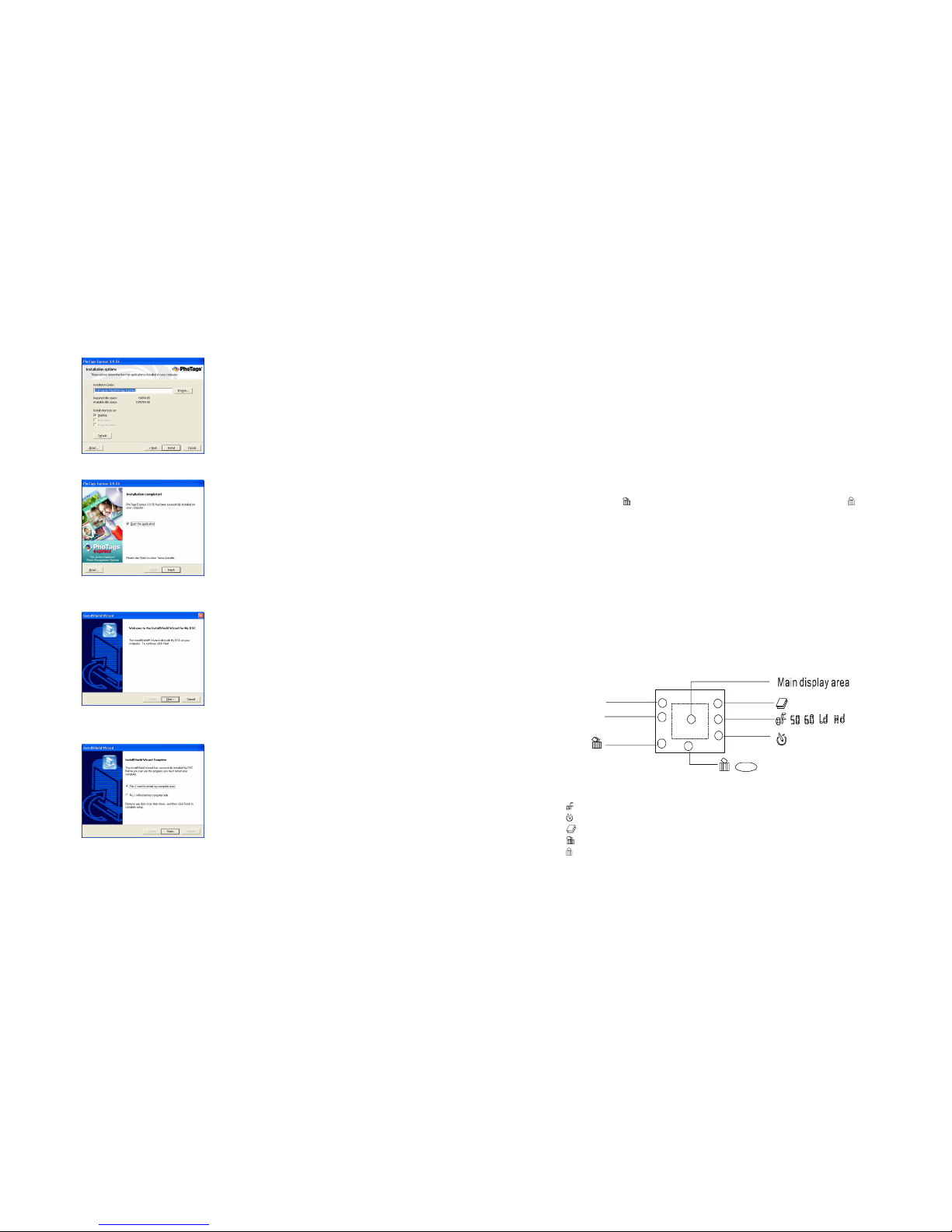
MODE
Lo
HI
1
2
3
4
5
6
7
8
/
/
6. Let the “PhoTags Express” installer create the folder where the program will be installed
to, and then click “Install”
7. Click “Finish” to let the “PhoTags Express” installer finish the installation program.
8. This will automatically launch the Install shield for the camera driver. Click “Next” to
continue.
9. Once the program has finished installing you will have to restart your computer.
10. Congratulations!! You have successfully installed the “PhoTags Express” software, the
“PhoTags WebCam Express” and the Camera driver.
SECTION TWO – TAKING PHOTOS
Please be sure that the batteries are functional prior to you using this camera to take digital photos. If you
want to take photos:
1. Press the Select butto n to open the camera and the LCD at the back of the camera wi ll activate.
The LCD display will show the status of resolution for 3 seconds and then show the number of
photos you can take before having to download them to your PC.
2. Find the image you would like to shoot and center the image in the viewfinder.
3. Hold the camera steadily, and press the shutter button to take photos (For optimum quality,
please make sure the subject is 5 feet from the camera lens.)
4. When you hear the buzzer beep once, (which indicates that you have already taken a photo), you
can the continue taking other photos;
5. When the digital camera is at full capacity, the LCD display will show “0” photos you can take.
Press the Shutter button once again and the buzzer will ring out twice. You cannot take any
photos at this time. Please download the photo to the PC. Alternatively, you can use the select
button to select “
” (to delete all of the photos in the cameras memory) or “ ” (to delete the
last photo taken) in order to be able to continue using the camera.
Note: When taking photos, the louder sound indicates a successful photo shot and a low sounding beep will
indicate the last photo taken was not taken properly.
Wake Up the Camera
If the digital camera is in the energy saving mode, please press Select button once to take the camera out of
energy saving mode to use the camera.
Functions Shown on the LCD Display
Note: When you open the camera, the LCD display will show the resolution status (Hi/Lo) for 3 seconds
and then show out the rest of photos you may take.
Note: If you do not press any button within 5 seconds when selecting the functions by Select Button, the
LCD display will jump back to the counter to advise you how many photos there are left for you to take.
Press the Select button to select the functions of the digital camera. The function diagram will show on the
LCD display on the back of the digital camera. As follows:
z
– Power off the camera.
z
– Auto shoot
z
– Continuous shoot.
z
– Delete all photos in the memory
z
– Delete one photo
z Mode – Hi means CIF mode (100k pixels resolution). Lo means QCIF mode (25K pixels
resolution).
z “50” or “60” – “50” or “60” to select the frequency of light used indoors. “50” means 50Hz
and “60”means 60Hz.
- 2 -
- 3 -
Page 3

z “Hd” or “Ld”– It is a photo compression ratio selection. “Hd” Means high compression and
“Ld” means low compression. Higher compression ratio means you may store more photos.
Power Off the Camera
Press the Select button to select the “ “ shown on the LCD display. Press the Shutter button within 5
seconds to power off the camera.
Auto-Shoot Mode
1.Press the Select button to select “ ” shown on the LCD display.
2.Press the Shutter button within 5 seconds to activate the 10-second timer. The digital camera will beep
once every second.
3.After 10 seconds, the camera will beep twice indicate that the photos has been taken.
Continuous Shoot Mode
1. Press the Select button to select “ ” shown on the LCD display.
2. Press the Shutter button within 5 seconds to activate the continuous shooting mode and do not release the
Shutter Button until you want to stop shooting. The camera will beep once for each photo taken till the
Shutter button released or the memory is full.
3. Under the continuous shooting mode, the photos are taken in QCIF mode and saved as a video format.
4. Under the continuous mode photo shooting, the shooting may fail due to poor lighting. If so the
continuous shooting will stop.
Note: The photos taken by continuous mode will be saved as an AVI format in the appointed place. You
may open it directly from the photo download software.
Delete All Photos
Press the Select button to select the “ ” icon shown on the LCD display. Press the Shutter button the photo
counter will flash. Press the Shutter Button again within 5 seconds will delete all the photos stored in the
memory.
Delete Single Photo
Press the Select button to select “ ” shown on the LCD display. Press the Shutter button once within 5
seconds to delete the last photos.
Photo Resolution Selection
Note: The resolution status will always show on the LCD display in small character.
1.Press the Select button to select Mode shown on the LCD display.
2.HI means CIF mode of 100K resolutions and LO means QCIF mode of 25K resolution.
3.When you select Mode function, the choice will show on the left of LCD display in small character. Press
the Shutter Button to make change and the rest of photos you may take will change upon this change.
Trick: When you are in Hi resolution mode and you get into the resolution selection mode, the left of LCD
display will show “Lo” in small character for you to select. If you do not press any button within 5 seconds,
the LCD display will jump back to show present resolution status and the rest of the photos you may take.
Fluorescent Lamp Frequency Selection
Press the Selection button to select “ 50” or “60” shown on the LCD display. When you move the icon from
the LCD display, there is a big character shown 50 or 60 on the LCD display. If the LCD shows 50 means
the present fluorescent lamp frequency is setting for 60Hz. Press the Shutter Button within 5 seconds to
change the frequency to 50Hz. The LCD display will jump back to show the resolution status and the rest
photos you may take. If the LCD shows 60 means the present fluorescent lamp frequency is 50Hz. Press the
Shutter Button within 5 seconds to change the frequency to 60 Hz.
Note: Normally, there is 60Hz fluorescent lamp frequency used in United States, Asia. And 50Hz used in
Japan and Europe. If there is a wrong selection of frequency, the photo or video shoot will have line
bending.
Photo Compression Selection
There are “Hd” or “Ld” compression ratio selection for photos stored in the memory. Press the Selection
button to select ”Hd“ or “ Ld” shown on the LCD display. When you move the icon from the LCD display,
there is a big character shown Hd or Ld on the LCD display. If the LCD shows Hd means the present
compression is Ld. Press the Shutter button within 5 seconds to change to Hd. The LCD display will jump
back to show the resolution status and the rest photos you may take. You will see the rest of photos will
change if you make the selection. If the LCD shows Ld means the present compression is Hd. Press the
Shutter Button within 5 seconds to change to Ld.
Photo Storage
The photo can be taken will vary referring to the resolution and compression ratio. The LCD display will
always show the status of resolution and the rest of photo you may take unless the Select Button is pressed.
The highest storage of photos will be
19 photos --- “Hi” resolution + “Ld” compression
38 photos --- “Hi” resolution + “Hd” compression
76 photos --- “Lo” resolution + “Ld” compression
152 photos --- “Lo” resolution + “Hd” compression
Press the Shutter Button to take one photo and the rest of photo show on the LCD display will reduce b y one.
Note: The photos can be taken by the camera will very upon the selection of resolution and compression.
When the mode of resolution and compression is changed, the rest of photos will change. Please refer to the
LCD display to find out how many photos you may take.
SECTION THREE – DOWNLOADING PHOTOS
Use the “PhoTags Express” program to import the photos from your camera.
1. Plug one end of the USB cable into the USB slot on your camera.
2. Plug the other end of the USB cable into a USB port on your computer.
3. Make sure that your camera is connected and turned on.
4. Double-click the “PhoTags Express” icon that is on your desktop to launch the “PhoTags
Express” program.
5. Click on the “Get Photos” button on the Main Menu.
- 4 -
- 5 -
Page 4

6. The “Get photos” wizard will appear with the correct name of your camera device
selected in the “Active devices” list in the “Express” mode. Click the “Next” button to
proceed.
7. On the next screen, choose where you want to place your photos and click the “Finish”
button
to copy the photos to your computer.
8. All of the pictures you imported will then appear in the “Select photos” mode’s main
window.
SECTION THREE-CAPTURING AVI
Now that you have your camera installed you can use it to capture short movies called AVI files.
The length of time you can record an AVI while the camera is connected to your computer will
vary, depending on how much hard drive space you will use to save the file. Please take note that
these AVI files take up a lot of hard drive space. This is done through the PhoTags WebCam
Express program. This next section will walk you though capturing an AVI file.
1. Double-click the “WebCam Express” icon that is on your desktop to launch the
“PhoTags WebCam Express” program. Adjust your WebCam to the desired position.
The screen will display wh at the WebCam “sees”.
2. To add audio to your video, plug a microphone into your computer.
3. Click the “Capture” button to start recording the video. The recording elapse time will
appear under the video.
4. Click the “Pause” button to hold the recording. To continue recording click the
“Capture” button again.
5. To finish recording click the “Stop” button.
6. The videos will be automatically saved into a default directory.
Note:
1. To take s napshots: to learn how to capture JPEG snapshots from your WebCam or from
your existing AVI movies, go to the “Take Snapshots” section in the Quick Start help.
2. To learn how to change the user settings, go to the “Set User Preferences” section in the
Quick Start help.
SECTION THREE – USING CAMERA AS A WEB CAM
You can use this camera as a webcam to chat with friends and family, sending live video feeds straight to
them.
NOTE: In order to use this camera you must make sure that you have YAHOO MESSENGER Ver 5.5 or
later.
1. Start Yahoo messenger.
- 6 -
Page 5

2. Select the “tools” listing on the top of the toolbar. Go to the drop down menu and select the
listing for “start my webcam”.
3. You will see a window appear with your video that you are playing. Now people who have
your Yahoo login name will be able to se your video.
Taking Photos on the Go:
Specifications
Product Type: Digital Camera
Electronic Coupling Element: CMOS Sensor 100 K Pixels
Image Resolution: 352*288 Pixels (CIF) 176*144 Pixels (QCIF)
Lens: f=3.6mm F2.4 (54°)
Memory Device: Built-in 1*16MB (SDRAM)
Memory Capacity: 19 pieces (CIF)(Lo) 76 pieces (QCI F)(Lo)
38 pieces (CIF)(Hi) 152 pieces (QCIF)(Hi)
Viewfinder: Built-in
Shutter Speed: 1/6-1/15000 seconds
Shoot Mode: Single/ Continuous Photography/ Automatic Shoot/PC Camera
Automatic Energy Saving: automatically enter the energy saving mode in 30S
Image Process: Automatic Exposure / Automatic White Balance
Working Voltage: AAA 1.5*2/USB 5V
Transmission Interface: USB Interface Revision 1.1
Working Temperature: 0-40
Operation System: Windows98Edition II/2000/Me/XP
Sakar One Year Warranty
This warranty covers for the original consumer purchaser only and is not transferable. Products that fail to
function properly UNDER NORMAL USAGE, due to defects in material or workmanship. Your product
will be repaired or (at our discretion) replaced at no charge (excluding shipping, handling and insurance
charges).
What Is Not Covered by Warranty?
Damages or malfunctions not resulting from defects in material or workmanship and damages or
malfunctions from other than normal use, including but not limited to, repair by unauthorized parties,
tampering, modification or accident.
What To Do When Service Required
When returning your defective product (postage pre-paid) for service, your package should include:
1. Copy of the original bill of sale.
2. A detailed written description of the problem.
3. Your return address and telephone number. (Daytime)
4. A check or money order for USD $7.95 payable to Sakar International to cover shipping, handling and
insurance. (Other fees may apply for shipments outside the US, please email, write or call for exact
shipping charges.)
MAIL TO ADDRESS BELOW:
Customer Service / Sakar International
Attention: Service Department
195 Carter Drive
Edison, NJ 08817
Technical Support
For technical support issues please visit our website at www.sakarhelp.com. You can find manuals,
software, drivers, and FAQ’s at the website. Can’t find what you are looking for? Fill out an online ticket
and one of our technical support team members will answer your questions.
Or call 877-397-8200 to access our technical support information on the phone. For question on warranty
information please email warranty@sakar.com
.
- 8 - - 9 -
Page 6

Digital Camera
Users Manual
© 2002 Sakar International, Inc. All rights reserved. iConcepts, the iConcepts logo, and product names referred to
herein are the registered trademarks of iConcepts. Windows and the Windows logo are registered trademarks of
Microsoft Corporation. All other trademarks are the property of their respective owners.
030721 P09366101 CIF/VGA SM004
- 10 -
