Sakar 98327 User Manual

98327 Digital Camera
User Manual
© 2009-2015 Sakar International, Inc. All rights reserved.
Windows and the Windows logo are registered trademarks of Microsoft Corporation.
All other trademarks are the property of their respective companies.
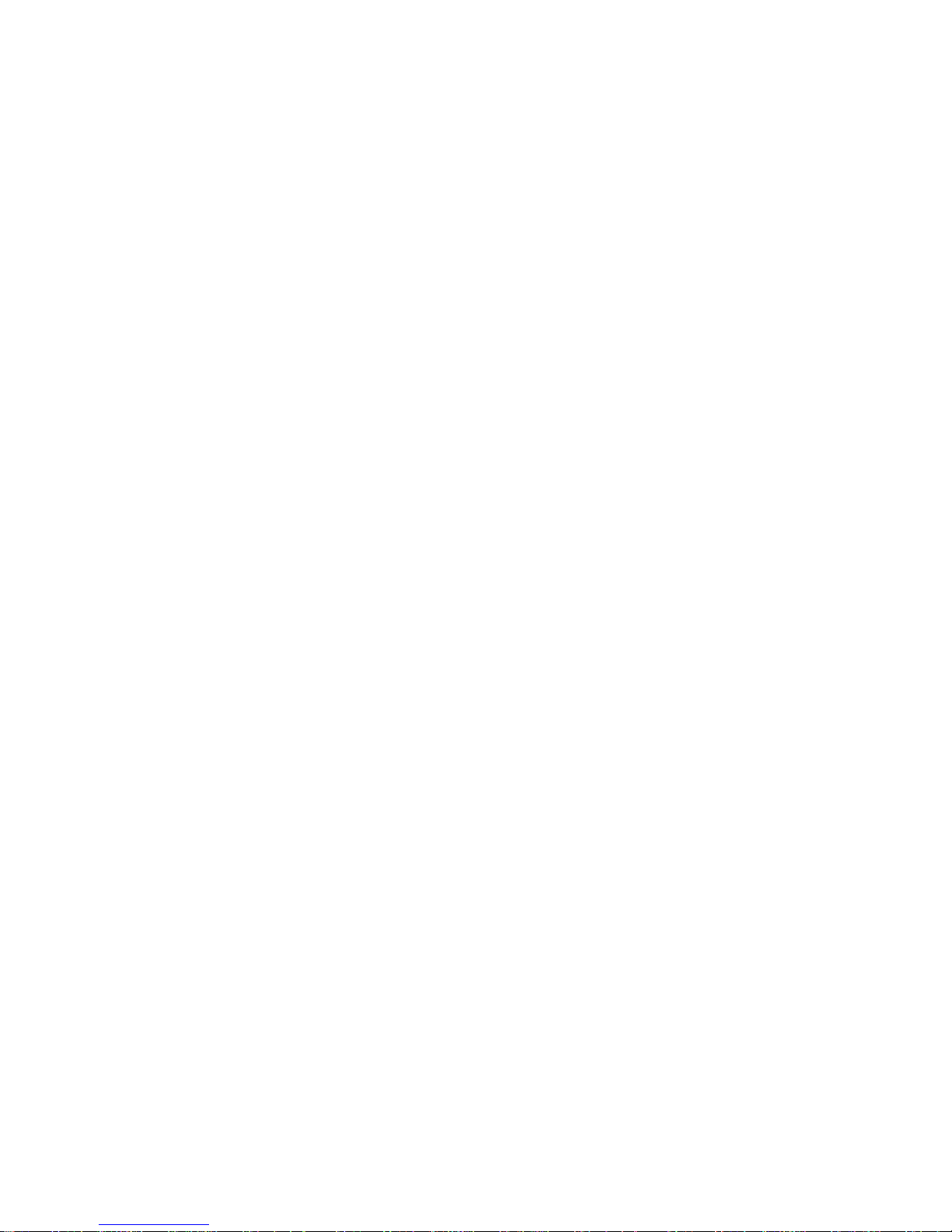
1
Table of Contents
Introduction ............................................................................................................ 2
Key Features .......................................................................................................... 3
What’s Included ..................................................................................................... 3
Computer System Requirements ........................................................................... 4
A Quick Look at Your Digital Camera .................................................................... 5
Inserting the Batteries ............................................................................................ 6
Getting Started ..................................................................................................... 10
Camera Navigation .............................................................................................. 11
Camera Modes .................................................................................................... 13
Camera Settings .................................................................................................. 19
Installing the ‘Frozen Snapshots’ Software .......................................................... 24
Connecting the Camera to the Computer............................................................. 25
Getting Photos and Videos from the Camera to the Computer ............................ 25
Getting Started! .................................................................................................... 27
Technical Specifications....................................................................................... 28
Sakar Warranty Card ........................................................................................... 29
Technical Support ................................................................................................ 30
Frequently Asked Questions ................................................................................ 30
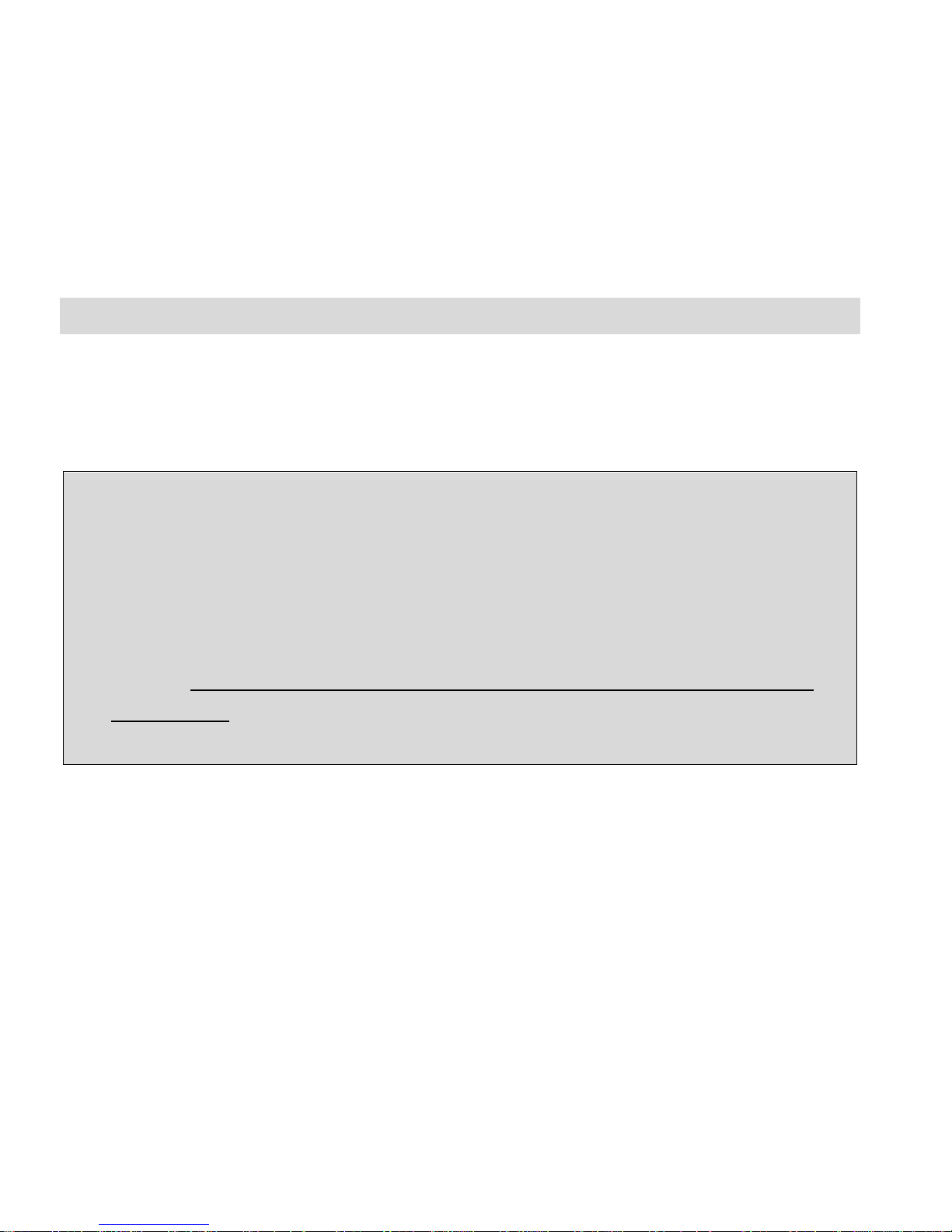
2
Introduction
Thank you for purchasing the 98327 Digital Camera. Everything you need to take quality digital
photos and videos is included with your device. Please read this manual carefully first in order to
get the most out of your digital camera.
IMPORTANT:
Please do not plug the camera into the USB port of your computer until you have installed
the ‘Frozen Snapshots’ Software and the camera’s driver. Plugging in your camera before
the software installation will cause the device to not be recognized by the computer and no
images will be downloaded.
This camera needs a constant charge to save the images you capture to the internal
memory. Do not remove or replace the batteries before downloading the images to
the computer. Images will be permanently lost if you replace the batteries before
downloading them to the computer. It is recommended to download your images often.
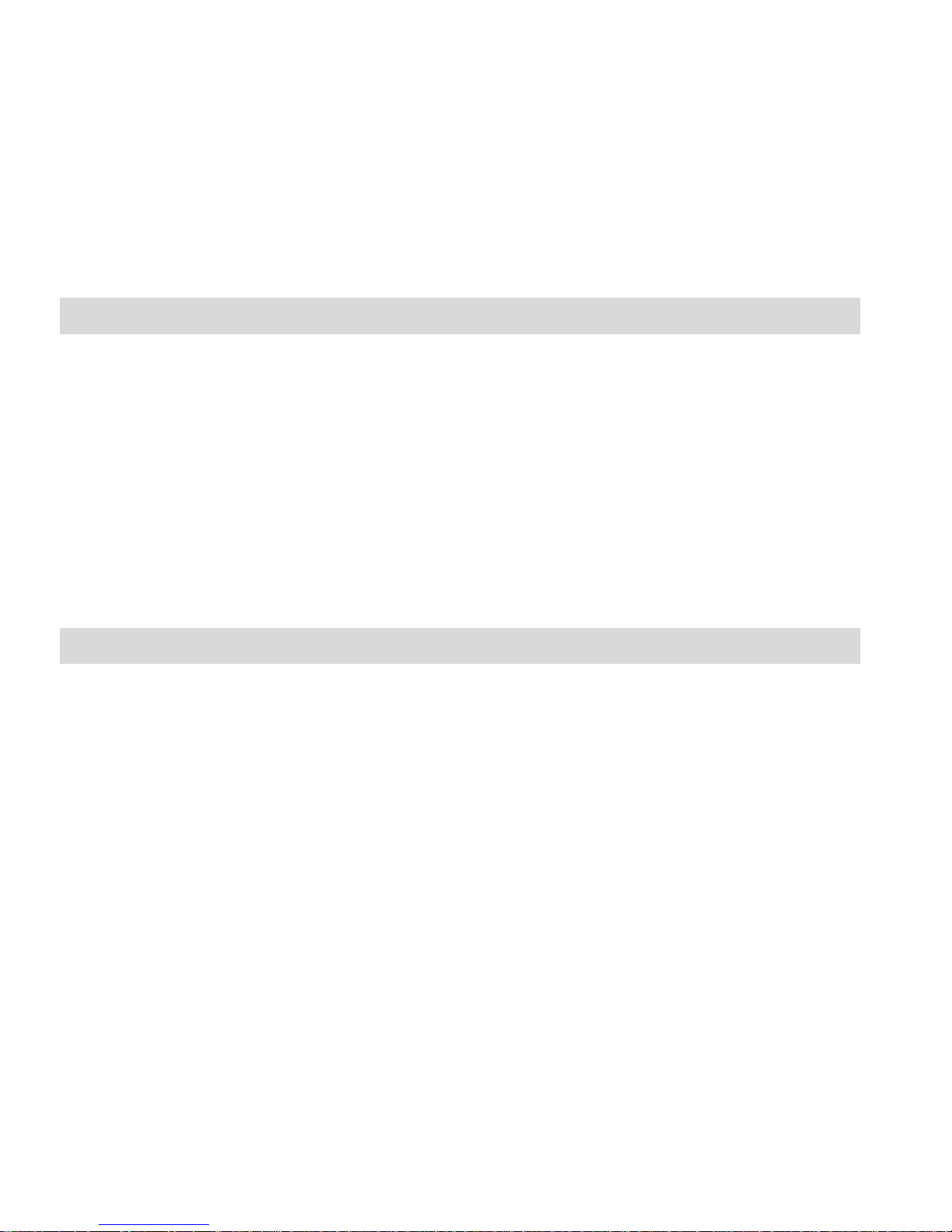
3
Key Features
Still Camera – Holds Up to 120 Photos
1.5 Inch Color LCD monitor
Shoots Video Clips
8MB Internal Memory
‘Frozen Snapshots’ Software for managing photos and videos
Also included in the software is the Creative Corner to create your own – Diary, Scrapbooks,
Stickers, Frames and more
What’s Included
Digital Camera
‘Frozen Snapshots’ Software and Driver Installation CD
USB Cable
Wrist Strap
User Manual
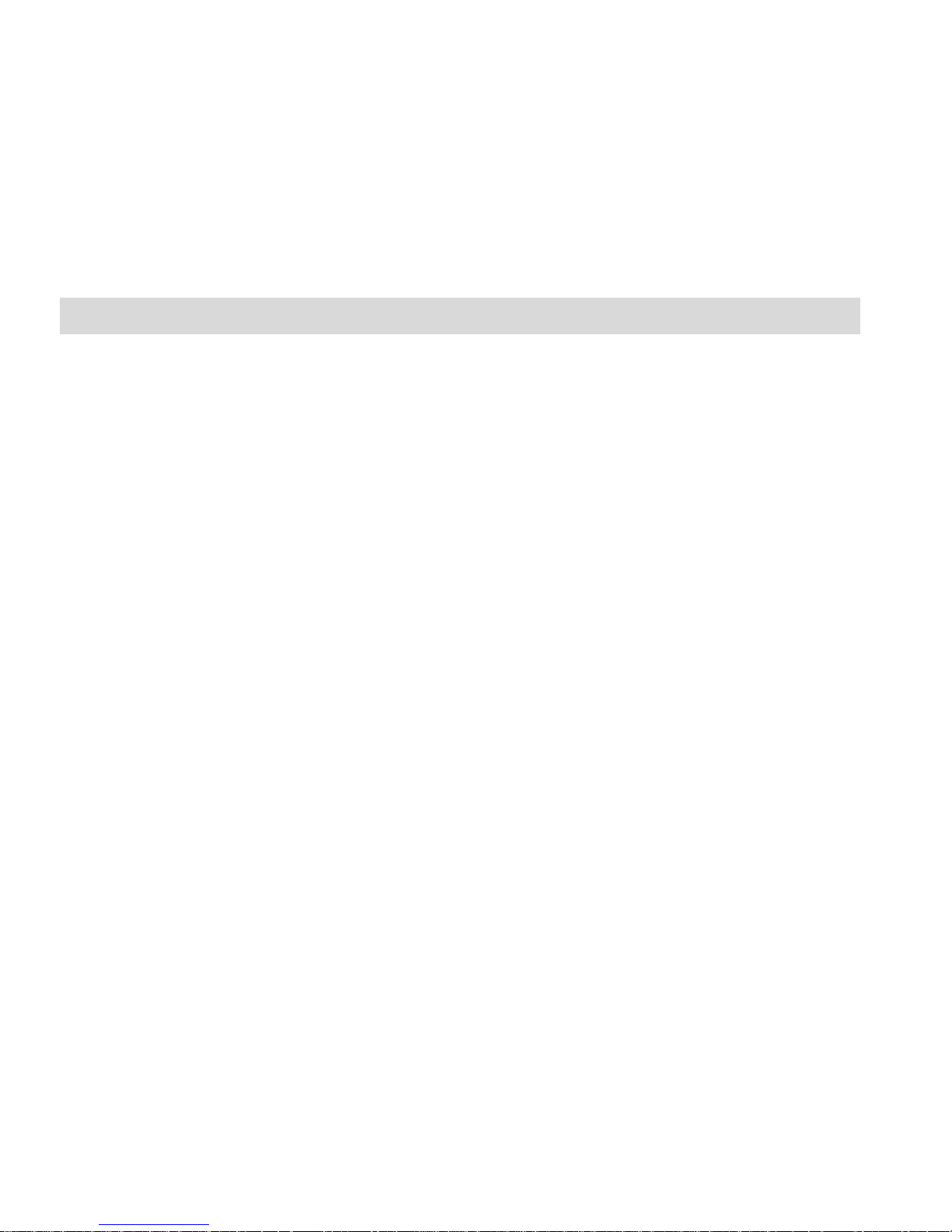
4
Computer System Requirements
To be able to download photos and videos to your computer, you will need the following minimum
configuration:
WINDOWS OS
MICROSOFT® Windows XP SP3, Windows Vista SP1, Windows 7 or higher
Pentium® 4 processor or above
1 GB RAM, 250 MB available disk space
1024 x 768 Recommended screen resolution
16-bit color or higher display adaptor
CD-ROM Drive
QuickTime® 6 or higher
MICROSOFT® Internet Explorer 7 or higher
Windows Media Player 10 or higher
DirectX 9 or higher
MACINTOSH OS
MACINTOSH with Intel Processor running MAC OS X v10.5.x or higher
1 GB RAM, 250 MB available disk space
Display: 1024 x 768 or higher-resolution monitor
CD-ROM Drive
QuickTime® 6 or higher
Note:
Make sure the latest compatible Adobe® Flash® Player is installed on your computer.
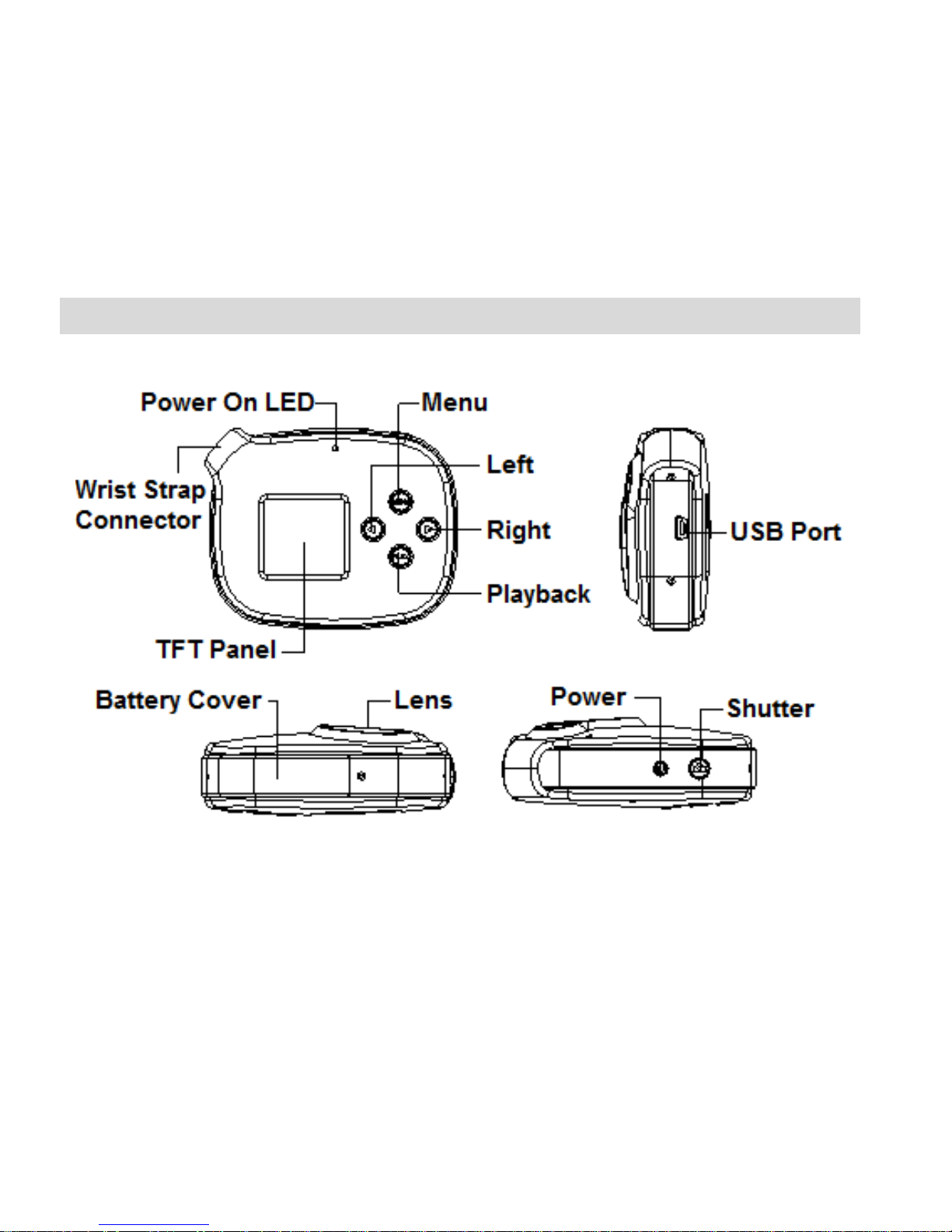
5
A Quick Look at Your Digital Camera

6
Inserting the Batteries
Your camera requires 3 x AAA batteries. Alkaline batteries recommended.
To insert the batteries into the camera:
1. Loosen the screw on the battery compartment cover with
a screw driver (not included).
2. Open the cover of the battery compartment.
3. Insert the batteries according to the polarities (+ and -)
indicated on the inside of the battery compartment.
See image.
4. Close the battery cover and tighten the screw.
Note:
Do not mix alkaline and other types of batteries.
If you do not intend to use your camera for an extended time, remove the batteries to avoid
leakage and corrosion. Make sure to first download your captured photos and videos BEFORE
removing the batteries.
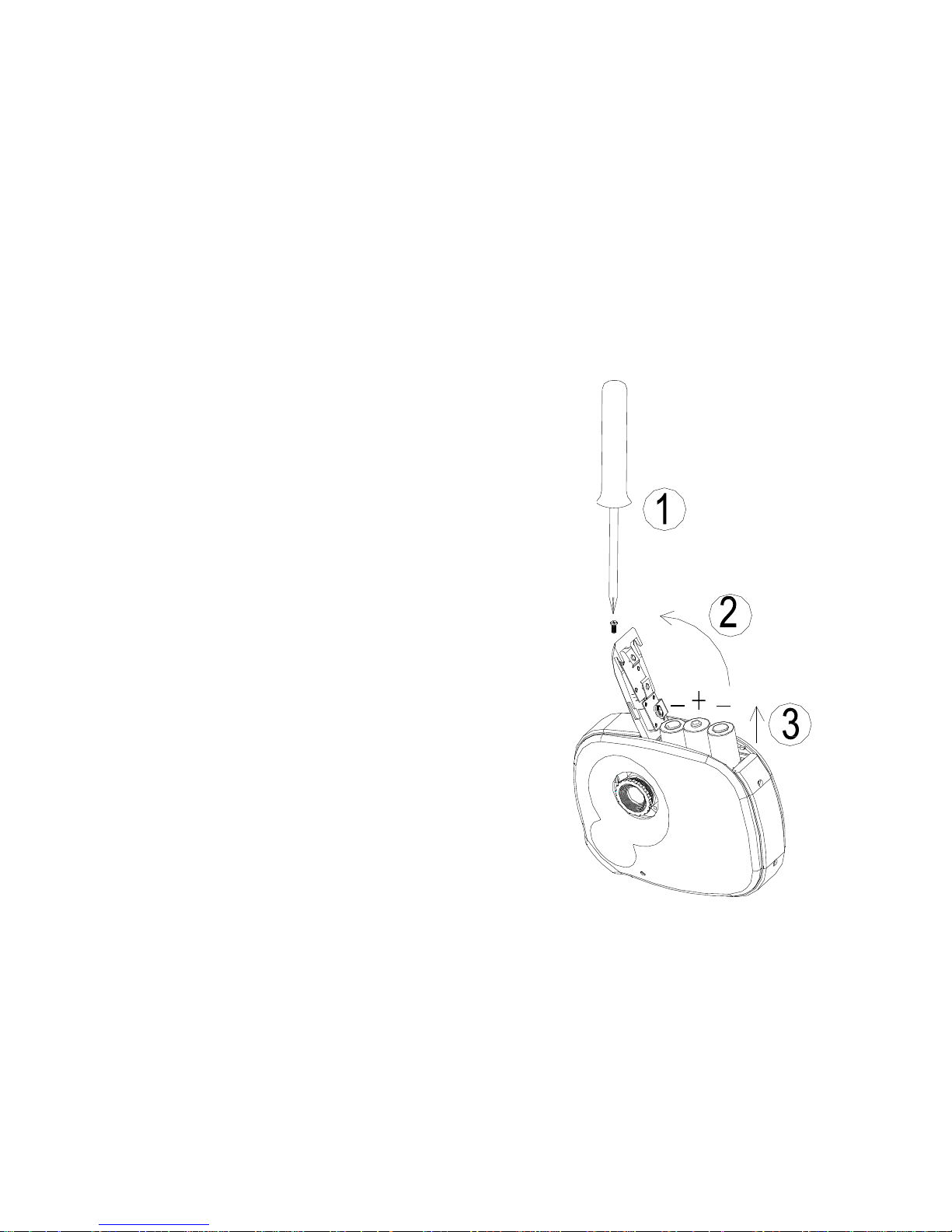
7
REMOVING BATTERIES
1. Loosen the screw on the battery compartment cover with a screw driver (not included).
2. Open the battery compartment cover.
3. Replace the batteries with 3 fresh ones.
4. Close the battery cover and tighten the screw.
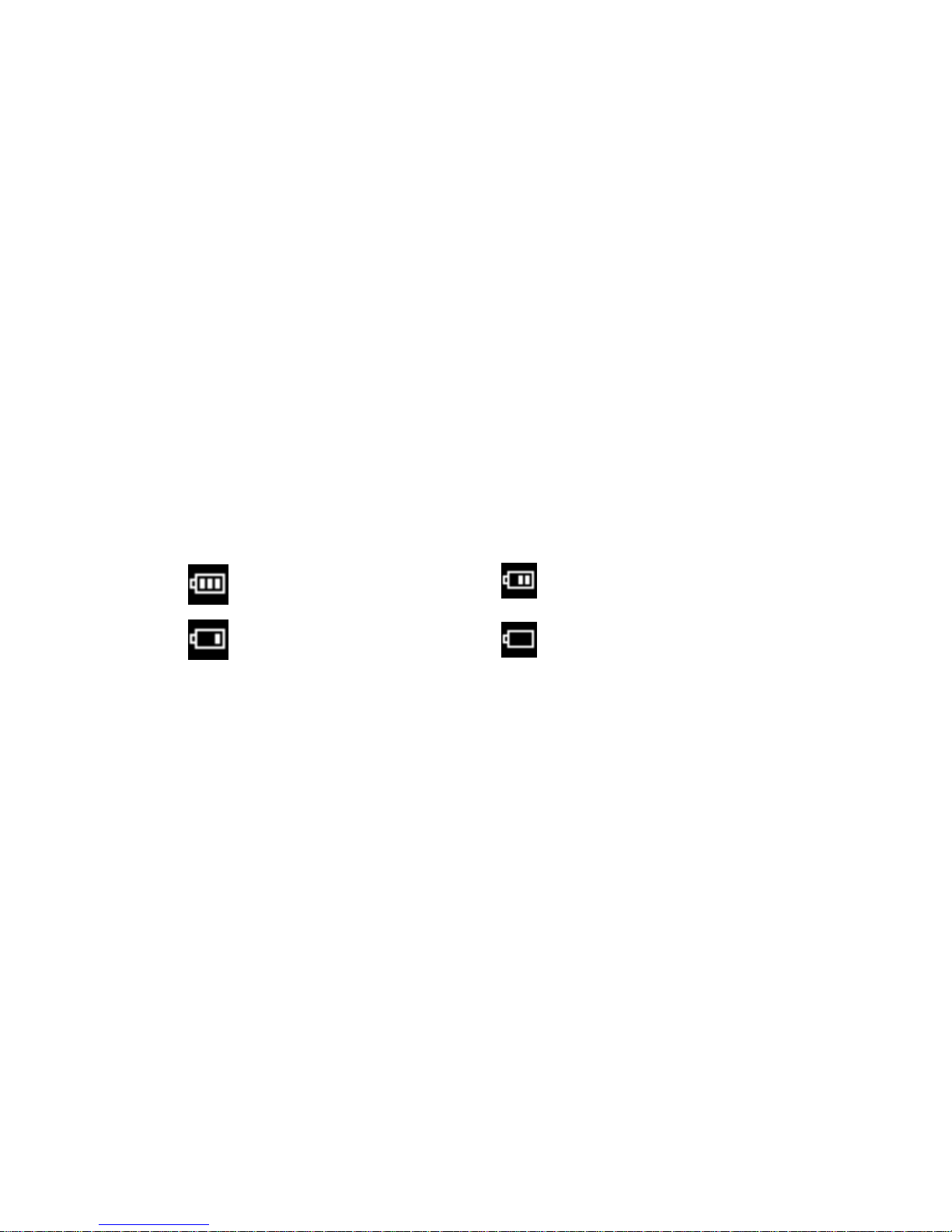
8
BATTERY CAPACITY
An icon appears on the top right corner of your Preview Screen, showing the amount of battery
power available.
Once the battery indicator falls below 35% it is advisable to download the images to your
computer as quickly as possible so as not to lose them.
Removing the batteries and replacing them with new ones also erases the images from the
camera’s memory.
HOW TO SAVE YOUR IMAGES WHEN THE BATTERIES RUN LOW
When the battery power is running low, the ‘Low Battery Power’ icon message appears on the
Preview Screen and then the camera automatically switches off. In this case you will need to
replace the camera’s batteries before continuing to take photos.
more than 70% power
35% - 70% power
5% - 35% power
less than 5% power
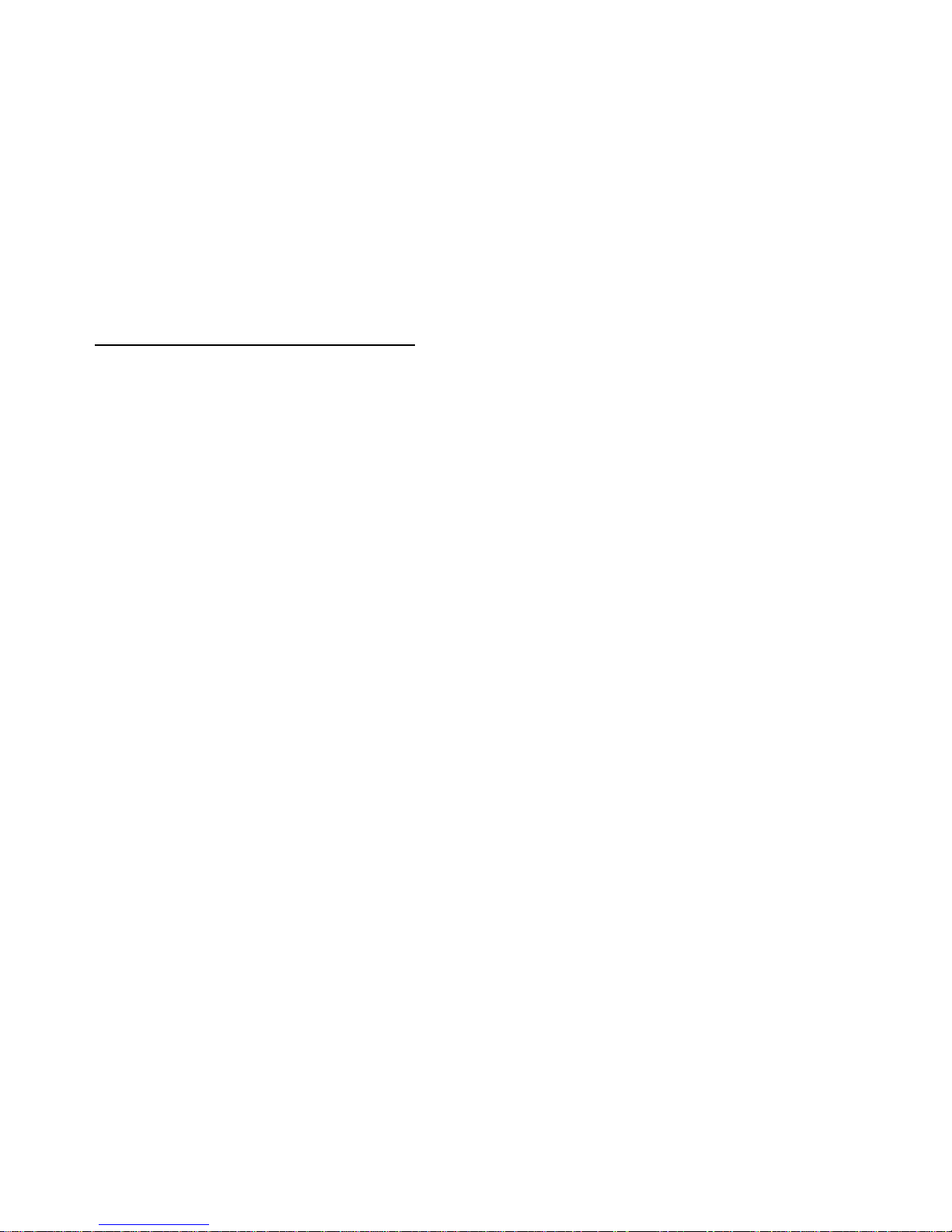
9
Note:
Do not open the battery compartment to replace the batteries until you have downloaded the
images to the computer.
The message continually appears each time you try to power on your camera. This means that
the camera has reserved battery power to allow you to save your images.
It is recommended to download and save your photos and videos often so as not to lose them if
the battery power runs low.
Before replacing the batteries, follow the steps below to download and save your captured images.
1. Use the supplied USB cable to connect the camera to the computer where you installed the
‘Frozen Snapshots’ Software and the camera’s driver.
2. Wait a few seconds for the computer to recognize the camera.
3. Open the ‘Frozen Snapshots’ Software and press the “Get Images” button.
Note: See the section “Getting Photos and Videos from the Camera to the Computer” for further
information on how to use the ‘Frozen Snapshots’ Software to download your images.
4. After you have downloaded and saved your images to your computer, you can open the battery
compartment and replace the batteries.
REMEMBER:
Please download any photos you have on the camera before opening the battery compartment.
Do not remove the batteries before downloading the photos and videos from the camera. Doing
so will erase everything in the camera’s memory.
