Page 1
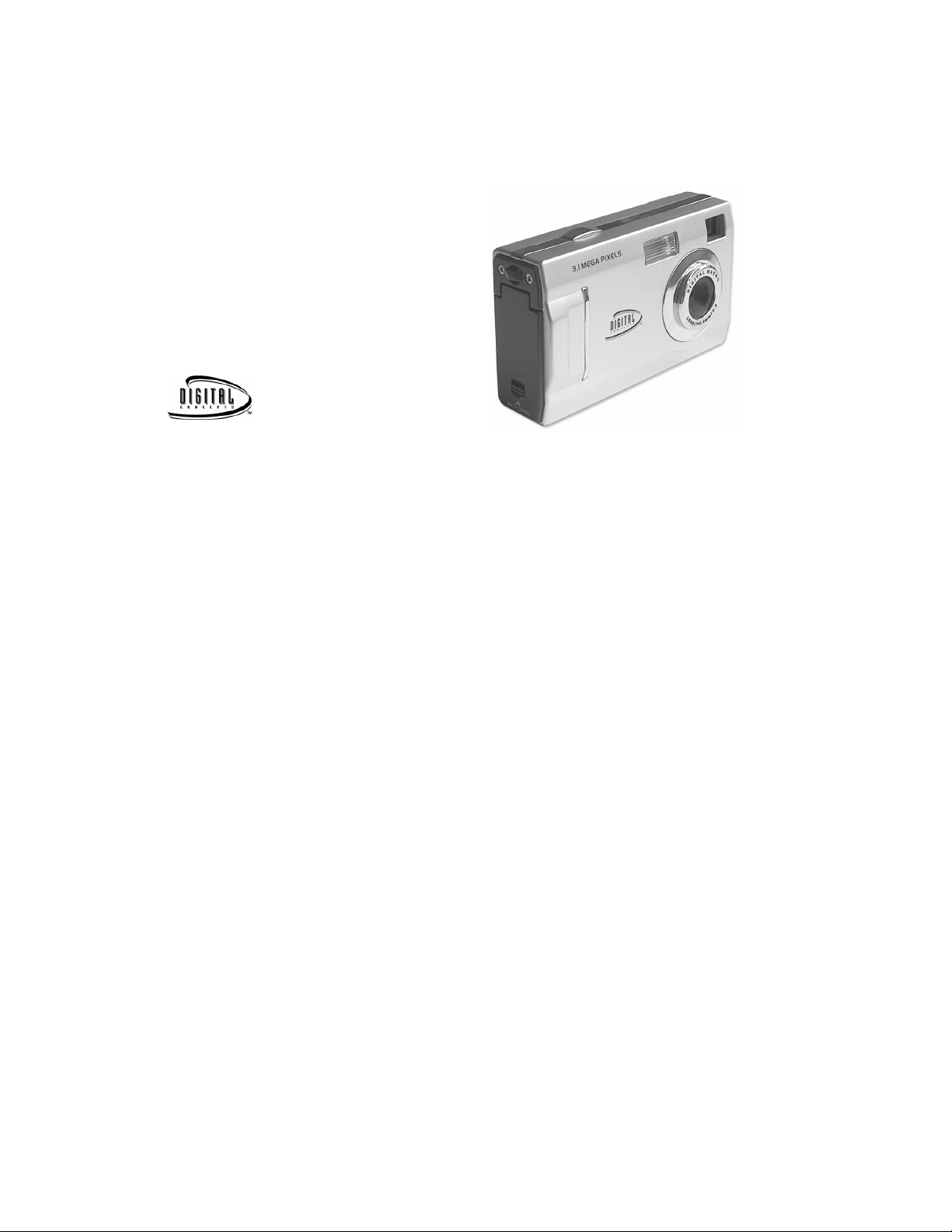
89379 Digital Camera
Owner’s Manual
© 2005 Sakar International, Inc. All rights reserved.
Windows and the Windows logo are registered trademarks of Microsoft Corporation.
All other trademarks are the property of their respective.
1
Page 2
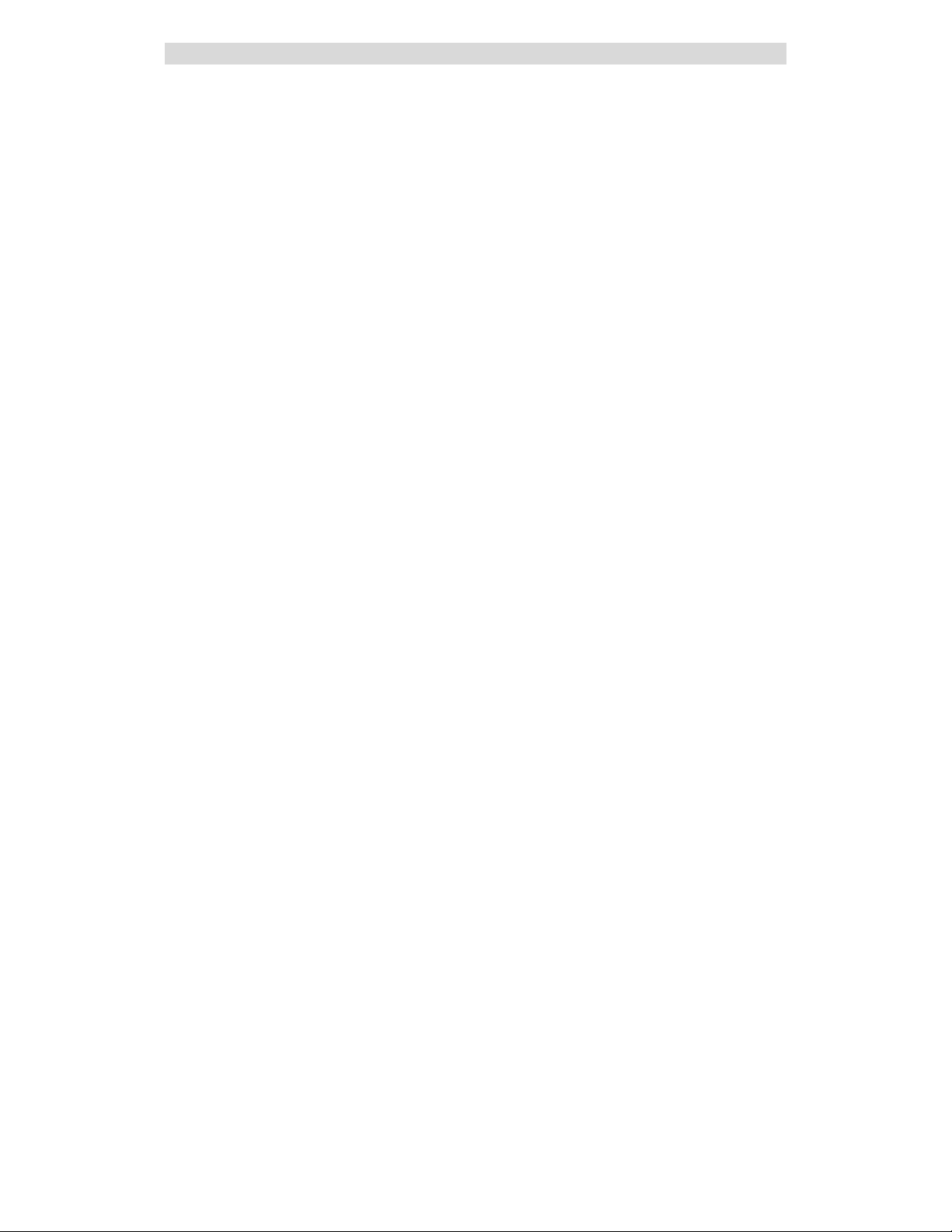
Table of Content
Table of Content ............................................................................................................................... 2
Introduction ....................................................................................................................................... 3
What your camera Includes: ............................................................................................................. 3
Computer System Requirements ...................................................................................................... 4
Parts of the Camera.......................................................................................................................... 4
The LCD Monitor- ............................................................................................................................. 5
The Normal Mode Menus.................................................................................................................. 6
The PLAYBACK Mode Menus .......................................................................................................... 7
Navigation buttons .......................................................................................................................... 10
Setting up your Camera for Use...................................................................................................... 11
Install PhoTags Express software and Camera Driver.................................................................... 11
Taking Photos-................................................................................................................................ 14
Starting Your Camera .................................................................................................................... 21
Playback Mode ............................................................................................................................... 26
Installing An Optional Memory Card................................................................................................ 30
Transferring Images to your PC ...................................................................................................... 32
Using Camera as Web Cam ........................................................................................................... 39
Maintenance of Your Digital Camera ............................................................................................. 41
Technical Support ........................................................................................................................... 41
Appendix A: Technical Specifications ............................................................................................. 41
Appendix B:Troubleshooting ........................................................................................................... 42
2
Page 3
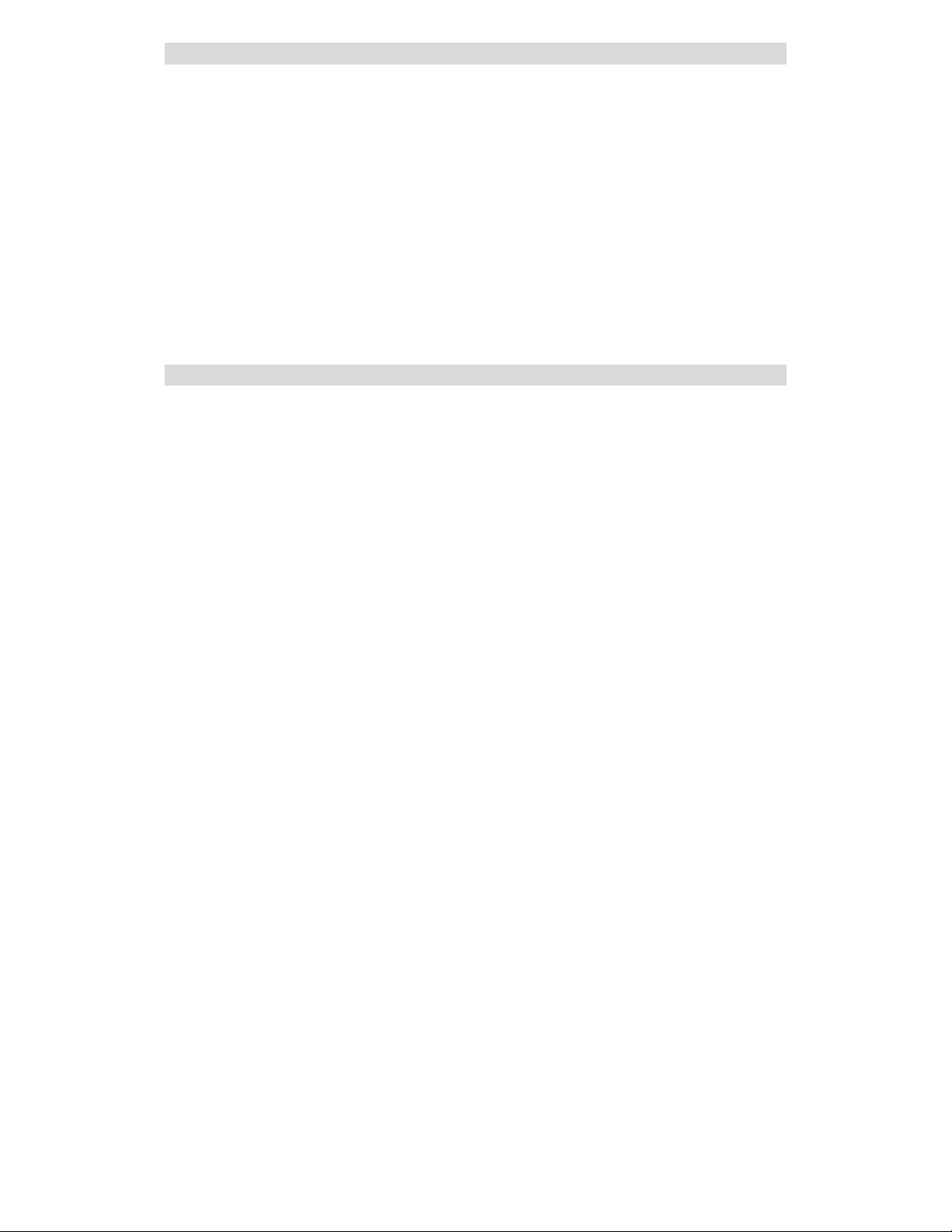
Introduction
Thank you for purchasing the 89379 digital camera. Everything you need to take quality Digital Photos
is included with your camera.
The key Features include-
• 3.1 Mega pixel Camera with choice of 4 Resolutions- 2048 x 1536 Pixels (QXGA) .1600 x 1200 Pixels
(UXGA)1280*1024 Pixels(SXGA), 640 x 480 Pixel (VGA)
• 1.5 Inch Color LCD Monitor and photo viewer
• 4x Digital zoom
• 16MB internal memory
• SD Memory Card Slot accepts any size SD compatible memory cards
• Built in Flash
• Camera can be used as a Web Cam for Video Conferencing and Instant Messaging.
• PhoTags Express software for managing and enhancing your photos, printing, sending photos by e-mails and
much more.
To get the most out of your camera, please read this manual carefully first.
What your camera Includes:
• Camera
• Strap
• Camera Driver Installation and PhoTags Express CD
• USB Cable
3
Page 4
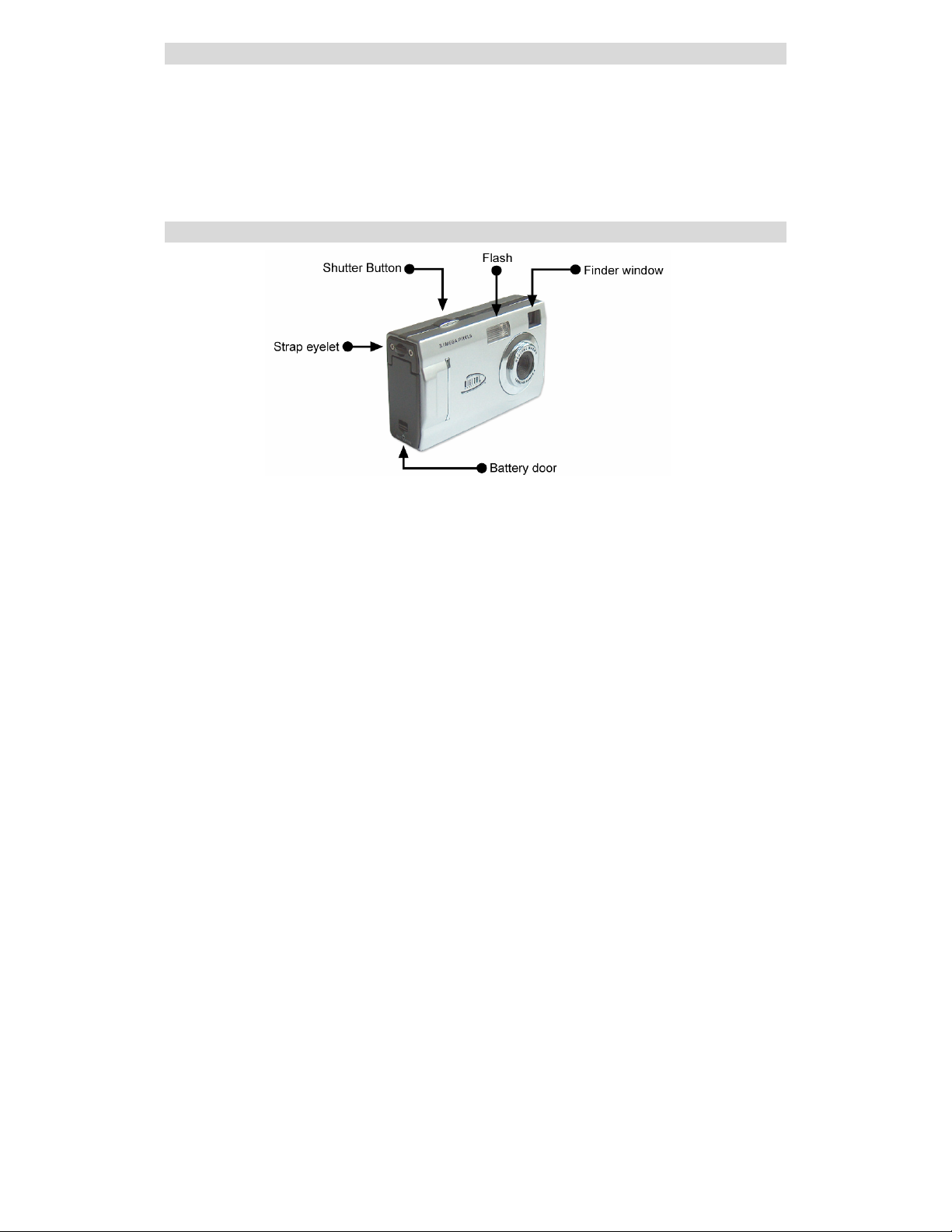
Computer System Requirements
To be able to download photos to your PC you will need the following minimum configuration
• Pentium II 300 MHz, AMD Athlon 300 MHz, or a Celeron 400 MHz or higher
• Windows98 SE/ME/2000/XP
• 125MB free hard disk space or above, 32MB or more RAM
• Available USB Interface
• CD-ROM Drive
• Color Display - At least 800*600 resolution
Parts of the Camera
4
Page 5
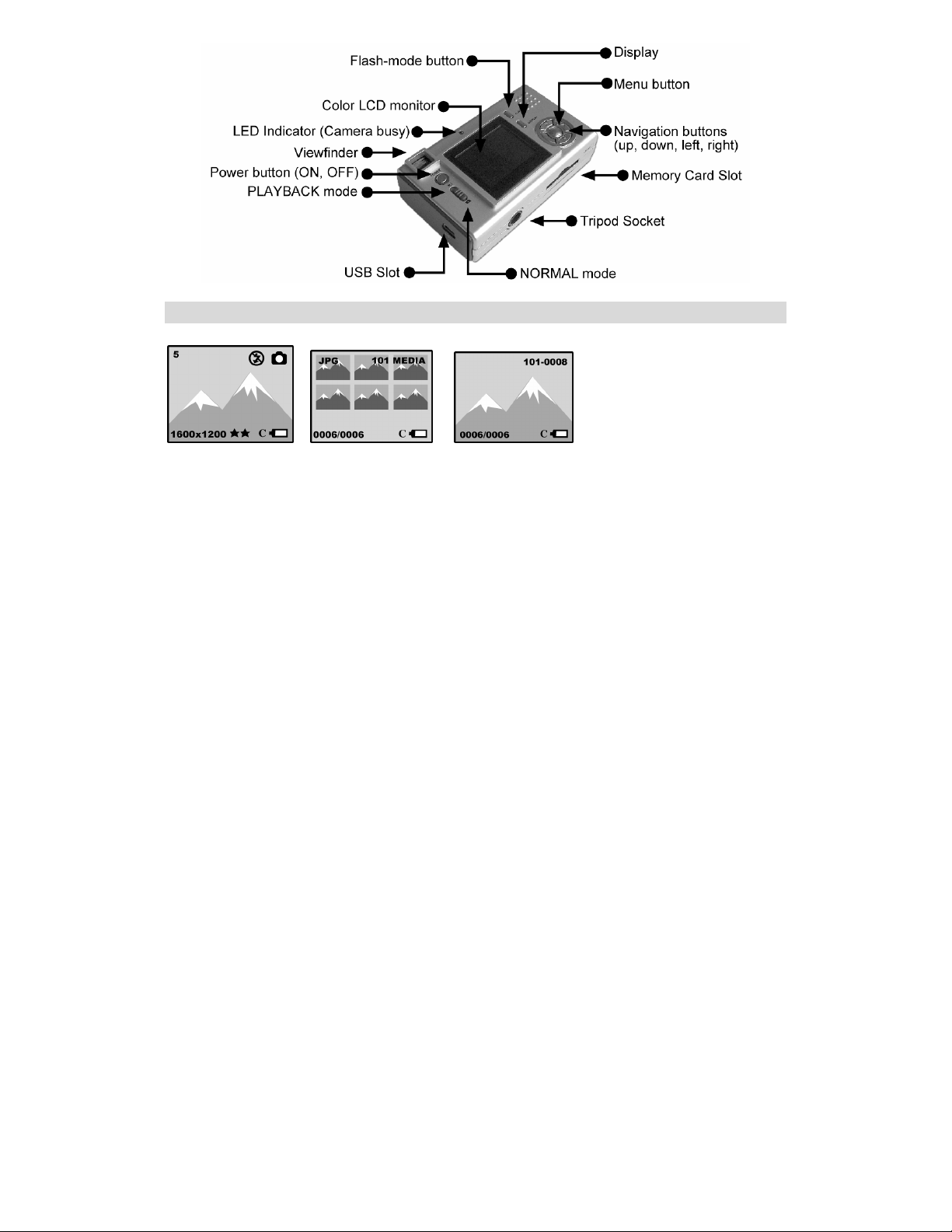
The LCD Monitor-
LCD Screen LCD Screen LCD Screen
PLAYBACK Mode Normal Mode Normal Mode
5
Page 6
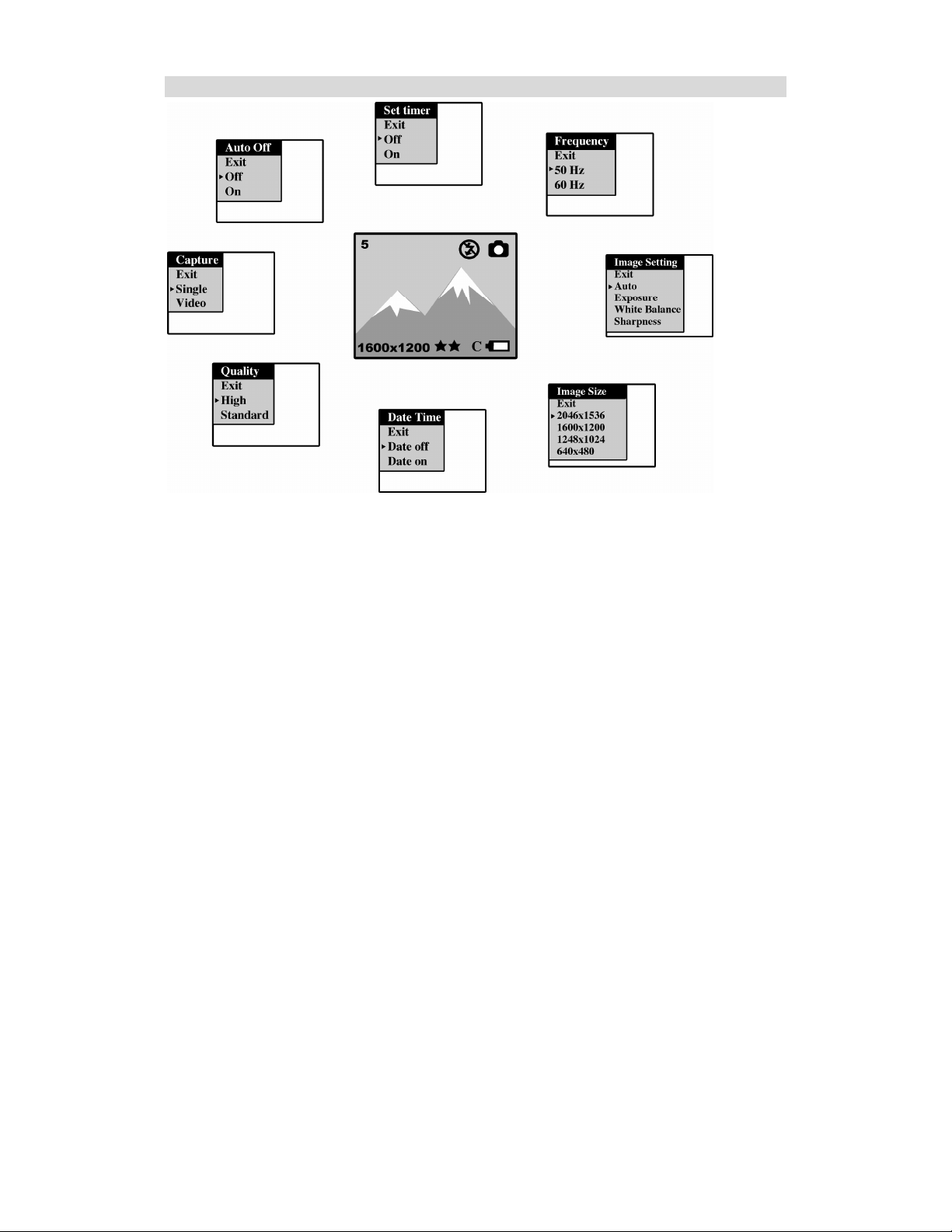
The Normal Mode Menus
6
Page 7
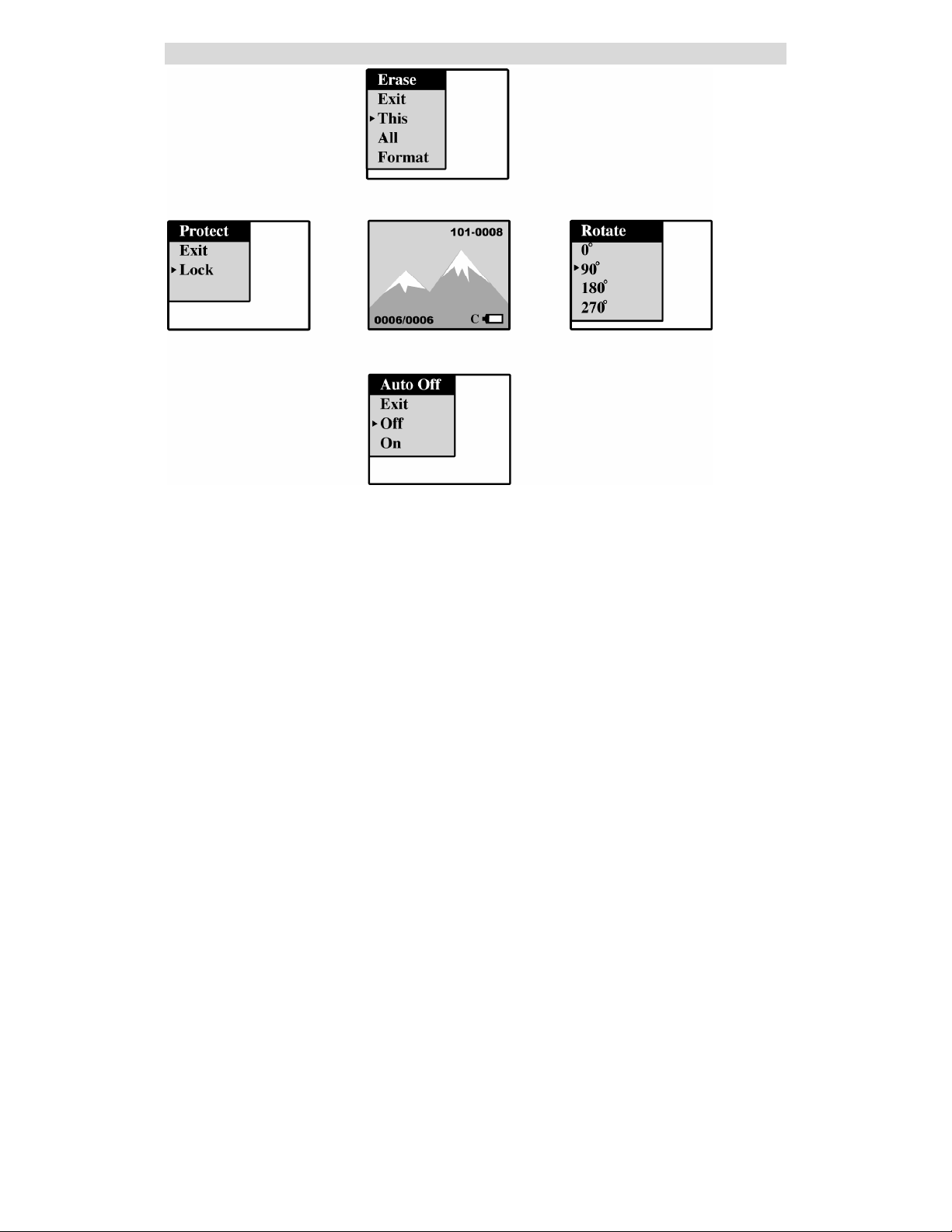
The PLAYBACK Mode Menus
7
Page 8
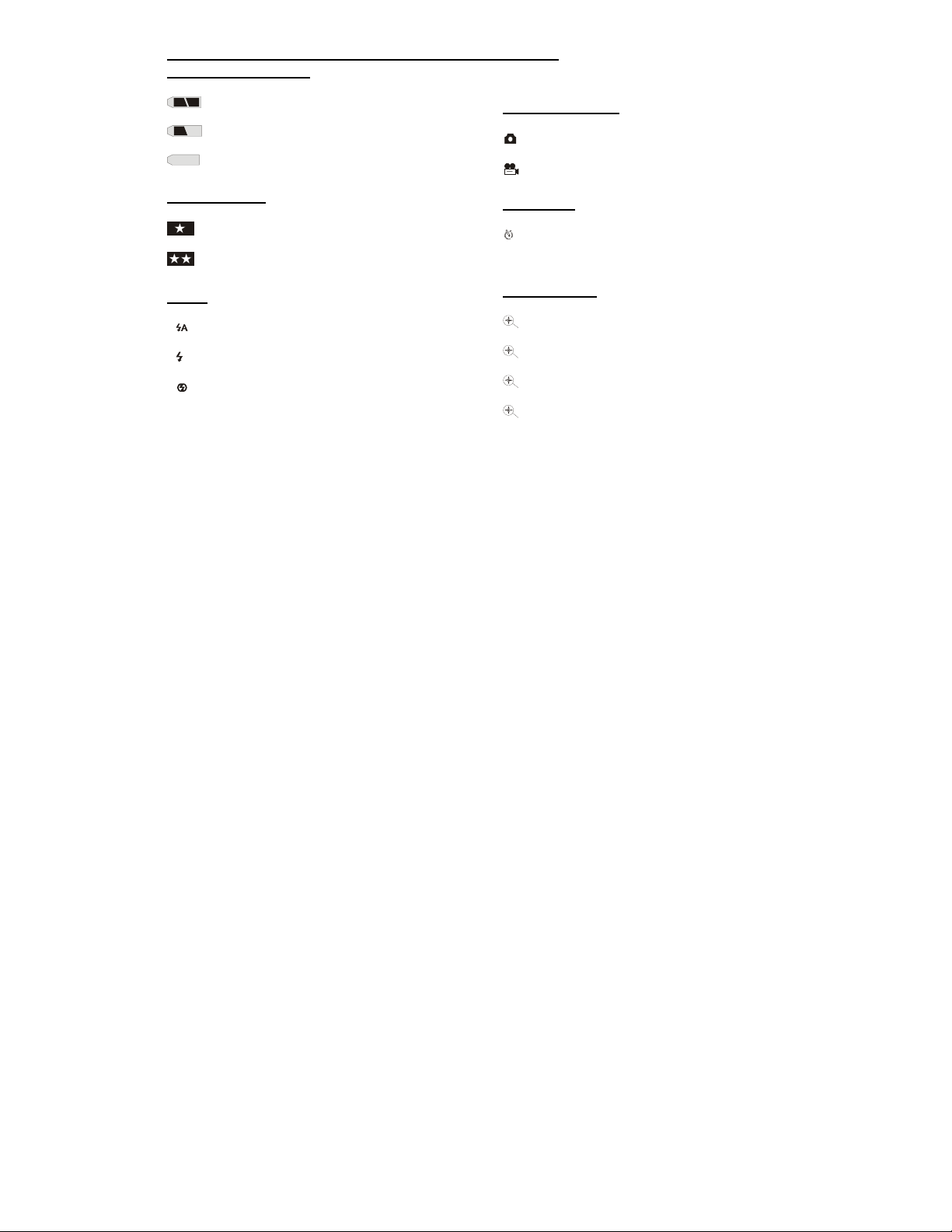
Explanation of Icons that Appear on the LCD Monitor
Battery power level
Full battery power
Medium battery power
Low battery power
Photo quality
Standard quality
High quality
Flash
< > Auto
<
> Force Flash
> No Flash
<
Shooting Mode
Single shoot
Video
Self-timer
ON
Self-timer On
Digital Zoom
4.00X 4 x Digital Zoom
3.00X 3 x Digital Zoom
2.00X 2 x Digital Zoom
1.00X 1 x Digital Zoom
8
Page 9
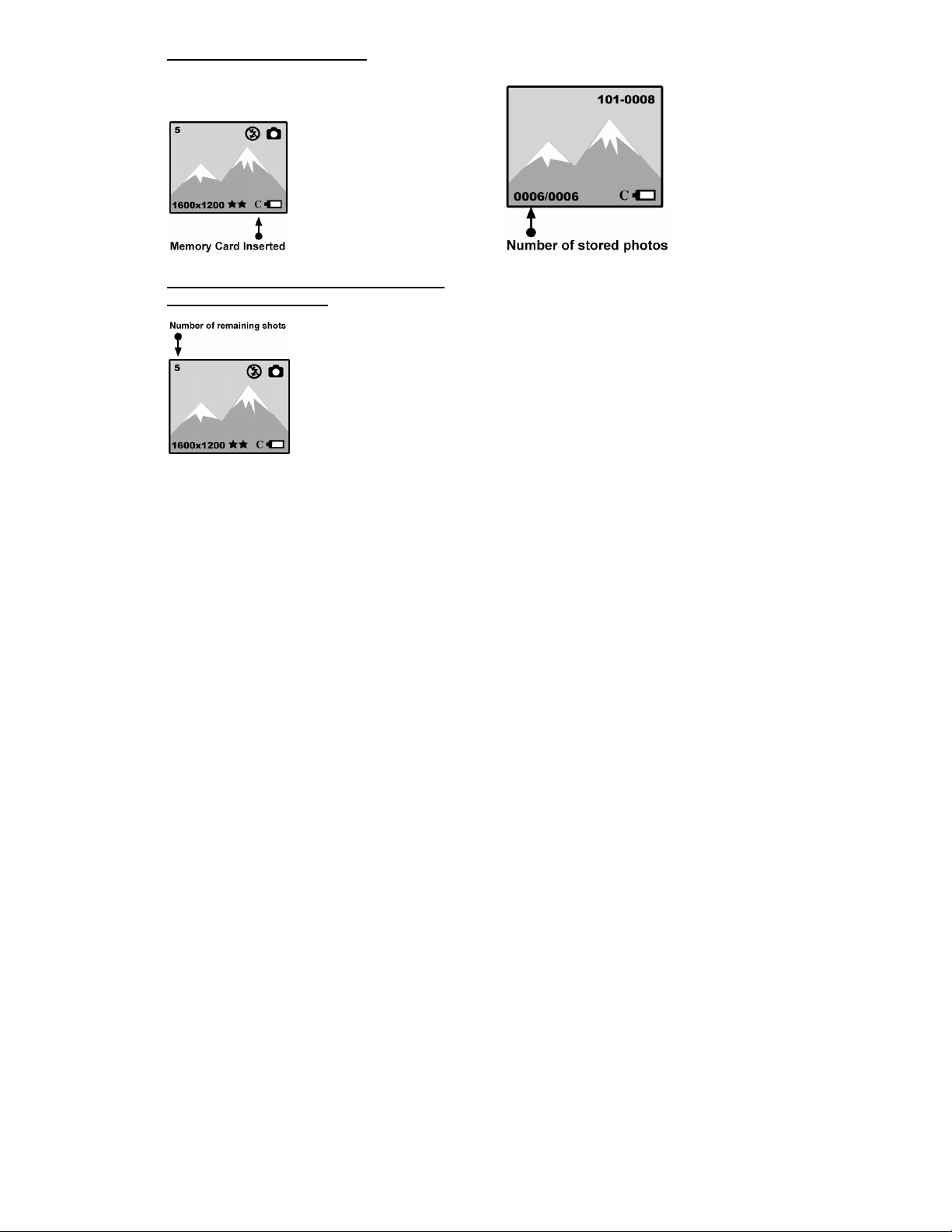
External SD Memory Card
C An external memory card in installed when
the “C” is visible to the left of the battery
indicator.
Number of stored photos (Playback mode)
Picture Counter Number of remaining
shots (Preview mode)
9
Page 10

Navigation buttons
The center MENU (navigation buttons: up,
down, right and left).
Shutter- click to take photos
On/Off- turn camera on or off.
Display button- click to change display modes
Memory slot- insert memory card.
Normal and PLAYBACK Modes
10
Page 11
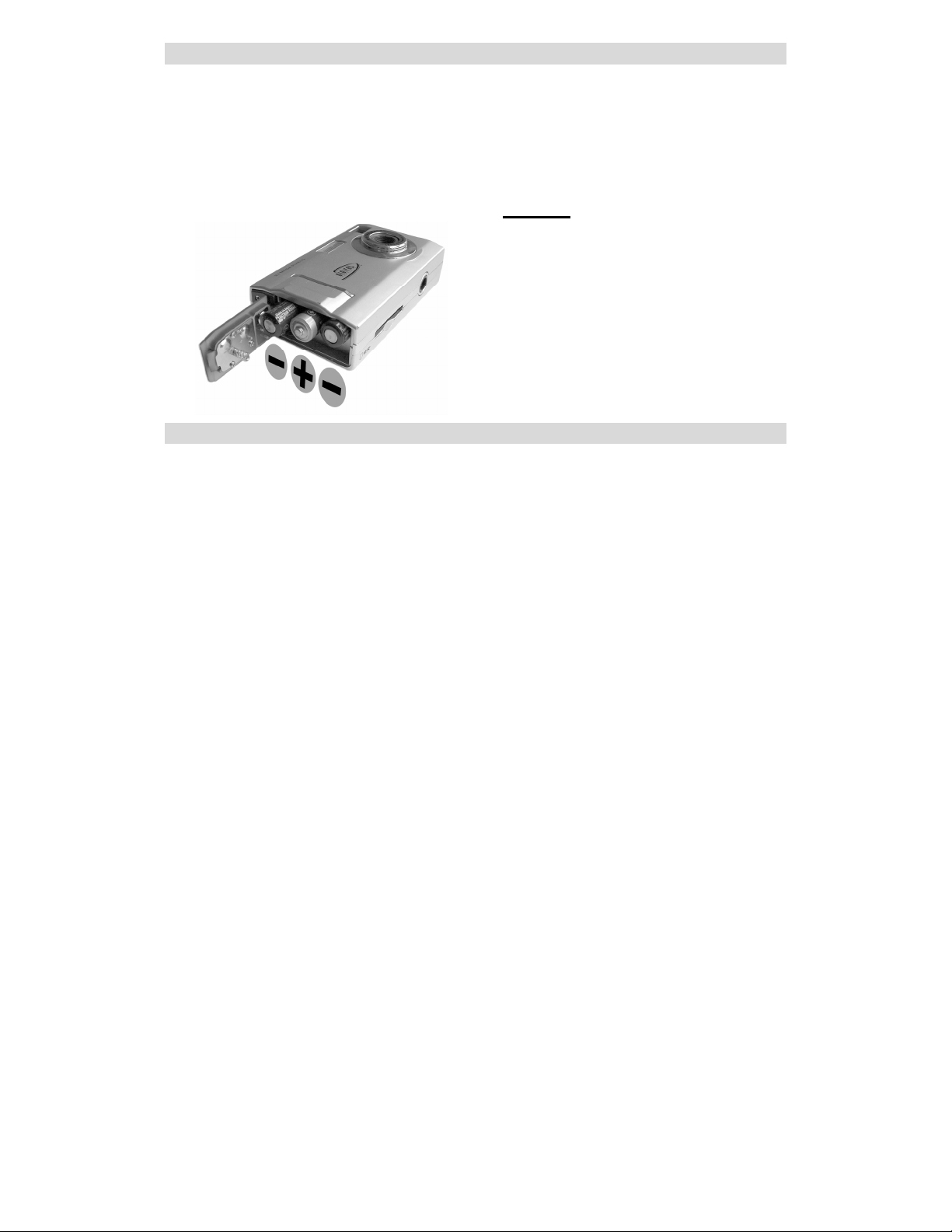
Setting up your Camera for Use
Battery Installation
Your camera requires three “AAA” batteries. To inset the batteries in the camera:
1. Slide the battery bolt to open battery door.
2. Load three AAA batteries correctly as the
polarity (+ and -) marked on the battery cover.
3. Close battery door.
Install PhoTags Express software and Camera Driver
1. Insert the CD into your CD-Rom drive. Make sure that your camera is not connected to the computer.
11
Note: When the camera is connected to the
computer, you can’t take photos.
Warning:
1. To avoid loss of photos in the camera due to
power loss, please don’t open the battery
compartment unless necessary.
2. Please download photos to your PC as often as
possible.
3. If the camera is idle for a long period of time,
please remove the batteries to avoid battery
leakage and corrosion.
Page 12
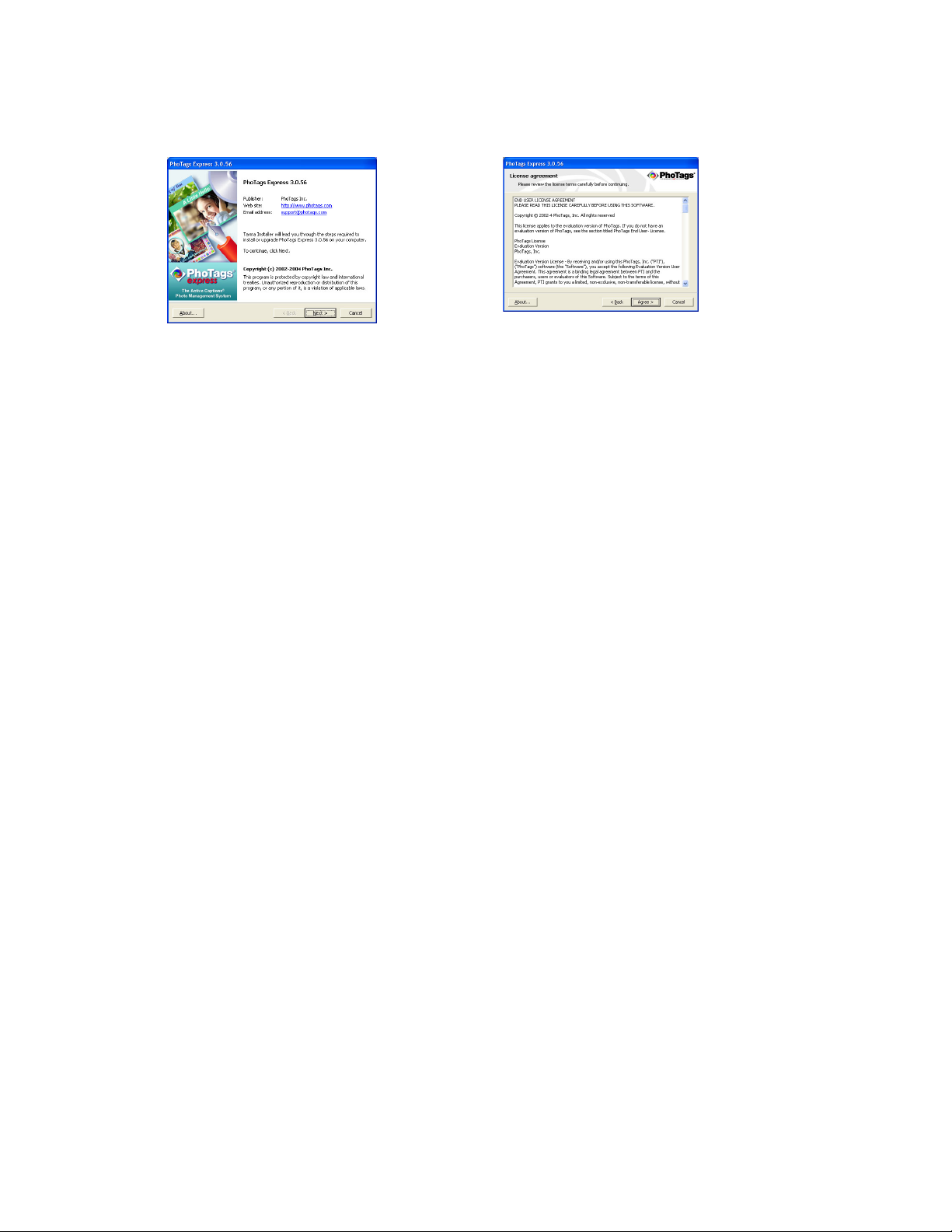
2. Insert the Software CD that came with your camera into your PC’s CD-ROM drive.
3. In a few seconds the “Install your camera software” screen, will appear
Select your camera model from the drop down list and click the “Install” button to install PhoTags Express
followed by the installation of PhoTags WebCam Express and your camera driver.
4. On the “PhoTags Express" screen, click the
“Next” button.
12
5. Please review the license terms and click the
“Agree” button to continue.
Page 13
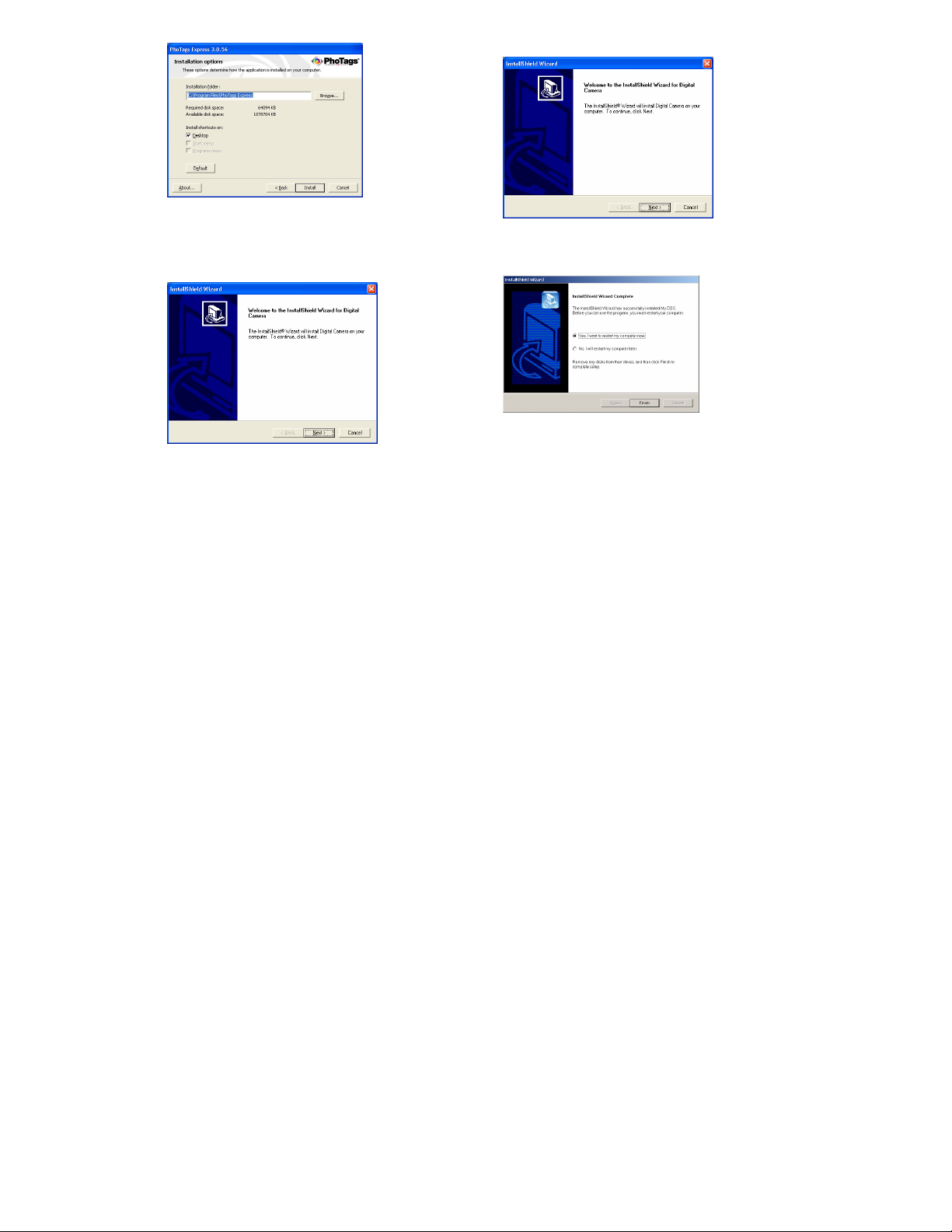
6. Let the “PhoTags Express” installer create the
folder where the program will be installed to, and
then click “Install”.
7. Click “Finish” to let the “PhoTags Express”
installer finish the installation program.
13
8. This will automatically launch the Install shield
for the camera driver. Click “Next” to continue.
9. Once the program has finished installing you will
have to restart your computer.
Page 14

Congratulations!! You have successfully installed the “PhoTags Express” software, the “PhoTags WebCam
Express” and the Camera driver.
Taking Photos-
Set The Camera’s Frequency
The camera has 2 Frequency settings;
50 HZ for the US and Asia and 60 HZ for Europe and Japan.
Press the Menu button
Monitor. Use the ▲/▼ to select either 50 HZ or 60 HZ and then press the Menu button again to Exit.
Choose EXIT to return to the Normal mode without making any changes.
, then press◄/► button to select Frequency mode shown on LCD
14
Page 15

Setting date and time –
Press the Menu button , then press◄/► button to select Date Time mode shown on LCD Monitor.
Use the ▲/▼ to select your function you want and then press the Menu button again.
1. Set Time & Date: Press the Menu button
MONTH, DATE, HOUR and MINUTES. Use the ▲/▼ buttons to change each mode forward or backward.
Press and hold the menu button to turn off the drop down menu.
2. Show Date & Time stamp on Photos: Press the Menu button and select “Date on Photo”, Date and
time appears on lower right of the photo. Press and hold the menu button to turn off the drop down
menu.
3.Turn off Date and Time stamp : Press the Menu button and select “ Date off Photo”. The Date and
Time will no longer be shown on the photo. Press and hold the menu button to turn off the drop down
menu.
4. Exit: Choose EXIT to return to the Normal mode without making any changes.
and select “Set” . Use the ◄/► buttons to select YEAR,
15
Page 16

Battery Saver- Auto Shut Off Settings
Press the Menu button , then press the ◄/► buttons to select Auto Off mode on the LCD Monitor.
Use the ▲/▼ to select your function you want and then press the Menu button again.
1.Auto off after 60 seconds: Press the Menu button and select “60 sec”. The camera will now shut off
after it is idle for 60 seconds. Press and hold the menu button to turn off the drop down menu.
2.Auto off after 120 seconds: Press the Menu button and select “120 sec”. The camera will now shut off
after it is idle for 120 seconds. Press and hold the menu button to turn off the drop down menu.
3.Auto off after 180 seconds Press the Menu button and select “180 sec”. The camera will now shut off
after it is idle for 180 seconds. Press and hold the menu button to turn off the drop down
menu.4.Disable Auto Shut Off: Press the Menu button and select “NEVER”. Select EXIT to return to turn
off the Auto off menu.
5. Exit: Choose EXIT to return to the Normal mode without making any changes.
Setting the Photo Resolution and Quality
The image size and Quality settings determines the number the number of photos amount of memory
required for each photo. The higher the image size and quality, the more memory each photo will
consume. The Image size and quality will also affect the maximum size you can print your photo
16
Page 17

effectively. We recommend that you set your camera to “VGA” image size and the “Standard” quality
setting. This will allow you to make prints up to 4x6 inches. Use the SXGA mode to make a print as
large as an 8x10 (Inch).
Your camera has 16 Megabytes of internal memory. The following table indicates how many photos can
be taken based on the Images Size and Quality Settings:
Image Size Standard Quality High Quality
640 x 480 (VGA) 81 photos 40 photos
1280 x 1024 (SXGA) 15 photos 7 photos
1600 x 1200 (UXGA) 10 photos 5 photos
2048 x 1536 (QXGA 6 photos 3 photos
Note: Your camera has a memory card slot built in, Use an external “SD” compatible memory Card (NOT
INCLUDED) to increase the photo taking capacity of your camera. SD cards come in a variety of
capacities from 16 MB up to 2 GB. Please refer to the INSTALLING AN OPTIONAL MEMORY CARD
section of this manual for more information.
Setting Image Size
17
Page 18

Press the Menu button , then press◄/► button to select Image Size mode shown on LCD Monitor.
Use the ▲/▼ to select your function you want and then press the Menu button again.
1. 2048 x 1536 (QXGA): Press the Menu button and select “High”, 2048 x 1536” will appear on the LCD
MONITOR. Press and hold the menu button to turn off the drop down menu.
2. 1600 x 1200 (UXGA): Press the Menu button and select “High”, 1600 x 1200” will appear on the LCD
MONITOR. Press and hold the menu button to turn off the drop down menu.
3. 1280 x 1024 (SXGA): Press the Menu button and select “High”, “1280 x 1024” will appear on the LCD
MONITOR. Press and hold the menu button to turn off the drop down menu.
4. 640 x 480 (VGA): Press the Menu button and select “High”, “640X 480” will appear on the LCD
MONITOR. Press and hold the menu button to turn off the drop down menu.
5. Exit: Choose EXIT to return to the Normal mode without making any changes.
QUICK SET OPTION-
1. Make sure your LCD Monitor is in the Icon Display mode. You will see the current image size
displayed on the bottom left portion of the LCD Monitor.
2. When you are in the NORMAL Mode select the ◄ (left arrow button) to switch between resolutions.
Continue until the resolution you want is displayed.
The number of images available will change as you change the image size. You can store
NOTE:
multiple image sizes at the same time in memory.
18
Page 19

Setting Photo Quality
Press the Menu button, then press◄/► button to select Quality mode shown on LCD Monitor. Use
the ▲/▼ to select your function you want and then press the Menu button again.
1.High Quality: Press the Menu button and select “High”. The
LCD MONITOR.
2.Standard Quality: Press the Menu button and select “Standard”. The
icon will appear on the LCD MONITOR.
3. Exit: Select EXIT to return to the normal mode.
QUICK SET OPTION-
1. Make sure you LCD Monitor is in the Icon Display mode. You will see the current Photo Quality-
indicated by 1 star for Standard and 2 stars for high displayed on the bottom center portion of the LCD
Monitor to the right of the image size.
2. When you are in the NORMAL Mode select the ► (right arrow button) to switch between 1 Star and 2
Stars. . NOTE:
store any combination of Photo Quality images in memory.
The number of images available will change as you change the Photo Quality. You can
High quality Icon will appear on the
Standard quality
19
Page 20

Photo Setting Options-
Your Camera has a built in processor that automatically determines what setting to use when you take a
photo. You can manually adjust your camera to enhance the image further;
Press the Menu button
Monitor. Use the ▲/▼ to select your function you want and then press the Menu button again.
Auto: This is the default setting of the camera. Press the Menu button and select “Auto” to restore this
setting. Press and hold the menu button to turn off the drop down menu.
, then press◄/► button to select Image Setting mode shown on LCD
20
Page 21

Exposure: This setting controls the brightness of the image. Press the Menu button and select
“Exposure”. The EV menu will appear. Use the ▲/▼ buttons to select an EV value. Select a positive
value to increase the brightness of photos, or a negative value to make photos darker. Press the Menu
button to exit the EV menu.
White Balance: This setting allows you to select the light conditions under which you are taking your
photos. Press the Menu button and select “White Balance”. ,Use the ▲/▼ buttons to choose outdoors,.
Shade, Light Bulb, Fluorescent. . After you finish making your selection, press the Menu button again.
Sharpness : Press the Menu button and select “Sharpness”. Use the ▲/▼ buttons to select Standard,
Sharp, Soft.. After you finish making your selection, press and hold the menu button to turn off the drop
down menu.
Exit: Choose EXIT to return to the Normal mode without making any changes.
Starting Your Camera
Press and hold the “Power” button for 3 seconds to start the camera. The LCD Monitor will light up
and the camera will make a” Beep” sound. This will confirm that your camera on and ready to use. The
Camera will be in the Normal photo taking mode.
LCD Monitor Display Options In Normal Mode
Press the Display button in the NORMAL mode to select the following options.
1.Icon Mode: LCD Monitor is on and all the icons are showing.
2.No Icons Mode: LCD Monitor is on but none of the icons are showing.
3. LCD Off Mode: The LCD is off completely. You can still take photos using the viewfinder. User this
mode to save battery or when bright sunshine makes it difficult to view the image in the LCD Monitor
21
Page 22

Set The Image Capture Mode
This mode lets you chose what type you want to record with your camera. Your choices are: Still Image
(Photo), Video and Audio. The default of the camera is automatically set for Still Image.
Press the Menu button
Monitor. Use the ▲/▼ to select your function you want.
1. Still Image: After selecting “Still Image”, press the Menu button, and
MONITOR. Every time you press the shutter, one photo will be taken.
2. Video: After selecting “Video”, press Menu button, and
press Shutter button, and it starts. It stops when it is full or pressing Shutter button again.
3. Exit: Choose EXIT to return to the Normal mode without making any changes.
,then press◄/► button to select the CAPTURE mode shown on LCD
icon will appears on the LCD
icon appears on LCD MONITOR. Then
Taking Photos
1. Hold the camera steadily and press the shutter button to take photo. There will be a short delay while
the camera saves the photo to memory.
22
Page 23

2. The numbers of photos left to shoot is displayed in the upper left corner of the LCD when you are in
the Icon mode. When the camera is full of photos, and LCD MONITOR will display “0”. If you attempt to
take a photo when the memory is full the camera will make “beep” continuously.
Setting the Digital zoom
The Digital Zoom feature lets you zoom in on the image that is shown in the LCD Monitor and then save
the zoomed in image. Use LCD MONITOR to frame the object, and then press the ▲ button to provide
up to 4x magnification. The LCD MONITOR will display the zoom setting (see below). Press the ▼ button
to capture the zoomed in image.
Digital Zoom
4.00X 4 x Digital Zoom
3.00X 3 x Digital Zoom
2.00X 2 x Digital Zoom
1.00X 1 x Digital Zoom
Selecting the flash mode
In low light conditions use the built in Flash. You can also use the flash to compensate for backlight
conditions.
23
Page 24

To set the Flash:
1.Manual Flash: Press the Flash button < > once, The icon appears on upper right of the LCD
MONITOR. That indicates that the Manual Flash mode is in effect.. This means that the flash will be used
for each photo taken.
2. Auto Flash: Press the Flash button twice. The
MONITOR. That indicates that the Auto Flash mode is in effect.. This means that the camera will
automatically determine when to use the flash.
3. Flash Off: Press the Flash button 3 times. The
MONITOR. That indicates that the Flash is turned off..
icon will appear on upper right of the LCD
icon will appear on upper right of the LCD
Self Timer
You can include yourself in the photo by using this feature to delay the time between when you press
the shutter and the photo is taken. It is recommended that you use a tripod when you use the self time.
Press the Menu button,
Monitor. Use the ▲/▼ to select your function you want and then press the Menu button again.
then press◄/► button to select the Self Timer mode shown on LCD
1. Self Timer in Effect: Select “On” and then press the Menu button. The, ON icon appears on LCD
MONITOR. When you press the shutter the cameras will wait 10 seconds before the photo is taken.
24
Page 25

2. Turn the Self Timer Off.: Select “Off”, and then press the Menu button. This will disable the Self timer.
3. Exit : This menu will exit when you press Menu button after selecting “Exit”.
Taking Videos
You can take video clips with your camera. The internal 16MB of memory in your camera can record up to 2
minutes video based on how much memory is available.
To take videos:
1. Press the Menu button and select the Capture Mode shown on LCD MONITOR. Then press the ▲/▼
buttons and select “Video”. Press and hold the menu button to turn off the drop down menu.
2. You will now see the
the shutter button again to stop the video.
The videos will be saved as .AVI files.
icon on the LCD MONITOR. To begin taking a video press the shutter button. Press
25
Page 26

Playback Mode
You can use the LCD Monitor to review the Photos & Video files you recorded. To do so you will need to
exit the Normal mode and switch to the Playback mode.
To enter the Playback Mode move the slider from the Normal Mode to the Playback Mode
LCD Monitor Display Options In Playback Mode
Press the Display button in the Playback mode to select the following options.
1. Thumbnail View: All the photos are displayed as Thumbnails. Use the ◄/► (left/right arrow) buttons
to select the image you want to view in full screen
10. Full Screen View :The image you selected in the Thumbnail view will be displayed in the LCD.
26
Page 27

Playback Photos and Videos
You have the following options available for viewing the Photos and Videos you have taken:
1. View photos and Videos In Order:
¾ Press the display button to get to the Full Screen view.
¾ Use the ◄/► buttons to move back and forth between the images in the order you have taken them.
¾ When a video file is displayed you will be asked to “play- yes-no. Select YES to view the entire video
2. View Thumbnails:
3. Select a Specific Image:
NOTE: Each image saved is given a number and can be viewed if the display is set to the Icon mode.
The image number and the total number of images saved will be displayed in the lower left of the LCD
monitor. I.E. “002/006” indicates that you are viewing image #2 out of a total of 6 images.
Protect photos
You can prevent your photos from being erased (except if the memory is reformatted).
you recorded.
¾ Press the Display Button to get to the Thumbnail view
¾ Use the ◄/► and the ▲/▼ buttons to scroll through thumbnails of all the images in memory.
¾ Press the Display Button to get to the Thumbnail view
¾ Use the ◄/► and the ▲/▼ buttons to scroll through thumbnails of all the images in memory.
¾ When you find the image you want to view press the Menu button and the selected image will appear
in the Full Screen view.
27
Page 28

1.In the PLAYBACK mode press the Menu button, then press◄/► the buttons to select Protect mode
shown on LCD MONITOR. Use the ▲/▼ to select your function you want and then press the Menu
button again.
2. Protect Photos: Select “Lock”, to prevent the deletion of photos.
3. Unlock Photos: Select “Unlock” to enable the deletion of photos.
4. Exit : Choose EXIT to return to the Normal mode without making any changes.
Deleting Still Images
You can delete unwanted images at anytime to free up memory. You can delete one image at a time or
delete all the images that are currently recorded on the memory card all at once.
1. In the PLAYBACK mode, press the Menu button, then press◄/► the buttons to select Erase mode
shown on LCD MONITOR. Use the ▲/▼ to select your function you want and then press the Menu
button again.
28
Page 29

2. Delete the current still Image: Select “This" and the image displayed in the LCD Monitor will be
erased. You can use the repeat this procedure for each image you want to erase.
3. Delete all still Images: Select “All”. If you then choose “Yes” all images in memory will be erased.
4. Format Memory: This function reformats the memory and will erase all files in memory including files
that have been protected. : Select “Format”. If you then choose “Yes” all files in memory will be
erased.
5. Exit : Choose EXIT to return to the Normal mode without making any changes.
Rotate the photo
You can rotate your photos that you while they are still in the camera for easier viewing of the photos
you have taken.
In the Playback mode, select the photo to rotate, then press Menu button and the “Rotate” menu will
appear. Press ◄/►button to select amount of rotation shown on LCD MONITOR. (0
the photo will be adjusted accordingly.
0
, 900, 1800, 2700) and
29
Page 30

Zoom Function
In the playback mode, set the display to the Full Image view. Use the ▲/▼ (up/down buttons to increase
or decrease the amount you want to zoom in on the image up to a maximum of 2x magnification.
Installing An Optional Memory Card
Your camera has a memory card slot that enables you to insert any “SD” compatible memory card.
Adding a memory card will allow you to increase the number of photos you can take at a time before
you have to transfer them to a PC.
30
Page 31

To Install a memory card:
1. Locate the Memory card Slot
2. With the back of the camera facing you, insert the memory card as illustrated.
3. Push the card in until you feel the card “click into position” If the card in installed properly the top
will be flush with the surface of the camera.
4. If the External memory card is installed properly the C Icon will be displayed to the left of the battery
indicator.
5.When you remove the External memory card the C will no longer appear on the monitor.
Using An Optional Memory Card
Once an external memory card is installed in the camera you will see the following message on the LCD
Monitor:
“Copy to Card yes/no”.
This messages gives you the option to Move the images that are already stored in the internal memory
of the camera to the external memory card.. If you say “YES” then all the images from the internal
memory will be moved and will then be erased from the internal memory. If you choose “No” the
images will remain in internal memory but can only be accessed again when the external memory card
is removed or when you download your images to your PC.
31
Page 32

Once an external memory card is inserted in the camera all the images taken will be stored on the
external memory card.
Transferring Images to your PC
Set camera to Playback mode
Transfer Images Using PhoTags Express
Auto Detect- get photos automatically
1. Plug one end of the USB cable into the USB slot
on your camera.
2. Plug the other end of the USB cable into a USB
port on your computer
32
3. Make sure that your camera is connected and
turned on.
4. The “Camera/memory card auto detect” window
will automatically appear.
5. The number of pictures on the camera or
memory card will appear on the window.
6. Click “OK” if you want to transfer the photos and
save them to your computer. The “PhoTags
Express” application you installed will open in
the “Get photos” wizard mode and will ask you
to select the photos you want to transfer. Select
your photos and click “Next” to continue.
Page 33

copy the photos to your computer.
7. Add Active Captions to your pictures: a date,
keywords and categories and click “Next” to
continue.
8. On the next screen, choose where you want to
place your photos and click the “Finish” button to
33
9. All of the pictures you imported will then appear
in the “Select photos” mode’s main window.
Page 34

Manual- Get photos manually using “PhoTags Express”
Use the “PhoTags Express” program to import the photos from your camera.
1. Plug one end of the USB cable into the USB slot on your camera.
2. Plug the other end of the USB cable into a USB port on your computer.
3. Make sure that your camera is connected and turned on.
4. Double-click the “PhoTags Express” icon that is on your desktop to launch the “PhoTags Express” program.
5. Click on the “Get Photos” button on the Main Menu.
34
Page 35

6. The “Device Selection” mode will appear. Both your camera and memory card will appear in the “Active
devices” list as a “Removable disks”. Toggle between the two devices to select pictures
The Custom Copy method
: to manually select the photos you want to copy.
35
Page 36

1. Select the “Custom” copy method. Click the “Next” button to proceed.
2. Select your photos and click “Next” to continue.
3. Add Active Captions to your pictures: a date, keywords and categories and click “Next” to continue.
36
Page 37

4. On the next screen, choose where you want to place your photos and click the “Finish” button to copy the
photos to your computer.
5. All of the pictures you imported will then appear in the “Select photos” mode’s main window.
The Express Copy Method-
Select this option if you want to have all the images transferred to the PC without the option to select
which photos you want to transfer. In this mode you will not see a preview of the images transferred.
For more information please refer to the Quick Start guide in PhoTags Express.
Transfer Images Directly From Windows
1. Plug one end of the USB cable into the USB slot on your camera.
2. Plug the other end of the USB cable into a USB port on your computer.
3. Make sure that your camera is connected and turned on.
4. Click on the START button in Windows
5. Click on the MY COMPUTER Icon
37
Page 38

6. Both your camera and memory card will appear as 2 REMOVEABLE STORAGE DEVICES:
a. One device is allocated for the i16MB internal memory
b. The second which will appear as the next drive is allocated of the external memory card.
7. Click on each drive to view the images. The images are stored in subfolder- DCIM/100MEDIA.
8. You can now copy and paste the images to any directory you choose.
Viewing videos
Make sure that your camera is connected via the USB cable to your PC. Double-click the “Webcam
Express” icon that is on your desktop to launch the “PhoTags WebCam Express” program.
Select the “Playback” tab and
appear in the “Main window” in the actual size. To play the video, use the video controls.
double click on a video in the “Media list” window. The video will
38
Page 39

Using Camera as Web Cam
Connect Camera to PC
Open Web Cam enabled application i.e. Instant messenger, Net Meeting
Position camera
Web Cam Express
Now that you have your camera installed you can use it to capture short movies called AVI files that can
be saved directly to the PC. The length of time you can record an AVI while the camera is connected to
your computer will vary, depending on how much hard drive space you will use to save the file. Please
take note that these AVI files take up a lot of hard drive space. This is done through the PhoTags
WebCam Express program. This next section will walk you though capturing an AVI file.
1. Make sure that your camera is connected via the USB cable to your PC
2. Double-click the “WebCam Express” icon that is on your desktop to launch the “PhoTags WebCam
Express” program. Adjust your WebCam to the desired position. The screen will display what the WebCam
“sees”.
39
Page 40

3. To add audio to your video, plug a microphone into your computer.
4. Click the “Capture” button to start recording the video. The recording elapse time will appear under the video.
Click the “Pause” button to hold the recording. To continue recording click the “Capture” button again.
5. To finish recording click the “Stop” button.
6. The videos will be automatically saved into a default directory.
Note:
To take snapshots: to learn how to capture JPEG snapshots from your WebCam or from your existing AVI
movies, go to the “Take Snapshots” section in the Quick Start help.
To learn how to change the user settings, go to the “Set User Preferences” section in the Quick Start help.
• What it does
• Basis instructions from Quick Help
40
Page 41

Maintenance of Your Digital Camera
The digital camera is an accurate device, please preserve and use it properly to avoid damaging to it.
Technical Support
For technical support issues please visit our website at www.sakarhelp.com. You can find
manuals, software , drivers, and FAQ’s at the website. Can’t find what you are looking for? Fill out an
online ticket and one of our technical support team members will answer questions or call 877-397-8200
or 732-476-5098 to access our technical support information on the phone. For question on warranty
information please email
warranty@sakar.com
Appendix A: Technical Specifications
Product Type: Digital camera
Electronic Coupling Element:CMOS Sensor 3.1M Pixels
Image Resolution: 2048 x 1536 Pixels (QXGA)
1600 x 1200 Pixels (UXGA)
1280*1024 Pixels(SXGA)
640*480 Pixels (VGA)
Memory Device: Built-in 16MB(SDRAM)
41
Page 42

LCD Monitor- 1.5 Inch TFT color
Appendix B:Troubleshooting
I've taken photos, but my computer says 'No Photos In Camera' - what do I do?
First, ensure that you have taken photos with your camera. Press the shutter button a few times to take
some sample photos and try again. If you still get a no photos error, this indicates that the driver is not
installed (or not installed correctly) or you may not meet the minimum system requirements
System Requirements:
First, ensure that you have at least a Pentium II 300 MHz, AMD Athlon 300 MHz, or a Celeron 400 MHz or
higher as well as at least 64 MB of RAM. Please note that the older AMD K6 processors will not work.
More information about determining your computer's specifications can be found in the General
Computer Information section. If you have determined that you have pictures in your camera and you
meet the system requirements, follow the steps below to reinstall the software.
Software Reinstallation
1) First, uninstall the software and drivers. Click on Start, Settings, Control Panel, then Add/Remove
programs. There are two programs you will need to remove – PhoTags Express and your VGA Dual
Camera. After removing these programs, restart your computer. If your camera is connected,
disconnect it.
2) Now, let's reinstall the software. Insert the CD that came with your camera. It should automatically run
the installation3) Now restart your computer again.
4) Once your computer is back up, plug the camera into your computers USB port
5) Right-click on the my computer icon and select properties. If you are running Windows 98, 98SE, or
ME: Click on device manager. If you are running Windows 2000 or XP: Click on hardware and then
42
Page 43

device manager. If the camera is installed correctly, there will be a category listed for "Imaging Devices"
and clicking on the "+" next to it should reveal your camera. If not, you will likely see "Digital Still
Camera" under "Other Devices" with a brightly colored marking next to it indicating it is not functioning
correctly. If you are running Windows 98, 98SE, or ME: Right click on the non functioning device and
select remove. If you are running Windows 2000 or XP: Right click on the non functioning device and
select uninstall. If a warning pops up, press OK.
6) Restart your computer again. Your camera is now successfully installed.
· How do I make sure I don't lose important pictures?
Your camera uses flash memory which requires a constant electric current to store your photos. Should
your camera lose power (for instance if the batteries die or are removed), all stored pictures will be lost.
We recommend always downloading your photos to your computer as soon as possible to prevent
unintentional data loss.
· I have a MAC, will your camera work?
Unfortunately, the system requirements for our cameras require a Windows operating system. There is
no Mac driver available and no current plans to develop one.
43
