Page 1
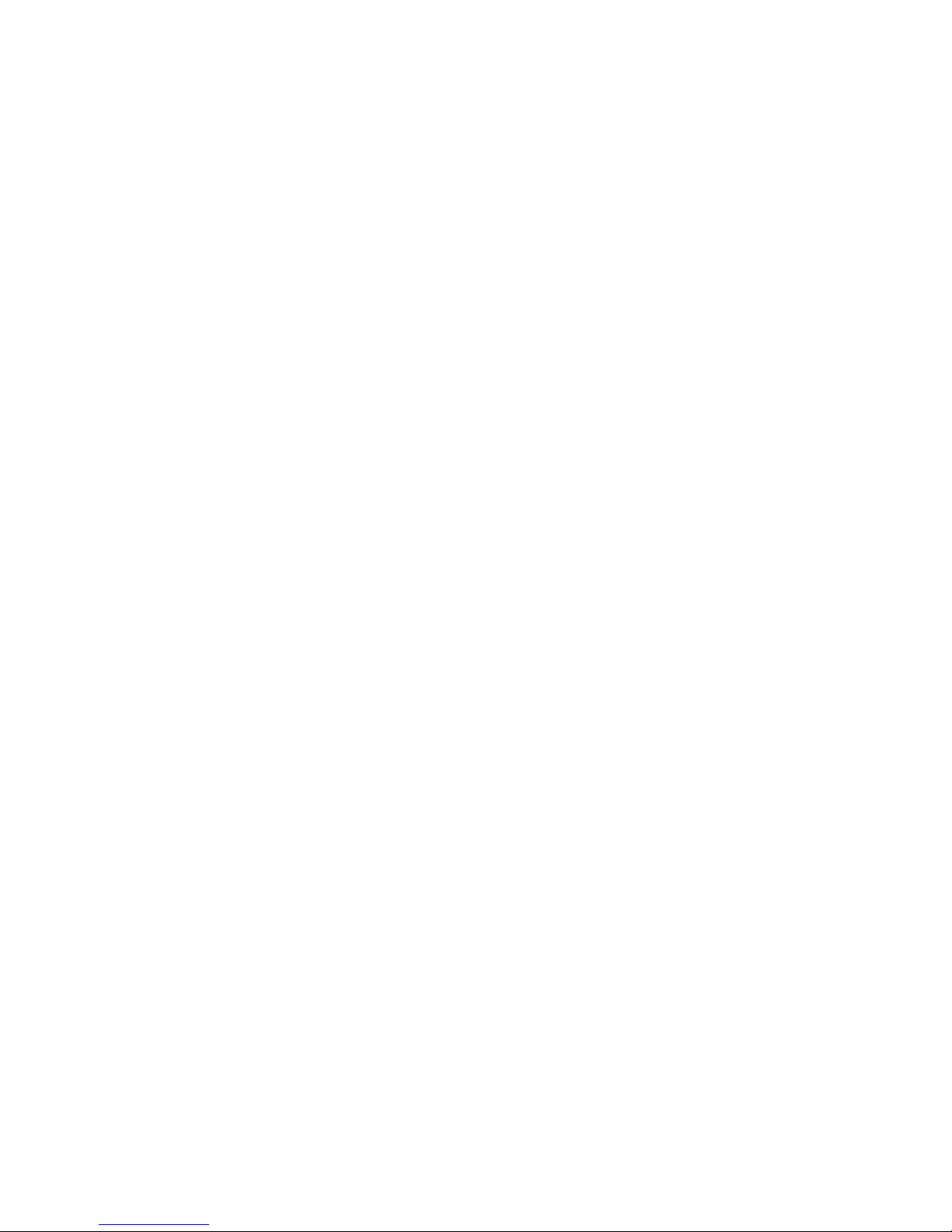
Users Manual
76379 Owner’s Manual
© 2002 Sakar International, Inc. All r ights reserved.
Windows and the Windows logo are regist ered trademarks of Microsoft Corporation.
All other trademarks are the propert y of their respective.
Page 2
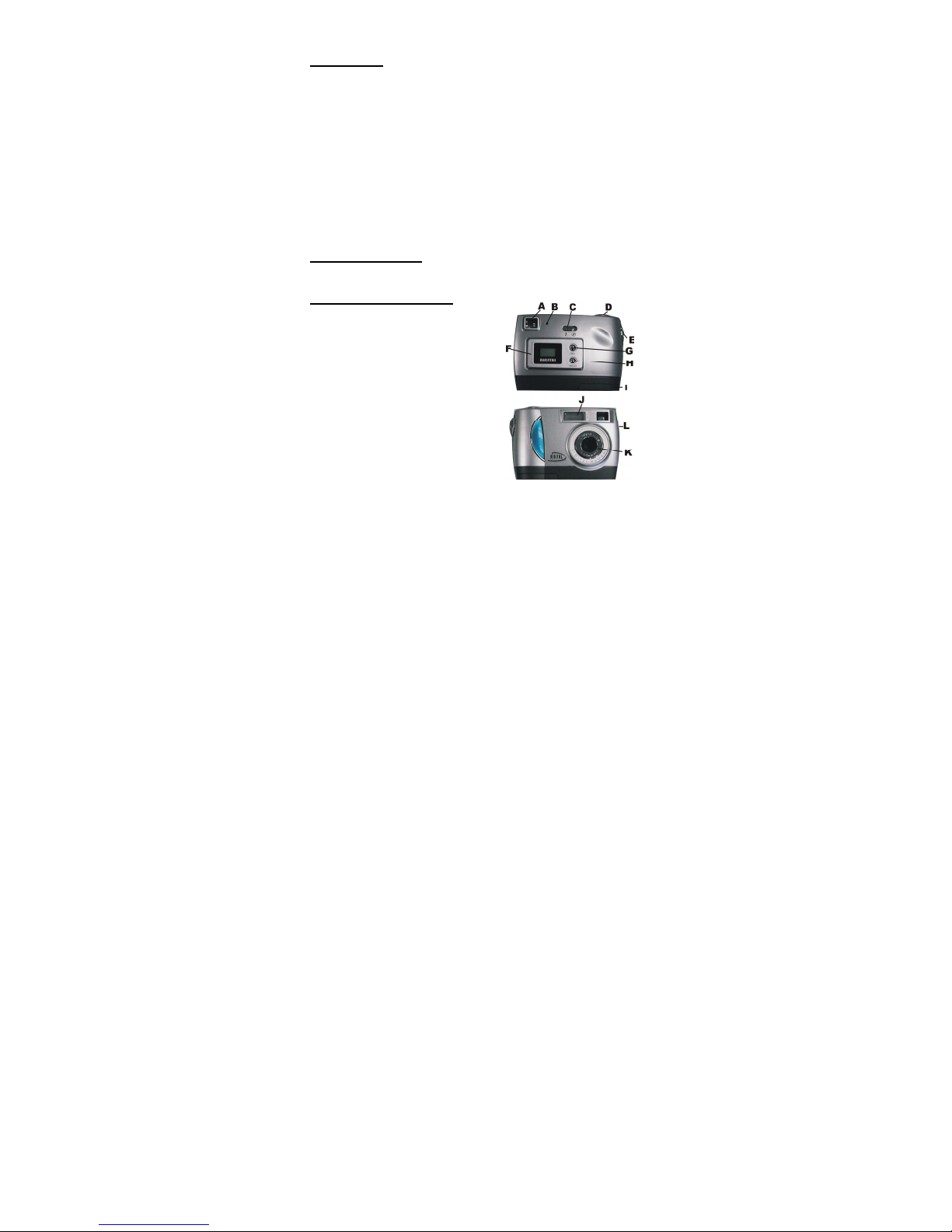
Introduction
Thank you for your purchase of our digital camera. This unit
can be used as a web cam (camera to use to chat over the
Internet), or it can also be used as a low-resolution digital
camera. This camera is equipped with an 8MB built-in
SDRAM, therefore you are able to use it to take up to 117
low-resolution photos under QVGA mode. Although the
clarity may not be flawless, the Digital Camera quality is the
best for its value.
Please note that in order to speak with friends and
colleagues over the Internet, you will need a PC headset
and microphone. Any standard PC headset will operate with
this digital camera and is available at your local computer
retailer.
Package Contents:
● Digital Camera ● Users Manual
● Software CD ● USB Connector Cable
To Know Digital Camera
A. Viewfinder
B. Indicator light
C. Flashing Selection Button
D. Start/Shutter Button
E. Hanging Strap Hole
F. LCD
G. Delete Button
H. Function Button
I. Battery Box
J. Flash Lamp
K. Lens
L. USB Port
1
Page 3
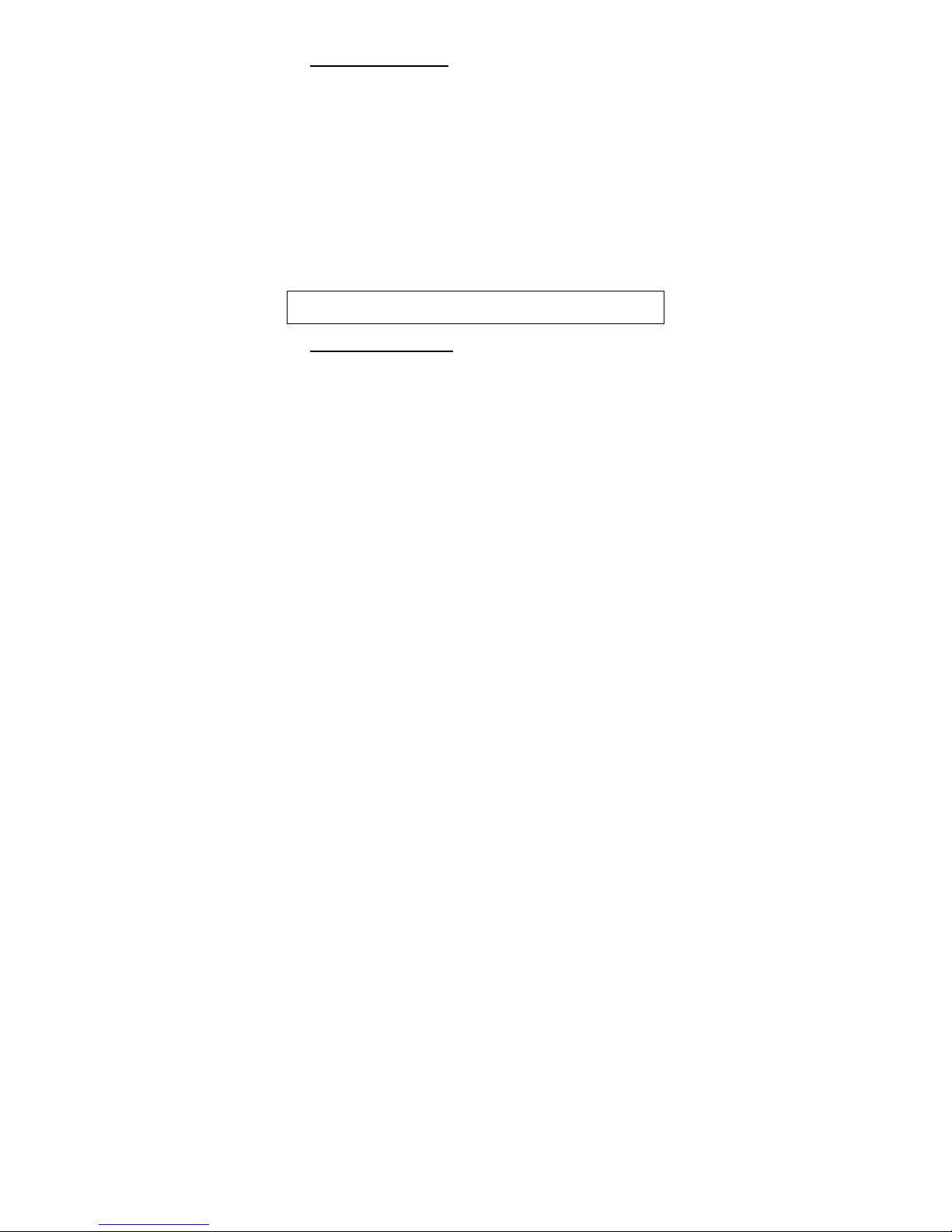
Replacing the Batteries
When the batteries power is low, press the shutter
button and you will hear a beeping sound. If you want to
replace the batteries, you must use two AA batteries.
Please be sure to download all photos, which are stored
inside of the camera, as they will be lost when the batteries
are removed.
1. Open the battery compartment.
2. Load the batteries correctly (please check that the
batteries are placed inside with the proper polarity).
3. Close the battery box cover.
z If you do not use this camera for a long period, please
remove take out of the batteries to avoid the
discharging or corrosion of the batteries.
z Please don’t put batteries into a fire to avoid explosion,
subsequent injury to you or others around you.
Do not mix old and new batteries. Do not mix alkaline, standard
(carbon zinc), or rechargeable (nickel cadmium) batteries.
Auto Energy-Save Mode
In order to conserve battery power, if the camera is not
used within 60 seconds after powering on, the camera will
automatically enter into energy saving mode. This will
prolong the life of the batteries. To wake up the camera
from the energy saving mode, simply press the Shutter
button.
2
Page 4
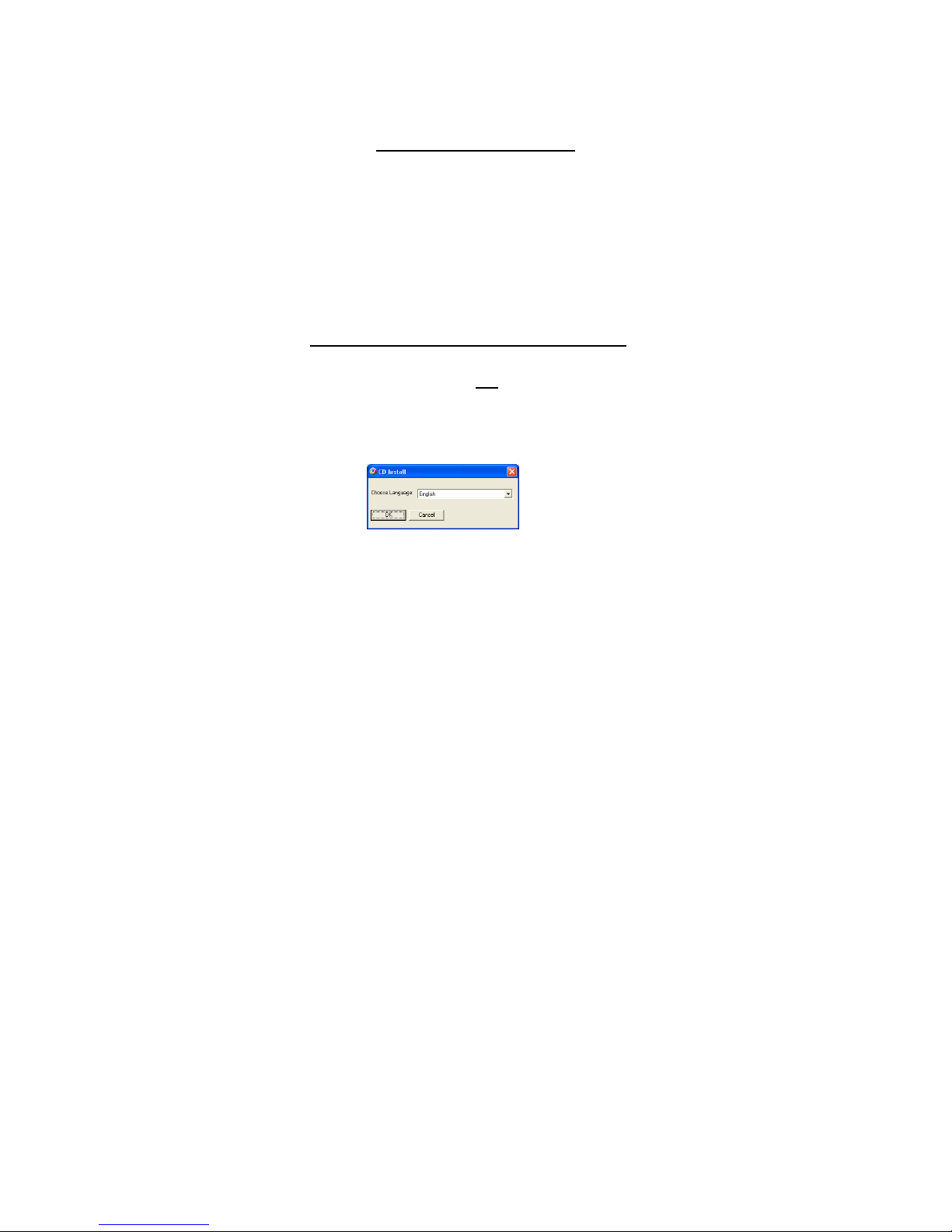
IMPORTANT NOTE: TO ACHIEVE THE BEST CLARITY,
MAKE CERTAIN THAT THEC AMERA IS
5 FEET WAY FROM THE SUBJECT
BEING PHOTOGRAPHED WHEN
TAKING PICTURES.
76379 Software Installation
IMPORTANT: Before attempting to install the software,
make sure that you do not have the camera or the USB
cable attached to your computer. This will affect the
install process and will cause your installation to fail.
Do not connect the cable to the computer until the
entire installation process of both PhoTags Express
and the Camera Driver has been completed. We
suggest you follow the step by step instructions that
will appear on your screen during the installation
process.
SECTION ONE- Software & Camera Driver Installation
1. Insert the CD into your CD-Rom drive. Make sure
that your camera is not
computer.
2. You will be prompted to select an installation
language. Select the language you want.
connected to the
3
Page 5
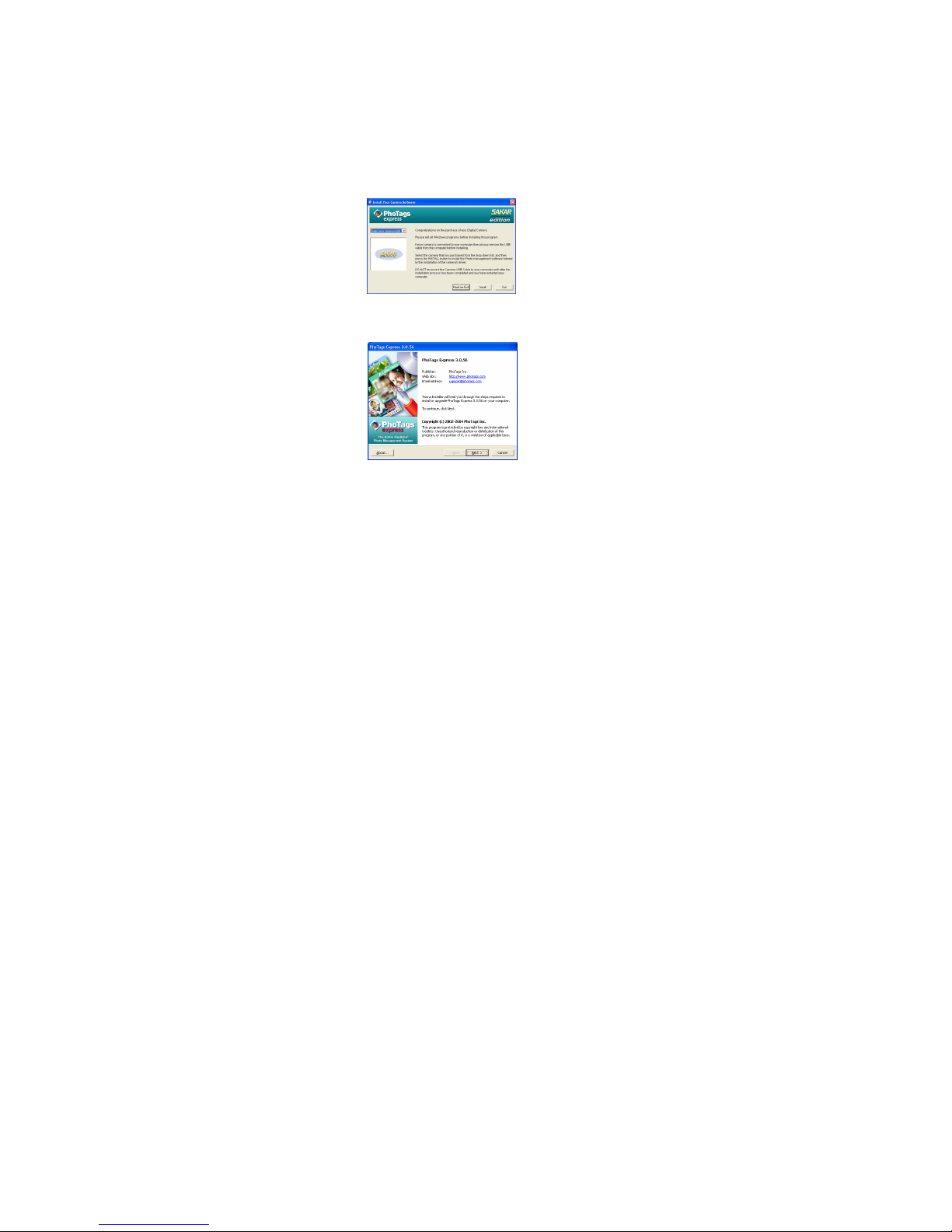
3. On the “Install your camera software” screen,
select your camera model from the drop down list
and click the “Install” button to install PhoTags
Express followed by the installation of PhoTags
WebCam Express and your camera driver.
4. On the “PhoTags Express" screen, click the
“Next” button.
5. Please
4
Page 6
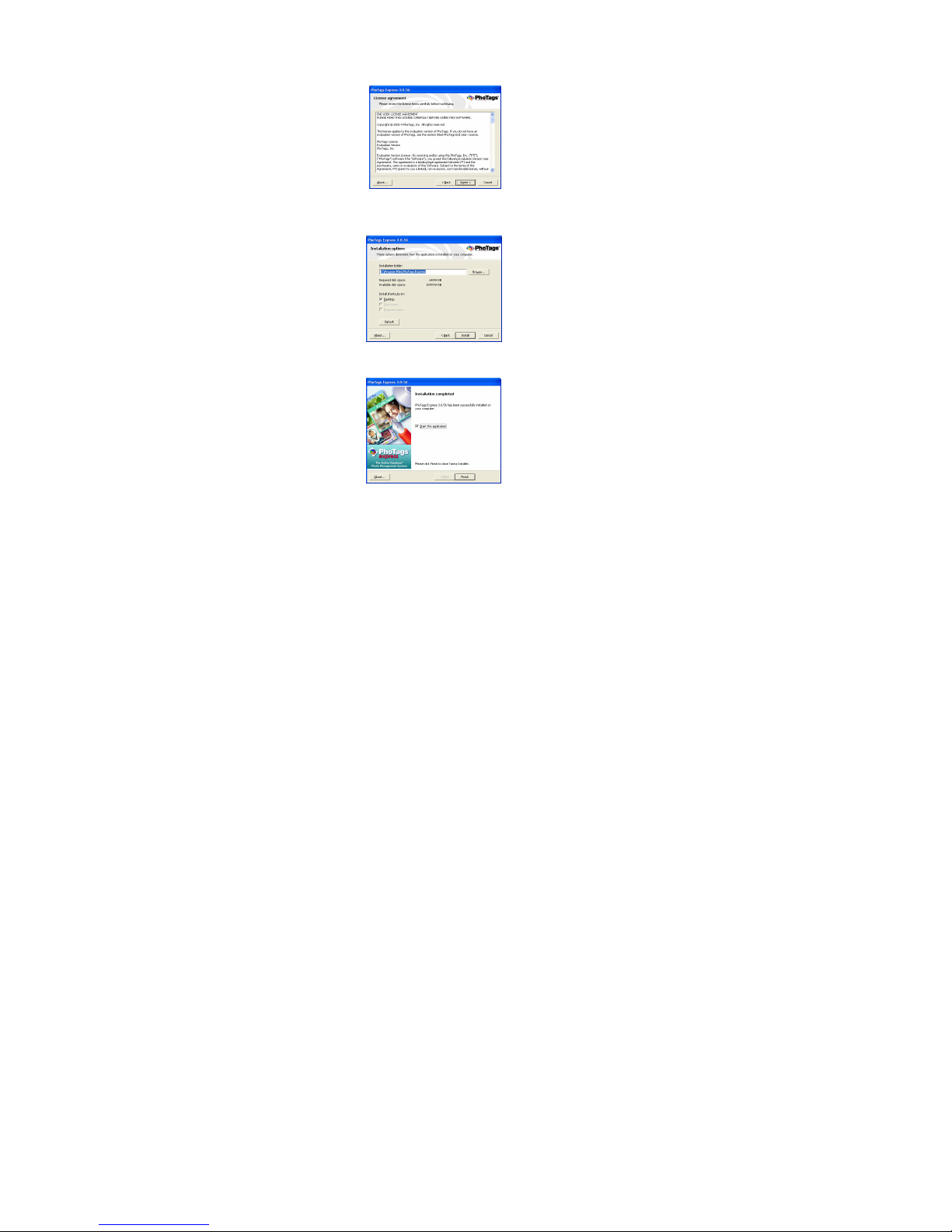
review the license terms and click the “Agree”
button to continue.
6. Let the “PhoTags Express” installer create the
folder where the program will be installed to, and
then click “Install”
7. Click “Finish” to let the “PhoTags Express”
installer finish the installation program.
5
Page 7
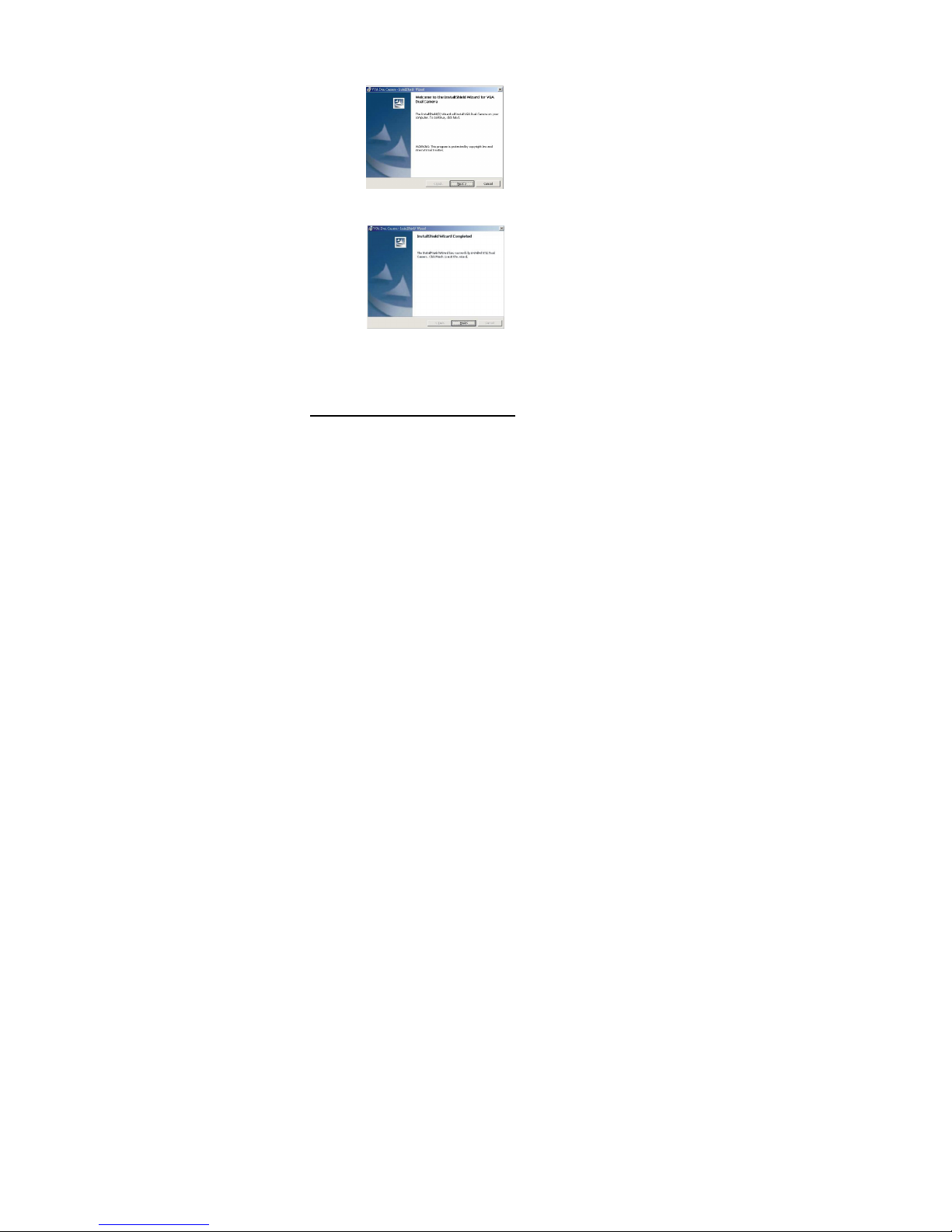
8. This will automatically launch the Install shield for
the camera driver. Click “Next” to continue.
SECTION TWO – TAKING PHOTOS
Please be sure that the batteries are functional prior to you
using this camera to take photos. If you want to take photos:
1. Hold down the Shutter Button for 5 seconds to
9. Once the program has finished installing you will
have to restart your computer.
10. Congratulations!! You have successfully installed
the “PhoTags Express” software, the “PhoTags
WebCam Express” and the Camera driver.
wake up the Camera, the LCD at the back of the
6
Page 8

camera will be active. The LCD display will show the
status of resolution and then show the number of
photos taken. Then you may download them into your
PC.
2. Find the image you would like to shoot and center the
image in the viewfinder.
3. Hold the camera steadily, and press the shutter button
to take photos (For optimum quality, please make
sure the subject is 5 feet from the camera lens.)
4. When you hear the buzzer beep once, (which
indicates that you have just taken a photo), you can
continue taking other photos;
5. If you press the Shutter button once and the buzzer
rings out twice, then you cannot take any photos at
this moment. Please download the photos into the PC
first. Alternatively, you can use the “Delete Button” to
select “
memory) or “
order to continue using the camera. When you see
either the
you will delete your photo or photos.
Note: When taking photos, the louder sound indicates a
successful photo taken; a lower sound beep indicates
the last photo taken was not taken properly.
Wake Up the Camera
If the digital camera is in the energy saving mode, please
hold down the Shutter Button for 5 seconds to wake up the
” (to delete all of the photos in the cameras
” (to delete the last photo taken) in
” or symbols, press the shutter button and
7
Page 9

camera from energy saving mode in order to use the
camera.
Functions Shown on the LCD Display
Note: After turning the power on, the LCD display will show
the resolution setting (Hi / Lo) for 3 seconds, then
show how many photos you have already taken.
In order to conserve battery power (you will change the
batteries less often) the camera has a built-in power saving
mode. When the camera is in power saving mode, hold
down the shutter button for 5 seconds to “wake up” the
camera from the power saving mode.
Turn the camera on
Load the batteries and hold down the Start/Shutter Button
for 5 seconds or connect to computer via USB cable directly,
and the camera will start to work.
Using the Flash
This camera also has a built in flash. You’ll get best results
if you use the flash indoors only. There is strong possibility
that if used outdoors, the light will overexpose the photo.
1. Push the “Flashing Selection Button” to the side close
to “
”, the flash lamp will start to be recharged and
after a few seconds the indicator will light up.
2. once the indicator light turns red, you can take pictures
with a flash by pressing the shutter button.
3. Now you can take digital photos in low light, and at
night. It should be noted, however, that if there is an
8
Page 10

ample of light, your camera will not use a flash when
you take a picture, as it is not necessary.
Delete single photos
1. Press the Delete Button to select “
LCD display.
2. Press the Shutter Button once within 5 seconds to
delete the last photo taken.
Delete all photos
1. Press the Delete Button to select “
LCD display.
2. Press the Shutter Button once within 5 seconds to
delete all photos, which stored inside the camera.
Note:
If you don’t press the shutter button within 5 seconds,
the operation for deleting photos will be not executed,
and the camera will return to the normal working status.
Photo Resolution Selection
Note:
The resolution status will always show on the LCD
display in small character.
1. Press “Function button” to select “Hi” or “Lo”
character show on LCD.
2. “Hi” means VGA mode 640*480 pixels; “Lo” means
QVGA mode 320*240 pixels.
3. You can press the “Function Button” to switch
between the “Hi” and “Lo” mode. The Hi mode will
allow you to take 32 photos and the Lo mode will
allow you to take 117photos.
” icon shown on the
” icon shown on the
9
Page 11

Photo Storage
The photos can be taken with different resolution and
compression settings. The LCD display will always show
the status of the resolution and the number of photos taken,
unless the Shutter button is pressed. The highest storage of
photos will be:
Press the Shutter Button to take one photo and the photos
taken will be displayed as a digit on the LCD display. Each
consecutive photo taken will increase the photo number by
one digit. As the following:
Note: Each time you change the resolution; the number of
32 photos --- “Hi” resolution
117 photos --- “Lo” resolution
photo you have taken will not change.
SECTION THREE –DOWNLOAD PHOTOS
Use the “PhoTags Express” program to import the photos
from your camera.
1. Plug one end of the USB cable into the USB slot on
your camera.
2. Plug the other end of the USB cable into a USB
port on your computer.
3. Make sure that your camera is connected and
turned on.
4. Double-click the “PhoTags Express” icon that is on
your desktop to launch the “PhoTags Express”
10
Page 12

program.
5. Click on the “Get Photos” button on the Main
Menu.
6. The “Get photos” wizard will appear with the
correct name of your camera device selected in
the “Active devices” list in the “Express” mode.
Click the “Next” button to proceed.
7. On the next screen, choose where you want to
place your photos and click the “Finish” button
to
11
Page 13

Everything You Need To Get The Most Of Your Photos
And MORE
copy the photos to your computer.
8. All of the pictures you imported will then appear in
the “Select photos” mode’s main window.
12
Page 14

Download photos instantly from your digital camera,
media cards, CDs and storage devices to your computer.
Manage your photos by creating countless unique photo
collections without duplicating any photos. Burn CDs of any
folders for backup and storage.
Enhance your photos; Auto Enhance, Crop, Correct Red
Eye, Manually Adjust and add Special Effects.
Add Active Captions- add Text Captions, Frames,
Shapes, Keywords… and more that can be viewed or
hidden any time.
Locate and Organize your photos and collectionsSearch by Captions, Category, Keyword or Date - directly
from the operating system of your computer.
Share your photos via E-mail, Local Printing and Create
HTML web pages for uploading online.
Create Calendars, two-sided Greeting Cards and
Postcards on standard photo paper... You can purchase
Albums and Video CD, two additional workshop projects
online at anytime and these will be automatically activated
in PhoTags Express. Create Photo Albums and Slide
Shows on CDs that can be viewed on your PC and VCD’s
for viewing on your TV using your DVD player.
WebCam Express- Use the WebCam Express software to
snap photos, record and create videos.
13
Page 15

How to purchase additional “Workshop” projects
In addition to the free Calendars, two-sided Greeting
Cards and Postcards Workshop projects, you have the
ability to purchase two additional Workshop projects:
"Albums" and "Video CD" online, at anytime.
1. To purchase the “Workshop Project” simply
click the one you want and you will be referred
to an online website where you can purchase
them.
2. Once you purchase the “Workshop projects”
they will be automatically activated in the
software.
14
Page 16

SECTION FOUR-CAPTURING AVI
Now that you have your camera installed you can use it to
capture short movies called AVI files. The length of time you
can record an AVI while the camera is connected to your
computer will vary, depending on how much hard drive
space you will use to save the file. Please take note that
these AVI files take up a lot of hard drive space. This is
done through the PhoTags WebCam Express program.
This next section will walk you though capturing an AVI file.
1. Double-click the “WebCam Express” icon that is
on your desktop to launch the “PhoTags
WebCam Express” program. Adjust your
WebCam to the desired position. The screen will
display what the WebCam “sees”.
2. To add audio to your video, plug a microphone
into your computer.
15
Page 17

3. Click the “Capture” button to start recording the
video. The recording elapse time will appear
under the video.
4. Click the “Pause” button to hold the recording. To
continue recording click the “Capture” button
again.
5. To finish recording click the “Stop” button.
6. The videos will be automatically saved into a
Note:
1. To take snapshots: to learn how to capture JPEG
2. To learn how to change the user settings, go to the
default directory.
snapshots from your WebCam or from your existing
AVI movies, go to the “Take Snapshots” section in the
Quick Start help.
“Set User Preferences” section in the Quick Start help.
16
Page 18

SECTION FIVE – Using The Camera As A WEB Camera
You can use this camera as a web cam to chat with friends
and family, sending live video straight to them.
NOTE: In order to use this camera you must make sure that
you have YAHOO MESSENGER Ver 5.5 or later.
1. Start Yahoo
messenger.
2. Select the “tools” listing on the top of the toolbar.
Go to the drop down menu and select the listing
for “start my
web cam”.
3. You will see a window appear with your video
that you are playing. Now people who have your
Yahoo login name will be able to see your video.
17
Page 19

Specifications
Product Type: Digital Camera
Electronic Coupling Element: CMOS Sensor 300 K pixels
Image Resolution: 640*480 Pixels (VGA)
Memory Device: Built-in 8MB (SDRAM)
Memory Capacity: 32 pieces (VGA)
Viewfinder: Built-in
Shutter Speed: 1/6-1/15000 seconds
Shoot Mode: Single/Continuous Photography/PC Camera
Automatic Energy Saving: automatically enter the energy
Image Process: Automatic Exposure / Automatic White
Working Voltage: AA 1.5V*2/USB 5V
Transmission Interface: USB Interface Revision 1.1
Working Temperature: 0-40
Operation System: Microsoft Windows98 Se/2000/Me/XP
For technical support issues please visit our website at
www.sakarhelp.com
drivers, and FAQ’s at the website. Can’t find what you are
looking for? Fill out an online ticket and one of our technical
support team members will answer your questions.
Or call 877-397-8200 to access our technical support
information on the phone. For question on warranty
information please email warranty@sakar.com
320*240 Pixels (QVGA)
117 pieces (QVGA)
saving mode in 60 second
Balance
Technical Support
. You can find manuals, software,
.
18
Page 20

Troubleshooting
I've taken photos, but my computer says 'No Photos In
Camera' - what do I do?
First, ensure that you have taken photos with your camera.
Press the shutter button a few times to take some sample
photos and try again. If you still get a no photos error, this
indicates that the driver is not installed (or not installed
correctly) or you may not meet the minimum system
requirements
System Requirements:
First, ensure that you have atleast a Pentium II 300 MHz,
AMD Athlon 300 MHz, or a Celeron 400 MHz or higher as
well as atleast 64 MB of RAM. Please note that the older
AMD K6 processors will not work. More information about
determining your computer's specifications can be found in
the General Computer Information section. If you have
determined that you have pictures in your camera and you
meet the system requirements, follow the steps below to
reinstall the software.
Software Reinstallation
1) First, uninstall the software and drivers. Click on Start,
Settings, Control Panel, then Add/Remove programs. There
are two programs you will need to remove – Photags
Express and VGA Dual Cam. After removing these
programs, restart your computer. If your camera is
connected, disconnect it.
19
Page 21

2) Now, let's reinstall the software. Insert the CD that came
with your camera. It should automatically run the installation
3) Now restart your computer again.
4) Once your computer is back up, plug the camera into
your computers USB port
5) Right-click on the my computer icon and select
properties. If you are running Windows 98, 98SE, or ME:
Click on device manager. If you are running Windows 2000
or XP: Click on hardware and then device manager. If the
camera is installed correctly, there will be a category listed
for "Imaging Devices" and clicking on the "+" next to it
should reveal your camera. If not, you will likely see "Digital
Still Camera" under "Other Devices" with a brightly colored
marking next to it indicating it is not functioning correctly. If
you are running Windows 98, 98SE, or ME: Right click on
the non functioning device and select remove. If you are
running Windows 2000 or XP: Right click on the non
functioning device and select uninstall. If a warning pops
up, press OK.
6) Restart your computer again. Your camera is now
successfully installed.
· How do I make sure I don't lose important pictures?
Your camera uses flash memory which requires a constant
electric current to store your photos. Should your camera
lose power (for instance if the batteries die or are removed),
all stored pictures will be lost. We recommend always
downloading your photos to your computer as soon as
possible to prevent unintentional data loss.
20
Page 22

· Now that I have my photos on my computer, how can I
delete them from my camera?
On the back of your camera, there is a mode select button.
Press this button until a small trash can icon appears in the
bottom left hand corner, then press the top button twice and
your photos will be deleted.
· I have a MAC, will your camera work?
Unfortunately, the system requirements for our cameras
require a Windows operating system. There is no Mac
driver available and no current plans to develop one.
21
