Sakar 69352 Mini Web Cam User Manual
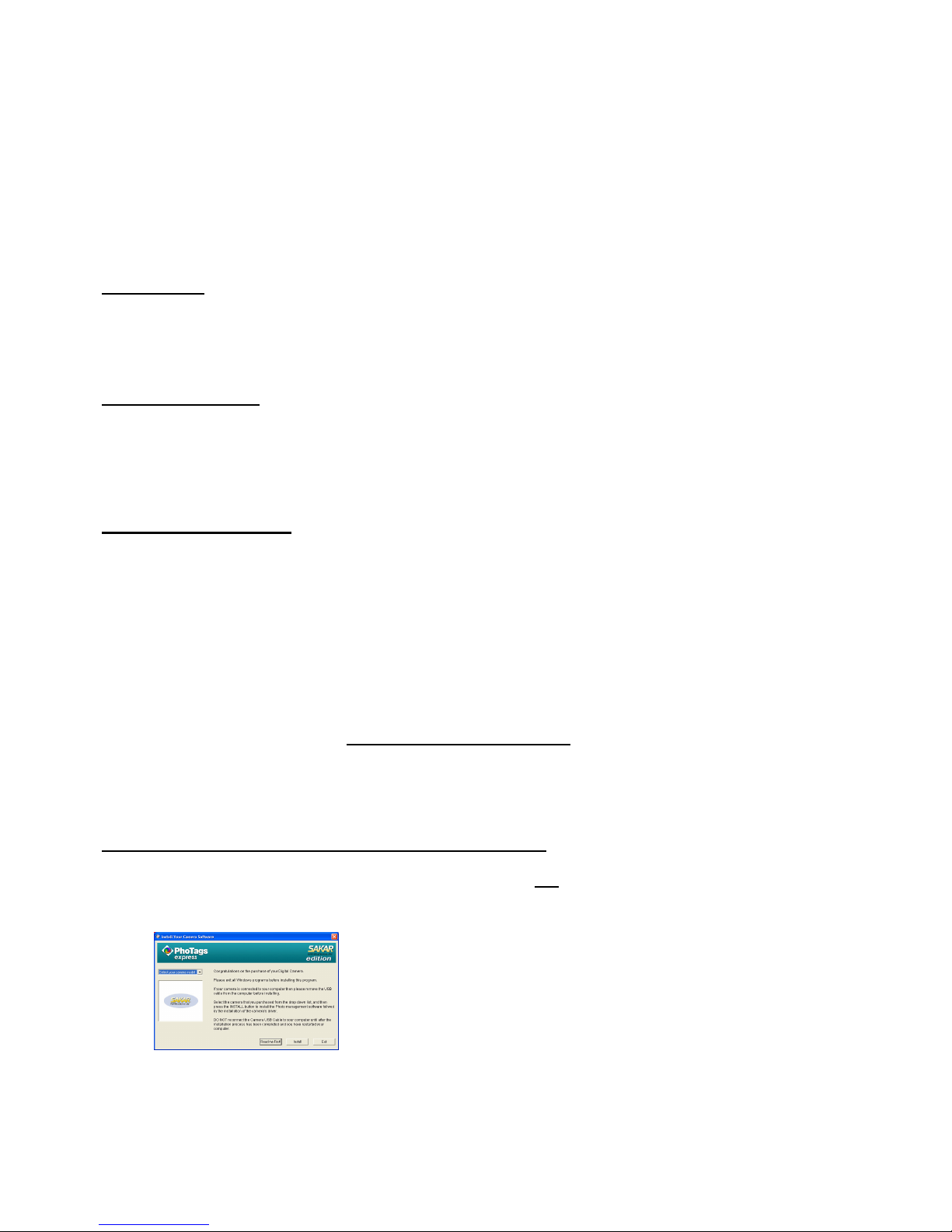
Mini Web Cam
Users Manual
@2004 Sakar International, Inc, All rights reserved,iConcepts, the iconcepts Iogo ,and product names
referred to herein are the registered ttademarks of iconcepts. Windows and the Windows logo are
registered trademarks of Microsoft Corporation; All other trademarks are the property of their respective
owners.
Introduction
Thank your for purchasing the Mini Web Cam. Simply plug the Note Mini Web Cam into your USB port to
make your world come alive, for use with both your Notebook and Desktop PC Broadcast your Party or
chat with video or show you LIVE!
Package Contents:
Iconcepts IM Notebook Cam
Users Manual
Warranty Card
CD ROM Software
System Requirements:
Windows 98/2000/Me or XP
Pentium III 400 Celeron AMD Athlon processor.
Or higher (Pentium III400 Celeron AMD Athlon processor
AGP video card recommended)
64MB RAM
100MB free hard drive space
CD-ROM Driver
Available USB Port
16-bit color display adapter
IMPORTANT: Before attempting to install the software, make sure that you do not have the WebCam or the USB cable
attached to your computer. This will affect the install process and can cause a failed installation of the camera software
and drivers.
SECTION ONE- Software & Camera Driver Installation
1. Insert the CD into your CD-Rom drive. Make sure that your camera is not connected to the computer.
2. On the “Install your camera software” screen, click the “Install” button to install PhoTags Express followed by the
installation of PhoTags WebCam Express and your camera driver.
3. On the “PhoTags Express" screen, click the “Next” button.
69352 Software Installation
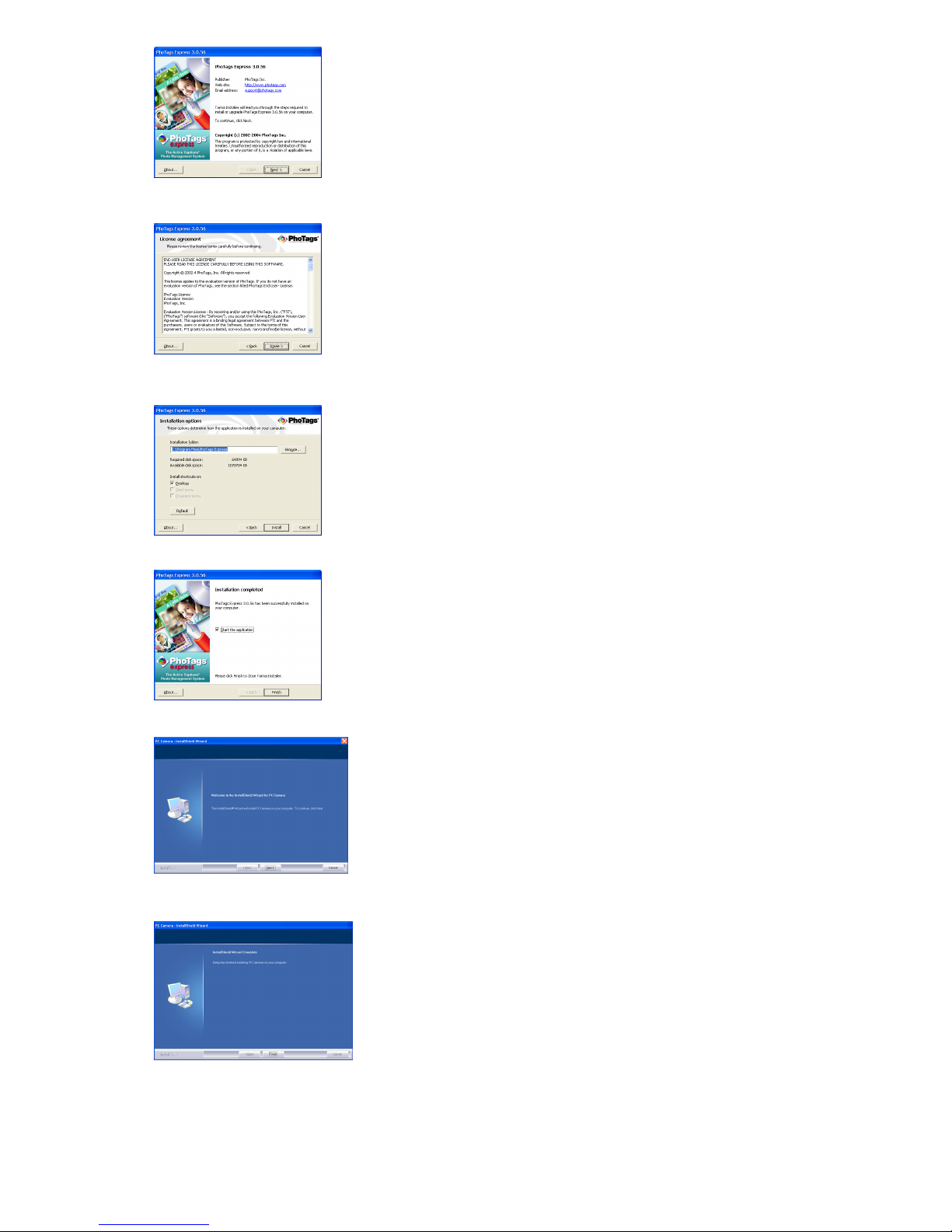
4. Please review the license terms and click the “Agree” button to continue.
5. Let the “PhoTags Express” installer create the folder where the program will be installed to, and then click
“Install”.
6. Click “Finish” to let the “PhoTags Express” installer finish the installation program.
7. This will automatically launch the Install shield for the camera driver. Click “Next” to continue.
8. Once the program has finished installing you will have to restart your computer.
9. Congratulations!! You have successfully installed the “PhoTags WebCam Express” ,the “PhoTags Express”
software and the and the camera driver.
